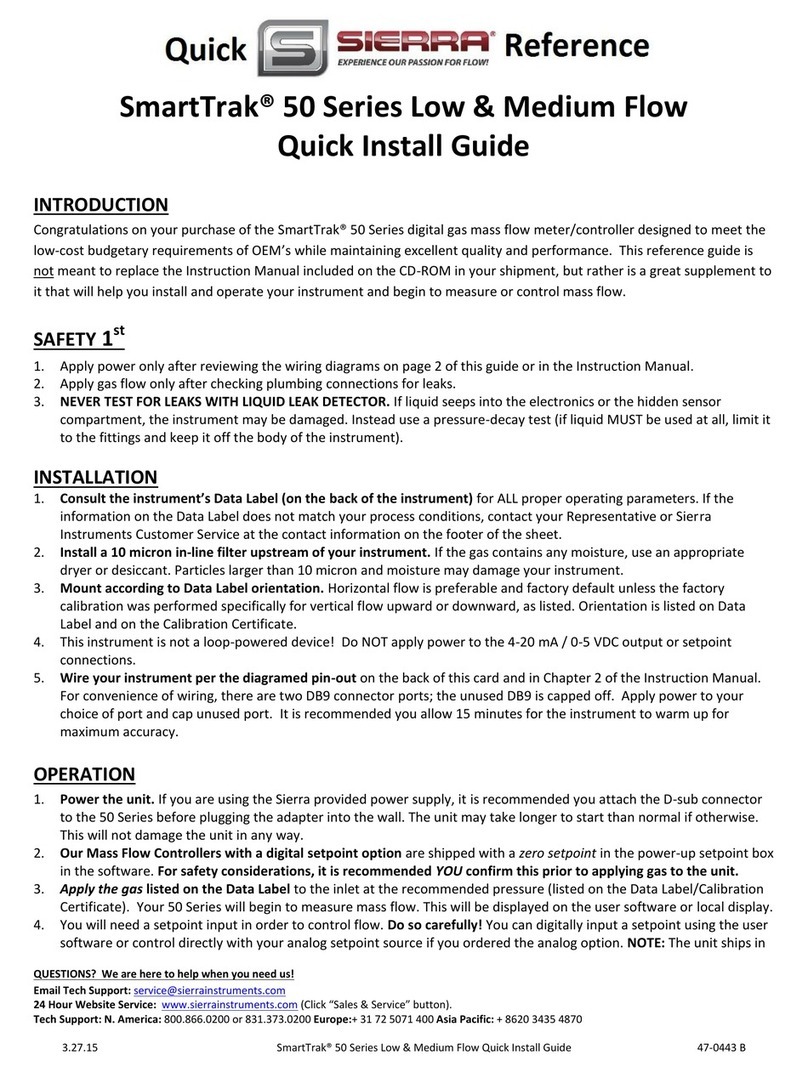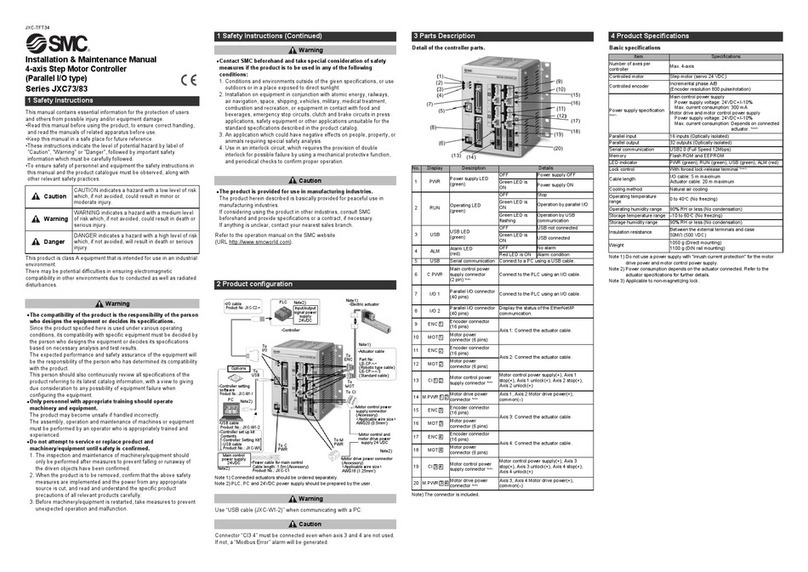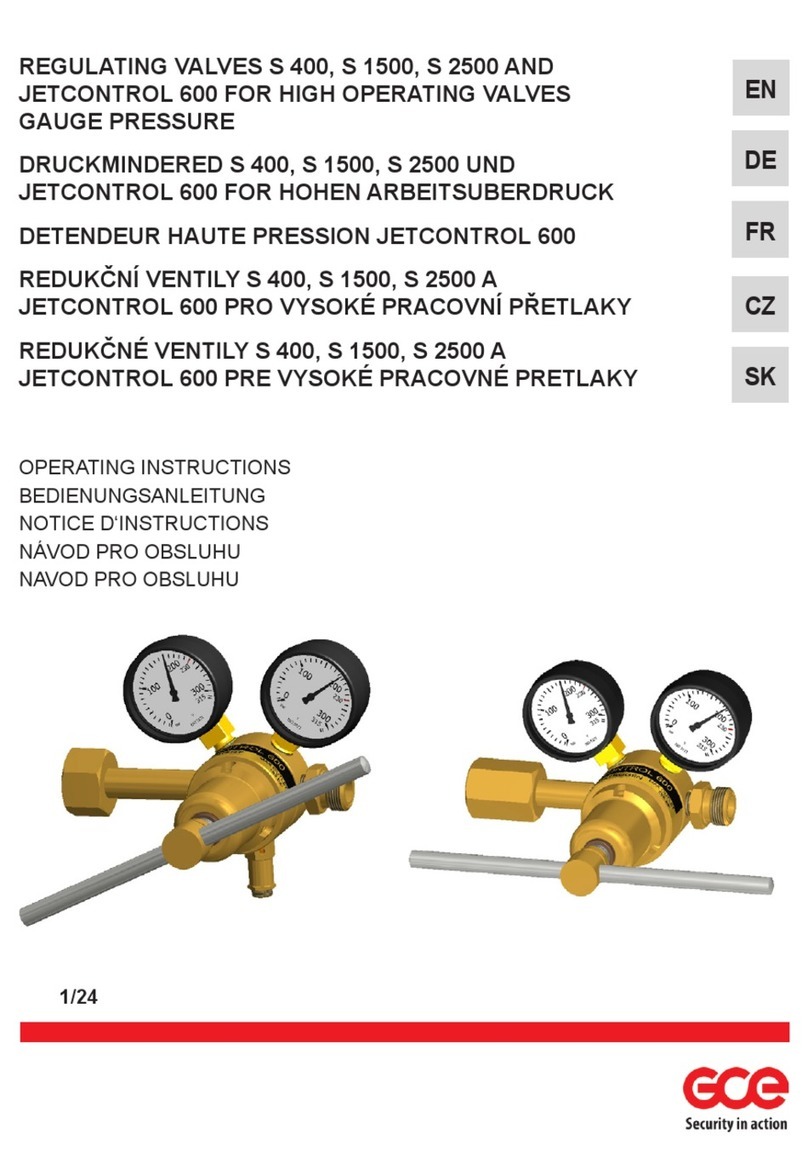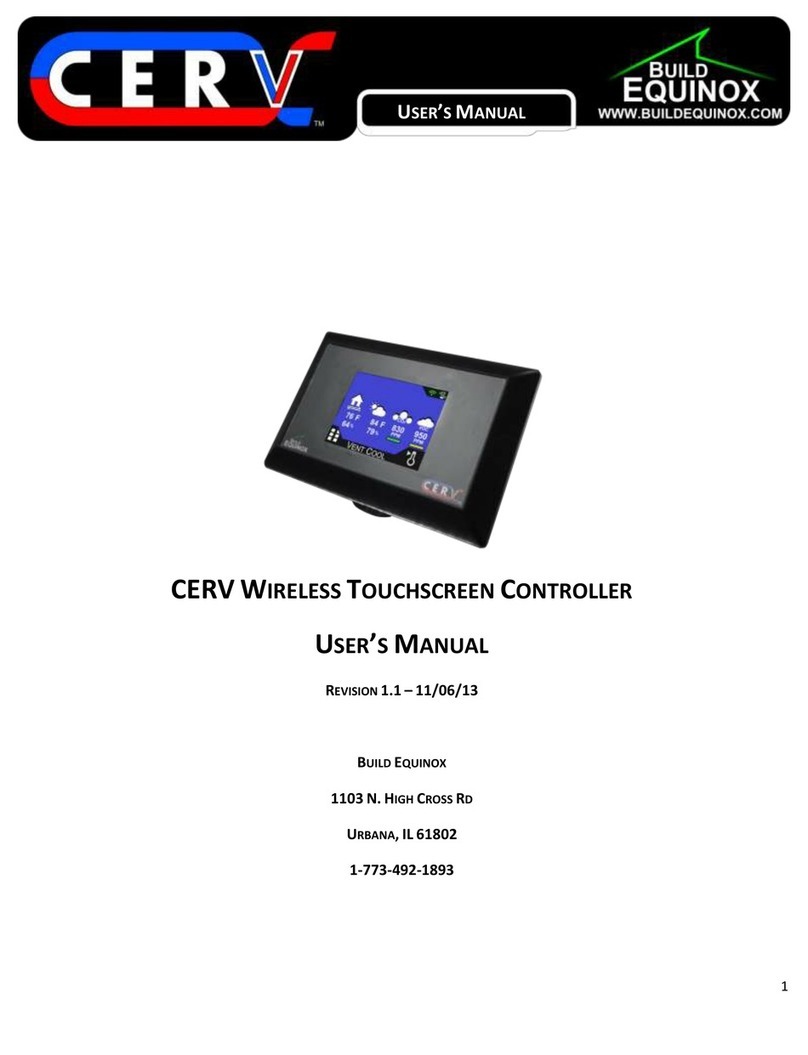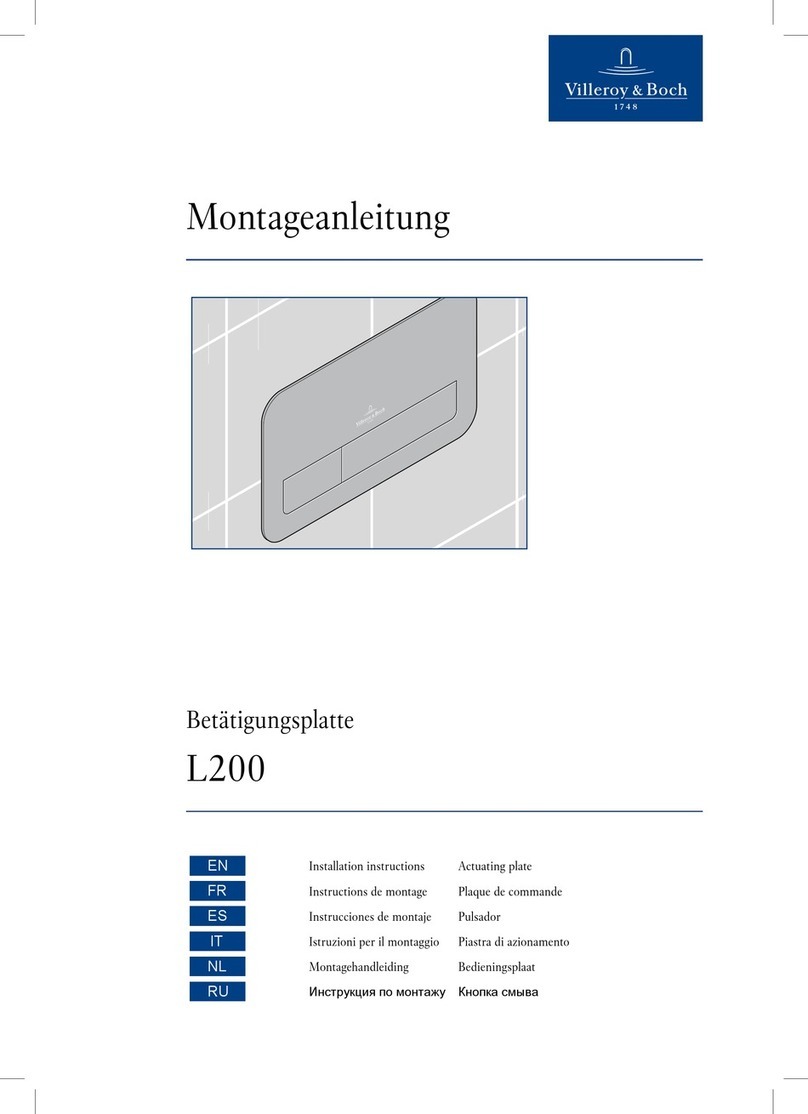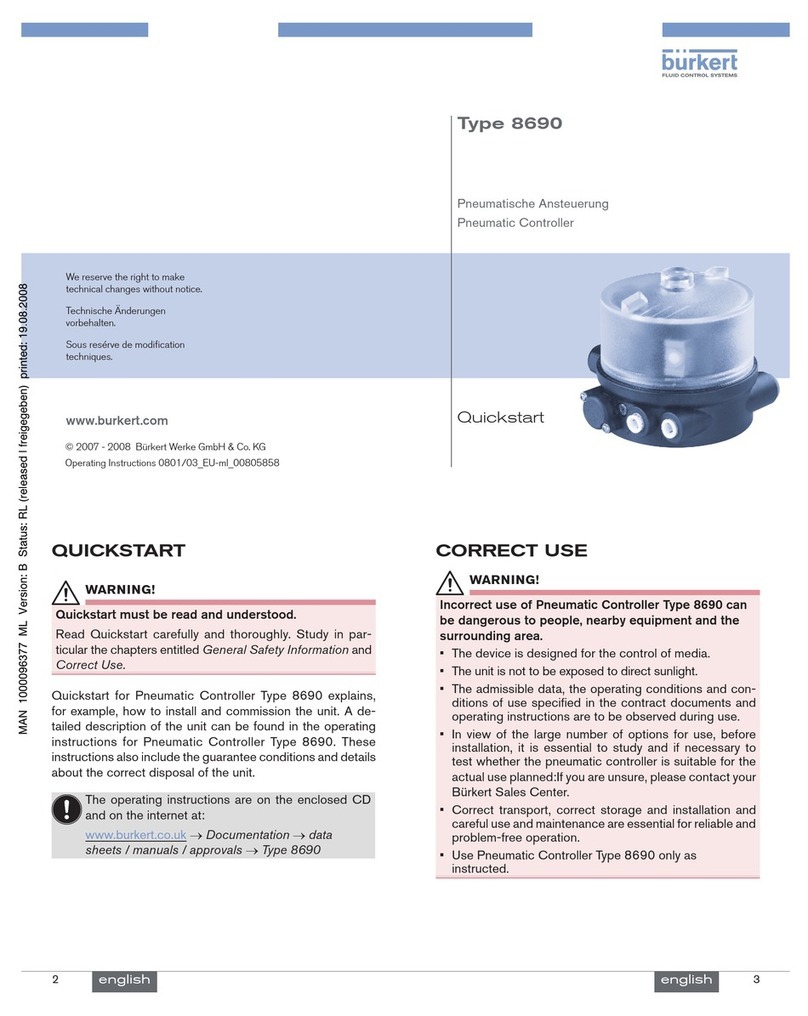TCAM TMAS TMN-5000i Instructions for use

TMN-5000i-V1 TMN-5000i Hardware User Manual (Ver.1) 1
SMS Controller
TMN-5000i Hardware User Manual
(Ver.1)
Copyright 2001-2018, TCAM Technology Pte Ltd. All Rights Reserved.
This document (TMN-5000i-V1) contains information that is proprietary to TCAM Technology Pte
Ltd. No part of this document may be copied, or reproduced in any form or by any means, or
transferred to any third party without prior written consent of TCAM Technology Pte Ltd. The content
of this document may be revised without prior notice.

TMN-5000i-V1 TMN-5000i Hardware User Manual (Ver.1) 2
Table of Contents
1 Introduction..................................................................................................................................................3
2 Product Overview.........................................................................................................................................3
3 Accessories ...................................................................................................................................................4
4 LED Indicators...............................................................................................................................................5
5 TMN-5000i Key Features and Specifications................................................................................................6
6 Hardware Configuration...............................................................................................................................7
6.1 Step 1: Insert SIM Card.........................................................................................................................7
6.2 Step 2: Connect Backup Battery...........................................................................................................8
6.3 Step 3: Connect Input/ Output (I/O) ....................................................................................................8
6.4 Step 4: Install Antenna .........................................................................................................................9
6.5 Step 5: Connect Programming Cable to PC ..........................................................................................9
6.6 Step 6: Configure TMN-5000i on PC.....................................................................................................9
7 Alarm Control and Output Control............................................................................................................ 10
7.1 I/O Terminals..................................................................................................................................... 10
7.2 Alarm Control .................................................................................................................................... 10
7.3 Output Control .................................................................................................................................. 10
8 Appendix A ................................................................................................................................................ 11
9 Technical Support...................................................................................................................................... 12

TMN-5000i-V1 TMN-5000i Hardware User Manual (Ver.1) 3
1 Introduction
This document will briefly describe the product features and specifications of SMS Controller -
TMN-5000i. It will also covers a step-by-step guide to configure the device. For more
information on how to use the TMAS PC Manager Software, please refer to the attached
TMAS PC Manager Quick User Guide, or download the user guide from our website’s product
page.
2 Product Overview
TMAS SMS Controller enables the users to monitor and control issues at scattered remote
sites. It provides remote and efficient management of equipment, services and facilities.
Emergency such as fire, alarm, system failure can be detected timely at remote sites and
notifications will be sent out immediately via SMS to alert users on their mobile phone. Users
can also send SMS to control different output devices that are connected to the SMS
Controller.
SMS Controller is designed to operate in standalone mode or in a network with other SMS
Controller devices. It can be scaled up and deployed on demand, as many-to-one device or
one-to-many devices. Managing large scale of SMS Controller devices remotely is made easy
with TMAS PC Manager Software which is installed at a central PC and performed as Central
Monitoring Station (CMS). The CMS provides device management and reporting functions
such as remote health check, remote polling of status, test report, alarm report, login report
and more. To reconfigure and update the devices wirelessly, what you only need is to add a
TMAS modem, such as T61-EHS5 that is capable of sending and receiving SMS from PC.
The CMS will act as the monitoring and control station for multiple SMS Controller devices,
and all are done remotely via 3G cellular network without massive wiring.

TMN-5000i-V1 TMN-5000i Hardware User Manual (Ver.1) 4
3 Accessories
Standard package contains:
1. TMN-5000i Unit x 1
Consists of an on-board modem, a
SIM card holder, 2 pieces of 10
ways pluggable terminal block and a
polycarbonate plastic white casing
2. 3G Antenna x 1
SMA (50ohm) male type
3. TMAS AC/DC Power Adapter x 1
Input: 100-240VAC 0.6A
Output: 12VDC 2A
4. Backup Battery x 1
Rechargeable lithium-ion type
3.7V 2000mAH
Comes with battery connector cable
Can last for minimum 4 hours
excluding external devices
5. Programming Cable x 1
DB9 female to RJ12 male converter
6. TMAS PC Manager Software
See attached TMAS PC Manager
Quick User Guide for the download
link
Figure 1 TMN-5000i Unit
Figure 2 3G Antenna
Figure 3 TMAS AC/DC
Power Adapter
Figure 4 Backup Battery
Figure 5 Programming
Cable

TMN-5000i-V1 TMN-5000i Hardware User Manual (Ver.1) 5
4 LED Indicators
LED
Indication
Description
Power LED
OFF
No AC power or backup battery power.
ON
TMN-5000i is powered.
Network LED
OFF
On-board modem is offline.
500ms ON, 500ms OFF
No SIM card inserted, or no antenna is plugged
in, or network search in progress, or network
login in progress.
10ms ON, 3990ms OFF
Logged into the 3G network. When TMN-5000i
successfully logs into the network, it will beep
once.
Event LED
OFF
No input or output is triggered.
500ms ON
Input or output is triggered. If second event
occurs within less than 2 second after the first
event, LED will restart and keep LED on for
another 2 seconds.
Alarm LED
OFF
No alarm is triggered.
ON
Input alarm state is triggered. Power failure,
battery weak, RS485 failure, modem failure, and
missing or wrong sub-node.

TMN-5000i-V1 TMN-5000i Hardware User Manual (Ver.1) 6
5 TMN-5000i Key Features and Specifications
Hardware Features
No. of Digital Inputs (Dry contact or
TTL)
8
No. of Digital Outputs (Open collector
drive)
8
Power Adapter
(240V 0.6A) AC/DC (12V 2A)
Real Time Clock
Yes (CR2032 battery is included)
On-board Modem
Cinterion EHS5-E
Antenna Interface
SMA (50ohm) female
Backup Battery
3.7V, 2000mAH (Min 4 hours excl. external devices)
Programming Cable
DB9 female to RJ12 male converter
Firmware Features
Wired Configuration (RS232)
Yes
Wireless Configuration (SMS)
Yes
No. of Mobile Users to Alert
16
Types of Languages Support with SMS
All supported languages in SMS (max 70 characters)
Power Failure & Battery Low Detection
Yes
I/O Configuration
Yes (Normally Open or Close; Toggle ON/OFF)
Sub-Node Inputs Expansion (RS485)
Max 16 TMN-10 modules for max 128 inputs
Software Features
Weekly Schedule
4 user-defined schedules to alert users
on different shifts
User-defined Message
Yes (max 40 characters)
Resend SMS Alert
Yes, resend by count and interval
“Back to Normal” Alert
Yes
Alert Escalation Levels
4
Health Test (to Mobile Users)
Power fail, Battery weak, RS485 fail,
Sub-node missing
Health Test (to CMS)
RF signal strength, Data synchronization, I/O status
Electrical Specifications
Operating Voltage
6-32VDC
Current - Transmission
-Standby
(Note: exclude external devices)
220mA@12VDC
120mA@12VDC
Mechanical Specifications
Operating Temperature
-25 to +75°C
Dimension (mm)
183 x 183 x 22
Weight
335g
Mounting
Wall or Desk
Casing Material
Polycarbonate Plastic

TMN-5000i-V1 TMN-5000i Hardware User Manual (Ver.1) 7
6 Hardware Configuration
This section will guide you step-by-step to setup your TMN-5000i for the first time. You may
find a video guide online on our website’s product page.
6.1 Step 1: Insert SIM Card
There are a total of 6 locks (circled in red colour) as shown below in the Figure 6. From
the side groove (shown below in the Figure 7), use a flat screwdriver to pry open the
casing.
Figure 6 Bottom View of the TMN-5000i
Figure 7 Prying from the Side Groove

TMN-5000i-V1 TMN-5000i Hardware User Manual (Ver.1) 8
Next, locate the SIM card holder which is underneath the printed circuit board (as shown
below in the Figure 8). Insert your SIM card with its chip facing up. Push it inward until you
hear a click sound.
Figure 8 Locations of the SIM Card Holder and Backup Battery Power Socket
To extract your SIM card, push it inward again until you hear a click sound, and then
release your finger.
6.2 Step 2: Connect Backup Battery
In case of power failure, TMN-5000i is equipped with a backup battery to sustain its
operation. Assuming no external devices are connected to the TMN-5000i, the backup
battery is estimated to last for minimum 4 hours on standby. You may locate a white-
coloured backup battery power socket as shown above in the Figure 8, and plug it with
the battery connector cable.
6.3 Step 3: Connect Input/ Output (I/O)
The input terminals work with +5V TTL or voltage-free dry contact digital input. All input
channels can be configured by TMAS PC Manager Software to select either normally
open (NO) or normally closed (NC) sensor type.
To check for the I/O terminals, please refer to Appendix A. You can connect your input
device to any digital input. Use a flat screwdriver to drive the screw up and insert the hot
wire of your input device. Next, drive the screw down to tighten it. Connect the ground
wire of your input device to the ground terminal.

TMN-5000i-V1 TMN-5000i Hardware User Manual (Ver.1) 9
Repeat the above same method to connect for your output device.
6.4 Step 4: Install Antenna
Locate a gold-coloured female antenna socket and plug it with the antenna provided.
6.5 Step 5: Connect Programming Cable to PC
Before you can deploy your TMN-5000i, you will need to configure it on TMAS PC
Manager via serial programming. Connect one end the programming cable (RJ12 male)
to the RS232 interface on the TMN-5000i. Please refer to Appendix A to locate the RS232
interface. Then, connect the other end of the programming cable (DB9 female) to your PC
or laptop.
6.6 Step 6: Configure TMN-5000i on PC
Connect the AC/DC power adapter to the power jack. Then, switch on the power adapter.
Check for connection to the 3G network. When the network LED blinks once in every 4
seconds, this indicates that your TMN-5000i has logged into the network.
Run the TMAS PC Manager software on your PC to configure your TMN-5000i. For more
information on configuration using the PC Manager Software, please refer to the attached
TMAS PC Manager Quick User Guide, or download the user guide from our website
product page. Once this is done, your TMN-5000i can be operated without PC
connection.
Note: You only have to configure your TMN-5000i via serial programming for the first time.
Any subsequent changes in the I/O function properties can be done again by using the
serial programming method or using wireless method. Wireless method will require a
TMAS modem T61-EHS5 to enable your PC or laptop to send SMS to configure your
TMN-5000i remotely.

TMN-5000i-V1 TMN-5000i Hardware User Manual (Ver.1) 10
7 Alarm Control and Output Control
7.1 I/O Terminals
There are a total of 8 digital inputs (DI0 to DI7). The input terminals can interface with +5V
TTL or dry contact digital input. The normal state can be configured to NC or NO state on
TMAS PC Manager. The default settings of all the input channels are disabled and NO
state at +5V. You will need to enable the input channels to receive alarm notification. To
trigger the input alarm state, the input terminals are switched from the normal state.
There are a total of 8 digital outputs. The output terminals are open collector. They are
capable of sink current 0.5A. You will need to enable the output channels to receive alarm
notification. To trigger the output alarm state, the output terminals are toggled by the input
alarm state, CMS or users via SMS.
7.2 Alarm Control
When an alarm is triggered, the alarm LED is ON.
Alarm notification will only be sent to the designated users. Maximum of 16 users will
be notified. If you have installed TMAS modem T61-EHS5, you will receive a SMS on
your CMS.
To acknowledge the alarm, please reply accordingly to the random number shown in
SMS to control your TMN-5000i. If the designated users did not acknowledge the alarm
in time, TMN-5000i will keep resend SMS alerts in an interval which can be set on
TMAS PC Manager. The number count of SMS resent can also set by users on TMAS
PC Manager.
7.3 Output Control
The SMS format to control the output is <Channel Name> ON or <Channel Name> OFF.
The <Channel Name> is set by users on TMAS PC Manager. The text is case sensitive,
and allows maximum of 20 characters.

TMN-5000i-V1 TMN-5000i Hardware User Manual (Ver.1) 11
8 Appendix A
TMN-5000i Interface Panel
.
Power Jack
RS 485 Interface
Female Antenna Socket
Input 0
Input 1
Input 2
Input 3
Ground
Input 4
Input 5
Input 6
Input 7
Ground
RS 232 Interface
Output 0
Output 1
Output 2
Output 3
Output 4
Output 5
Output 6
Output 7
+12V
Ground

TMN-5000i-V1 TMN-5000i Hardware User Manual (Ver.1) 12
9 Technical Support
For any sales and technical enquiries, please contact your local sales representatives or TCAM
Technology Pte Ltd.
2 Kaki Bukit Ave 1 #05-04
Singapore 417938
Tel: 65-67461930
Fax: 65-67461938
Company Website: https://www.tcam.com.sg
For sales enquiries, please email to enquiry@tcam.com.sg
For technical enquiries, please email to support@tcam.com.sg
Table of contents
Popular Controllers manuals by other brands

ICP DAS USA
ICP DAS USA WISE-52 Series quick start

TC Electronic
TC Electronic XO24 user manual

Parker
Parker COMPAX-M /-S (L) user guide

ARAG
ARAG 4668 Series Installation, Use and Maintenance Instruction

Xylem
Xylem Hydrovar HVL 2.015 Quick start up guide

Samson
Samson 3277 Mounting and operating instructions