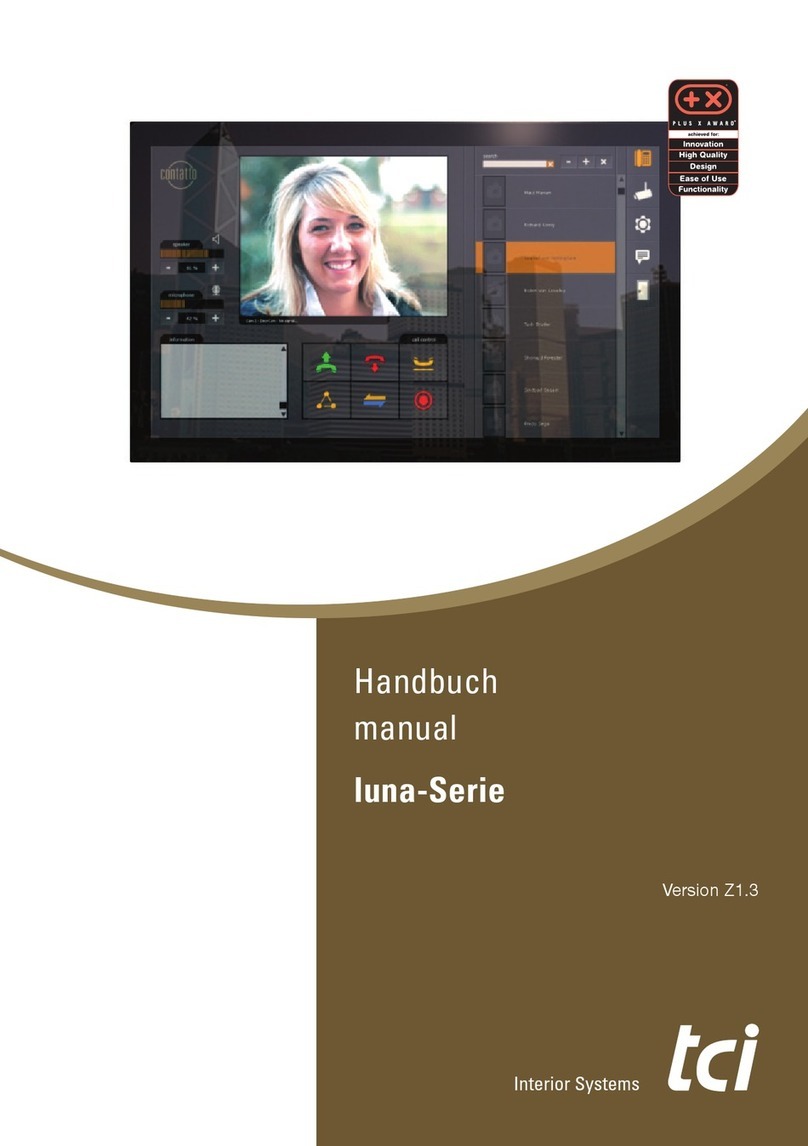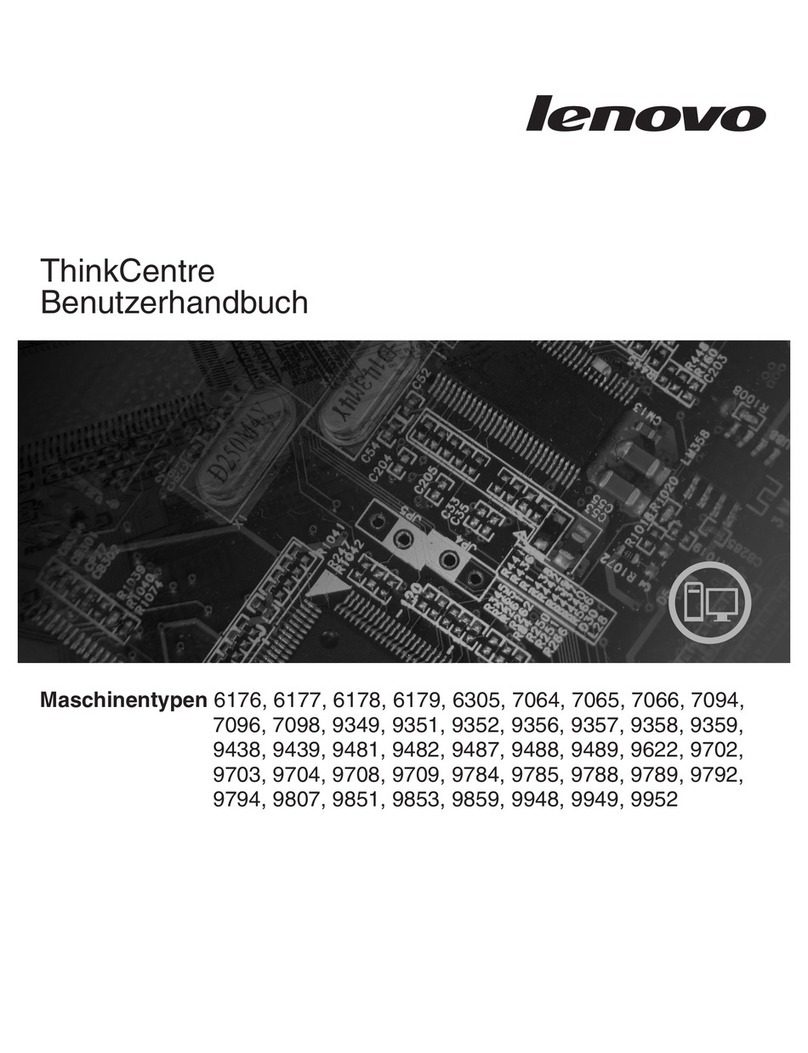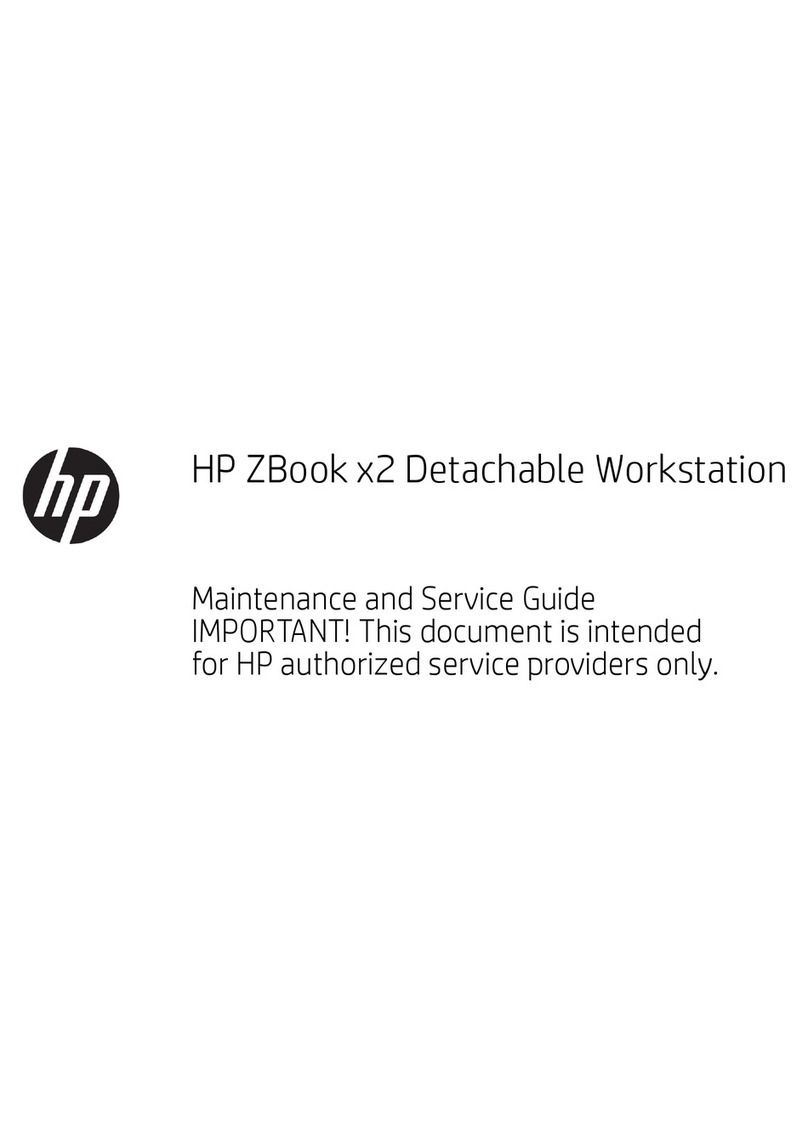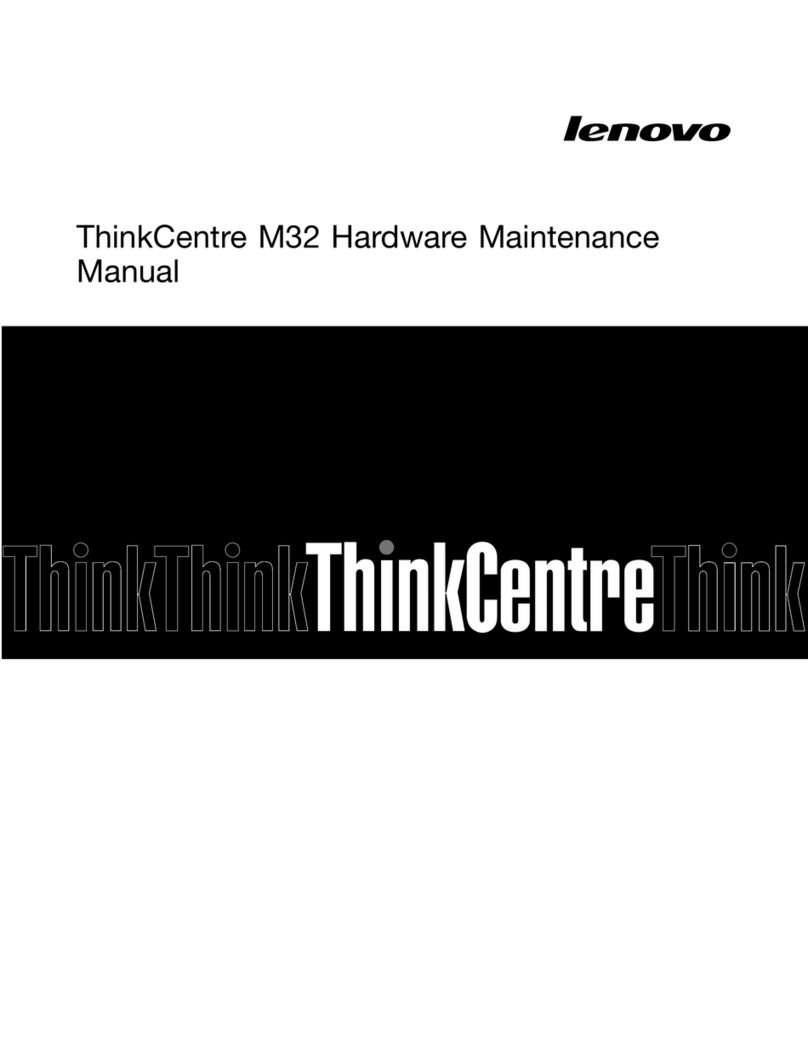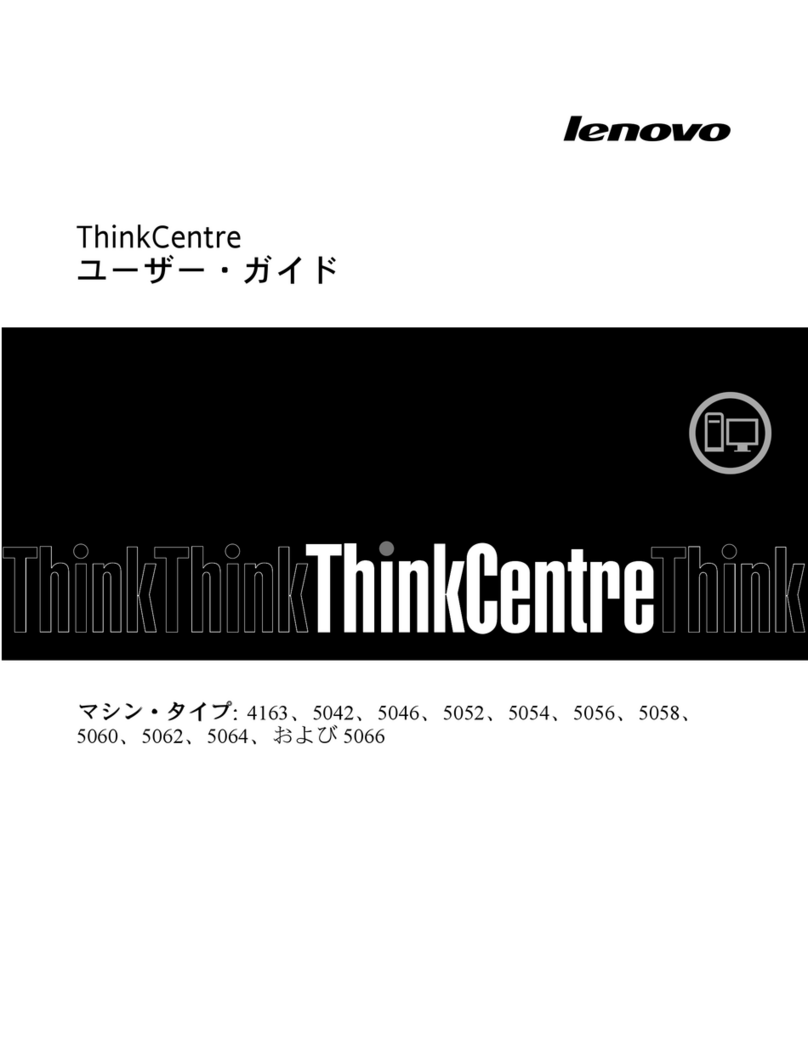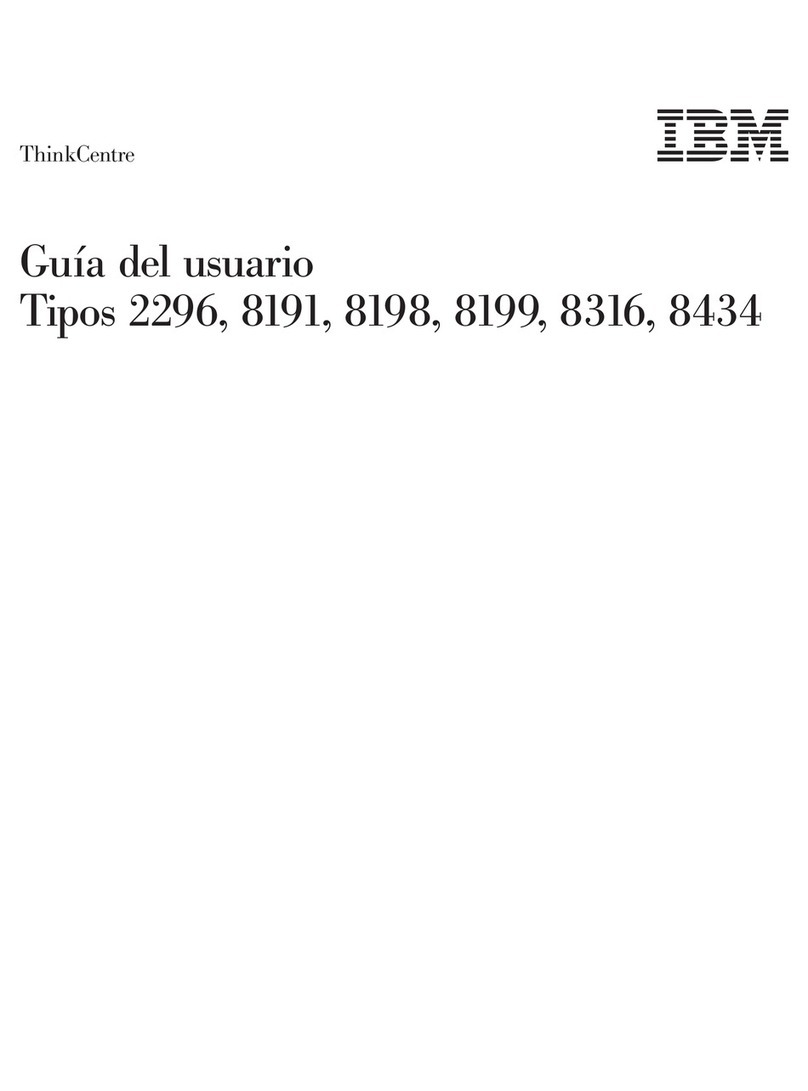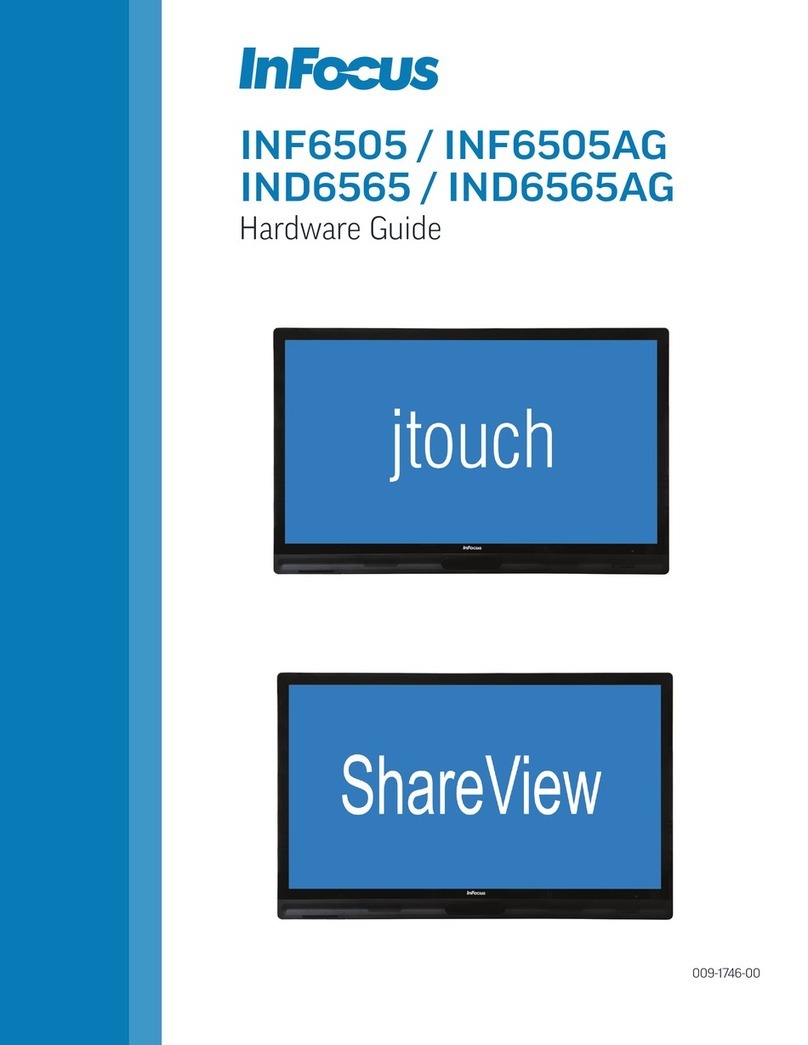TCi ambiento Series User manual

Interior Systems
Handbuch
Manual
Version 1.1
Artikel-Nr./Part No.: 7864
ambiento

Ludwig-Rinn-Straße 10-14 • D- 35452 Heuchelheim/Gießen • Phone: +49 6 41-9 62 84-0 • Fax: +49 6 41-9 62 84-28 • www.tci.de Ludwig-Rinn-Straße 10-14 • D- 35452 Heuchelheim/Gießen • Phone: +49 6 41-9 62 84-0 • Fax: +49 6 41-9 62 84-28 • www.tci.de
Seite 2 von 40 Seite 3 von 40
Inhaltsverzeichnis
1. HAFTUNG/COPYRIGHT 4
2. BEVOR SIE BEGINNEN
2.1 WILLKOMMEN 6
2.2 SICHERHEIT 6
2.3 SICHERHEITSHINWEISE 8
3. PRODUKTBESCHREIBUNG
3.1 AMBIENTO 10
3.2 TECHNISCHE DATEN 10
3.3 MONTAGE 12
3.4 INSTALLATION BETRIEBSSYSTEM UND TOUCH (HINTERGLAS) 18
3.41 RESISTIVER TOUCH 20
3.5 BEDIENELEMENTE UND USB-ANSCHLUSS 20
3.6 EINSTELLUNGEN BEWEGUNGSMELDER 22
3.7 EINSTELLUNGEN ENERGIEVERWALTUNG 24
3.8 KNX/EIB-SCHNITTSTELLE 26
3.81 MANUELLE EINRICHTUNG DER KNX-SCHNITTSTELLE (OPTIONAL) 28
3.9 EG-KONFORMITÄTSERKLÄRUNG 30
4. LIEFERUMFANG 32
5. SUPPORT
5.1 SUPPORT 34
5.2 RÜCKSENDUNG 34
5.3 HERSTELLERGARANTIE 36
6. TECHNISCHE ZEICHNUNGEN
6.1 AMBIENTO15 38
6.2 AMBIENTO19 39
Table Of Content
1. LIABILITY / COPYRIGHT 5
2. BEFORE YOU BEGIN
2.1 WELCOME 7
2.2 SAFETY 7
2.3 SAFETY INSTRUCTIONS 9
3. PRODUCT DESCRIPTION
3.1. AMBIENTO 11
3.2 TECHNICAL DATA 11
3.3 MOUNTING 13
3.4 INSTALLING OPERATING SYSTEM AND TOUCH (BEHIND GLASS) 19
3.41 RESISTIVE TOUCH 21
3.5 OPERATING ELEMENTS AND USB CONNECTION 21
3.6 SETTINGS MOTION DETECTOR 23
3.7 SETTINGS ENERGY MANAGEMENT 25
3.8 KNX/EIB INTERFACE 27
3.81 MANUAL CONFIGURATION OF THE KNX INTERFACE (OPTIONALLY) 29
3.9 EC-DECLARATION OF CONFORMITY 31
4. SCOPE OF DELIVERY 33
5. SUPPORT
5.1 SUPPORT 35
5.2 DISPATCH 35
5.3 MANUFACTURER‘S GUARANTEE 37
6. TECHNICAL DRAWINGS
6.1 AMBIENTO15 38
6.2 AMBIENTO19 39

Ludwig-Rinn-Straße 10-14 • D- 35452 Heuchelheim/Gießen • Phone: +49 6 41-9 62 84-0 • Fax: +49 6 41-9 62 84-28 • www.tci.de Ludwig-Rinn-Straße 10-14 • D- 35452 Heuchelheim/Gießen • Phone: +49 6 41-9 62 84-0 • Fax: +49 6 41-9 62 84-28 • www.tci.de
Seite 4 von 40 Seite 5 von 40
1. Haftung / Copyright
Redaktion Florian Schiller
Copyright tci GmbH, Ludwig-Rinn-Str. 10-14, 35452 Heuchelheim,
Deutschland
Dieses Handbuch, sowie die Hard- und Software, die es
beschreibt, ist urheberrechtlich geschützt und darf ohne
ausdrückliche schriftliche Genehmigung der tci GmbH in keiner
Weise vervielfältigt, übersetzt oder in eine andere Darstellungs-
form gebracht werden.
Warenzeichen Windows, Windows XP embedded und Windows 7 embedded
sind eingetragene Warenzeichen der Microsoft Corp.
Diejenigen Bezeichnungen in dieser Publikation von Erzeugnissen
und Verfahren, die zugleich Warenzeichen sind, wurden nicht
besonders kenntlich gemacht. Solche Namen sind Warenzeichen
der jeweiligen Warenzeicheninhaber. Aus dem Fehlen der Markie-
rung ® kann nicht geschlossen werden, dass diese Bezeichnun-
gen freie Warennamen sind.
Hinweis Herausgeber, Übersetzer und Autoren dieser Publikation haben
mit größter Sorgfalt die Texte, Abbildungen und Programme
erarbeitet. Dennoch können Fehler nicht völlig ausgeschlossen
werden. Die tci GmbH übernimmt daher weder eine Garantie
noch eine juristische Verantwortung oder Haftung für Folgen, die
auf fehlerhafte Angaben zurückgehen. Mitteilungen über
eventuelle Fehler werden jederzeit gerne entgegengenommen.
Die Angaben in diesem Handbuch gelten nicht als Zusicherung
bestimmter Produkteigenschaften. Änderungen, die dem
technischen Fortschritt dienen, bleiben vorbehalten.
Haftung Die tci GmbH haftet nicht für unmittelbare Schäden, die im
Zusammenhang mit der Lieferung oder dem Gebrauch der
Dokumentation stehen. Wir haften zudem auch nicht für etwaige
Fehler in dieser Publikation. Wir verpflichten uns in keiner Weise,
die in dieser Dokumentation enthaltenen Informationen auf den
aktuellsten Stand zu bringen oder auf dem neuesten Stand zu
halten.
Alle Rechte vorbehalten • Printed in Germany
Gedruckt auf chlorfrei gebleichtem Papier.
1. Liability / Copyright
Edited by Florian Schiller
Copyright tci GmbH, Ludwig-Rinn-Str. 10-14, D-35452 Heuchelheim,
Germany
This manual, as well as the hard and software, which it describes
is protected by copyright and may not be duplicated, translated
or presented in any form without the written consent of tci GmbH.
Trademark Windows, Windows XP embedded and Windows 7 embedded are
registered trademarks of Microsoft Corp.
Those designation of products and procedures in this publication,
which are also trademarks, have not been expressly stated as
such. These names are trademarks of the respective trademark
owners. However, the absence of the ® symbol, implies in no way
that the designations are exempt from such rights.
Note Publisher, translators and authors of this publication have
carefully developed the texts, illustrations and programs.
However, errors can not be completely ruled out. tci GmbH, shall
neither warrant nor be held legally responsible for consequences
which occur due to incorrect data. Information concerning errors
are welcome at any time.
The information in this operating manual does not guarantee
definite product properties. Modifications concerning the support
of technical progress will be reserved.
Liability tci GmbH shall not be held liable for immediate damage occurring
in connection with the supply or utilization of the documents.
In addition, we shall not be held liable for any errors found in this
publication. We are not obliged in any way to update the
information contained in this document to latest standards.
All rights reserved • Printed in Germany
Printed on chlorine-free, bleached Paper.

Ludwig-Rinn-Straße 10-14 • D- 35452 Heuchelheim/Gießen • Phone: +49 6 41-9 62 84-0 • Fax: +49 6 41-9 62 84-28 • www.tci.de Ludwig-Rinn-Straße 10-14 • D- 35452 Heuchelheim/Gießen • Phone: +49 6 41-9 62 84-0 • Fax: +49 6 41-9 62 84-28 • www.tci.de
Seite 6 von 40 Seite 7 von 40
2. Bevor Sie beginnen
2.1 Willkommen
Vielen Dank, dass Sie sich für ein Markenprodukt der Firma tci entschieden haben.
Auf den folgenden Seiten erhalten Sie grundlegende Informationen über das von Ihnen
gewählte Produkt.
Lesen Sie diese Informationsbroschüre bitte sorgfältig. Informationen über die
eingebauten Komponenten erhalten Sie über die mitgelieferten Handbücher der
einzelnen Hersteller.
2.2 Sicherheit
Die erste Anforderung an einen Industrie-Computer ist: Sicherheit. Dies steht bei
unserem Handeln im Vordergrund. Unsere Systeme bieten Ihnen größtmögliche
Sicherheit durch präzise Fertigung. Jedes Gerät verlässt erst nach einer Abnahme
mit Prüfprotokoll unsere Produktion. Alle Rechner-Systeme werden einem Burn-in -
Test unterzogen.
Sicherheit mit System:in unseren Produkten und durch die Arbeitsweise unserer
Mitarbeiter.
Das Gerät erfüllt die Anforderungen der geltenden EMV-Richtlinien und harmonisierten
europäischen Normen.
Die Betriebsspannung des Gerätes darf nur in den spezifizierten Bereichen liegen.
Der Kontakt mit Wasser oder anderen Flüssigkeiten ist zu vermeiden. Beachten Sie
hierzu die Angaben im Kapitel [Produktbeschreibung]. Beachten Sie bei der Montage
eine lot-rechte Ausrichtung des Systems zur Wand. Das Gerät ist nicht für den Einsatz im
Nuklear- und Ex-Bereich geeignet. Ein Verdecken der Lüftungsschlitze kann zu tempera-
tur-bedingten Defekten führen. Vor dem Öffnen des Gehäuses den Netzstecker ziehen.
Wir wünschen Ihnen viel Freude mit Ihrem neu erworbenen Gerät,
Ihr tci-Team
2. Before you begin
2.1 Welcome
Thank you for choosing a tci product. On the following pages, you will find fundamental
information about the product you have chosen. Please read the information brochure
carefully.
The operating manuals provided by the individual manufacturers contain Information on
the built-in components.
2.2 Safety
The first demand on an industrial computer is: safety. This is our first priority.
Apart from safety achieved by precise production, we offer our systems after
an acceptance test and with inspection reports. All computer systems are subject
to a burn-in test.
A systematic approach to safety:in our products and in the way our employees work.
The unit fulfils the valid requirements of EMC directives and harmonized European
standards.
The operating voltage of the unit is to be confined within the specified ranges.
Do not let the unit encounter water or other liquids. In addition to that issue, please note
the chapter [Product description]. Please attend, that the chassis must be
mounted perpendicular to the wall. The product is not usable for nuclear areas and
Ex-areas. Covering the ventilation slots can lead to defects caused by overheating.
Pull the power plug before opening the housing.
We hope you will enjoy your new unit,
your tci-team

Ludwig-Rinn-Straße 10-14 • D- 35452 Heuchelheim/Gießen • Phone: +49 6 41-9 62 84-0 • Fax: +49 6 41-9 62 84-28 • www.tci.de Ludwig-Rinn-Straße 10-14 • D- 35452 Heuchelheim/Gießen • Phone: +49 6 41-9 62 84-0 • Fax: +49 6 41-9 62 84-28 • www.tci.de
Seite 8 von 40 Seite 9 von 40
2.3 Sicherheitshinweise
Bedeutung der Warnsymbole
Gefährliche Spannung: Das Blitzsymbol mit einem Pfeil am Ende in einem
gleichseitigem Dreieck warnt Sie vor nicht isolierter gefährlicher Spannung
innerhalb des Produkts, die einen elektrischen Schlag verursachen kann.
Hinweise: Das Ausrufungszeichen in einem Dreieck macht Sie auf wichtige
Bedienungs- und Wartungshinweise für Ihr Gerät aufmerksam.
Sicherheitshinweise
1) Lesen Sie diese Hinweise sorgfältig durch und Bewahren Sie diese Hinweise gut auf.
2) Befolgen Sie alle Warnungen und allen Anweisungen.
3) Verwenden Sie das Gerät nicht in der Nähe von Wasser.
4) Achten Sie auf die Reinigungshinweise.
5) Blockieren Sie keine Lüftungsöffnungen.
6) Halten Sie das Gerät von Feuchtigkeit, übermäßigem Staub und Wärmequellen wie z.B. Heizkör-
pern, Wärmespeichern, Öfen oder anderen wärmeerzeugenden Geräten (inkl. Verstärker) fern.
6) Entfernen Sie nicht die Gehäuseverkleidungen. Es gibt keine vom Benutzer einzustellenden Teile
im Inneren des Gerätes.
7) Lassen Sie bitte eine passende Verkabelung von einem Elektriker anbringen.
8) Verwenden Sie nur vom Hersteller angegebene Zubehörartikel. Achtung mitgelieferte Netzteile
sind nur zur Inbetriebnahme geeignet, nicht für den Dauereinsatz!
9) Verwenden Sie nur einen vom Hersteller empfohlenen oder mit dem Gerät zusammen
angebotenen Unterputzgehäuse
10) Trennen Sie das Gerät vom Netz, wenn ein Gewitter zu erwarten ist oder das Gerat über eine
längere Zeit hinaus nicht verwendet wird.
11) Überlassen Sie alle Instandsetzungsarbeiten nur ausgebildeten Servicepersonal.
Eine Instandsetzung ist notwendig, wenn das Gerät irgendwie beschädigt wurde. Dies kann z.B.
ein beschädigtes Netzkabel oder Stecker sein, ein Eindringen von Flüssigkeit oder Gegenstän-
den in das Gerät, ein nass werden durch Regen oder Feuchtigkeit, ein Schaden durch
Herunterfallen des Gerätes oder bei Funktionsstörungen.
12) Lassen Sie keine Flüssigkeiten auf das Gerät tropfen oder spritzen. Stellen Sie keine
Gegenstände mit Flüssigkeit auf das Gerät.
13) In diesem Handbuch finden Sie entsprechende Warnhinweise, die vor elektrischen Schlägen warnen.
14) Die Wandmontage des Gerätes darf nur nach den Herstelleranweisungen ausgeführt werden.
Verwenden Sie nur vom Hersteller empfohlene Montagevorrichtungen. Dies ist ein wichtiger
Sicherheitshinweis.
15) Bei diesem Gerät muss außerhalb der Einrichtung eine leicht zugängliche Trennvorrichtung
vorhanden sein. Beispiele hierfür sind zweipolige Schalter oder Sicherungsautomaten.
16) Bei diesem Gerät muss außerhalb der Einrichtung eine Überstromschutzeinrichtung mit <4A
vorhanden sein. Die Scheinleistung der Stromquelle darf max. 250VA betragen.
WARNUNG: Setzen Sie das Gerät weder Regen noch Feuchtigkeit aus, um einen Brand
oder einen Kurzschluss zu vermeiden.
VORSICHT: Schäden, die durch unsachgemäße Behandlung oder Montage entstehen, sind
nicht durch die Hersteller Gewährleistung abgedeckt.
Die PoE-Funktion kann durch Unterschiedliche Erdungspotentiale beeinträchtigt werden.
In diesen Fällen kann es vorkommen, dass PoE nicht verwendbar ist.
Vorsicht! Explosionsgefahr bei unsachgemäßem Austausch der Batterie.
Gemäß der WEEE-Bestimmungen darf dieses Gerät in Europa nicht als
Hausmüll entsorgt werden.
Verbrauchte Batterien gehören nicht in den Hausmüll! Bitte entsorgen
Sie diese in Ihrer örtlichen Batteriesammelstelle.
!
!
2.3 Safety instructions
Explanation of WARNING Symbols
The lightning flash with arrowhead symbol, within an equilateral triangle, is intended to alert
the user to the presence of uninsulated „dangerous voltage“ within the product‘s enclosure
that may be sufficient to constitute a risk of electrical shock.
The exclamation point within an equilateral triangle is intended to alert the user to the
presence of important operating and servicing instructions.
Safety instructions
1) Read and keep these instructions.
2) Heed all warnings and instructions.
3) Do not use this sytem near water.
4) Heed all cleaning instructions.
5) Keep your system away from moisture, excessive dust and any heat sources, such as radiators,
heat registers, stoves, or any other apparatus (including amplifiers) that produce heat.
6) Do not remove the back cover. There are no parts that need to be adjusted or maintained by
the user.
7) Do not defeat the safety purpose of the polarized or grounding-type plug. A polarized plug has
two blades one wider than the other. A grounding type plug has two blades and a third ground-
ing prong. The third prong is provided for your safety. If the provided plug does not fit into your
outlet, consult an electrician for the replacement of the obsolete outlet.
8) Only use attachments/accessories specified by the manufacturer. Power supplies are only for
the first installation, not for ongoing use!
9) Use only with built-in box specified by the manufacturer, or sold with the ambiento.
10) Unplug this ambiento during thunderstorms or when unused for long periods of time.
11) Refer all servicing to qualified service personnel-- Servicing may be required if the ambiento has
been damaged in any way, such as power-supply cord or plug damage, liquid has been spilled
or objects have fallen into the ambiento, the ambiento has been exposed to rain or moisture,
does not operate normally, or has been dropped.
12) Do not expose your ambiento to dripping or splashing, and do not place objects filled with
liquids on it.
13) The Shock Hazard Marking and Associated Graphical Symbol are provided in this manual.
14) Wall or ceiling mounting: When mounting the product on a wall or ceiling, be sure to install the
product according to the method recommended by the manufacturer. Use only the mounting
hardware recommended by the manufacturer. This is a safety feature.
15) It is imperative that the unit is supplied via an isolating device which can be controlled by an exter-
nal and easily accessible safety system. Examples for this are 2-pole switches and circuit breaker.
16) It is imperative that the unit is supplied via an external overcurrent protective device less than
4A. The apparent power of the current source must not exceed 250VA.
WARNING: To reduce the risk of fire or electric shock, do not expose this device to rain
or moisture.
CAUTION: Any damage caused by incorrectly attempting to mount this device is not
covered under the terms of the manufacturers warranty.
The PoE function can be affected by different ground potentials. In these cases it may
occur that the PoE can not be used.
CAUTION: Danger of explosion if battery is incorrectly replaced.
According to WEEE regulation, this monitor must not be handled as normal
trash in Europe when it is out of usage.
Used batteries are hazardous waste and must be disposed at the appropria-
te collection points provided by the public waste authorities!
!
!

Ludwig-Rinn-Straße 10-14 • D- 35452 Heuchelheim/Gießen • Phone: +49 6 41-9 62 84-0 • Fax: +49 6 41-9 62 84-28 • www.tci.de Ludwig-Rinn-Straße 10-14 • D- 35452 Heuchelheim/Gießen • Phone: +49 6 41-9 62 84-0 • Fax: +49 6 41-9 62 84-28 • www.tci.de
Seite 10 von 40 Seite 11 von 40
3. Produktbeschreibung
3.1 ambiento
Die Symbiose aus Schönheit und Intelligenz - ambiento ist mehr als ein Steuerungsgerät Es ist ein
funktionelles Designobjekt, dessen Aussehen Sie optimal auf Ihre Bedürfnisse abstimmen können.
Als Browser-Terminal stellt der ambiento die Oberflächen webbasierender Programme dar. Daher
kann er hervorragend in IP-Lösungen verschiedener Hersteller integriert werden.
3.2 Technische Daten
ambiento15 ambiento19
Interior–PC zur Gebäudeautomatisierung
15“ TFT, 1024x768, 250 cd/m² 19“ TFT, 1280x1024, 300 cd/m²
resistiver-Touch (RT), oder kapazitiver Echtglas Touch (GT)
Vernissagemontage / Aufputzmontage
Intel ATOM 1.6 GHz, 2 GB RAM
Schnittstellen: 2x LAN, 3x USB2.0, 1xPS/2
Konvektionskühlung, keine beweglichen Teile, dadurch geräuschlos, langlebig und zuverlässig
Schutzart IP20
Leistungsaufnahme ambiento15 ambiento19 Reaktivierung (1)
Betriebszustand
Betrieb, Volllast, Display max. Helligkeit 26 43 -
Betrieb, Idle-Loop, Display max. Helligkeit 20 40 -
Betrieb, Display aus 14 17 Touch
Standby 1,5 1,5 Touch (2), WOL (3),
Taster
Shutdown 1 1 WOL (3), Taster
Alle Angaben: P in (W) / Die Leistungsaufnahme bezieht sich auf Systeme mit Intel Atom, 1.6 GHz,
1 GB RAM, HDD und WindowsXP Professional | (1) Verlassen des Energiesparmodus | (2) Möglich
nur bei resistivem Touch (-RT) | (3) WOL Wake-on-LAN, deaktiviert im Auslieferungszustand |
Spezifikationen
Umgebungsbedingungen Betriebstemperatur: 0°C bis 35°C
Relative Luftfeuchtigkeit: 20% bis 80%
nicht kondensierend
Hinweis: Durch die Verwendung eines entspiegelten Sicherheitsglases, sowie dessen besondere
Oberflächenbeschaffenheit (kratzfest, schwer zerbrechlich und splittert dabei nicht)
kann nicht ausgeschlossen werden, dass die Displayoberfläche kleine matte Stellen
aufweißt. Diese Stellen haben keinerlei Einfluss auf die Bildqualität des Displays.
3. Product description
3.1 ambiento
ambiento is not just another piece of equipment. It is a sophisticated control system designed to
meet your precise requirements. As a browser terminal ambiento offers the user an interface for
web-based programs. It is thus ideal for integration into third-party IP solutions.
3.2 Technical data
ambiento15 ambiento19
Interior PC for building automation
15“ TFT, 1024x768, 250 cd/m² 19“ TFT, 1280x1024, 300 cd/m²
Resistive touch (RT), or capacitive real glass touch (GT)
Vernissage mounting / on wall mounting
Intel ATOM 1.6 GHz, 2 GB RAM
Interfaces: 2x LAN, 3x USB2.0, 1xPS/2
Convection cooling with no moving parts, thus noiseless, long-living and reliable
Protection class IP20
Power consumption ambiento15 ambiento19 Reactivation (1)
Operating condition
Operate under full loop, display max. brightness 26 43 -
Operate under Idle loop, display max. brightness 20 40 -
Operate, display off 14 17 Touch
Standby 1,5 1,5 Touch (2), WOL (3),
push button
Shutdown 1 1 WOL(3), push button
All data P in W; refer to systems with Intel Atom, 1.6 GHz, 1 GB memory, flash and WindowsXP
Professional | (1) Leave the energy save mode | (2) Possible only by resistive touch (-RT) | (3) WOL
Wake-on-LAN, disable by delivery status |
Specifications
Environmental conditions Operating temperature: 0°C to 35°C
Relative humidity: 20% to 80%
Non-condensing
Note: By using the antireflection-coated protection glass, as well as the special features
of the surface (scratch resistant, not easy breakable and furthermore not splintering)
cannot be ruled out, that the display surface can show some pearl spots. These spots
does not affect the screen quality.

Ludwig-Rinn-Straße 10-14 • D- 35452 Heuchelheim/Gießen • Phone: +49 6 41-9 62 84-0 • Fax: +49 6 41-9 62 84-28 • www.tci.de Ludwig-Rinn-Straße 10-14 • D- 35452 Heuchelheim/Gießen • Phone: +49 6 41-9 62 84-0 • Fax: +49 6 41-9 62 84-28 • www.tci.de
Seite 12 von 40 Seite 13 von 40
3.3 Montage 3.3 Mounting
Anbringung der Wandmontageplatte nur durch autorisiertes Fachpersonal und
Elektriker. Die tci GmbH kann keine Haftung für die montierte Wandplatte und
deren Funktion übernehmen. Eine Prüfung durch Fachpersonal ist erforderlich.
Montage nur senkrecht!
Montage nur im spannungsfreien Zustand der Zuleitungen. Montage nur im
spannungsfreien Zustand der Zuleitungen.
Mounting of the wall mounting plate only by authorized technical personnel and
electrician. tci GmbH assumes no liability for the installed wall plate and their
function. An examination by technical personnel is necessary.
Only mount vertically!
Assemble only in a de-energized condition.
Schritt 1:
Entfernen Sie die Systemträgerabdeckung. Nehmen
Sie die Wandmontageplatte als Bohr-schablone.
Positionieren Sie die Platte so, dass die Aussparung
deckungsgleich mit der Unterputzdose ist. Durch
diese Öffnung werden alle Zuleitungen gelegt. Über-
tragen Sie die 4 Befestigungslöcher auf die Wand.
Wählen Sie je nach Wandbeschaffenheit eine
geeignete Schraubenart und Länge aus.
Empfehlung zur Positionierung des ambiento:
Die richtige Position des ambiento hängt von
Körpergröße des
Benutzers ab.
Wir empfehlen:
Displaymitte ~ 1650 mm
vom fertigen Fußboden.
Schritt 2:
Setzen Sie Löcher für Senkkopfschrauben [M5].
Step 1:
Remove the cover of the system unit. Use the wall
fastening panel as drilling template. Position the
board so that the oval cavity is congruent with the
in-wall power outlet/socket. All supply lines will be
routed through this hole. Assign the 4 screw holes
in the wall. Choose a suitable screw type and length
depending on the wall composition.
Positioning recommendation of the ambiento:
The right position of the
ambiento depends on
the user‘s body height.
We recommend: Display
middle ~ 1650 mm from
the finished ground floor.
Step 2:
Drill holes for countersunk screws [M5].
! !
L1 braun/braun
PE Erdung/ground
N blau/blue
Phönix-Stecker/
Phönix clamp
4x Bohrungen für
Senkschrauben M5
4x hole for
counter screw M5
Freiraum für
Anschlüsse
Space for
connections
17790
24,5
39
153101 120
19,5
19,5
USB
Taster
Push Button
LAN VGA PS2
KNX
(Option)
L1
braun/braun
PE
Erdung/ground
N
blau/blue
Phönix-Stecker/
Phönix clamp
USB
Taster
Push Button
LAN VGA PS2
KNX
(Option)
Status-LED
blau/blue = OK
rot/red = FEHLER/ERROR
Siehe auch PreVision Control Handbuch
Please read PreVision Control manual
L1 braun/braun
PE Erdung/ground
N blau/blue
Phönix-Stecker/
Phönix clamp
4x Bohrungen für
Senkschrauben M5
4x hole for
counter screw M5
Freiraum für
Anschlüsse
Space for
connections
17790
24,5
39
153101 120
19,5
19,5
USB
Taster
Push Button
LAN VGA PS2
KNX
(Option)
L1
braun/braun
PE
Erdung/ground
N
blau/blue
Phönix-Stecker/
Phönix clamp
USB
Taster
Push Button
LAN VGA PS2
KNX
(Option)
Status-LED
blau/blue = OK
rot/red = FEHLER/ERROR
Siehe auch PreVision Control Handbuch
Please read PreVision Control manual
L1 braun/braun
PE Erdung/ground
N blau/blue
Phönix-Stecker/
Phönix clamp
4x Bohrungen für
Senkschrauben M5
4x hole for
counter screw M5
Freiraum für
Anschlüsse
Space for
connections
17790
24,5
39
153101 120
19,5
19,5
USB
Taster
Push Button
LAN VGA PS2
KNX
(Option)
L1
braun/braun
PE
Erdung/ground
N
blau/blue
Phönix-Stecker/
Phönix clamp
USB
Taster
Push Button
LAN VGA PS2
KNX
(Option)
Status-LED
blau/blue = OK
rot/red = FEHLER/ERROR
Siehe auch PreVision Control Handbuch
Please read PreVision Control manual
L1 braun/braun
PE Erdung/ground
N blau/blue
Phönix-Stecker/
Phönix clamp
4x Bohrungen für
Senkschrauben M5
4x hole for
counter screw M5
Freiraum für
Anschlüsse
Space for
connections
17790
24,5
39
153101 120
19,5
19,5
USB
Taster
Push Button
LAN VGA PS2
KNX
(Option)
L1
braun/braun
PE
Erdung/ground
N
blau/blue
Phönix-Stecker/
Phönix clamp
USB
Taster
Push Button
LAN VGA PS2
KNX
(Option)
Status-LED
blau/blue = OK
rot/red = FEHLER/ERROR
Siehe auch PreVision Control Handbuch
Please read PreVision Control manual
L1 braun/braun
PE Erdung/ground
N blau/blue
Phönix-Stecker/
Phönix clamp
4x Bohrungen für
Senkschrauben M5
4x hole for
counter screw M5
Freiraum für
Anschlüsse
Space for
connections
17790
24,5
39
153101 120
19,5
19,5
USB
Taster
Push Button
LAN VGA PS2
KNX
(Option)
L1
braun/braun
PE
Erdung/ground
N
blau/blue
Phönix-Stecker/
Phönix clamp
USB
Taster
Push Button
LAN VGA PS2
KNX
(Option)
Status-LED
blau/blue = OK
rot/red = FEHLER/ERROR
Siehe auch PreVision Control Handbuch
Please read PreVision Control manual
L1 braun/braun
PE Erdung/ground
N blau/blue
Phönix-Stecker/
Phönix clamp
4x Bohrungen für
Senkschrauben M5
4x hole for
counter screw M5
Freiraum für
Anschlüsse
Space for
connections
17790
24,5
39
153101 120
19,5
19,5
USB
Taster
Push Button
LAN VGA PS2
KNX
(Option)
L1
braun/braun
PE
Erdung/ground
N
blau/blue
Phönix-Stecker/
Phönix clamp
USB
Taster
Push Button
LAN VGA PS2
KNX
(Option)
Status-LED
blau/blue = OK
rot/red = FEHLER/ERROR
Siehe auch PreVision Control Handbuch
Please read PreVision Control manual
L1 braun/braun
PE Erdung/ground
N blau/blue
Phönix-Stecker/
Phönix clamp
4x Bohrungen für
Senkschrauben M5
4x hole for
counter screw M5
Freiraum für
Anschlüsse
Space for
connections
17790
24,5
39
153101 120
19,5
19,5
USB
Taster
Push Button
LAN VGA PS2
KNX
(Option)
L1
braun/braun
PE
Erdung/ground
N
blau/blue
Phönix-Stecker/
Phönix clamp
USB
Taster
Push Button
LAN VGA PS2
KNX
(Option)
Status-LED
blau/blue = OK
rot/red = FEHLER/ERROR
Siehe auch PreVision Control Handbuch
Please read PreVision Control manual
L1 braun/braun
PE Erdung/ground
N blau/blue
Phönix-Stecker/
Phönix clamp
4x Bohrungen für
Senkschrauben M5
4x hole for
counter screw M5
Freiraum für
Anschlüsse
Space for
connections
17790
24,5
39
153101 120
19,5
19,5
USB
Taster
Push Button
LAN VGA PS2
KNX
(Option)
L1
braun/braun
PE
Erdung/ground
N
blau/blue
Phönix-Stecker/
Phönix clamp
USB
Taster
Push Button
LAN VGA PS2
KNX
(Option)
Status-LED
blau/blue = OK
rot/red = FEHLER/ERROR
Siehe auch PreVision Control Handbuch
Please read PreVision Control manual

Ludwig-Rinn-Straße 10-14 • D- 35452 Heuchelheim/Gießen • Phone: +49 6 41-9 62 84-0 • Fax: +49 6 41-9 62 84-28 • www.tci.de Ludwig-Rinn-Straße 10-14 • D- 35452 Heuchelheim/Gießen • Phone: +49 6 41-9 62 84-0 • Fax: +49 6 41-9 62 84-28 • www.tci.de
Seite 14 von 40 Seite 15 von 40
Schritt 3:
Schrauben Sie nun die Wandmontageplatte an.
Schritt 4:
ambiento in Wandmontagepatte einhängen:
Der ambiento wird zuerst in die oberen Laschen
der Wandmontageplatte eingehängt, dann nach
unten geklappt.
Schritt 5:
Sichern Sie den ambiento an der Wandmontage-
platte von unten mit den Verschluss-schrauben.
Step 3:
Now screw on the wall mounting panel.
Step 4:
Hang the ambiento up on the wall mounting
panel: Start mounting the ambiento on the
upper brackets of the wall fastening panel
then put it downwards.
Step 5:
Now retain the ambiento at the wall mounting panel
with the locking screws from below.
L1 braun/braun
PE Erdung/ground
N blau/blue
Phönix-Stecker/
Phönix clamp
4x Bohrungen für
Senkschrauben M5
4x hole for
counter screw M5
Freiraum für
Anschlüsse
Space for
connections
17790
24,5
39
153101 120
19,5
19,5
USB
Taster
Push Button
LAN VGA PS2
KNX
(Option)
L1
braun/braun
PE
Erdung/ground
N
blau/blue
Phönix-Stecker/
Phönix clamp
USB
Taster
Push Button
LAN VGA PS2
KNX
(Option)
Status-LED
blau/blue = OK
rot/red = FEHLER/ERROR
Siehe auch PreVision Control Handbuch
Please read PreVision Control manual
L1 braun/braun
PE Erdung/ground
N blau/blue
Phönix-Stecker/
Phönix clamp
4x Bohrungen für
Senkschrauben M5
4x hole for
counter screw M5
Freiraum für
Anschlüsse
Space for
connections
17790
24,5
39
153101 120
19,5
19,5
USB
Taster
Push Button
LAN VGA PS2
KNX
(Option)
L1
braun/braun
PE
Erdung/ground
N
blau/blue
Phönix-Stecker/
Phönix clamp
USB
Taster
Push Button
LAN VGA PS2
KNX
(Option)
Status-LED
blau/blue = OK
rot/red = FEHLER/ERROR
Siehe auch PreVision Control Handbuch
Please read PreVision Control manual
L1 braun/braun
PE Erdung/ground
N blau/blue
Phönix-Stecker/
Phönix clamp
4x Bohrungen für
Senkschrauben M5
4x hole for
counter screw M5
Freiraum für
Anschlüsse
Space for
connections
17790
24,5
39
153101 120
19,5
19,5
USB
Taster
Push Button
LAN VGA PS2
KNX
(Option)
L1
braun/braun
PE
Erdung/ground
N
blau/blue
Phönix-Stecker/
Phönix clamp
USB
Taster
Push Button
LAN VGA PS2
KNX
(Option)
Status-LED
blau/blue = OK
rot/red = FEHLER/ERROR
Siehe auch PreVision Control Handbuch
Please read PreVision Control manual
L1 braun/braun
PE Erdung/ground
N blau/blue
Phönix-Stecker/
Phönix clamp
4x Bohrungen für
Senkschrauben M5
4x hole for
counter screw M5
Freiraum für
Anschlüsse
Space for
connections
17790
24,5
39
153101 120
19,5
19,5
USB
Taster
Push Button
LAN VGA PS2
KNX
(Option)
L1
braun/braun
PE
Erdung/ground
N
blau/blue
Phönix-Stecker/
Phönix clamp
USB
Taster
Push Button
LAN VGA PS2
KNX
(Option)
Status-LED
blau/blue = OK
rot/red = FEHLER/ERROR
Siehe auch PreVision Control Handbuch
Please read PreVision Control manual
L1 braun/braun
PE Erdung/ground
N blau/blue
Phönix-Stecker/
Phönix clamp
4x Bohrungen für
Senkschrauben M5
4x hole for
counter screw M5
Freiraum für
Anschlüsse
Space for
connections
17790
24,5
39
153101 120
19,5
19,5
USB
Taster
Push Button
LAN VGA PS2
KNX
(Option)
L1
braun/braun
PE
Erdung/ground
N
blau/blue
Phönix-Stecker/
Phönix clamp
USB
Taster
Push Button
LAN VGA PS2
KNX
(Option)
Status-LED
blau/blue = OK
rot/red = FEHLER/ERROR
Siehe auch PreVision Control Handbuch
Please read PreVision Control manual
L1 braun/braun
PE Erdung/ground
N blau/blue
Phönix-Stecker/
Phönix clamp
4x Bohrungen für
Senkschrauben M5
4x hole for
counter screw M5
Freiraum für
Anschlüsse
Space for
connections
17790
24,5
39
153101 120
19,5
19,5
USB
Taster
Push Button
LAN VGA PS2
KNX
(Option)
L1
braun/braun
PE
Erdung/ground
N
blau/blue
Phönix-Stecker/
Phönix clamp
USB
Taster
Push Button
LAN VGA PS2
KNX
(Option)
Status-LED
blau/blue = OK
rot/red = FEHLER/ERROR
Siehe auch PreVision Control Handbuch
Please read PreVision Control manual

Ludwig-Rinn-Straße 10-14 • D- 35452 Heuchelheim/Gießen • Phone: +49 6 41-9 62 84-0 • Fax: +49 6 41-9 62 84-28 • www.tci.de Ludwig-Rinn-Straße 10-14 • D- 35452 Heuchelheim/Gießen • Phone: +49 6 41-9 62 84-0 • Fax: +49 6 41-9 62 84-28 • www.tci.de
Seite 16 von 40 Seite 17 von 40
Schritt 6:
Schließen Sie nun alle Versorgungsleitungen an. Sie können nun die Spannungsversor-
gung für den ambiento unter Strom setzen.
Sollte der ambiento nicht automatisch starten, betätigen Sie nun den Taster hinter dem
KNX-Anschluss.
Schritt 7:
Montieren Sie nun wieder die Systemträgerabdeckung.
Step 7:
Please mount the system cover plate again now.
Step 6:
Please connect all supply cables. Now you can energize the ambiento.
Push the button behind the KNX port, if your ambiento doesn‘t start automatically.
PE Erdung muss angeschlossen werden! Es besteht Lebensgefahr durch
einen elektrischen Schlag, wenn z.B. die Außenhülle der Zuleitung beschädigt
ist und das Gehäuse berührt.
PE ground must be connected! There is mortal danger by an electrical
impact, if the cable coating of the supply conductor is damaged e.g. and
comes into contact with the housing.
L1 braun/braun
PE Erdung/ground
N blau/blue
Phönix-Stecker/
Phönix clamp
4x Bohrungen für
Senkschrauben M5
4x hole for
counter screw M5
Freiraum für
Anschlüsse
Space for
connections
17790
24,5
39
153101 120
19,5
19,5
USB
Taster
Push Button
LAN VGA PS2
KNX
(Option)
L1
braun/braun
PE
Erdung/ground
N
blau/blue
Phönix-Stecker/
Phönix clamp
USB
Taster
Push Button
LAN VGA PS2
KNX
(Option)
Status-LED
blau/blue = OK
rot/red = FEHLER/ERROR
Siehe auch PreVision Control Handbuch
Please read PreVision Control manual
L1 braun/braun
PE Erdung/ground
N blau/blue
Phönix-Stecker/
Phönix clamp
4x Bohrungen für
Senkschrauben M5
4x hole for
counter screw M5
Freiraum für
Anschlüsse
Space for
connections
17790
24,5
39
153101 120
19,5
19,5
USB
Taster
Push Button
LAN VGA PS2
KNX
(Option)
L1
braun/braun
PE
Erdung/ground
N
blau/blue
Phönix-Stecker/
Phönix clamp
USB
Taster
Push Button
LAN VGA PS2
KNX
(Option)
Status-LED
blau/blue = OK
rot/red = FEHLER/ERROR
Siehe auch PreVision Control Handbuch
Please read PreVision Control manual
L1 braun/braun
PE Erdung/ground
N blau/blue
Phönix-Stecker/
Phönix clamp
4x Bohrungen für
Senkschrauben M5
4x hole for
counter screw M5
Freiraum für
Anschlüsse
Space for
connections
17790
24,5
39
153101 120
19,5
19,5
USB
Taster
Push Button
LAN VGA PS2
KNX
(Option)
L1
braun/braun
PE
Erdung/ground
N
blau/blue
Phönix-Stecker/
Phönix clamp
USB
Taster
Push Button
LAN VGA PS2
KNX
(Option)
Status-LED
blau/blue = OK
rot/red = FEHLER/ERROR
Siehe auch PreVision Control Handbuch
Please read PreVision Control manual
L1 braun/braun
PE Erdung/ground
N blau/blue
Phönix-Stecker/
Phönix clamp
4x Bohrungen für
Senkschrauben M5
4x hole for
counter screw M5
Freiraum für
Anschlüsse
Space for
connections
17790
24,5
39
153101 120
19,5
19,5
USB
Taster
Push Button
LAN VGA PS2
KNX
(Option)
L1
braun/braun
PE
Erdung/ground
N
blau/blue
Phönix-Stecker/
Phönix clamp
USB
Taster
Push Button
LAN VGA PS2
KNX
(Option)
Status-LED
blau/blue = OK
rot/red = FEHLER/ERROR
Siehe auch PreVision Control Handbuch
Please read PreVision Control manual

Ludwig-Rinn-Straße 10-14 • D- 35452 Heuchelheim/Gießen • Phone: +49 6 41-9 62 84-0 • Fax: +49 6 41-9 62 84-28 • www.tci.de Ludwig-Rinn-Straße 10-14 • D- 35452 Heuchelheim/Gießen • Phone: +49 6 41-9 62 84-0 • Fax: +49 6 41-9 62 84-28 • www.tci.de
Seite 18 von 40 Seite 19 von 40
3.4 Installation Betriebssystem und Touch (hinterglas)
Sofern das Gerät ohne Betriebssystem geliefert wurde und mit Touch ausgerüstet ist,
müssen Sie folgende Schritte unternehmen:
1) Schließen Sie Tastatur/Maus und externes CD/DVD-ROM an. Hierzu stehen Ihnen
die zwei USB-Schnittstellen am Gehäuse (nur 1x bei EIB-Schnittstelle), sowie 1xUSB
Intern, zur Verfügung.
2) Installieren Sie das Betriebssystem wie durch den Hersteller angegeben auf dem
ambiento.
3) Zur Installation des Touches kopieren Sie den Ordner „IQ Touch“ vom mitgelieferten
Datenträger (CD-ROM) auf die Festplatte. Öffnen Sie diesen Ordner und erstellen Sie
aus der Datei „MA7_Driver“ eine Verknüpfung. Fügen Sie diese in den Autostartordner ein.
4) Anschließend starten Sie die Datei „MA7_Control“ zur Kalibrierung des Touches.
Stellen Sie im Reiter „Comms“ „Port=COM1“ und „Baud=9600“ ein. Die Software
scannt automatisch und nimmt die restlichen Einstellungen vor. Starten Sie unter dem
Reiter „Calib“ „Start Calibration“. Kalibrieren Sie den Touch an den vorgegeben Punkten.
Halten Sie solange den Finger auf den Mittelpunkt des gezeigten Fadenkreuzes bis das
nächste Fadenkreuz erscheint. Nach erfolgreicher Kalibrierung schließt sich das
Fenster automatisch.
5) Abschließend speichern Sie die Kalibrierung mit Datei->Speichern
6) Um den Bewegungsmelder zu nutzen, müssen sie nach der Installation der PreVision-
Control Software (Siehe Handbuch PreVision-Control) die „Ziel“- Einstellungen dieser
Software modifizieren: Wählen Sie „Start“-> „Programme“ -> „Autostart“. In der
Autostart befindet sich die Software PreVision-Control. Wählen Sie „Eigenschaften“.
Wählen Sie in den Eigenschaften den Reiter „Verknüpfungen“. Erweitern Sie manuell
die Einstellung „Ziel“ nach dem Wort „minimized“, um „ambiento“.
3.4 Installing operating system and touch (behind glass)
If your ambiento comes without an operating system but with equipped touch, please
carry out the installation as follows:
1) Attach the keyboard, mouse and the external CD/DVD-ROM drive. For this you
can use the two external USB connectors at the housing (only one USB port is
useable when the system is equipped with EIB-connection) and the one internal
USB port as well. Please see chapter 3.6 for more information.
2) Install the operating system as described by the manufacturer.
3) For installing the touch please copy the directory „IQ Touch“ from the provided data
medium (CD-ROM) to the HDD. Then open this folder, create a shortcut from
the file „MA7_Driver“ and insert it into the startup folder.
4) When you are done start the file „MA7_Control“ for calibrating the touchscreen.
Adjust the values of „Port“ and „Baud“ to „Port=COM1“ and „Baud=9600“ in the
„Comms“ tab. The software now automatically starts scanning and doing the
remaining adjustments. In the „Calib“ tab select the item “Start Calibration“.
Now hold your finger perpendicular on the center of the cross hairs until the next
cross hairs appears. After successful calibration the window closes automatically.
5) Finally store the calibration with file -> save.
6) For using the motion detector please install the PreVsion-Control software (for more
details see the PreVision-Control manual). After installation, please customize the
destination attribute. For this purpose select „Start“ -> „Programs“ -> „Autostart“.
Open the software „Prevision-Control“ and select „Attributes“. Now go to the tab
„linkages“ and add „ambiento“ manually as „target“ after the word „minimized“.

Ludwig-Rinn-Straße 10-14 • D- 35452 Heuchelheim/Gießen • Phone: +49 6 41-9 62 84-0 • Fax: +49 6 41-9 62 84-28 • www.tci.de Ludwig-Rinn-Straße 10-14 • D- 35452 Heuchelheim/Gießen • Phone: +49 6 41-9 62 84-0 • Fax: +49 6 41-9 62 84-28 • www.tci.de
Seite 20 von 40 Seite 21 von 40
3.41 Resisitiver Touch
Bei der Installation des resistiven Touches halten Sie sich bitte an die Installationsanwei-
sungen der mitgelieferten Installation-CD.
3.5 Bedienelemente und USB-Anschluß
Die Bedienung des ambiento erfolgt über den Touchscreen. Zusätzlich zum Touchscreen
gibt es folgende Bedienelemente:
Touchblocker
Auf dem Desktop bzw. auf dem mitgelieferten Datenträger befindet sich eine
Software mit dem Namen „Touchblocker“. Durch diese Software wird der
Touch für 60 Sekunden blockiert. In dieser Zeit haben Sie die Möglichkeit den
Touch mit einem weichen Mikrofasertuch ohne Reinigungsmittel zu säubern.
Touchblocker
The desktop or the provided media containing a software with the name
„Touchblocker“. This software freezes the touch for 60 seconds. Within
this period you can clean the touchscreen with a soft microfibre cloth without
cleaning agents.
3.41 Resisitive touch
When installing the resistive touch, please adhere to the instructions given by the
provided intallation disk
3.5 Operating elements and USB connection
The touchscreen is used for operating the ambiento. In addition the device has the
following operating elements:
Status-LED
blau/blue = OK
rot/red = FEHLER/ERROR
Siehe auch PreVision Control Handbuch
Please read PreVision Control manual
Frontseite / Front view
Unterseite / Bottom view
USB
Bewegungsmelder
Motion detector
PTT
(Option)
Status-LED
blau/blue = OK
rot/red = FEHLER/ERROR
Siehe auch PreVision Control Handbuch
Please read PreVision Control manual
Frontseite / Front view
Unterseite / Bottom view
USB
Bewegungsmelder
Motion detector
PTT
(Option)

Ludwig-Rinn-Straße 10-14 • D- 35452 Heuchelheim/Gießen • Phone: +49 6 41-9 62 84-0 • Fax: +49 6 41-9 62 84-28 • www.tci.de Ludwig-Rinn-Straße 10-14 • D- 35452 Heuchelheim/Gießen • Phone: +49 6 41-9 62 84-0 • Fax: +49 6 41-9 62 84-28 • www.tci.de
Seite 22 von 40 Seite 23 von 40
3.6 Einstellungen Bewegungsmelder 3.6 Settings motion detector
Bitte beachten Sie, dass der Bewegungsmelder durch die PreVision Control
überwacht und verwaltet wird. Der Bewegungsmelder ist in im Lieferzustand
aktiviert.
!Please consider that the motion detector is controlled and managed by the
PreVision Control software. The motion detector is activated in the delivered
condition.
!
Wenn sie den Bewegungsmelder deaktivieren möchten gehen Sie wie folgend vor:
1) Rufen Sie im PreVision Control Client unter Konfiguration „Programm“ auf
2) Loggen Sie sich nun ein (siehe dazu Handbuch „PreVison Control“)
3) Wählen Sie im Menübaum links „Generell“ aus
4) Im Untermenü „ambiento“ ist es möglich das Fenster für die
Bewegungsmelderfunktion anzuzeigen oder zu verstecken, nicht die eigentliche
Funktion des Bewegungsmelders zu aktivieren oder zu deaktivieren. Weiter ist es
hier möglich die Zeit bis zur Abschaltung des Displays einzustellen
5) Bestätigen Sie die Einstellungen mit OK
6) Nachdem sie diese Einstellungen vorgenommen haben können Sie ab sofort im
PreVision Control Client unter „Backlight“ die Funktion des Bewegungsmelders
aktivieren oder deaktivieren.
Durch das Ausschalten des Bewegungsmelders können Sie das Display nur noch
per Touch einschalten, jede Berührung des Touches löst aber gleichzeitig einen
„Klick“ aus, Sie könnten dadurch unbeabsichtigt eine Aktion in Ihrer Steuerungs-
software auslösen
Please follow the steps below if you want to deactivate the motion detector:
1) First open the PreVision Control Client, then the „Programm“ tab in the item „Konfiguration“
2) Please log in now (see the manual „PreVison Control“ for detailed information)
3) Choose „Generell“ in the left menu tree
4) Within the submenu „ambiento“ the motion detector window can be shown or hidden.
This will not activate or deactivate the motion detector itself. Furthermore you can
determine the time until the display shuts off
5) Confirm your settings by clicking OK
6) After you adjusted these settings you can activate and deactivate the motion
detector in the PreVision Control client in the item „Backlight“ as from now.
If the motion detector is deactivated you only can switch the display on by
touching the screen. But every contact with the touch will execute a „click“
simultaneously, so that you may trigger an action in your control software
accidentally

Ludwig-Rinn-Straße 10-14 • D- 35452 Heuchelheim/Gießen • Phone: +49 6 41-9 62 84-0 • Fax: +49 6 41-9 62 84-28 • www.tci.de Ludwig-Rinn-Straße 10-14 • D- 35452 Heuchelheim/Gießen • Phone: +49 6 41-9 62 84-0 • Fax: +49 6 41-9 62 84-28 • www.tci.de
Seite 24 von 40 Seite 25 von 40
3.7 Einstellungen Energieverwaltung 3.7 Settings energy management
Bitte beachten Sie, dass die Energieverwaltung gegenüber herkömmlichen PCs
durch die PreVision Control überwacht und verwaltet wird. Es ist daher
dringend erforderlich, dass bei den Einstellungen der Energieverwaltung das
Ausschalten des Bildschirms immer auf „NIE“ gestellt ist. Siehe Screenshot:
!Please consider that the energy management comparing to conventional PCs
is controlled and managed by the PreVision Control software. Therefore it is
urgently required that the deactivation of the display is set to „Never“ („Nie“)
in the energy management menu. See screenshot:
!
Achtung bei hinterglas Touch
Sollte doch einmal diese Einstellung falsch eingestellt sein, können Sie nur mit Hilfe einer
externen Maus/Tastatur über den USB-Anschluss den Bildschirm wieder aktivieren.
Caution when using an under-glass touch
If this option wrongly is set to „Never“ („Nie“), you can wakeup your ambiento only by
means of a mouse/keyboard connected to the USB port.

Ludwig-Rinn-Straße 10-14 • D- 35452 Heuchelheim/Gießen • Phone: +49 6 41-9 62 84-0 • Fax: +49 6 41-9 62 84-28 • www.tci.de Ludwig-Rinn-Straße 10-14 • D- 35452 Heuchelheim/Gießen • Phone: +49 6 41-9 62 84-0 • Fax: +49 6 41-9 62 84-28 • www.tci.de
Seite 26 von 40 Seite 27 von 40
3.8 KNX/EIB-Schnittstelle 3.8 KNX/EIB Interface
Anwendung
Die Schaltung dient der Herstellung einer bidirektionalen
Datenverbindung zwischen dem ambiento und dem Instal-
lationsbus EIB/KNX. Der USB-Anschluss ist vom EIB/KNX
Bus galvanisch getrennt. Die Schaltung ist kompatibel mit
dem KNX Medium TP1 (EIB), die Firmware unterstützt das
Protokoll EMI1.
Anschlussbelegung
USB-Buchse (K1): Anschluss von USB-Stecker (B-Serie)
USB-Anschluss (K2) 1: AVCC Versorgung USB +5V
2: D- Datenleitung USB
3: D+ Datenleitung USB
4: AGND Masse USB
Anzeige/Steuerung Lernmodus, Anzeige Zustand USB-Bus/Controller (K3)
1: LED Lern-Modus Anschluss für externe Lern-LED gegen Masse, Vorwiderstand (2,2
kOhm) auf Platine bestückt, gleiche Funktion wie Lern-LED auf
Platine
2: Taster Lern-Modus Anschluss für externen Lern-Taster gegen Masse, kein Pull-Up-
Widerstand erforderlich, identische Funktion wie Lern-Taster auf Platine
3: LED USB Anschluss für externe LED zur Anzeige des USB-Zustands
LED Dauerlicht: USB-Spannung liegt an, keine Kommunikation;
LED flackert: Kommunikation über USB findet statt;
LED aus: keine Versorgung über USB-Bus, Controller läuft nicht
4: GND Masse Controller
Anschluss Zustandsanzeige 1: GND KNX Masse EIB/KNX-Bus
EIB/KNX-Bus (K4) 2: LED KNX Anschluss für externe LED zur Anzeige der Busspan-
nung
LED ein: Spannung des EIB/KNX-Busses liegt an;
LED aus: EIB/KNX-Bus nicht angeschlossen;
Anschluss EIB/KNX-Bus
klein (K5)
Anschluss über Standard-Steckverbinder, Rastermaß 2,54 mm
1: - Masse EIB/KNX-Bus
2: + Versorgung / Kommunikation EIB/KNX-Bus
Anschluss EIB/KNX-Bus
groß (K6)
Anschluss über Verbinder EIB/KNX (Typ 5.1, Wago)
1: - Masse EIB/KNX-Bus
2: + Versorgung / Kommunikation EIB/KNX-Bus
Connector pin assignment
USB jack (K1): Connection of USB plug (B series)
USB connector (K2) 1: AVCC supply USB +5V
2: D- data line USB
3: D+ data line USB
4: AGND ground USB
Connector LEDs and learning button (K3)
1: LED learning mode Connection of external learning LED to ground, multiplier (2,2 kOhm)
equipped onboard. Identical function as learning LED onboard
2: Button for learning mode Connection of external learning button to ground. No pull up resistor
required. Identical function as learning button onboard
3: LED USB Connection of external LED for signalling state of USB
LED steady light: USB supply is present, no communication;
LED flickers: Communication over USB;
LED off: Supply failed over USB, controller is not operating
4: GND Ground USB controller
Connector state indicator 1: GND KNX Ground EIB/KNX bus
EIB/KNX bus (K4) 2: LED KNX Connection of external LED for signalling the state of
the EIB/KNX bus voltage
LED on: Voltage over EIB/KNX is present;
LED off: EIB/KNX bus is not connected
Anschluss EIB/KNX bus
small (K5)
Standard connector, grid dimension 2,54 mm
1: - Ground EIB/KNX bus
2: + Supply / communication EIB/KNX bus
Anschluss EIB/KNX bus
large (K6)
Connector EIB/KNX (Type 5.1, Wago)
· 1: - Ground EIB/KNX bus
· 2: + Supply / communication EIB/KNX bus
Use
This board is used to establish a connection between
ambiento and the EIB/KNX installation bus. The USB connec-
tor has a galvanic separation from the EIB/KNX bus. The cir-
cuit is compatible with KNX medium TP1 (EIB), the firmware
supports protocol EMI1.

Ludwig-Rinn-Straße 10-14 • D- 35452 Heuchelheim/Gießen • Phone: +49 6 41-9 62 84-0 • Fax: +49 6 41-9 62 84-28 • www.tci.de Ludwig-Rinn-Straße 10-14 • D- 35452 Heuchelheim/Gießen • Phone: +49 6 41-9 62 84-0 • Fax: +49 6 41-9 62 84-28 • www.tci.de
Seite 28 von 40 Seite 29 von 40
Wenn Sie die Software öffnen sehen sie dieses Fenster:
Die Schaltfläche „View“ ermöglicht die Umschaltung zwischen DEC- und HEX-Darstellung
für die Adresse. Tragen Sie die neue Adresse in das Feld ein und klicken Sie anschließend
auf die Schaltfläche „Write“.
After open the software you will see this window:
With the „View“ button you can change the displayed numeral system of the local address
from DEC to HEX and the other way around.
Please fill in the new address in the input box now and confirm with „Write“.
3.81 Manuelle Einrichtung der KNX Schnittstelle (Optional) 3.81 Manual configuration of the KNX interface (Optionally)
Zur manuellen Umstellung der KNX-Adresse können Sie das Softwaretool
knxtool.ambiento.de downloaden.
!To change the KNX address manually you can download a software tool under
knxtool.ambiento.de
!

Ludwig-Rinn-Straße 10-14 • D- 35452 Heuchelheim/Gießen • Phone: +49 6 41-9 62 84-0 • Fax: +49 6 41-9 62 84-28 • www.tci.de Ludwig-Rinn-Straße 10-14 • D- 35452 Heuchelheim/Gießen • Phone: +49 6 41-9 62 84-0 • Fax: +49 6 41-9 62 84-28 • www.tci.de
Seite 30 von 40 Seite 31 von 40
Für das folgend bezeichnete Erzeugnis
wird die Übereinstimmung mit Bestimmungen der nachstehenden EG Richtlinien bestätigt.
- EMV-Richtlinie 2004/108/EG (bis 19.04.2016) und 2014/30/EU (ab 20.04.2016)
- Niederspannungsrichtlinie 2006/65/EG* (bis 19.04.2016) und 2014/35/EU* (ab 20.04.2016)
- RoHS Richlinie 2011/65/EU
Zur Beurteilung der elektromagnetischen Verträglichkeit des Erzeugnisses wurden
folgende Normen herangezogen:
IndustriesystemeGebäudesysteme
- EN 55022:2010 + AC:2011 Klasse A
- EN 55024:2010 + A1:2015
- EN 61000-6-2:2005 + AC:2005
- EN 61000-3-2:2014*
- EN 61000-3-3:2013*
- EN 55022:2010 + AC:2011 Klasse B
- EN 55024:2010 + A1:2015
- EN 61000-3-2:2014*
- EN 61000-3-3:2013*
Zur Beurteilung der elektrischen Sicherheit wurden folgende Normen herangezogen:
- EN 60950-1:2006 + A11:2009 + A1:2010 + A12:2011 + A2:2013 + AC:2011*
Zur Beurteilung der RoHS Anforderungen wurden folgende Normen herangezogen:
- EN 50581:2012
)* nur bei Geräten mit 230VAC intern
Jahr der CE Kennzeichnung: 2016
iese Erklärung wird verantwortlich für den Hersteller
tci Gesellschaft für technische Informatik mbH
Ludwig-Rinn-Straße 10 – 14
35452 Heuchelheim
abgegeben durch die Geschäftsleitung
Heuchelheim, 22.02.2016
is in conformity with the following EC directives.
- EMC directive 2004/108/EG (until 19.04.2016) and 2014/30/EU (from 20.04.2016)
- Low voltage directive 2006/65/EG* (until 19.04.2016) und 2014/35/EU* (from 20.04.2016)
- RoHS directive 2011/65/EU
To evaluate the electromagnetic compatibility of these products, the following standards
were taken into consideration:
Industrial systemsBuilding automation systems
- EN 55022:2010 + AC:2011 Class A
- EN 55024:2010 + A1:2015
- EN 61000-6-2:2005 + AC:2005
- EN 61000-3-2:2014*
- EN 61000-3-3:2013*
- EN 55022:2010 + AC:2011 Class B
- EN 55024:2010 + A1:2015
- EN 61000-3-2:2014*
- EN 61000-3-3:2013*
To evaluate the electrical safety of the products, the following standards were taken into
consideration:
- EN 60950-1:2006 + A11:2009 + A1:2010 + A12:2011 + A2:2013 + AC:2011*
To evaluate the RoHS requirements of the products, the following standards were taken
into consideration:
- EN 50581:2012
)* only with devices with 230VAC internal
Year of CE marking: 2016
This declaration is made under the sole responsibility of the producer
tci Gesellschaft für technische Informatik mbH
Ludwig-Rinn-Straße 10 – 14
35452 Heuchelheim
The Management
Heuchelheim, 22th February 2016
The product described as
3.9 EG-Konformitätserklärung
ambiento
3.9 EC Declaration of Conformity
ambiento

Ludwig-Rinn-Straße 10-14 • D- 35452 Heuchelheim/Gießen • Phone: +49 6 41-9 62 84-0 • Fax: +49 6 41-9 62 84-28 • www.tci.de Ludwig-Rinn-Straße 10-14 • D- 35452 Heuchelheim/Gießen • Phone: +49 6 41-9 62 84-0 • Fax: +49 6 41-9 62 84-28 • www.tci.de
Seite 32 von 40 Seite 33 von 40
4 Lieferumfang
ambiento
Systemträgerabdeckung
Wandmontageplatte
PhönixsteckerzurStromversorgung
Handbuch
HandbuchPreVisionControl
TreiberundDokumentationendereingebautenHardware
Touchblocker
4 Scope of delivery
ambiento
Systemunitcover
Wallmountingplate
Phönixclampforpowersupplycable
Operatingmanual
OperatingmanualPreVisionControl
Driveranddocumentationoftheinstalledhardware
Touchblocker

Ludwig-Rinn-Straße 10-14 • D- 35452 Heuchelheim/Gießen • Phone: +49 6 41-9 62 84-0 • Fax: +49 6 41-9 62 84-28 • www.tci.de Ludwig-Rinn-Straße 10-14 • D- 35452 Heuchelheim/Gießen • Phone: +49 6 41-9 62 84-0 • Fax: +49 6 41-9 62 84-28 • www.tci.de
Seite 34 von 40 Seite 35 von 40
5. Support
5.1 Support
Wir unternehmen im Vorfeld alles, um die Funktionsfähigkeit unserer Systeme zu ge-
währleisten. Sorgfältige Auswahl der Komponenten, aufwendige Tests und Prüfverfahren
stellen dies sicher. Dennoch kann es zu Ausfällen kommen. In einem solchen Fall
steht Ihnen unsere Hotline zur Verfügung. Wir helfen schnell und unkompliziert.
Rat und Hilfe bzw. Support erhalten Sie unter der
Telefonnummer E-Mail
0641-96284-55 [email protected]
Wir beantworten Ihre Fragen oder lösen Ihre Probleme so schnell wie möglich.
5.2 Rücksendung
Die richtige Verpackung ist der erste Schritt zur problemlosen Versendung eines Gerä-
tes. Verwenden Sie ausschließlich für Ihre Rücksendungen Original-Verpackungen von
tci, darin enthalten sind 2 Inletts und ein Umkarton. Sollten Sie keine Verpackung mehr
haben, wenden Sie sich bitte an unseren Support.
Unsachgemäß verpackte und dadurch beschädigte Geräte können von der Garantie
ausgeschlossen werden, wenn die Beschädigungen auf die unsachgemäße Verpackung
zurückzuführen ist. Wir empfehlen den Versand mit einer Spedition, da
erfahrungsgemäß hierbei weniger Schäden entstehen. Einen Verpackungshinweis und
einen Reparaturschein finden Sie unter www.tci.de/support.
5. Support
5.1 Support
It is our priority to guarantee the functionality of our systems. This is ensured by a
careful selection of components, extensive inspection and test procedure. However,
errors cannot be completely ruled out. If you should have any problems with your
unit, please do not hesitate to contact our hotline. We will assist you immediately
and without any complications.
You can reach our Support team at
Phone number E-Mail
+49-(0)641-96284-55 [email protected]
We will answer your questions or solve any problems you might have with your unit.
5.2 Dispatch
The right packaging is the first step for a trouble-free dispatch of a device. Please only use
the original tci protective packaging for your returns. Devices that get damaged due to
improper packaging can be excluded from guarantee.
We suggest to task a private forwarding agent with the shipment, because by our experi-
ence the devices get less damaged during the transport.
Further packaging information and a repair form you will find under www.tci.de/support.

Ludwig-Rinn-Straße 10-14 • D- 35452 Heuchelheim/Gießen • Phone: +49 6 41-9 62 84-0 • Fax: +49 6 41-9 62 84-28 • www.tci.de Ludwig-Rinn-Straße 10-14 • D- 35452 Heuchelheim/Gießen • Phone: +49 6 41-9 62 84-0 • Fax: +49 6 41-9 62 84-28 • www.tci.de
Seite 36 von 40 Seite 37 von 40
5.3 Herstellergarantie
Die tci - Gesellschaft für technische Informatik mbH (TCI) gewährt ihrem Käufer eine 12-monatige
Produktgarantie auf von TCI hergestellte Produkte.
Tritt bei einem von TCI hergestellten Produkt innerhalb von 12 Monaten nach Lieferung ein Mangel
auf, wird TCI diesen unter nachgenannten Voraussetzungen nach eigener Wahl entweder durch Liefe-
rung eines Neugerätes, Austausch von Teilen oder durch Reparatur beseitigen.
TCI trägt im Rahmen seiner Garantieleistungen während der Garantiezeit die mit dem Austausch oder
der Reparatur von Produkten oder Produktteilen verbundenen Kosten, soweit der Mangel im Rahmen
einer ordnungsgemäßen Nutzung der Produkte aufgetreten ist. Die Kosten zur Feststellung des Man-
gels beim Käufer sowie des Ein- oder Ausbaus sind vom Käufer zu tragen. Transport und Versand
von Produkten oder Produktteilen erfolgen auf Gefahr und Kosten des Käufers.
Garantiezeiten beginnen jeweils mit dem Tag, an dem die Lieferung des Produktes erfolgt. Die Erbrin-
gung von Garantieleistungen verlängern die Garantiezeiten nicht.
Die im oder zum Austausch gelieferten Produkte oder Produktteile sind neu oder neuwertig und in
einwandfreiem, funktionstüchtigem Zustand; ausgetauschte Produkte oder Produktteile werden mit
Absendung durch TCI oder Abholung der entsprechenden Austauschteile bei TCI deren Eigentum;
der Käufer garantiert, dass Rechte Dritter diesem Austausch und Eigentumsübergang nicht im Wege
stehen.
Ansprüche aus dieser Garantie sind innerhalb von einem Monat ab Kenntnis des Mangels schrift-
lich bei TCI anzumelden. Derzeitige Anschrift ist tci -Gesellschaft für technische Informatik mbH;
Ludwig-Rinn-Straße 10-14; 35452 Heuchelheim / Gießen. Weitergehende Ansprüche, insbesondere
Schadensersatzansprüche, sind von der Garantie nicht umfasst. Die gesetzliche Mängelhaftung bleibt
von der Garantie unberührt. Es gilt das Recht der Bundesrepublik Deutschland unter Ausschluss des
UN-Kaufrechts. Ist der Kunde Kaufmann, ist Gerichtsstand für Streitigkeiten aus dieser Garantie der
Sitz von TCI.
Voraussetzungen für Garantieleistungen:
1. Es handelt sich um einen Mangel, der nach
dem Kauf entstanden ist.
2. Das betreffende Produkt ist über die Serien-
nummer eindeutig identifizierbar.
3. Vorlage des Kaufbelegs.
4. Äußere Faktoren, wie z.B. Brand, Vanda-
lismus, nicht autorisierte Eingriffe, zu hohe
Temperaturen etc., oder normaler Verschleiß
sind als Ursache ausgeschlossen.
5. Das Produkt wurde nicht verändert, ausge-
nommen von autorisierten TCI-Mitarbeitern
/-Partnern.
6. Das Produkt wurde ausschließlich sachgemäß
entsprechend der Bedienung¬sanleitung und
Dokumentation angewendet.
7. Die Installation, Bedienung, Reparatur und
Wartung erfolgt gemäß den von TCI zur Ver-
fügung gestellten Vorgaben. Dies bedeutet im
Einzelnen:
a. Installation, Aufbau und Montage erfolgen
gemäß der Bedienungs- und Montageanlei-
tung und durch eine entsprechende Fachkraft.
b. Eine im Garantiefall notwendige
Reparatur
wird ausschließlich von einem TCI-Mitarbeiter/-
Partner oder mit von tci zur Verfügung gestell-
ten Ersatzteile durchgeführt.
c. Das betreffende Produkt wird ausschließ-
lich in Verbindung mit kompatiblen Produkten
angewendet.
Nicht von der Garantie umfasst:
1. Maßnahmen zur Beseitigung von Störungen,
die auf Bedienungsfehlern, sonstiger unsach-
gemäßer Behandlung, technischen Eingriffen
seitens des Käufers oder Dritter oder auf
äußeren, nicht von TCI zu vertretenden Ein-
flüssen beruhen.
2. Kosten von Austauschteilen, die einem
besonderen Verschleiß unterliegen, von Ver-
brauchsmaterial und von Datenträgern.
3. Instandsetzung von Zubehör, Änderungen,
Anbauten oder sonstigen Einrichtungen, die
nicht von tci geliefert wurden.
4. Instandsetzungsarbeiten, wenn die Umge-
bungs-bedingungen lt. der Dokumentation
nicht eingehalten wurden.
5. Mängel, die durch mangelhafte Systemausle-
gung, Systemkonfiguration und Montageart,
durch den Betrieb unter ungeeigneten Umge-
bungsbedingungen oder sonstigen ungeeig-
neten Betriebsmethoden, durch ungeeignete
Wartung oder ungeeig¬nete Tests oder durch
Einflüsse wie Verunreinigungen bedingt sind.
5.3 Manufacturer’s Guarantee
tci Gesellschaft für technische Informatik mbH (TCI) provides a 12-month product guarantee to the
purchaser, which covers products manufactured by TCI.
Should a defect be determined with a product manufactured by TCI within 12 months after delivery,
then TCI will remove this defect at their own option either by providing a new product, or by replacing
parts or by repairing the product subject to the conditions defined below.
Within the scope of the guarantee, TCI will bear all costs related to the replacement of parts or the
repair of products or product parts during the term of this guarantee, insofar as the defect has oc-
curred during proper use of the product. Any costs incurred for the determining of the defect as well
as costs of mounting and demounting at the customer’s premises are to be borne by the purchaser.
Delivery and dispatch of products or product parts will be effected at the purchaser’s risk and expen-
se. The term of guarantee shall begin from the date of delivery of the product. Any services provided
within the scope of the guarantee do not extend the term of guarantee.
All products or product parts delivered as or for a replacement are new or equivalent to new and in
perfect operative condition; replaced products or product parts will become property of TCI as soon
as they are sent off to or collected by TCI; the purchaser guarantees that there are not any legal im-
pediments to such transfer of product and ownership which might result from third-party rights.
Any claims under this guarantee are to be made to TCI in writing within one month after cognizance
of the defect. Current address: tci -Gesellschaft für technische Informatik mbH; Ludwig-Rinn-Strasse
10-14; 35452 Heuchelheim / Giessen Germany. Any further claims, claims for damages in particular,
are excluded from this guarantee. Statutory liability for defects remains unaffected of this guarantee.
The German law shall apply to all matters related to this guarantee. In case the purchaser is a mer-
chant, place of jurisdiction for any litigation resulting from this guarantee shall be the location of the
registered office of TCI.
Terms of guarantee:
1. Only defects that have occurred after the
purchase are covered by this guarantee.
2. The product in question must be clearly iden-
tifiable by its serial number.
3.
The voucher of the purchase has to be submitted.
4. External factors, e.g. fire, vandalism, unau-
thorized handling, excessive temperatures
etc., or normal wear are excluded from the
guarantee.
5. The product must not have been modified,
ex-
cept by authorized TCI employees or partners.
6. The product has been used exclusively in a
competent way according to the operating
manual and documentation.
7.
Installation, operation, repair, and maintenance
have been performed according to the instructions
and the operating documentation the purchaser
has obtained from TCI. This means in particular:
a. Installation, setup, and mounting have been
performed according to the installation and
operating instructions in the documentation
and by a competent professional.
b. Necessary repair work during the term of
guarantee has been performed exclusively by
a TCI employee or authorized partner or with
spare parts provided by TCI.
c. The product concerned has been used
exclusively in connection with compatible
products.
Excluded from this guarantee are:
1. All measures for the removal of defects that
have been caused by operating mistakes,
other incompetent handling, technical inter-
vention on the part of the purchaser or any
third party or any other external influence TCI
can not be held responsible for;
2. Costs of replacement parts subject to
extreme wear and of consumables and data
carriers;
3. Maintenance or repair of accessories, modi-
fied parts, added parts or any other part that
have not been delivered by TCI;
4. Repair work that has become necessary
because the limits of the environmental spe-
cifications in the documentation have been
exceeded;
5. Defects that have resulted from an inadequate
system layout, system configuration, and type
of mounting, or from operation under inappro-
priate environmental conditions or from other
inappropriate operating methods or from
incompetent maintenance or inappropriate
tests or from influences like contamination.

Ludwig-Rinn-Straße 10-14 • D- 35452 Heuchelheim/Gießen • Phone: +49 6 41-9 62 84-0 • Fax: +49 6 41-9 62 84-28 • www.tci.de Ludwig-Rinn-Straße 10-14 • D- 35452 Heuchelheim/Gießen • Phone: +49 6 41-9 62 84-0 • Fax: +49 6 41-9 62 84-28 • www.tci.de
Seite 38 von 40 Seite 39 von 40
6 Technische Zeichnungen / Technical drawings 6.2 ambiento19
6.1 ambiento15
290
100
394
296
100
382
15” TFT
80
4x Bohrungen für
Senkschrauben M5
26790
24,5
39
153101 120
19,5
19,5
Space for
connections
Freiraum für
Anschlüsse
4x holes for
countersink screws M5
ambiento15
12.04.2016
Rev. 1.1
Frontansicht
Front view
Montageplatte
Mounting plate
Seitenansicht
Side view
19” TFT
456 100
296
394
100 364
80
26790
24,5
39
153101 120
19,5
19,5
4x Bohrungen für
Senkschrauben M5
Space for
connections
Freiraum für
Anschlüsse
4x holes for
countersink screws M5
Frontansicht
Front view
Montageplatte
Mounting plate
Seitenansicht
Side view
ambiento19
12.04.2016
Rev. 1.1
Other manuals for ambiento Series
1
This manual suits for next models
2
Table of contents
Other TCi Desktop manuals
Popular Desktop manuals by other brands
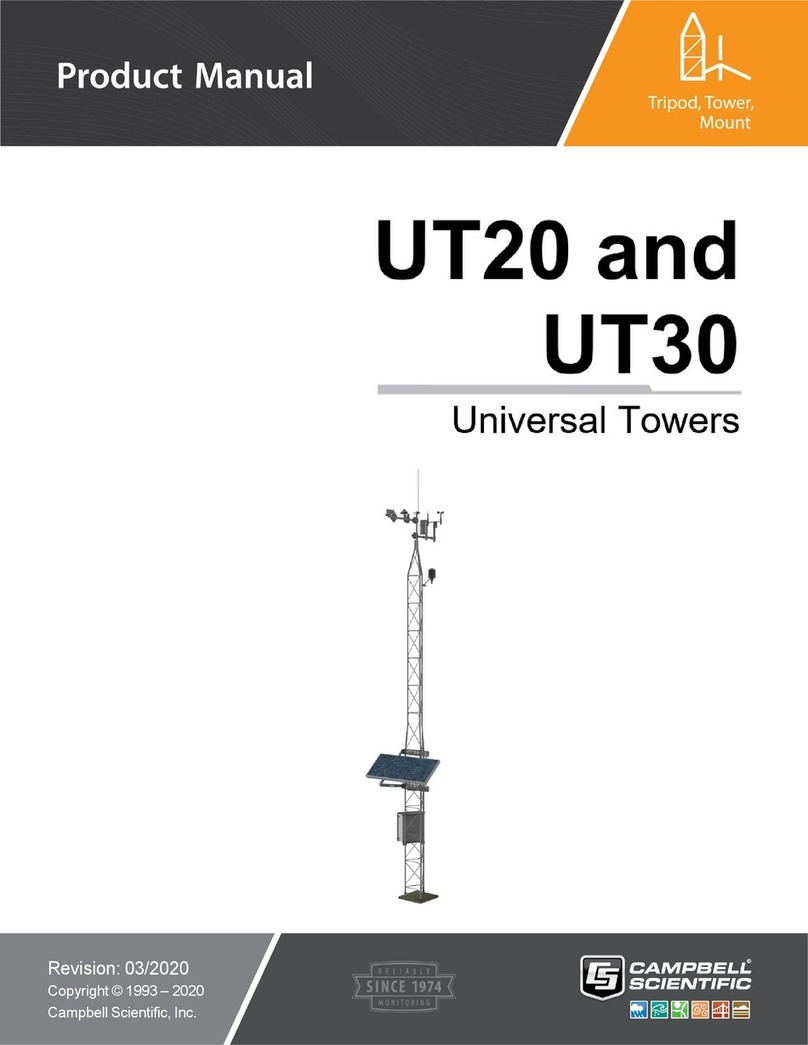
Campbell
Campbell UT20 product manual
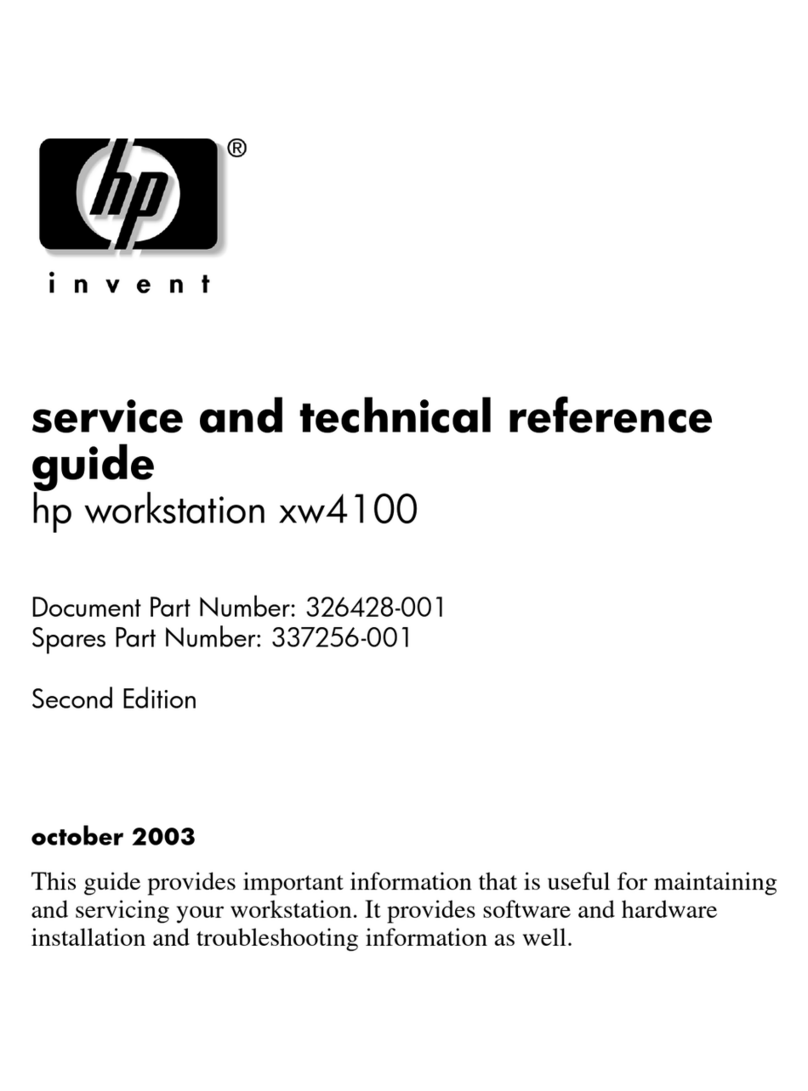
HP
HP Workstation xw4100 Service and technical reference guide

Digital Equipment
Digital Equipment DECstaion 5000 240 Hardware installation guide

Humanware
Humanware Prodigi DUO Quick reference guide
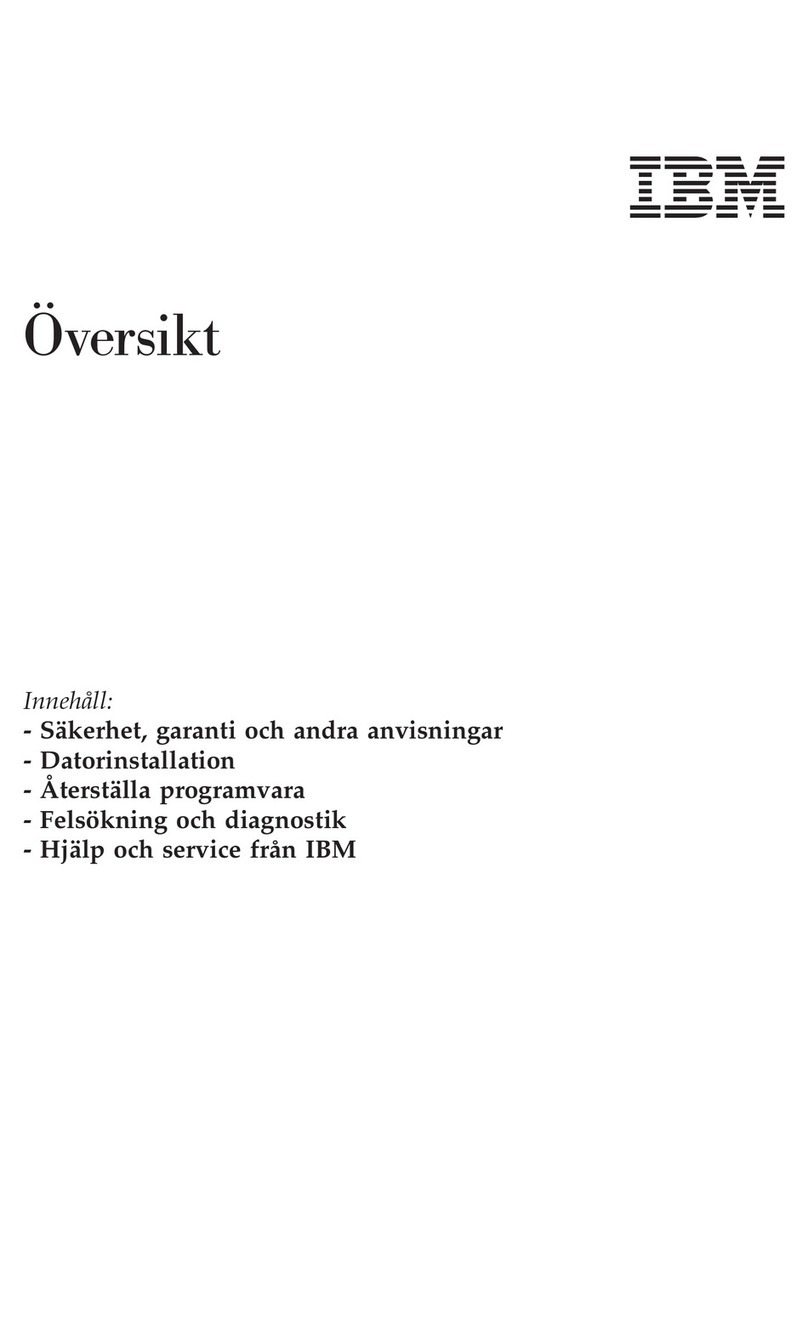
IBM
IBM NetVista A21 Quick reference guide

Sony
Sony VAIO Digital Studio computer user guide