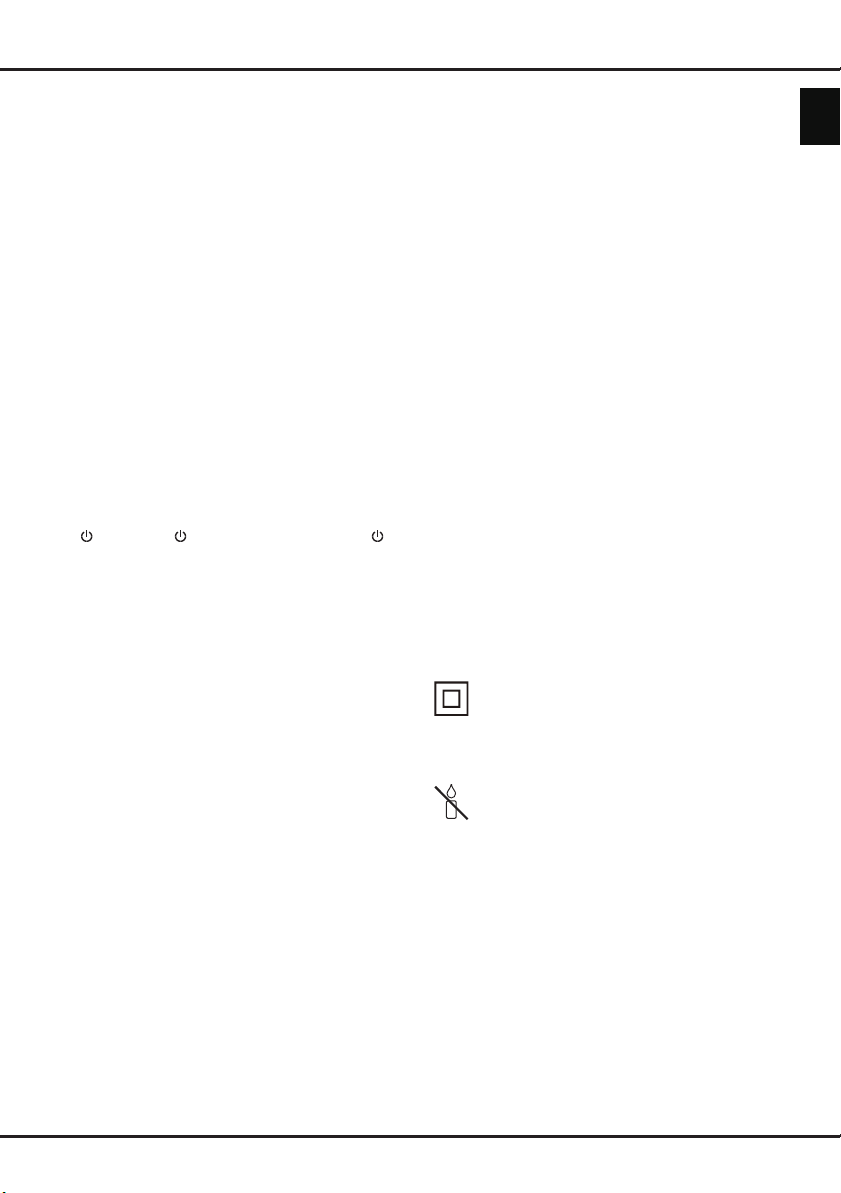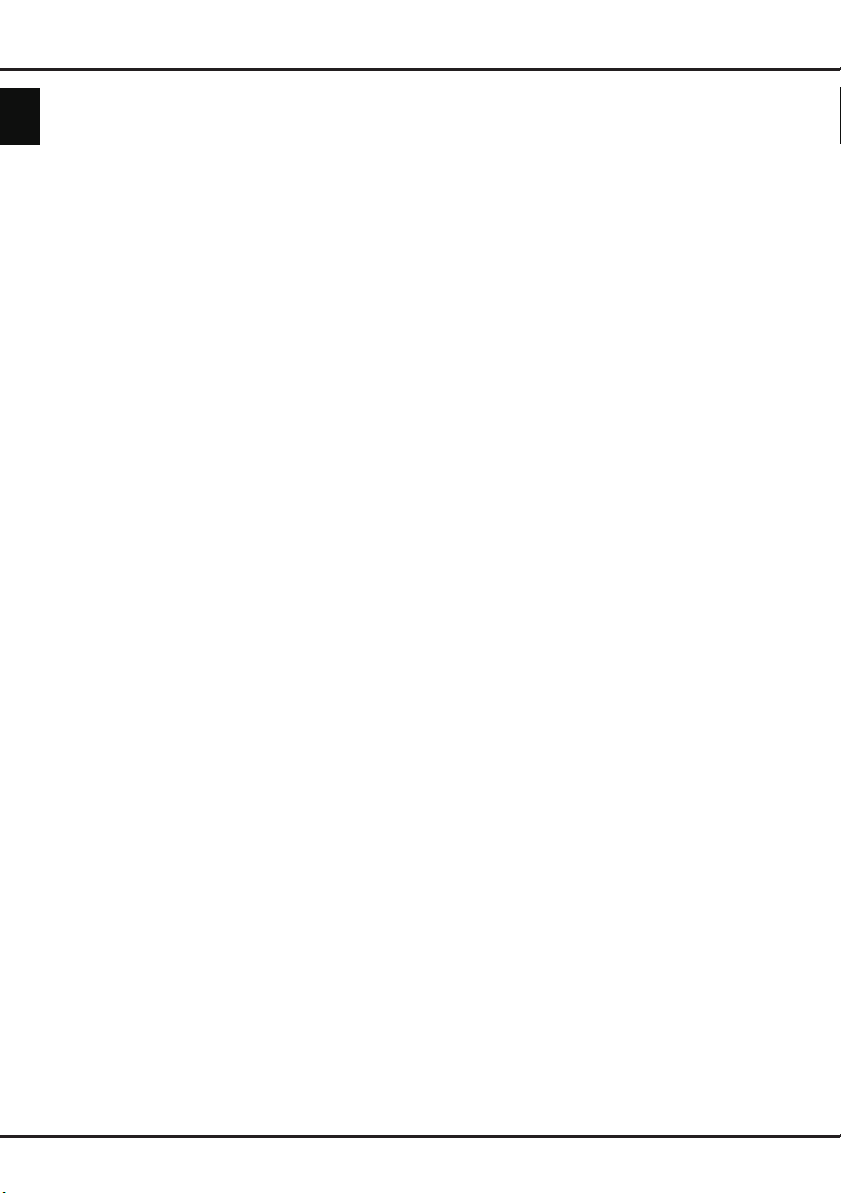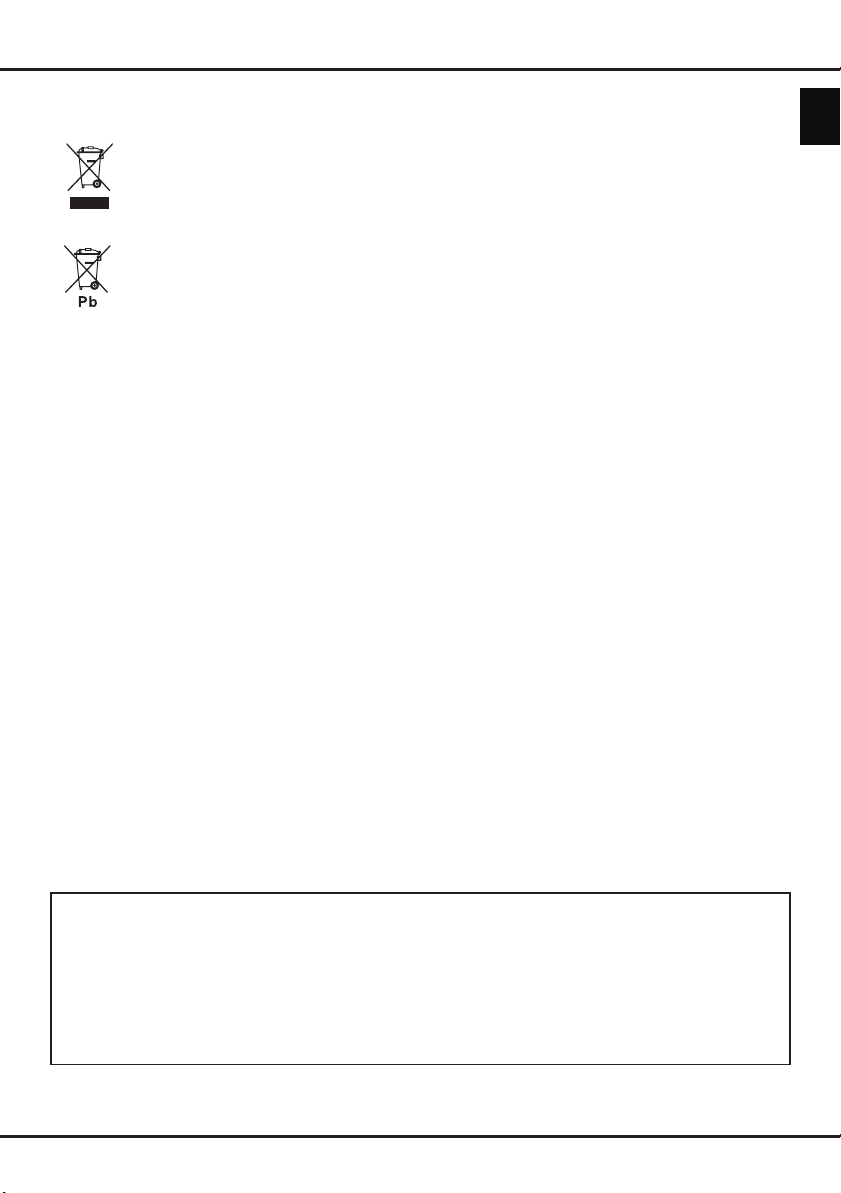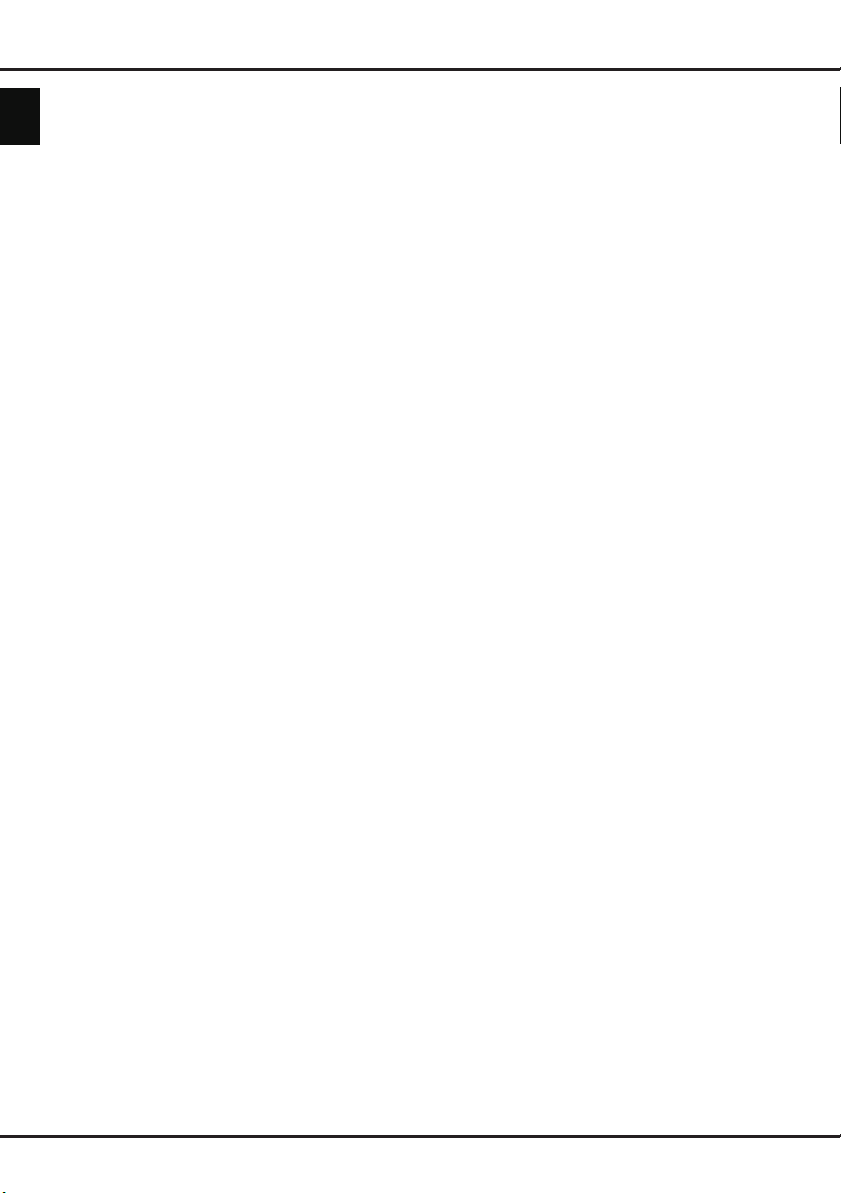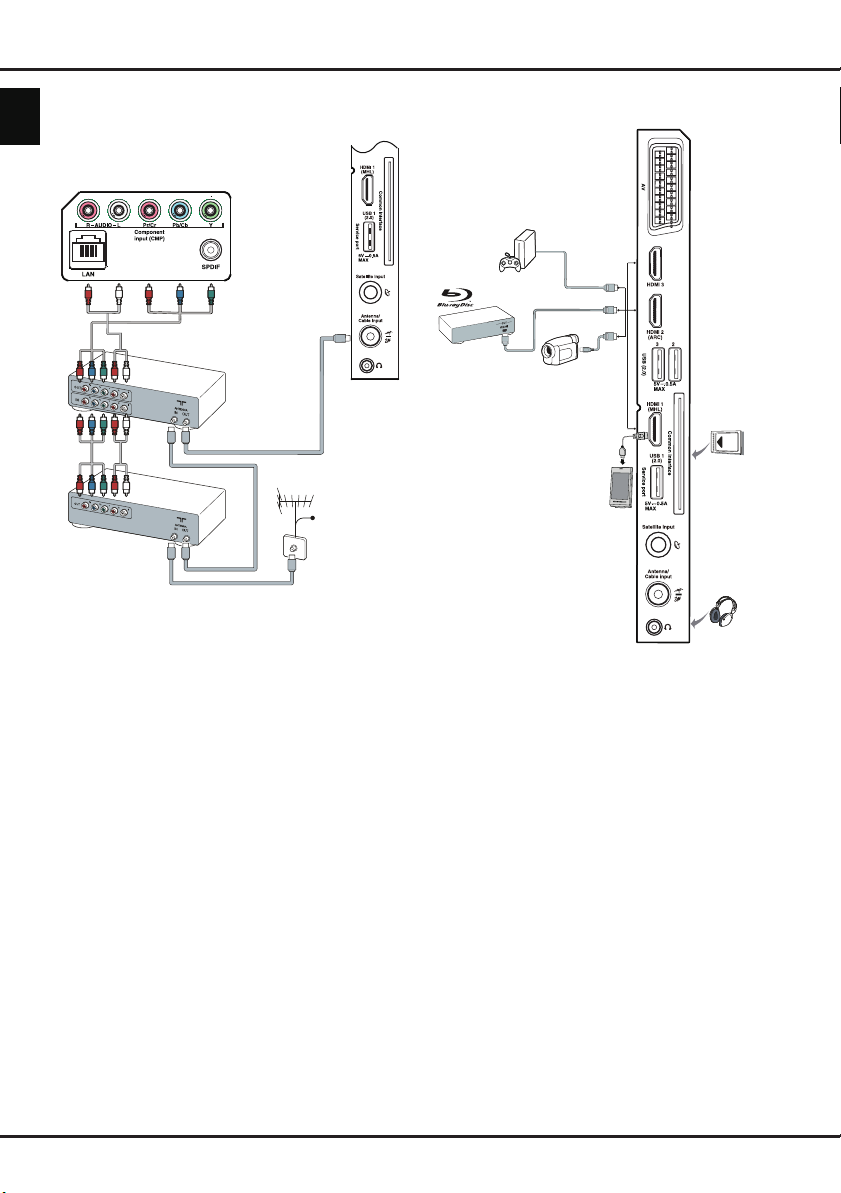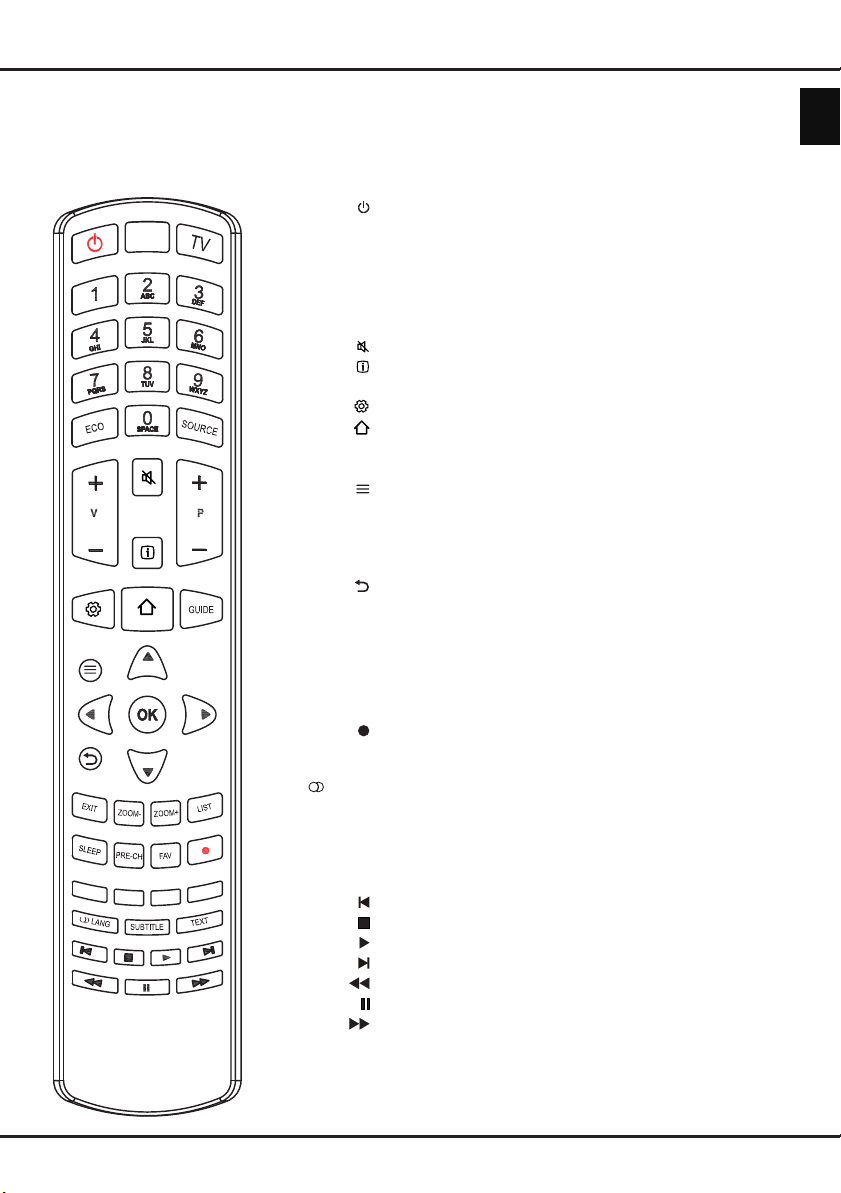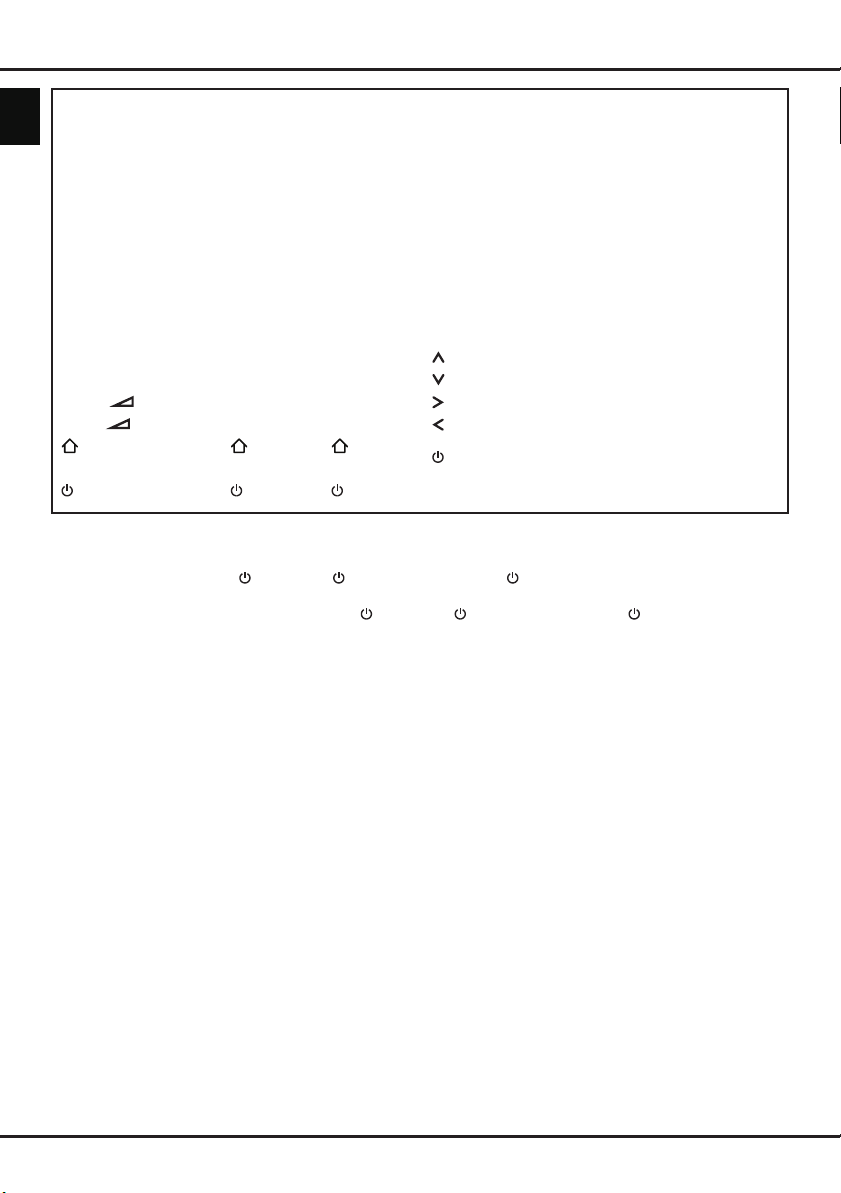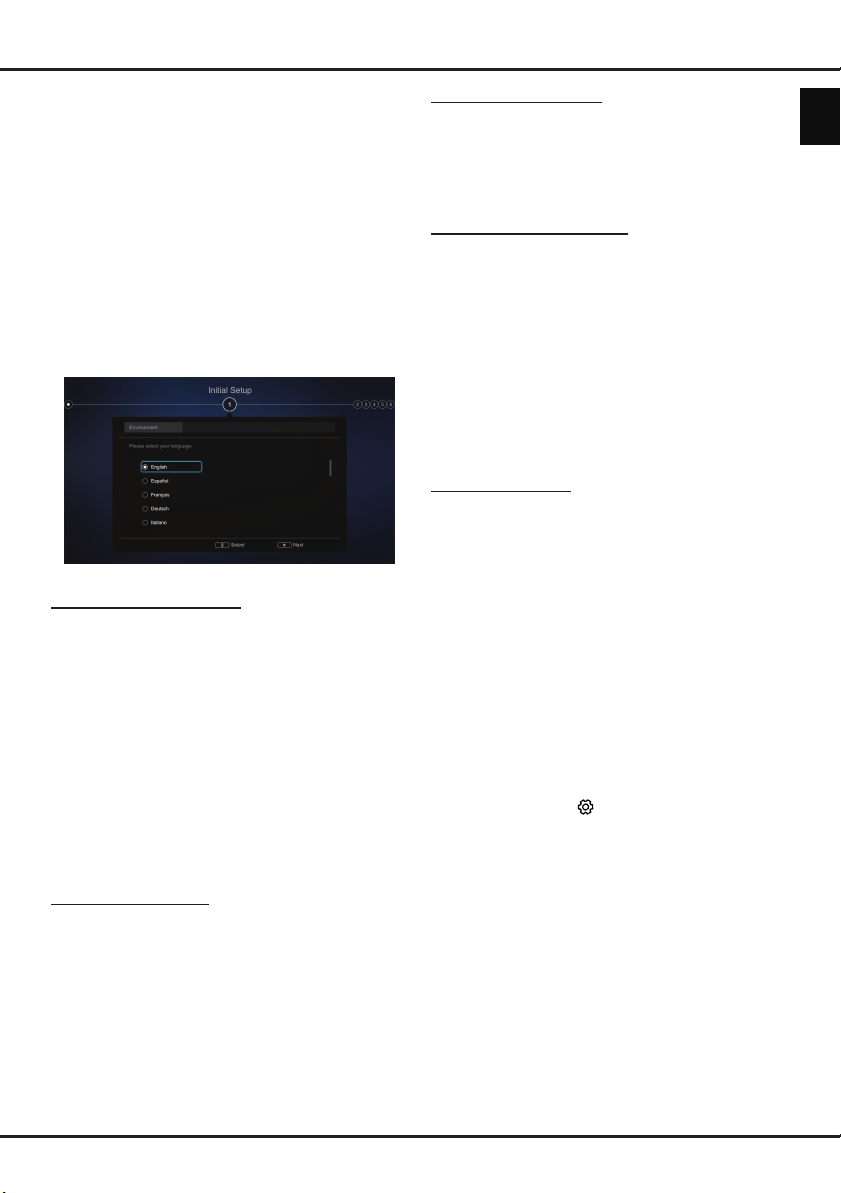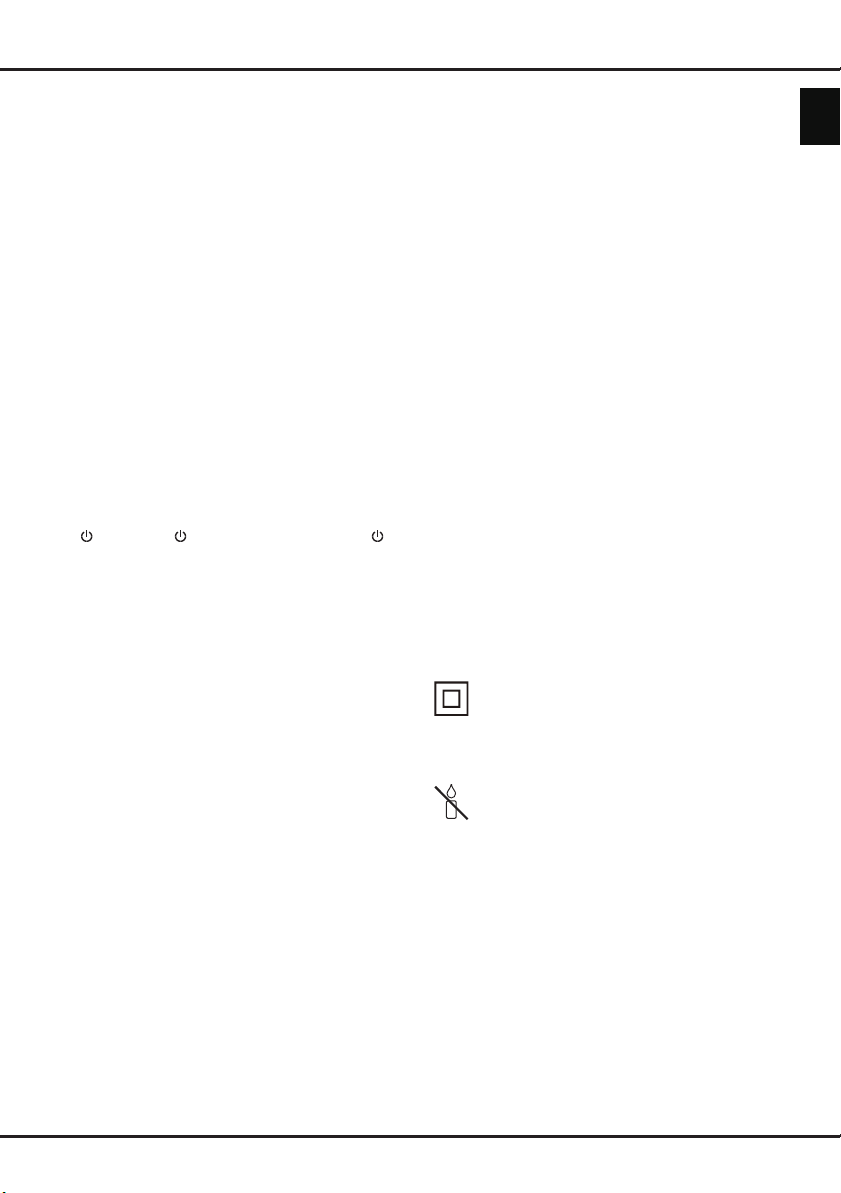
EN 1
English
Important information
Safety
Ensure that your domestic mains supply voltage
matches the voltage indicated on the identication
sticker located at the back of your set. Where the
mains plug, AC inlet or an appliance coupler is used
as disconnect device, it shall remain readily operable.
On certain models, the light indicator is located at the
side of the TV set. The absence of a light indication
at the front does not mean that the TV set is fully
disconnected from the mains. To disconnect the TV
set completely, the mains plug must be pulled out.
The TV set’s components are sensitive to heat. The
maximum ambient temperature should not exceed
35º Celsius. Do not cover the vents at the back or
sides of the TV set. Leave sufcient space around it to
allow adequate ventilation. Install the appliance away
from any source of heat (replace, etc.) or appliances
creating strong magnetic or electric elds.
Moisture in rooms where the set is installed should
not exceed 75% humidity. Moving the set from a cold
place to a warm one can cause condensation on the
screen (and on some components inside the TV set).
Let the condensation evaporate before switching the
TV set on again.
The or POWER/ button on the TV set or the
button on the remote control can be used to switch it
on and put it into standby mode. If you are not going
to be watching the TV for a lengthy period of time,
switch it off completely by removing the plug from the
mains power socket.
During thunderstorms, we recommend that you
disconnect the TV set from the mains and aerial so
that it is not affected by electrical or electromagnetic
surges that could damage it. For this reason, keep the
mains and aerial sockets accessible so they can be
disconnected, if necessary.
Unplug the TV set immediately if you notice it giving
off a smell of burning or smoke. You must never,
under any circumstances, open the TV set yourself,
as you run the risk of an electric shock in doing so.
WARNINGS
This appliance is intended for domestic household
use only and should not be used for any other
application, such as for non-domestic use or in a
commercial environment.
If the external exible cable or cord of this product is
damaged, it shall be replaced by the manufacturer or
his service agent or a similar qualied person in order
to avoid a hazard.
Leave more than 10cm clearance around the
television to allow adequate ventilation. The
ventilation should not be impeded by covering the
ventilation openings with items, such as newspapers,
table-cloths, curtains, etc.
The apparatus shall not be exposed to dripping or
splashing and no objects lled with liquids, such as
vases shall be placed on the apparatus.
Batteries (battery pack or batteries installed) shall not
be exposed to excessive heat such as sunshine, re
or the like.
To reduce the risk of re or electric shock, do not
expose this apparatus to rain or moisture.
Never place a television set in an unstable location. A
television set may fall, causing serious personal injury
or death. Many injuries, particularly to children, can
be avoided by taking simple precautions such as:
• Using cabinets or stands recommended by the
manufacturer of the television set.
• Only using furniture that can safely support the
television set.
• Ensuring the television set is not overhanging the
edge of the supporting furniture.
• Not placing the television set on tall furniture
(for example, cupboards or bookcases) without
anchoring both the furniture and the television set to
a suitable support.
• Not placing the television set on cloth or other
materials that may be located between the television
set and supporting furniture.
• Educating children about the dangers of climbing on
furniture to reach the television set or its controls.
If your existing television set is being retained and
relocated, the same considerations as above should
be applied.
Equipment with this symbol is a Class II or
double insulated electrical appliance. It has
been designed in such a way that it does not
require a safety connection to electrical earth.
Equipment without this symbol is a Class I
electrical appliance. It shall be connected to a
mains socket outlet with a protective earthing
connection.
To prevent the spread of re, keep candles or
other open ames away from this product at all
times.
To prevent injury, this apparatus must be securely
attached to the oor/wall in accordance with the
installation instructions.
CAUTION: Connect headphones with the volume
set low and increase if required. Prolonged listening
through headphones at high volume settings can
result in hearing damage.
Eye Fatigue
When using this product as a computer monitor,
health and safety experts recommend short frequent
breaks rather than occasional longer breaks. For
example a 5-10 minute break after an hour of
continuous screen work is considered to be better
than a 15 minute break every 2 hours.