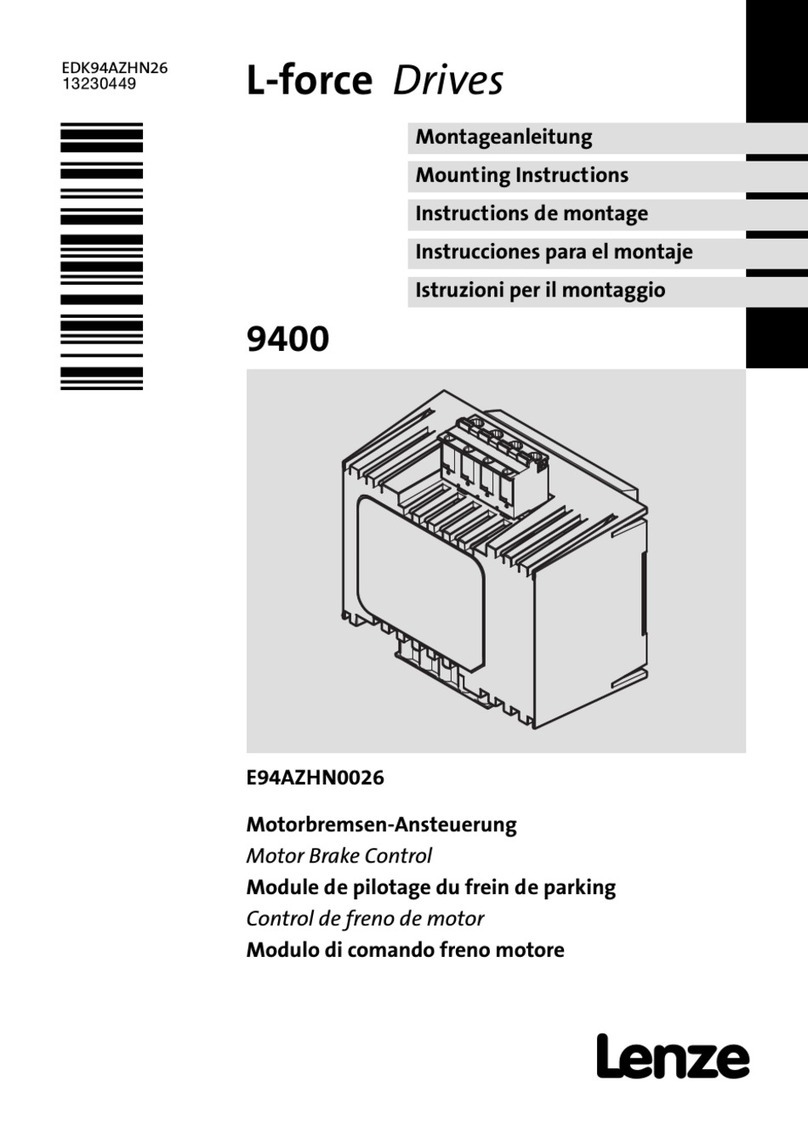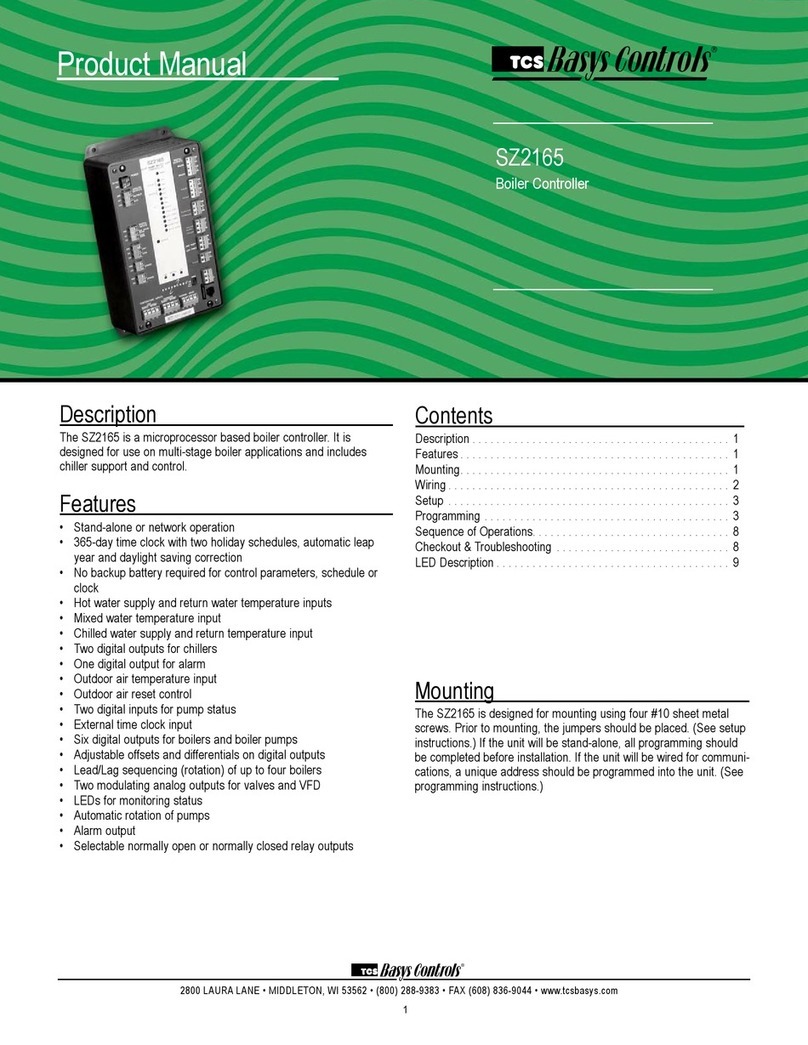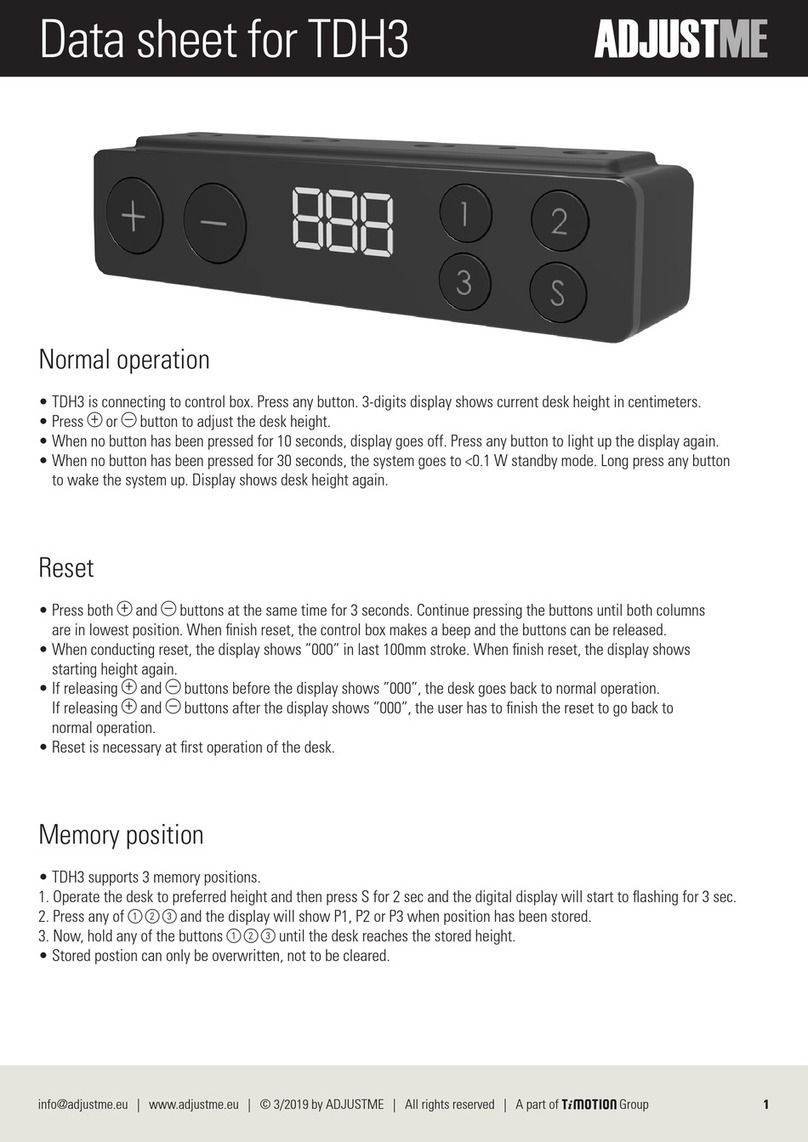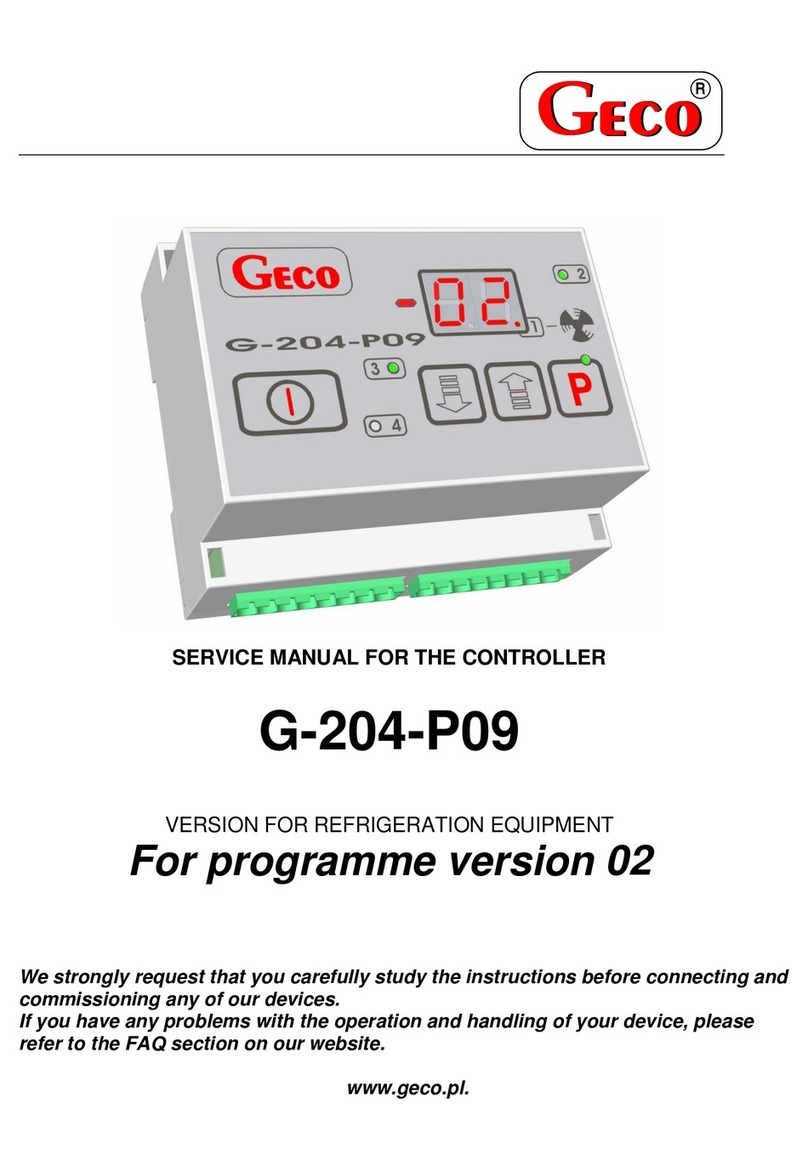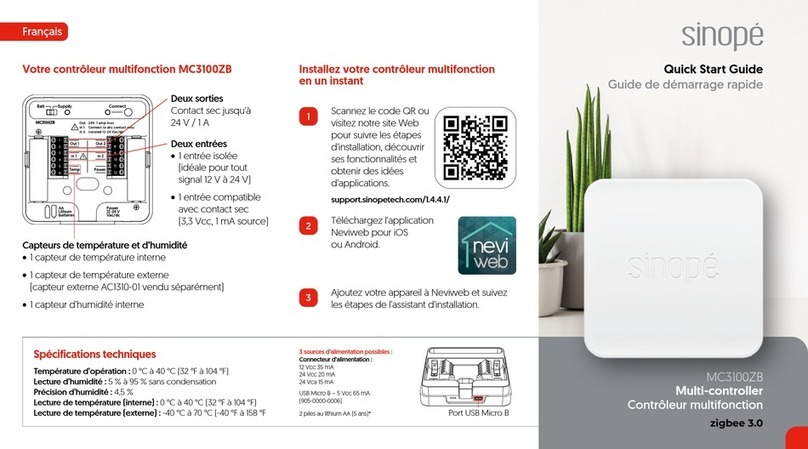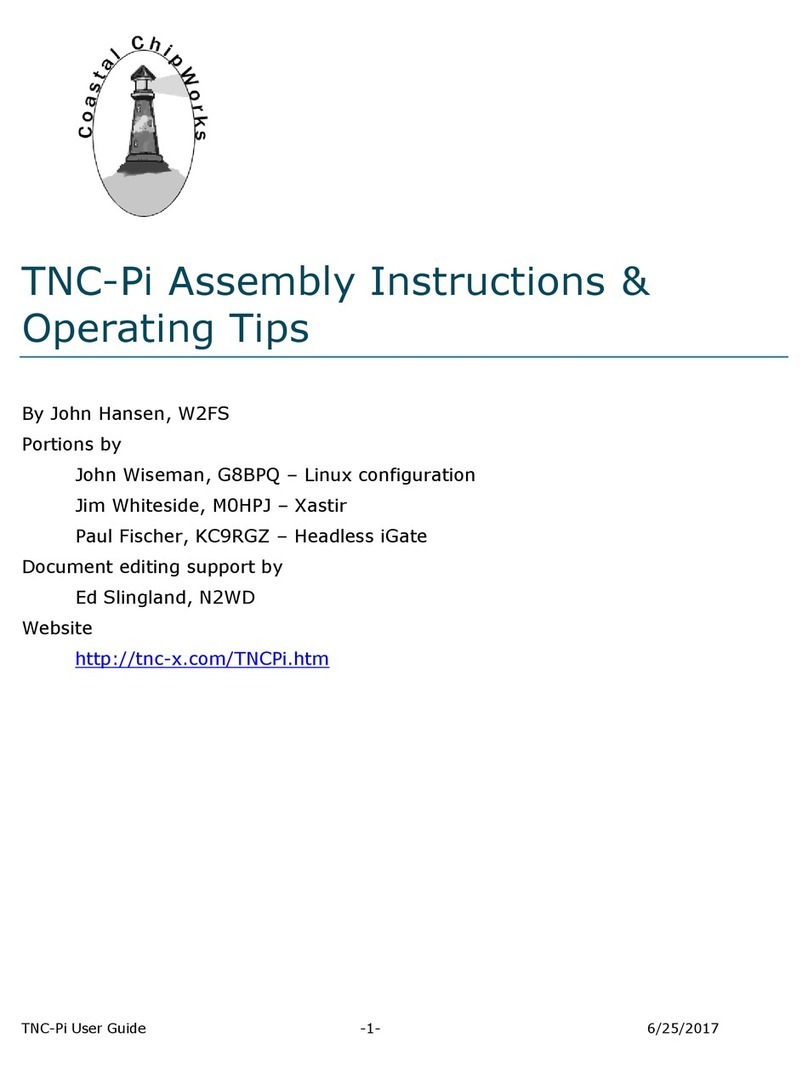March 16, 2010
TB1006 ©2010 TCS Basys Controls
2800 Laura Ln Middleton, WI 53562 800.288.9383 www.tcsbasys.com
Symptom:
The QD/QWL Series device is not online with www.ubiquitysystems.net or the
device cannot communicate with the local RS485 controller network.
Cause:
There are many possible reasons for why the device is not communicating,
please use the trouble shooting guide below.
Solution:
Verify the unit has power and is turned on.
1. Check that the power LED on the front of the device is lit
2. If not lit check the power cord on both ends to ensure it is plugged
in tight and correctly to a working outlet, if plugged into a UPS (TCS
Model PK3000 or PK3100) make sure that the UPS is powered on.
3. If the power LED still does not come on, try unplugging the unit and
wait 10 seconds, then plug the unit back in.
Check the local RS485 controller network to verify local communications are
working. If unable to communicate locally, see Technical Bulletin 1007.
If the power LED is lit AND you are able to communicate locally, conrm that
the Ethernet line or phone line (if ISP) is plugged in on both ends.
Ethernet:
1. Ensure that the link light is lit and the activity light is blinking (Link
light is the orange LED on the right, the activity light is the green
LED on the left) if so “ping” the device, or call the IT Department to
have them “ping” the device.
2. Determine the port that the device is plugged into and verify with
your IT Department that this is the correct port.
3. If the device is “pinging” verify the Network setting and IP address
(please verify this with your IT Department). If everything is working,
your IT department will need to take over trouble shooting the issue.
Dial up ISP (Modem)
1. Determine the phone number the device is calling from, and to.
Verify whether 7 or 10-digit dialling should be used.
2. Test the phone line to ensure that it is working.
Another action that you may want to try or that may be requested by TCS
Technical Support is to reboot the QD/QWL. Although there are multiple
avors of the product, the way in which you reboot one is the same for all
models. Press and hold the Power button for 2 seconds to tiger a reboot.
Press and hold the power button for 5 seconds to power down the unit.
(See pictures below for various avors of QD/QWL devices).
The QD2040-MAX has two buttons -- a reset and a power button. The reset
button is the left button and the power button is the right button.
QD/QWL Series Troubleshooting
TCS Technical Bulletin