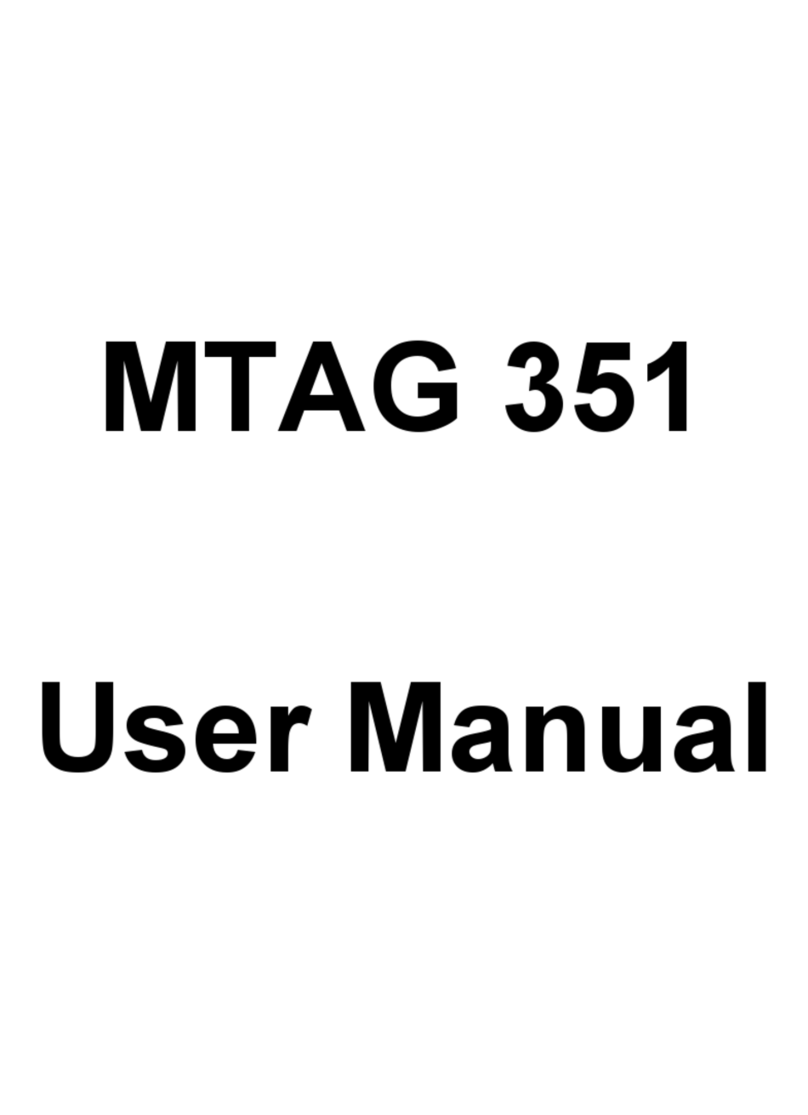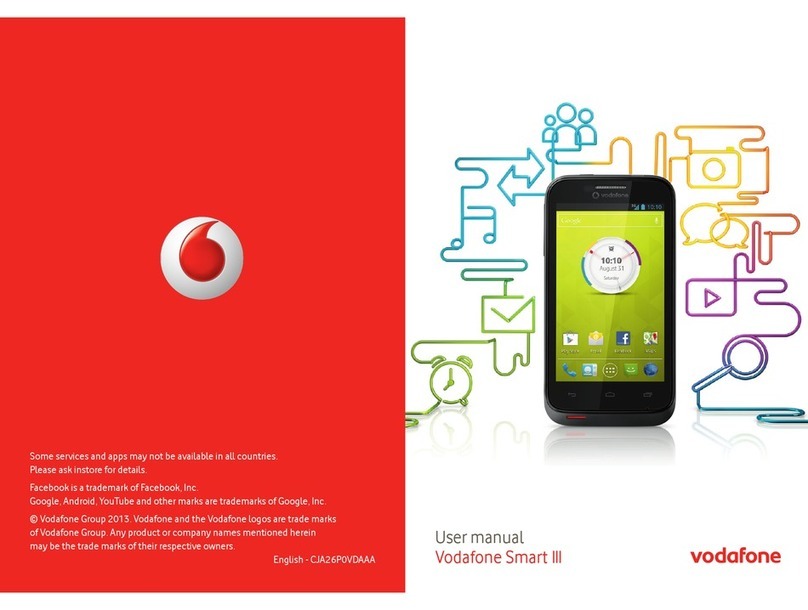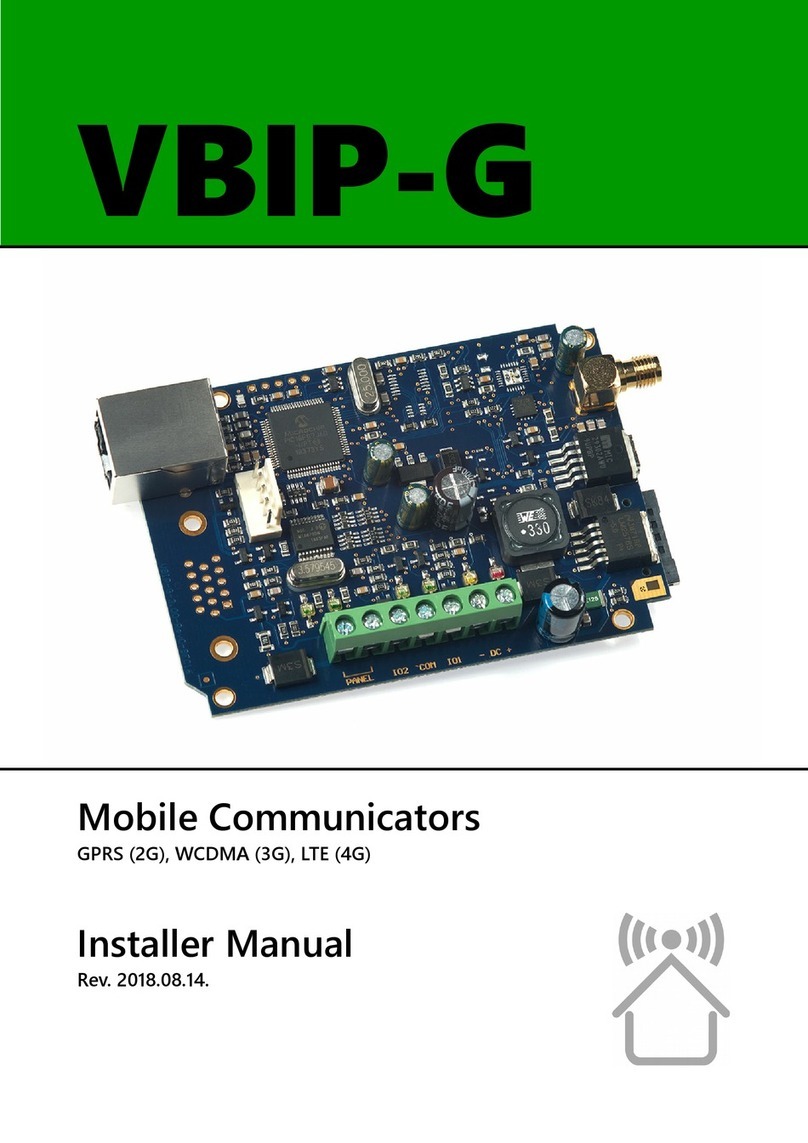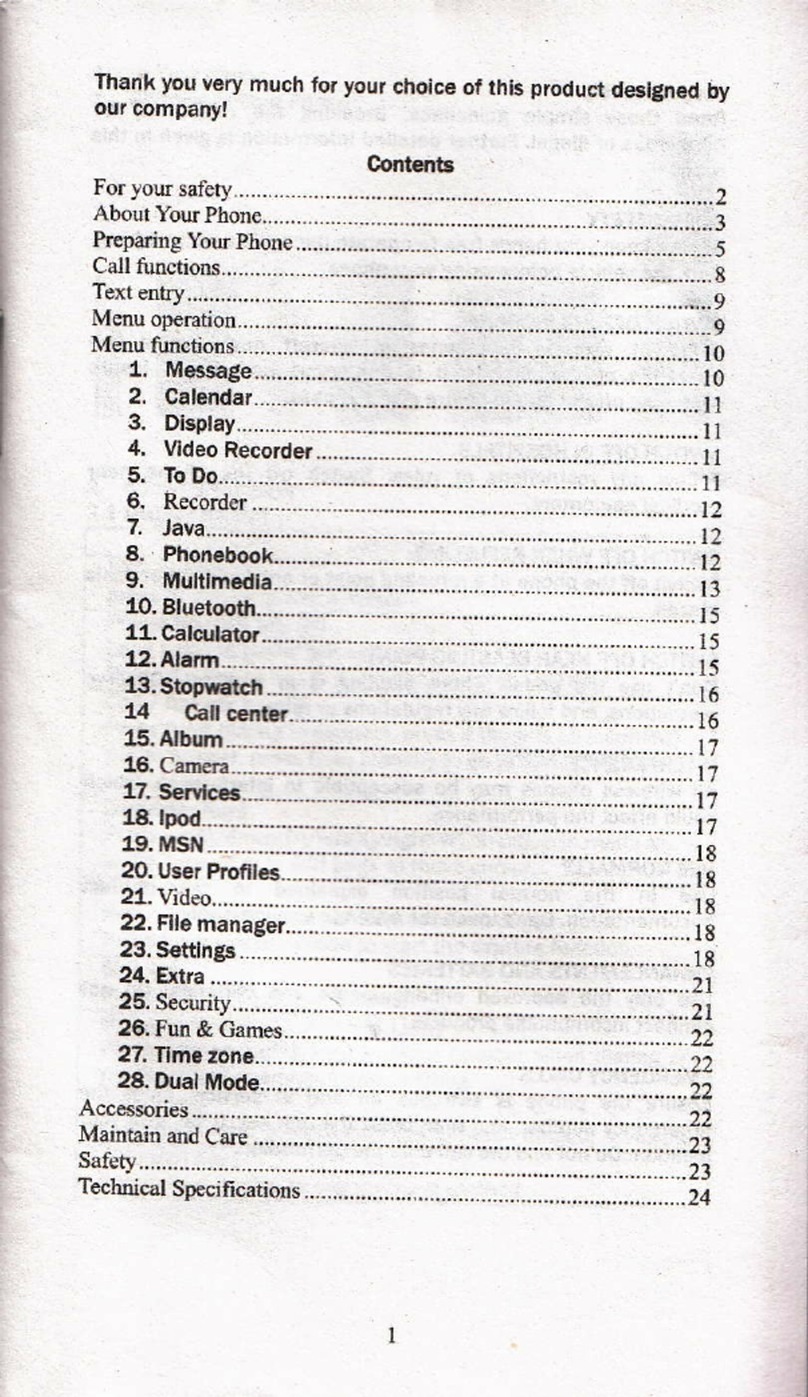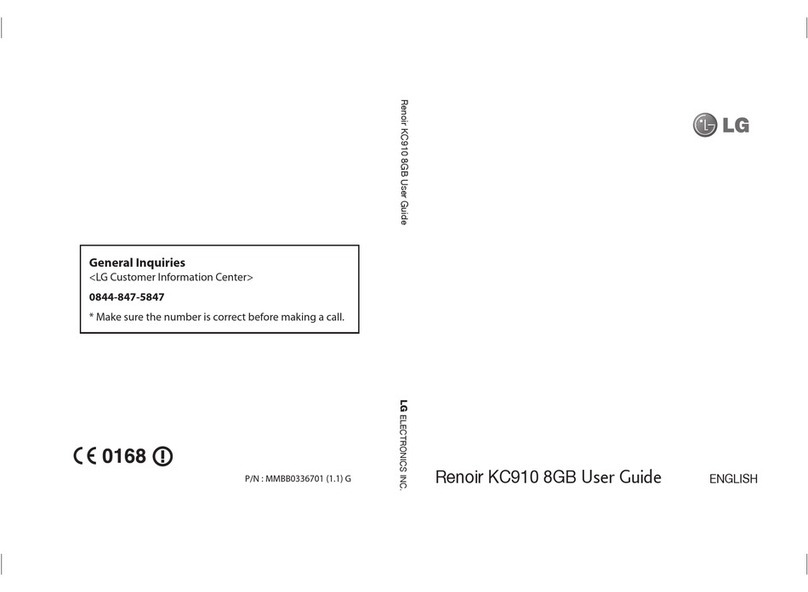TCT Mobile A556C User manual
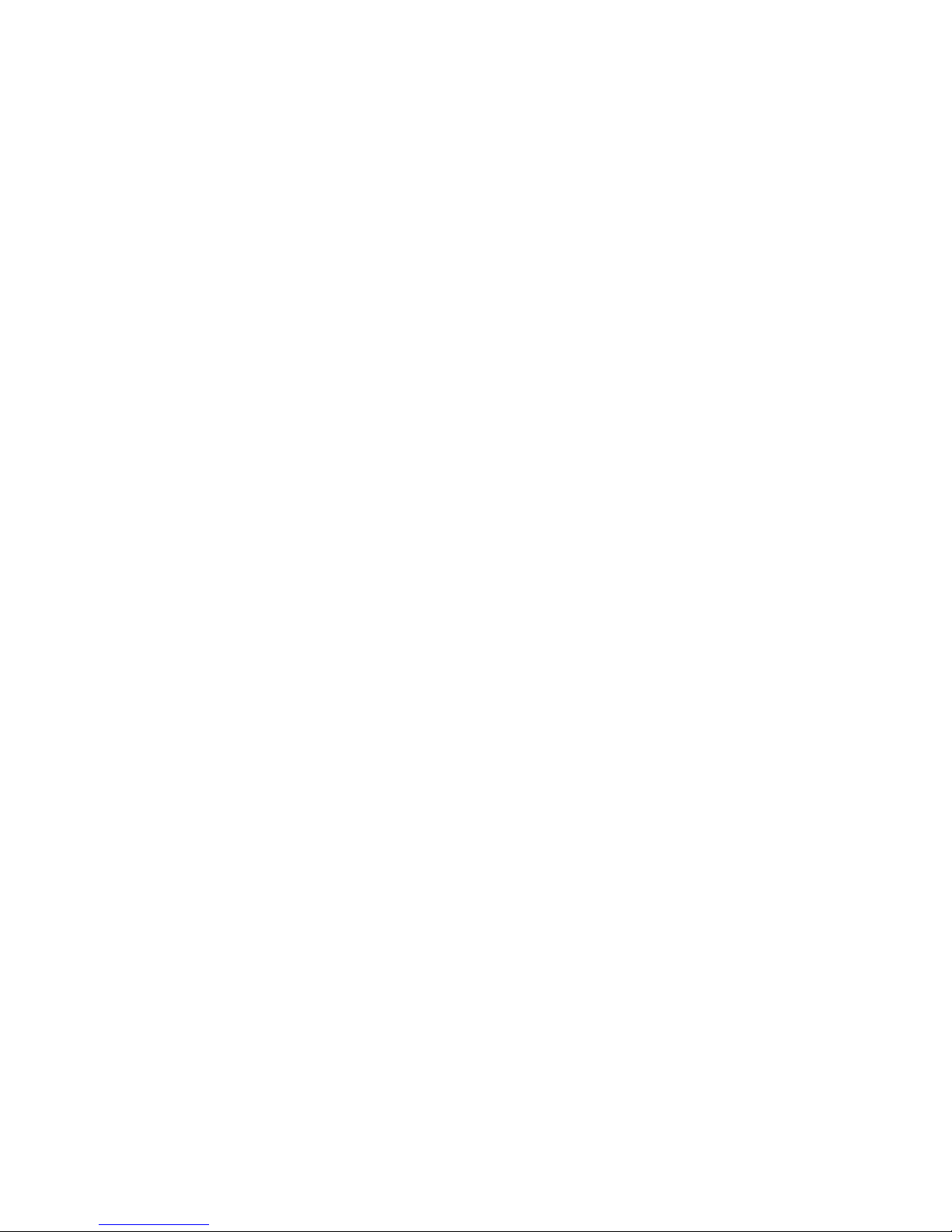
English - CJA60A1KFAGA
A556C User Manual
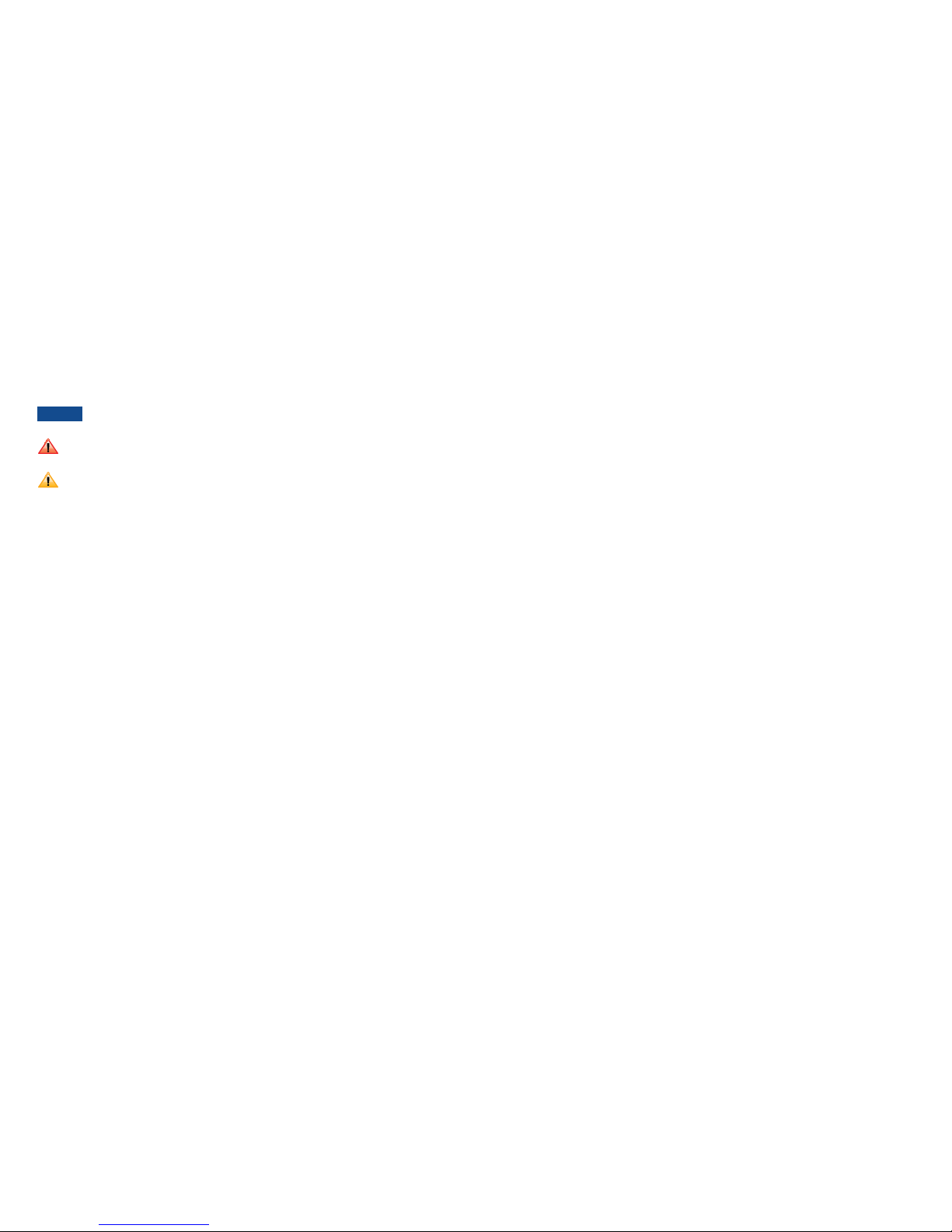
1
Table of contents
Basics.................................................................................................................................6
InBox............................................................................................................................................................6
Phone Overview .......................................................................................................................................6
Proper Holding Position .........................................................................................................................7
Battery ....................................................................................................................................................... 8
microSDTM Card........................................................................................................................................9
Turning Phone On or Off.................................................................................................................... 10
Phone options......................................................................................................................................... 10
Finger Gestures...................................................................................................................................... 11
Keyboard.........................................................................................................................12
Using the QWERTY Keyboard ......................................................................................................... 12
Using the Onscreen Keyboard........................................................................................................... 13
Text editing.............................................................................................................................................. 13
Getting Started..............................................................................................................15
Google Account ..................................................................................................................................... 15
Getting to Know the Home Screen................................................................................................. 16
Customizing the Home Screen.......................................................................................................... 17
Essential Display Icons.......................................................................................................................... 19
Notifications Panel................................................................................................................................. 21
Opening and Switching Between Applications............................................................................... 21
Sleep Mode.............................................................................................................................................. 23
Adjusting Volume.................................................................................................................................... 24
Searching Your Phone and the Web.................................................................................................. 24
Connecting Your Phone to a Computer ......................................................................................... 26
Phone Calls.....................................................................................................................27
Making Calls ............................................................................................................................................ 27
Answering or Rejecting Calls............................................................................................................. 29
Using In-Call Options........................................................................................................................... 30
Using Call Log......................................................................................................................................... 31
Listening to Your Voicemail.................................................................................................................. 32
Using Voice Dialer.................................................................................................................................. 33
Conventions used in this guide
In this user guide, we use the following symbols to indicate useful and important information:
NOTE NOTE Notes, usage tips, or additional information
Warning Situations that could cause injury to yourself or others
Caution Situations that could cause damage to your device or other
equipment

2 3
Contacts..........................................................................................................................34
About Contacts...................................................................................................................................... 34
Opening Your Contacts........................................................................................................................ 34
Getting Started....................................................................................................................................... 34
Editing/ Deleting Contacts .................................................................................................................. 37
Communicating ...................................................................................................................................... 39
Account Setting...................................................................................................................................... 40
Messaging........................................................................................................................41
About Messaging.................................................................................................................................... 41
Sending Messages................................................................................................................................... 41
Reading Messages .................................................................................................................................. 43
Receiving CMAS Alerts Messages ..................................................................................................... 44
Changing Messaging Settings............................................................................................................... 45
Google.............................................................................................................................47
GmailTM ......................................................................................................................................................47
Google TalkTM .......................................................................................................................................... 51
Maps...........................................................................................................................................................54
Places..........................................................................................................................................................57
Navigation.................................................................................................................................................58
Latitude......................................................................................................................................................60
Calendar....................................................................................................................................................63
Market........................................................................................................................................................66
Books.........................................................................................................................................................69
Web ................................................................................................................................ 72
Email...........................................................................................................................................................72
Browser.....................................................................................................................................................76
YouTubeTM .................................................................................................................................................81
FacebookTM ...............................................................................................................................................84
Wi-Fi®........................................................................................................................................................84
Downloads................................................................................................................................................85
Bluetooth®......................................................................................................................87
Using Bluetooth®................................................................................................................................... 87
Disconnecting or Unpairing from a Bluetooth®Device............................................................. 88
Connecting to a Bluetooth®Headset.............................................................................................. 88
Sending and Receiving Information Using Bluetooth®................................................................. 89
Entertainment................................................................................................................91
Camera/Camcorder.............................................................................................................................. 91
Gallery .......................................................................................................................................................94
Videos........................................................................................................................................................96
Sound Recorder..................................................................................................................................... 97
Music..........................................................................................................................................................97
Tools ............................................................................................................................. 101
Clock........................................................................................................................................................101
Calculator...............................................................................................................................................102
Memo.......................................................................................................................................................103
MyFiles.....................................................................................................................................................103
Settings ........................................................................................................................ 105
Settings on Your Phone ......................................................................................................................105
Safety and use ............................................................................................................. 111
Please read before proceeding......................................................................................................... 111
Limitation of damages.........................................................................................................................111
Important health information and safety precautions...............................................................112
Regulatory agency identifications ....................................................................................................120

4 5
Specifications
Display
r 2.8 inches QVGA, IPS full-angle viewing,TFT 262k colors
r Multitouch capacitive touch screen
Camera
r 2Mp FF with LED flash
Dimensions and Weight
r Dimensions: 4.7 x 2.4 x 0.5 inch (121.2 x 63 x 14.45mm)
r Weight: 4.7oz (133g)
Memory
r 512MB (ROM)/512MB (RAM)
r External memory: microSDTM support up to 32GB
Operating Frequencies
r Networks: CDMA 1900(BC1) - 1XEV-DO rA Wi-Fi®(802.11 b/g/n) (802.11n 2.4GHz only)
r Data speed: Up To HSDPA 7.2Mbps
Operating System
r AndroidTM 2.3.5 (Gingerbread)
Connectivity
r BT 3.0 (HSP/HFP/A2DP/OPP),Wi-Fi®802.11 b/g/n
Sensors
r Accelerometer, E-compass, Proximity Sensor
LBS
r A-GPS
Power Management (Performance)
Battery Type Capacity Standby Time Talk Time
Lithium-Ion(Li-ion) 1300 mAh 270 hours (Slot Index 2) 4.2 hours (CDG89)

6 7
Basics
In Box
The A556C comes with the following items included in the box:
A556C Mobile Phone Battery Micro USB cable USB Power adapter
Battery cover Quick start guide 2GB microSDTM card (mounted in the device)
Phone Overview
Headset connector
Power key
Back key
Touchscreen
Search key
Menu key
Home key
Back cover lock
Loudspeaker
Camera
LED flash
Earpiece
Micro-USB
connector
Volume up
Volume down
QWERTY Keyboard Overview
Caps/Shift key
Function key
Space bar
@
A-Z
Delete key
Enter key
Symbol key
Smiley key
Your phone has a QWERTY keyboard which provides a superior typing experience for easy
and comfortable texting.
Proper Holding Position
NOTE The A556C is equipped with an antenna located in the base of the unit. For
optimum call quality, hold the phone along the sides and avoid touching the top
and bottom of the phone while in a call.

8 9
Battery
Note that browsing the web frequently, extended data usage, being in a poor signal area, or
subjecting the device to extreme temperatures will cause the battery to discharge quickly.
To increase battery life, limit your data usage, or turn off Wi-Fi®, GPS, and Bluetooth®when
not required.
Installing the battery
Please use only the original batteries and accessories you received with your phone or
your carrier recommended replacements.
1. Remove the battery cover from the unit.
2.Align the battery’s exposed gold contacts with the battery connectors inside the battery
compartment.
3. Insert the contact side of the battery first and then gently push the battery into place.
4. Replace the battery cover over the battery compartment and press down until you hear
a click.
Removing the battery
1. Make sure that your device is turned off, and then remove the battery cover.
2. Push the bottom of the battery to upwards and remove the battery.
Charging your battery
Before you turn on your device and start using it, it is recommended that you charge the
battery.
1. Plug the USB cable into the USB power adapter.
2. Plug the power adapter into a standard outlet.
3. Locate the USB port located on the left side of your device.
4. Plug the other end of the USB cable into the phone’s micro USB port.
5.The USB icon on the cable should always face up when connecting the cable to your device
as shown.
NOTE r*UJTNPSFFGGJDJFOUUPDIBSHFUIFCBUUFSZXJUIZPVSEFWJDFQPXFSFEPGG
r#BUUFSZPQFSBUJOHUJNFHSBEVBMMZEFDSFBTFTPWFSUJNF
r*GUIFCBUUFSZGBJMTUPQFSGPSNOPSNBMMZZPVNBZOFFEUPSFQMBDFUIFCBUUFSZ
r5IFCBUUFSZNVTUCFJOTUBMMFEGPSUIFQIPOFUPXPSLQSPQFSMZ
microSDTM Card
Use the microSDTM card to store your photos, videos, music and some memory card enabled
AndroidTM applications.You can also move and copy files to your computer from your device.
Inserting the microSDTM card
1. Remove the battery cover.
2. Locate the microSDTM card slot.
3. Insert the microSDTM card into the slot with its gold contacts facing down until it clicks
into the place.
4. Replace the battery cover.
Removing the microSDTM card
1. Make sure that your device is turned off, and then remove the battery cover.
2. Press the microSDTM card to eject it from the slot, then slide it out the rest of the way.
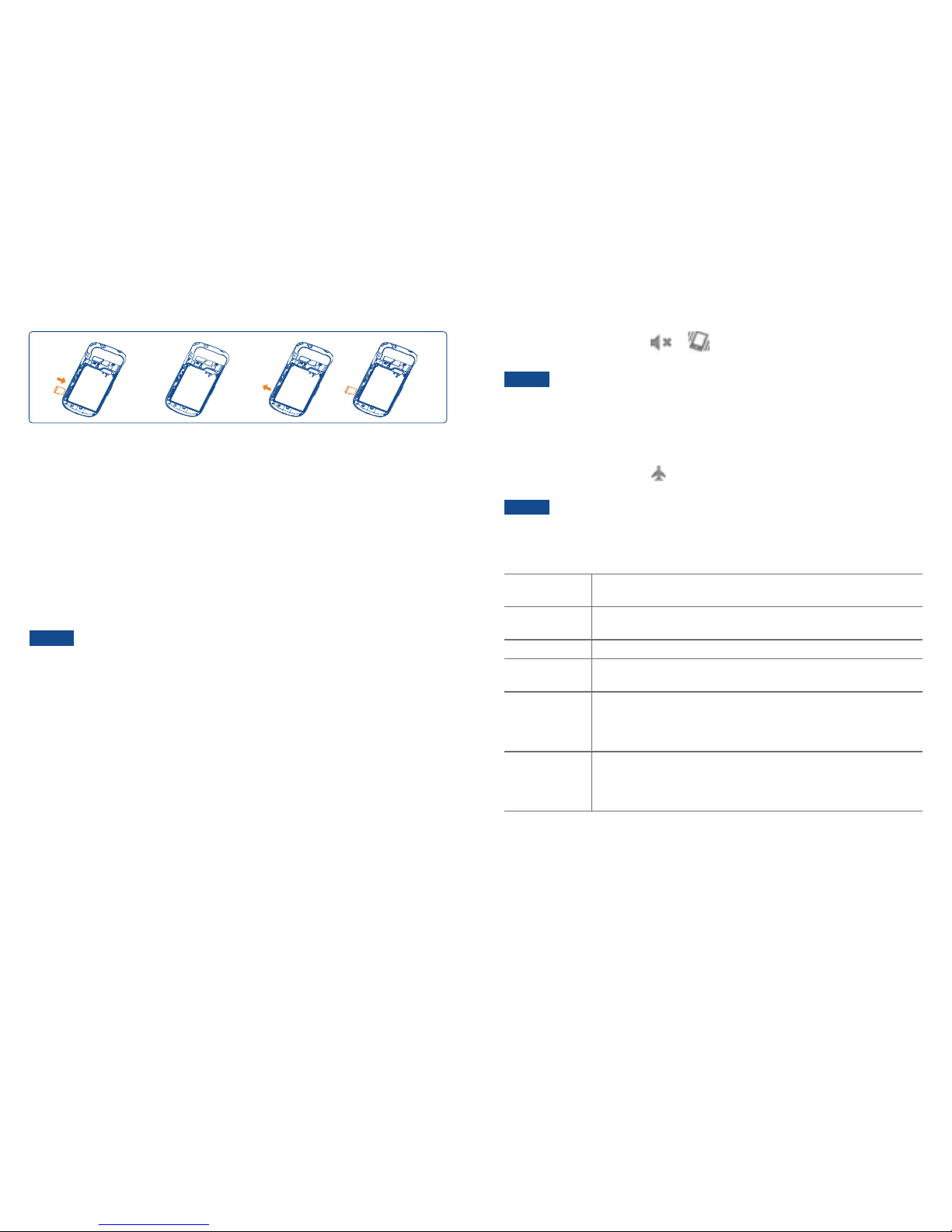
10 11
Removing the microSDTM card while the phone is on
If you need to remove the microSDTM card while the phone is on, unmount the microSDTM
card first to prevent corrupting or damaging the files in the microSDTM card.
1. From the Home screen, tap Apps > Settings. Or press Menu key > Settings.
2.Tap Storage > Unmount SD card.
3. Remove the microSDTM card by following the steps in “Removing the microSDTM card”.
Turning Phone On or Off
Turning your phone on
1. Press and hold Power/Lock key.
NOTE The first time you use your phone you’ll need to set it up. See the Getting Started
chapter for details.
Turning your phone off
1. If the display is off, press Power/Lock key to turn it back on.
2. Press and hold Power/Lock key for a few seconds.
3.When Phone options menu appears, tap Power off > OK.
Phone options
Silent mode
1. Press and hold Power/Lock key.
2.Tap Silent mode.
r When you select Silent mode, or (1) is displayed in the Status bar. Ringtones, alerts,
and all audible sounds except media and alarms are silenced.
NOTE To turn silent mode off, press and hold Power/Lock key and then tap Silent
mode again.
Airplane mode
1. Press and hold Power/Lock key.
2.Tap Airplane mode.
r When you set Airplane mode, is displayed in the Status bar.WiFi, Bluetooth®, and mobile
network functions are all disabled.
NOTE To turn airplane mode off, press and hold Power/Lock key and then tap
Airplane mode again.
Finger Gestures
Ta p To select onscreen items such as application and settings icons or press
onscreen buttons, simply touch them with your finger.
Tap and hold To open available options for the item, simply touch and hold your finger
on the screen over the item.
Swipe or slide Quickly drag your finger vertically or horizontally across the screen.
Drag Tap and hold your finger before you start to drag.While dragging, do not
release your finger until the item reaches your desired location.
Flick Flicking the screen is similar to swiping, but you only need to swipe
your finger in lighter and quicker strokes. This finger gesture is always
in a vertical direction, such as flicking through the contacts or the
message lists.
Rotate For most screens, you can automatically change the screen orientation
from portrait to landscape by turning the phone sideways.When entering
text, you can turn the phone sideways to bring up a bigger on-screen
keyboard.
(1) The phone setting will vary depending on the changes made to the default settings in
Settings\Sound\Vibrate.

12 13
Keyboard
Using the QWERTY Keyboard
Your device has a specially designed QWERTY keyboard that provides a superior, easy, and
comfortable typing experience.
8
9
7
6
1
2
3
4
5
1. Caps/Shift key To type a single uppercase letter. To continuously type letters,
press Caps/Shift key twice to lock it. Press Caps/Shift key
again to unlock.
2. Fn (Function key) To type the number or symbol printed on the keys in gray, hold
down the Fn key and press one or more letter keys.To return to
typing letters, release the Fn key.
To continuously type numbers and symbols, press Fn key twice to
lock it. Press Fn key again to unlock.
3. @To type “@”.
4. Space bar To type a blank space.
5.A-Z
(alphanumeric keys)
To enter numbers, letters or special characters. Go to the Google
Search screen if pressed on the Home screen.
6. Delete (Delete key) To delete a character. Press and hold to rapidly delete the entire
entry.
7. Enter (Enter key) To begin a new line or to select an item.
8. Sym (Symbol key) Pressing the Sym key opens a pop up menu of additional symbols.
9. Smiley key To type Smiley icons. (Emoticons)
NOTE For better performance in low-light environments, your handset includes a
backlight feature which illuminates the QWERTY keyboard so you can type with
ease.
Using the Onscreen Keyboard
In addition to the QWERTY keyboard you can also enter text using the onscreen keyboard.
Some applications open the keyboard automatically. In others, tap anywhere in a text field to
open the keyboard.You can choose between two included on-screen keyboards to select the
one that best fits your typing preferences.
NOTE To use the onscreen keyboard, from the Home screen, tap Apps > Settings >
Language & keyboard > Soft keyboard switch > Select Landscape mode
or Portrait mode or both.
r Tap Landscape mode to use the onscreen keyboard in landscape orientation on your
screen.
r Tap Portrait mode to use the onscreen keyboard in portrait orientation on your screen.
r If you want to change the on-screen keyboard type:Tap and hold the text input field > Tap
Input method > Select AndroidTM keyboard.
r Remember, the A556C has a built-in QWERTY keyboard, which you can use for all phone
functions.
NOTE You can change all keyboard settings including User dictionary through the settings
menu. From the Home screen, tap Apps > Settings > Language & keyboard.
Or press Menu key > Settings > Language & keyboard.
Text editing
You can edit the text you have entered.
r Touch and hold text you have entered
r Options list pops up
r Select the operation you need (Select word, Select all, Cut, Copy, etc.)
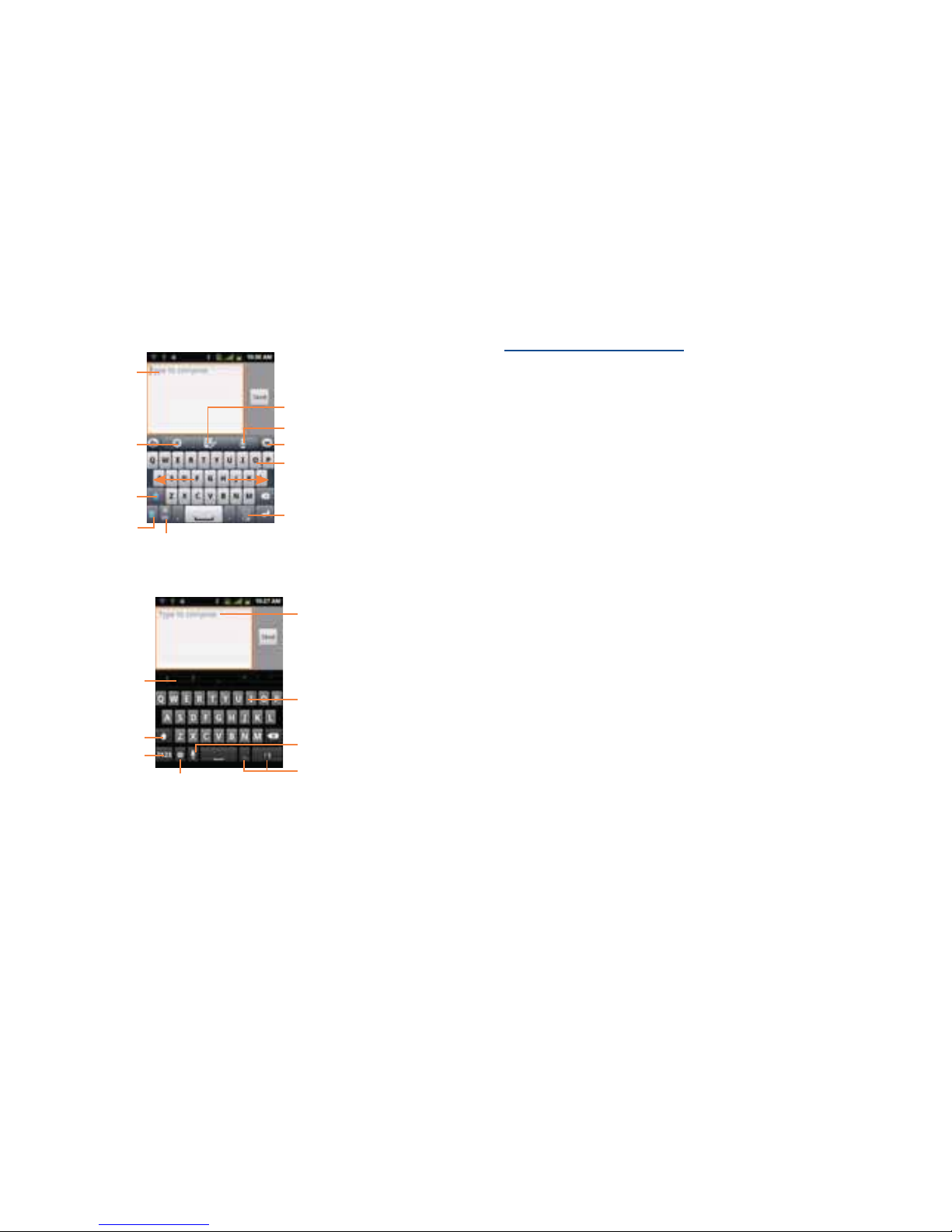
14 15
TouchPal Input
Touch to enter edit panel.
Touch to enter Voice input mode.
Touch to enter text or
numbers.Touch & hold
to select input method.
Touch to hide keyboard.
Long press to enter multiple
choices mode.
Touch to enter numbers,
symbols, etc.
Touch to switch back to last chosen one.
Touch and hold to change input language.
Touch to activate
Word prediction.
Touch for TouchPal
settings and additional
information
Touch to switch "abc/
Abc/ABC" input mode
AndroidTM keyboard
Touch to switch "abc/
Abc/ABC" input mode
Touch to switch to symbol
and numeric keyboard
Touch to enter Voice input.
Touch and hold, then select to
enter symbol/emotion.
Touch and hold to enter an
accent of the letter.
Touch to enter text or numbers.
Touch and hold to select input
method.
Touch to enter the symbol
Touch to enter Input options.
Getting Started
Google Account
You must sign in to a Google account to use GmailTM, Google CalendarTM, and other Google
applications; to download applications from Android Market; to back up your settings to
Google servers; and to take advantage of other Google services on your phone.
Registering a Google account
GmailTM, Android Marketplace, and some other applications require a valid Google account
for use.
1.Tap Sign in to register your Google account.
r If you don’t have a Google account, tap Create instead. See the next section for more
details.
2. Enter your Google account Username and Password > Tap Sign in.
Creating a new Google account
1.Tap Create > Enter First name, Last name and Username > Tap Next.
2. Enter a password in to the Type a password, Confirm password fields, then tap Next.
r Password tip:Your password must be a minimum of 8 characters in length.
3. Select Security question and enter the Answer, which will be needed if you forget your
password and then enter a Secondary Email > Create.
4. Read through Google Terms of Service > Tap I agree,Next.
5. Enter the letters shown on the screen > Tap Next > Tap Finish.
Adding a Google account
1. From the Home screen, tap Apps > Settings.
2.Tap Accounts & sync > Add account.
3.Tap Google > Tap Next.
4.Tap Sign in to register your Google account.

16 17
5. Enter your Google account Username and Password > Tap Sign in > Finish.
r The A556C supports multiple Google accounts.
r If you have the same contact across multiple Google accounts, you can merge duplicates into a
single item in the contact list.
Removing a Google account
1. From the Home screen, tap Apps > Settings.
2.Tap Accounts & sync.
3. Select the account to be deleted > Tap Remove account > Remove account.
r All information associated with that account will be deleted.This includes contacts, emails,
messages, calendar events, etc. At least one Google account is required for normal phone
operation.
NOTE The phone must be reset to remove a solitary Google account.
Getting to Know the Home Screen
The Home screen is displayed when the device is in idle mode.You can add your favorite apps,
shortcuts, folders and widgets to the Home screen so they’re only a tap away.
The Home screen is actually five separate screens. Slide your finger the left or right and you’ll
discover more space to add icons, widgets, and more. Press Home key to return to the
center Home screen.
Previewing the Home screens
1. From any Home screen, tap and hold Apps.
2.When you choose a desired Home screen, the display shifts to the selected Home screen.
Customizing the Home Screen
The Home screens and display wallpaper are extensively customizable.
Home screen customization options
1. Open the Home screen you want to customize.
2. Press Menu key > Add. Or just tap and hold an empty area on the Home screen.
3. On the menu that appears, select from the following choices.
Shortcuts Shortcuts can cover such functions asApplications, Bookmark, Contact, Direct
dial, Direct message, Directions & Navigation, Music playlist and Settings.
Widgets Widgets are mini-applications for functions as Analogue clock, Calendar,
Digital Clock, FacebookTM, Google Search, Google+TM, Home screen tips,
Latitude, Market, Music, Picture frame, Power Control, Traffic, WorldClock
and YouTubeTM.
Folders If you create a new folder, you can drag icons into the folder to organize them.
You can also select All contacts, Bluetooth®received, Contacts with phone
numbers or Starred contacts.
Wallpapers You can choose from your Gallery photos, Live wallpaper or Wallpaper to
change the display background.

18 19
Moving an item on the Home screen
1. From the Home screen, tap and hold the item you want to move until it vibrates. Don’t
lift your finger.
2. Drag the item to a new location on the Home screen.
3. Lift your finger at the location where you want the item.
To add a shortcut to any application from the Launcher, tap Apps, tap and hold the item, then
drag it off the Launcher and onto a Home screen.
Removing an item from the Home screen
1. From the Home screen, tap and hold an item until it vibrates. Don’t lift your finger.The Dock
menu changes into the .
2. Drag the item to the .
3.When the item turns red, lift your finger.
Changing the Wallpaper of the Home screen
1. From the Home screen, press Menu key > Wallpaper. Or just tap and hold any empty area
on a Home screen > Wallpapers.
2.Tap one of the following:
Gallery Choose a photo from your camera gallery or memory card storage.
You can crop the image before setting it as the wallpaper.
Live wallpaper Choose from pre-loaded animated wallpapers. Additional live
wallpapers can be downloaded from the Google MarketTM place.
Wallpaper Choose from the pre-loaded animated or static wallpapers.Additional
wallpapers can be downloaded from the Google MarketTM place.
3.Tap Save or Set wallpaper.
Renaming a folder
1.Tap the folder to open it.
2.Tap and hold the title bar of the folder window.
3. Enter a new name in the dialog box that appears, and then tap OK.
Essential Display Icons
Status icons
You can tell a lot about your phone when you understand the icons in the Status bar. Here’s
what each one means:
Signal strength TTY connected
No signal GPS is on and active
1X CDMA connected Headset connected
1X CDMA in use Vibrate only mode
EvDo connected Speakerphone is on
EvDo in use Silent mode-no audio or vibration
Airplane mode Bluetooth®is on
Data synchronizing Bluetooth®device connected
Synchronization error No battery
~Wi-Fi®signal strength Unknown battery
~It indicates that battery is
remaining (Empty to full
charge states)
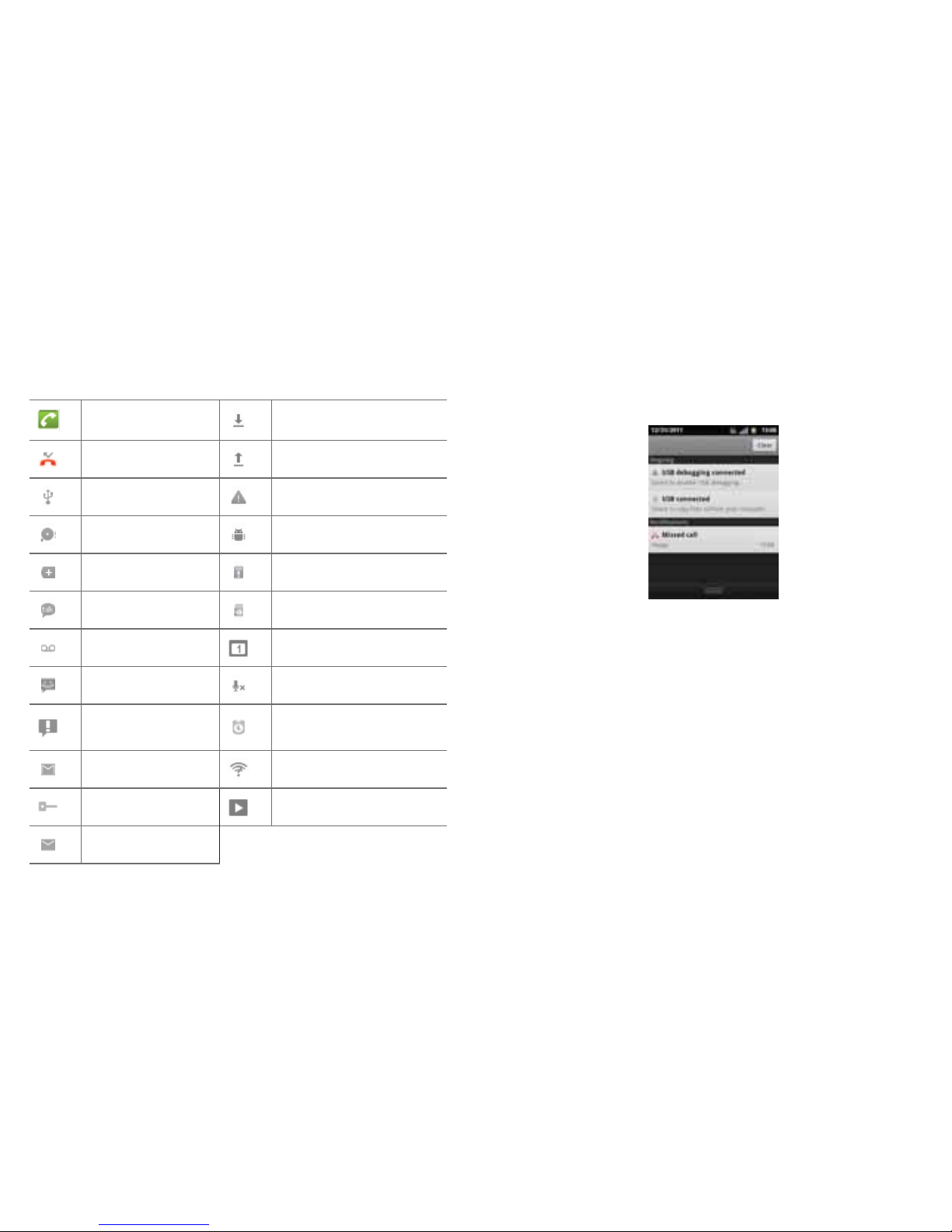
20 21
Notication icons
Notification icons in the Status bar alert you to items that may require your attention such
as new messages, calendar event reminders, missed call notifications, etc. Here’s what each
one means:
Call in progress Downloading data
Missed call Uploading data (animated)
Connected to a computer
via USB cable General Warning Icon
Storage card memory
is low USB debugging connected
More (not displayed)
notifications No microSDTM card installed
New Google TalkTM instant
message microSDTM card is being prepared
New voicemail Upcoming event
New message Microphone is muted
Problem with text or
multimedia message
delivery
Alarm is set
New GmailTM Wi-Fi®is on and wireless networks
are available
Connected to or
disconnected from VPN Song is playing
New Email
Notifications Panel
When you receive a new notification, an icon will be displayed in your status bar at the top
of your screen.
Viewing and responding to Notications
1.Tap and hold Status bar, and then slide your finger downward to open the Notifications panel.
2. If you have multiple notifications, you may need to scroll to see them all.
3.Tap a notification to respond to it.
Closing the Notications panel
Drag the bottom bar of the panel up. Or just press Back key.
Opening and Switching Between Applications
The Launcher, which you open from the Home screen, shows the icons of all installed
applications on your phone.
Opening and closing the Launcher
1.To open, from the Home screen, tap Apps.
2.To close, press Home key or Back key.
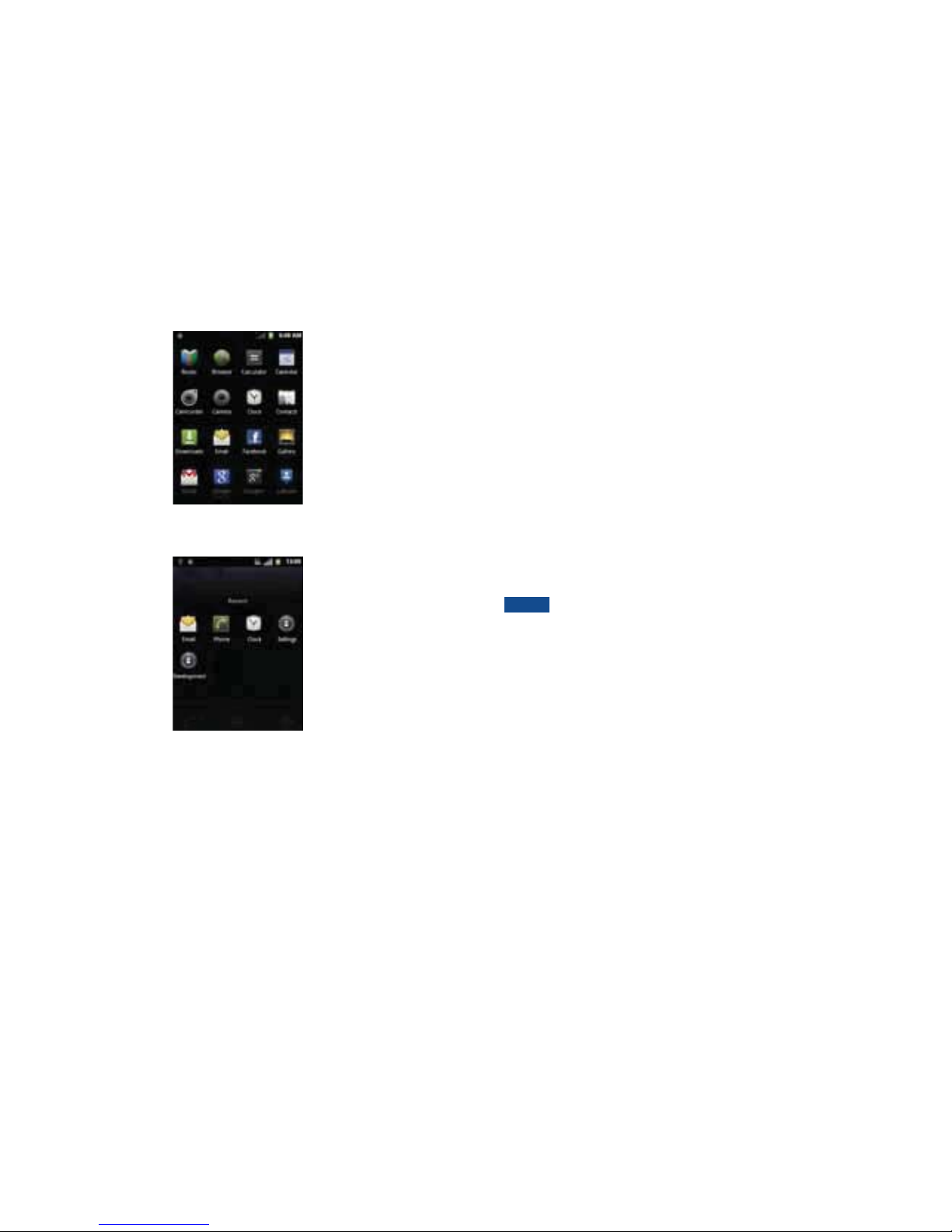
22 23
Switching to a recently used application
1. From any screen, press and hold Home key.
2.Tap an icon to open the application or press Back key to return to your previous screen.
Sleep Mode
Sleep mode saves battery power by turning off your display.You will still receive messages and
calls when the display is turned off.
Switching to Sleep mode
Press Power/Lock key to switch your phone to Sleep mode.
Your phone automatically turns off the display after a period of inactivity. To customize the
screen timeout settings, from the Home screen, tap Apps > Settings > Display > Screen
timeout.
Waking up from Sleep mode
Your phone automatically wakes up when you have an incoming call.
To wake it up manually, press Power/Lock key.
Unlocking the screen
On the lock screen, tap the unlock icon and slide your finger in the direction of the arrows
to unlock the screen.The screen unlocks automatically when you answer an incoming call.
NOTE If you have set up a screen unlock pattern, pin, or password, you will be asked to
draw the pattern on the screen or enter the PIN or password to access the
phone software.
Activating Secure Screen Lock
1. From the Home screen, tap Apps > Settings. Or press Menu key > Settings.
2.Tap Location & security > Set up screen lock.
r If you have already configured the screen lock, tap Change screen lock to change how
to lock or unlock your screen.
3. Tap Pattern,PIN, or Password. And then, enter a custom pattern, PIN or password as
prompted.
r If you select ‘None’, screen unlock security is cancelled.

24 25
Adjusting Volume
Using volume key
From the Home screen, press Volume up or Volume down on the right side of the phone
to adjust the ringer volume to your desired level.
While in the lowest volume level, your phone will now be switched to Silent mode or Vibrate
mode (1).
Using Settings menu
1. From the Home screen, tap Apps > Settings. Or press Menu key > Settings.
2.Tap Sound > Volume.
3. Drag the volume sliders left or right to adjust your phone’s Ringtone, Media, and Alarm.Your
phone plays a sample tone at the selected volume level while you drag the slider.
NOTE If you uncheck the option to use call volume for notifications, you can set the
notification ringtone volume independently.
4.When you’re done, tap OK.
SearchingYour Phone and the Web
The search key is a powerful part of the A556C’s software and enables you to quickly locate
files, contacts, and applications. You can also search the web using your favorite web search
service.
1. Press Search key. Or tap Apps > Google Search.
2. Begin entering text, or tap a previously used search term.
r As you enter the text, matching items on your phone and suggestions from Google web
search will appear on the screen.
3.Tap a suggestion to go directly to that result.
NOTE If keyboard is soft keyboard mode, the screen displayed will be different.
(1) The phone setting will vary depending on the changes made to the default settings in
Settings\Sound\Vibrate.
Tap to change the target
of your search location(All,
Web,Apps or Contacts).
Type in your search criteria.
Tap to search by voice.
Tap to put suggestion
automatically in the
search box.
Setting search options
1. Press Search.
2. Press Menu key > Search settings.
3.Tap any of the following:
Web Google search Show web suggestions, Use My Location, Search history,
Manage search history.
Phone Searchable items Opens list of searchable locations on your phone.
Clear shortcuts Erases the list of previously chosen search suggestions.
UsingVoice search
1.Tap the in the Google search box or in the Browser’s URL box.
2. Speak what you want to search for.
3. Searched words with similar pronunciations are listed. If you select a desired search result,
the Google result appears with the corresponding keyword.
r If you speak inaccurately, the desired keyword may not appear.

26 27
Connecting Your Phone to a Computer
Copying les to/from the microSDTM card
You can copy your music, photos, and other files to the microSDTM card of your phone.
NOTE This option is available only when a microSDTM card is inserted into the slot of
your phone. While your phone is connected to a computer, USB Mass storage
mode prevents you from using applications that access the memory card.
1. Connect your phone to your computer using the supplied USB cable.
2. Open the Notifications panel > Tap USB connected.
3.Ta p Turn on USB storage.
On your computer, the connected phone is recognized as a removable hard drive.
4. Navigate to the removable drive and open it.
5. Do one of the following:
r Copy the files from the computer to the microSDTM card’s root folder.
r Copy the files from the phone’s microSDTM card to a folder in your computer.
6.After copying the files, unmount the removable drive (that is, the connected phone) as
required by your computer’s operating system to safely remove your phone.
7. After you have unmounted the removable drive, you can disconnect the phone from the
computer.
Phone Calls
Making Calls
The simplest way to make a call is to dial the number directly.You can also call numbers listed
in your call log or Contacts list.
Making a call from the dialer screen
1. From the Home screen, tap . Or tap Apps > Phone.
2.Tap the number you want to dial.
r If you make a mistake, tap to erase a single character. Tap and hold to erase
the entire string.
3.Tap .
r The Calling screen is shown and the icon appears in the Status bar while the call
is active.
r To change the volume during a call, press Volume up / Volume down.
4.To end the call, tap End Call.
Entering a Pause/Wait
Pause and wait options can help you dial additional numbers such as a voicemail password, or
phone banking system menus.
1. From the Home screen, tap . Or tap Apps > Phone.
2.Tap the number you wish to dial > Press Menu key > Add 2-sec pause or Add wait.
Or tap and hold * to enter Add 2-sec pause or tap and hold #to enter Add wait on
the keypad.
r Add 2-sec pause :Your phone will wait for 2 seconds then continue to dial the remaining
numbers automatically.
r Add wait :Your phone will wait with the message, ‘Send the following tone?’ until Send is
tapped, then continue dialing the remaining numbers.

28 29
Making an international call
1. From the Home screen, tap . Or tap Apps > Phone.
2.Tap and hold 0until the international prefix ‘+’ appears.
3.Tap the country code, area code, and phone number.
4.Tap .
Calling a number from the Call log
Your phone logs all incoming and outgoing calls.
1. From the Home screen, tap Apps > Phone > Call log.Or tap Apps > Contacts >
Call log.
2.Tap at the right of any entry to dial.
r Calls are listed with the most recent at the top.
r Calls to the same phone number are grouped together.
r Scroll up or down to view additional entries in the log.
r If you want to edit a number before calling, tap and hold the desired number, and then tap
Edit number before call.
Making a call from the Contact list
1. From the Home screen, tap Apps > Phone > Contacts.Or tap Apps > Contacts.
2. Scroll through the contact list.
r To find a specific contact, you can search by pressing Search or press Menu key > Search.
Enter the name of the contact you’re searching for. As you type, contacts with matching
names appear below the search box. Or you can use the tab on the right hand side of the
screen to scroll through the alphabetical contacts.
3.Tap the contact you want to call.
4.Tap .
Making an emergency call
Your phone supports international emergency numbers such as 911. Emergency calling is
supported anywhere the phone has a network signal.
Making an emergency call
1. From the Home screen, tap . Or tap Apps > Phone.
2.Tap the emergency number for your location.This is usually 911, *911 or #911.
3.Tap .
4.To end the emergency call, tap End Call.
Making an emergency call while the phone is locked
1.Tap Emergency call.
2.Tap the emergency number for your location.This is usually 911, *911 or #911.
3.Tap .
4.To end the emergency call, tap End Call.
Answering or Rejecting Calls
When you receive a phone call, the screen displays the caller’s name, phone number, and caller
ID icon (if stored in Contacts).
When you receive a phone call from a phone number not stored in your Contacts, only the
default caller ID icon and phone number are shown.
All incoming calls are recorded in the Call log. If you miss a call, you receive a reminder
notification.
Answering or rejecting an incoming call
1. Drag the icon in the direction of the arrows to answer the call. Or drag the icon
in the direction of the arrows to reject the call.
r If you were already in a call, the first call is placed on hold during answering the new call.
r To silence the ringer before answering the call, press either of the volume keys.
NOTE The caller you reject is sent directly to your voicemail box to leave a message.

30 31
Checking missed calls
r If you miss a call, is displayed in the Status bar.
r If you open the Notifications panel, you will see the number of missed calls. Tap the
notification to be taken to the call log and view detailed information.
Using In-Call Options
When a call is in progress, the following options are available:
Dialling Pad Drag Dialling Pad in the direction of the arrows to enter additional
numbers during your call.
Mute You can unmute the microphone by tapping Mute icon again.
Speaker You can turn the speakerphone off by tapping the Speaker icon again.
The speaker is turned off automatically when your current call ends.
Bluetooth®
When a Bluetooth®device is paired and connected to your phone, you
can conduct all calls using Bluetooth®for hands-free conversation.When
using Bluetooth®headset during a call, the current call screen has a blue
border and the Ongoing Call icon turns blue in the Status bar.
Tap Bluetooth®icon to toggle in-call audio to and from the Bluetooth®
accessory.
Contacts You can search for contacts during a call.
NOTE To avoid damaging your hearing, do not hold the phone up to your ear when the
speakerphone is on.
Using Call Log
The phone stores the numbers of all incoming and outgoing calls in the Call log.The Call log
displays the details of the call including time, date, and duration.
Opening the Call log
1. From the Home screen, tap Apps > Phone > Call log.Or tap Apps > Contacts >
Call log.
r Calls are listed with the most recent at the top. Calls of the same phone number are
grouped together. Scroll to view earlier entries in the log.
NOTE You can tap and hold the desired number in the call log list to select options such
as Call, View contact,Edit number before call,Send text message,Add
to contacts,Remove from call log.
Missed call
Incoming call
Tap to open a group
of calls to the same
phone number
Tap to dial this contact
Tap the number for
more call details, or tap
and hold the contact for
more options
Outgoing call
Calling a number from the Call log
1. From the Home screen, tap . Or tap Apps > Phone.
2. If you want to call a number directly, tap at the right of the entry.
Or, select a contact > Tap .
r If you want to edit a number before calling, tap and hold the desired entry, and then tap
Edit number before call.
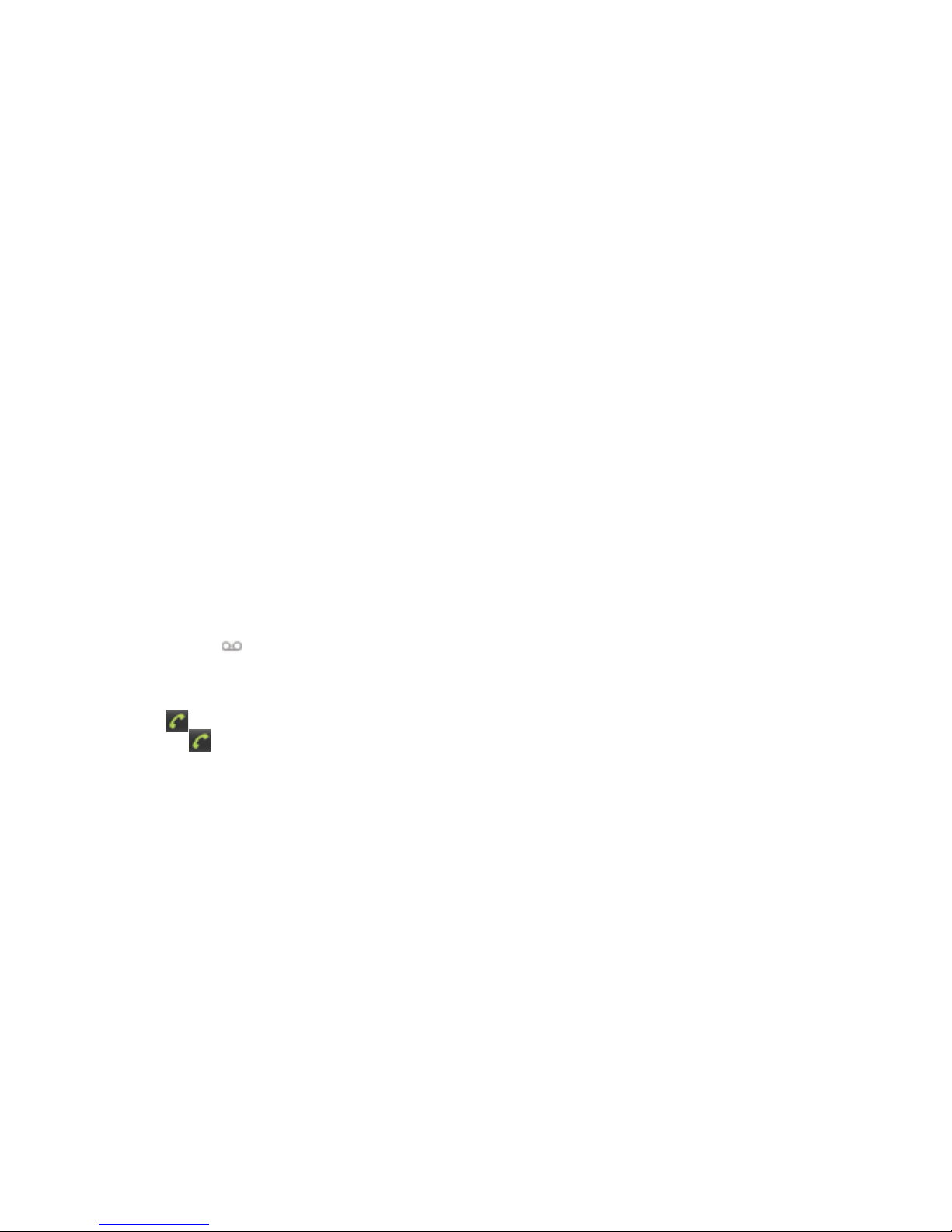
32 33
Adding a phone number from your Call log to your the Contacts lists
1. From the Home screen, tap Apps > Phone > Call log.
2.Tap and hold the desired entry > Add to contacts.
3. In the list of contacts that opens, tap Create new contact or add to an existing contact.
4.Tap Done.
Sending a text message from the Call log
1. From the Home screen, tap Apps > Phone > Call log.
2.Tap and hold the contact > Send text message.
3. Enter your message and tap Send.
Clearing the Call log
1. From the Home screen, tap Apps > Phone > Call log.
2. Press Menu key > Clear call log.
r To remove just one entry from the Call log, tap and hold the entry. In the pop up menu,
tap Remove from call log.
Listening to Your Voicemail
When you have a new voicemail message, appears in the Status bar. If you have not set
up your voicemail number, or if you need to change it, you will need to set it up using the
Call settings menu.
Calling your voicemail from the Dial Pad
1. From the Home screen, tap . Or tap Apps > Phone.
2.Tap and hold 1. Or, t ap 1and tap .
Calling your voicemail from the Notication panel
1. Open the Notifications panel and tap New voicemail.
Using Voice Dialer
You can use the Voice Search application or Voice Dialer application to place a phone call by
speaking the name of a contact or a phone number.
1. From the Home screen, tap Apps > Voice Dialer.
r If you have a Bluetooth®headset that supports “voice-recognition” or “voice-dialing,” you
may be able to open Voice Search by pressing your headset’s main button and dial by voice
using your headset. For details, see your headset manual.
2.The Voice Dialer opens, listens for your spoken instructions, and displays some hints for
how to use it.
3. Say “Call” followed by the name of the contact to call.
r Or, follow one of the suggestions for dialing a number or controlling your phone in other
ways.

34 35
Contacts
About Contacts
Contacts give you quick and easy access to the people you want to reach. Contacts from
Google accounts are also downloaded and synced with the Contact list.
You can manage your communications with your contacts via phone, messaging, and email
without the need to jump from one app to another.
Opening Your Contacts
Open Contacts to add, view, and communicate with your friends and acquaintances.
1. From the Home screen, tap Apps > Contacts.
r All of your contacts are displayed alphabetically in a scrolling list.
r You can use the tab on the right hand side of the screen, or flick your finger up or down
to scroll quickly.
Getting Started
Adding a new contact
1. From the Home screen, tap Apps > Contacts.
2. Press Menu key > New contact.
3. If you have more than one account, select an account, then enter the information for the
contact.
r Tap > Select Take photo or Select photo from Gallery to add a picture.
r Enter your contact’s information.
4.Tap Done.
Saving a phone number from the Dial Pad
1. From the Home screen, tap Phone.
2. Enter the number > Press Menu key > Add to contacts.
3.Tap Create new contact or an Existing contact.
4. Enter the information for the contact > Tap Done.
Storing a contact using Call log
1. From the Home screen, tap Apps > Contacts.
2.Tap Call log > Tap the number you want to save > Add to contacts.
3.Tap Create new contact or select an Existing contact.
4. If you have more than one account, tap the account where you want to save the contact >
Enter the information for the contact > Tap Done.
Importing/Exporting /Sharing contacts
Importing contacts from your microSDTM card
If you have contacts stored in vCard format on the microSDTM card, you can import them
into Contacts on your phone.
1. From the Home screen, tap Apps > Contacts.
2. Press Menu key > Import/Export.
3.Tap Import from SD card.
4. If you have more than one account on your phone, select the desired account.
5.Tap the option to Import one vCard file, Import multiple vCard files or Import all
vCard files on the microSDTM card.The contacts are imported.
Exporting contacts to your microSDTM card
1. From the Home screen, tap Apps > Contacts.
2. Press Menu key > Import/Export.
3.Tap Export to SD card.
4.Tap OK to confirm.
r This process creates a file containing all your contacts with a .vcf extension on your
microSDTM card.
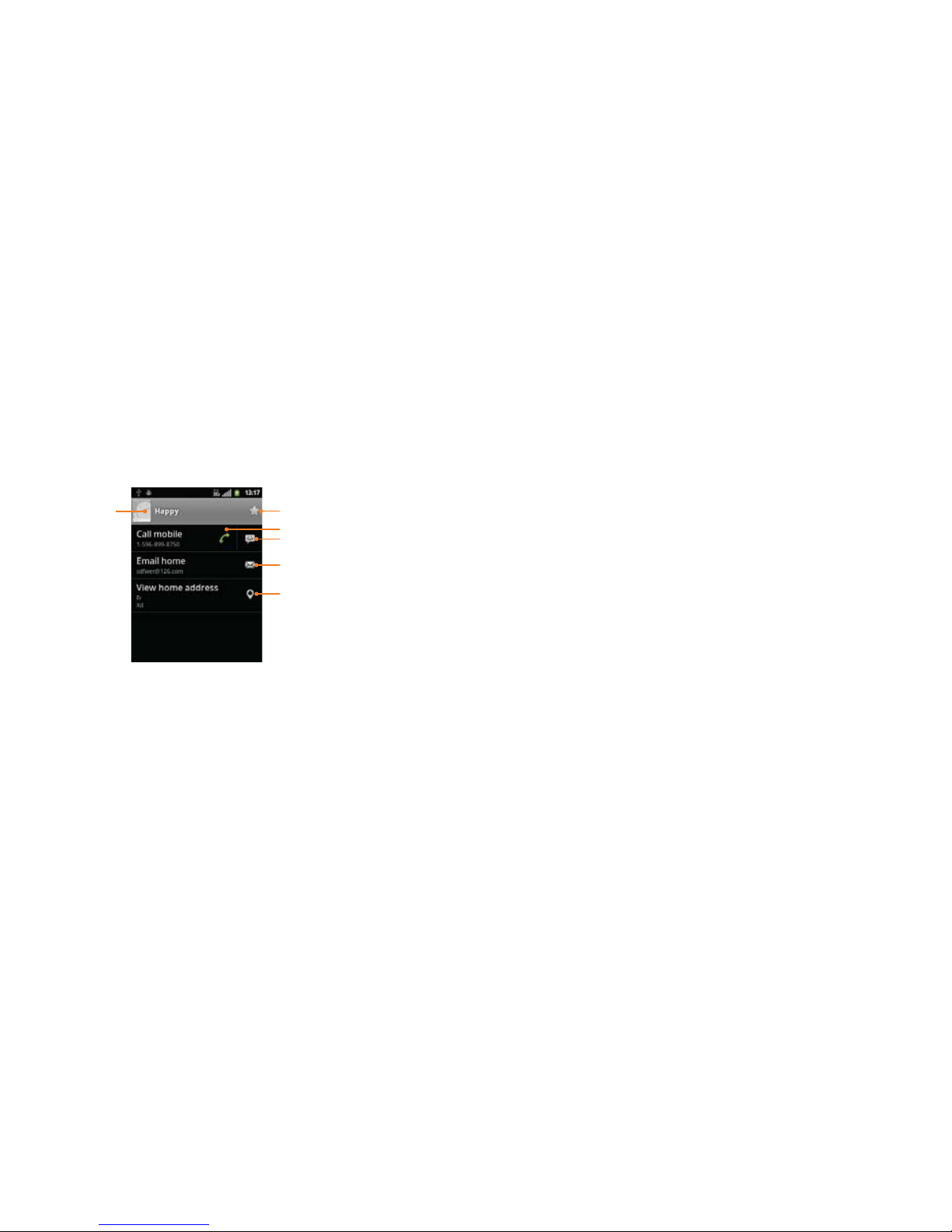
36 37
Sharing visible contacts
1. From the Home screen, tap Apps > Contacts.
2. Press Menu key > Import/Export.
3.Tap Share visible contacts > Select Bluetooth®, Email,GmailTM or Messaging.
Viewing details about a contact
1. From the Home screen, tap Apps > Contacts.
2.Tap the contact whose details you want to view.
3.Tap the communication icon to start dialing, texting, or emailing the contact.
Tap to open
Quick Contact
Add to favorites
Tap to call
Tap to compose a text message
Tap to send an email
Tap to view the address on Maps
Search for a contact
1. From the Home screen, tap Apps > Contacts.
2. Press Search or press Menu key > Search.
3. Start entering the contact’s name.
As you type, contacts with matching names appear below the search box.
4.Tap the matching contact in the list to open.
Editing/ Deleting Contacts
Editing contact details
1. From the Home screen, tap Apps > Contacts.
2.Tap and hold the contact you want to edit > Tap Edit contact.
3. Edit the contact information.
4.Tap Done.
Setting a contact’s default phone number/email
Setting a contact’s default phone number
The default phone number is used when you initiate a call or text message by tapping and
holding a contact.
1. From the Home screen, tap Apps > Contacts.
2. Find the desired contact > Tap and hold the phone number to designate it as the default
phone number.
3.Tap Make default number.
r The default phone number is indicated with a checkmark.
Setting a contact’s default email
The default email is used when you send an email from the list by tapping and holding a contact.
1. From the Home screen, tap Apps > Contacts.
2. Find the desired contact > Tap and hold the email address to designate it as the default
email address.
3.Tap Make default email.
r The default email is indicated with a checkmark.
Setting a ringtone for a contact
1. From the Home screen, tap Apps > Contacts.
2.Tap the desired contact.
3. Press Menu key > Options >Ring tone.
r Tap a ringtone from the list to play when the contact calls.A sample of the ringtone is played.
4.Tap OK.
Table of contents
Other TCT Mobile Cell Phone manuals