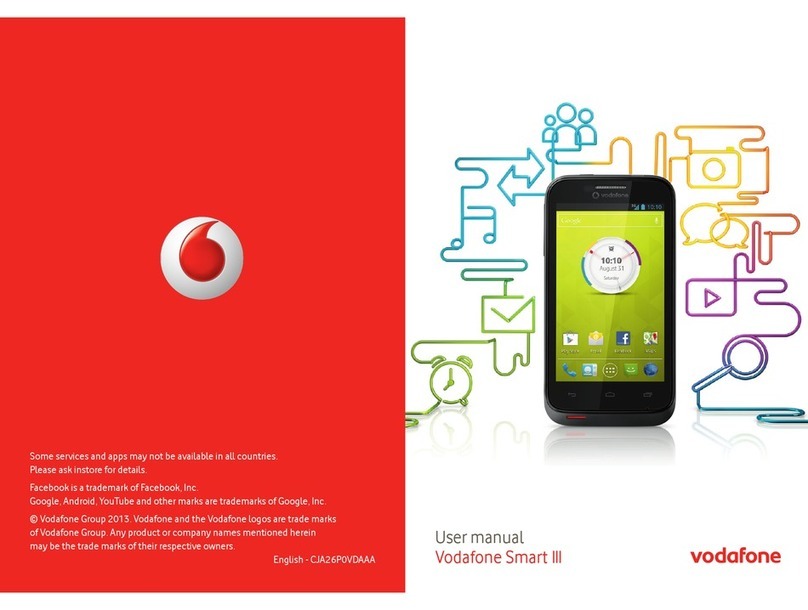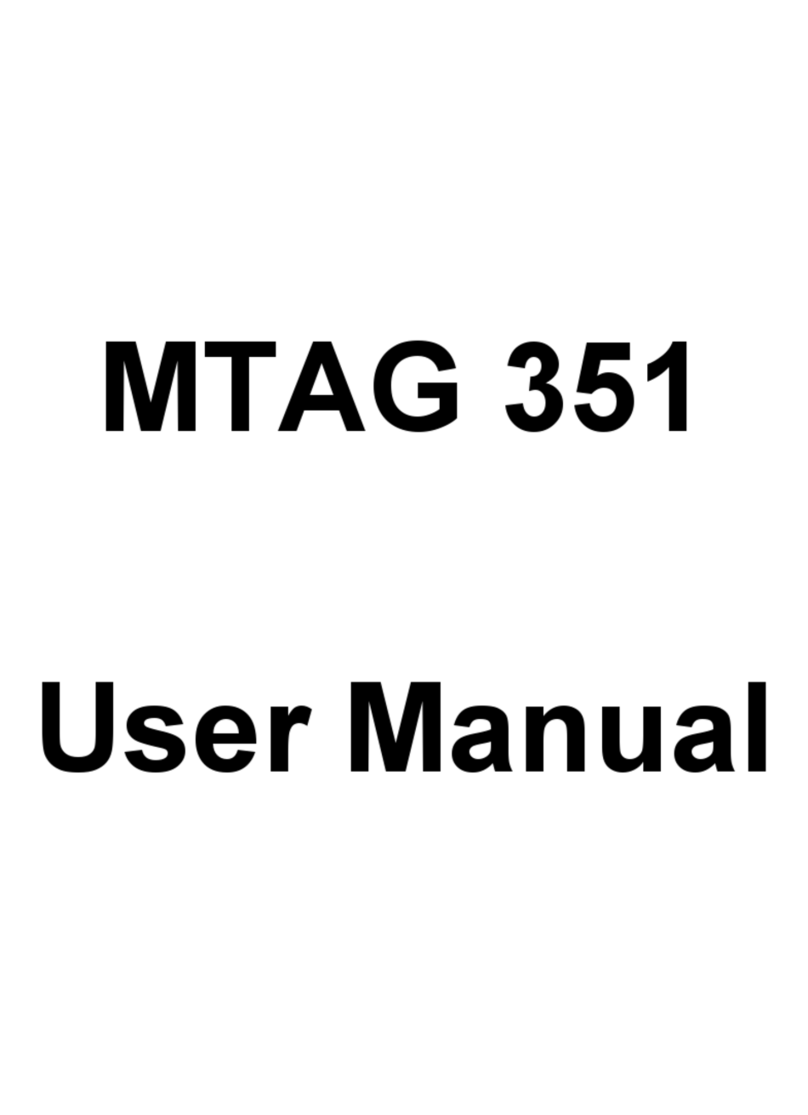TCT Mobile Vodafone 575 User manual

© Vodafone Group 2013. Vodafone and the
Vodafone logos are trade marks of Vodafone Group.
Any product or company names mentioned herein
may be the trade marks of their respective owners.
English - CJA26C0VDAAA
User manual
Vodafone 575

1 2
Notice
Copyright © 2013 TCT Mobile Limited
All Rights Reserved
Your phone is made exclusively for Vodafone by TCT.
No part of this manual may be reproduced or transmitted in any form or by any means
without prior written consent of TCT.
Trademarks
VODAFONE, the Vodafone logos are trade marks of the Vodafone Group. Other product
and company names mentioned herein may be trade marks of their respective owners.
TCT is a trademark of TCT.
TouchPal™ and CooTek™ are trademarks of Shanghai HanXiang (CooTek)
Information Technology Co., Ltd. and/or its Affiliates.
The WAP navigator and some message software (i-mode™) are used
under licence from Opera or Teleca. The WAP navigator and the software included are the
exclusive property of Opera or Teleca. For this reason, it is forbidden to modify, translate,
disassemble or even decompile all or part of these software programs.
The Bluetooth®word mark and logos are owned by Bluetooth®SIG, Inc. Bluetooth®QDID
(Qualified Design ID): B020195
microSD™ is a trade mark of SD Card Association.
PC suite copyright © 2010 Chengdu Singularity Software Co.,Ltd.
Windows is a trademark of Microsoft Corporation.
Licences•
microSD Logo is a trademark.
The Bluetooth word mark and logos are owned by Bluetooth SIG, Inc. and
any use of such marks by TCT Mobile Limited and its affiliates is under
license. Other trademarks and trade names are those of their respective
owners.
Vodafone 575 Bluetooth QD ID B020195
The Wi-Fi Logo is a certification mark of the Wi-Fi Alliance.
Facebook and the f Logo are trademarks of Facebook, Inc., and are used
under license.
Twitter and the T Logo are trademarks of Twitter, Inc., and are used under
license.
Notice
The information in this manual is subject to change without notice. Every effort has
been made in the preparation of this manual to ensure accuracy of the contents, but
all statements, information, and recommendations in this manual do not constitute
a warranty of any kind, expressed or implied. Read the safety precautions and safety
information carefully to ensure that you use this wireless device in a correct and safe
manner.
TCT Mobile Limited Address:
Room 1910-12A, Tower 3, China HK City, 33 Canton Road, Tsimshatsui, Kowloon, Hong
Kong
Website: www.vodafone.com/vodafone575

3 4
Table of contents
Product Safety Information.......................................................................................................... 6
1 Getting started......................................................................................................................15
1.1 Set-up......................................................................................................................................... 15
1.2 Power on your phone........................................................................................................... 17
1.3 Power off your phone .......................................................................................................... 17
2 Your phone..............................................................................................................................18
2.1 Keys and connectors............................................................................................................18
2.2 Home screen........................................................................................................................... 19
2.3 Text input mode/character table .................................................................................... 24
3 Dialer, Call Log and Contacts ...........................................................................................26
3.1 Dialer........................................................................................................................................... 26
3.2 Call log ....................................................................................................................................... 29
3.3 Contacts .................................................................................................................................... 32
4 Messaging, Email .................................................................................................................34
4.1 Messaging................................................................................................................................. 34
4.2 Email........................................................................................................................................... 37
5 Getting connected ...............................................................................................................38
5.1 Connecting to the Internet................................................................................................38
5.2 WEB.............................................................................................................................................. 39
5.3 Connecting to a computer via USB ................................................................................39
5.4 Sharing your phone's mobile data connection.........................................................40
6 Multimedia applications....................................................................................................41
6.1 Facebook................................................................................................................................... 41
6.2 Social .......................................................................................................................................... 43
6.3 Twitter......................................................................................................................................... 43
6.4 Music........................................................................................................................................... 43
6.5 FM radio ..................................................................................................................................... 45
6.6 Camera....................................................................................................................................... 46
6.7 Video........................................................................................................................................... 47
6.8 Recorder.................................................................................................................................... 47
6.9 Gallery........................................................................................................................................ 47
6.10 Clock........................................................................................................................................... 47
6.11 Alarm .......................................................................................................................................... 47
6.12 Calendar .................................................................................................................................... 48
6.13 Application manager............................................................................................................ 48
7 Tools .........................................................................................................................................49
7.1 Tasks............................................................................................................................................ 49
7.2 Notes .......................................................................................................................................... 49
7.3 Calculator.................................................................................................................................. 49
7.4 Converter .................................................................................................................................. 50
7.5 M-PESA....................................................................................................................................... 50
7.6 File manager............................................................................................................................ 50
7.7 Applications & Internal storage....................................................................................... 51
8 Settings ...................................................................................................................................52
8.1 Factory data reset.................................................................................................................. 52
8.2 Network & connectivity......................................................................................................52
8.3 Connection management.................................................................................................. 53
8.4 Default browser ...................................................................................................................... 53
8.5 Sound settings........................................................................................................................ 53
8.6 Security settings.................................................................................................................... 54
8.7 Accounts settings.................................................................................................................. 54
8.8 Display settings ...................................................................................................................... 54
8.9 Date & time settings ............................................................................................................ 54
8.10 Language & input.................................................................................................................. 55
8.11 Advanced settings................................................................................................................. 55

5 6
8.12 Call settings ............................................................................................................................. 55
8.13 Contacts settings................................................................................................................... 55
8.14 Messaging settings............................................................................................................... 55
9 Making the most of your mobile.....................................................................................56
9.1 Vodafone 575 PC suite........................................................................................................ 56
9.2 Vodafone 575 Software Upgrade.................................................................................... 56
10 Telephone warranty ............................................................................................................57
11 Accessories ...........................................................................................................................59
12 Trouble shootings................................................................................................................60
Product Safety Information
Pictograms and Graphic Symbols
Read the Safety Information section of this user guide on page 7
Do not use while re-fuelling
Do not use hand-held while driving
This device may produce a bright or flashing light
For body-worn operation maintain a separation of 1.0 cm
Do not dispose of in a fire
Small parts may cause a choking hazard
Avoid contact with magnetic media
This device may produce a loud sound
Avoid extreme temperatures
Keep away from pacemakers and other personal medical devices
Avoid contact with liquid, keep dry
Switch off when instructed in hospitals and medical facilities
Do not try to disassemble
Switch off when instructed in aircraft and airports
Do not rely on this device for emergency communications
Switch off in explosive environments
Only use approved accessories

7 8
Product Safety Information
• RF Exposure
General Statement on RF energy
Your phone contains a transmitter and a receiver. When it is ON, it receives and transmits
RF energy. When you communicate with your phone, the system handling your call
controls the power level at which your phone transmits.
Specific Absorption Rate (SAR)
Your mobile device is a radio transmitter and receiver. It is designed not to exceed the
limits for exposure to radio waves recommended by international guidelines. These
guidelines were developed by the independent scientific organisation ICNIRP and include
safety margins designed to ensure the protection of all persons, regardless of age and
health.
The guidelines use a unit of measurement known as the Specific Absorption Rate, or SAR.
The SAR limit for mobile devices is 2 W/kg and the highest SAR value for this device when
tested at the ear was 0.867 W/kg(1). As mobile devices offer a range of functions, they can
be used in other positions, such as on the body as described in this user guide.
As SAR is measured utilising the device’s highest transmitting power, the actual SAR
of this device while operating is typically below that indicated above. This is due to
automatic changes to the power level of the device to ensure it only uses the minimum
power required to communicate with the network.
Body worn operation
Important safety information regarding radiofrequency radiation (RF) exposure.
To ensure compliance with RF exposure guidelines the phone must be used with a
minimum of 1.0 cm separation from the body.
Failure to observe these instructions could result in your RF exposure exceeding the
relevant guideline limits.
"The highest SAR value for this mobile phone when tested for use at the body and
compliance against the standard is 1.08 W/kg. While there may be differences between
the SAR levels on various phones and at various positions, they all meet the relevant
International guidelines and EU requirements for RF (radio-waves) exposure"
Limiting exposure to radio frequency (RF) fields
For individuals concerned about limiting their exposure to RF fields, the World Health
Organisation (WHO) provides the following advice:
Precautionary measures: Present scientific information does not indicate the need for any
special precautions for the use of mobile phones. If individuals are concerned, they might
choose to limit their own or their children’s RF exposure by limiting the length of calls, or
using 'hands-free' devices to keep mobile phones away from the head and body.
(1) The tests are carried out in accordance with IEC standard PT62209-1.
Further information on this subject can be obtained from the WHO home page http://
www.who.int/peh-emf WHO Fact sheet 193: June 2000.
Regulatory information
The following approvals and notices apply in specific regions as noted.

9 10
• Distraction
Driving
Full attention must be given to driving at all times in order to reduce the risk of an
accident. Using a phone while driving (even with a hands free kit) causes distraction and
can lead to an accident. You must comply with local laws and regulations restricting the
use of wireless devices while driving.
Operating machinery
Full attention must be given to operating machinery in order to reduce the risk of an
accident.
• Product Handling
General Statement on handling and use
You alone are responsible for how you use your phone and any consequences of its use.
You must always switch off your phone wherever the use of a phone is prohibited.
Use of your phone is subject to safety measures designed to protect users and their
environment.
- Always treat your phone and its accessories with care and keep it in a clean and dust-free
place.
- Do not expose your phone or its accessories to open flames or lit tobacco products.
- Do not expose your phone or its accessories to liquid, moisture or high humidity.
- Do not drop, throw or try to bend your phone or its accessories.
- Do not use harsh chemicals, cleaning solvents, or aerosols to clean the device or its
accessories.
- Do not paint your phone or its accessories.
-
Do not attempt to disassemble your phone or its accessories, only authorised personnel
must do so.
- Do not expose your phone or its accessories to extreme temperatures, minimum -10 and
maximum +50 degrees Celsius.
- Please check local regulations for disposal of electronic products.
Do not carry your phone in your back pocket as it could break when you sit down.
Small Children
Do not leave your phone and its accessories within the reach of small children or allow
them to play with it.
They could hurt themselves or others, or could accidentally damage the phone.
Your phone contains small parts with sharp edges that may cause an injury or which could
become detached and create a choking hazard.
Demagnetisation
To avoid the risk of demagnetisation, do not allow electronic devices or magnetic media
close to your phone for a prolonged time.
Electrostatic discharge (ESD)
Do not touch the SIM card’s metal connectors.
Antenna
Do not touch the antenna unnecessarily.
Normal use position
When placing or receiving a phone call, hold your phone to your ear, with the bottom
towards your mouth or as you would a fixed line phone.
Air Bags
Do not place a phone in the area over an air bag or in the air bag deployment area.
Store the phone safely before driving your vehicle.
Seizures/Blackouts
This phone is capable of producing bright flashing lights.

11 12
Repetitive Motion Injuries
To minimise the risk of RSI, when texting or playing games with your phone:
- Do not grip the phone too tightly
- Press the buttons lightly
- Make use of the special features in the handset which minimise the number of buttons
which have to be pressed, such as message templates and predictive text
- Take lots of breaks to stretch and relax
Emergency Calls
This phone, like any wireless phone, operates using radio signals, which cannot guarantee
connection in all conditions. Therefore, you must never rely solely on any wireless phone
for emergency communications.
Loud Noise
This phone is capable of producing loud noises which may damage your hearing.
Prolonged exposure to music at full volume on the music player may damage the
listener's hearing. Use the recommended headphones only.
Bright Light
This phone is capable of producing flashes of light, do not use it too close to the eyes.
Phone Heating
Your phone may become warm during charging and during normal use.
• Electrical Safety
Accessories
Use only approved accessories.
Do not connect with incompatible products or accessories.
Take care not to touch or allow metal objects, such as coins or key rings, to contact or
short-circuit the battery terminals.
Connection to a Car
Seek professional advice when connecting a phone interface to the vehicle's electrical
system.
Faulty and Damaged Products
Do not attempt to disassemble the phone or its accessories.
Only qualified personnel must service or repair the phone or its accessories.
If your phone or its accessories have been submerged in water, punctured, or subjected
to a severe fall, do not use them until you have taken it to be checked at an authorised
service centre.
Battery Handling & Safety
Always switch the device off and disconnect the charger before removing the battery.
Only use the battery and charger supplied, or manufacturer approved replacements
intended for use with your phone. Using other batteries and chargers could be
dangerous.
Do not disassemble or short-circuit the battery. Accidental short-circuiting can occur if a
metallic object such as a key, paper clip, or pen touches the terminals of the battery.
Improper battery use may result in a fire, explosion, or other hazard. If you believe the
battery has been damaged, do not use it, take it to a service centre for testing.
• Interference
General statement on interference
Care must be taken when using the phone in close proximity to personal medical devices,
such as pacemakers and hearing aids.
Pacemakers
Pacemaker manufacturers recommend that a minimum separation of 15 cm be
maintained between a mobile phone and a pacemaker to avoid potential interference
with the pacemaker. To achieve this use the phone on the opposite ear to your pacemaker
and do not carry it in a breast pocket.
Hearing Aids
People with hearing aids or other cochlear implants may experience interference noises
when using wireless devices or when one is nearby. The level of interference will depend
on the type of hearing device and the distance from the interference source, increasing
the separation between them may reduce the interference. You may also consult your
hearing aid manufacturer to discuss alternatives.
Medical devices
Please consult your doctor and the device manufacturer to determine if operation of your
phone may interfere with the operation of your medical device.
Hospitals
Switch off your wireless device when requested to do so in hospitals, clinics or health
care facilities. These requests are designed to prevent possible interference with sensitive
medical equipment.

13 14
Aircraft
Switch off your wireless device whenever you are instructed to do so by airport or airline
staff.
Consult the airline staff about the use of wireless devices on board the aircraft, if your
device offers a ‘flight mode’ this must be enabled prior to boarding an aircraft.
Interference in cars
Please note that because of possible interference to electronic equipment, some vehicle
manufacturers forbid the use of mobile phones in their vehicles unless a handsfree kit
with an external antenna is included in the installation.
• Explosive environments
Petrol stations and explosive atmospheres
In locations with potentially explosive atmospheres, obey all posted signs to turn off
wireless devices such as your phone or other radio equipment.
Areas with potentially explosive atmospheres include fuelling areas, below decks on
boats, fuel or chemical transfer or storage facilities, areas where the air contains
chemicals or particles, such as grain, dust, or metal powders.
Blasting Caps and Areas
Turn off your mobile phone or wireless device when in a blasting area or in areas posted
with notifications requesting "two-way radios" or "electronic devices" are turned off to
avoid interfering with blasting operations.
Your telephone is a transceiver that operates on GSM in dual-band with 900/1800 MHz.
This equipment is in compliance with the essential requirements and other relevant
provisions of Directive 1999/5/EC.
• Protection against theft (1)
Your telephone is identified by an IMEI (phone serial number) shown on the packaging
label and in the product’s memory. We recommend that you note the number the first
time you use your telephone by entering * # 0 6 # and keep it in a safe place. It may be
requested by the police or your operator if your telephone is stolen. This number allows
your mobile telephone to be blocked preventing a third person from using it, even with
a different SIM card.
(1) Contact your network operator for service availability.
This symbol on your telephone, the battery and the accessories means that
these products must be taken to collection points at the end of their life:
- Municipal waste disposal centres with specific bins for these items of
equipment
- Collection bins at points of sale.
They will then be recycled, preventing substances being disposed of in the
environment, so that their components can be reused.
In European Union countries:
These collection points are accessible free of charge.
All products with this sign must be brought to these collection points.
In non European Union jurisdictions:
Items of equipment with this symbol are not to be thrown into ordinary bins if your
jurisdiction or your region has suitable recycling and collection facilities; instead they are
to be taken to collection points for them to be recycled.
CAUTION: RISK OF EXPLOSION IF BATTERY IS REPLACED BY AN INCORRECT TYPE.
DISPOSE OF USED BATTERIES ACCORDING TO THE INSTRUCTIONS.
PROTECT YOUR HEARING
To prevent possible hearing damage, do not listen at high volume levels for
long periods. Exercise caution when holding your device near your ear while the
loudspeaker is in use.

15 16
Getting started1
Set-up1.1
Removing or installing the back cover
Inserting or removing the SIM card (1)
You must insert your SIM card to make phone calls. Please power off your phone and
remove battery before inserting or removing the SIM card.
Place the SIM card with the chip facing downwards and slide it into its housing. Make sure
that it is correctly inserted. To remove the card, press it and slide it out.
Installing or removing the battery
Insert and click the battery into place, then close the phone cover.•
Unclip the cover, then remove the battery.•
(1) Check with your network operator to make sure that your SIM card is 3V or 1.8V compatible. The
old 5 Volt cards can no longer be used. Please contact your operator.
Installing and removing the microSD card
To release the microSD card holder, slide it in the direction of the arrow and lift it. Then
insert the microSD card with the golden contact downward. Finally, turn down the microSD
holder and slide it in the opposite direction to lock it.
Charging the battery
Connect the battery charger to your phone and mains socket respectively.
If the battery is flat, it may take around 20 minutes to display the battery charger•
indicator on the screen.
Be careful not to force the plug into the socket.•
Make sure the battery is correctly inserted before connecting the charger.•
The mains socket must be near to the phone and easily accessible (avoid electric•
extension cables).
When using your phone for the first time, charge the battery fully (approximately 3•
hours). The charge is complete when the animation stops.

17 18
To reduce power consumption and energy waste, when battery is fully
charged, disconnect your charger from the plug; switch off Wi-Fi, Bluetooth
or background-running applications when not in use; reduce the backlight
time, etc.
Power on your phone1.2
Hold down the Power key until the phone powers on. It will take some seconds before the
screen lights up.
If you do not know your PIN code or if you have forgotten it, contact your
network operator. Do not leave your PIN code with your phone. Store this
information in a safe place when not in use.
Set up your phone for the first time
The first time you power on the phone, you are prompted to set up your phone in multiple
ways: language, input method, mobile data connection, account setup and
synchronization, etc.
Power off your phone1.3
Hold down the Power key from the Home screen until the phone options appear, select
Power off.
Your phone2
Keys and connectors2.1
Headset connector
Power key
Volume up
Volume down
Micro-USB connector
Menu key
Home key
Back key

19 20
Go back to the menu screen.
Return to the Home screen or back to the central Home screen if it is
extended.
Go back to the previous menu or screen.
Short press: Lock the screen
Light up the screen
Long press: When phone is off, power on the phone.
When phone is on, enter Phone options: Silent mode, Flight
mode, Power off.
Press to adjust the Volume
Home screen2.2
You can bring all the items (applications, shortcuts and widgets) you love or use most
frequently to your home screen for quick access. Press Home key to switch to Home
screen.
Status bar
Status/Notification indicators•
Touch and Drag down to open•
notification panel.
Touch to access Messaging
Touch to view the Internet
Touch to access the Camera
Touch to access Call log if you have missed call(s).
Home screen is provided in an extended format to allow more space for adding
applications, shortcuts etc. Slide the Home screen horizontally left and right to get a
complete view of the Home screen. Small dots at the lower left and right of the screen
indicate which screen you are viewing.
Using the touchscreen2.2.1
Touch
To access an application, touch it with your finger.
Touch and Hold
To enter the available options for an item, touch and hold the item. For example, select a
contact in Contacts, touch and hold this contact, options list will then appear on screen.
Drag
Place your finger on the screen to drag an object to another location.
Slide/Swipe
Slide the screen to scroll up and down the applications, images, web pages… at your
convenience.
Flick
Similar to swiping, but flicking makes it move quicker.

21 22
Status bar2.2.2
From status bar, you can view both phone status (to the right side) and notification
information (to the left side). When the status bar is full, " " icon will appear.
Notification icons
Something failed. Message unread.
Receiving data by bluetooth. Failed to send.
Call is actived. Song is playing.
Held call. Updating data.
Email unread. SIM card.
Radio is on. Message box is full.
Status icons
Alarms has been set. Message is full.
Bluetooth is on. Send message failed.
Bluetooth is connected. Sending Message.
Call in progress. Have unread message.
Call forwarding is on. Wifi is connected.
Missed call. Signal strength.
SNS comments. Music is playing.
Download completed. New voice mail.
Download failed. Battery is low.
Downloading. Sim card in roaming.
Refresh email failed. Silent.
Refreshing email. Sendind email.
Send email failed. Record.
Sending email. Speaker is on during call.
Sending data by bluetooth. Mute during the call.
Have unread email. Updating.
More icons can't display in status
bar. USB insert.
Earphone has been plugged in. Silent+Vibration.
Flight mode. EDGE connected.
FM is on. EDGE in use.
Java running background. GPRS in use.
Battery strength. GPRS connected.

23 24
Notification panel
Touch and drag down the Status bar to open the notification panel. Touch and drag up to
close it. From the Notification panel, you can open some functions by touch (Bluetooth,
etc.), reminders indicated by notification icons, or view wireless service information.
Touch to clear all event–based notifications (other ongoing notifications will
remain).
Unlock phone screen2.2.3
You can drag up the lock icons to unlock the phone screen.
Personalize your home screen2.2.4
Add
Touch and hold an empty area, you can add shortcuts and widgets to the Home screen.
Reposition
Touch and hold the item to be repositioned to activate the Move mode, drag the item to
desired position, then release. Hold the icon on the left or right edge of the screen to drag
the item to another Home screen page.
Remove
Touch and hold the item to be removed to activate the Move mode, touch and hold
an empty area which will then turn red, and release, then press the red on the icon to
remove.
Wallpaper customization
Touch and hold an empty area or press Menu key and touch Wallpaper from Display
settings on the Settings screen to customize wallpaper.
Volume adjustment2.2.5
You can set alarm, media and phone ringtone volume to your preference by Volume up/
down key, or Settings menu.
Text input mode/character table2.3
There are two text entry methods that can be used to write messages:
Normal•
Smart•
Normal
This mode allows you to type text by choosing a letter or a sequence of characters.
Smart
This mode can perform predictive input in the keypad.
There are Qwerty and 12 keys keyboard as belows.

25 26
Press to convert
between capital and
small character.
Press to hide the
keyboard.
Press to convert input method.
Hold to enter "Input method"
setting screen.
Press to show numbers.
Hold to show emoticon table.
Press to add a
new line.
Press to delete
the character.
Press to show the comma.
Hold to show smart input.
Press to convert between
capital and small character.
Press to hide the
keyboard.
Press to show
comma.Hold to
show smart input.
Press to convert input
method. Hold to enter "Input
method" setting screen.
Press to show numbers.
Hold to show emoticon table.
Press to add a
new line.
Press to back a
character.
Press to delete
the character.
Press to forward
a character.
Dialer, Call Log and Contacts3
Dialer3.1 ...........................................................................................................
Enter the desired number from keyboard directly or select a contact from Contacts or
Call log by touching tabs, then touch to place the call. The number you entered can
be saved to Contacts by touching .
If you make a mistake, you can delete the incorrect digits by touching .
To hang up a call, touch End call.
Touch to add to
Contacts
Touch and hold to
access Voicemail
Scroll up or down to
view matched results
Touch to hide the
keyboard
Making an emergency call
If your phone has network coverage, dial the emergency number and press the to make
an emergency call. This works even without a SIM card and without typing the PIN code (1).
(1) Depends on local regulations.

27 28
Answering or rejecting a call3.1.1
When you receive an incoming call, press the green Accept phone icon to answer.
Hang up the call by touching Reject.
When you receive an incoming call but don’t want to answer, you may select "SMS reject"
to reject it by SMS.
To mute the ringtone volume of an incoming call, press .
Consulting your call memory3.1.2
You can access your call memory by touching Application tab from the Home screen and
touching Call log to view call history in categories of Missed and All.
Calling your voicemail3.1.3 (1)
Your voicemail is provided by your network to avoid missing calls. It works like an
answering machine that you can listen to at any time. To access your voicemail, hold
down the key.
To set your voicemail number, touch and hold number one on the dial keypad.
To use your voicemail service from abroad, contact your network operator
before leaving.
(1) Contact your network operator to check service availability.
During a call3.1.4 (1)
When a call is in progress, press the Accept to open the call options:
New call Hold the current call and dial another number
Hold Hold the current call
Record Record your current call
More Touch to choose notes, conference call or close.
Mute Mute your current call
BT Touch to convert the call voice between bluetooth headset and
phone.
Keypad Touch to open the keypad
Speaker Enter Speaker mode
End call End the current call
Move the handset away from your ear while using the Handsfree option
because the amplified volume might cause hearing damage.
Handling two calls
Answering a second call (ensure that "• Call waiting" is activated, see page 31).
To call a second party during a call, you can select "• New call".
Conference calls3.1.5 (1)
Your phone allows you to talk to several people at the same time (up to five). If you are on
a two party call, press "Conference". If a third call comes in, answer it by pressing "Accept"
and speak with your new caller.
This caller becomes a member of the conference if you press "Conference". Pressing End
Call disconnects the current call.
To end the conference call, press "End call".
(1) Contact your network operator to check service availability.

29 30
Call log3.2 ......................................................................................................
You can access this function like this:
Select• from main menu
All calls3.2.1
The call log shows three different types of call:
Missed calls
Outgoing calls (Redial)
Answered calls
Locate one contact, select press to view call details, press the key to place a call
directly.
Available options3.2.2
From the call log screen, you can access the following options:
Call Call current contact or number
Edit before call Select to enter edit screen to edit current number before calling
Message Send message to current contact or number
Save Save the current number to Contacts through Create new contact /
Add to existing contact
Delete Delete current call memory
Voicemail3.2.3
From this menu, you can view all voicemail memory.
For detailed information about voicemail, please refer to page 27.
Call settings3.2.4 (1)
You can access Call settings by selecting "Settings" on the main menu.
Available options:
• Black list
Touch to set auto reject the number in black list. You can add numbers from contact or
input directly for white list.
• White list
Touch to set auto answer the number in white list. You can add numbers from contact or
input directly for white list.
• Auto redial
You can activate or deactivate automatic callback for calls that do not get through the
first time.
• Call time reminder
You can select it to set reminder time.
• Auto quick end
You can set auto quick end on or off.
• Auto quick end time
You can set the time from 1-9999 seconds.
• Reject unknown number
You can set reject unknown number on or off.
• Reject by SMS
You can set the function on or off and SMS templates.
• Connect notice
You can set connect tone when call connected.
• Auto answer
You can set auto answer when it is in headset mode.
(1) Contact your network operator to check service availability.

31 32
• Additional call settings
Hide my caller ID
Hide number/ unhide number/ decide by network.
Call waiting
Activate/deactivate the notification of a second incoming call by a beep.
Call forwarding
You can activate, cancel or verify the status of calls forwarded to voicemail or to a
specified number. The following configurations are possible:
Unconditional: automatic forwarding of all your calls.
Conditional: if your line is busy, if you don’t answer or if you are outside the network
range.
Call barring
You can activate or deactivate call barring for outgoing and incoming calls. The various
options are:
Outgoing calls
All calls All outgoing calls are barred.
International calls Outgoing international calls are barred.
International except
home
Outgoing international calls except those to your country of
subscription are barred.
Incoming calls
All calls All incoming calls are barred.
When roaming Incoming calls are barred when you are abroad.
Change barring
password
Change the original password for activating call barring.
Contacts3.3 .....................................................................................................
Adding a contact3.3.1
You can add a new contact by selecting "Add contact".
The following fields are accessible when you create a new entry in Contacts: Name,
Number, Email, Address, Birthday, Title, Company, Note, Group, Ringtone and
Storage.
Adding birthday reminder
You can set a birthday reminder when editing contact information. This will remind you at
regular intervals during the day prior to the set date.
If you use your phone abroad, store your Contact numbers in international
format: "+" followed by the country code.
Importing, exporting and sharing contacts3.3.2
From Contacts screen, press Settings key to open the contacts settings option menu,
touch Import/Export contacts. From here you can exchange contacts between Phone
and SD card; Phone and SIM card.
You can share a single contact or contacts with others by sending the contact's vCard to
them via Bluetooth, SMS, Email, etc.
Touch a contact you want to share, touch Share from Local screen, then select the
application to perform this action.
Synchronizing contacts in multiple accounts3.3.3
Contacts, data or other information can be synchronized from multiple accounts,
depending on the applications installed on your phone.
Consulting your contacts3.3.4
You can access this function from the main menu screen by selecting "Contacts".
Searching for a contact
You can search for a contact by entering the initial of their name. Subsequent letters may
be added to refine the search.

33 34
Viewing a contact
Select a name from your contacts, then touch it to read the contact details.
Making a call
Locate the name you want to call, then press .
If several numbers are associated with the name to be called, you must first choose the
number from the list (Mobile, Work, etc.), and then press to make the call.
Available options3.3.5
From the contact list or contact info screen, you can access the following options:
Delete Delete the selected contact.
Message Send an SMS/MMS to a contact you selected from Contacts.
My vCard Touch to set up My vCard.
Contacts settings Contact to display Touch to choose Phone or SIM to display.
Name display Touch to choose Last name first or First name
first to display.
Set speed dial list Touch to Add from Phonebook.
Backup contacts Backup the contacts to the memory card.
Restore contacts Restore the contacts to the memory card.
Import contacts Copy the contact you selected from SIM card
to phone, only if there is sufficient memory.
Export contacts Copy the contact you selected from phone to
SIM card, only if there is sufficient memory.
Fixed dial number Touch to set Fixed dial number.
Own number Touch to edit own number.
Add contact Touch to Add new contact.
Groups Touch to Add or Delete group.
Share Share the marked contact by bluetooth.
Messaging, Email4
Messaging4.1 .................................................................................................
You can create, edit and receive SMS and MMS with this mobile phone.
MMS enables you to send video clips, images, photos, animations and sounds to other
compatible mobiles and e-mail addresses.
The MMS function can only be used if the service is provided by your operator, if
your contract includes the MMS option and if all the parameters for MMS have
been entered.
Write message4.1.1
On message list screen, touch New message to write text/multimedia messages.
Touch to create new message
Touch to view the whole
message thread
Sending a text message
Enter mobile phone number of the recipient on To bar or touch to add recipients,
touch Tap to compose bar to enter the text of the message. When finished, touch Send
to send the text message.
An SMS of more than 160 characters will be charged as several SMS. Specific
letters (accent) will also increase the size of the SMS, this may cause multiple
SMS to be sent to your recipient.

35 36
Sending a multimedia message
MMS enables you to send video clips, images, photos, Emoticons, slides and sounds to
other compatible mobiles.
An SMS will be converted to MMS automatically when media files (image, video, audio,
slides, etc.) are attached or Subject added.
Available options when writing new SMS/MMS4.1.2
Send Send the message you drafted
Save Save current message as draft
Insert Insert Emoticons, Template, Multimedia, Attachment, Text and Slide.
Add subject Touch to Add subject
Cc/Bcc Touch to add contacts to Cc or Bcc.
Messaging settings4.1.3
• Templates
Select your template for text message or multimedia message.
• SIM messages
Select to copy to phone/detele.
• Memory status
Show memory used on the phone, SIM card and SD card.
• Text message
Preferred connection Select default connection: GPRS or GSM.
Profile settings Profiles can be retrieved directly from SIM card. Alternatively,
you can create your own profile.
Voicemail server View and edit the voicemail number.
Delivery report Request for acknowledgement of delivery report On/Off.
Reply path(1) Show reply path. Save sent messages: save all your sent
messages.
Alphabet
management
Enables the definition of SMS data coding for SMS sending.
• Multimedia message
(1)
Data connection
settings
Select default connection settings.
Edit Set slide timing, picture resize etc.
Sending Set the values for validity period, delivery report, read report,
priority, delivery time, etc.
Retrieve Set the values for Home network, Roaming network, etc.
Preferred storage Select default message storage, Phone or SD card.
• Service message
Set the values for Enable push, White list, etc.
(1) Depending on your network operator.

37 38
• Broadcast SMS(1)
Activation Enable to receive broadcast SMS.
Receiving channels Select/Add/Edit/Delete channels.
Languages Language selection.
• Conversational mode
Select on /off mode.
Email4.2 ..........................................................................................................
Besides your Gmail account, you can also set-up external POP3 or IMAP email accounts
in your phone.
To access this function, touch Email from Home screen.
An email wizard will guide you through the steps to set-up an email account.
Enter the email address and password of the account you want to set-up.•
Touch• Next. If the account you entered is not provided by your service provider in the
phone, you will be prompted to go to the email account settings screen to enter
settings manually. Or you can touch Manual setup to directly enter the incoming and
outgoing settings for the email account you are setting up.
Enter the account name and display name in outgoing emails.•
Touch• Done.
To add another email account, you can select "• Other Email accounts" to access Email
account screen.
Write new email4.2.1
Select "Account" from the Email screen to enter the email writing interface. You can add
a recipient by entering their Email address in the enter bar, or selecting a contact from
Contacts.
Available options4.2.2
New email Touch to edit the email you want to send.
Refresh Touch to refresh the email.
Settings Set the values for default account, storage, priority, etc.
(1) Depending on your network operator.
Getting connected5
To connect to the Internet with this phone, you can use GPRS/EDGE networks or Wi-Fi,
whichever is most convenient.
Connecting to the Internet5.1
GPRS/EDGE5.1.1
The first time you turn on your phone with SIM card inserted, it will automatically
configure network service: GPRS, EDGE.
To check the network connection you are using, press Menu key on Home screen, then
touch Settings\Network & connectivity\Mobile network settings.
Wi-Fi5.1.2 ...............................................................................................................................
Using Wi-Fi, you can connect to the Internet when your phone is within range of a wireless
network. Wi-Fi can be used on phone even when no SIM card is inserted.
To turn Wi-Fi on and connect to a wireless network
Press• Menu key from Home screen.
Touch• Wi-Fi.
Touch a Wi-Fi network to connect. If the network you selected is secured, you are•
required to enter a password or other credentials (you may contact network operator
for details). When finished, touch Connect.
Available options:
Add Press to add new Wi-Fi networks of your choice when Wi-Fi is on
Refresh Press to refresh all the available Wi-Fi networks
Advanced Touch to set Wi-Fi sleep policy and auto connection.
Manage Touch to manage Wi-Fi networks.
Table of contents
Other TCT Mobile Cell Phone manuals