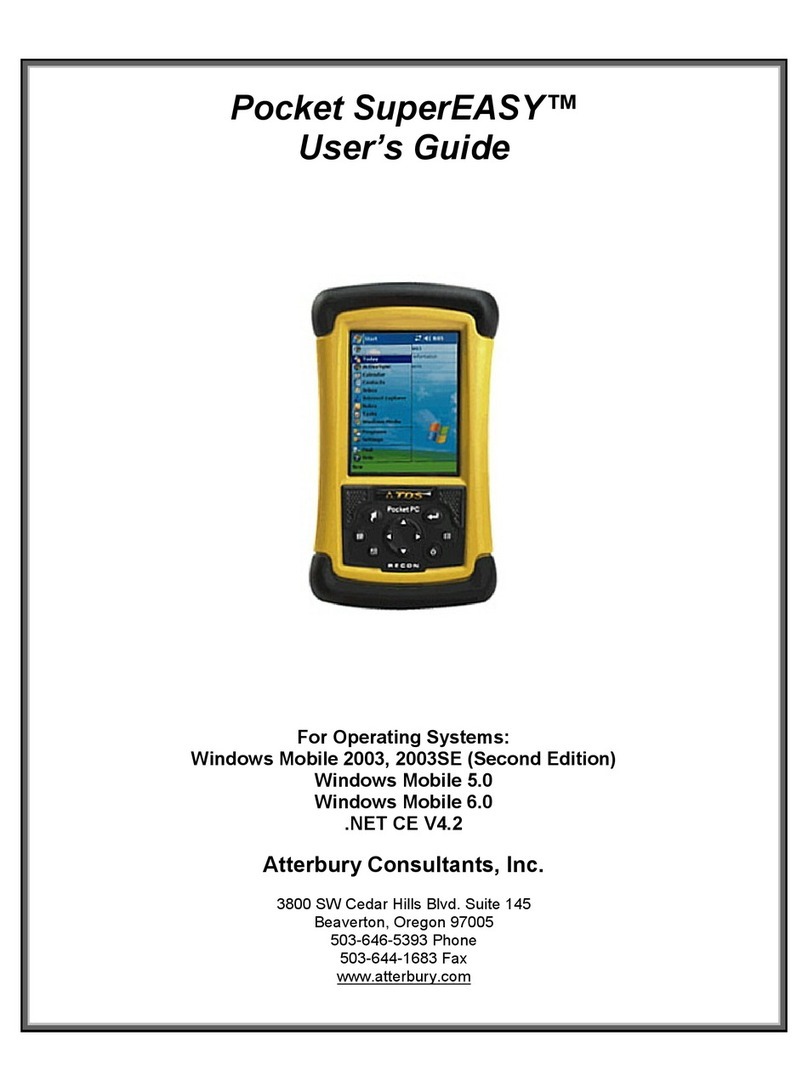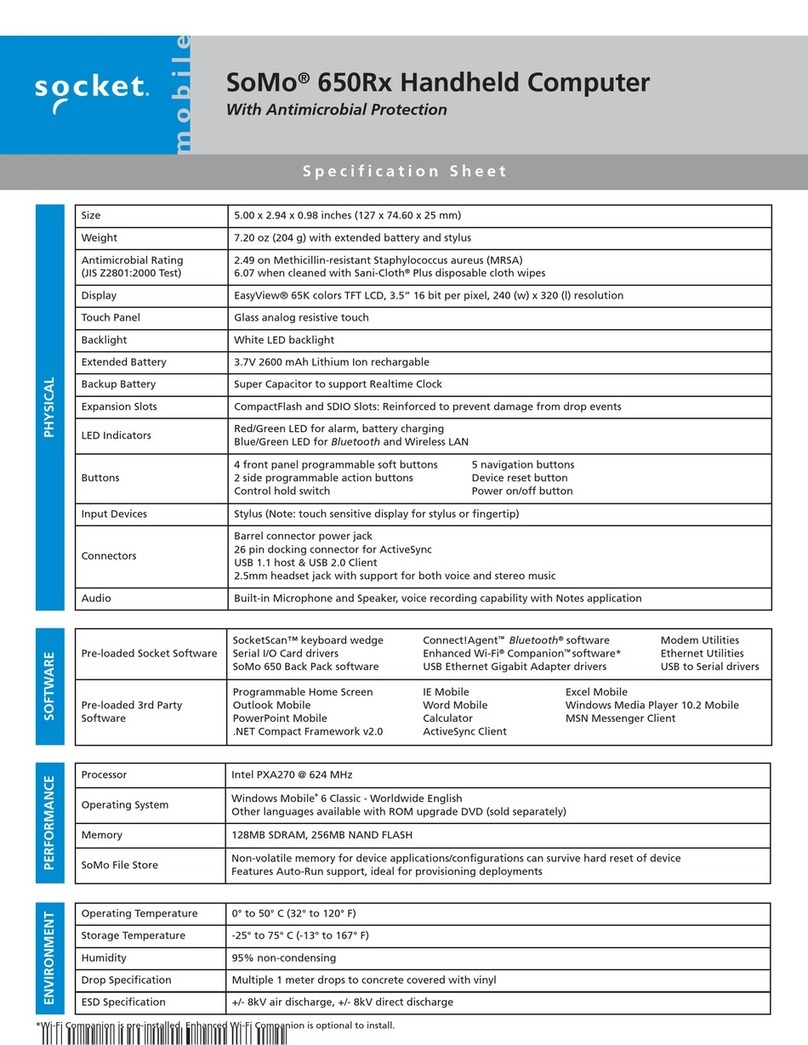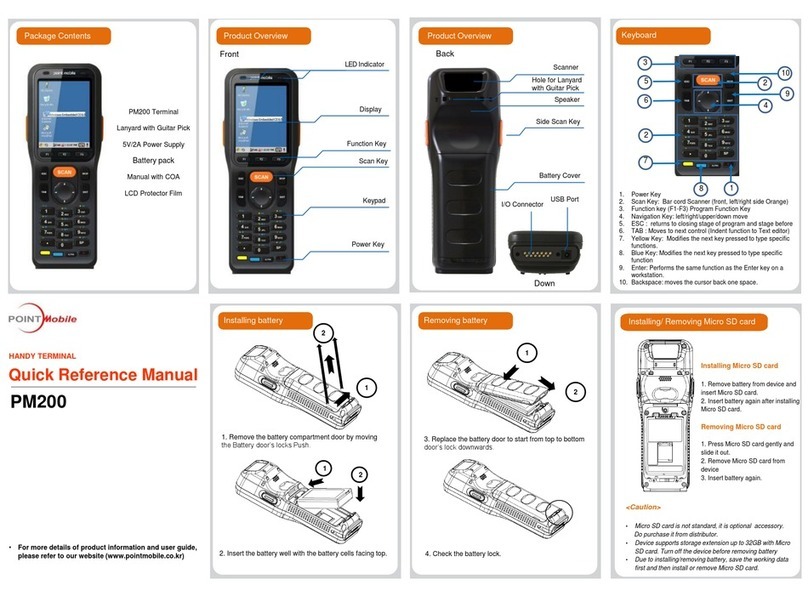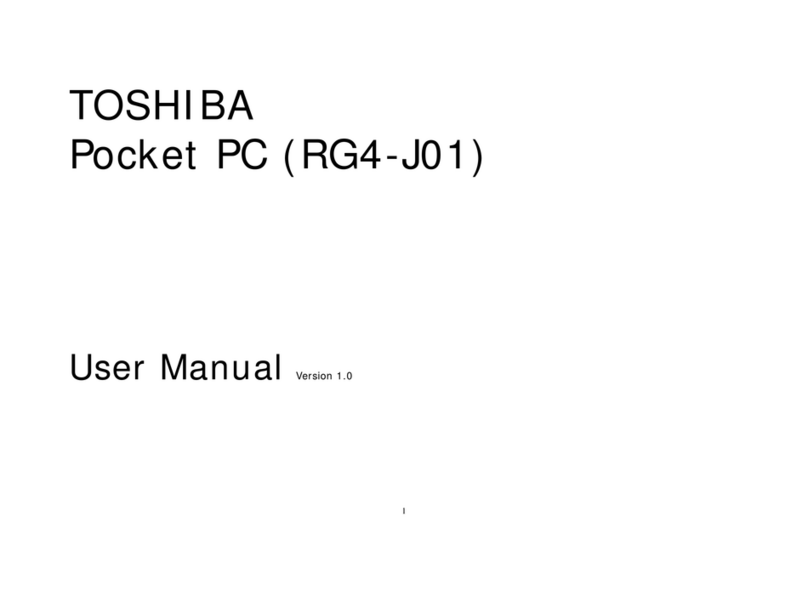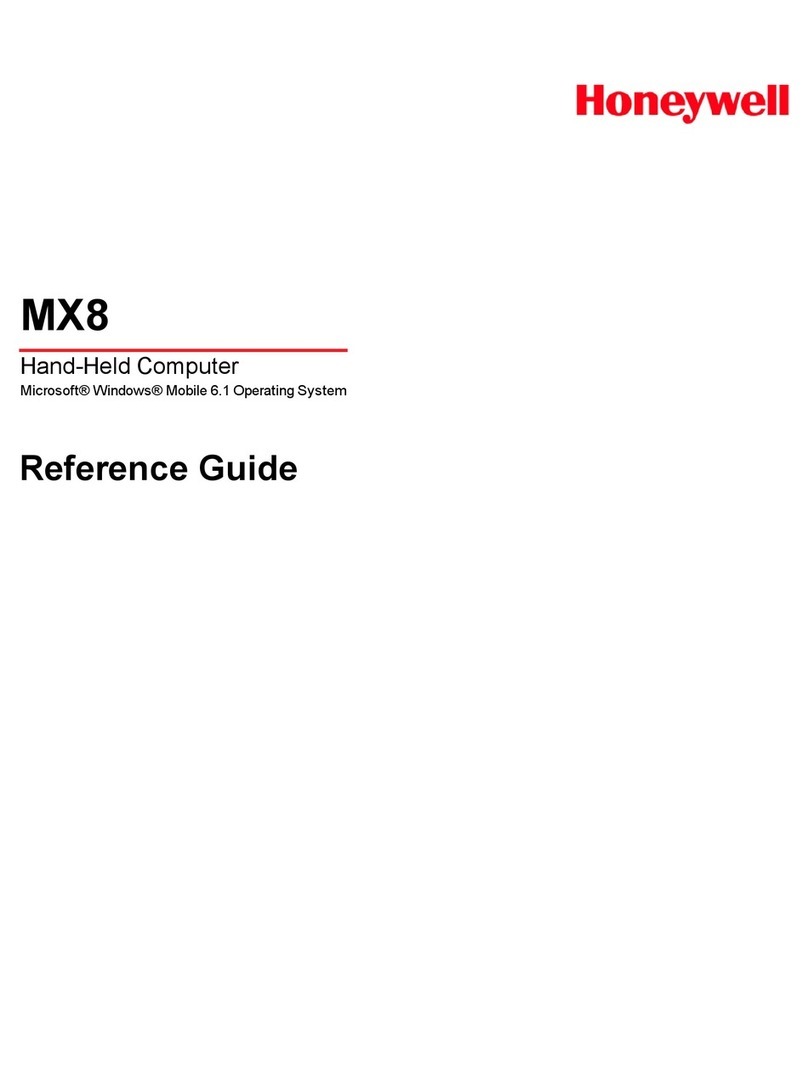TDS Recon User manual

GettinG Started Guide
®
®
FOR MORE INFORMATION, VISIT:
tdsway.com
OR CALL 5417539322
Tripod daTa SySTemS
A TRIMBLE COMPANY
345 SW Avery Avenue
Corvallis, OR 97333
1/4 inch xtra bleed
TDS RECON
900-0062-XXQ_TDS_Recon_MC-FrontB1 1 14/01/2008 11:00:57 a.m.

Limited Warranty & Liability Limitations
This product is limited warranted against defects in materials and workmanship for twelve
(12) months from the original date of purchase. Recon accessories and peripherals are limited
warranted against defects in materials and workmanship for ninety (90) days from the original
date of purchase. If notice is received of such defects during the limited warranty period, the
proven defective product(s) will either be repaired or replaced, at the manufacturer’s option.
Replacement products may be either new or like new.
The manufacturer does not warrant that the operation of the products will be uninterrupted or
error free. If the product is not, within a reasonable time, repaired or replaced to a condition as
limited warranted, the customer will be entitled to a refund of the purchase price upon prompt
return of the product.
Limited warranty does not apply to defects resulting from (a) improper or inadequate maintenance
or calibration, (b) software, interfacing, par
t
s, or supplies not supplied by manufacturer, (c)
ts, or supplies not supplied by manufacturer, (c) t
unauthorized modifi cation, or misuse, (d) operation outside of the published environmental
specifi cations for the product, or (e) physical damage due to external causes, including accident,
abuse, misuse or problems with electrical power. Water damage caused by improper installation
of the CF-Cap is not covered by warranty. Removal of the back case voids the limited warranty.
There are important seals that will break and the Recon will no longer be waterproof.
To the extent allowed by local law, the above limited warranties are exclusive and no other
warranty or condition, whether written or oral, is expressed or implied, specifi cally disclaiming
any implied warranties or conditions of merchantability, satisfactory quality, and fi tness for a
particular purpose.
To the extent allowed by local law, the remedies in this limited warranty statement are the
customer’s sole and exclusive remedies. Except as indicated above, in no event will the
manufacturer or its suppliers be liable for loss of data or for direct, special, incidental,
consequential (including lost profi t or data), or other damage, whether based in contract,
tort, or otherwise.
Reference Materials
Recon support (TDS):
E-mail: support@tdsway.com
Web site: www.tdsway.com. Click on Support/Downloads and select Recon.
Windows Mobile:
www.microsoft.com/windowsmobile/default.mspx
Accessories:
You can expand the Recon handheld computer’s capabilities by purchasing accessories.
Go to www.tdsway.com/products
/recon/accessories.
NOTICE for TDS European Union Customers
TDS
is pleased to announce a new recycling program for our European Union customers.
At TDS, we recognize the importance of minimizing the environmental impacts of our products.
We endeavor to meet your needs, not only when you purchase and use our products, but also
when you are ready to dispose of them. That is why
TDS and our parent company, Trimble
Navigation,
are actively pursuing the expanded use of environmentally friendly materials in all
our products and why we have established a convenient recycling program.
As
TDS and Trimble
make additional recycling facilities available for your use, we will post
their locations and contact information to our Recycling Instructions Web page.
For current product recycling instructions and information, please go to: http://www.tdsway.
com/support/product_recycling.
Recycling in Europe:
To recycle TDS or Trimble WEEE*
Call +31 497 53 2430 and ask for the “WEEE Associate.”
Or
Mail a request for recycling instructions to:
Trimble
Europe BV
c/o Menlo Worldwide Logistics
Meerheide 45
5521 DZ Eersel, NL
*WEEE - Waste Electrical and Electronic Equipment (any product that runs on electrical power)
This product is in compliance with the
Restriction on Hazardous Substances Directive (RoHS)
©2008 Tripod Data Systems, Inc. Tripod Data Systems, the TDS triangle logo, Recon, CF-Cap,
PowerBoot Module are trademarks of Tripod Data Systems.
ActiveSync, Microsoft, Outlook, Windows and the Windows logo are registered trademarks
or trademarks of Microsoft Corporation in the United States and/or other countries. Microsoft
products are licensed to OEMs by Microsoft Licensing, Inc., a wholly owned subsidiary of
Microsoft Corporation.
Other brand names and trademarks are property of their respective owners.
Display images shown may vary slightly from actual display. Specifi cations and data subject to
change.
Edition 01/16/08 Rev. A
Printed in the USA
CO
MPLI
ANT
RoHS
2002 / 95 / EC
TDS 6_0 RecCover warranty revA.indd 1 1/16/2008 10:35:04 PM

1
Contents
Welcome...........................................................................1
Device Hardware ..............................................................2
Unit Setup .........................................................................3
Working with the Unit......................................................6
Communication...............................................................10
Safe Use of Your Unit.....................................................16
Settings on your Unit......................................................18
Caring for Your Unit.......................................................20
Environmental Considerations........................................21
Hardware Specifications.................................................22
Environmental Specifications.........................................22
Troubleshooting..............................................................23
Regulatory Information...................................................26
Declaration of Conformity..............................................27
Welcome
Congratulations on your purchase of one of the most advanced
handheld computers available on the market today. The rugged
design of your handheld allows you to work in harsh outdoor
environments. You can operate your unit in blazing heat, subzero
cold, driving rain or dusty job sites – places you could not take a
consumer-grade handheld computer.
NOTE: Not all the features discussed in this manual will apply to
every unit, as some of the features are offered as options. If the
feature described does not apply to your unit, please disregard that
section.

2
Device Hardware
Front View Back View
Removable CF-Cap
CF-Cap
Navigation pad
*Assignable application buttons;
see Settings
PowerBoot Module
Top View- without Cap Bottom View
CompactFlash card slots
Some units do not have this feature
NOTE: Be sure to read the warranty and safety information in this
manual prior to using your unit.
Stylus
holder
Latches
OK*
Enter
Start
Power
Application
Soft Keys*
External
Power Serial USB
Application
Soft Keys*
CF slot #2
Type I CF slot #1
Type I & II

3
Unit Setup
1. Charge the PowerBoot Module
The PowerBoot ModuleTM that contains the batteries is shipped
detached from the unit. Before you insert the PowerBoot into the
unit, you should charge it. If the AC adapter that came with your
unit has multi-national plugs, connect the appropriate AC plug for
your country to the AC adapter. Plug into an
electrical outlet and plug the barrel end of the
AC adapter into the PowerBoot. Charge at
least 12 hours before using.
Warning! Be sure to only use the AC adapter included with your
unit. Use of other adapters will void the product warranty.
2. Attach the PowerBoot Module
To attach the PowerBoot, use a
screwdriver or the flat head of the supplied
stylus to turn the latches counter-clockwise
until the arrows point downward towards
the I/O ports on the PowerBoot. While
applying pressure down and forward on
the PowerBoot, firmly slide it onto the
main unit as shown.
Lock the PowerBoot latches by turning
them clockwise one half turn until the
arrows on the latches point away from the
I/O ports.
3. Attach the hand strap
Hold the hand strap clip at a 45-degree angle
and push the clip onto the bracket. Repeat the
process with the other end of the hand strap.
latches

4
4. Install the screen protector
To keep the touchscreen clean and protected, install the screen
protector. Unprotected screens become scratched and scuffed over
time. Screen protectors extend the life of the display by providing a
protective and replaceable barrier between abrasive grit and the
surface of the display. Screen damage associated with failure to use
a screen protector may not be covered under warranty.
5. Turning your unit on and off
To turn your unit on, press and release the Power key on the lower
left hand corner of the keypad. To turn your unit off, press and
release the Power key again.
One of the most convenient features of the unit is “instant on” and
“instant off” (also known as “suspend/resume”). There is no waiting
for the unit to boot up every time it is turned on. “Instant on” does
not occur on the first boot-up.
When the unit first turns on, the message “Tap the screen to set up
your Windows Mobile-based device” will appear.
6. Align screen
The align screen message will display a series of targets to tap in
sequence on the screen. Use the stylus to tap the targets firmly and
accurately. Sometimes you need to repeat the alignment procedure
more than once to provide a satisfactory alignment.
7. Location – time zone
Select your time zone location, set the time and date to the correct
values and tap Next.
8. Password – lock (optional)
You do not have to provide a password unless you are concerned
about unauthorized use. To eliminate using a password, tap Skip.
If you opt for password protection the password must be entered
every time you turn the unit on or the Power key is pressed to
resume operation.

5
Pin 5
Pin 9
Pin 1 Pin 6
External
Power Serial USB
WARNING: BE CERTAIN TO REMEMBER THE PASSWORD.
The only way to recover from a forgotten password is to perform a
Clean Boot and you will LOSE all application software, licenses,
settings and data on your unit. See page 9 on how to perform a
Clean Boot.
9. Using the CF expansion slots
If your unit comes with CompactFlash (CF) slots, use a small #1
Philips head screwdriver to unscrew the two screws on the top of
the CF-CapTM and remove the cap.
Gently insert a CF card or other device
into one of the CF slots. Make sure the
front of the card faces the display side of
the unit. Do not force the card into the
slot. The pins can be damaged if the
card is not aligned correctly. CF slot #1 supports Type I & II cards.
CF slot #2 supports Type I cards. Replace the CF-Cap and securely
tighten the screws.
NOTE: DO NOT use the unit without reattaching the CF-Cap. The
unit is NOT sealed when the CF-Cap is off and water damage can
occur, possibly voiding the warranty.
10. I/O ports
The unit has USB and 9-pin serial
ports. Connections via USB to a PC
require an A-B USB cable (included
with the unit). Serial connections
require a 9-pin null-modem serial cable
(not included with the unit).
You may also increase your connectivity options with CF cards.
CF slot #2
Type I CF slot #1
Type I & II

6
Working with the Unit
PowerBoot Module
The PowerBoot includes the batteries to power the unit, the power
port used to charge the unit, and the I/O ports that are used to
communicate with other devices using a USB or serial cable.
Battery Life: Battery life is dependent upon the application and
operating environment. The PowerBoot contains 3800 mAh of
battery power which typically translates to approximately 15 hours
of battery life. Heavy usage of the 802.11g (WLAN), frequent
backlight usage, high power consumption CF cards and cold
temperatures can all significantly reduce the battery life.
Tips for extending battery life:
- WLAN or Bluetooth: If your unit comes with these options
installed, use ONLY when necessary. Turn off when not needed.
- Display backlight:Tap Start / Settings / System / Backlight to
minimize the amount of time the backlight stays on, and dim it
to only as bright as required to view the display.
- CF Cards: Select low-power consumption CF cards, and use
them only when necessary.
- Cold Temperatures: Keep the unit as warm as possible. If
feasible, keep it inside your coat or a vehicle when not in use.
- Auto features: Tap Start / Settings / System / Power /
Advanced. To conserve battery power, specify your unit to turn
off in a short time if not in use.
Charging the PowerBoot Module: It is highly recommended to
turn off the unit while charging. If you use the WLAN while
charging, you may actually drain the battery, in which case a battery
charging screen warning will appear.
If you need to use the unit and the
battery is really low, you MUST turn
off the WLAN.
The PowerBoot can be charged when
installed or separately from the main
unit. Connect the appropriate AC plug to the AC adapter. Plug into

7
Push Here
to detach
an electrical outlet and plug the barrel end of the AC adapter into
the PowerBoot. If the unit is turned off, it will be fully charged in
approximately 12 hours.
Swapping the PowerBoot Module: The PowerBoot is designed to
be quickly changed (if you purchased additional PowerBoot
Modules). The unit saves enough power that if you swap the
PowerBoot within 30 seconds, it will not trigger a reset. If the saved
power runs out before the new PowerBoot is connected, the unit
will reset. This will not impact saved data, programs or
configuration, however unsaved data will be lost and the time
settings will need to be reset.
To change a PowerBoot Module, perform the following steps:
1. Save your data and turn the unit OFF.
2. Remove the hand strap.
3. Unlock the latches on both PowerBoot Modules. Use a
screwdriver or the flat head of the supplied stylus to turn the
latches counter-clockwise until arrows point downward towards
the I/O ports on the PowerBoot.
4. With the unit upside down, remove
the PowerBoot by using your thumbs
to push and slide it away from the unit
as shown in the illustration. Be careful
to not press the Power key while the
PowerBoot is detached.
5. Quickly slide the new PowerBoot onto the unit.
6. Lock the latches on the new PowerBoot by turning them
clockwise one half turn until the arrows on the latches point
away from the I/O ports.
7. Replace the hand strap.
8. Turn on the unit to resume operation.
Accessing Storage Memory using File Explorer
File Explorer (Start / Programs / File Explorer) lets you browse
the contents of folders on your unit. To easily delete, rename, or
copy an item, touch and hold the item.
NOTE: Unlike PCs, Windows Mobile®6.0 does not support a
Recycle Bin. Once a file is deleted, it cannot be recovered.

8
Using the stylus
Use the stylus to navigate and select objects on the screen.
Tap: Tap the screen with the stylus to select or open an item.
Tapping is the same as clicking the left button on a PC mouse.
Drag:Hold the stylus on the screen and drag across the screen to
select text and images.
Touch and hold: To access a pop-up menu, touch and hold the
stylus on an item name. A circle of dots will appear to indicate
that a pop-up menu will soon appear. This action is similar to a
right mouse click on a PC.
Storage Memory
Unlike many handhelds which can lose data if they lose power, all
your data is always stored in non-volatile persistent storage
memory. Losing power will not impact saved data or configurations
other than the real time clock. This means that you do not have to
use a RAM backup utility to protect your data. However, you can
lose data by accidentally deleting or overwriting it. As with any
computer system, we recommend that you regularly backup your
data to removable media or to a PC.
Speaker and microphone
Your unit comes with an integrated speaker and a microphone. The
speaker will allow you to hear a variety of media.
To record, tap Start / Programs / Notes. If you do not see the
Recording toolbar, tap Menu / View Recording Toolbar. Tap the
round record symbol on the screen. The unit will record until Stop
is pressed. The recorded file will be saved in the Notes folder. To
change the directory where recorded files will be saved, tap the
folder icon and navigate to the desired folder.
To play the recorded file, tap the desired file from the Notes
program. To begin another recording, tap the record symbol on the
screen. You cannot play and record simultaneously; playback will
be disabled during recording. To change the volume or mute all
sounds, tap the speaker icon in the status bar of the Today screen.

9
Power key features
The Power key turns the unit on and off and performs a number of
additional functions.
Turn backlight on/off: To toggle the backlight on or off, hold down
the Power key for approximately 1 second. Once toggled off, the
backlight will stay off until it is toggled back on. Screen taps and
key presses will not cause it to turn on.
Power menu: Hold down the Power key for about 3 seconds to
display a countdown. Continuing to press the Power key will cause
a reset when the countdown reaches zero. If you release the Power
key while the countdown is proceeding, you access the following
menu. Tap an option or OK to exit.
Clean Touch Screen: Disables the touchscreen for cleaning.
Press the enter key to re-enable the touchscreen.
Align Touch Screen: Repeats the alignment procedure, if you
are having trouble with the touchscreen.
Reset: Stops all running programs and restarts the unit. No file
system data is lost, only open or unsaved files will be lost. All
registry settings, control panel, personal information and
databases are preserved.
Perform a Clean Boot
WARNING: All application software installed by
the factory and the customer, plus licenses, settings and user
data will be cleared if you perform this function!
Hold down the Power key to display a countdown. Continue to hold
down the Power key until it counts down to zero and beeps twice.
Then immediately hold down the Start and OK keys simultaneously.
After a few seconds, a screen will come up warning that if you
continue, this operation will clear the persistent store including all
user data, applications and settings. Follow the instructions on the
screen ONLY if you want to completely clear your unit.

10
Tap to view and change connection settings.
Tap to go to
a program Tap to change or mute volume
The Today Screen
The Today screen provides information that you need for the day.
Tap an item to view or edit details. To customize which items are
shown on the Today screen, tap Start / Settings / Today / Items.
The Keypad
Communication
Your unit may offer multiple methods of communication with other
devices as described below. Not all the features apply to every unit,
as some of the features are offered as options. If the feature
described does not apply to your unit, please disregard that section.
The screen shows the function of the
two application soft keys
Start key
OK key
Enter key
Power key
Tap to view power settings
Tap to change owner
information.
Tap to change time
settin
g
s. Tap to change WLAN &
Bluetooth settin
g
s.

11
Connecting to a PC
Connecting your unit to a PC allows you to copy files, synchronize
information, send and receive e-mail and install applications on your
unit. Connectivity software is pre-installed on your handheld unit.
You will need to install connectivity software on your PC using the
Getting Started CD that will automatically launch what is needed
for your PC depending on the operating system (OS).
Windows XP SP2 or earlier:Microsoft ActiveSync 4.5 or
greater is required. (Microsoft Office Outlook 2000 and older is
not supported by ActiveSync 4.5.) NOTE: If you have an
earlier version of ActiveSync installed on your PC, you need to
upgrade to version 4.5 prior to connecting to your unit.
Windows Vista:Microsoft Windows Mobile Device Center
ensures that synchronization will work correctly. NOTE: It
does not recognize the serial port. You must connect by either
USB or Bluetooth.
IMPORTANT: Do not connect your unit to the USB port on the
PC until after you install connectivity software to your PC. If you
prematurely connect the unit to your PC, your PC USB drivers may
get into a confused state and will not connect. If you suspect that
something like this has happened, uninstall the connectivity
software on your PC, reboot, and reinstall.
After the connectivity software is installed on the PC, connect the
unit to the PC:
1. Connect the USB end of the synchronization cable to the PC.
2. Turn on your unit.
3. Connect the USB end of the cable to your unit.
Troubleshooting connection problems
1. Confirm the unit is configured to communicate with the PC.
Tap Start / Programs / ActiveSync / Menu / Connections.
Confirm the box Synchronize all PCs using this connection is
checked and USB is selected from the dropdown list.
2. Try disabling any personal firewall software running on the
PC. TCP/IP ports need to be open.
3. Reset the unit.

12
4. If you have more than one unit, PC and/or cable, testing
different combinations of equipment can help isolate the cause
of the problem.
5. If you suspect the unit may have been connected to the PC
USB port before the connectivity software was installed, then
uninstall, reboot the PC, and reinstall.
6. Confirm the version of connectivity software used on your PC is
the same as or later than the one on the Getting Started CD.
7. Tap Start / Settings / Connections / USB to PC and change
the check box Enable advanced network functionality.
WLAN (802.11)
If your unit comes with built-in WLAN (also called Wireless LAN
or 802.11) capability, you can wirelessly transmit data to and from
your unit by connecting to available access points or hot spots.
Once connected, you can access the Internet and other network
information, send and receive email and use virtual private
networks (VPNs) for secure remote access. To find out if you have
WLAN installed in your unit, tap Start / Settings / System /
System Information / Wireless.
The WLAN is off by default. To turn the WLAN on or off, tap
WLAN from the Today screen or tap Start / Settings /
Connections / Wireless Manager and tap Wireless LAN. The unit
will automatically detect wireless networks or hot spots. (There
may be a slight delay before it updates.) Turn it off when not in use
to save battery power and possibly speed up other processes.
NOTE: There is a feature found under Start / Programs / Wireless
Access where you can limit the number of networks to be visible.
When limit network visibility is selected, only the ones listed can
be used and other networks will not be visible. This feature is a
convenience to keep other wireless networks from alerting your
unit. If you want to add other wireless networks, change this setting.
Internet connection is one in which Virtual Private Network (VPN)
services are not involved and proxy servers may or may not be
utilized. This can include a typical Internet connection through a
corporate wireless network. A Work connection allows you to view
file shares on a corporate network.

13
If you choose to create an Internet connection, open Internet
Explorer Mobile on the unit (Start / Internet Explorer) to browse
the Internet. Some features supported by PC browsers are not
supported by Internet Explorer Mobile. For instance, there are no
pop-up windows and some sites may not be accessible.
If you choose to create a Work connection,
open File Explorer on your unit. Tap Menu
/Open Path / New Path to open a
window, allowing you to enter the name of
a computer on the network on which you
want to view file shares. Tap OK.
From here, you can browse the network
file shares and copy and paste files
between PCs on the network and the unit.
Exchange ActiveSync: Exchange ActiveSync, a component of
Exchange Server, facilitates data synchronization between your unit
and an Exchange server. This synchronization can occur over a
network connection, allowing you to update calendars, contacts,
tasks and the Inbox on your unit without directly connecting to a PC.
The server must be running Exchange Server 2003 SP2 or later.
To use Exchange ActiveSync, confirm with your system
administrator that an Exchange Server is available. The
administrator will also provide you with a login name, password,
server name, and domain name. To configure Exchange ActiveSync
on your unit, tap Start / Programs / ActiveSync / Menu / Add
Server Source. Enter the server address and confirm with your
administrator whether the Exchange server requires an encrypted
(SSL) connection. Tap Next. Enter the login name, password and
domain in the next window. Tap Next. Choose the data types you
want to synchronize and tap Finish.
Troubleshooting WLAN connection problems; If the unit seems
to be connected to the network, but you are having difficulty using
the network connection, tap Start / Settings / Connections / Network
Cards / Network Adapters, and confirm that the connection is
appropriately configured as either a Work or Internet connection.

14
Bluetooth
If your unit comes with embedded Bluetooth capability—a short-
range radio technology—your unit can exchange information
(beam) with other Bluetooth-enabled devices over a distance of up
to 30 feet (10 meters), without requiring a physical connection. To
find out if you have built-in Bluetooth available in your unit, tap
Start / Settings / System / System Information / Wireless.
Bluetooth settings: tap Start / Settings / Connections / Bluetooth.
Mode:To enable Bluetooth, select the check box Turn on
Bluetooth. If you want other Bluetooth devices to find your
unit, also select the check box Make this device visible to
other devices.
Device: Tap Add new device to search for other Bluetooth
devices. For enhanced security, use passcodes.
Bluetooth file transfer between two units and/or a PC: To transfer
files between two units and/or a PC does not always require a
partnership. If your PC does require a partnership:
1.Confirm Bluetooth is enabled on both units and the receiving
unit is visible.
2.Tap Start / Programs / File Explorer on the unit that is
sending the file. Browse to the file to be sent, and touch and
hold on it. Tap Beam File. Wait for several moments while the
sending unit searches for Bluetooth devices in the vicinity.
3.Select the receiving unit from the list, and tap Tap to send.
Wait a few moments while the file is transferred.
4.The receiving unit will open a window that says “Receiving
Data” and ask if you want to save the file. If you tap Yes, the
file will be saved in the My Documents folder.
Creating a Bluetooth Partnership: Bluetooth partnerships are
required for connections to some PCs, printers, and headphones.
Configuring Bluetooth connections vary depending upon how each
Bluetooth device works. Refer to all device documentation.
1.Tap Start / Settings / Connections / Bluetooth / Mode. Ensure
that both devices have Bluetooth turned on in the Mode area,
are visible and within close range.

15
2.Tap Start / Settings / Connections / Bluetooth / Devices /
Add new device… Wait a few moments while your unit
searches for Bluetooth devices in the vicinity.
3.Tap the name of the other Bluetooth device and tap Next. For
enhanced security, use passcodes. Enter the same passcode on
the other unit.
4.If desired, change the name of the other device and tap Finish.
Once a partnership has been created, the devices do not need to be
configured as visible any more.
Bluetooth connection with a PC
1.Ensure that your PC has connectivity software installed. See
Connecting to a PC on page 11.
2.Set up a partnership between your unit and the PC. See
Creating a Bluetooth Partnership on page 14. Refer to your PC
documentation for instructions.
3.After a few moments, select the PC from the Device list.
4.Confirm that ActiveSync service is available and place a check
in the check box and tap Finish.
5.Tap Start / Programs / ActiveSync / Menu / Connect via
Bluetooth.
Bluetooth connection with a printer: If the printer is Bluetooth-
enabled via Bluetooth serial profile, it is possible to establish a
Bluetooth connection.
1.Set up a partnership between your unit and the printer. (If the
printer asks to connect to your unit, tap No.) Refer to your
printer documentation to see if a passcode is required and for
instructions.
2.After a few moments, select the printer from the Device list.
3.Confirm that serial port service is available and place a check in
the check box and tap Finish.
NOTE: The Windows Mobile operating system does not support
printing without additional third-party software.
Troubleshooting Bluetooth connection problems: If your unit
cannot find another Bluetooth device, confirm that the device is
within range (less than 30 feet / 10 meters) and no large objects
obstruct the path of other Bluetooth-enabled devices. Also confirm
that the device is turned on and has been configured to be
discoverable.

16
Additional connectivity
Your unit supports several additional kinds of connections. If you
do not have embedded Bluetooth or WLAN, you can purchase CF
cards to add the functionality. The following types of additional
connectivity are also possible:
Modem: The unit supports dial-up connections to an Internet
Service Provider and sending and receiving e-mail with file
attachments. You will need to purchase an external modem or a CF
modem.
Web-enabled cell phones: The unit can connect to the Internet via
Bluetooth and Web-enabled cell phones that are compatible with
Windows Mobile devices. USB phone connections are not
supported. Refer to your phone service provider for more
information on establishing Internet connections via your cell phone.
Installing additional software on your unit
The unit can run third-party software designed for Windows
Mobile. Most third-party software is installed by running a setup
program on the PC while the unit is connected with ActiveSync or
the Windows Mobile Device Center. Follow the setup instructions
that came with your software. If prompted, perform a reset to
complete the installation.
Safe Use of Your Unit
Battery safety
•Use only the battery supplied with your unit to power the unit. Use
of other power sources could damage the unit, void your warranty
and pose safety hazards.
•Caution: Do not expose to temperatures above +140 °F (+60 °C)
Do not short external contacts. Do not disassemble or mistreat the
battery. Failure to follow those instructions may present risk of
exposure to harmful chemicals, explosion, fire or high temperatures.
There are no user-serviceable parts in the battery pack.
•Handle a damaged or leaking battery with extreme care. If the
electrolyte comes in contact with your skin, wash the exposed area
with soap and water. If it comes in contact with the eye, flush the
eye with water for 15 minutes and seek medical attention.

17
•Do not expose the PowerBoot to storage temperatures above +95 °F
(+35 °C) for extended periods.
•Do not charge the PowerBoot if the ambient temperature exceeds
+95 °F (+35 °C) or is below +32 °F (0 °C).
•Contact your local waste disposal provider regarding the disposal or
recycling of the PowerBoot.
AC adapter safety
•Use only AC and vehicle adapters intended for the unit. Other
external power sources may damage your product and void the
warranty.
•Make certain that the input voltage on the AC adapter matches the
voltage in your location. Make certain that the AC adapter has
prongs compatible with your outlets.
•AC adapters are designed for indoor use only. Avoid using the AC
adapter in wet areas.
•Unplug the AC adapter from power when not in use.
•Do not short the output connector.
Carrying the unit
Due to radio frequency emissions, it is unsafe to operate the radio
with the unit in a holster, dangling from a lanyard, or with any
method that keeps the powered unit in very close proximity to the
head or torso. For safe operation, carry the unit in your hand with
the antennas located at least 8 inches (~20 cm) from the head or
torso. See the following illustration for the correct and incorrect
way to operate the unit.
Correct Incorrect
Repair
Do not attempt to dismantle the unit for repair. There are no user-
serviceable parts inside. For service, use the contact details listed on
the cover of this manual or contact your local dealer.

18
Settings on your Unit
Tap Start / Settings. Tap any of the icons on the Personal, System
or Connections tabs to customize the unit settings to your own
preferences. Tap OK to exit the settings. Some of the more useful
settings are described below.
Buttons (keys)
Tap Personal / Buttons. You can assign your favorite programs to
several of the keypad buttons. The list of assignable keys is shown
on the left side of the screen with the program that is assigned by
default on the right. To reassign a key, select the key you wish to
change in section 1 and choose the desired program or action from
the pull-down list in section 2.
Lock (password)
If you want password protection from unauthorized use of your
unit, tap Personal / Lock. The password must be entered every time
you turn the unit on or resume operation.
WARNING: BE CERTAIN TO REMEMBER THE PASSWORD.
The only way to recover from a forgotten password is to perform a
Clean Boot. However, you will LOSE all application software,
licenses, settings and data on your unit. See page 9 for instructions on
how to perform a Clean Boot.
Sounds and Notifications
Tap Personal / Sounds & Notifications. You can change sound
settings related to event notifications, buttons and screen taps. To
change the volume, tap the speaker icon in the status bar of the
Today screen. You can either change the volume or mute all sounds
coming from the unit.
Encryption
Tap System / Encryption. To prevent sensitive data on a CF card
from being used if the card is lost or stolen, files can be encrypted
as they are placed on the card. However, they will only be readable
on the unit on which they were initially encrypted. It will not be
possible to read these files on the storage card with any other device
Other manuals for Recon
1
Table of contents
Other TDS Handheld manuals
Popular Handheld manuals by other brands
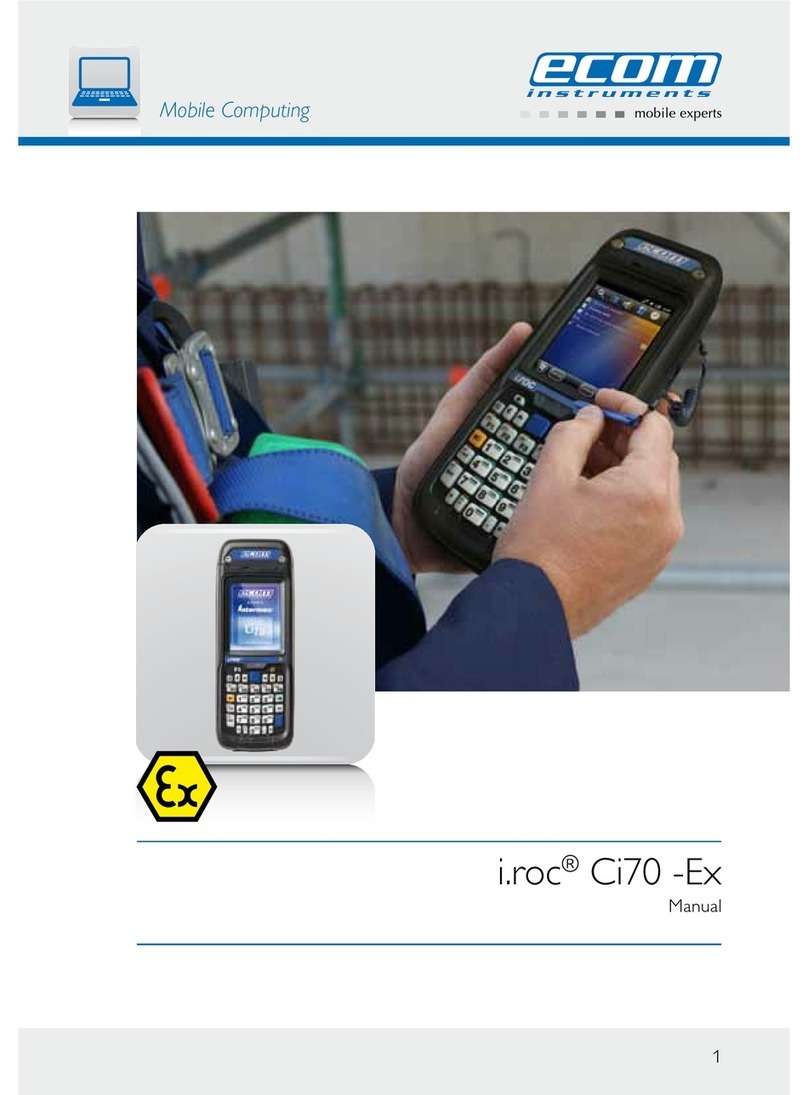
Ecom Instruments
Ecom Instruments i.roc Ci70 -Ex manual

Castles Technology
Castles Technology Vega 3000 Fast Facts User Guide

Symbol
Symbol SPT 1700 Series quick reference
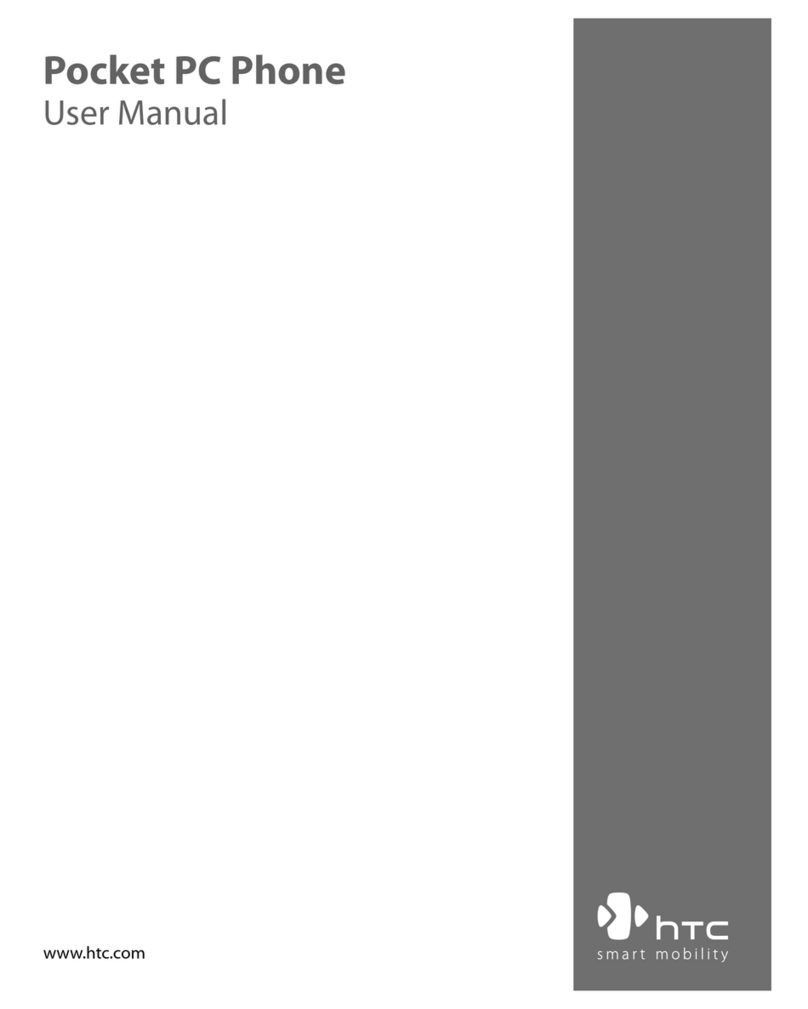
HTC
HTC P6300 user manual
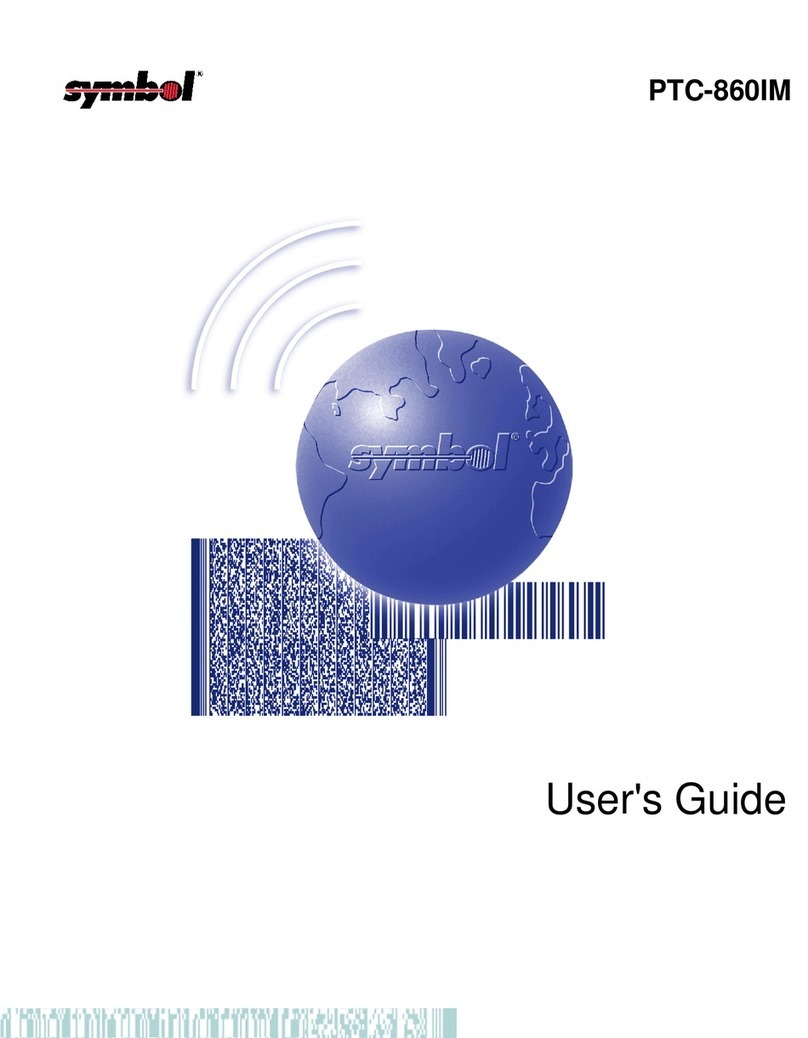
Telxon
Telxon PTC-860IM user guide

Hand Held Products
Hand Held Products 7900L00-414C50E - Hand Held Products Dolphin... user guide