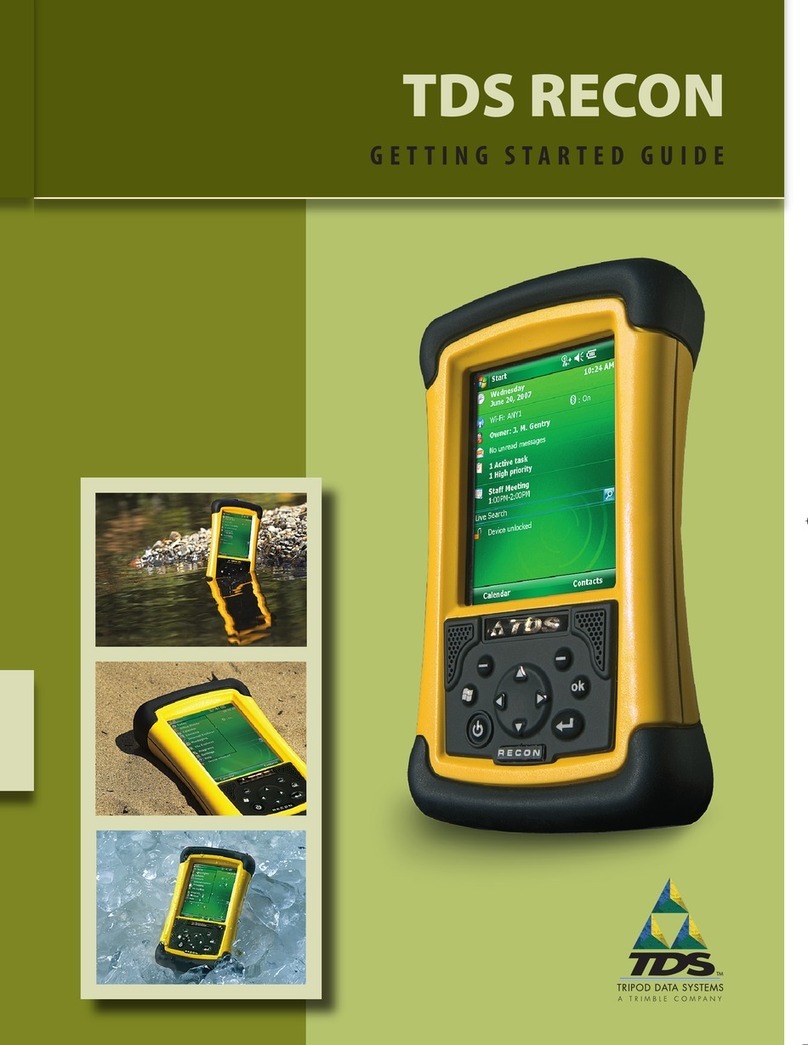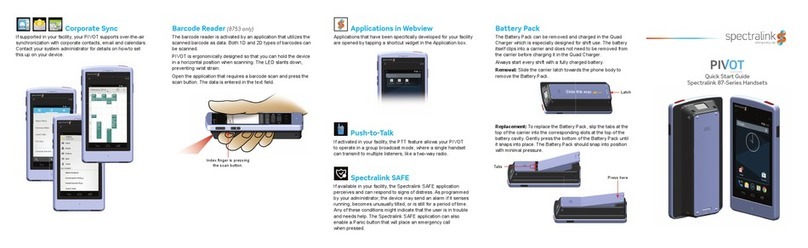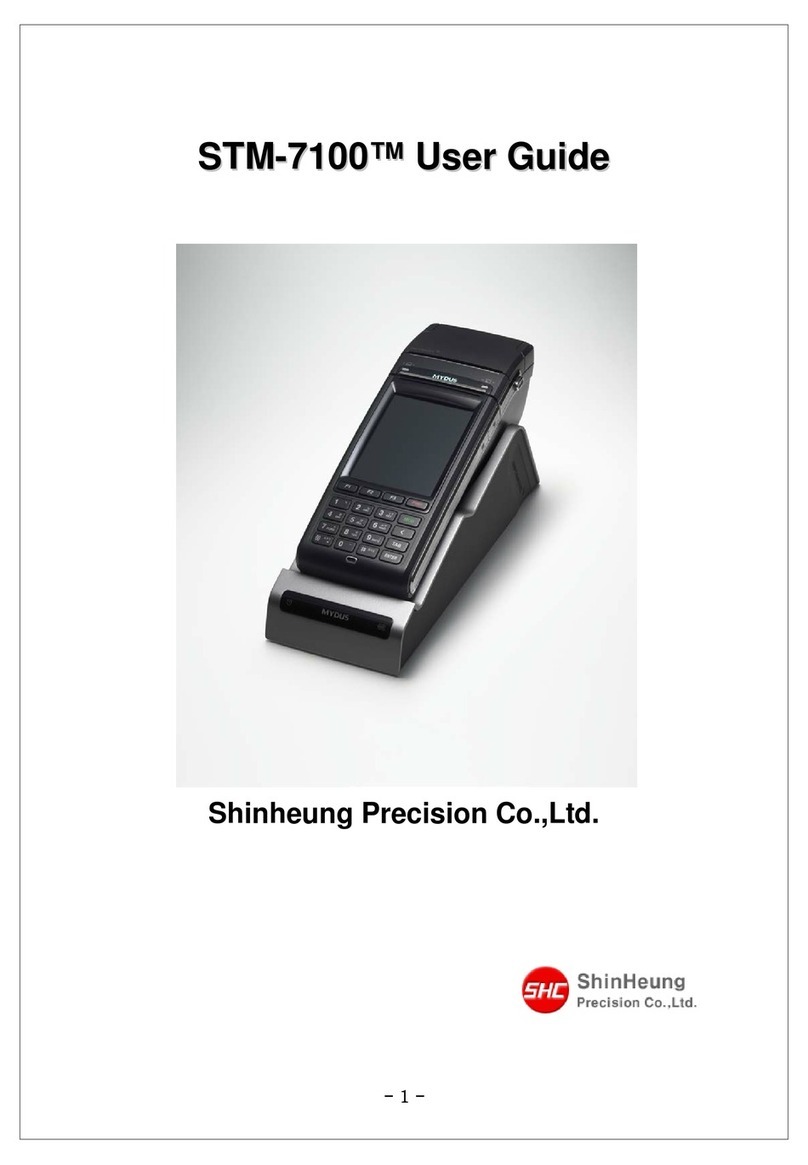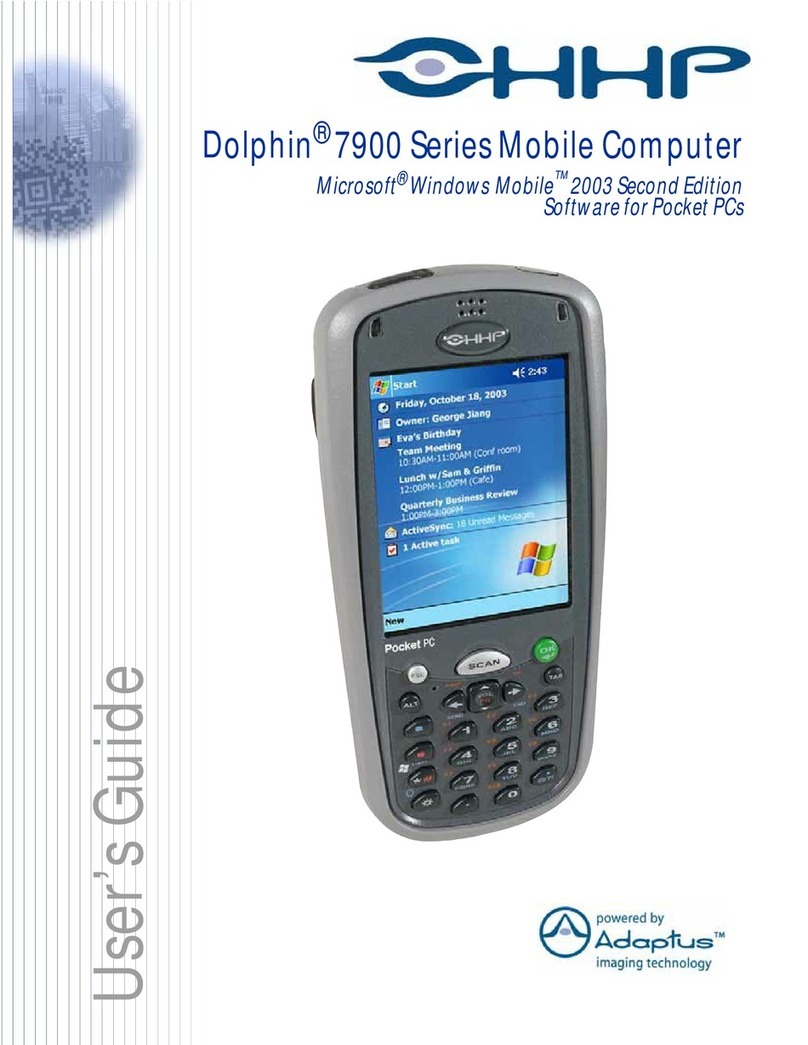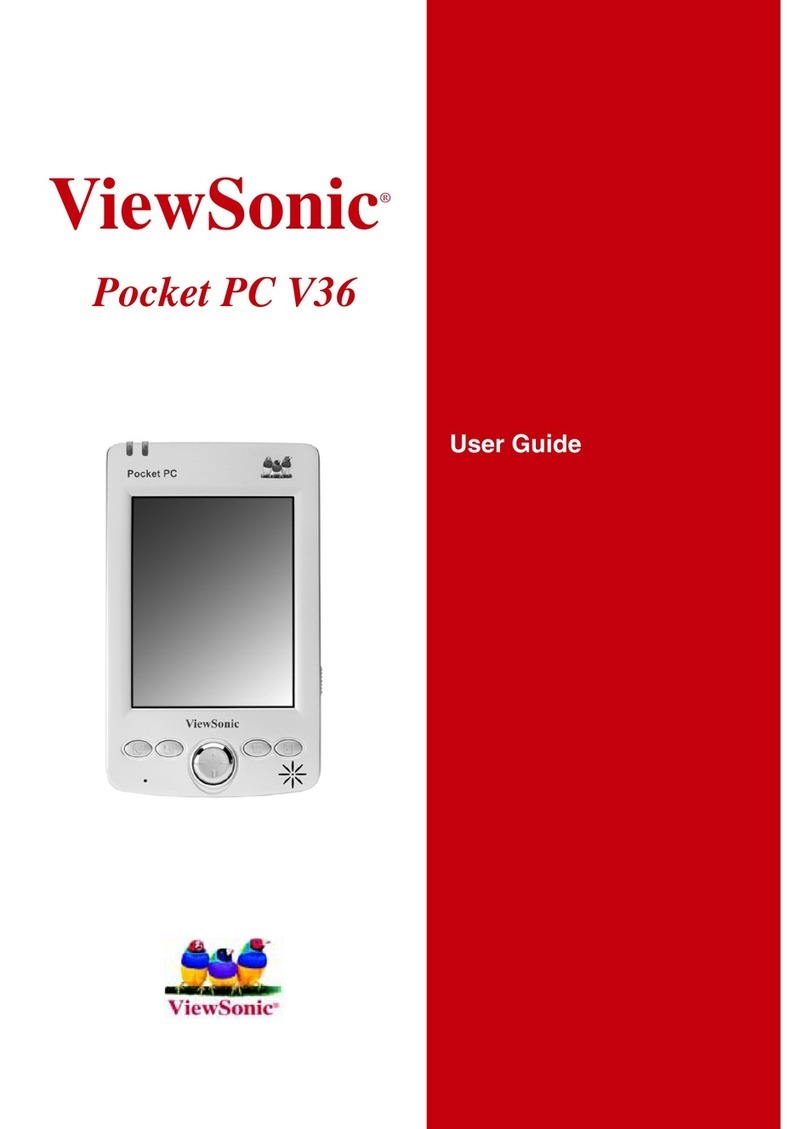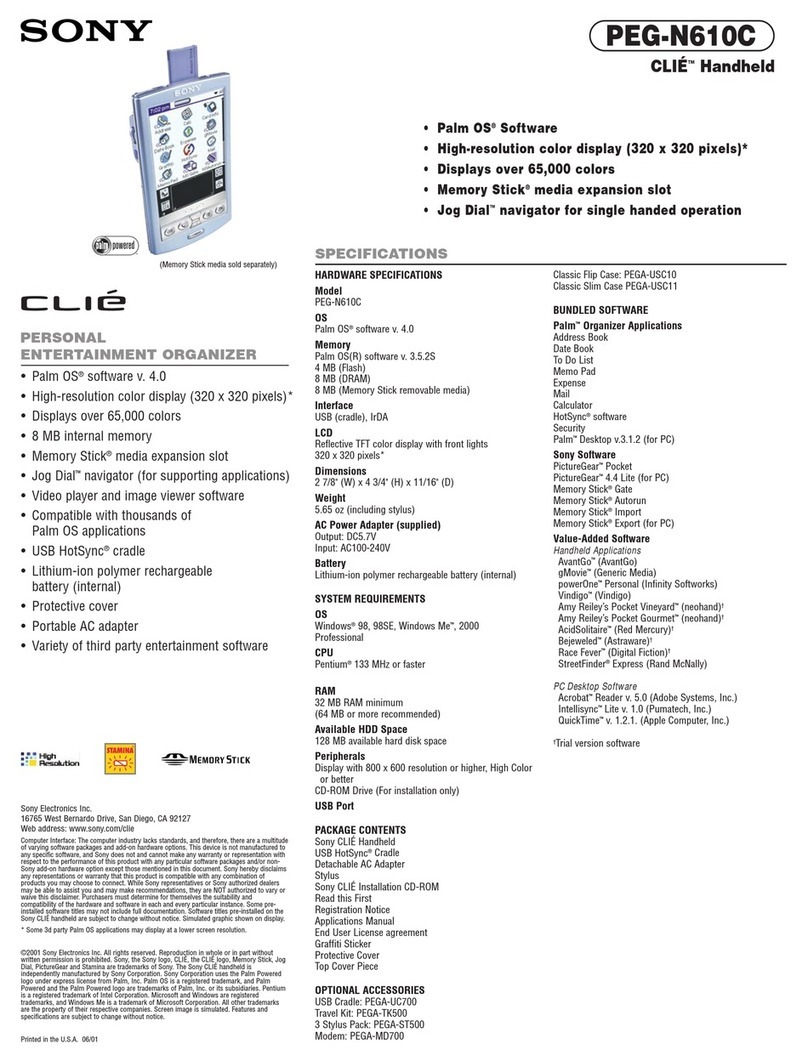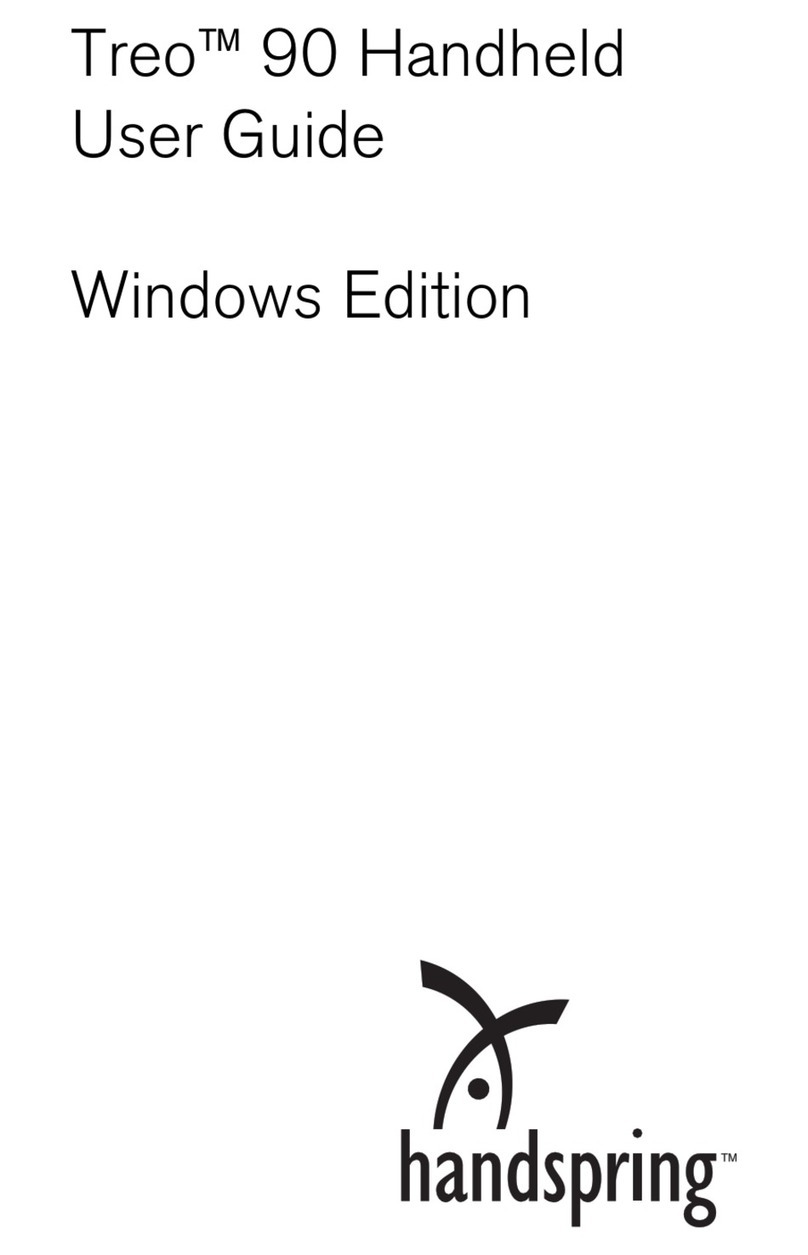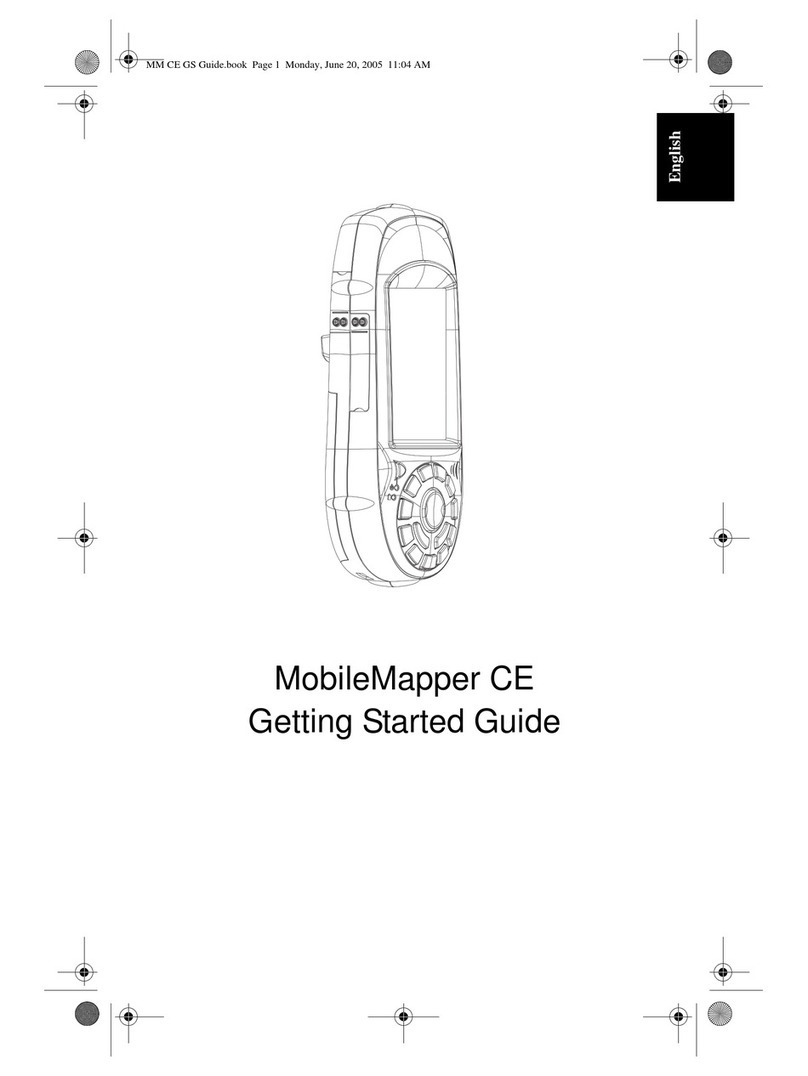TDS SuperEASY User manual

Pocket SuperEASY™
User’s Guide
For Operating Systems:
Windows Mobile 2003, 2003SE (Second Edition)
Windows Mobile .0
Windows Mobile 6.0
.NET CE V4.2
Atterbury Consultants, Inc.
3800 SW Cedar Hills Blvd. Suite 145
Beaverton, Oregon 97005
503- 4 -5393 Phone
503- 44-1 83 Fax
www.atterbury.com

Printed 6/2/2010
Pocket SuperEASY™
System Requirements
Operating Systems:
Windows Mobile 2003, 2003SE (Second Edition), Windows Mobile 5.0,
Windows Mobile .0, or .NET CE V4.2
Minimum Hardware Requirements:
4 Mb of memory
200 MHz processor
Recommended Hardware Requirements:
4 Mb of memory
400 MHz processor or faster
512 MB, or larger, storage card
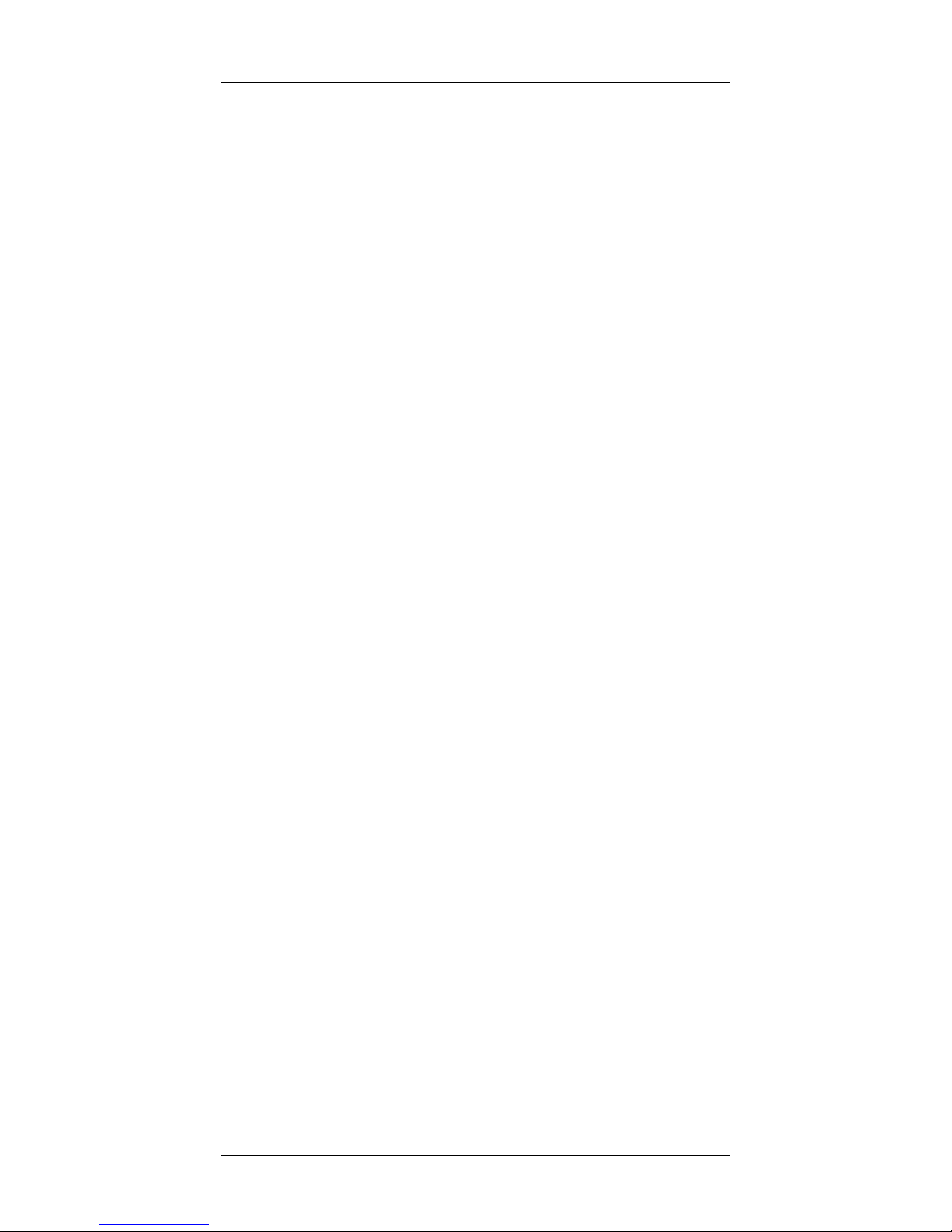
Pocket SuperEASY™
Atterbury Consultants, Inc.
Contents
SOFTWARE INSTALLATION ..................................................................1
START POCKET SUPEREASY™ ...........................................................3
CREATE A CRUISE PROJECT ...............................................................4
ADDING A TYPE(S) TO AN EXISTING PROJECT.................................6
DELETING AN EXISTING PROJECT......................................................7
DELETING A TYPE(S) FROM AN EXISTING PROJECT ....................... 7
DATA STORAGE .....................................................................................8
TRANSFERRING SPECIES, SORT AND GRADE TABLES FROM
SUPERACE™ TO POCKET SUPEREASY™ .......................................10
ENTERING PLOT DATA........................................................................12
DELETING A TREE RECORD ...............................................................16
CALCULATOR .......................................................................................18
PLOT DATA EDIT ROUTINE .................................................................19
ENTERING SITE INDEX TREE DATA...................................................20
DOWN WOODY SCREEN......................................................................21
ACCESSING TABLE FILES ..................................................................22
TRANSFERRING PLOT DATA TO SUPERACE™ ...............................2
UN-INSTALL POCKET SUPEREASY™................................................27
CONTACTING ATTERBURY CONSULTANTS, INC. ........................... 28

Pocket SuperEASY™
Atterbury Consultants, Inc. 1
Software Installation
Be sure you have access to SuperACE™ before using Pocket
SuperEASY™ to collect cruise data. Pocket SuperEASY™ will only
download cruise data to a PC or laptop computer that has a copy of
SuperACE™ installed. Pocket SuperEASY™ is not compatible with
previous versions of SuperACE™.
To install Pocket SuperEASY™:
1. Make sure your mobile device is “synced” to your PC.
2. Load the installation CD on the PC.
3. Open Control Panel on the PC.
4. Select “Add/Remove Programs”
5. Select “Add New Programs”
. Click on “CD or Floppy”
7. The following screen appears
8. Click Next
9. Browse to the CD and select Installer.exe located in the
PocketEASY folder and click Finish.
10. Click Next.

Pocket SuperEASY™
Atterbury Consultants, Inc. 2
11. Click Deploy. The installation will begin. Wait until you see the
message “Successfully copied & ran the installer on your
device” on the screen.
12. Click Next.
13. The install is complete. Click Finish.
14. The program is now loaded onto your mobile device.

Pocket SuperEASY™
Atterbury Consultants, Inc. 3
Start Pocket SuperEASY™
To start Pocket SuperEASY™, tap Start at the top of the screen, then
Programs near the bottom of the list, then tap on the PocketEASY™
icon. Pocket SuperEASY™ is referred to as PocketEASY™ in the
software application.
The following screen will open. This is the Project screen where you
enter a new cruise project or open an existing cruise project If there are
no projects the screen will be blank. Existing projects are listed by their
project name with the associated cruise type or types listed as subfiles
below each project. To hide the associated cruise type(s), click on the
minus (-) sign to the left of the Project name. This will hide the timber
type(s) and the minus (-) sign will change to a plus (+) sign. To unhide
the timber type(s), click on the plus (+) sign. Note: Users of handhelds
with .NET CE V4.2 will see the menus on the top rather than the
bottom.
Project Screen
Project
Cruise Types
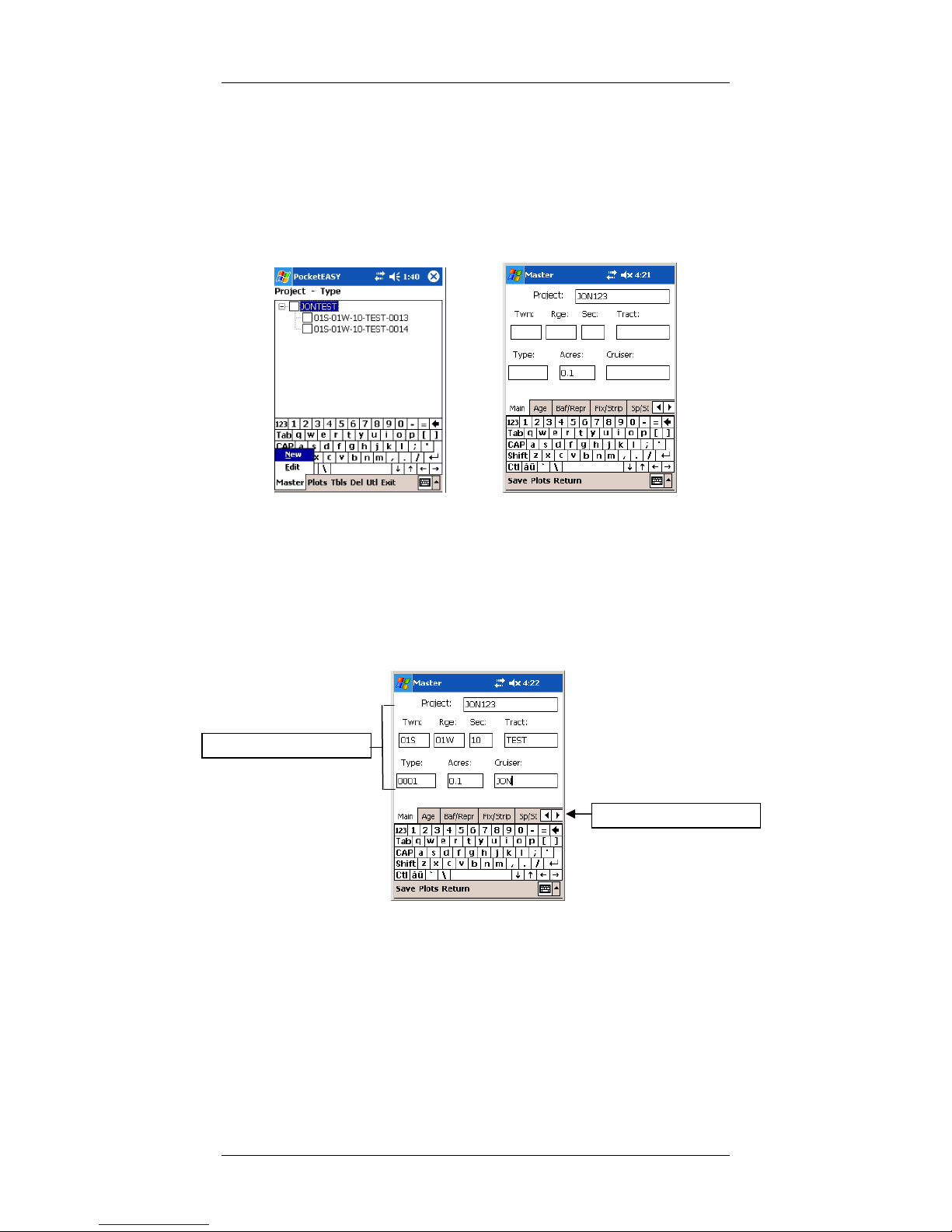
Pocket SuperEASY™
Atterbury Consultants, Inc. 4
Create a Cruise Project
To create a new project tap on Master at the bottom of the Project
screen. Then tap New from the menu. This will open the Master screen
below.
Project Screen Master Screen
The cursor will be in the Project cell. Type in the name of the project you
wish to create. The name can contain up to 8 characters. The project
name can be composed of either alphabetic, numeric or alphanumeric
characters. It cannot include spaces or symbols. At a minimum, the
Township, Range, Section and Type number should be entered. With
the exception of the Acres entry, all the master entries are alphanumeric.
A completed Master Screen example is shown below.
Master Screen
Tabs to other screens
Master screen entries

Pocket SuperEASY™
Atterbury Consultants, Inc. 5
Along the top of the keyboard in the Master Screen are tabs that will take
you to other screens to enter values for age, prism factors (BAF), plot
radii, strip cruise factors, species site index and miscellaneous
information (refer to previous screen). These entries are not required but
it is recommended that you make it a habit to fill in any necessary values
that may be used in completing a cruise. All the information entered into
these screens will be downloaded with the plot data to SuperACE™. The
screens are shown below.
Age Codes Years BAF Values
With example values.
Fixed Area Plot Strip Cruise Factors
With example values. With example values.

Pocket SuperEASY™
Atterbury Consultants, Inc.
Site Index by Species Miscellaneous
Once all the Master Screen tabs have been filled in with the necessary
values you can either tap Save to save the information and return to the
Project Screen, tap Plots to save the entries and go directly to the Plot
Screen or tap Return to leave the screen without saving any of the
entries.
Adding a Type(s) to an Existing Project
To create a new project type tap on Master at the bottom of the Project
screen. Then tap New from the menu. This will open the Master screen.
The name of the project should appear in the Project cell. At a minimum,
the Township, Range, Section and Type number should be entered. The
type number will differentiate this type from other project types. A
completed Master Screen example is shown below.
Master Screen
Once all the Master Screen tabs have been filled in with the necessary
values you can either tap Save to save the information and return to the
Project Screen, tap Plots to save the entries and go directly to the Plot
Screen or tap Return to leave the screen without saving any of the
entries.
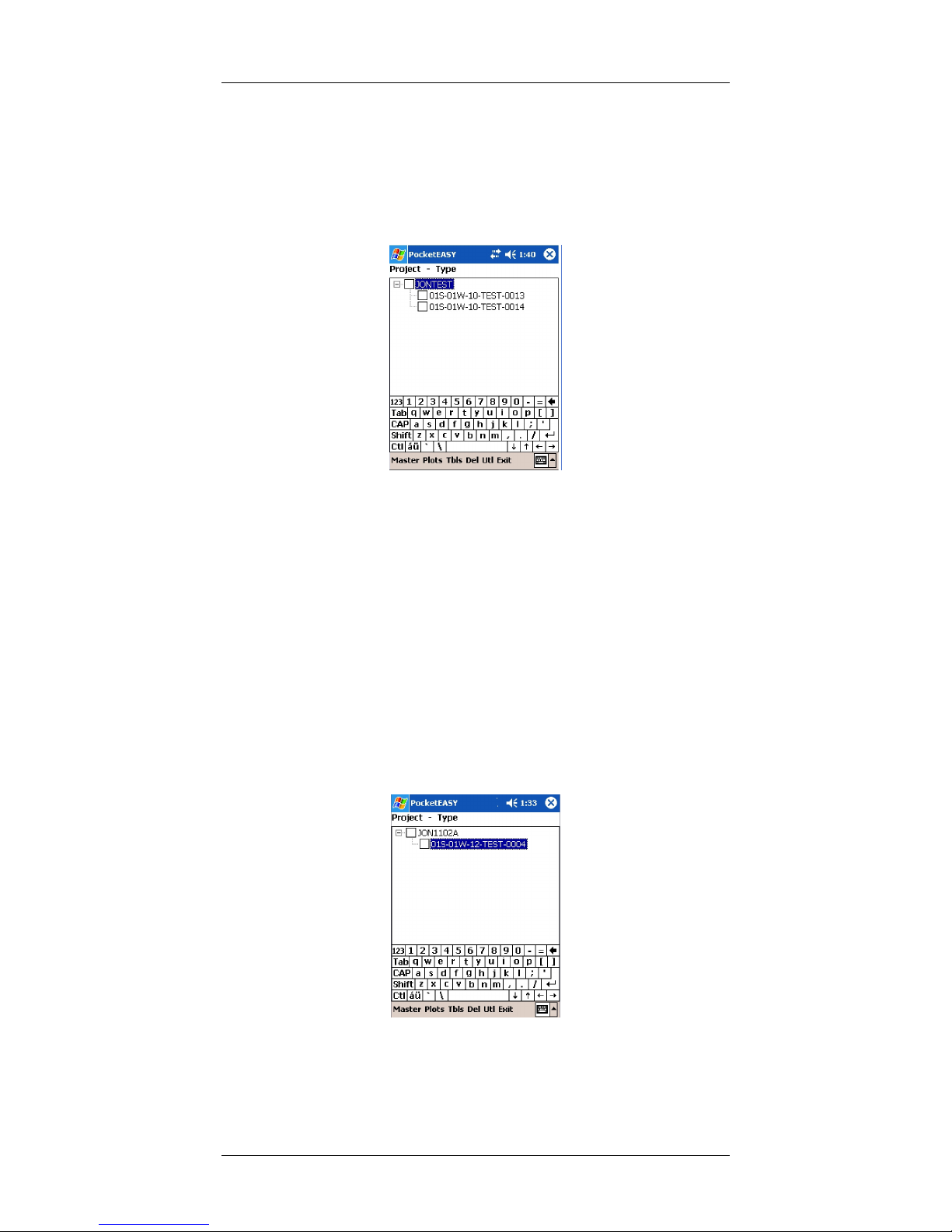
Pocket SuperEASY™
Atterbury Consultants, Inc. 7
Deleting an Existing Project
1. In the Project Screen, tap on the Project name that is to be
deleted so that it is highlighted in blue.
Project Screen
2. Tap on the Del option at the bottom of the screen.
3. A delete verification screen will appear confirming that you wish
to delete the selected project.
4. Tap Yes or No
. If you tap Yes the project and ALL associated cruise stands will
be deleted from the mobile unit. Note: you can not undelete a
project once it has been deleted.
Deleting a Type(s) from an Existing Project
1. In the Project Screen, make sure that types are visible, if not, tap
on the plus(+) sign next to the project name then tap on the type
or types that are to be deleted so that they are highlighted in
blue.
2. Tap on the Del option at the bottom of the screen.
3. A delete verification screen will appear confirming that you wish
to delete the selected type(s).
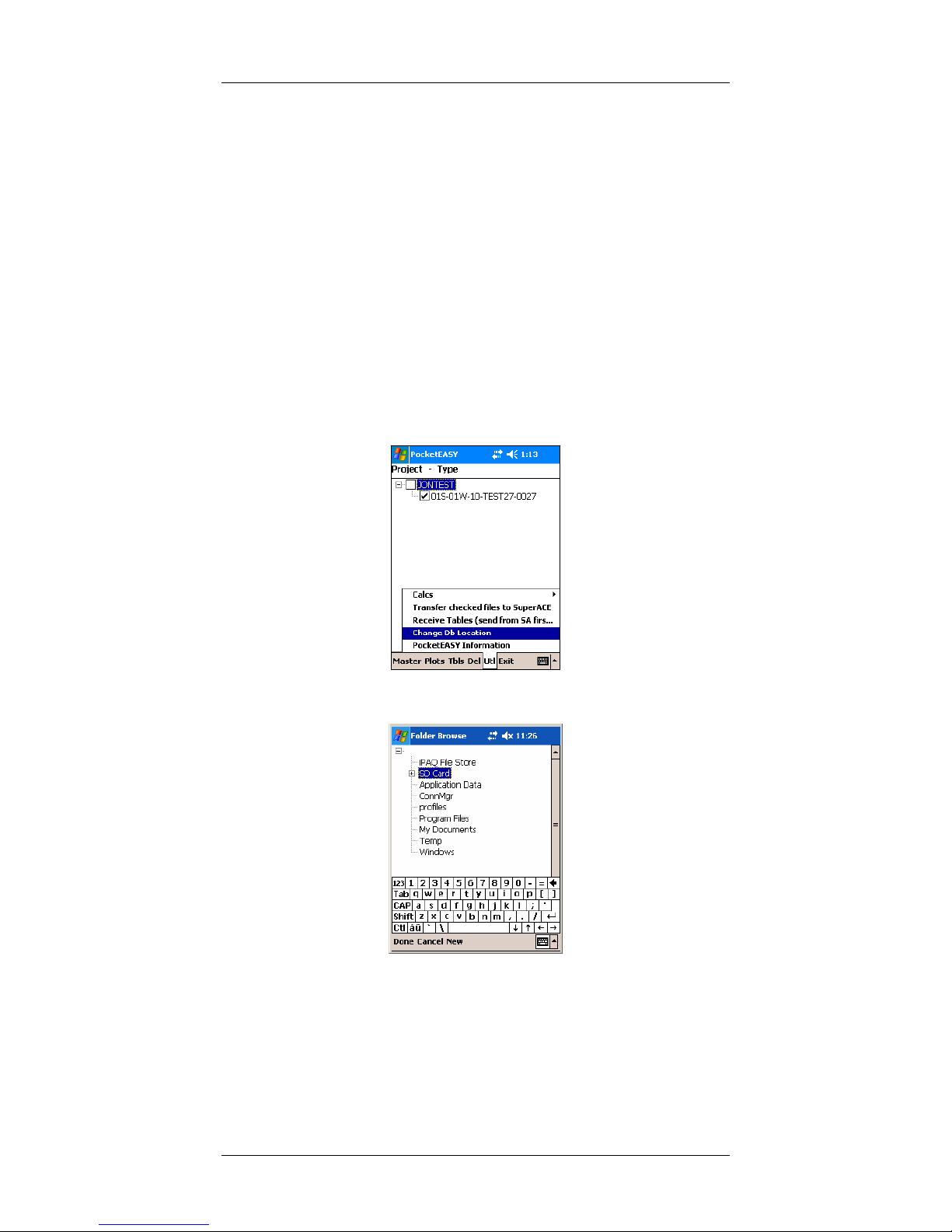
Pocket SuperEASY™
Atterbury Consultants, Inc. 8
4. Tap Yes or No
. If you tap Yes the selected type(s) will be deleted from the
mobile unit. Note: you can not undelete a type once it has
been deleted.
Data Storage
It is recommended that you save your data to the mobile device’s
storage card. This will safeguard against losing your data due to loss of
battery power or damage to the mobile device. It also enables easy data
transfer between mobile devices. All the cruise data is stored in a file
named Pocketeasy.sdf on the mobile device.
1. In the Project Screen tap on Utl and select Change Db
Location.
2. In the following screen select your storage card from the list.
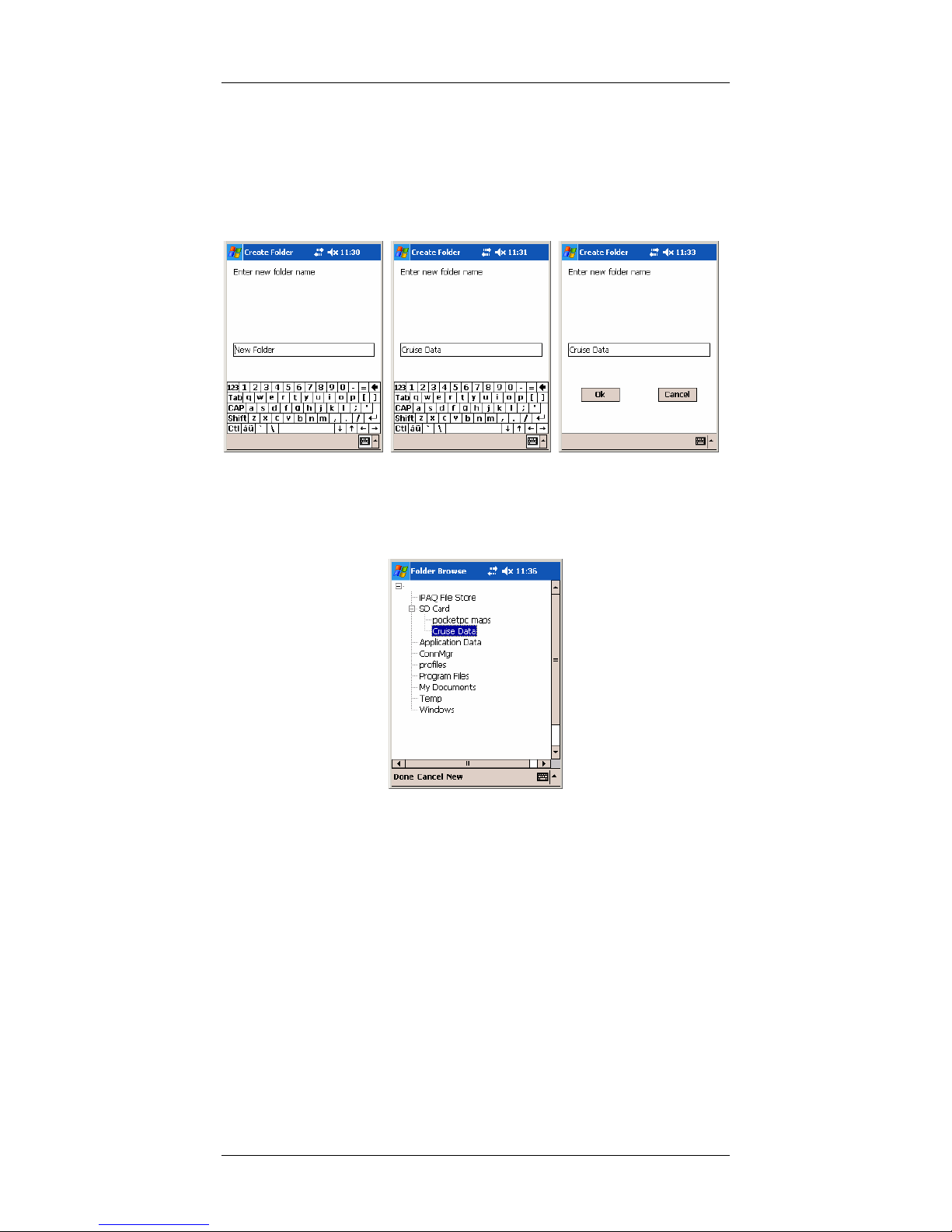
Pocket SuperEASY™
Atterbury Consultants, Inc. 9
3. Next, tap New in order to add a new folder to store your data.
You can give the folder any name you wish. After entering a
folder name you will need to hide the keyboard and tap OK to
create the folder.
4. You will see the new folder has been added to the storage card.
Tap Done to return to the Project Screen.
All of your cruise data will be saved to this folder until you decide to
change the location. Always download cruise data to SuperACE
before changing the storage location in order to a oid the
accidental loss of the cruise data.
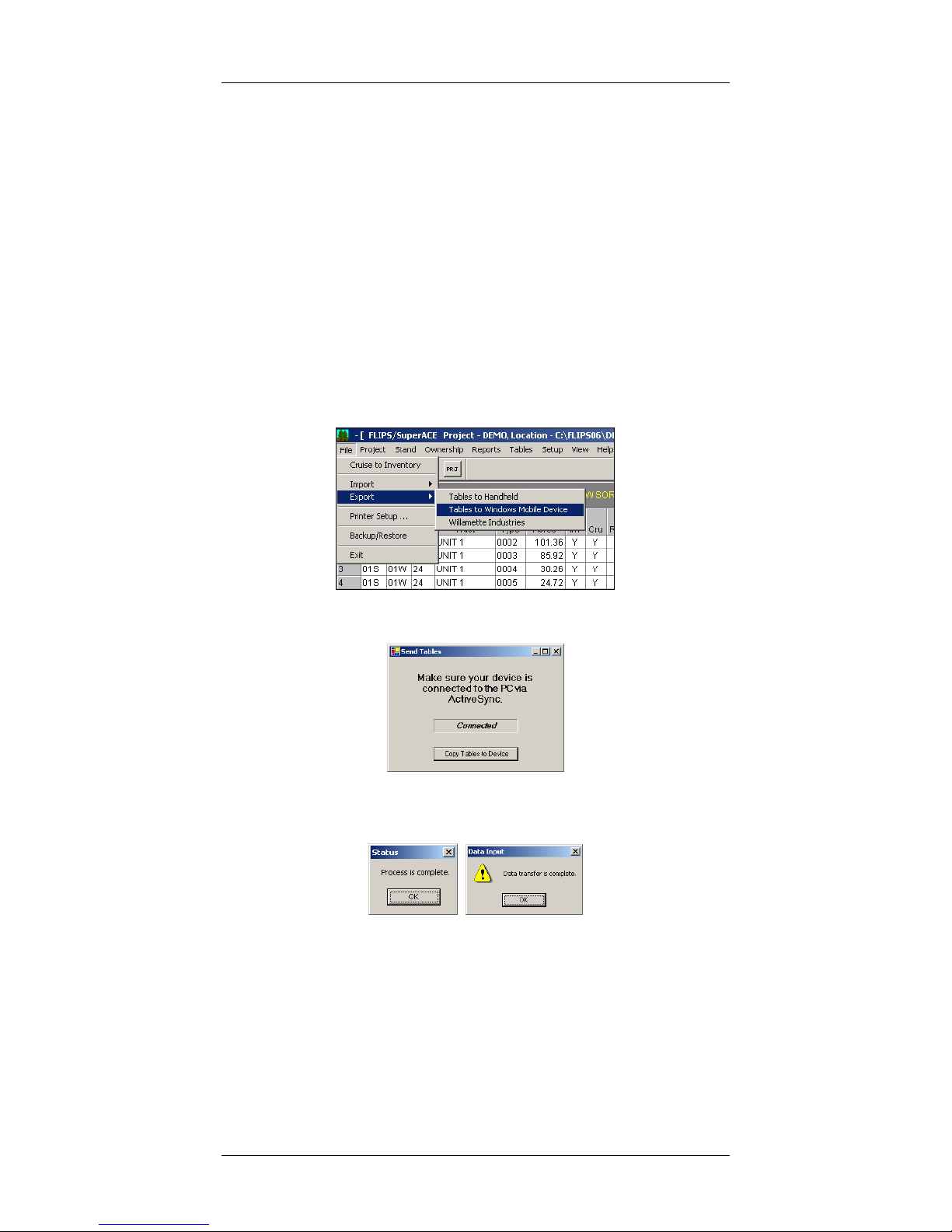
Pocket SuperEASY™
Atterbury Consultants, Inc. 10
Transferring Species, Sort and Grade Tables from
SuperACE™ to Pocket SuperEASY™
After creating the Species, Sort and Grade tables in SuperACE™ to be
used on a cruise project, the tables can be transferred to Pocket
SuperEASY™ for use in the field.
Transferring Tables:
1. Make sure that the mobile device is “synced” with the PC.
2. Open SuperACE™ on the PC.
3. In SuperACE™ make sure that the Species, Sort and Grade
tables that are to be transferred are set as the active tables.
4. From the menu bar select File, Export, Tables to Windows
Mobile Device.
5. The following screen appears. Click on Copy Tables to Device
. The following screens appear when the process and transfer is
complete. Click OK on both.

Pocket SuperEASY™
Atterbury Consultants, Inc. 11
7. In Pocket SuperEASY™ tap on the Utl option at the bottom of
the Project screen and select Receive Tables (send from SA
first).
8. Tap in the box next to the tables you wish to transfer to make a
check mark appear.
9. Tap Process.
The tables are transferred and can now be viewed and edited in Pocket
SuperEASY™

Pocket SuperEASY™
Atterbury Consultants, Inc. 12
Entering Plot Data
It is normal to tap on Plots to go to the Plots screen where you begin
entering data for a cruise plot. The Plot Screen is shown below.
Plot Screen
In the Plot Screen you enter the plot number, a required entry, and have
the option of entering plot coordinates, elevation, slope and aspect.
Slope and aspect values are defined in the Slope and Aspect tables
which are discussed in the tables section of this manual.
After the plot number is entered, tap on the CRU (Cruise Screen)
selection at the bottom of the screen to enter tree data for the plot. The
following screen will open.
Cruise Screen
The Cruise Screen is designed to match the Tree Input screen in
SuperACE™. The following are descriptions of the fields.
T# - Tree Number. A three digit numeric field. Tree number is assigned
by the computer. Users can also input tree numbers when required by
the cruise, such as, measuring permanent plots with tagged pre-
numbered trees.

Pocket SuperEASY™
Atterbury Consultants, Inc. 13
PF – Plot Factor or Prism Factor (required). A two digit alphanumeric
field. When a two digit number is entered, the field is a Prism Factor or
Basal Area Factor ( i.e. 20 equals a 20 BAF). If a decimal value is used
for a prism factor then a B1, B2, B3, B4 or B5 is entered with the prism
factor value defined in the type master screen (i.e. B1 is entered in the
PF column and 33. 1 is entered next to B1 in the type master screen). A
letter followed by a number (i.e. F1, R1 or S1) is referring to a Plot Factor
in the type master screen. These refer to various sampling systems and
plot sizes. If a cruiser requires that a tree be treated as a 100% cruise
tree on a cruise plot, enter the tree on a plot with the plot number
preceded by a dash (-).
Up to 5 options for each sampling system can be used:
Identification
A -Age (required): A one digit numeric field for age code. The age in
years is input on the cruise master screen. Default age is code 1. Up to
nine ages can be input per type. Age is used for calculating the tree
form, bark factors, growth, and for age class reports. If no age is
assigned, then a default age of 50 is used for volume calculations.
Spc – Species (required): A three digit alpha/numeric field is provided
for species. The numbers or letters must match the species table.
S – Status (optional): A one digit alpha/numeric field. Status is used to
indicate dead trees, cut/leave, blowdown trees, etc.
Tr Ct – Tree Count (optional): A two digit numeric field is provided for
tree count.
Measurements
DBH – Diameter Breast Height: This field is required when cruising
volume plots and optional when cruising count and regeneration plots.
DBH is a four digit numeric field, including the decimal point, is provided
for diameter. This diameter is measured four feet or 1.3 meters above
the stump outside the bark. Diameters less than 99.9 inches can be
input to the nearest tenth inch. Trees larger than 100 inches are input to
the nearest inch.
FP – Form Point (required): A two digit numeric field is provided for
form point. Form point is where Form Factor is measured and/or where
the tree taken “in” with a BAF. If form point is defined as four feet, the
program will automatically use a point on the bole at 1 feet to calculate
Form Factor. Form point can be varied for each tree if needed.
FF – Form Factor (required for FP other than 4’): A two digit numeric
code. Form factor is the percent relationship of the outside bark
diameter at Form Point (1 feet) divided by the DBH.
TD – Top Diameter (required for measure plots): A one digit
alpha/numeric field. Top diameter is the diameter outside the bark at the
top of the bole. This is entered as a single digit percent value of the
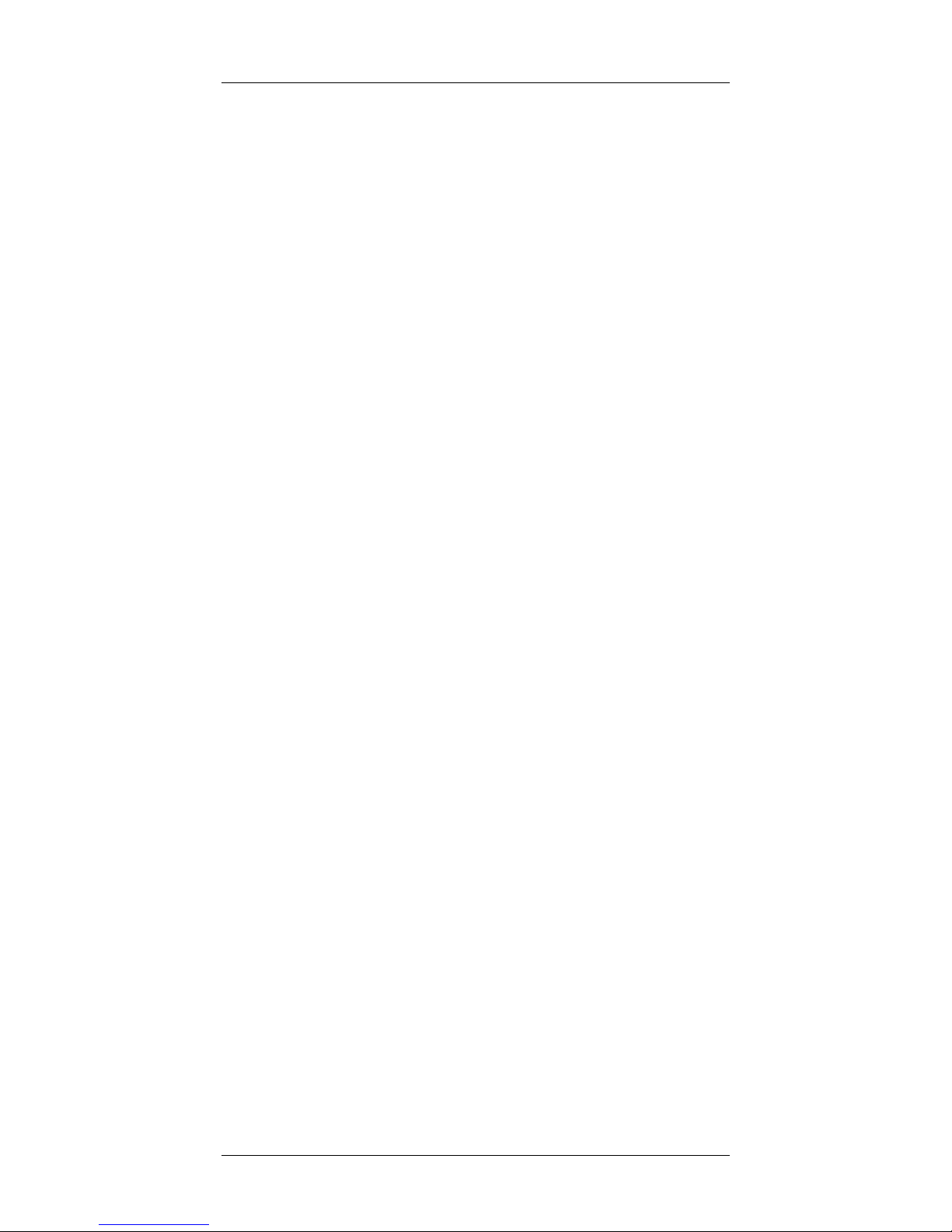
Pocket SuperEASY™
Atterbury Consultants, Inc. 14
diameter at 1 ’ (i.e. 4 = 40%, 0 for total height) or as an alpha value for
diameter (i.e. A=1”, B=2”, C=3”, D=4”, etc.).
Bol Ht – Bole Height (required for measure plots): A three digit
numeric field. Bole height is the distance from the stump to the Top
Diameter Fraction or the Top Diameter outside the bark to the nearest
foot.
Tot Ht - Total Height (optional): A three digit numeric field. Total height
is the distance from the stump to the tip of the tree. Maximum tree
height for a species is input on the species screen. Bole height and total
tree height can both be entered. If a “0” (zero) is entered in the TD cell
then the Bol Ht value will be automatically copied to the Tot Ht cell.
Classification (optional)
P – Position
User defined single digit alpha code (i.e. D=Dominant)
C – Crown Ratio percent of the tree length with canopy.
User defined single digit numeric code.
V – Vigor
User defined single digit alpha code.
D – Damage
User defined single digit alpha code.
T – other: User defined alpha or numeric code.
Segments - (required for volume calculation) Up to 12 Segments can
be described for each tree.
S - Sort - A single alpha or numeric code as described in the active
sort/grade table.
G - Grade - A single alpha or numeric code as described in the active
sort/grade table.
Ln – Segment length. Two digit numeric. On the final log segment of a
tree, a “- -“ may be entered instead of a numeric length. If a “- -“ is
entered, the program will compute the length of the segment to the
minimum top diameter or to bole height, which ever it hits first. Log
length min and max are defined in the species, sort and grade tables.
F - Board Foot length deductions.
I – Board Foot diameter deductions
F –Cubic Foot length deductions
I – Cubic Foot diameter deductions
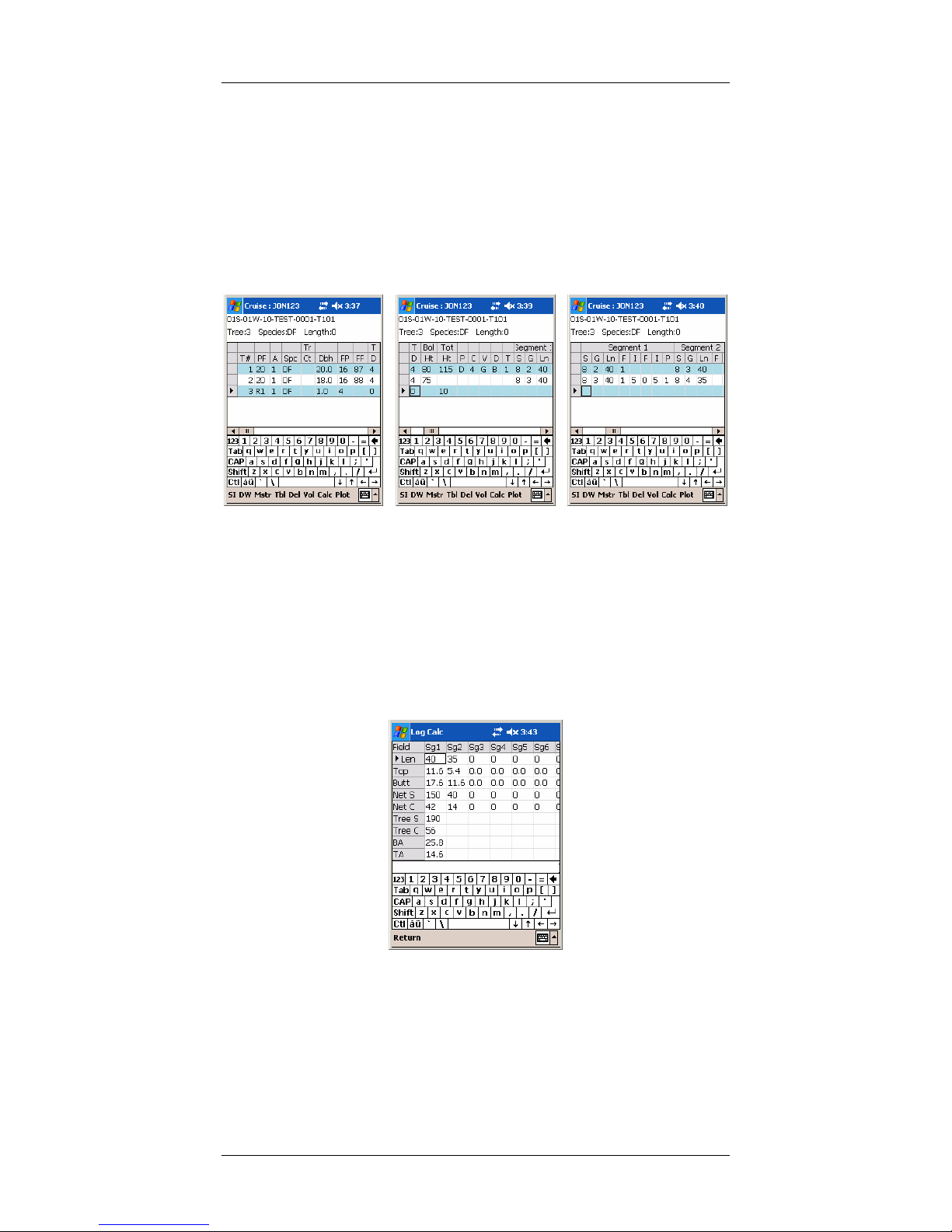
Pocket SuperEASY™
Atterbury Consultants, Inc. 15
P - Numeric field left blank when using length or diameter deductions. A
“1” is entered when percentage deductions for board foot and cubic feet
are to be used. Percentages are entered as whole numbers (i.e. 5%
board foot deduction would be entered with 0 under the first F field and 5
under the first I field with 1 entered under the P field).
Below are examples of plot data entries in the Cruise Screen, scrolling
from left to right in the screen.
Segment volumes can be calculated by selecting a tree record, then
tapping on the Vol selection at the bottom of the Cruise Screen. The
following screen will open, calculating scribner and cubic volume for the
tree segments. It also calculates segment diameters, total tree volume,
trees per acre and basal area. This screen is helpful in determining the
correct diameter and volume values for sort and grade requirements
along with split scaling occurrences.
Log Calculation Screen

Pocket SuperEASY™
Atterbury Consultants, Inc. 1
Deleting a Tree Record
A tree record can easily be deleted from the Cruise Screen. Only one
tree record at a time can be deleted.
1. Select the record in the Cruise Screen by tapping in the grey cell
to the left of the tree number. A (►) symbol will appear in the
cell.
2. Tap on the Del option at the bottom of the screen.
3. A delete confirmation screen will appear to confirm the deletion
of the tree record.
4. Tap Yes or No.

Pocket SuperEASY™
Atterbury Consultants, Inc. 17
5. If you tap yes you will be asked if you wish the remaining trees to
be renumbered sequentially or to leave the tree number as they
exist.
. After tapping yes or no the tree record will be deleted.
Table of contents
Other TDS Handheld manuals