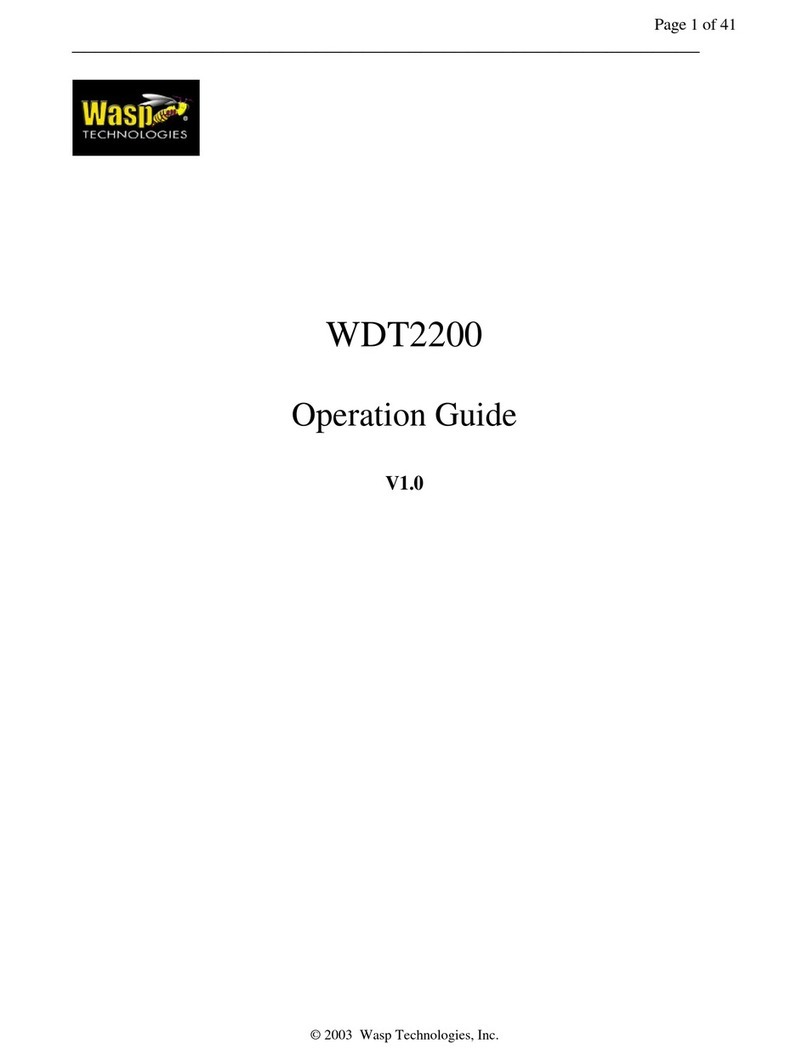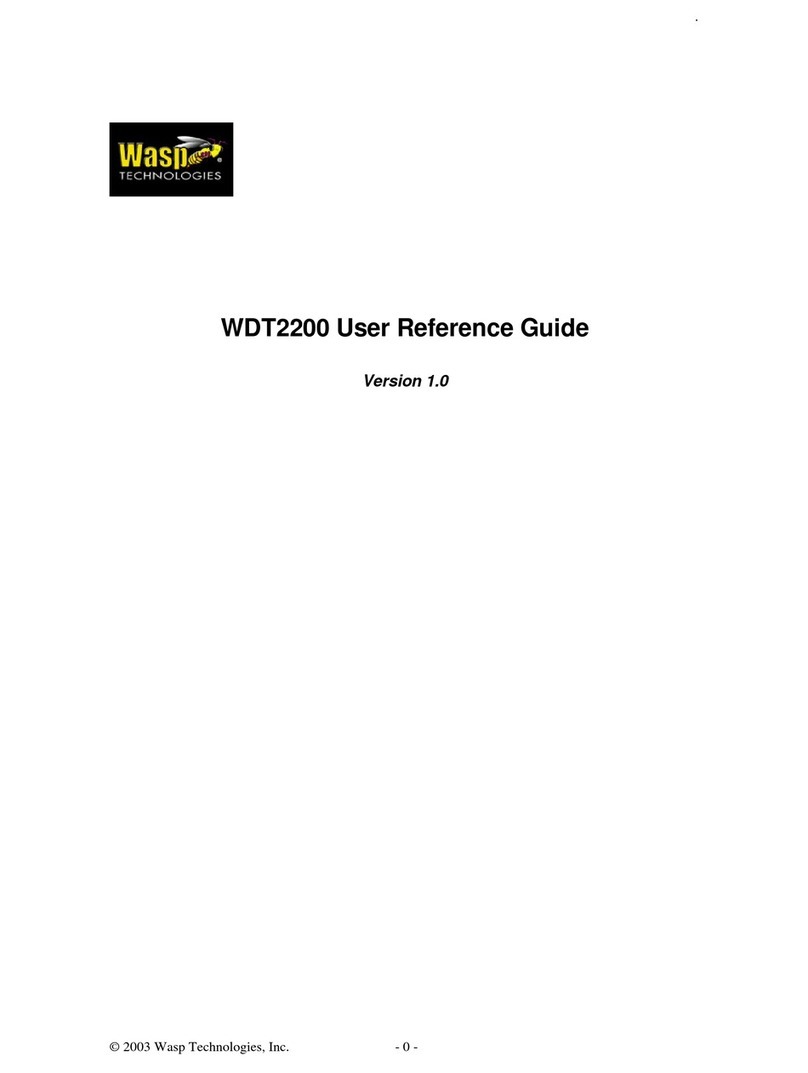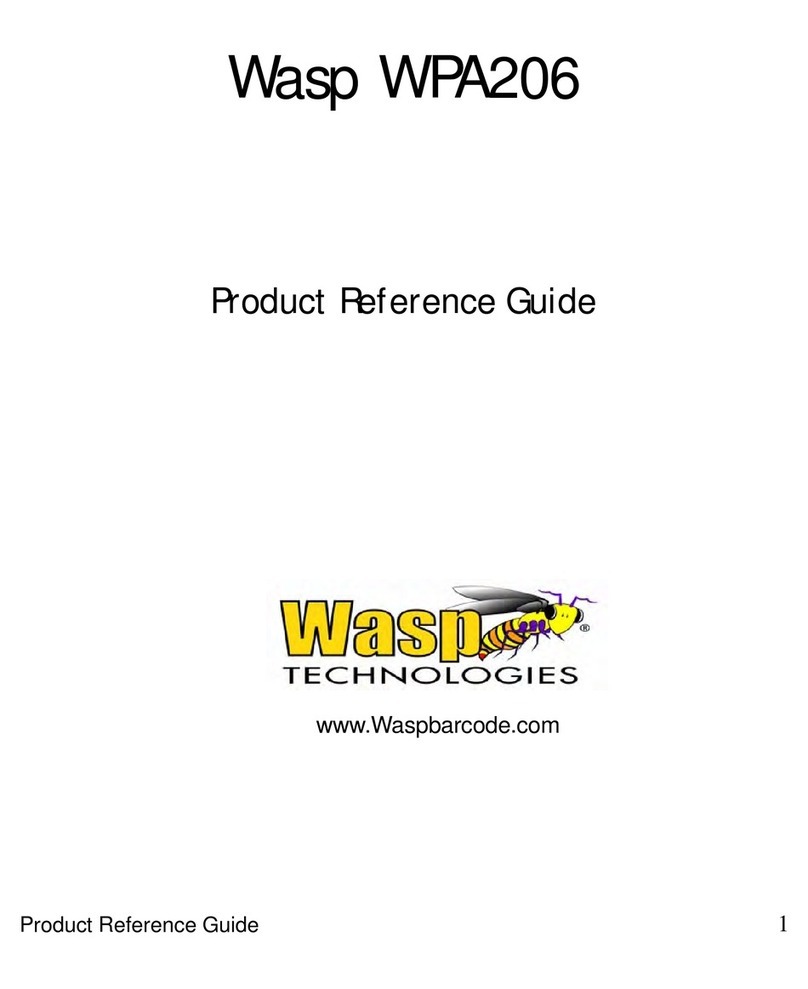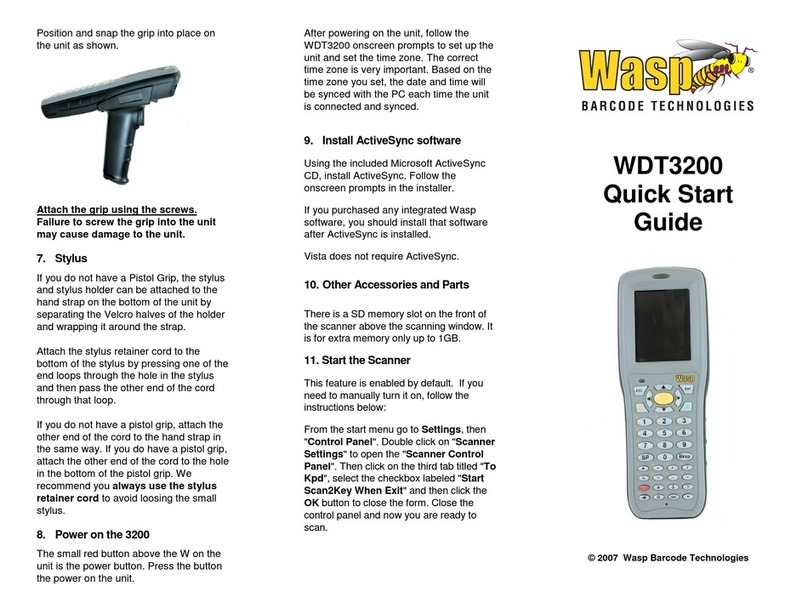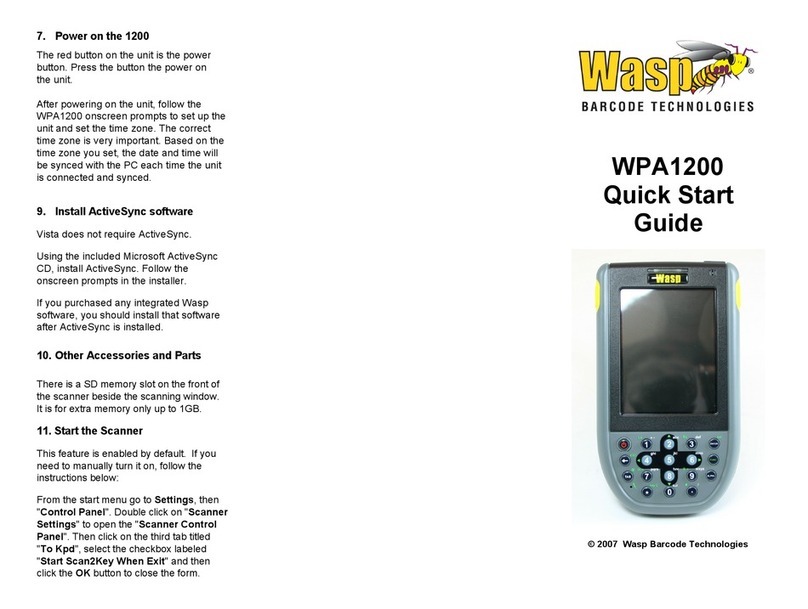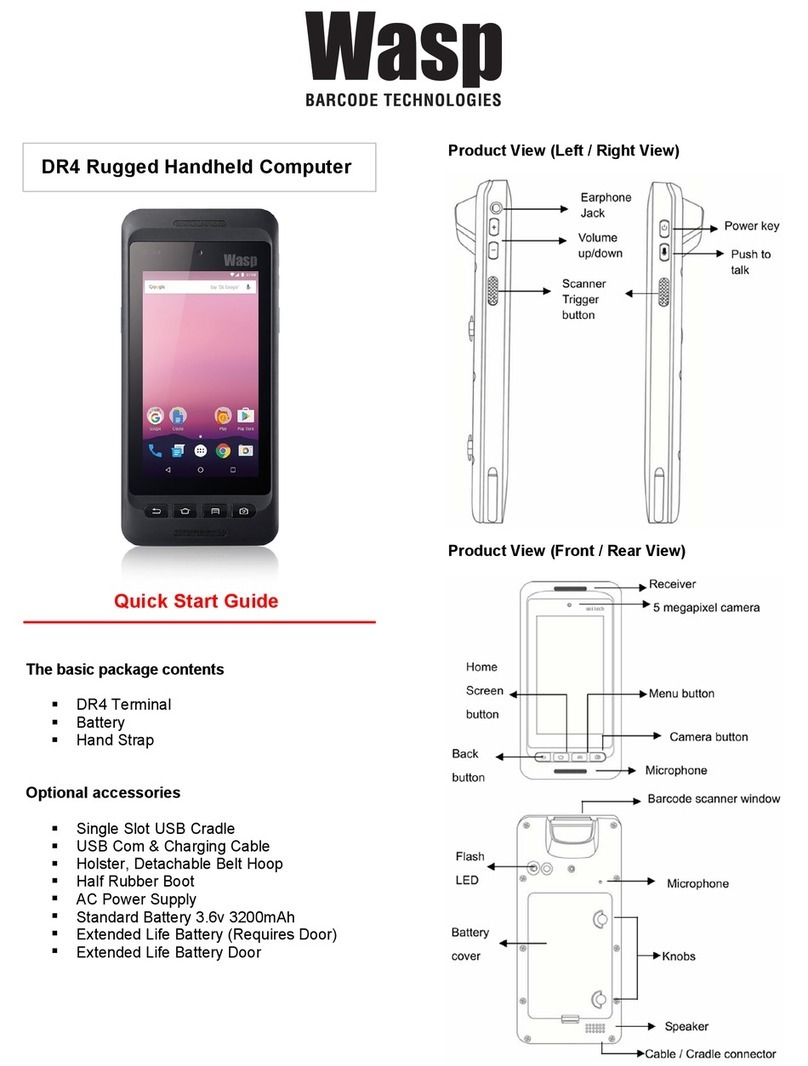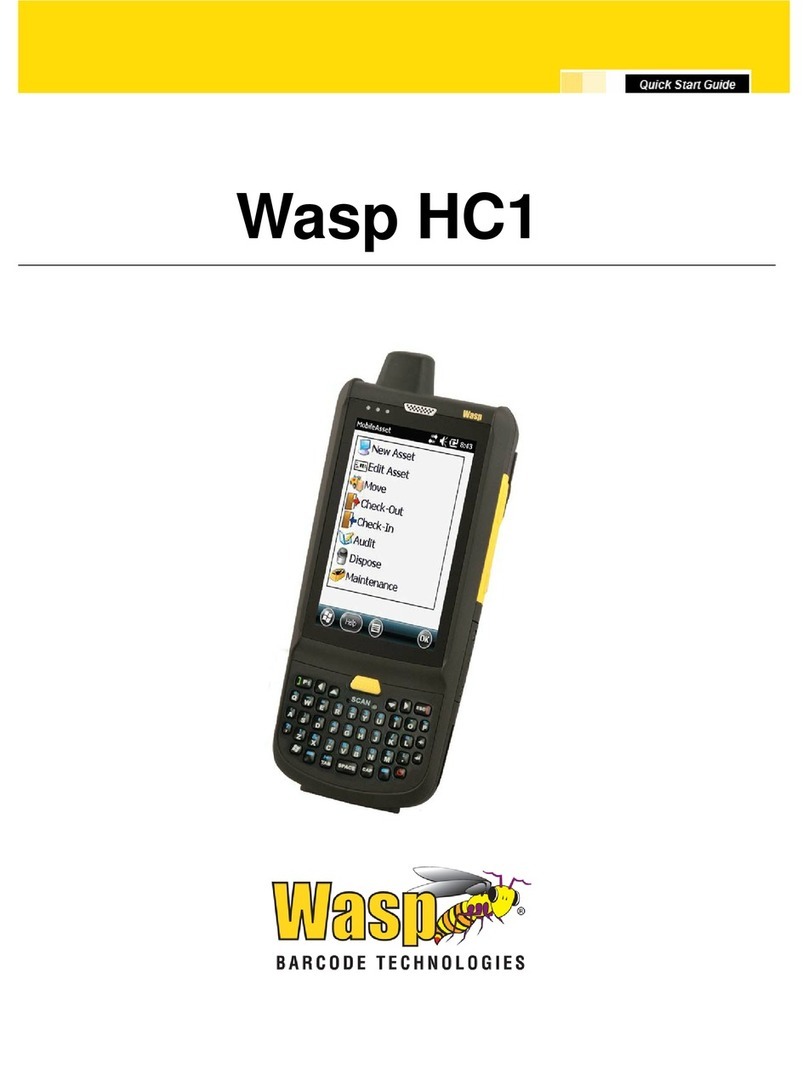1D SE655
Illumination/AIMER : LED 630 ± 30 nm
Optical Resolution : 5 mil (minimum readable bar code module
size)
Scan Repetition Rate : Nominally 50 scans/second
Print Contrast : 20% (minimum print contrast)
Ambient Light Immunity Light Source : 4845(lux) ± 5%
Symbologies : UPC-A/E, EAN-8/13, Codabar, Code 39, Code
39Full ASCI, Code 93, Code 32, Interleaved & Std.2
of 5, EAN 128, Code 11, MSI/Plessey, Code128,
RSS Expended, RSS Limited, RSS14
Sensor Resolution : Proprietary CMOS sensor with global shutter
and 844 x 640 pixel resolution
Illumination Element : White LED (exempt risk group)
Aiming : 650 nm high-visibility red laser (class 2 laser safety)
Symbol Contrast : 20% minimum reflectance
Ambient Light : 0–100,000 lux (total darkness to bright sunlight)
Scan Angles : Tilt: 360°, Pitch: ± 45, Skew: ± 60°
Symbologies :
Linear: UPC/EAN/JAN, GS1 DataBar, Code 39, Code 128,
Code 32, Code 93, Codabar/NW7, Interleaved 2 of 5,
Code 2 of 5, Matrix 2 of 5, MSI, Telepen, Trioptic,
China Post
2D Stacked : PDF417, MicroPDF417, GS1 Composite
2D Matrix: Aztec Code, Data Matrix, QR Code, Micro QR
Code, MaxiCode, Han Xin Code, DotCode
Postal: Intelligent Mail Barcode, Postal-4i, Australian Post,
British Post, Canadian Post, Japanese Post,
Netherlands (KIX) Post, Postnet, Planet Code
OCR Option: OCR-A, OCR-B, E13B (MICR)
1 W output ,95 dB at 10cm, Microphone*2