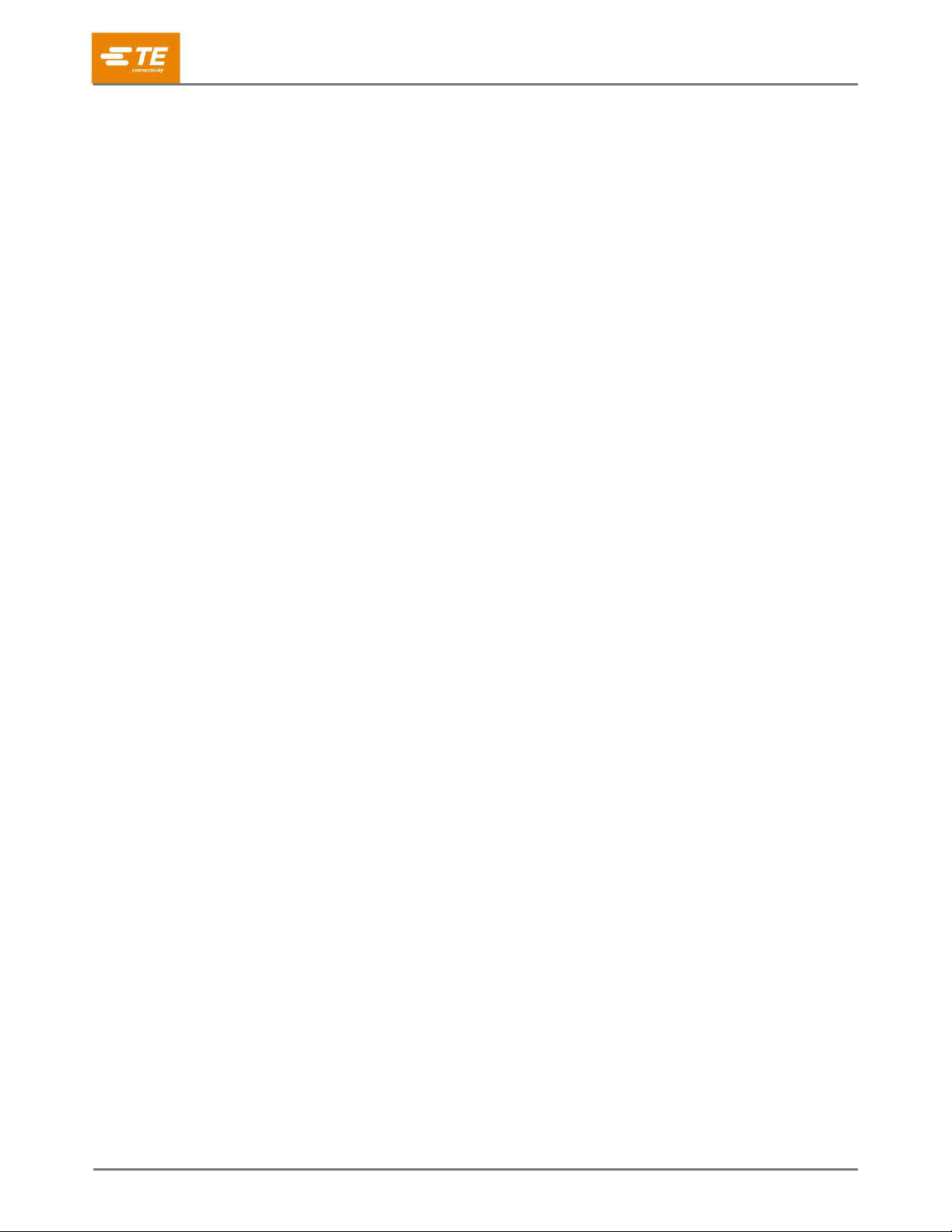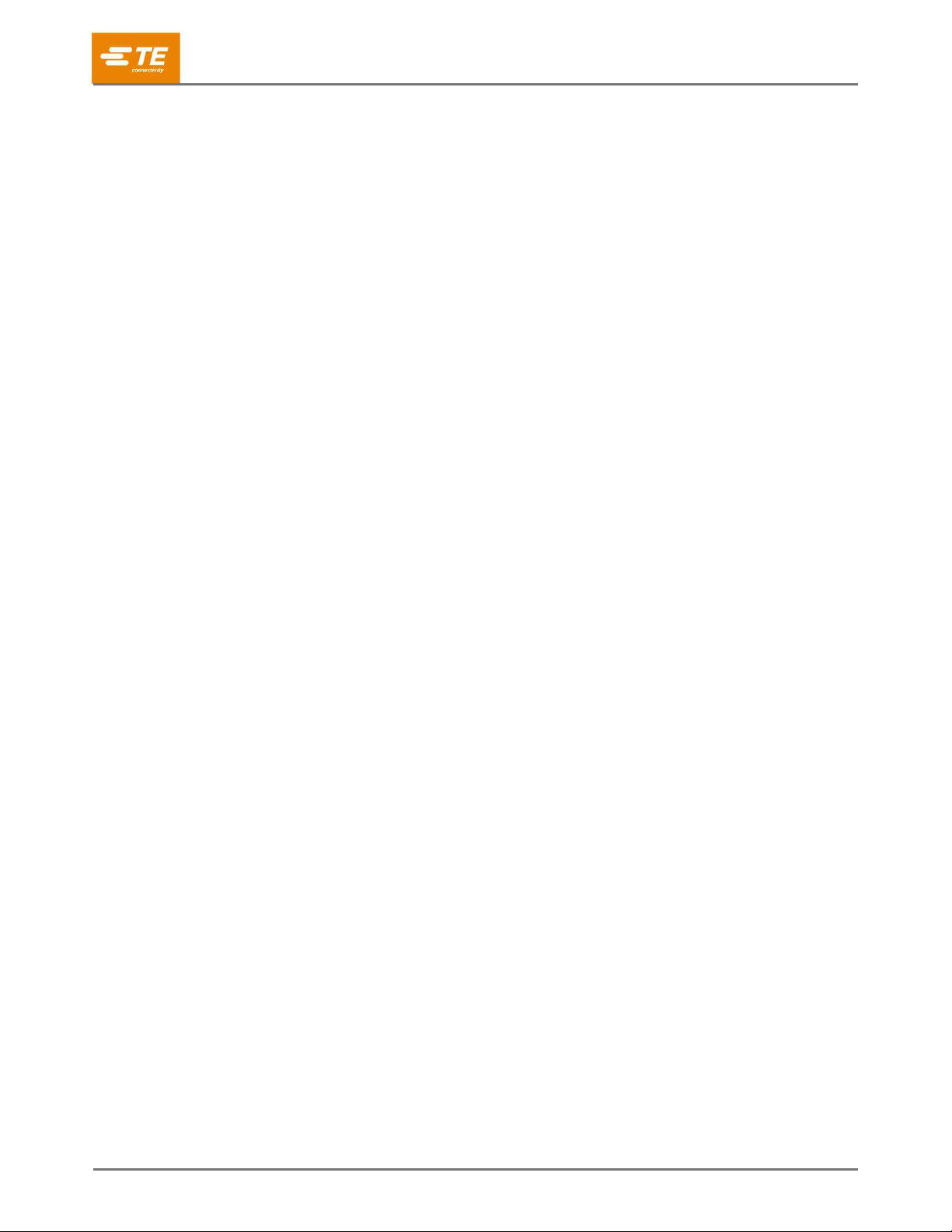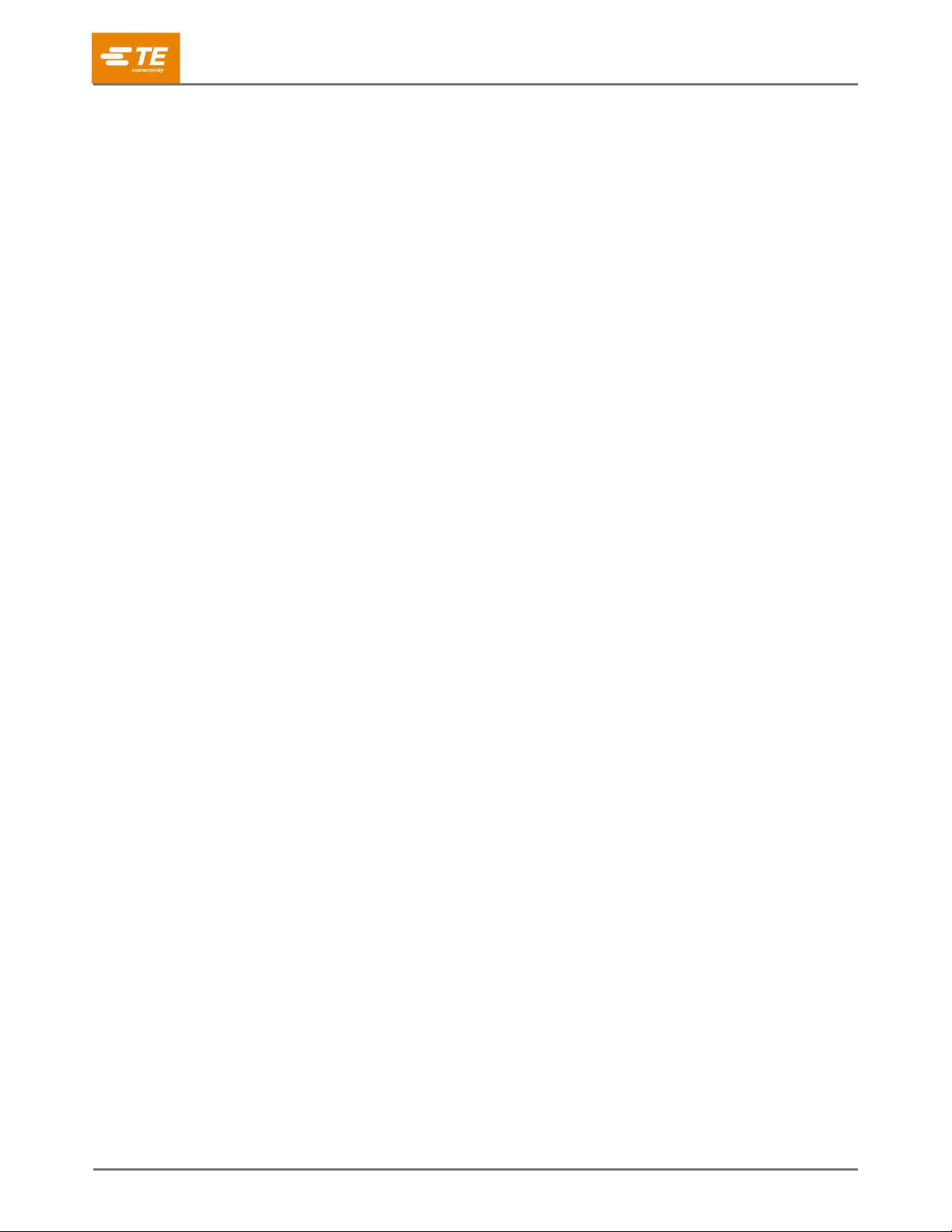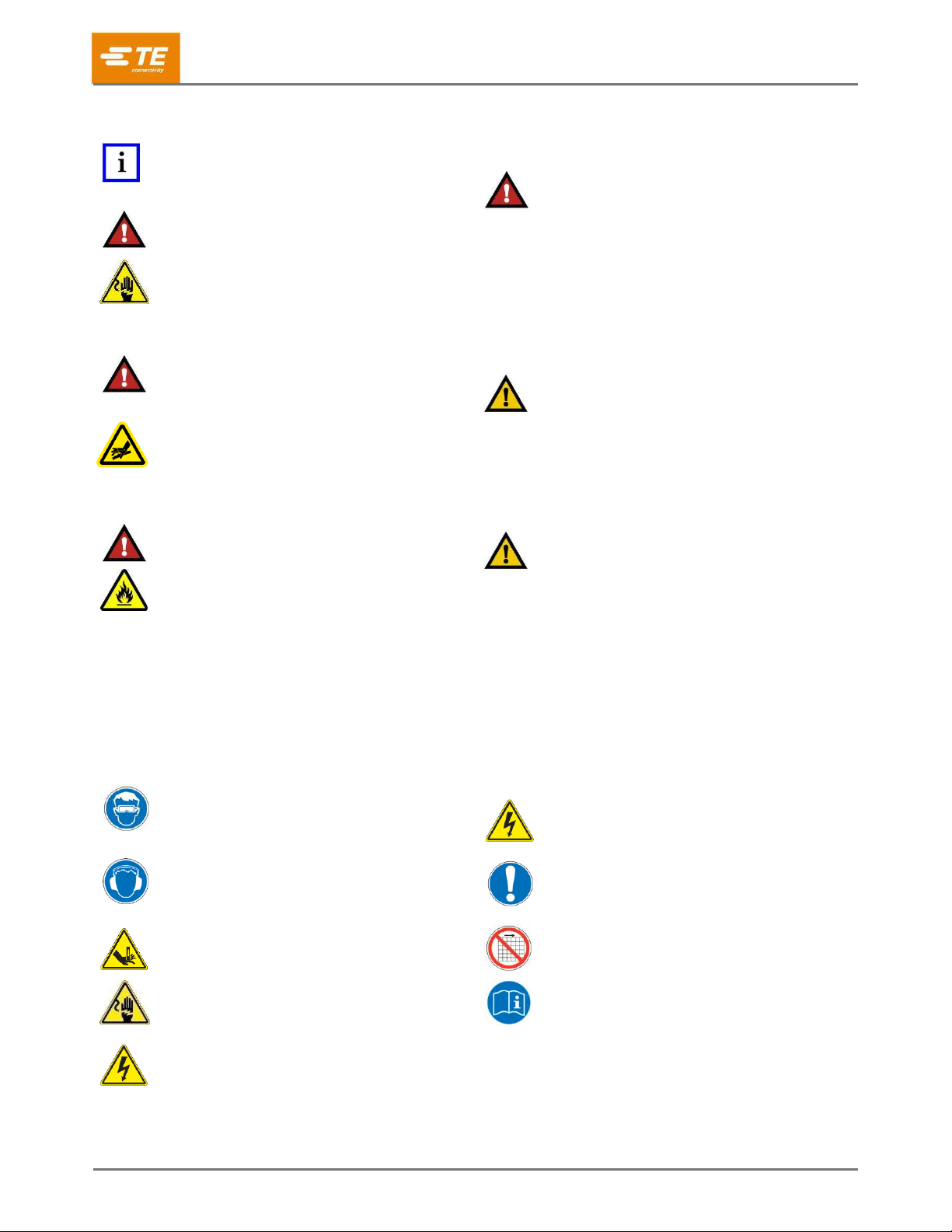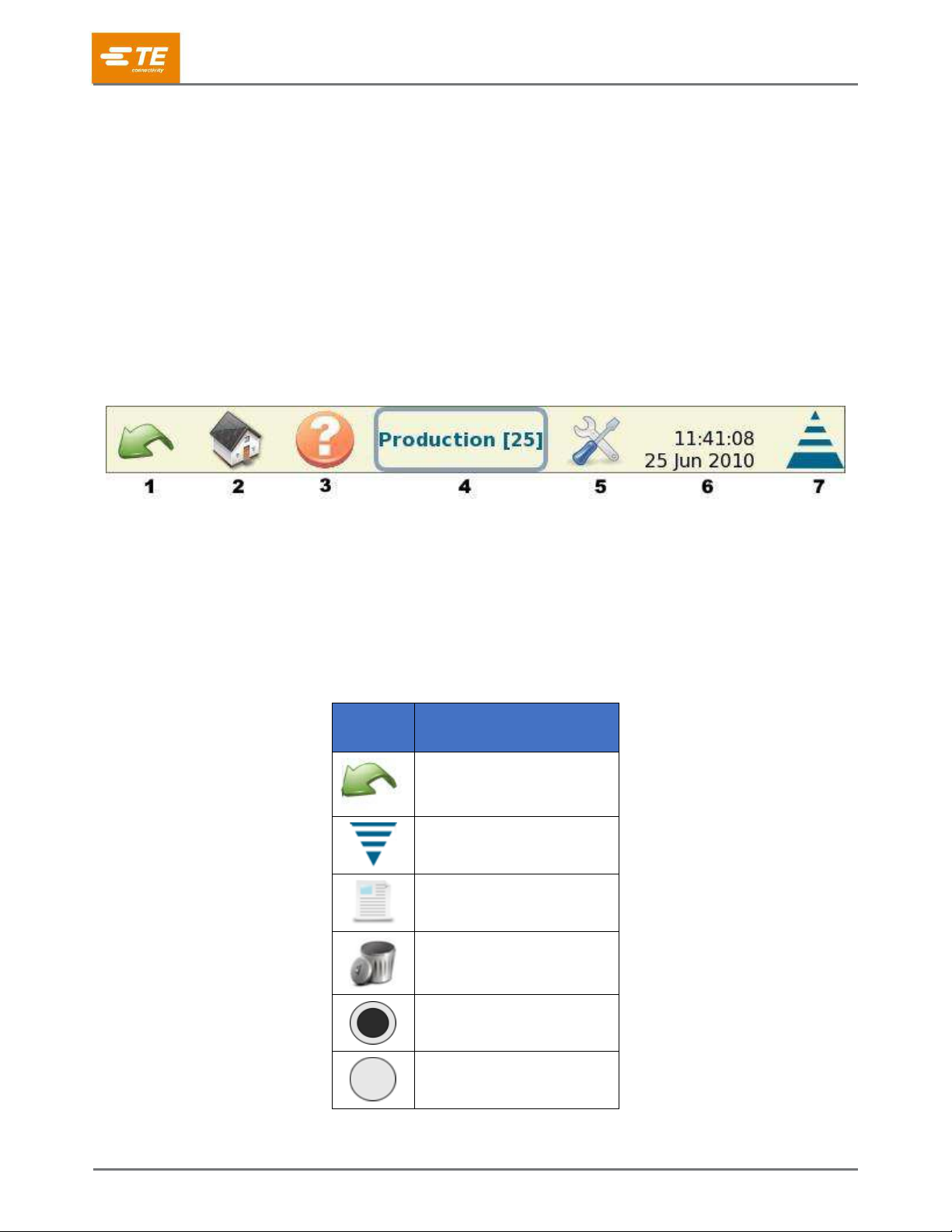412-10100
Rev A
4.8Point to Point (P2P) / FFT Sensitivity .................................................................................................. 27
4.9 Sample................................................................................................................................................. 28
4.10 Calibrate .............................................................................................................................................. 29
4.11 Learn.................................................................................................................................................... 30
5Production .................................................................................................................................................... 32
5.1 Basic Screen........................................................................................................................................ 33
5.2 Status................................................................................................................................................... 34
5.3 Crimp Height........................................................................................................................................ 35
5.4 Work Index........................................................................................................................................... 36
5.5 Peak Force .......................................................................................................................................... 37
5.6 P2P ...................................................................................................................................................... 38
5.7 FFT ...................................................................................................................................................... 39
6Control panel ................................................................................................................................................ 40
6.1 Language icon ..................................................................................................................................... 40
6.2 Login/Logout ........................................................................................................................................ 40
6.3 Users ................................................................................................................................................... 41
6.3.1 Add New User.................................................................................................................................. 41
6.3.2 Change Password ........................................................................................................................... 41
6.3.3 Delete .............................................................................................................................................. 41
6.3.4 Permission Settings ......................................................................................................................... 42
6.4 Locale Settings .................................................................................................................................... 44
6.4.1 Date/Time Settings .......................................................................................................................... 45
6.4.2 Reports ............................................................................................................................................ 46
6.4.3 Report Setup.................................................................................................................................... 53
6.4.4 Curve History Graph ........................................................................................................................ 53
6.4.5 Network............................................................................................................................................ 54
6.4.6 Display Settings ............................................................................................................................... 56
6.4.7 Calibrate Touchscreen..................................................................................................................... 57
6.4.8 Maintenance .................................................................................................................................... 58
6.4.9 Diagnostics ...................................................................................................................................... 62
6.4.10 Error Log Viewer.......................................................................................................................... 66
6.4.11 Demo ........................................................................................................................................... 67
6.4.12 Printer Icon .................................................................................................................................. 67
7Troubleshooting............................................................................................................................................ 69
7.1 Additional information for specific sensors .......................................................................................... 70
7.1.1 Linear Encoder ................................................................................................................................ 70
7.1.2Analog Height Sensor...................................................................................................................... 70
7.1.3 Base Plate Strain Gage (Force Sensor) .......................................................................................... 71