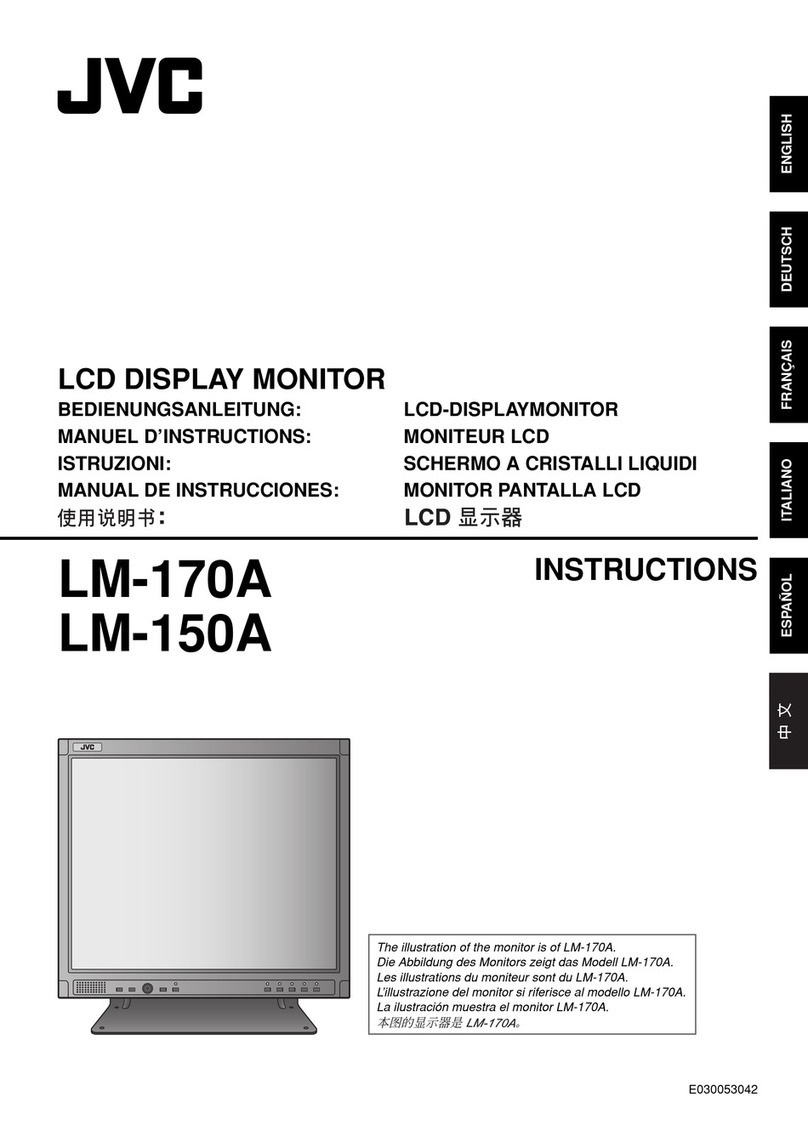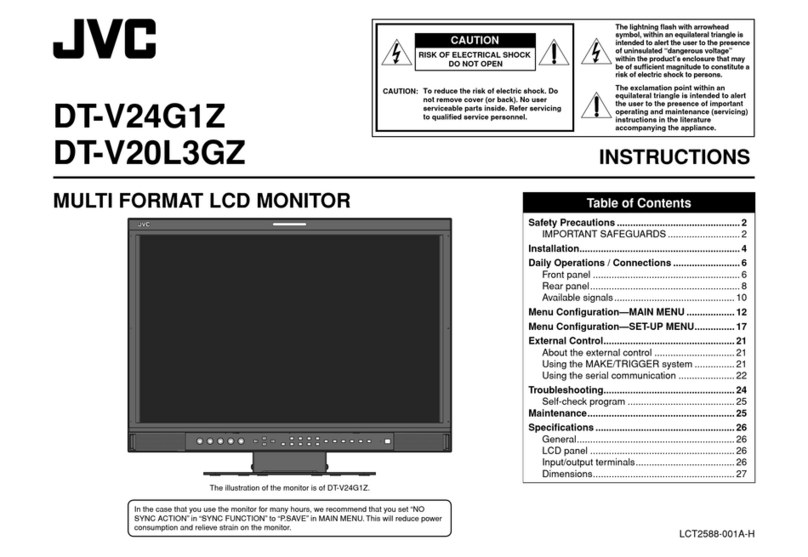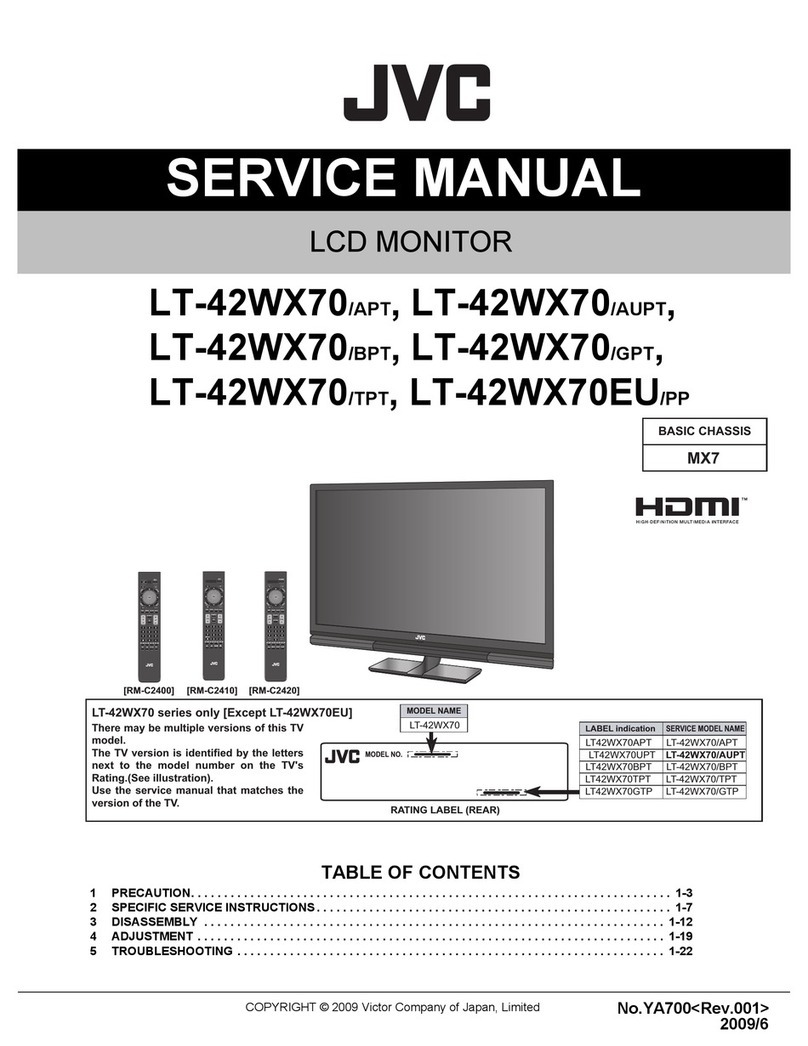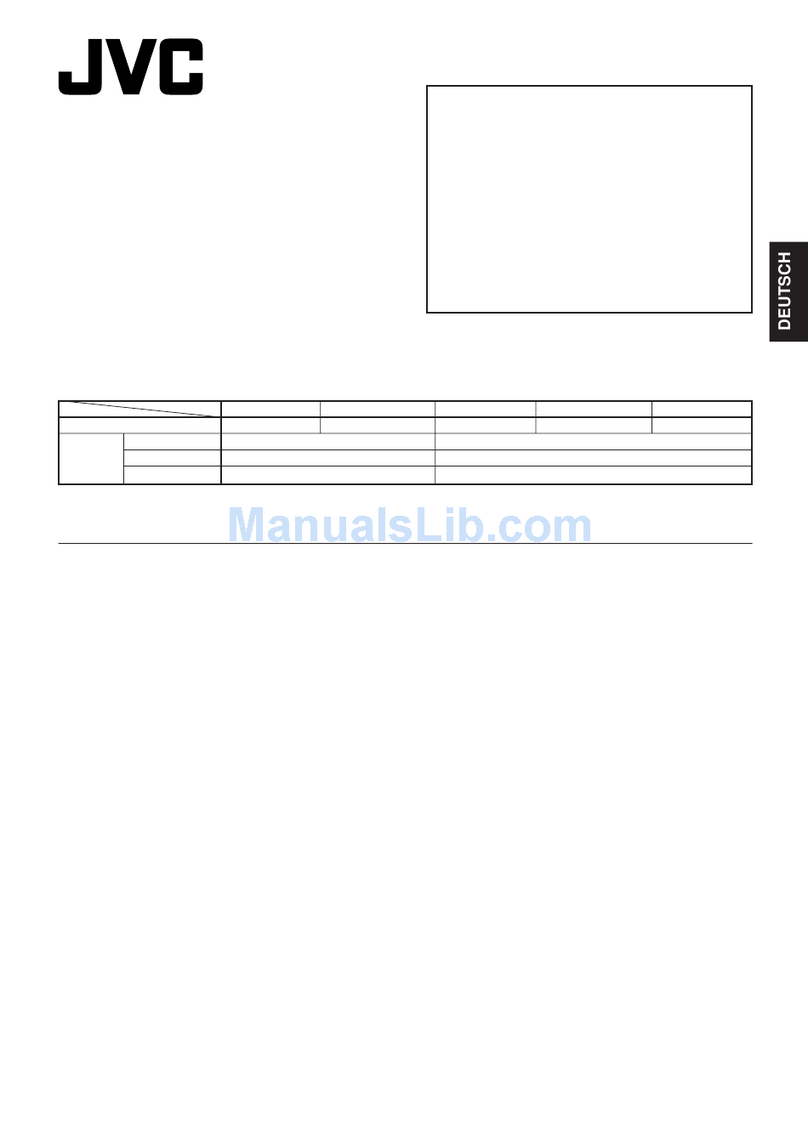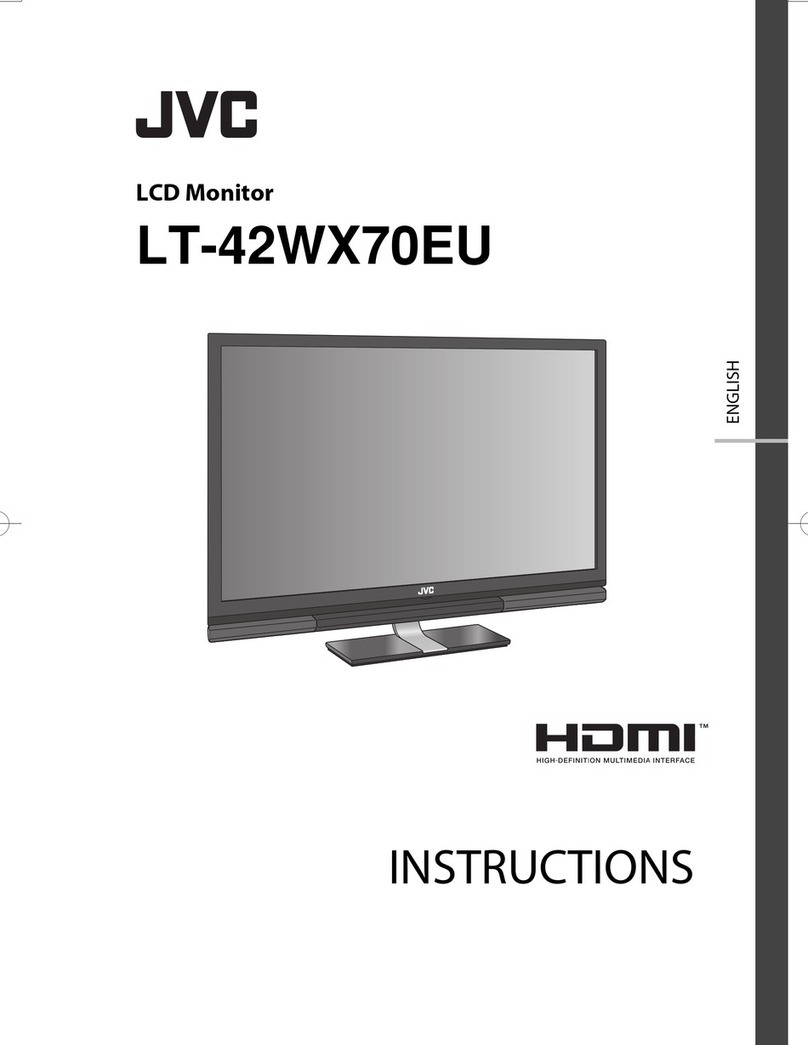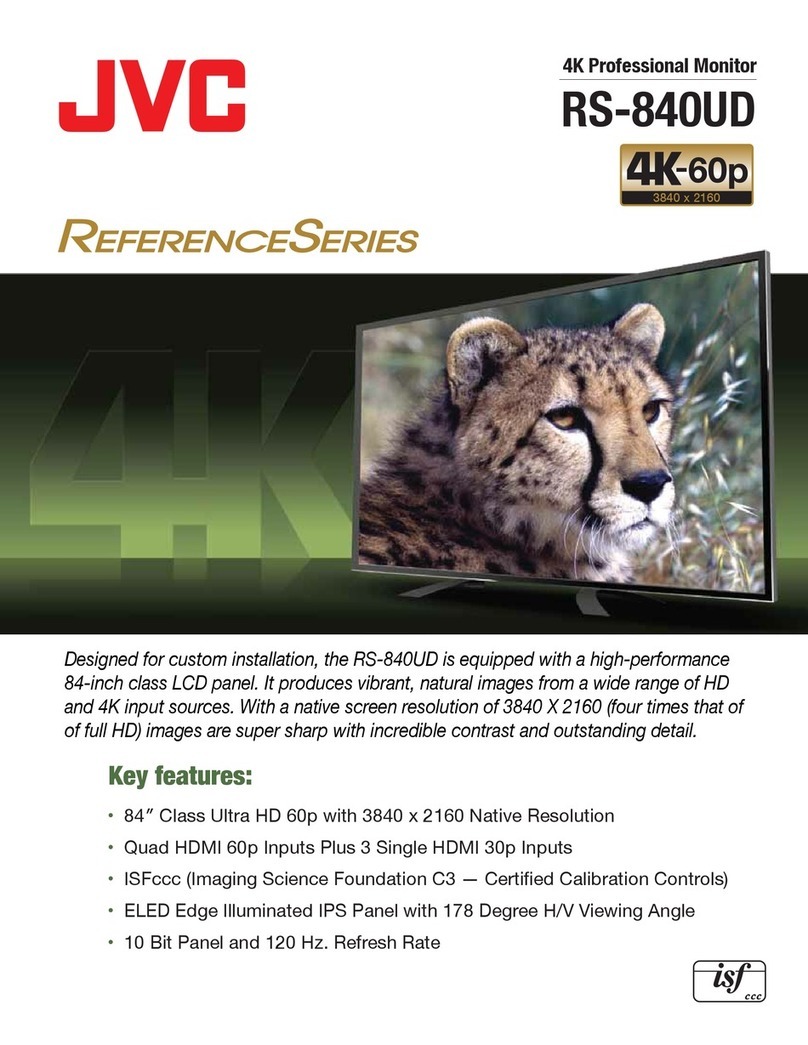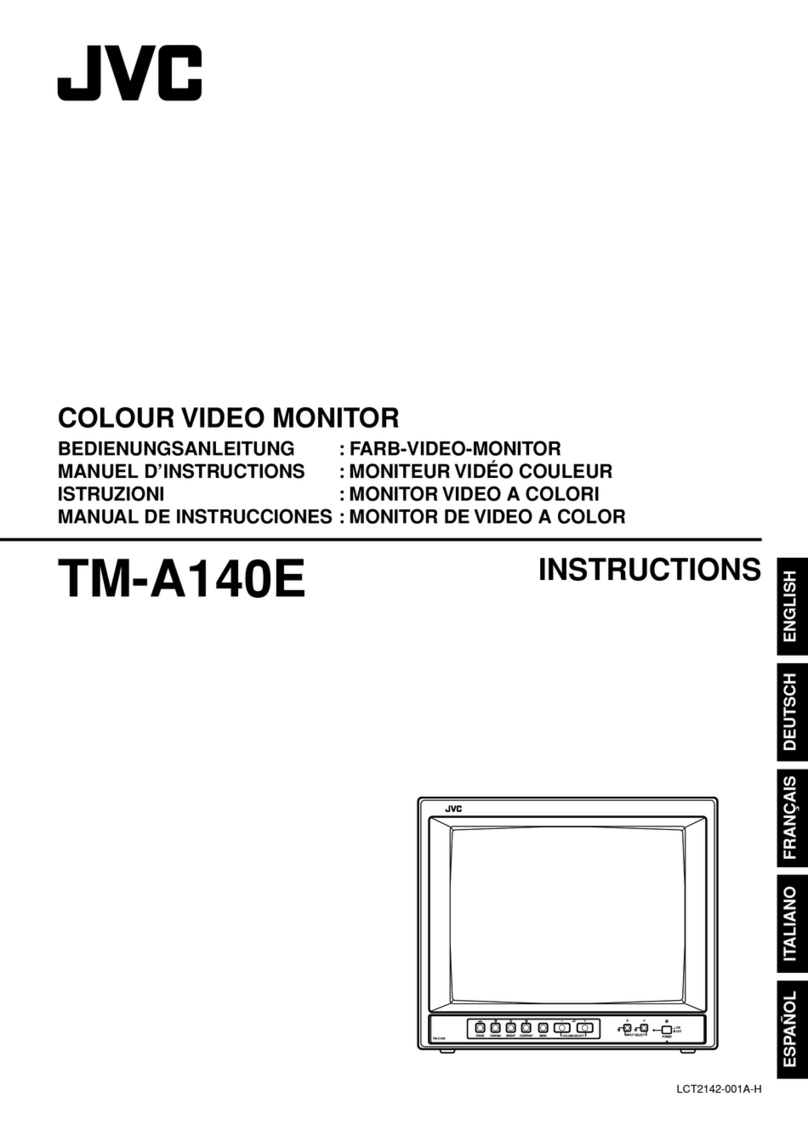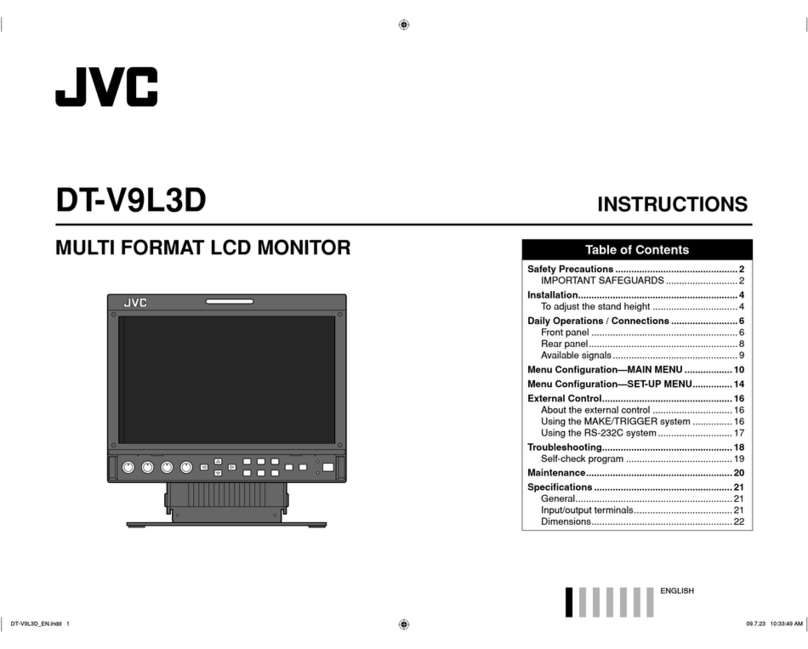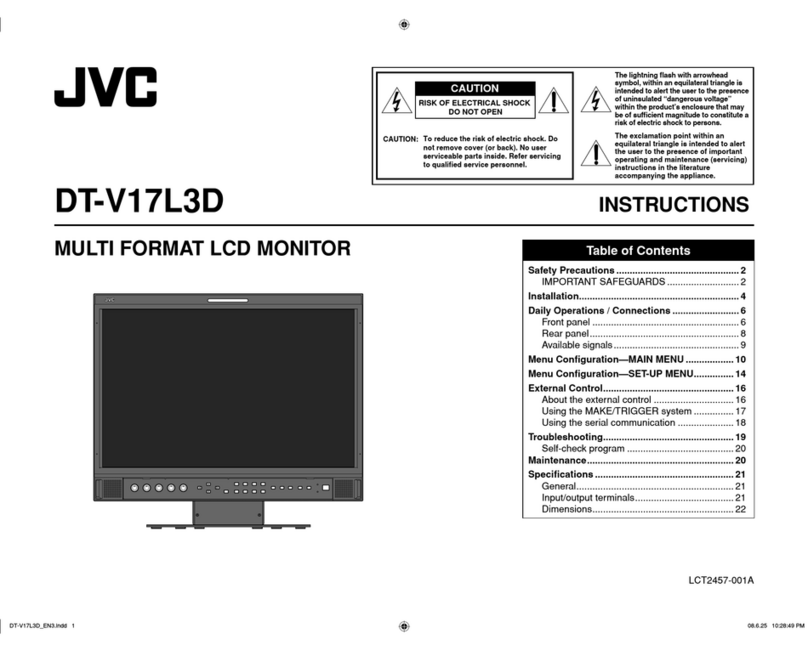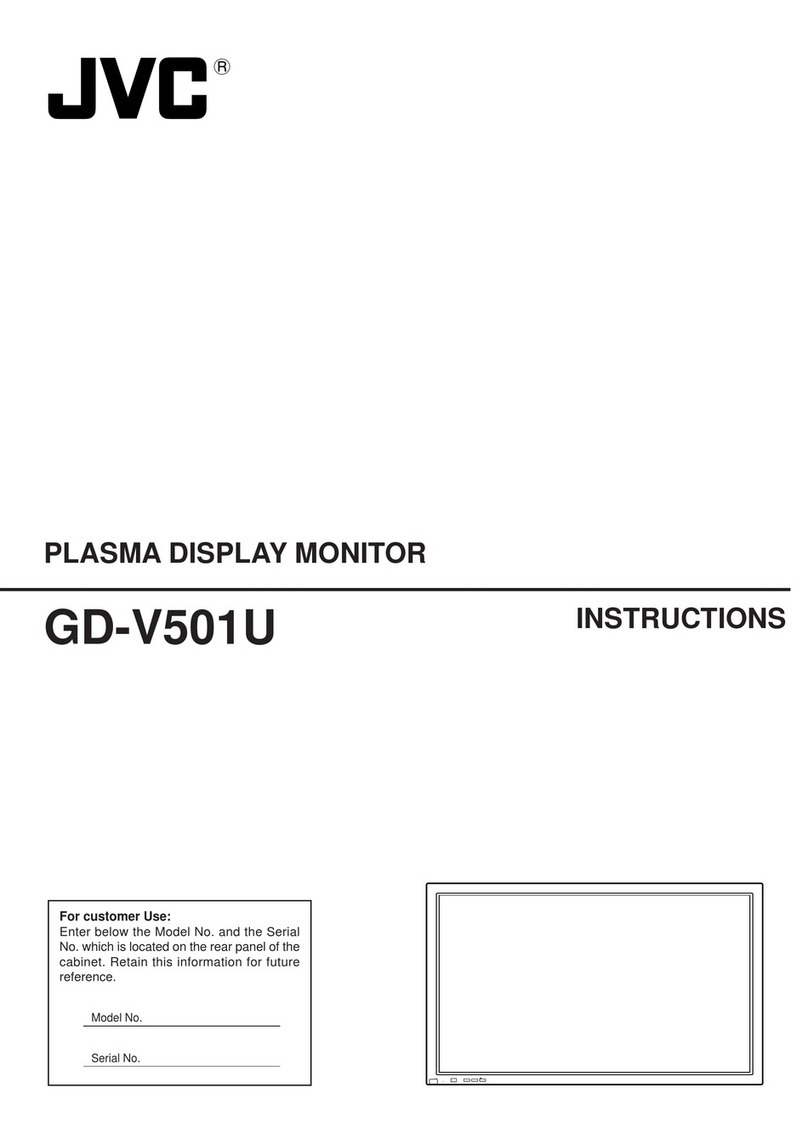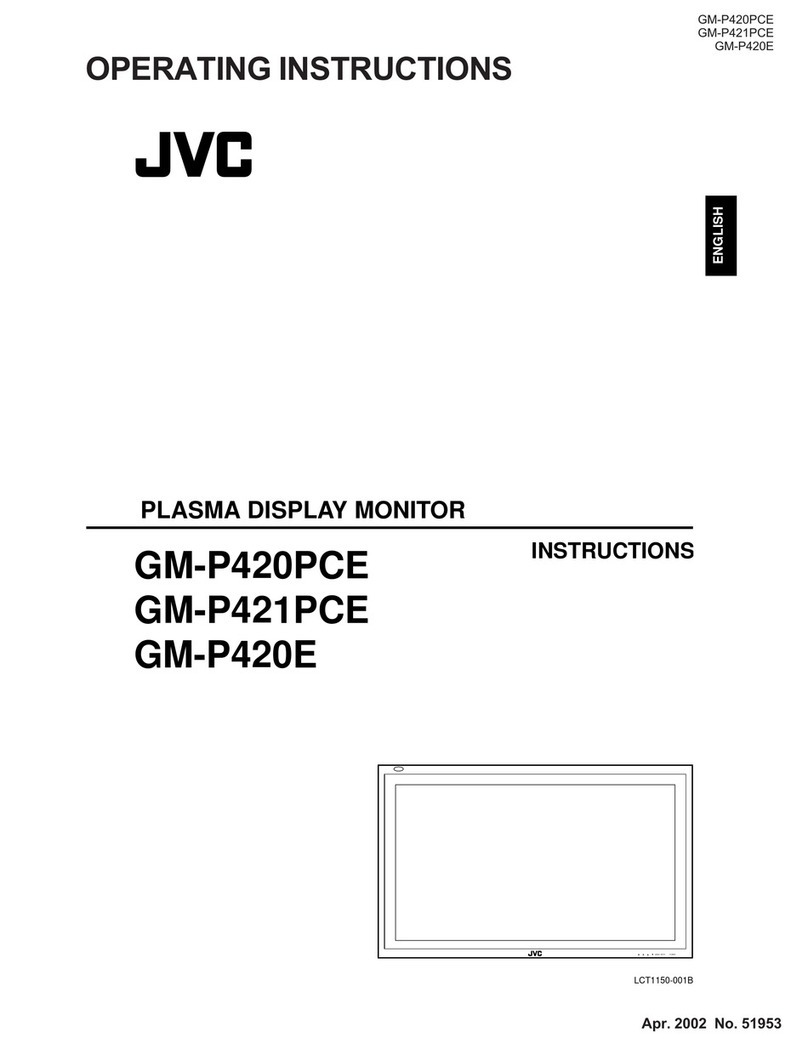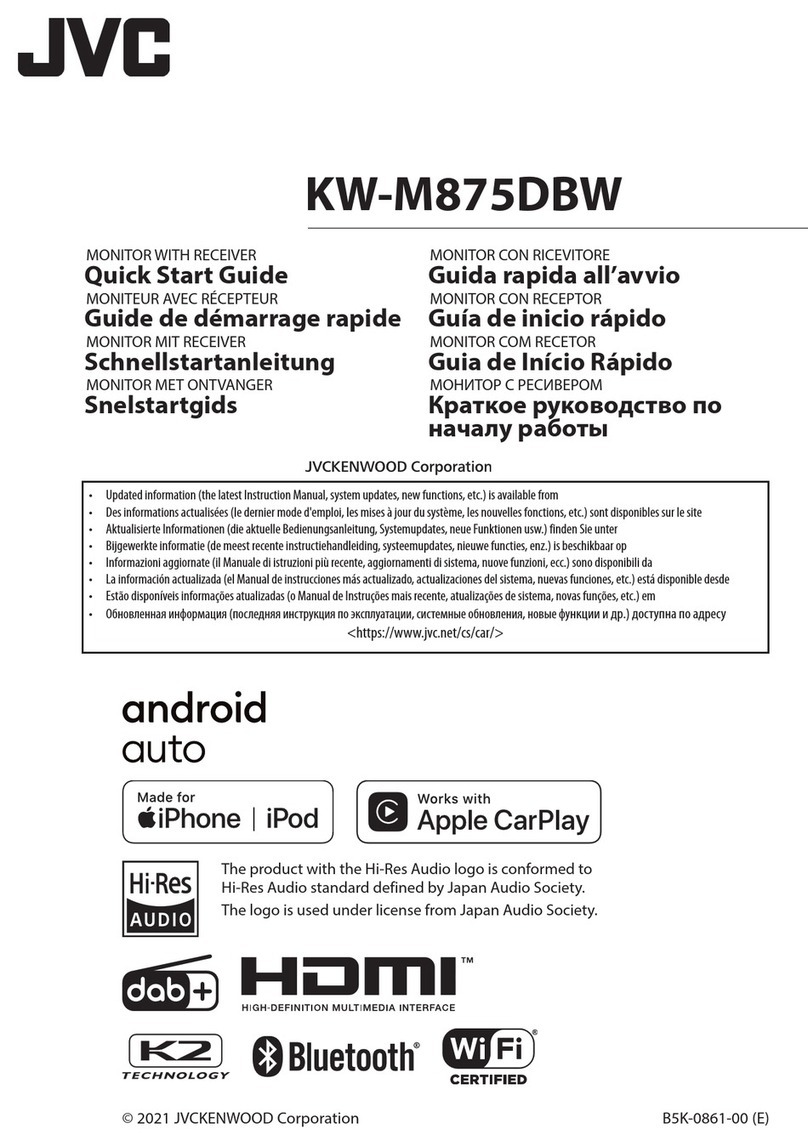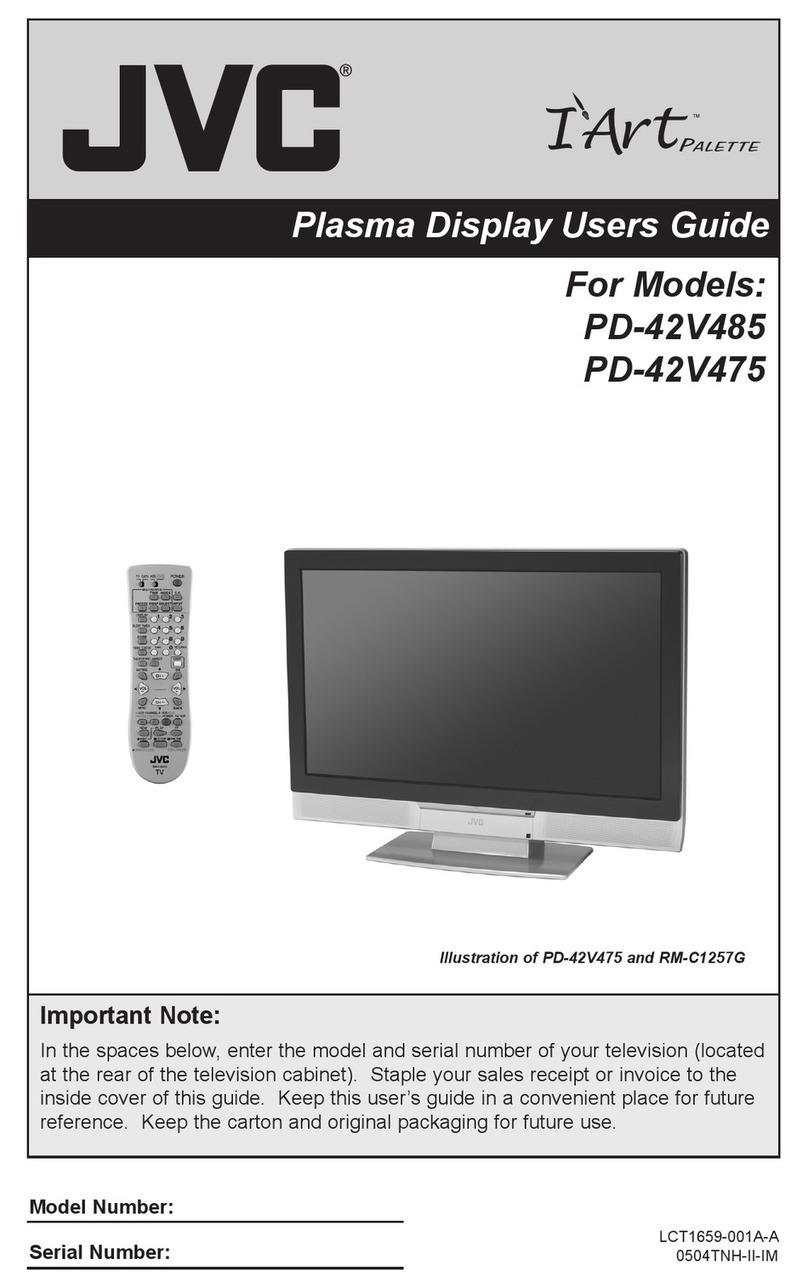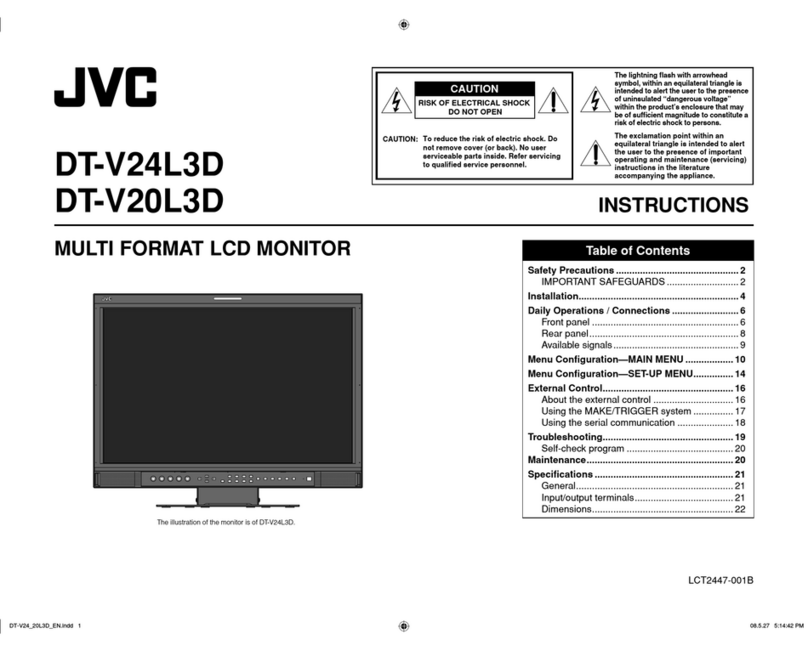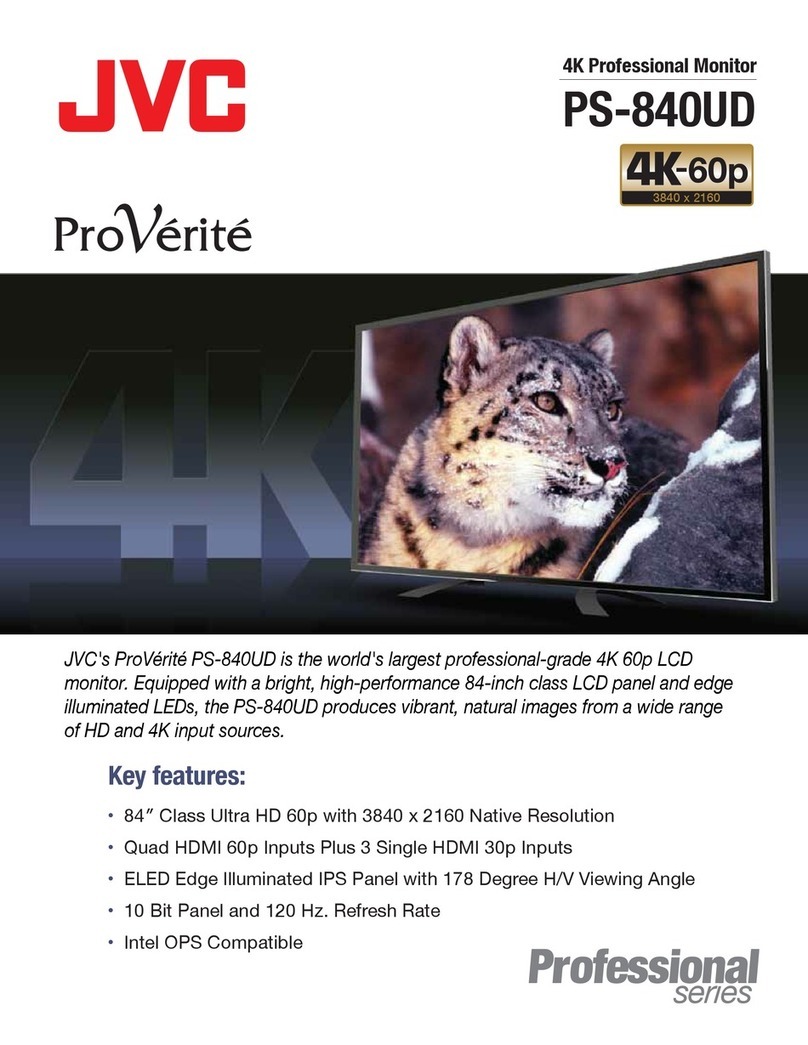- 2 -
Contents
Package contents ...........................................................................3
Connecting the cables ....................................................................4
Switching monitor orientation ..........................................................6
Adjusting the monitor angle ............................................................7
Display information .........................................................................8
1. Operation Button Guide ............................................................8
2. Information ................................................................................9
3. Current State ...........................................................................10
4. Dicom conformance test .........................................................10
5. OSD menu hierarchy ...............................................................11
Performing the DICOM conformance test .....................................13
Switching conguration data .........................................................15
Dynamic gamma function .............................................................17
Switching input source ..................................................................19
Auto text mode function .................................................................20
Human presence sensor function .................................................22
To x the monitor orientation .........................................................23
Displaying the Test pattern.............................................................24
DisplayPort output setting .............................................................26
When using a USB hub... ..............................................................27
Restore factory preset ...................................................................29
Standby button Lock function.........................................................30
Operation button Lock function......................................................31
Attaching an arm stand .................................................................32
Antitheft security slot .....................................................................33
How to change the fuse ................................................................34
When a failure is suspected... .......................................................35