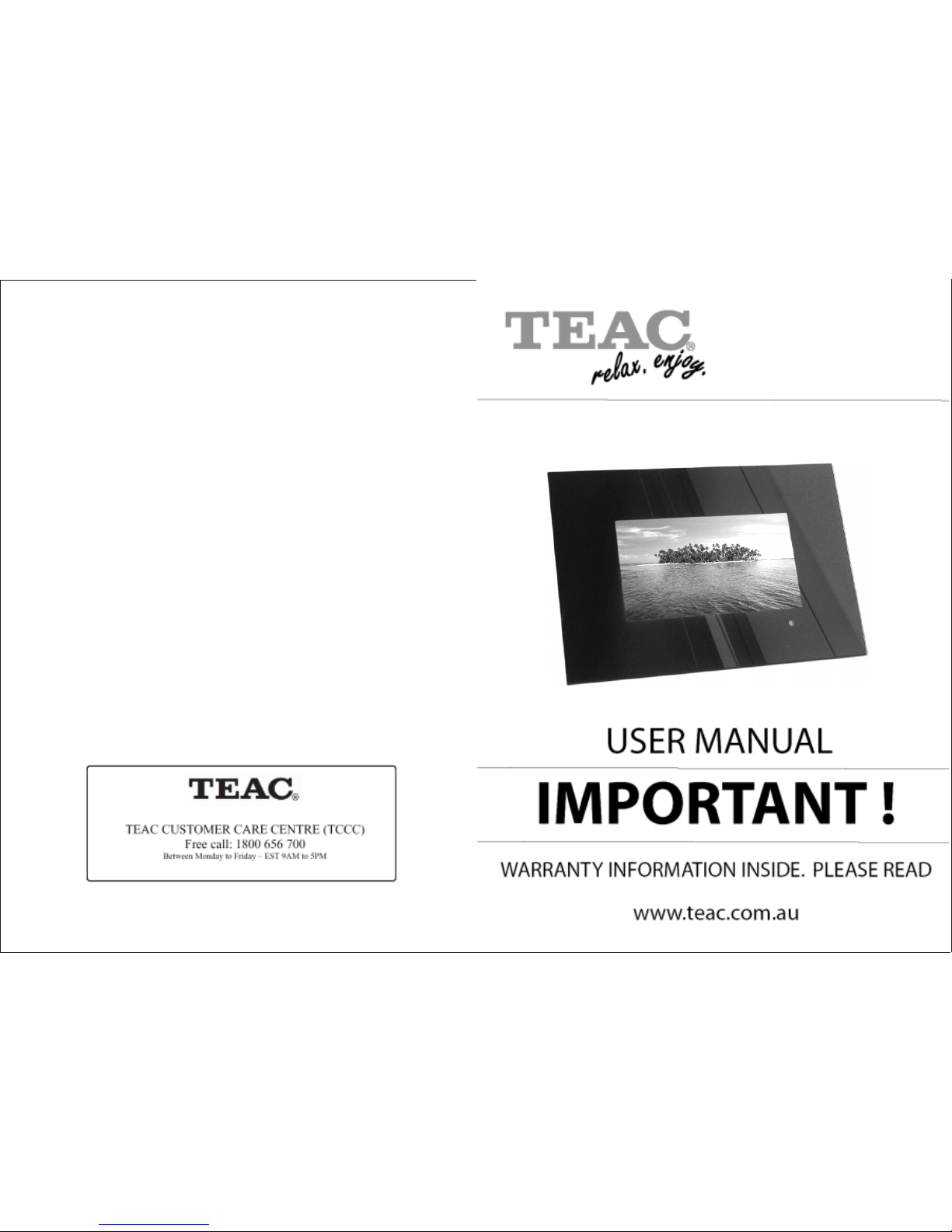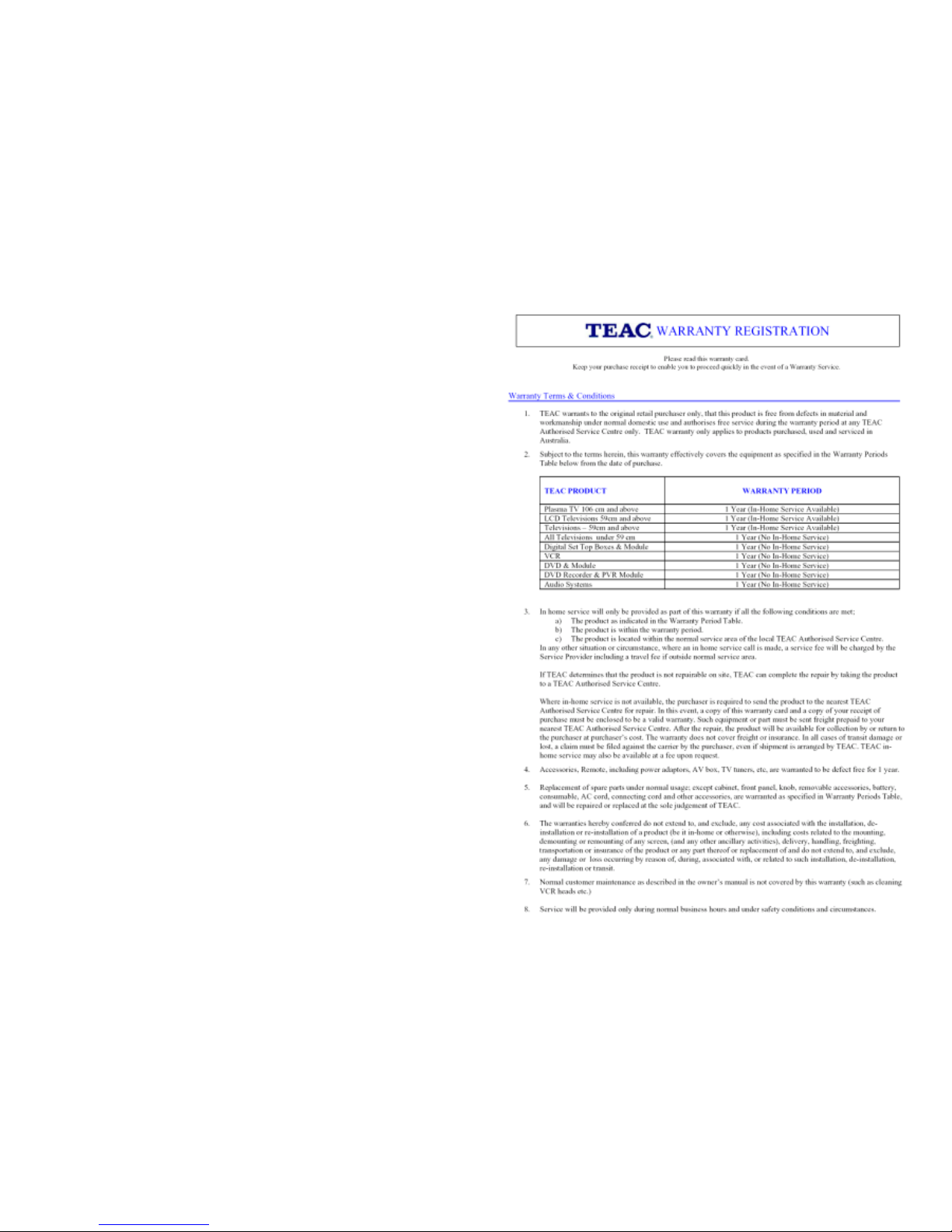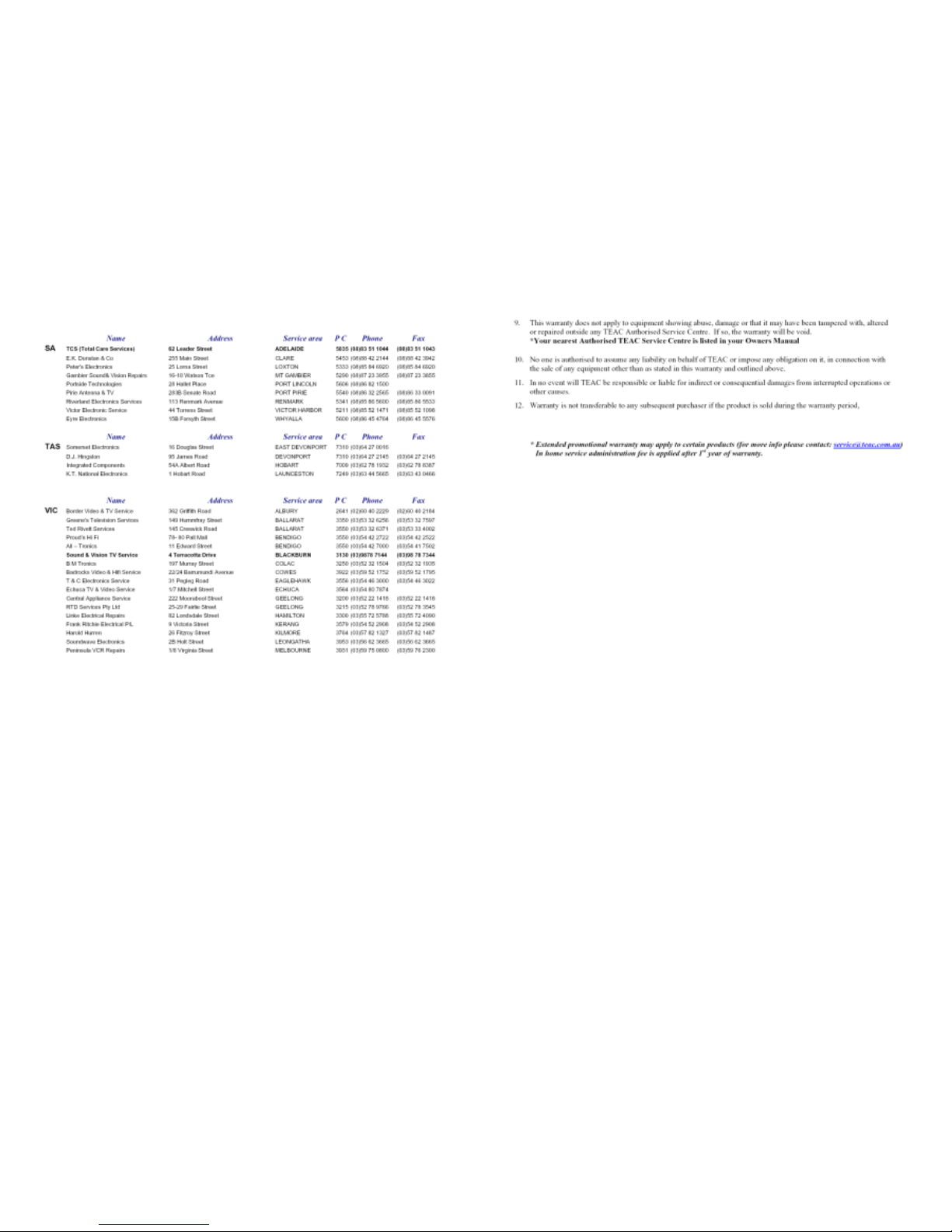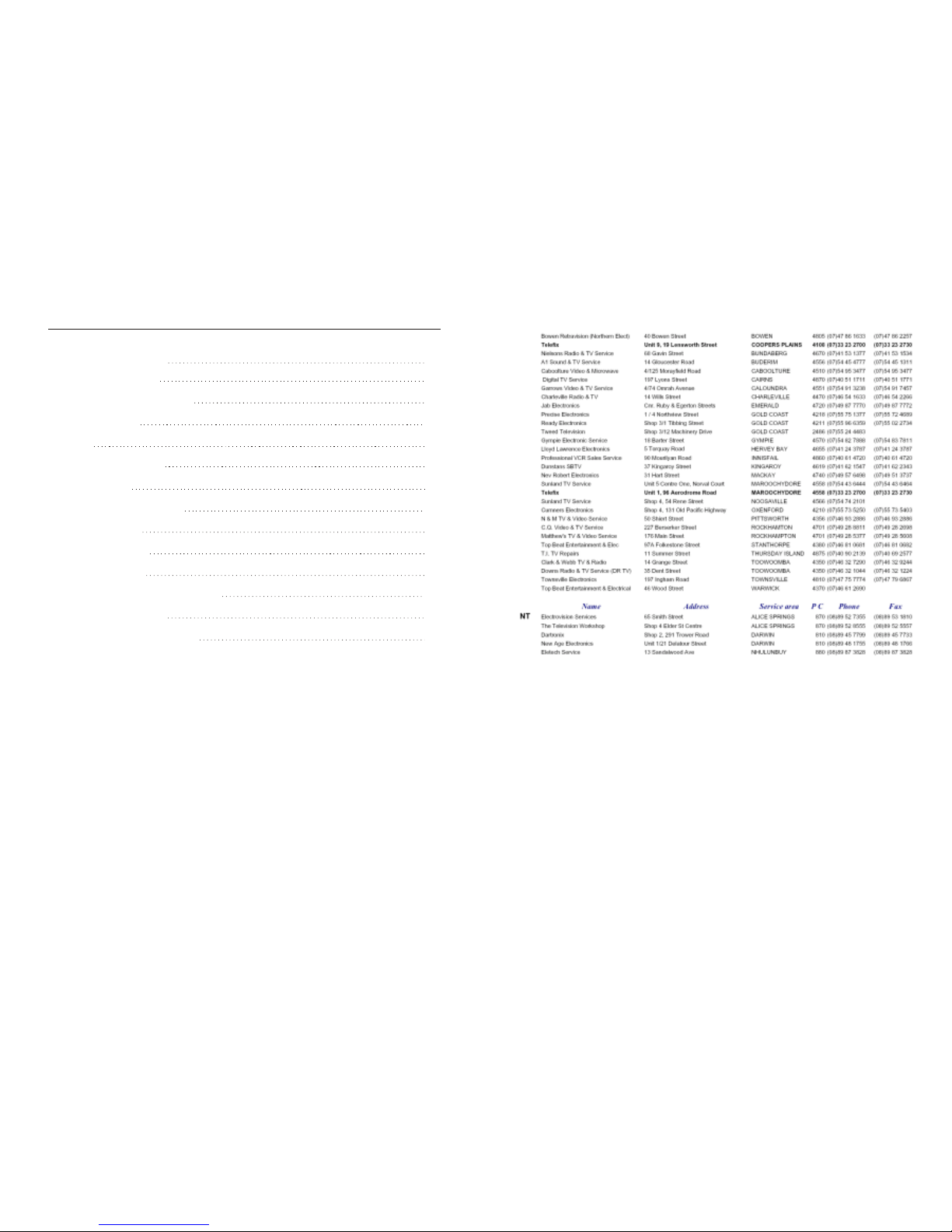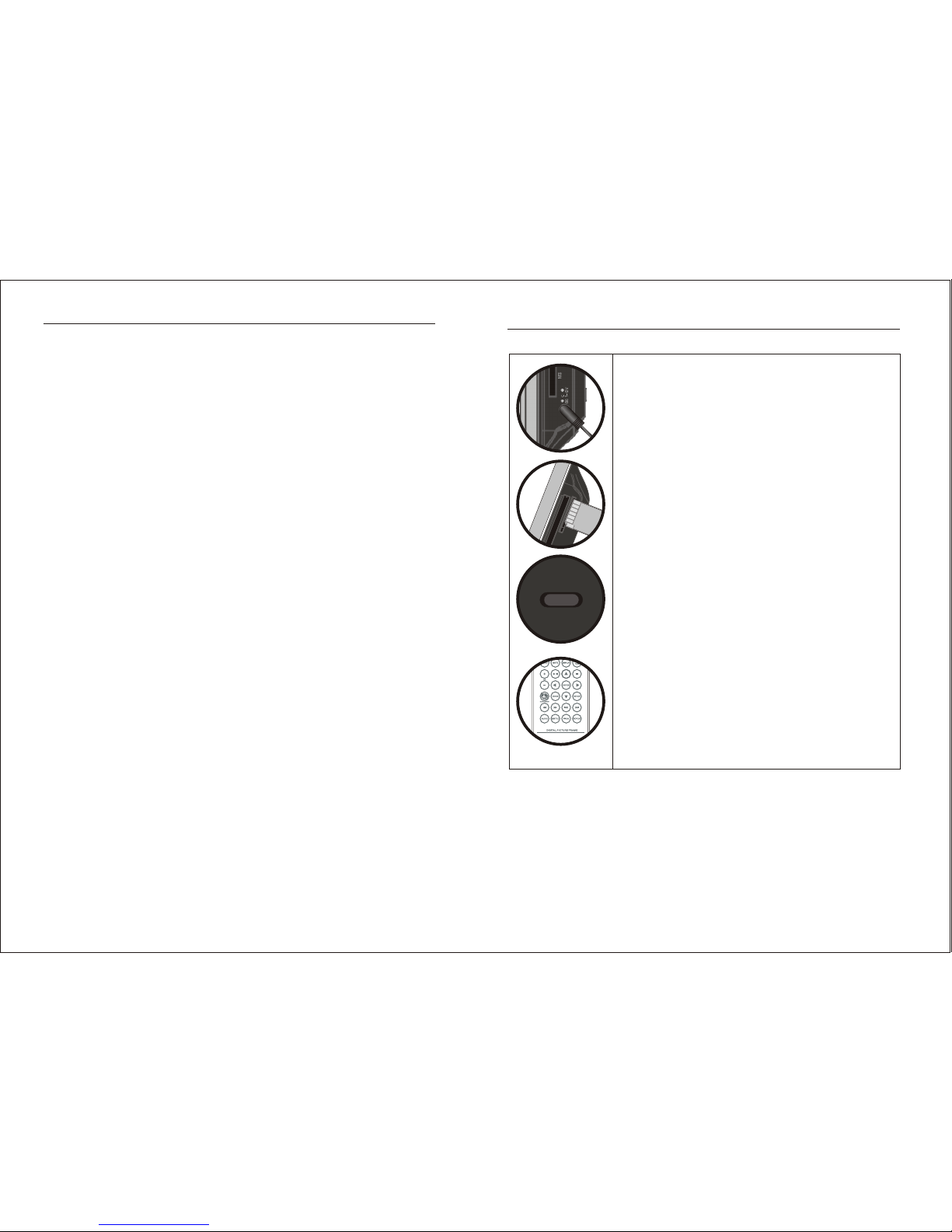8
Frequently AskedQuestions
Q: How do 1 set up my Digital Picture Frame?
A: The Digital Picture Frame setup is very easy from “out-of-the-box” to “up-and-running” in a few
short minutes. Just plug the power adapter into the Power In jack on the back of the Digital Picture
Frame and plug the power cord into a standard 100-240 volt AC electrical outlet. Next, insert a
memory card into the appropriate slot on the side and slide the Power Switch to ON.
Q: What memory cards can the Digital Picture Frame read?
A: The Digital Picture Frame can read all popular memory cards in all sizes including the current
large capacity 2 GB cards and above, and 7card types including:
® TM ( ® ®
Compact Flash (CF type I & II), Micro Drive MD), Memory Stick (MS), Memory Stick PRO ,
TM TM
Multi Media Card (MMC), Secure Digital (SD).
Q: What media formats does the Digital Picture Frame support?
A: The Digital Picture Frame supports JPEG picture files, Motion JPEG, AVI video files WMA
audio files.
Q: I set up the Digital Picture Frame; why is it not powered on?
A: The adapter is not securely connected to the picture Frame or the Power Switch is not in the ON
position.
Q: I have a memory card in the Digital Picture Frame; why can’t I view the images?
A: First, make sure that the memory card is one of the card formats listed above and that the files
on the card are in one of the supported formats as listed above. Second, turn the Digital Picture Frame
OFF and make sure that the memory card is inserted all the way into the card slot and is facing the
correct direction. Third, turn the frame ON and from the initial card selection menu make sure that
you can select the card. Finally, make certain you are selecting the correct Mode from the next menu:
Picture for still images, Music for WMA music, or Video for AVI videos.
NOTE:
1. Some digital cameras save images in non-standard formats. Please refer to your camera’s
instruction manual for details.
Q: Why is the picture display slower with some pictures and faster with others?
A: Higher resolution pictures load more slowly. Try using lower resolution pictures or down sample
your images. See your camera’s operating manual for details on down sampling images.
Q: Can I insert multiple memory cards?
A: Yes. Turn on the unit after inserting memory cards.The first screen will display which types of
memory cards are in the slots. Use the Remote Control to the desired memory card.
Q: Does the Digital Picture Frame have built-in memory?
A: No, a compatible memory card must be used.
21
Appendix (Troubleshooting Guide)
Before contacting servicepersonnel, please check possible causes according to the following
instructions.
Symptom Possible Cause Remedy
No power
1.Power supply notconnected;
2.Bad contact betweenthe power plug
and the receptacle;
3.The power of thereceptacle is off;
4.Power switch isin the offposition.
1.Incorrect signal connection;
2.The system is inthe mute status.
No sound
No picture
No color
1.Incorrect signal connection;
2.Incorrect TV status;
1.Wrong selection ofTV system;
2.Improper color adjustment;
3.Incorrect video output settings.
1.The remote controlis not directed
at the sensor;
2.Low voltage of theRC batteries;
3.There is anobstacle between the
unit and RC.
Remote
control
malfunction
1.Connect to thepower supply.
2.Plug again orreplace a receptacle.
3.Switch on thereceptacle.
4.Slide the powerswitch to onposition.
1.Connect the signalsproperly.
2.Press the "Mute"button again.
1.Connect the signalsproperly.
2.Adjust the TV/AV status.
1.Setup the TVsystem see"system
setup/preference page/TV type"for
reference
2.Readjust the color.
3.Check if the videooutput settings are
correct.
1.Direct the remotecontrol at the
sensor.
2.Change to a newbattery.
3.Remove the obstacle.
No reader
memory card
1.The memory cardis inserted allthe
way into thecard slot andis facing the
wrong direction;
2.The memory card didnot insert
completely.
1.Insert the memorycard with the
correct direction.
2.Insert the memorycard completely.