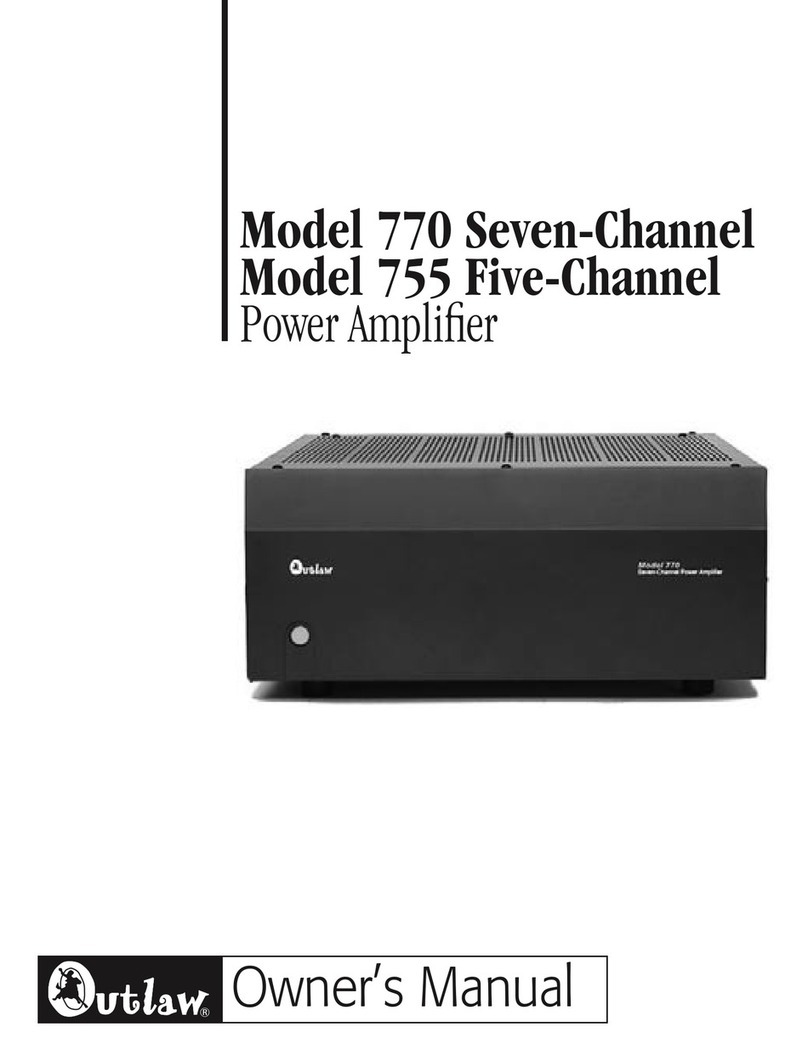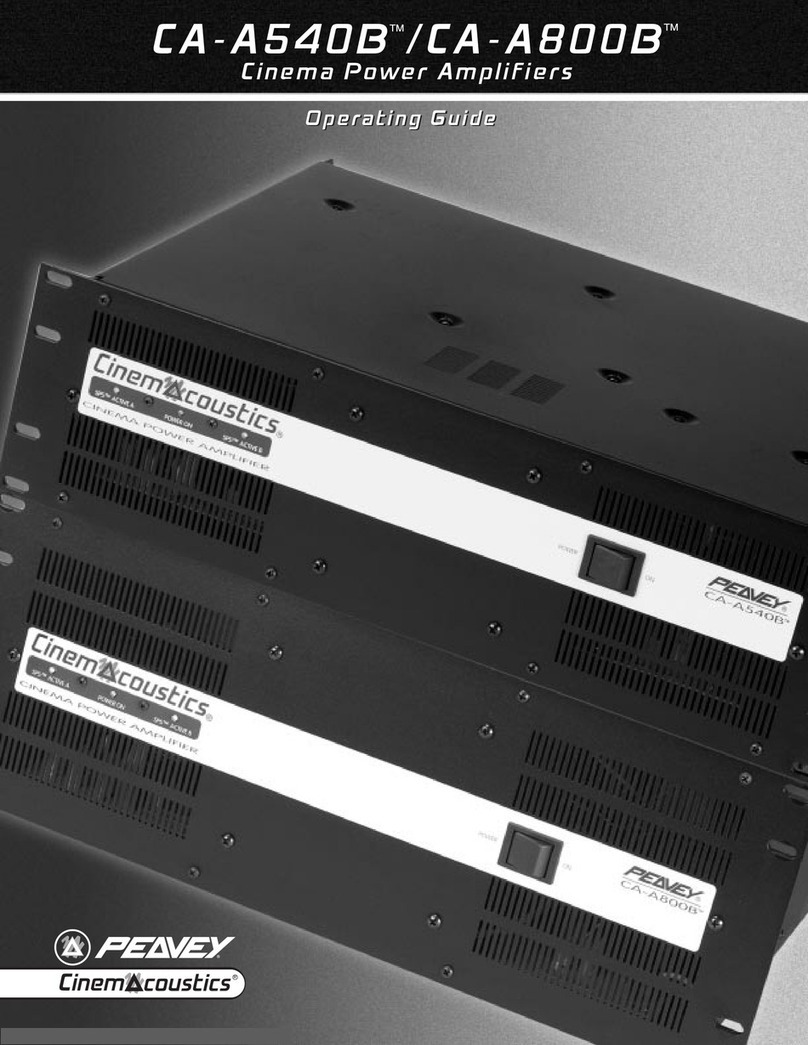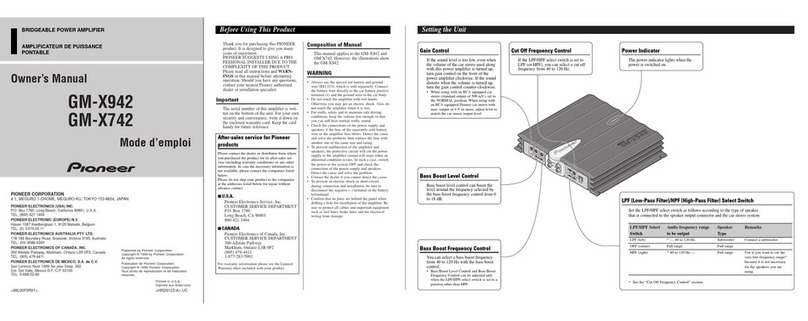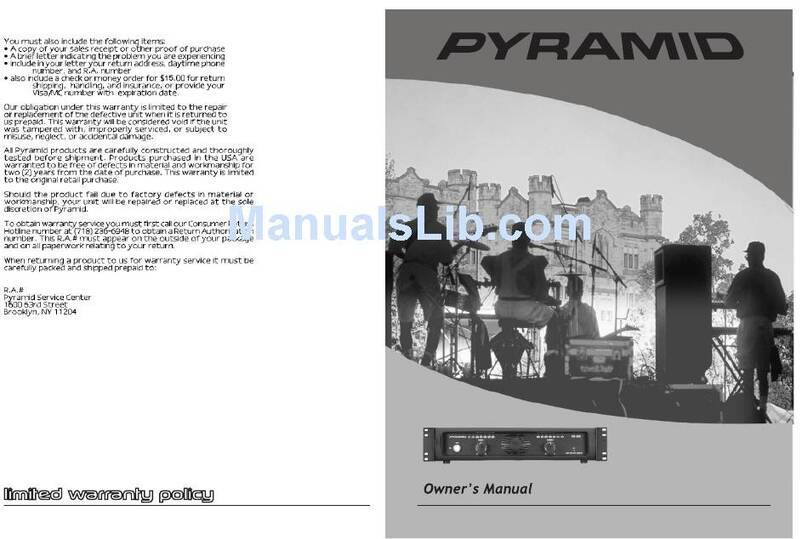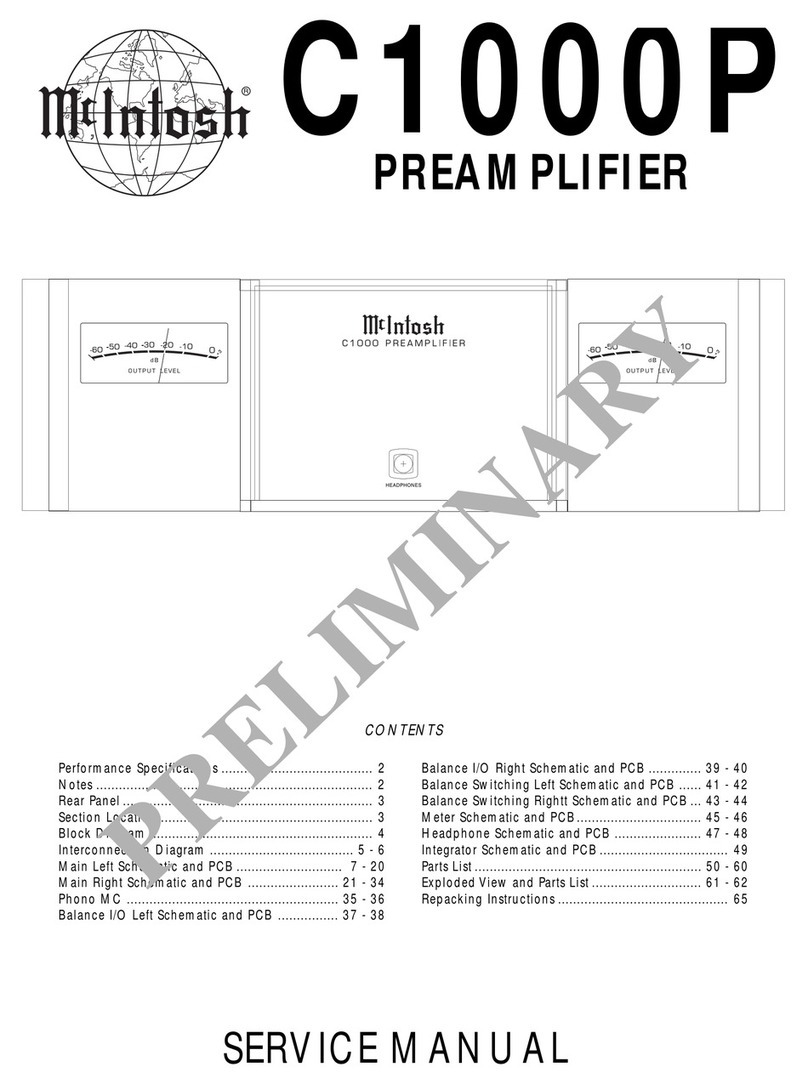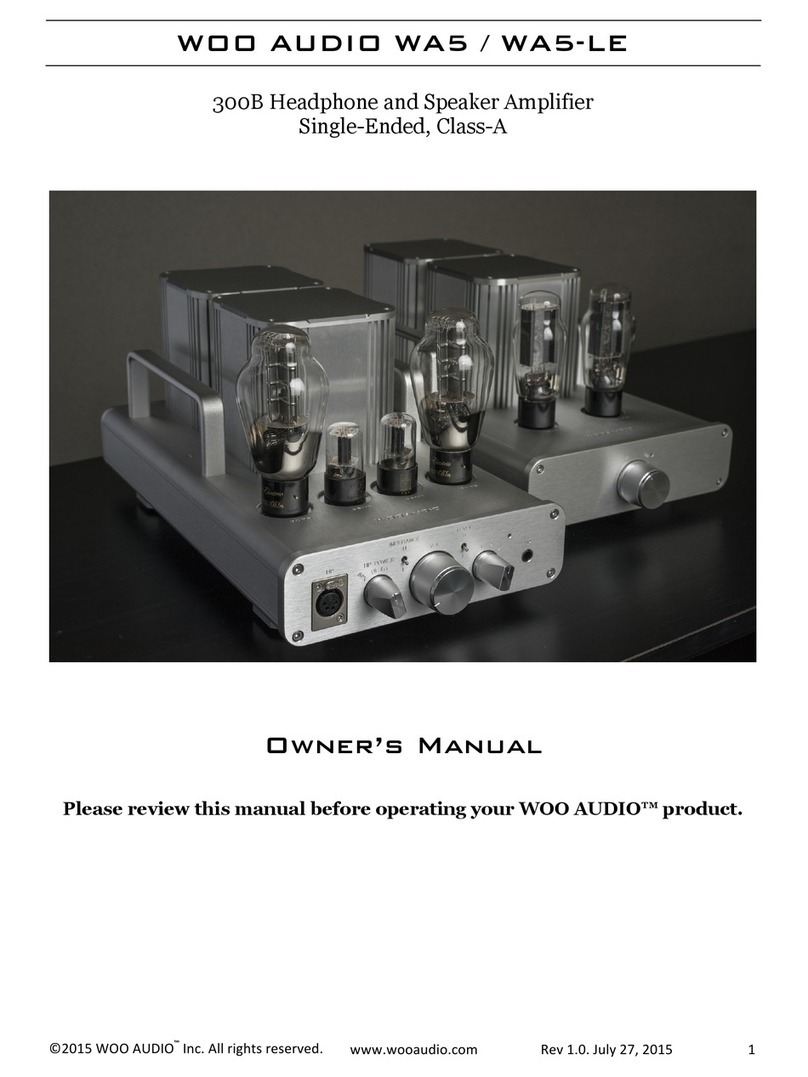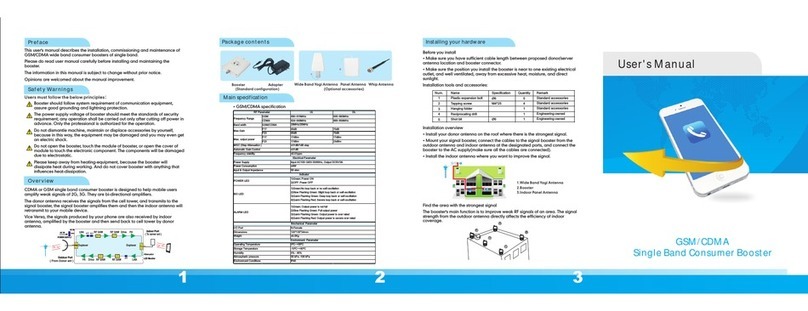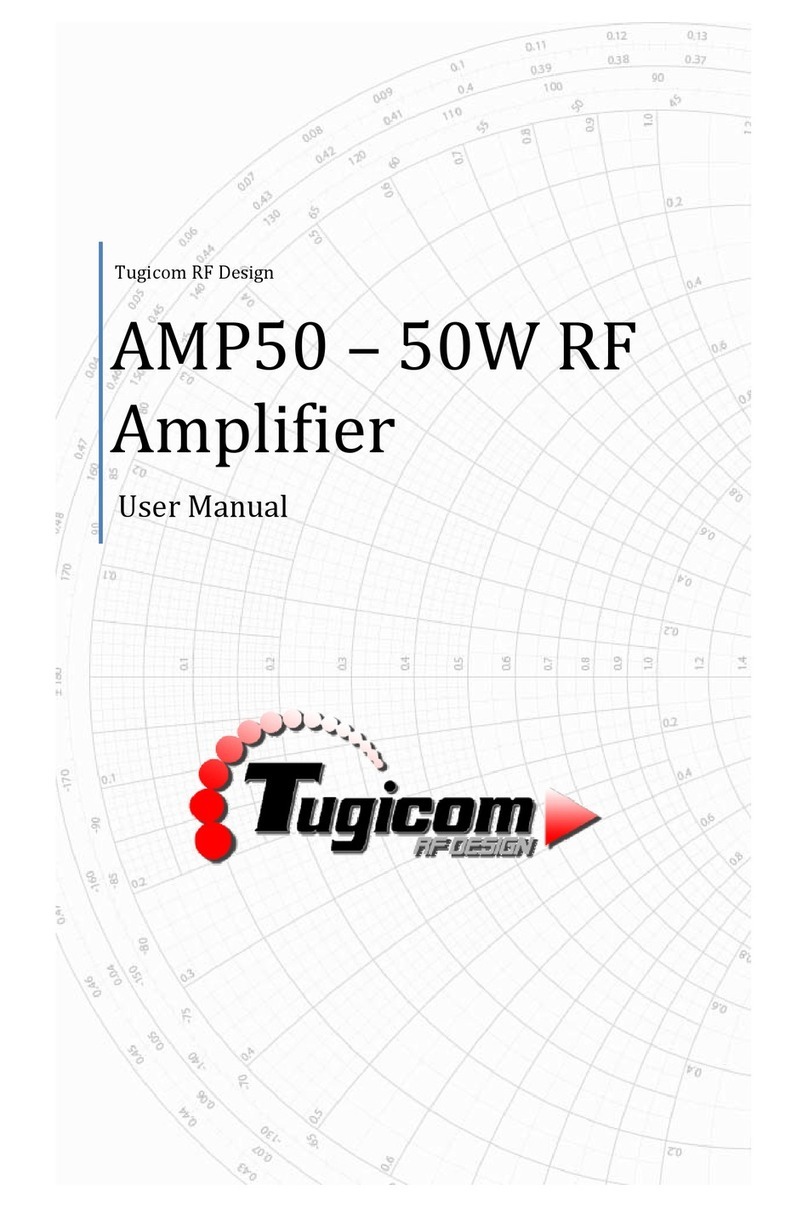TeachLogic Ovation OA-50 User manual

r 2022.10.21 Page 1
User Guide: OA-50
TeachLogic’s Ovaon Amplier/ Mixer/ Receiver (OA-50) uses special DECT (Digital Enhanced Cordless Telecommunicaons) radio
technology to wirelessly receive audio, making it perfect for any size or type of classroom. With four inputs, two outputs, and two
mic channel receivers, the OA-50 can integrate various media devices and simultaneously use two wireless microphones to
supplement your presentaon material for added student engagement.
DIAGRAM 1: Main System Controls
1234567891110 12
13245678910 11 12 13 14 15
Front Panel
1. Power Button Logo Indicator Light
2. MIC A Microphone Volume Control
3. MIC A Pairing Button and Indicator Light
4. MIC B Microphone Volume Control
5. MIC B Pairing Button and Indicator Light
6. DVD Input Volume Control
7. Computer Input Volume Control
8. Aux Input Volume Control
9. Video Conference Input Volume Control
10. Video Conference Input Port (3.5 mm)
(Also suitable for Aux audio source)
11. Video Conference Output Volume Control
12. Video Conference Output Port (3.5 mm)
(Also suitable for Lesson Capture)
Back Panel
1. Speaker Output
2. Fire Alarm Mute Input
3. Page Input
4. Page Sensitivity Control
5. Page Input Voltage Selector
6. ALS Output (3.5 mm) & Gain Control
7. Five Band Equalizer Controls
8. RS-232 Input & OFF/ON Switch
9. Security Alert Interface
10. Aux Input Port (3.5 mm) & Mic/Line Level
Selector; Mic: -40dB/Line: -10dB
11. Computer Input Port (3.5 mm) / Computer
Anti-Hum ON/OFF Switch
12. DVD Input Port (3.5 mm)
13. External Pairing Control for OP-10 Wall Mount
Control Panel
14. 5 Volt USB Output for Chargers
15. Power Input: 19 Vdc, 3.5 A

r 2022.10.21 Page 2
DIAGRAM 2: Side Switches
DIAGRAM 3: OP-10 Buttons
1. MIC A Pairing Button
2. MIC A Pairing Indicator Light
3. MIC B Pairing Button
4. MIC B Pairing Indicator Light
5. OA-50 Power Button
6. Power Status Indicator Light
DIAGRAM 4: Speaker Wiring
2
3
6
5
4
1

r 2022.10.21 Page 3
TABLE 1: OA-50 Power Button Indicator Lights
The main power (logo) buon on the amplier’s front panel has mulple indicaons as shown in the table below.
TABLE 2: OA-50 Power (Logo) Button Controls
Red Solid Off
Note that power is still supplied to USB port on back panel.
Red Blinking Muted by Fire Alarm Mute Input
Blue Solid On
Blue Blinking Page detected and audio sources muted
Blue Slow Blinking In Standby (or “Sleep”) mode. See “Standby Mode” below
Purple Solid
In Talkover mode. All line inputs are lowered in volume
(“ducked”) to allow microphones to be better heard.
“Talkover” mode can be triggered by pressing the spring
switch on the left side of the OM-10 pendant mic.
Yellow Blinking (3x)
Radio (RIB) reset. Requires 6 sec power button press (when
blue) to reset.
Note that both pair lights (pictured in Diagram 1 as #3 and #5
on the front panel) will also flash green 3x.
Green Blinking Security Alert activated. Also indicates whether in Security
Alert 1- or 4- pulse mode (see “Security Alert” section below).
Tap
Off —> On
Standby —> On
On —> Off
Double Tap
On —> Standby
Press and Hold 6s
On —> Radio Reset

r 2022.10.21 Page 4
Initial Setup
Powering your OA-50 On and O
• To power your OA-50, you must rst connect the external power supply cable to the power input (labeled “POWER 19V DC 3.5A”)
on the back of your OA-50. Then plug the power supply’s cord into a 110Vac wall outlet.
• Once plugged in, your OA-50’s power/ logo buon light will illuminate red or blue indicang power is being received. Red indicates
O, and blue indicates On. It will be in whichever state it was in when last powered.
• If o (red), turn it on by tapping the logo buon once. The buon light will turn blue.
• To turn o your OA-50, tap the logo buon once more, and the light will turn back to red.
• You may also manually put the OA-50 into standby mode by double pressing the logo buon. You can do this from a blue light
“On” state.
Connecng Loudspeakers to your TeachLogic System
• On the back panel of your OA-50 (#1 in Diagram 1 above), there is a 4-pin blue terminal block connector used for loudspeaker
connecon. The OA-50 can power 4 classroom speakers.
• There are two loudspeaker (amplied audio) channels, each rated for a minimum 4-ohm speaker load (two 8-ohm speakers each,
connected in parallel provide 4 ohms impedance). See Diagram 4: Speaker Wiring above.
Pairing a Mic to your OA-50 - MIC A or MIC B
What is Pairing? Since the TeachLogic DECT microphones are compable with any OA-50, and there may be many of both
products in your building, it is important to associate your mic to the specic OA-50 in your classroom. This associang is called
“pairing”. To pair your OM-10 pendant mic or OM-20 handheld mic with your OA-50, you will need to tell your mic to
communicate with your specic receiver and not another down the hallway.
Choosing the right channel: On your OA-50, there are two channels to which you can pair your microphone; select either A or B.
Usually, the teacher microphone will be paired as MIC A while the student mic will be paired as MIC B.
• To pair, both mic and receiver (OA-50) will need to be in pairing mode. To do this, refer to Diagram 1 and the below
instrucons.
Note: In this example, we will be pairing an OM-10 with an OA-50. For instrucons on how to pair with an OM-20 see the OM-20
user guide.
1) Press the spring switch on the le side of your mic and the logo buon at the same me and hold both for 3 seconds.
• This will iniate the pairing mode for your microphone, and it will begin to fast-ash green. It will stay in this pairing mode
for 1 minute or unl paired.
2) During this me, press and hold the pairing buon on the OA-50 next to the MIC channel you want to pair with (or on the OP-
10 wall panel if installed) for 3 seconds.
• This pairing buon will illuminate and start fast-ashing green indicang it has entered the pairing mode. It will stay in this
pairing mode for 1 minute.
3) While both units are in pairing mode, they will nd each other and become paired. Once the pairing has been established, the
mic logo buon will turn solid blue and the OA-50 pairing buon will change to solid green. Your mic is now paired and
connected, ready to be used with your TeachLogic system.
Pairing vs Connecng
• Pairing your mic and receiver creates a sustained link between the two. Your mic and OA-50 will each remember its pairing even
aer being turned o and on. The act of pairing does not need to be repeated each me you use your mic. Each mic and receiver
channel is paired to at most one other device.
• Connecng is when data transmits between the two paired devices. When connected, the two devices are communicang with
each other allowing audio to be passed through and heard. If already paired, your mic will automacally connect to your OA-50
each me they are both on.
• This automac connecng will connue unl either device has terminated the pairing.
Un-pairing your OA-50
• You may wish to un-pair your receiver from your mic if you want to stop using your mic with your receiver. There are two
methods.
1) To un-pair your mic from your OA-50, press the pairing buon next to the channel you wish to un-pair and hold for 3 seconds.
Ideally, perform this un-pairing when the mic and OA-50 are both on.
2) Alternavely, you can use the microphone to un-pair the two devices. To un-pair using the mic, press and hold for 3 seconds
the same two buons used to pair (the spring switch on the le side of your mic and the logo buon in the center of your
mic).
• The channel pairing indicator light on the OA-50 will turn o, and the logo buon light on your mic will turn yellow indicang they
are no longer paired. Transmission of audio will stop on that channel.

r 2022.10.21 Page 5
Using your OA-50
Using your Audio Inputs
• The OA-50 has 4 audio inputs to integrate various media devices so you can supplement your presentaon material for added
engagement. These 4 input channels can all be used simultaneously with your microphone; they include: DVD, Computer,
Auxiliary, and Conference.
• Each input channel is appropriate for “line level” inputs from a variety of devices. The DVD input is calibrated for a slightly
higher-level input signal. Inputs may be stereophonic or monophonic, and will be converted to monophonic in the
OA-50.
I. DVD Input
• Pictured in Diagram 1 as #12 on the back panel, the 3.5mm DVD input is frequently used with xed video
displays and mobile TV carts. You can control the volume by turning the DVD volume knob (#6 on the front panel of
Diagram 1) clockwise (“CW”) to increase or counterclockwise (“CCW”) to decrease the volume of the audio on this input
channel.
II. Computer Input
• On the back panel (#11 on Diagram 1) is the Computer input where you can use a 3.5mm stereo audio
jack to connect your computer output to your OA-50. To increase or decrease the volume of your
Computer audio, you can turn the Computer volume knob (#7 on the front panel of Diagram 1) CW to
increase or CCW to decrease the channel’s volume.
• The Computer input has a switchable feature called “An-Hum” to eliminate or reduce 60 Hz “ground
loop” hum sounds oen present when computers are connected to external ampliers.
Note: If this feature is not needed, it is beer to leave the switch in the “OFF” posion as the sound
quality for the connected device will be slightly beer in the “OFF” posion.
III. Auxiliary Input
• On the back panel (#10 on Diagram 1) is the Auxiliary channel for your OA-50. This 3.5mm port is commonly used to
connect sound sources such as a video displays or cell phones with a line level audio output. You can turn the AUX
volume knob (#8 on Diagram 1) CW to increase or CCW to decrease the input volume.
• The Auxiliary Input has a switchable feature called “Level” where you can choose between “MIC”
or “LINE”. If using a wired “dynamic” microphone in this input, it is best to select “MIC” and for
all other audio sources, one should select “LINE” because “LINE” signals are higher level signals.
Note: Connecng a line-level source to this input if set to MIC level will cause distoron and
excess loudness from your speakers. On the other hand, connecng a mic-level source to
a LINE level input will result in lile to no sound as the mic signal is too weak for the line level seng. For these
reasons, it is important to ensure you select the correct level when using this channel.
IV. Conference Input
• Shown as #10 on the front panel of Diagram 1, the Conference Input is used to ensure all students hear equally well
regardless of their locaon. This input uses a 3.5mm stereo audio jack to connect a device hosng an audio or video
conference (such as a computer using Zoom, Teams, or a at panel video display using Hangouts). Connect the computer/
display audio output to the Conference Input on the OA-50 to share all audio from distance learners, including devices
connected directly to their computer, and to play this audio through the TeachLogic OA-50 speakers in the classroom.
• The Conference Input’s volume control knob is located directly to the le of the input (#9 on the front panel of Diagram 1).
Like the other knobs, turn it CW to increase or CCW to decrease the input volume.
• The Conference Input may have the “Echo Guard” feature switched On or O. The Conference Output mixes various input
channels, including any device’s audio plugged into the Conference Input. When both the Conference Input and Conference
Output are being used simultaneously, the Echo Guard should be switched to On. This will prevent the Conference Input
channel’s audio from creang an echo on the Conference Output channel. The Echo Guard otherwise does not need to be
On when Conferencing Output is not being used.
TeachLogic recommends a USB
connection. USB simplifies cable
management, and most video con-
ferencing applications automatical-
ly recognize a USB connection in
their audio settings menu. (See
recommended adapter shown
here.)

r 2022.10.21 Page 6
Using your Audio Outputs
• The OA-50 has 2 audio outputs that ensure distance learning students as well as students with hearing impairments can hear
their instructor and the audio material available to other students in the classroom.
I. Conference Output
• Shown as #12 on the front panel of Diagram 1, a 3.5mm stereo audio jack can be used to deliver audio to conference
parcipants. The audio can come from wireless microphones in the classroom as well as from all other media devices
connected to the TeachLogic OA-50.
• The Conference Output’s volume control knob is located directly to the le of the Conference Output (#11 on the front
panel of Diagram 1). Turn the knob CW to increase or CCW to decrease the output volume.
Note: For further instrucon on how to set up your Conference Input and Output for distance learning, follow this link:
hps://nyurl.com/52xjh3z8
II. Assisve Listening System (ALS) Output
• This output is generally used with an Assisve Listening System already set up in your classroom. By connecng
a 3.5mm jack from the output on the back of your OA-50 to your ALS, students with hearing loss can directly
receive sound via their personal receiver from anything that the TeachLogic system amplies.
• The ALS Output can also be directly connected to a student’s personal transmier via a 3.5mm jack cable if
needed.
• The ALS Output audio will include a mix of all the audio inputs on the OA-50, including the audio received on
the Page Input. Thus, a student listening on an ALS device will hear pages if they are routed to the OA-50 loud-
speakers (see below “Page Pass Through”).
• Equalizer Controls
• Five knobs along the top of the OA-50 (#7 on the back panel in Diagram 1) are controls for the equalizer. Use these controls to
increase or decrease the dierent spectral parts of audio output to ensure audio quality is at its best.
• Normally these controls are set in their 0 dB posions as shown.
Using your 5 Volt Output
• A USB-A port on the OA-50 (#14 on the back panel in Diagram 1) provides a 5Vdc power output. This output can be used to
charge your microphone with a single cable. It can also power an OC-20 Charging Staon to charge mulple mics at one me.
• This power port should not be used with non-TeachLogic devices which may require too much power and may overload the port.
Reseng your OA-50
• If your OA-50 is not pairing as expected, you can manually reset the radio by pressing and holding the logo buon (#1 on the
front panel in Diagram 1) for 6 seconds. Or you can press and hold the OP-10 power buon. The OA-50 logo buon will blink
purple 3x, briey power o, then power back on to the solid blue state. This should remedy any radio error state that may have
occurred.
Standby Mode
• Standby Mode is a feature that reduces power consumpon aer the OA-50 has not been used to amplify audio signal for a
period of two hours. Aer entering the automac standby mode, the OA-50 power buon displays a slow blinking blue light.
• Normal “On” mode may be resumed by:
1. Powering on a TeachLogic Ovaon microphone that is paired with your OA-50.
2. Sending an audio signal into one of the line inputs of the OA-50 from a connected source such as a computer or at panel
audio signal.
3. Pressing the power buon on your OA-50 once (or on your OP-10).
Note: It may take a few seconds for the normal On mode to resume aer one of these acons is taken. A page signal can also
“wake” the amplier, but to hear the full rst page of the morning, be sure to wake the OA-50 rst with one of the
methods above because the inial seconds of a page may be missed as the amplier is waking up (if there are no other
paging speakers provided to deliver the page audio).
External and Internal Antennae
• Your OA-50 comes with one internal and one external secondary antenna. A switch on the side of the OA-50 allows you to select
between the two. These antennae receive signals from the Ovaon wireless microphones or from other transmiers. In medium to
large sized rooms, the external antenna should be selected and connected as instructed below.
• You can aach the supplied external antenna directly to the back panel of your OA-50 by screwing it onto the gold threaded
connector (SMA type) on the back panel. An extension cable for the antenna may also be used for remote antenna locaon. You
may opmize recepon quality by adjusng the orientaon and/ or locaon of the antenna. Higher non-blocked locaons are best.
Note: When threading your external antenna onto the gold threaded connector, be sure the knurled poron is only nger
ghtened. To change the orientaon of the antenna, hold the knurled poron and rotate the antenna via the slip joint.
• Aer installing your external antenna, posion the switch on the le side of your OA-50 in the “UP” posion (far le switch in
Diagram 2). You can also nd this switch posion diagram on the boom of your OA-50.
Note: Ensure you use a non-metallic object such as a toothpick to manipulate the switch.

r 2022.10.21 Page 7
RS-232 Control and Switch
• There is a 6-pin green terminal block connector with 3 contacts labeled RS232 (#8 on the back panel of Diagram 1) that provide a
connecon for a third-party RS232 control device to be used with the OA-50.
• There is a switch labeled RS232 SWITCH OFF / ON directly to the le of the green terminal block connect-
or. When using a RS232 control device, ensure the RS232 switch is in the ON posion. This will direct the
OA-50 to take commands from the panel. If you are not using a control panel, switch to the OFF posion.
• The RS232 command list is available from TeachLogic
Note: When the RS232 switch is set in the ON posion, front panel volume controls on the OA-50 are
defeated and will not work.
Fire Alarm Mute Input
• The 2-pin orange terminal block connector labeled Fire Alarm Mute Input (#2 on back panel in Diagram 1) provides
a connecon to mute the OA-50. If a connected re alarm system is in alarm mode, this will mute all audio in the
OA-50 amplier. This feature will help lower the overall sound level to allow students and sta hear the audible
re alarm tones and instrucons within the classroom.
Note: The Page Pass Through audio is muted during alarm.
• Audio will resume at original volume 11 seconds aer re alarm input stops receiving a signal. The signal is a dry contact closure.
Note: This feature only works if your school connects their re alarm system to the OA-50.
Security Alert Acvaon and Sengs
• The Security Alert feature allows a user with a TeachLogic wireless pendant microphone to summon help or alert admin-
istraon personnel to an urgent situaon in the room of that user. This feature uses wire from the school’s paging or secu-
rity system (such as a wall-mounted call buon panel) to connect to the OA-50 receiver via the 2 or 3 contacts on the 6-pin
terminal block connector (#9 on the back panel of Diagram 1).
• To acvate the security alert (your OM-10 pendant microphone must be on and connected to your OA-50), push and hold the OM-
10’s AUDIO spring switch for 5 seconds. The OM-10 main (logo) buon will ash green 3x once an alert is acvated. Your OA-50
logo buon will do the same.
Note: The OA-50 will funcon normally during the
ale rt, i.e., there is no change the volume or to
audio input/output. The system will not pro-
duce any sound besides a quiet clicking noise
(1 or 4 mes) from the OA-50 itself.
• There are two security alert pulse modes, 1-pulse or
4-pulse, as required for dierent security systems.
You can switch between the two sengs via the
slide switch on the le side of your OA-50 (center
le switch on Diagram 2) or the boom of your OA-50 for the seng instrucons.
Note: Ensure you use a non-metallic object to manipulate the switch.
Page Mute vs Page Pass Through
• Page Pass Through is a feature that passes an audio paging signal through the amplier and to the connected loudspeakers.
• Page Mute will mute any audio signal passing through the OA-50 (except for a page signal) whenever a page is
detected on the separate paging system.
• Page Pass Though may be switched on or o by moving a side panel switch up or down center right switch in
Diagram 2). This switch posion guide is also located on the boom of your OA-50.
• Page Mute is controlled by a sensivity dial (#4 on the back panel of Diagram 1) and by a switch set to the
Nominal voltage level of the paging system (#5 on the back panel in Diagram 1).
• The impedance of the page system input port (2-pin green terminal block connector) is >50,000 ohms.
Using the OP-10 Control Panel
• If your OA-50 needs to be placed in an area or compartment that is not easily accessed by the user, an OP-10 Wall Mount Control
Panel can be used to allow limited remote controls. These include pairing and un-pairing microphones from an OA-50, turning an
OA-50 On and O, pung the OA-50 into or out of Standby Mode, and radio-reseng the OA-50. Please refer to Diagram 3 in con-
juncon with the instrucons below.
• Lights on the OP-10 indicate pairing and connecon status by duplicang certain illuminaons of the front panel pairing indicators
on the OA-50 (#3 & #5 on the front panel in Diagram 1).
• The indicator light next to the OP-10 power buon mimics that on the OA-50 logo buon showing solid blue (On), slow-blinking
blue (Standby), no light (O), and blinking blue (Radio Reset).
Note: If radio (RIB) reset is occurring all three LED indicator lights (#4, #5, and #6 on Diagram 3) will blink 3x.
• Pressing an OP-10 pair buon has the same eect as pressing a pair buon on the OA-50.
• Pressing the power buon on the OP-10 has the same eect as pressing the logo buon on the OA-50.

r 2022.10.21 Page 8
FCC compliance statement:
Contains Transmier Module FCC ID: Y82-DA14AVD / IC ID: 9576A-DA14AVD
This device complies with Part 15 of the FCC Rules.
Operaon is subject to the following two condions: (1) this device may not cause harmful interference, and (2) this device must accept any interference received,
including interference that may cause undesired operaon of the device.
Changes or modicaons to the equipment not expressly approved by the Party responsible for compliance could void the user's authority to operate the equipment.
Note: This equipment has been tested and found to comply with the limits for a Class B digital device, pursuant to part 15 of the FCC Rules. These limits are designed to
provide reasonable protecon against harmful interference in a residenal installaon. This equipment generates, uses and can radiate radio frequency energy and, if
not installed and used in accordance with the instrucons, may cause harmful interference to radio communicaons. However, there is no guarantee that interference
will not occur in a parcular installaon. If this equipment does cause harmful interference to radio or television recepon, which can be determined by turning the
equipment o and on, the user is encouraged to try to correct the interference by one or more of the following measures:
—Reorient or relocate the receiving antenna.
—Increase the separaon between the equipment and receiver.
—Connect the equipment into an outlet on a circuit dierent from that to which the receiver is connected.
—Consult the dealer or an experienced radio/TV technician for help.
—Privacy of communicaons may not be ensured when using this device.
Table of contents