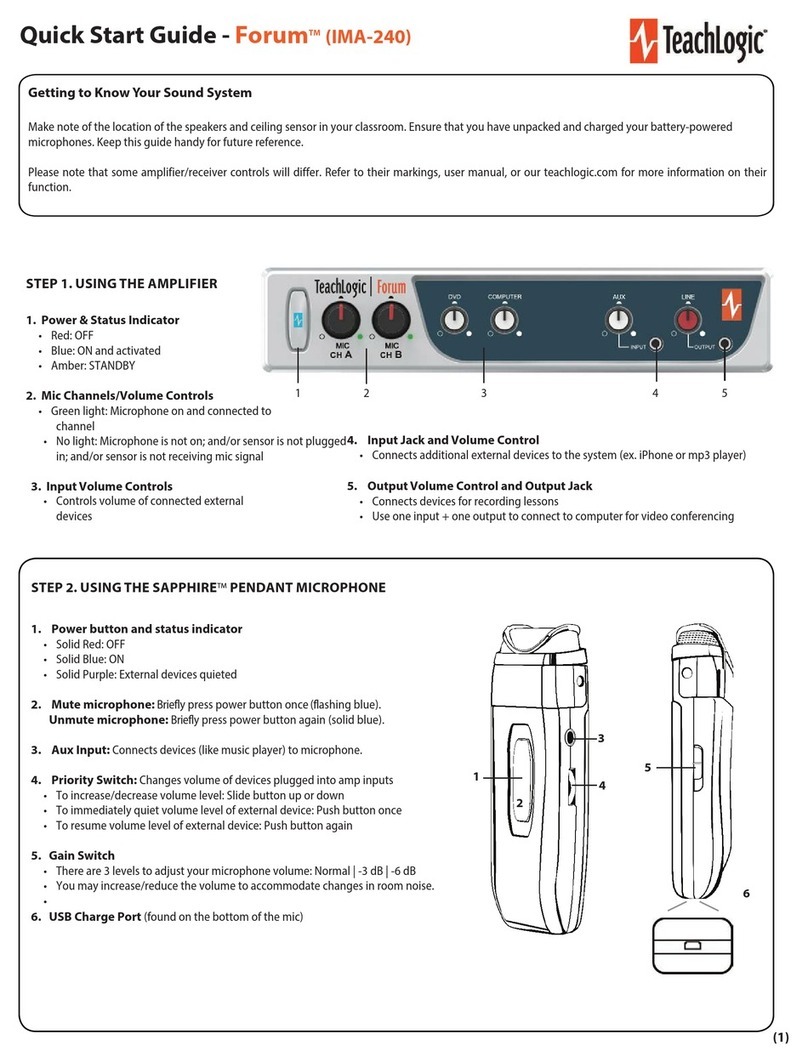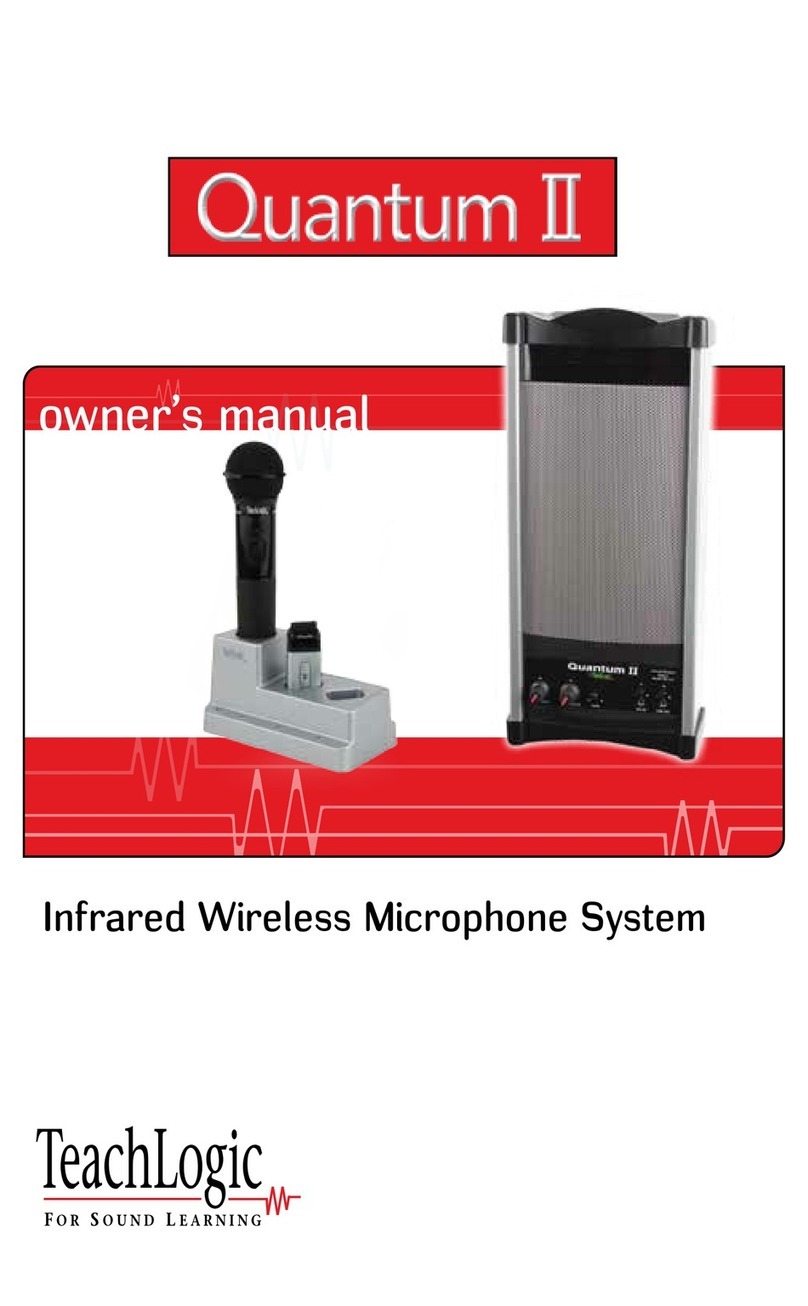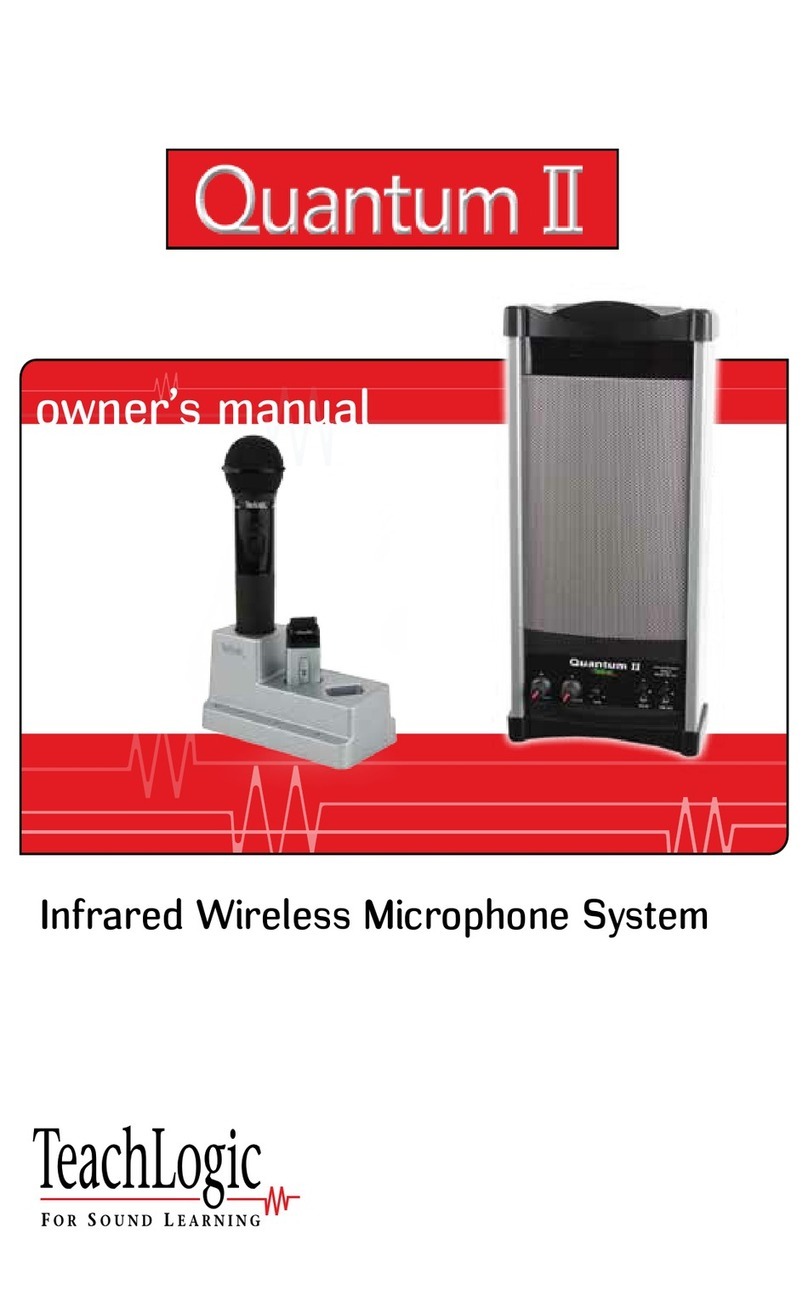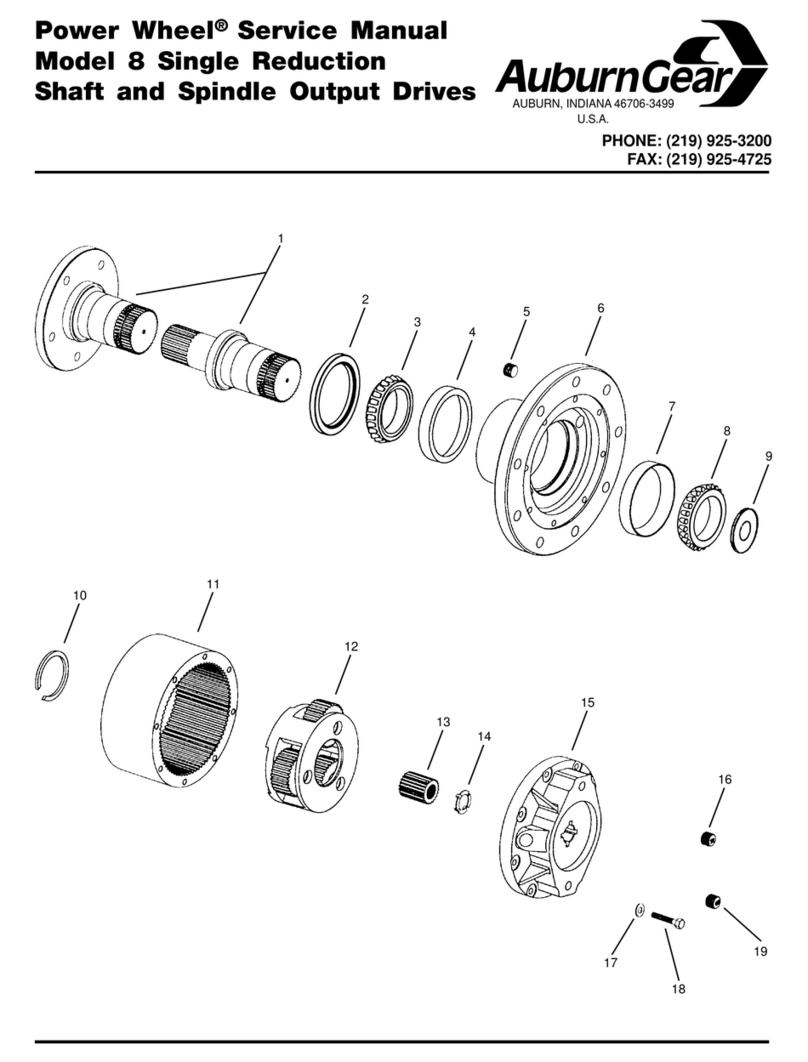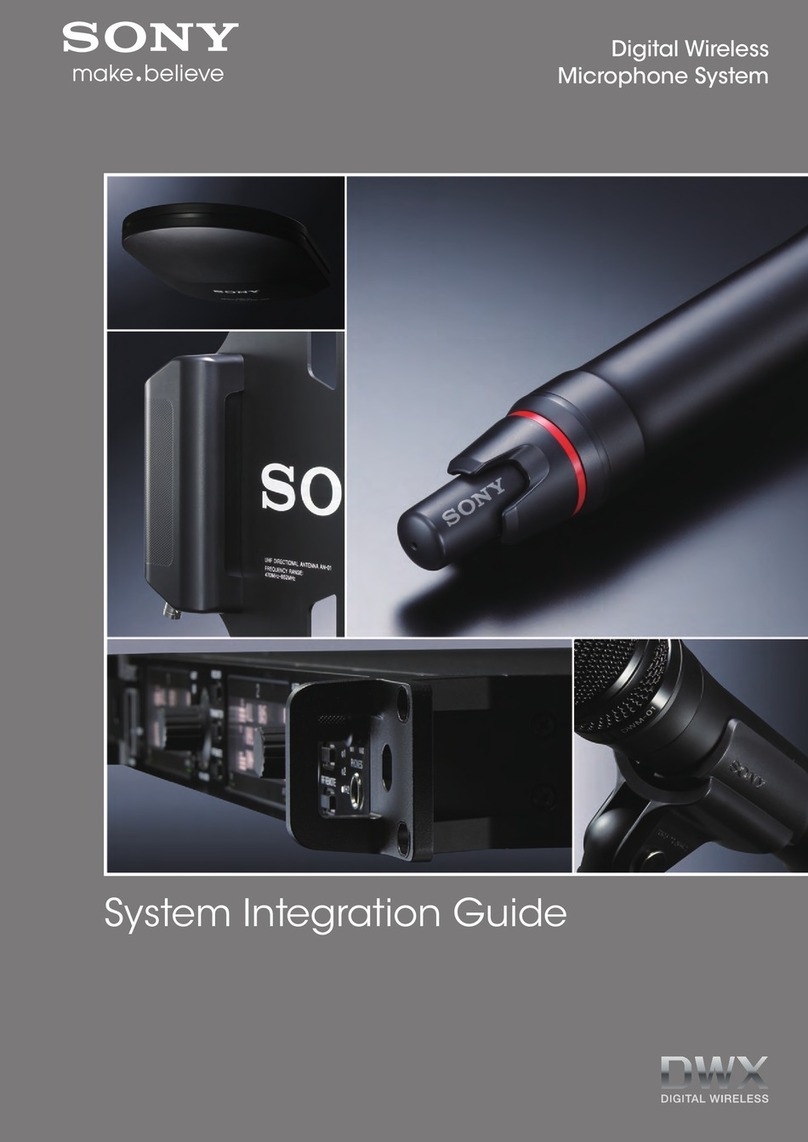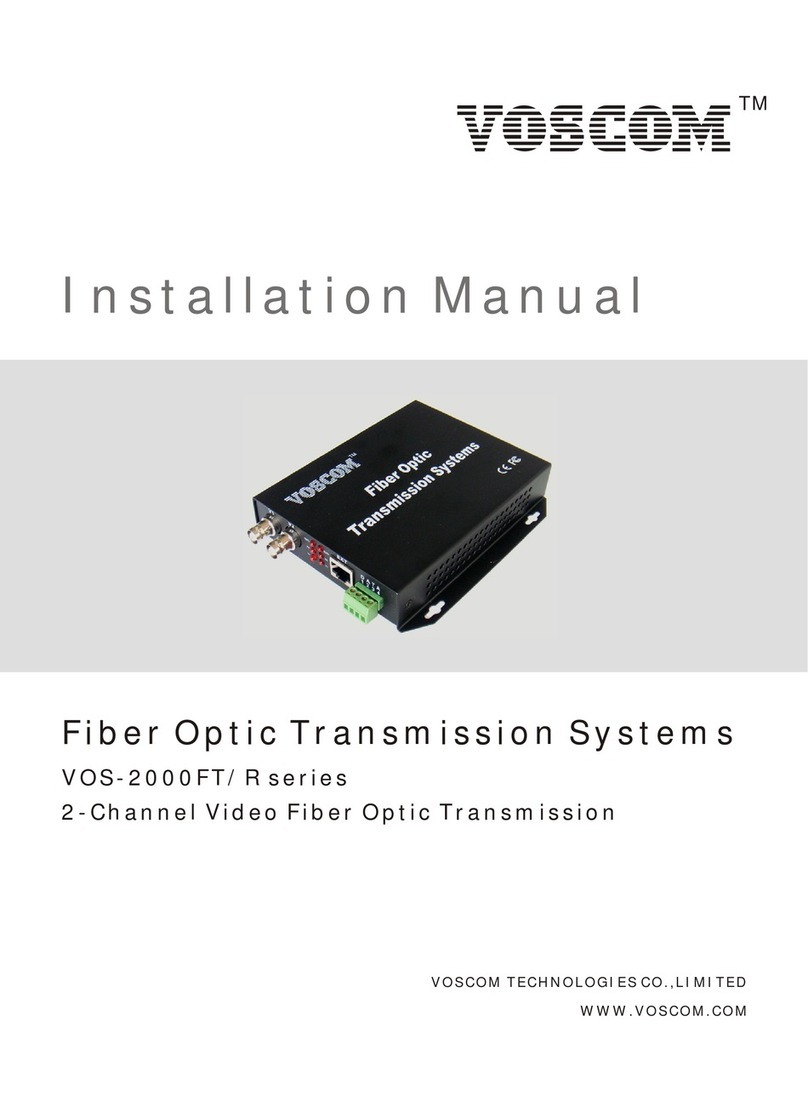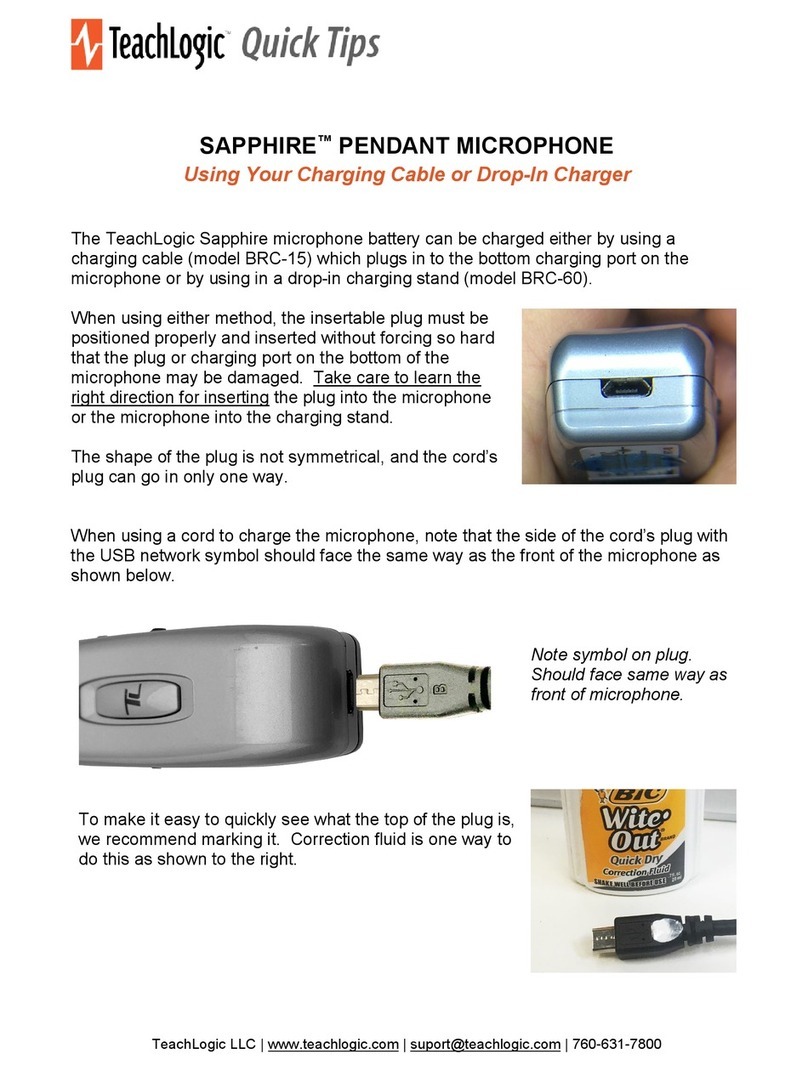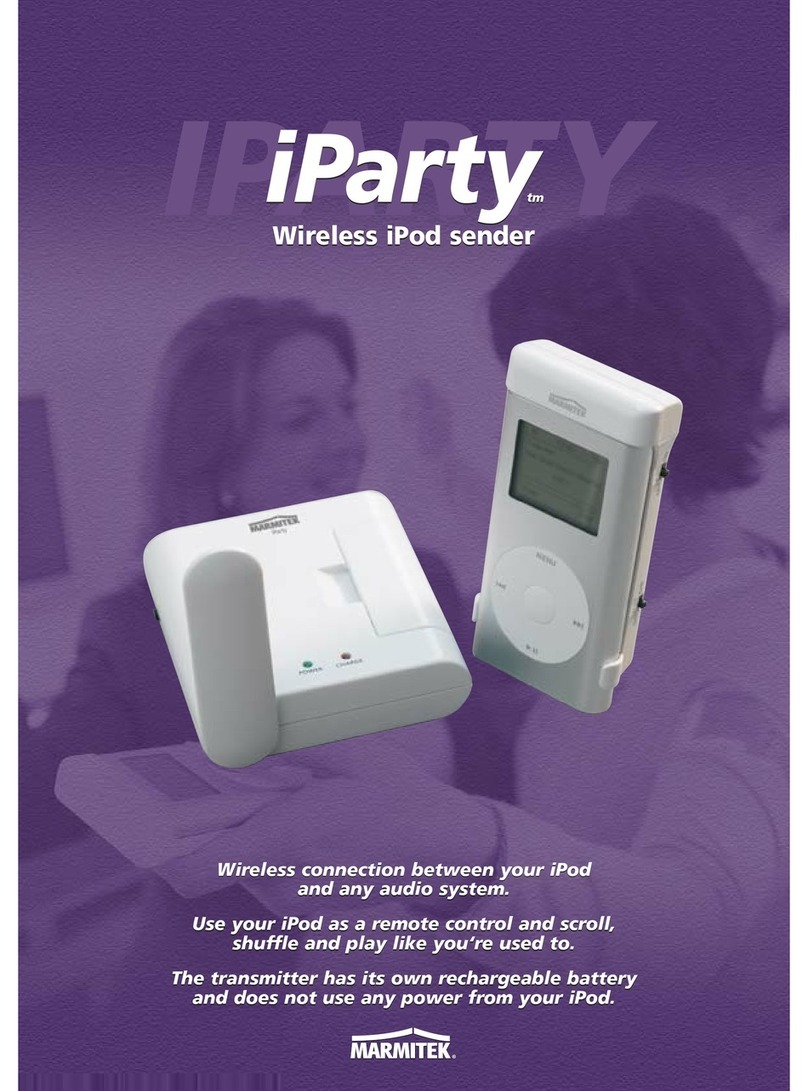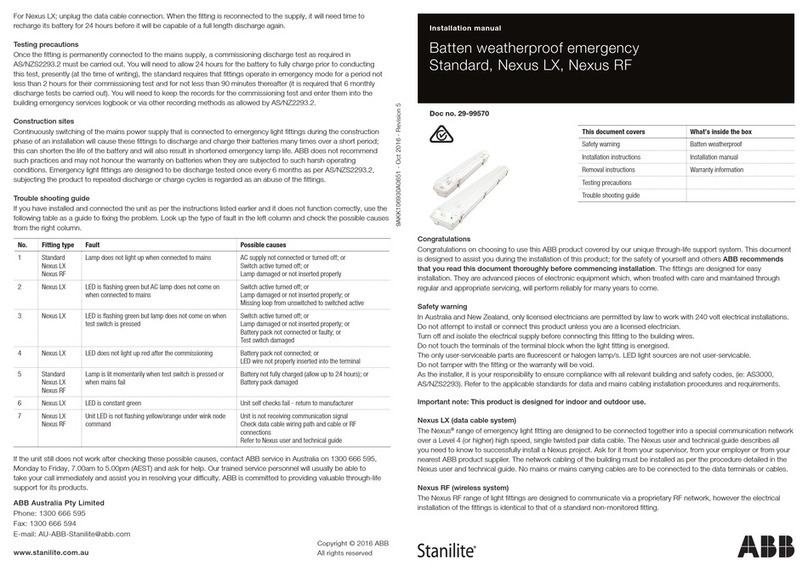OM-20, r 2022.10.21 Page 4
Pairing vs Connecng
• Pairing your mic and receiver creates a sustained link between the two. Your mic and OA-50 will each remember its pairing even
aer being turned o and on. The act of pairing does not need to be repeated each me you use your mic. Each mic and receiver
channel is paired to at most one other device.
• Connecng is when data transmits between the two paired devices. When connected, the two devices are communicang with
each other, allowing audio to be passed through and heard. Your mic will automacally connect to your OA-50 each me they are
both on.
Un-pairing your Mic
• You may wish to un-pair your mic from your receiver if you want to stop using your mic with that system. There are two methods.
1) To unpair your mic from your OA-50, press the center PTT buon below the logo window and the power buon at the same
me and hold both for 3 seconds.
2) Press the MIC A or MIC B pairing buon on OA-50 and hold for 3 seconds.
• The mic logo buon will turn yellow indicang it is not paired. It will stop transming audio. The OA-50 pair light will stop
illuminang.
Using your OM-20
Turning your Microphone On and O
• Tap the power buon located at the boom center of your mic to turn it on. The mic logo window light will briey ash green
then turn either solid blue (if paired) or solid yellow (if unpaired).
• To pair the OM-20 microphone to your OA-50 see “Pairing Mic to Receiver” above.
• To turn your mic o, press and hold the power buon for 3 seconds. No lights should display when mic is o.
Push To Talk or “PTT” Mode
• You may wish to use PTT mode in your classroom to avoid unnecessary rustling noise when students are passing around the
OM-20. To use this feature, you must rst switch your OM-20 into PTT mode.
1) On the boom of the OM-20 is a small switch ush with the boom of the mic. With the mic front side facing up, slide the
switch to the le to turn PTT mode on.
2) With the PTT mode on, the user must push and hold down the main center buon for the mic to pick up their voice. When the
main center buon is not being pressed, the mic is silenced.
3) To turn PTT mode o, slide the same switch on the boom of the OM-20 to the right. The mic will then be acve connuously
with no need to use the buon.
Cleaning your Mic
• Periodic cleaning of the microphone is recommended to avoid the buildup of common contaminants like dust, lint, dirt, makeup,
and oil. These can clog the windscreen and prevent it from working well.
• Remove dust & lint build up with a light spray of canned compressed air or a dust cloth.
• Use a disinfectant wipe to clean leover build up that did not come o by dusng. Use extra care around the sensive areas
(charging port, windscreen, and logo buon). Take care not to use a wipe with any excess liquid content that could enter the
openings.
• Dry with a so, lint-free cloth.
Auto Shut-o Times
• If mic is le on while paired with no audio acvity, it will automacally shut o aer 1 hour.
• If mic is le on while unpaired, it will automacally shut o aer 5 minutes.
FCC compliance statement:
Contains Transmier Module FCC ID: Y82-DA14AVD / IC ID: 9576A-DA14AVD
This device complies with Part 15 of the FCC Rules.
Operaon is subject to the following two condions: (1) this device may not cause harmful interference, and (2) this device must accept any interference received, including interference that
may cause undesired operaon of the device.
Changes or modicaons to the equipment not expressly approved by the Party responsible for compliance could void the user's authority to operate the equipment.
Note: This equipment has been tested and found to comply with the limits for a Class B digital device, pursuant to part 15 of the FCC Rules. These limits are designed to provide reasonable
protecon against harmful interference in a residenal installaon. This equipment generates, uses and can radiate radio frequency energy and, if not installed and used in accordance with the
instrucons, may cause harmful interference to radio communicaons. However, there is no guarantee that interference will not occur in a parcular installaon. If this equipment does cause
harmful interference to radio or television recepon, which can be determined by turning the equipment o and on, the user is encouraged to try to correct the interference by one or more of
the following measures:
—Reorient or relocate the receiving antenna.
—Increase the separaon between the equipment and receiver.
—Connect the equipment into an outlet on a circuit dierent from that to which the receiver is connected.
—Consult the dealer or an experienced radio/TV technician for help.
—Privacy of communicaons may not be ensured when using this device.