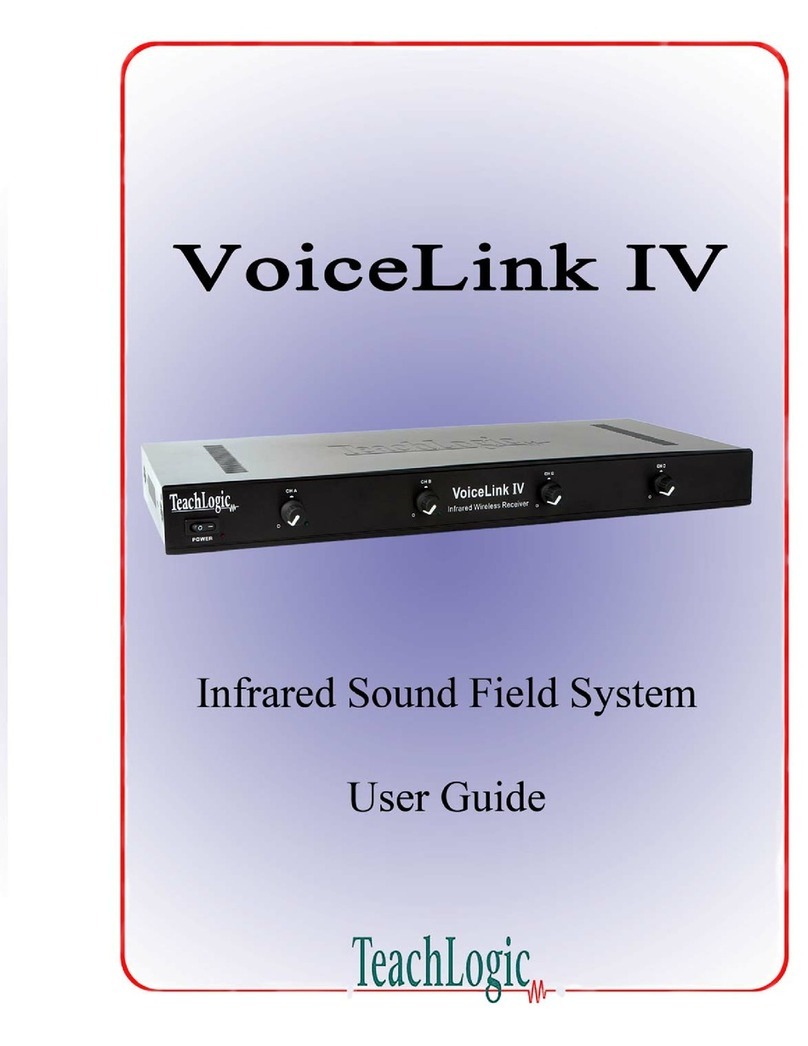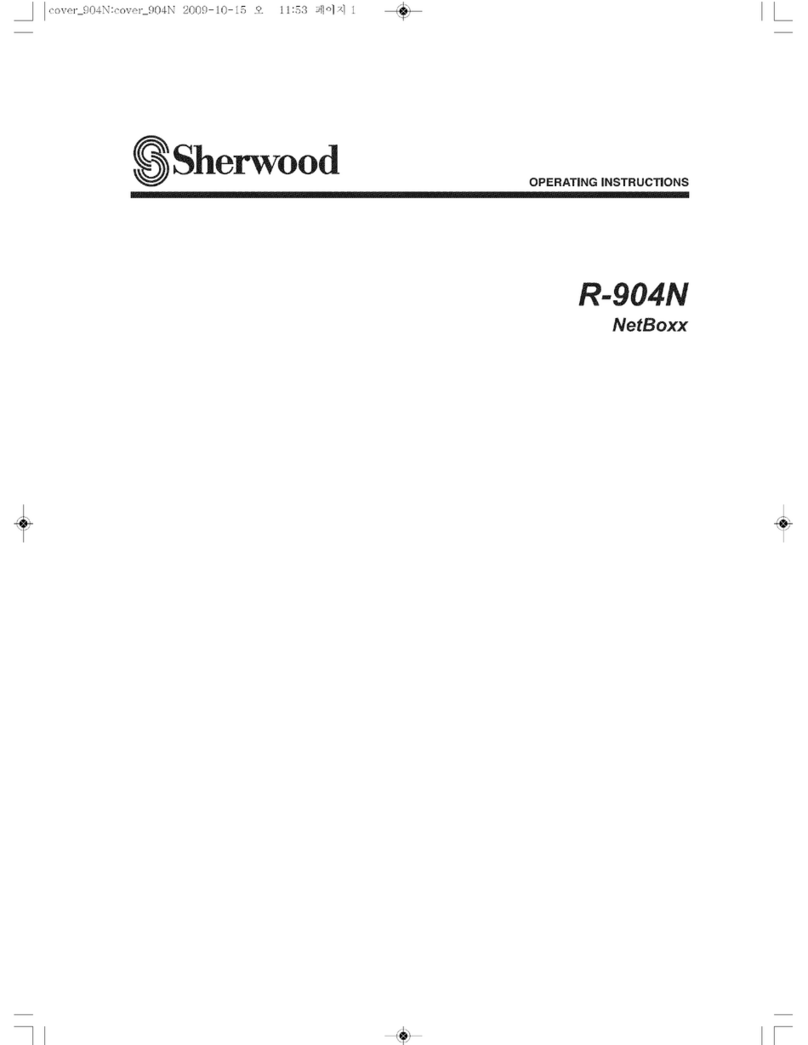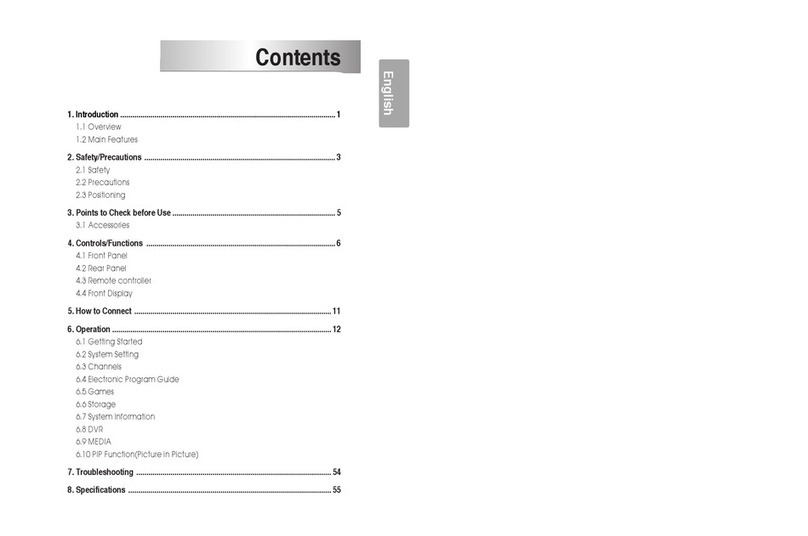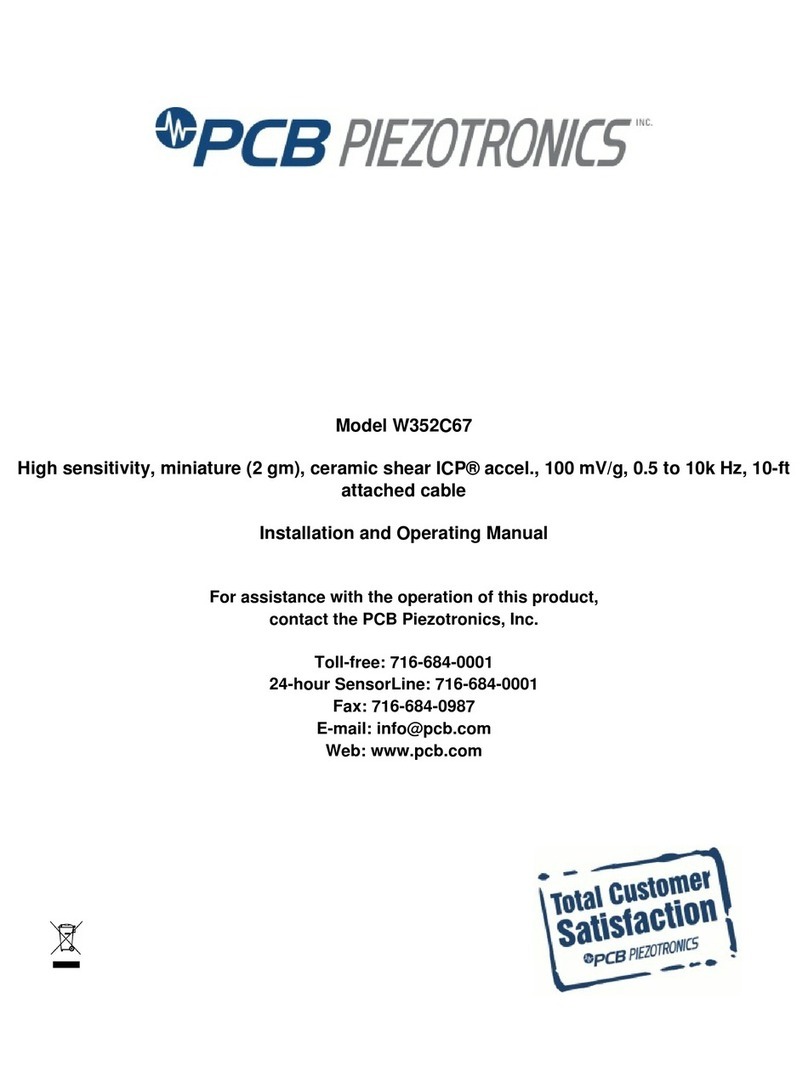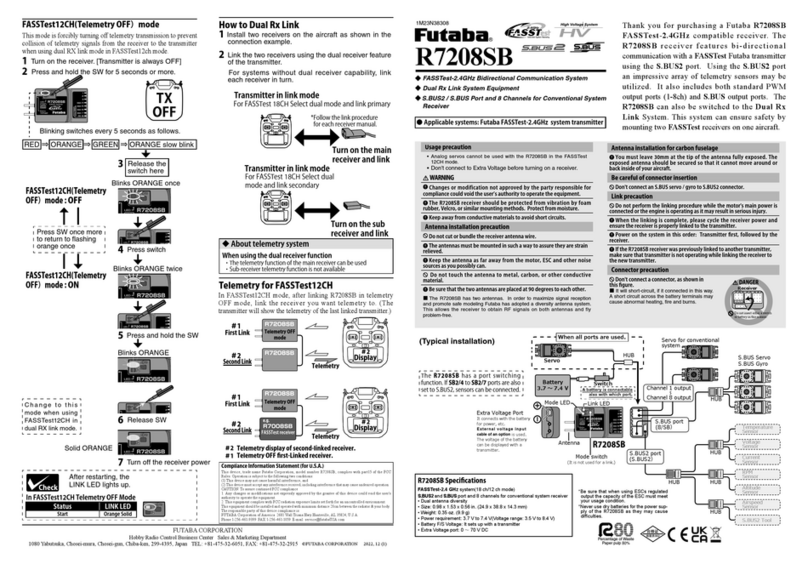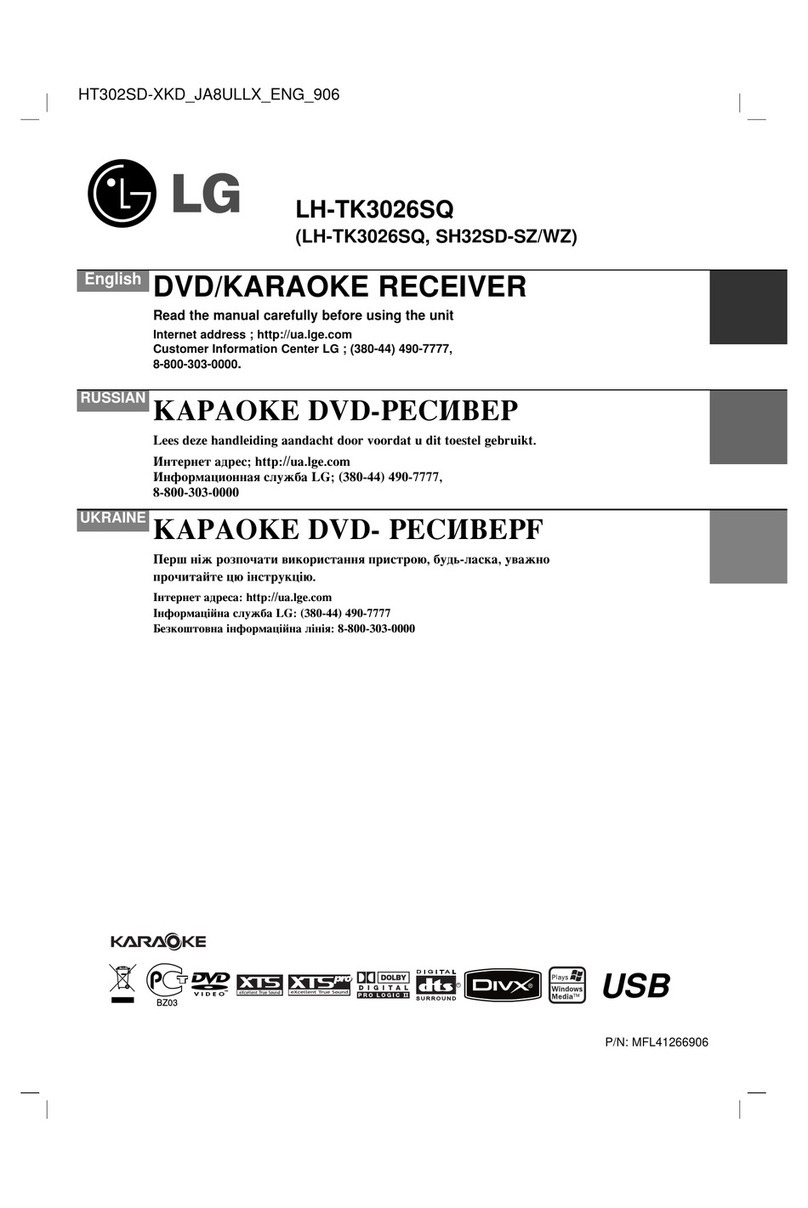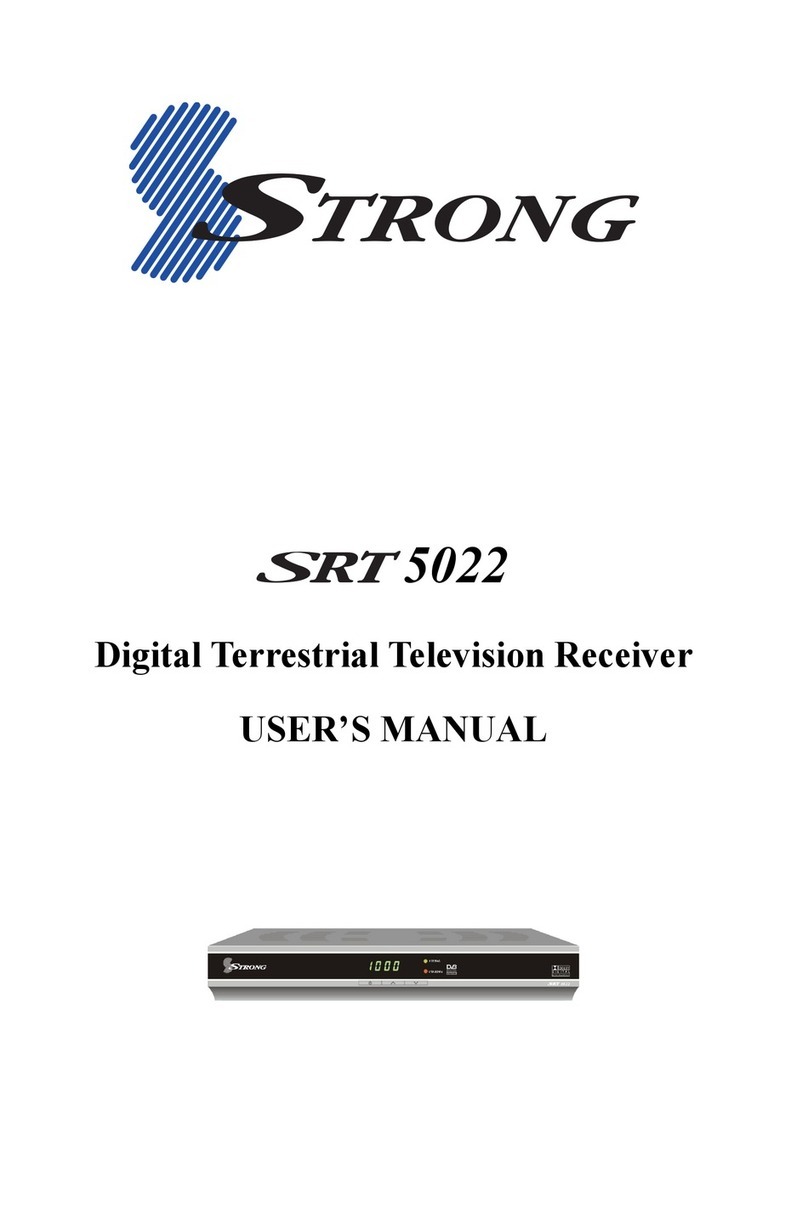TeachLogic Ovation User manual

2023.10.03
Geng to Know Your Sound System
Make note of the locaon of the speakers in your classroom. Ensure that you have unpacked and charged your baery-powered
microphones. Keep this guide handy for future reference.
STEP 1. CHARGING THE MICROPHONES
STEP 2. SETTING UP THE MICROPHONES
1. Power the amp ON by pressing the
power buon. The power buon LED will
illuminate solid blue when powered ON.
2. Set the MIC A and MIC B volume
controls to the 12 o’clock posion.
5. On the amp, press and hold MIC A
pairing buon for 3 seconds to enter
paring mode. LED will fast blink green
when in paring mode. Once
connected, mic LED will turn solid blue
and MIC A LED on amp will turn solid
green.
7. Have the other person give you a thumbs up or
down and adjust the amplier volume level
accordingly unl you reach the ideal level.
8. While talking, walk around the room to ensure
Volume is not set so high as to produce feedback
(howling) anywhere.
6. Once connected, have another person
move around the room while you are talking
to verify the volume level is
sucient in each student seang
locaon.
4. Turn “ON” the Pendant Mic via
the front buon; tap once to turn
on. Press and hold front buon and
side switch for 3 sec. to put in
pairing mode. Mic LED will fast blink
green when in paring mode.
3. Pendant Mic: Connect the
lanyard to the metal clip and place
around neck. Adjust lanyard so the
top of the mic sits on your collar
bone. Set the gain switch on the side:
• If room is noisy: set at “Normal”
• If room is quiet: set at “Quieter”
9. Handheld Mic: Repeat this process using the MIC B channel
to set the ideal volume level. Turn “ON” the handheld mic by
tapping the power buon once. To enter pairing mode, press
and hold the Push to Talk (PTT) buon and Power buon at
the same me for 3 seconds. When in pairing mode, mic will
begin to fast blink green. Connue from Step 5 above.
1
LED & Paring Buon
Requires simultaneous press and
hold for 3 seconds to enter pairing
Microphone Logo Light:
• Blinking Green: = Charging
• Solid Green = Charged
• Charging takes approx. 6-8 hrs.
• Baery typically lasts 8-9 hrs.
OC-20 Charging Base Lights
• Light: Solid Blue = Power ON
• Mic Dock Lights: Solid Blue = Power Supplied to Mic
• Note: Mic Dock lights and charging power will turn o aer 16
hours.
• Do not force mics into the cradle. Ensure
microphones are aligned in the same direcon facing
the front as shown above.
• OC-20 is not for TeachLogic Infrared microphones,
only Ovaon.
Quick Start Guide - OvaonTM (DECT System)
WHEN REPLACING BATTERIES IN THE HANDHELD MIC,
ONLY USE RECHARGEABLE LITHIUM BATTERIES from
TeachLogic!
• Solid Blue: ON and Connected
• Blinking Blue: Push to Talk Mode ON
STEP 3. USING THE HANDHELD MICROPHONE
1. ON/OFF Buon
• Tap to turn on, press and hold 3 sec. to turn o
2. Status Indicator LED
• No Light: OFF
• Yellow: Unpaired
3. Push to Talk (PTT) ON/ OFF Switch
4. USB-C Charging Port
2513
4
5. Push to Talk (PTT) Buon
• PTT mode mutes the mic when enabled. When PTT mode is ON, the buon pictured must be
held down for sound to transmit over the speakers. When PTT mode is OFF, mic will not require
a buon press to talk.
Boom View
(1)

2023.10.03
• Blinking Blue: Mute
• Solid Red: 10% Baery Remaining
• Blinking Red: 5% Baery Remaining
STEP 4. USING THE OVATION™ PENDANT MICROPHONE
1. Status Indicator LED
• No Light: OFF
• Solid Blue: ON and Connected
• Solid Yellow: ON and Unpaired
• Fast Blinking Green: Pairing Mode
2. Logo Buon for Power and Mung
• To turn mic ON tap power buon, to turn OFF press and hold for 3 seconds.
• Mute Microphone: Tap power buon once (blinking blue).
• Unmute Microphone: Tap power buon again (solid blue).
3. Aux Input: Connects devices (like music player) to microphone.
4. Audio Volume Switch: Changes volume of devices plugged into amp inputs
• To increase/decrease volume level: Slide buon up or down
• To immediately quiet volume level of external device: Push buon once
• To resume volume level of external device: Push buon again
5. Acvate Security Alert Feature (when enabled)
• Hold Audio Volume Switch down for 3 seconds. Microphone LED will ash green 3 mes indicang
its successful alert.
6. Mic Volume Switch
• You may increase/reduce the volume to accommodate changes in room noise.
• There are 3 levels to adjust your microphone volume: Normal | Quiet | Quieter
7. USB Charge Port (found on the boom of the mic)
• Uses micro-USB charging cable
3
4,5
2
1
6
7
Boom View
STEP 5. USING THE OA-50 AMPLIFIER
1. Power Buon & Status Indicator LED
• To turn OA-50 ON or OFF, press power buon once
• To put OA-50 into STANDBY mode, double tap the power buon; it
will automacally enter standby mode aer 2 hours of no use and
automacally exit standby when next used
• Red: OFF
• Blue: ON and Acvated
• Blue Slow Blinking: STANDBY
2. Mic Volume Control
• Controls volume of MIC A and MIC B.
• Turn clockwise to increase volume and counter-clockwise to
decrease
3. MIC A and MIC B Pairing Buons & LEDs
• Green light: Microphone is paired and connected
• Press and hold pairing buon for 3 seconds to enter pairing mode,
light will fast blink green when in pairing mode
4. Input Volume Controls
• Knob controls the volume of each corresponding connected external device
5. Conference Input & Output Volume Control & Jacks
• Use one input + one output to connect to computer for video conferencing
• Knob controls the volume of each corresponding connected external device
• The conference output may also be used to connect devices for recording
lessons or for assisve listening systems
13
4
5
2
TROUBLESHOOTING
1. System is turned on but there is no LED indicator light
• Check if system has been unplugged.
• Verify that electrical outlet is generang power.
2. System has power (LED indicator blue) but no sound
• Make sure microphone is on and connected (Solid Blue).
• Ensure the mic pairing buon light is illuminated solid green.
3. Voice is distorted or sound drops
• Ensure amp and antenna are placed waist height or above and
antenna is not blocked by any metal or thick objects.
• Avoid covering mic with hands.
4. Receiver does not “wake up” from standby
• Volume of external device may be too low when played.
• Microphone not on or not paired.
5. Knobs on front of amp do not change the volume of inputs
• Check back of amp to ensure the RS-232 switch is in the “OFF”
posion unless using external RS-232 controller.
(2)
Other TeachLogic Receiver manuals