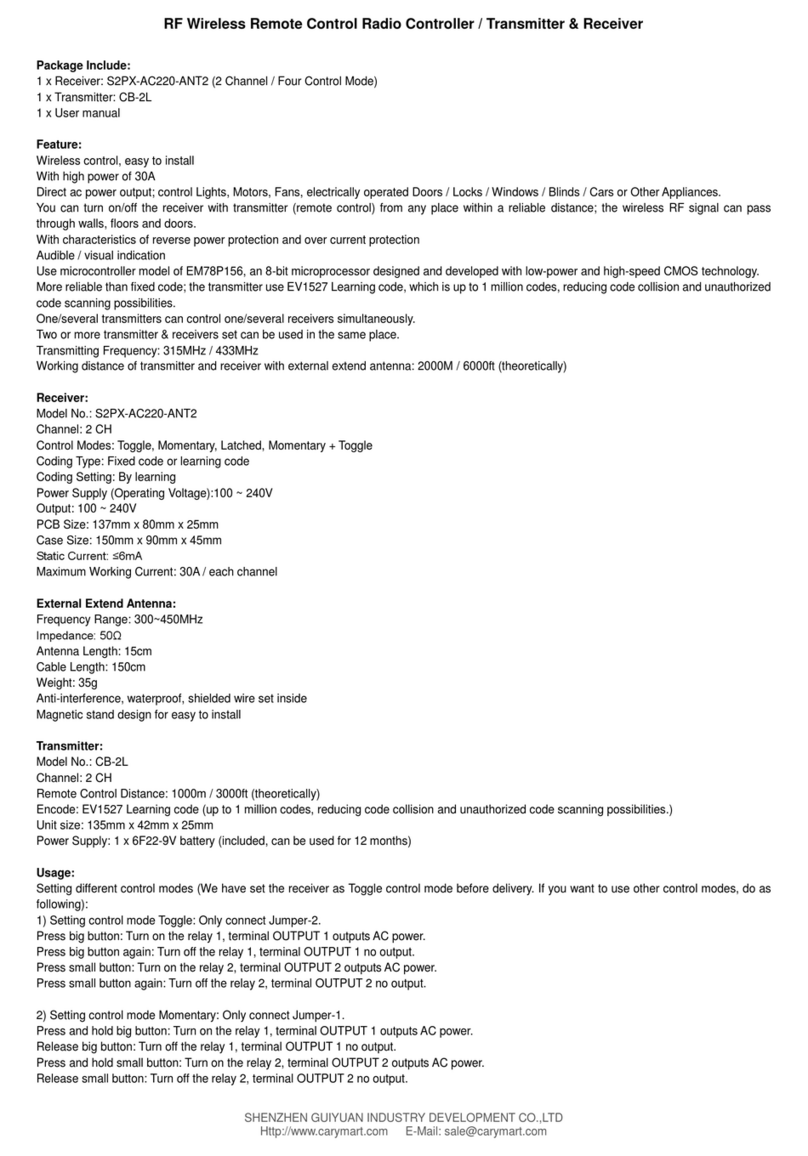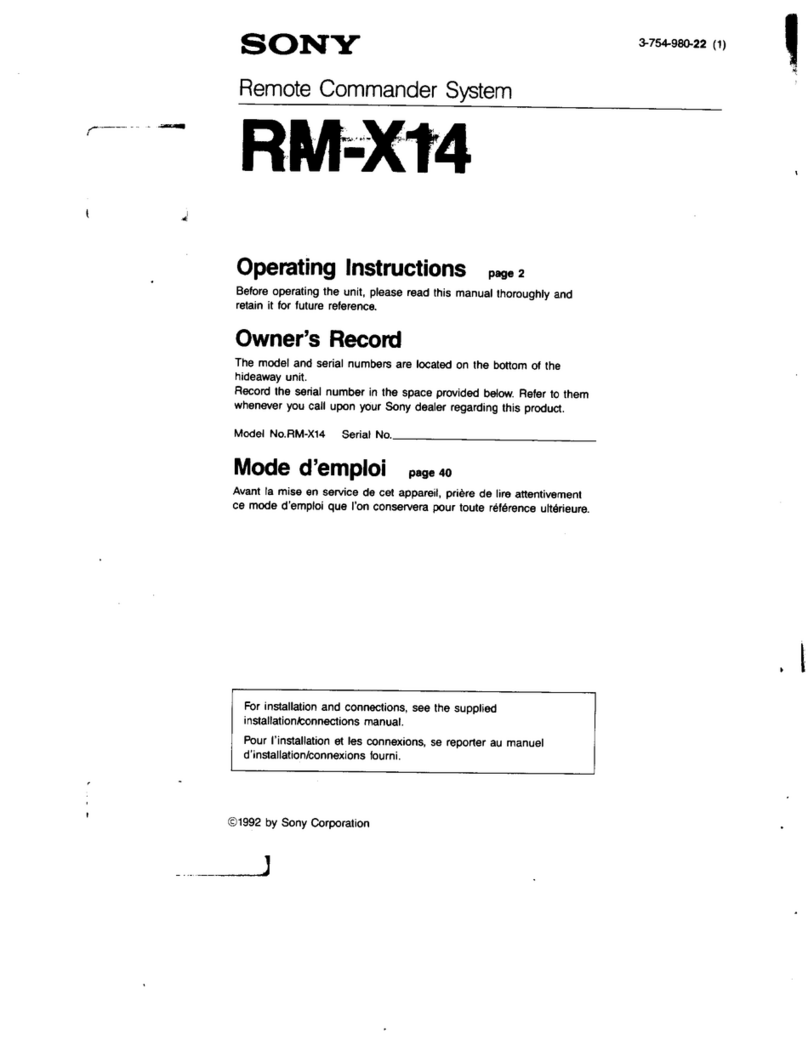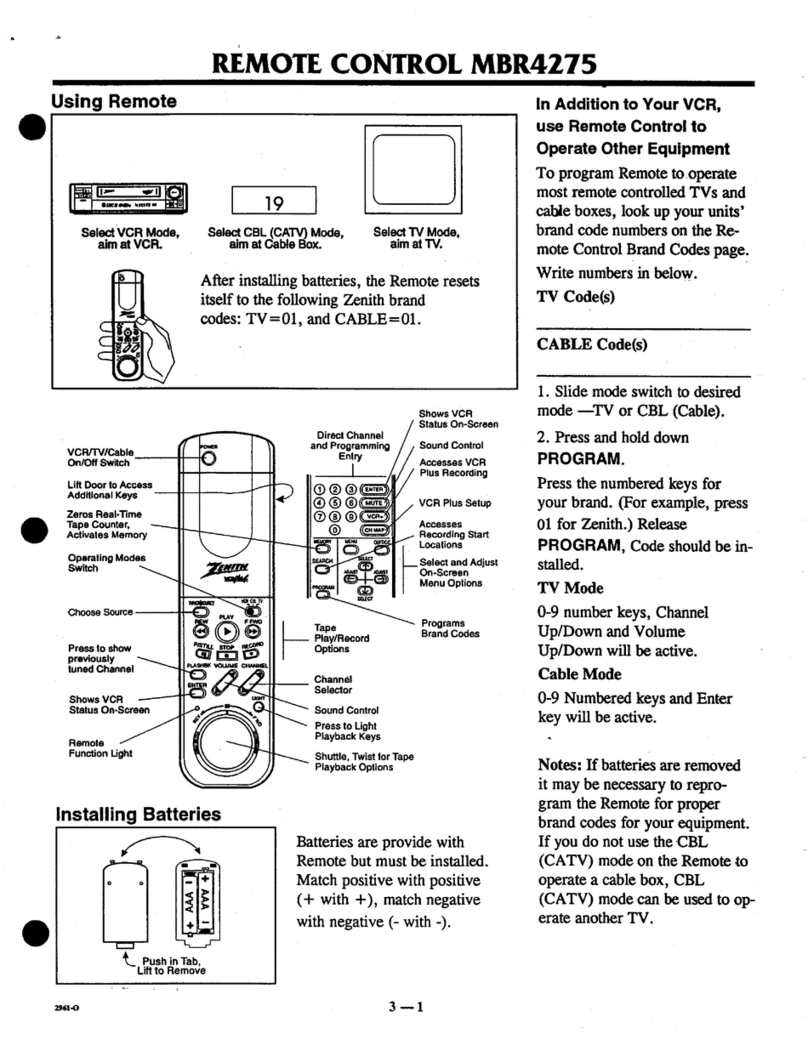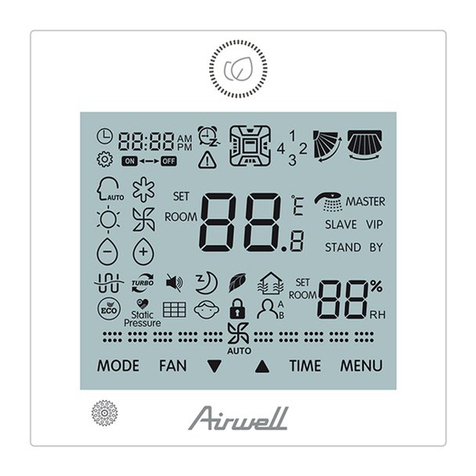Team Blacksheep TBS MAMBO Radio User manual

TBS MAMBO Radio
Revision 2021-07-23
Compact all-in-one Remote Control Radio with TBS Tracer system
The first radio with TBS Tracer built-in. And it fits your existing TBS Crossfire module through the JR bay!
TBS Tracer is the world's lowest latency radio link and builds upon the rock-solid reputation of the TBS
Crossfire code base. With the continued development and expansion of the TBS ecosystem, you will
remain on the bleeding edge of capabilities paired with the ease of use and overall robustness that TBS
products are known for.
Key features
• Ergonomic All-in-one (AIO) radio
• Integrated TBS Tracer Micro Tx- up to 1W
• Runs TBS FreedomTX, a temporary OpenTX fork
• Industry’s lowest latency - only achievable with an AIO solution!
• Beginner friendly
• Unconventional switches on top for transportability
• Full-size digital hall gimbals (same as in Tango 2)
• Embedded antenna for super clean profile
• TBS CLOUD support (future proof)
• Solid build with quality components
• JR-bay for external modules
• Runs with common 18650 batteries
1

Table of contents
Specifications
Attention
Getting ready
FAQ
Note
Updating
Overview
Detailed overview
Getting ready
Power up
USB Joystick
SD card content
FAQ
How-To videos
Configuration controls
Changing stick mode
Changing channel mixing and end-points
Flying Wings
Radio configuration menu
Tools
Memory card
Radio setup
Global functions
Hardware
Version
Calibration
Model selection/ configuration menu
General overview
Model select
Manage models
2

Create models
OpenTX configuration menu
OpenTX setup
Flight modes
Inputs
Mixer
Outputs
Curves
Logical switches
Special functions
Custom scripts
Telemetry
Display
Usage
External module
Neck-strap
Bind
Model ID
Set failsafe
Set up switch warning
Installing the battery
TRACER functions
Stick trim
Battery protection
Alert prompts
Inside the radio
Changing the flight stick mode
Adjusting throttle ratchet strength
Adjusting stick tension
Adjusting stick range
Upgrading / changing the gimbals
Changing gimbal springs
3

Installing external antenna
Additional informations
TBS CLOUD
Menu
Initiate the WiFi module
Connection to a WiFi hotspot
Firmware upgrade
Backing-up the SD-card content
Update FreedomTX
Update the build in Tracer
Update the SD card content
Programming examples
LQ warning (audio)
Self-holding switch (Switch F)
Instant trim
FAQ
4

Specifications
Type:
All-in-one (AIO) integrated radio
RC system:
Built-in TBS TRACER MicroTX
Output power:
25mW to 1W, location-specific restrictions apply (!)
Frequency Bands:
2.4GHz band
Antenna:
Embedded antenna,
Optional external SMA port
Holding style:
Pinch, thumb, and hybrid friendly
Default stick mode:
Mode 2, throttle and yaw left (user-changeable)
Display:
3.5” LCD-Panel, 128 x 96 pixels
Battery:
2x 18650 Lithium-ion battery (not included), USB-C charging (1A at 5v)
Runtime:
Approx. 6 hours
Channels:
8- or 12-channels (Tracer), more to be unlocked via software update (free)
Operating range:
Variable depending on output power and radio environment
Gimbals
Full-size Digital Hall Gimbals (Tango 2 Gimbals, upgradeable to
PRO/folding)
Controls:
2x Quad full-size hall gimbals
2x Two-position switches
2x Three-position switches
1x 2-position switch
1x momentary button
3x Configuration buttons
1x Rocker switch
1x Power-on button
Ports:
3.5mm headphone audio-jack for OpenTX voice support
USB-C for software updates, simulator and charging
Internal Crossfire/Tracer Rx port for wireless trainer (not yet usable)
Neck-strap mounting:
integrated
Speaker:
1W, for OpenTx voice support
Simulator compatibility:
Yes, over USB-C
Working temperature:
0 - 40°C
Size:
W 185 x L160 x H60mm (without Gimbals)
Weight:
565g (excl. batteries)
Kit contents:
1x TBS MAMBO Radio Controller, 1x SD-card pre-setup, 1x Set of softer
gimbal springs
5

Attention
These Long Range Systems are capable of radio frequency transmissions and output power that may be
not allowed in your country.
Please always check your local RF legislation to set the frequency and output power according to
the regulation.
A general rule for RC aircrafts is that they must be controlled always under sight of view, check your RC
regulation to keep up to date with regulations.
Getting ready
Getting set up and ready to fly is a quick and simple task. In most cases plug&play when using TBS
equipment.
FAQ
If you got any question after reading this manual you should visit the TBS FAQ section
Note
This manual is written based on FreedomTx 1.29,
Tracer 5.41 and WiFi 1.41
. If some functions are not
available for you, please update your system to this (Beta) or a later version.
Updating
In order to update and configure your Mambo and the in-build Tracer, you need the TBS Agent X, which
you can download from the TBS shop.
To update your Tracer, connect it by the USB-port of the transmitter and run the update by Agent X.
For detailed instructions on how to use the Agent X, have a look at the Agent X manual.
6

Overview
The following diagrams indicate the essential input controls (green) and features (red) of the radio.
7

Detailed overview
Power button,Left gimbal, Display and speaker
Right gimbal, rocker switch
JR bay with installed TBS Crossfire module
Grip pads on the back
Audio jack
USB port
8

Getting ready
Getting set up and ready to fly is a quick and simple task. In most cases plug&play when using TBS
equipment.
Power up
Press and hold the Power-button for three seconds until the animation completes. The TBS MAMBO
screen will welcome you.
USB Joystick
Plug-in a USB-C cable and a menu will appear where you can activate USB joystick mode. This mode works
out of the box with the most common simulators available.
SD card content
The latest SD card content for sound files and scripts can be found on the TBS website.
How to update the sd card (video) (Tango 2 video series). Please make sure you download the correct
content for your FreedomTX or OpenTX version.
The maximum allowed size is 32GB. Cards must be formatted in FAT32 format (on bigger cards only 32GB
will be available then).
FAQ
If you got any question after reading this manual you should visit the TBS FAQ section
How-To videos
A short playlist on how to backup and update the sd card, TRACER and the MAMBO fw, as well as how to
set up switch warnings can be found here.
Note: the video series is recorded for the TBS Tango 2 radio. The same steps apply to the Mambo and
Tracer!
9

Configuration controls
To navigate and configure the radio, the left-side buttons and right-side selector wheel are used. These are
the control inputs for the configuration menu system:
●Menu
○Quick-press enters the model setup. First page is the TBS Agent Lite (LUA)
○Long-press enters the radio configuration
●Page
○Quick-press skips through the different configuration views
○Long-press enters the telemetry view or navigate to the previous page (in the menu)
●Exit
○Go backwards or exit the configuration menus
●Enter
○Single-press engages a configuration menu item
○Double-press enters stick trim menu
○Long-press enters the model select menu
●Rocker
○Scroll through the available menu items or setting options
10

Setup
The radio comes ready to go. Simply bind (push and hold MENU, enter Agent Lite/ Tracer TX menu, and
select the BIND command) to your favorite model and you’re ready to fly. However, if you are not a Mode
2 (throttle left) pilot, you will need to make some changes.
Changing stick mode
When talking about stick modes we are referring to how the remote is configured to control the airplane
i.e. which sticks operate which controls on the aircraft. You can swap the stick gimbals by opening up the
remote, covered later on in the manual.
By default the remote is set up with Mode 2, which is the most common type used.
1. Long-press the Menu-button to enter the
Radio Setup
2. Scroll down to the end using the
Rocker-switch
3. Change the Mode to the desired type
4. Follow the instructions later in the manual to
change the throttle stick to the other side, if
required
11

Changing channel mixing and end-points
For detailed channel mixing, rates, and end-point settings, it is recommended to set up these on the flight
controller side (CleanFlight, BetaFlight, RaceFlight, APM, PX4, Pixhawk, etc.), for anything else than flying
wings.
Flying Wings
The TBS Mambo supports channel mixing for flying wings . The mixing, end-point, and reverse settings can
be configured in channel settings, after you have set up a new flying wing model.
1. Quick-press the Menu-button to enter the
Model Setup
2. Change to the Mixer screen by pressing the
Page-button
3. Use the Rocker and Enter-switch to select a
channel
More information can be found in relevant online
tutorials explaining the operating and mixing
principles of OpenTX
If you create a new model, you can follow the wizard which will help you set it up by selecting
Delta
as
type.
12

Radio configuration menu
Changing settings on the TBS Mambo 2 is done using the OLED display and controlled using the
Rocker-switch/Enter-button. Long-press the Menu-button to enter the radio configuration menu.
Tools
Browse your LUA tools
●Here you can quickly access your LUA tools
scripts like BetaFlight or Kiss Lua.
●For a script to be listed in this place they must
be located under
SD card\SCRIPTS\TOOLS
13

Memory card
Browse and look up the contents of the SD-card
●Use the Rocker-wheel and Enter-button to
browse
●You can update the SD card contents by
connecting the USB and selecting the SD card
operation mode. The SD card will be
recognized as a mass storage. For the latest SD
card contents, visit the TBS Shop Page.
Radio setup
Configures the major features of the radio
●Date - Current date
●Time - Current time, no timezone or daylight
●Battery range - Span of the graphical radio
battery meter on the main views, must be 3.4
to 4.2V for Mambo
●Sound - Mode, Master volume, individual
volumes of all mixed sources (Beeps, sound
files, variometer, background music), beep
duration and pitch
Continuation of radio setup
●Vario - Generates the tone/sound of a glider
variometer, uses altitude or vertical speed
telemetry data
●Haptic - For physical tactile feedback
14

Continue of radio setup
●Alarms - Audible alarms
○Battery low - Beep when battery
reaches this threshold
○Inactivity - Reminder if you have
forgotten to turn the radio off
○Memory low - Be notified when the
SD-card runs low on memory
○Sound off - If the alarms inadvertently
have been turned off
○RSSI shutdown - Warning is
announced when the radio is being
shutdown with a receiver on and
connected
○Backlight - When the Display should
turn on.
Continuation of radio setup
●Splash screen - How long to display the
start-up screen
●PWR off delay - How long you need to
hold the power button to start the radio
●PWR on delay - How long you need to
hold the power button to shut the radio
down
●Time zone - specifies Universal Time
Coordinated (UTC) offset for local
longitudinal time zone
●Adjust RTC - Correct built-in real-time
clock by GPS
●GPS coords - GPS format for telemetry
sensor
●Voice language - Which audible package
to use for alerts
●Units - Metric and imperial units for
telemetry values
15

●Play delay - Delays for playing any sound
●USB mode - Set which mode to use when
USB-C cable is connected
Continuation of radio setup
●Rx channel order - Determines the order
in which the four primary controls
(Rudder, Elevator, Aileron, and Throttle)
are inserted on channels 1-4 when
creating a new model
●Mode - Determines which sticks move
which controls on the airplane
●Invert Rotary - inverter the way the rotary
works when selecting stuff (not the general
menu navigation)
Global functions
This is the place where switches can be used to trigger
special functions such as soundtrack playback, speech
output of variables etc.
●Global functions are special functions that are
applied across all planes.
16

Hardware
Configure all the installed input sticks, switches and
buttons
●Calibration - Starts the stick calibration
●Sticks - Perform the calibration of the
hall-effect magnetic gimbals
●Switches - Sets the type of switches
●Battery calibration - Use a multimeter to
measure and input the voltage
●RTC battery - shows the actual RTC battery
voltage
●Check RTC - checks the voltage of the RTC
battery
Version
Current build and version of the OpenTX firmware
●As the Mambo is branch of the OpenTX
codebase it needs it specific build
●Firmware Options - shows the included
software modules
17

Calibration
Re-perform the gimbal stick calibration
●The calibration can be entered on page 6
[CALIBRATION]
●If the initial calibration was incorrect, re-do it
by pressing the Enter-button and follow the
instructions
●IMPORTANT: on the final step, do NOT move
the sticks to their combined extremes (e.g.
top-left, top-right, bottom-left, bottom-right).
Move the sticks in a “+” pattern
18

Model selection/ configuration menu
All the model specific settings are accessible by pushing the Menu-button. Here you configure the
currently active model (name visible on the home screen).
To change the active model, long-press Enter and choose the “Select Model” view.
General overview
Perform model actions and see metrics
●Model Select - Create/select/delete models
●Reset - Clear flight, timers and telemetry
●Statistics - Metrics on the model and radio
Model select
Manage your models and categories
●Left column - Lists categories, navigate
through them with PAGE
●Right column - Lists individual models for
your quads, airplanes, deltas, etc.
Manage models
Manage your models and categories
●Select model - Activate the selected model
●Create model - Initiate the new model wizard
●Duplicate model - Copy the selected model
●Move category - moves the selected model to
a new category
●Delete model - Remove the selected model
●Create category - Make a new category
‘folder’
19

●Rename category - Give the selected category
a new name
●Delete category - deletes the category, only
possible when there is no model in it
Create models
When creating a new model the wizard guides you
step-by-step. This can be aborted any time by pressing
EXIT
Press the Page-button to go to the next screen
●Select model type - Pick the base for the new
model, the type of aircraft
Answer each step to generate the final model base
●Got an engine - Determines whether to assign
throttle - select which channel to use, here
CH3.
Summary of the selections made, can be changed
afterwards
●Control surface - Assigned to the designated
channel
20
Table of contents
Other Team Blacksheep Remote Control manuals
Popular Remote Control manuals by other brands

nologo
nologo BOSS-QCD4 quick start guide
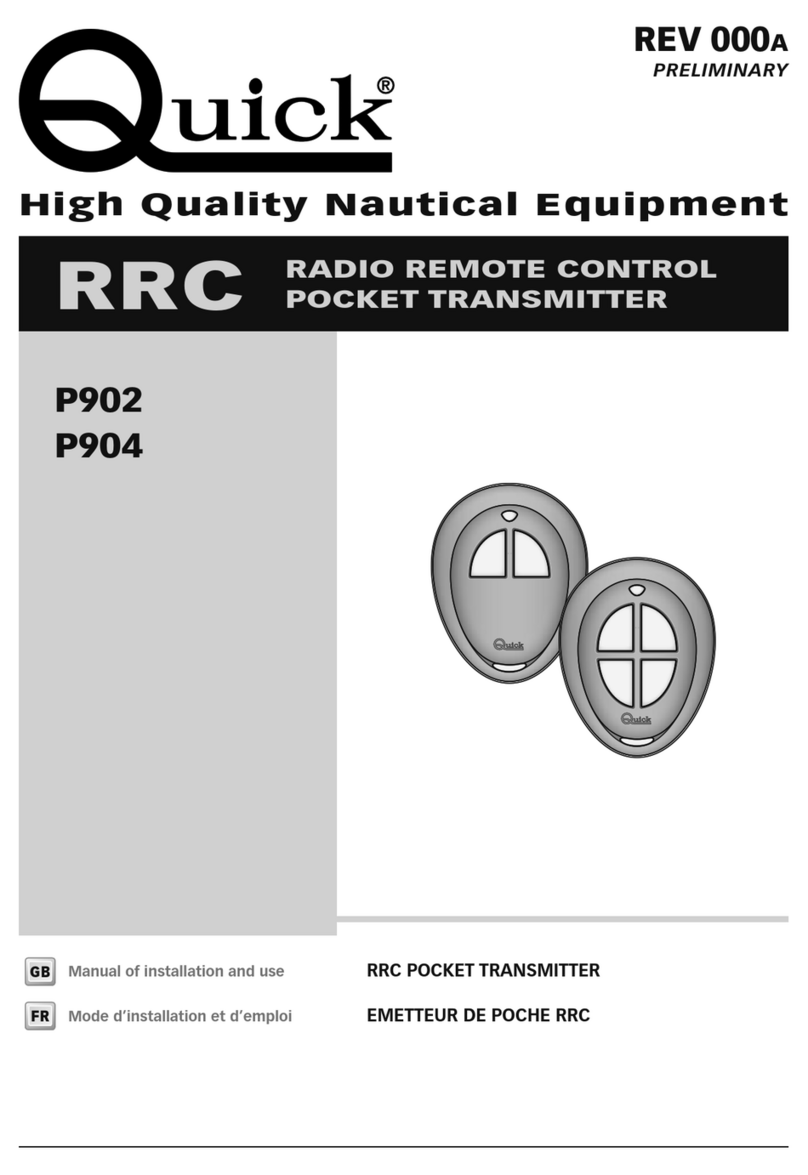
Quick
Quick P902 Manual of installation and use

Associated Electrics
Associated Electrics XP3-SS instruction manual

Gelia
Gelia EMW202RW User instructions
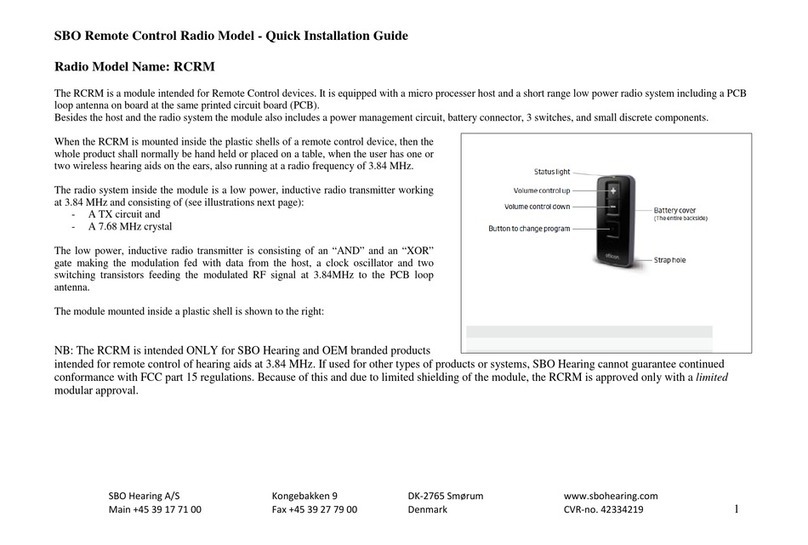
SBO Hearing
SBO Hearing RCRM Quick installation guide
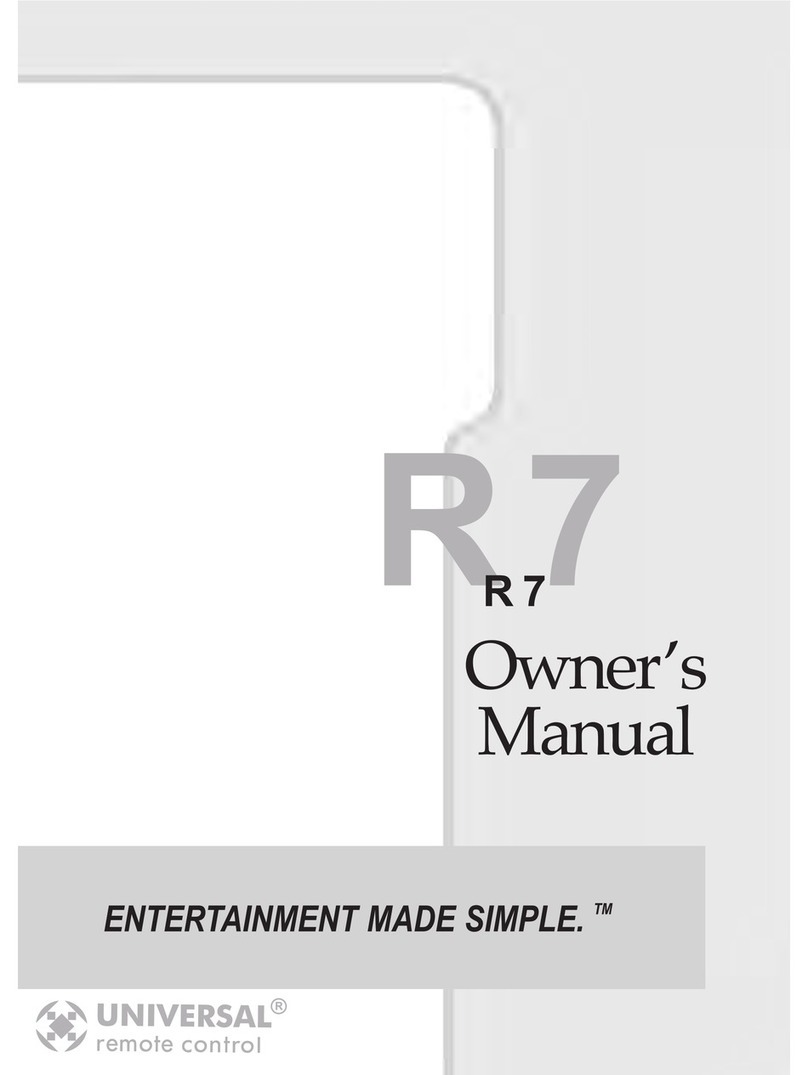
Universal Remote Control
Universal Remote Control R7 - SPECS SHEET owner's manual