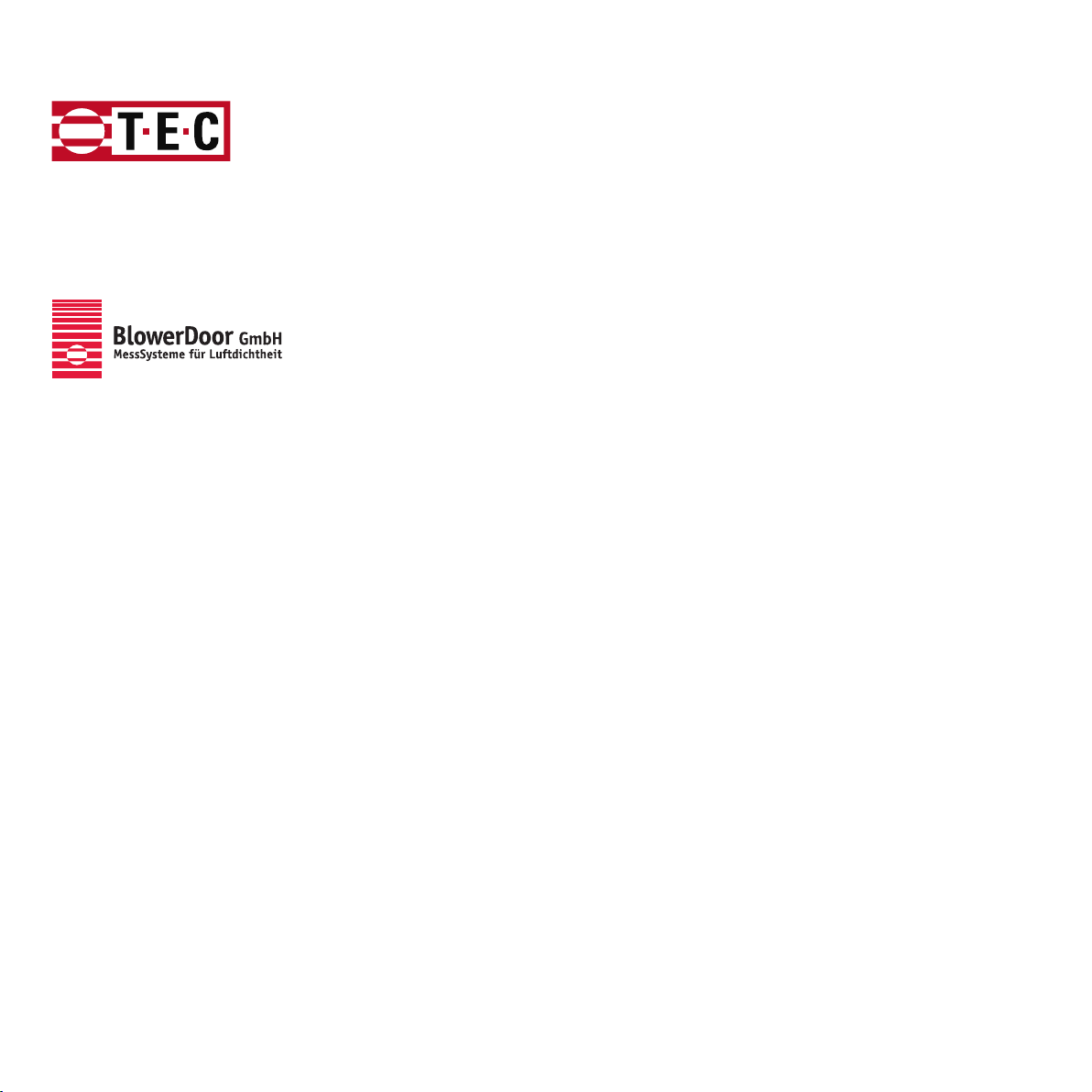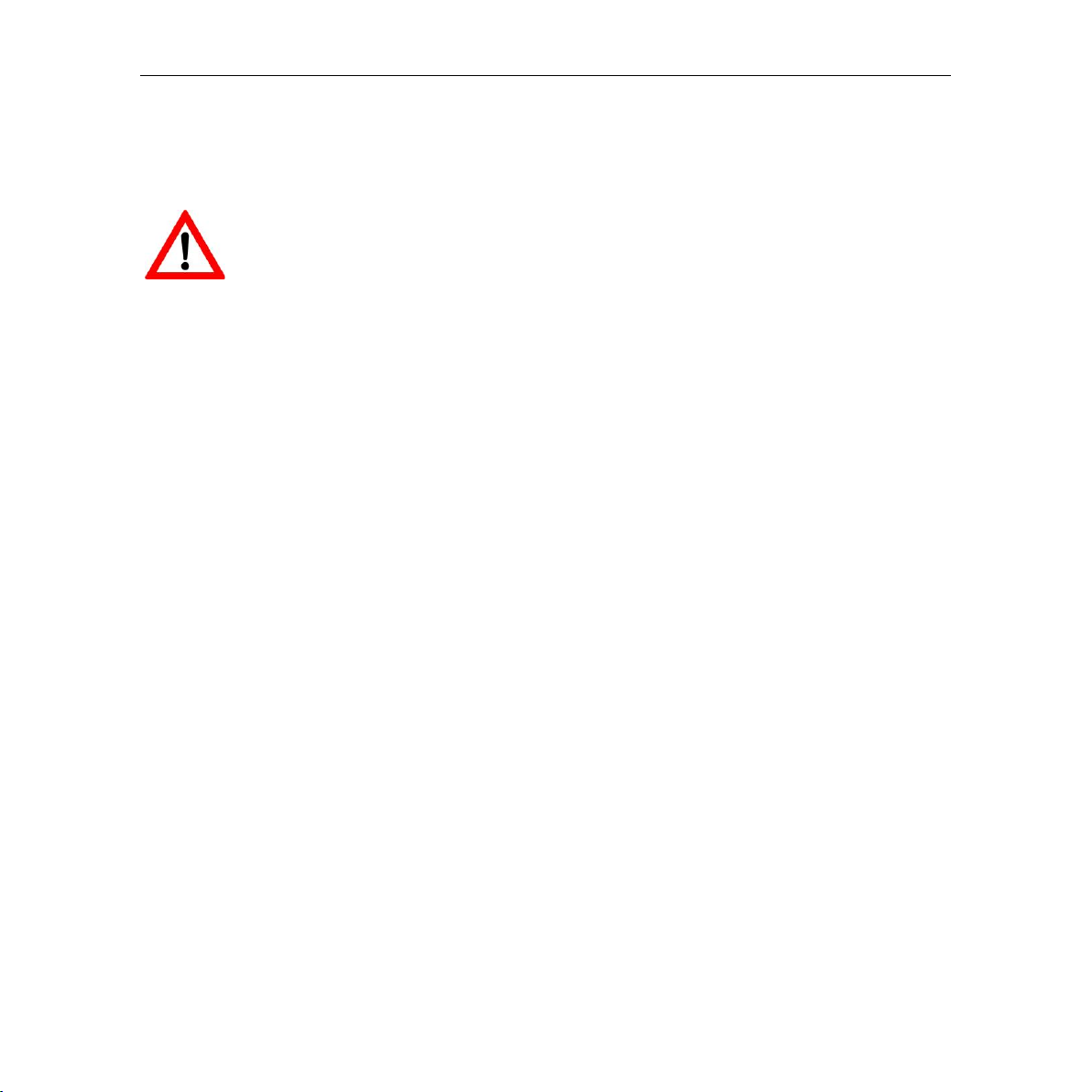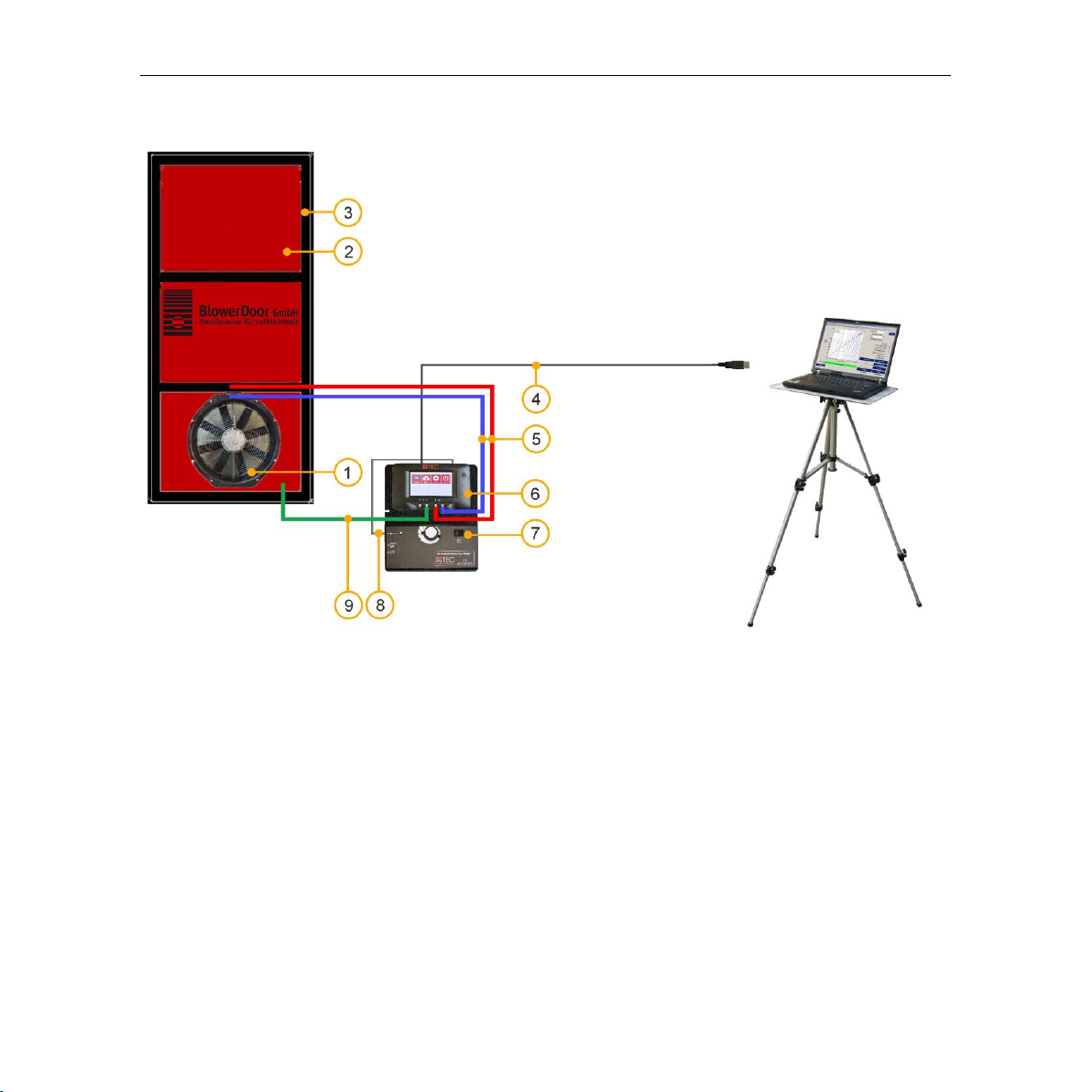Safety Instructions
BlowerDoor Standard January 2022 7
Safety Instructions
Please follow all safety instructions provided when used with any BlowerDoor products.
The BlowerDoor fan should only be connected to a properly installed and tested power
supply. In case of emergencies, disconnect the power cord from the AC power mains
outlet. During installation, use the nearest readily accessible power outlet and keep all
objects away from interfering with access to the outlet.
•Disconnect the power plug from the BlowerDoor fan receptacle before examining or making any
adjustments to the fan motor, blades or electrical components.
•The BlowerDoor fan is a very powerful and potentially dangerous piece of equipment if not used
and maintained properly. Carefully examine the fan before each use. If the fan housing, fan
guards, blade, controller or cords become damaged, do not operate the fan until repairs have
been made. Repairs should only be made by qualified repair personnel.
•If you notice any unusual noises or vibrations, stop and unplug the fan. If you can’t find the source
of the problem, contact the manufacturer/distributor. Make sure that there is sufficient clearance
between the tips of the fan blades and the fan housing. Examine the motor for excessive dust
build-up. Use a vacuum to remove the dust, or blow out the dust with compressed air.
•Keep people, animals and objects away from the BlowerDoor fan when it is operating.
•Press the power plug firmly into the power receptacle on the BlowerDoor fan, and the AC power
mains outlet. Failure to do so can cause overheating of the power cord and possible damage.
•Do not use ungrounded outlets or adapter plugs. Never remove or modify the grounding prong.
Use only approved and inspected electrical wiring and connections. If using a power extension
cord, use an extension cord with a core cross section of at least 1.5 mm2(i.e. type H07 RRF).
•Do not operate the BlowerDoor fan if the motor, controller or any of the electrical connections are
wet.
•For long-term operation, such as maintaining building pressure while air-sealing, use a flow ring
whenever possible to ensure proper cooling of the BlowerDoor fan motor. This will minimize the
heating of the fan and is important in warmer weather.
•The motor is thermally protected and if you experience a motor shut down, be sure to turn off the
fan speed controller so that the fan does not restart unexpectedly after the motor cools down.