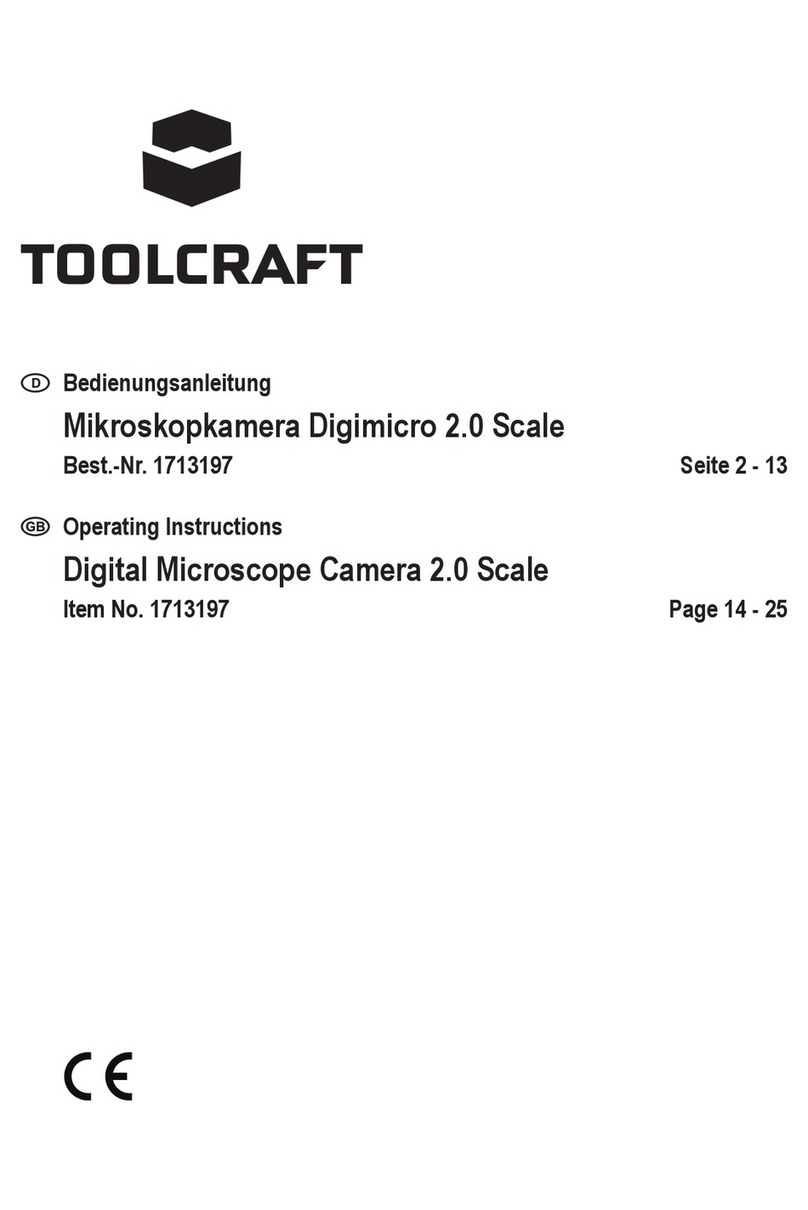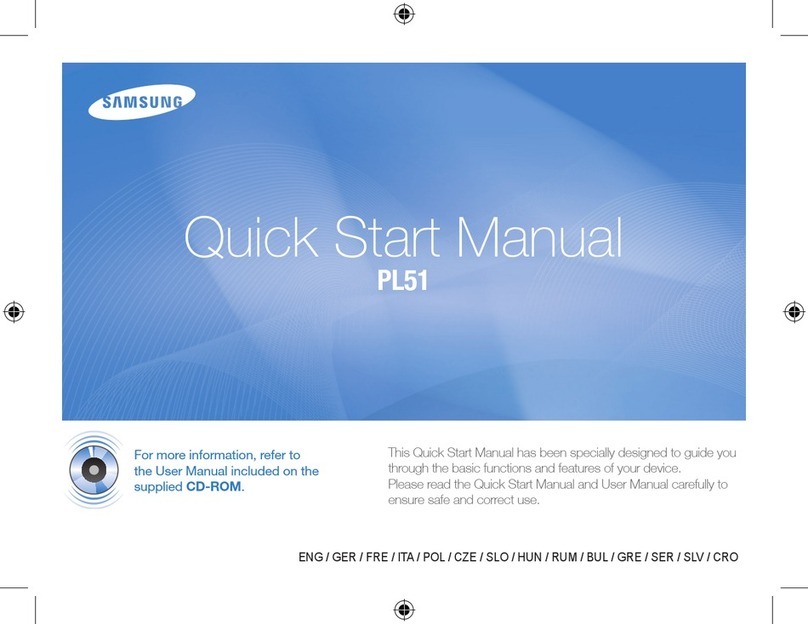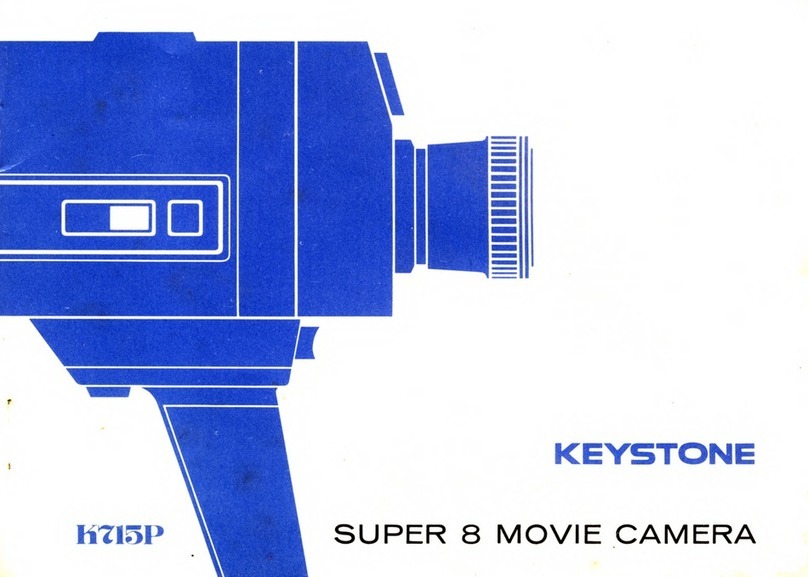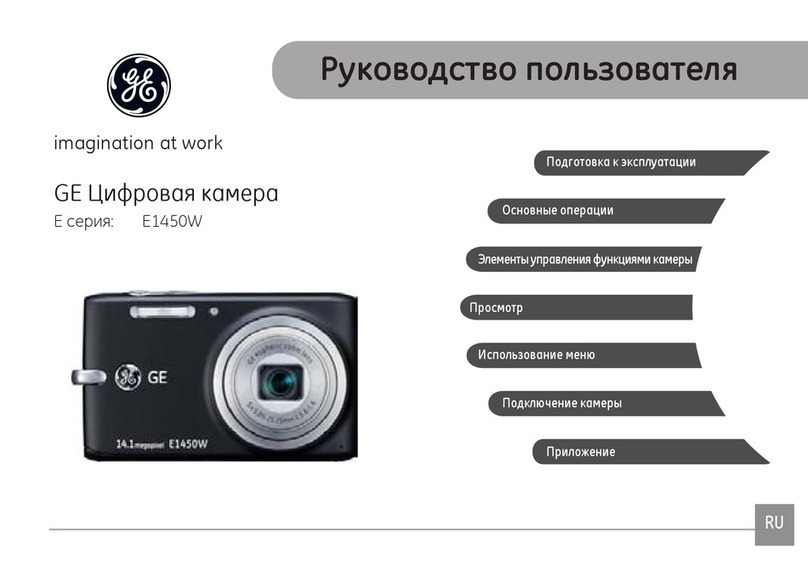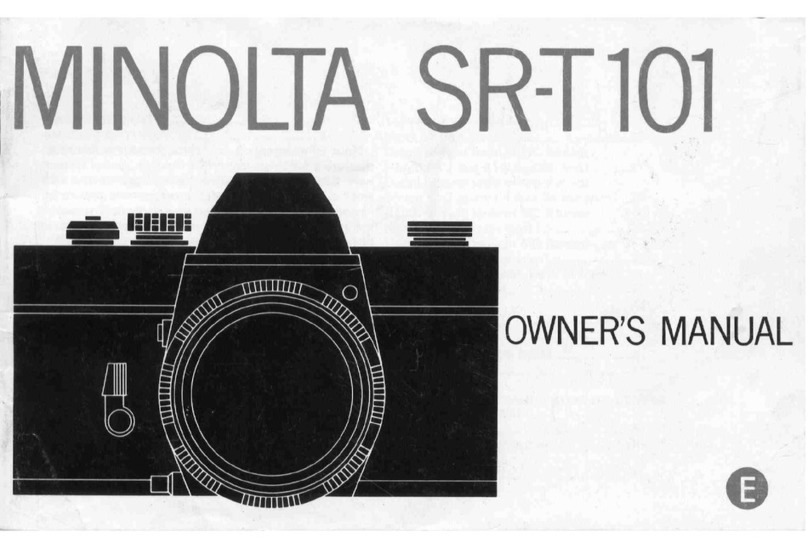Techalogic DC-1 User manual

DC-1 Advanced Dual Lens Helmet/Riding Hat Camera
USER MANUAL
Techalogic.co.uk

2
Welcome to the Techalogic Family
Thank you for your purchase of our Techalogic DC-1 Dual Lens Helmet/Riding Hat Camera. We want to help getting to
know and using the camera system as easy and enjoyable as possible.
Please read through the user guide and also refer to our standard questions and answers on the support page.
But, if there is anything you are not sure about please email us on tech@techalogic.co.uk or if you would prefer to speak
to us call 0330 2233108
Techalogic
Jas and Steve
(founders)
Product Specification
Sensor
SONY IMX307
Aperture
F/1.8
Lens angle
Front:
140º /
Rear
:
140º
Photo
JPG
Max.
12M
Video
MP4 H.264
Resolution
FHD 1920 x 1080P 30fps Dual channel
Battery
1600 mAh 2.5
hours working
time at fullcharge
Size/weight
110 x 40 x 33mm / 104g
Memory card
TF card
Max.
128GB
Wi-Fi
Built-
in
MIC
Built-
in
Controller
The wireless controller
can takea
photo/lock
video file

3
Product Structure
Product Operation
Charging the Battery
1. Use the micro USB cable to fully charge the camera before use.
The red charging light will light during charging. This will automatically shut off when the camera is 100%
charged.
2. The camera will continue to record whilst charging via any portable power bank with a standard USB output.
Insert the Micro SD Card
1. Open the rubber
cover
of
the
SD card slot
2.
Inser
t
the
SD card (rated
class
10 plus
) m
aximum of 128GB and
cover
the card slot.
3.
Please don’t
remove
the
SD card whilst camera is recording.
4. If using
the
SD card for the
first
time, please reformat it first
. T
wo
options
Option 1: Turn on the camera
(with
SD card
inser
ted) quick
shor
t
press
the main button 5
times.
If
format
successful
the camera will
vibrate
three times and the white
LED
will steadily flash.
Please note that the camera should be in standby mode (not
recording)
and
the
Wi-Fi
turned
off.
Option 2: When camera
turned
on
and Wi-Fi connected
to phone via the app select
format,
It will show if
‘Format
Success’.
Key Button
1. Long press (3 seconds) to turn the camera
on/off.
2. Short press once to start/stop recording.
3. Fast short press twice to turn Wi-Fi on/off.

4
Using the Camera
1. Hold down the main button for a few
seconds
to
turn t
he camera on, it will
vibrate
once
.
2. When the camera is turned on the white recording LED will illuminate, it will automatically enter recording
mode after approx. 8 seconds and will start to flash.
The blue Wi-Fi indicator light will flash and enter pairing mode. If the camera is not connected to your mobile
device within 1 minute, it will automatically switch off.
To activate the Wi-Fi again quick short press the Main button twice.
3. To connect with your mobile device go to your device settings and switch on the Wi-Fi and locates the
Techalogic DC-1 device. Once located, tap to open. The password is 12345678. Once the device successfully
connected now open the APP (once downloaded to phone, refer to Techalogic QR Code/User Manual Code
for APP download options) and press the blue ‘Camera’ bar to view front and rear images.
Note. If you keep the Wi-Fi on before switching off the camera, it will come on automatically the next time you turn on
the camera.
4. Hold down the main button for a few
seconds
to
turn
off the
camera.
It will then
vibrate
twice and turn off.
5. If the camera
detects
no
memory
card or a card
reading error,
it will alert you by
vibrating
three times.
Low Battery Indicator
•The green battery light shows the camera battery status.
•Green light steady: battery power is at least 50%.
•Green light slowly flashing: battery power is 30–50%.
•Green light quickly flashing: battery power is less than 30%.
Intelligent energy-saving system
1.
In
standard recording
mode if the camera
stays static
for 3
minutes
it will
automatically turn
off to save po
w
er
.
2.
When an
external
power supply is
used,
the
energy-saving system
will not work.
Using the Controller
1.
The remote
is fully
wireless allowing
for
flexibility
of use.
2.
The camera and remote
will
automatically connect within
3-meter range.

5
Using the APP and Wi-Fi
1.
Download the VF Cam APP
USB Mode
Connect the camera to a computer by using the USB cable provided. It will automatically bring up the memory card
storage and you can view and manage you files as normal.
Helmet/Riding Hat Set Up
You can choose whether you mount the camera on the side or top of the helmet by using the curved, flat 3m sticky
mounts or the cycle helmet strap mount. This is a personal choice. We also supply a strap to fit a riding hat (see below)
The Techalogic camera uses standard action camera style mounts so there is a wealth of different types of mounts
available. We have included the most commonly used in our Kit.
Below are a couple of photos’ showing how the camera is mounted directly to the main camera holder, via the quick
release clip and secured into either the 3m flat/curved or cycle helmet mount.
If you prefer to have the camera mounted closer to the side of your riding helmet you place the included angle bracket
in between the camera holder and the quick-release clip. See photo below:
Android VF Cam
iOS VF Cam

6
Horse Riding Hat Strap
The camera has been designed to be easily and safely fitted to any style of horse-riding hat. Fit the specially designed
elasticated anti slip strap to your riding hat and tension to ensure it is nice and tight so camera will be stable.
You quite simply use the angle bracket and main camera holder to secure the camera to the side of your riding hat.
App/Camera Settings
To change setting within the App or to format the SD card you must stop recording. Tap the red icon at the bottom of
the screen and then select the cog icon at the top of the screen. You can select video resolution required and other
settings. Please note that the camera is pre-set to loop record and file segment sizes of 3 minutes and this cannot be
changed.
When mounting and angling the camera of course you want to
achieve the best point of view (POV) as possible.
We suggest before securing the mount to your helmet, use the
live view in the App.
Then review both front and rear to double check you are getting
the best results for your helmet and riding position.
The quick release clip has a unique rotating bezel allowing you to
adjust the camera angle once its mounted to your helmet.

7
Thank you for choosing Techalogic
If you have any questions regarding the operation of your camera, please don’t hesitate to contact us and we will be
more than happy to assist you.
Protect Your Ride, Capture Moments and Share Life
Table of contents
Other Techalogic Digital Camera manuals
Popular Digital Camera manuals by other brands
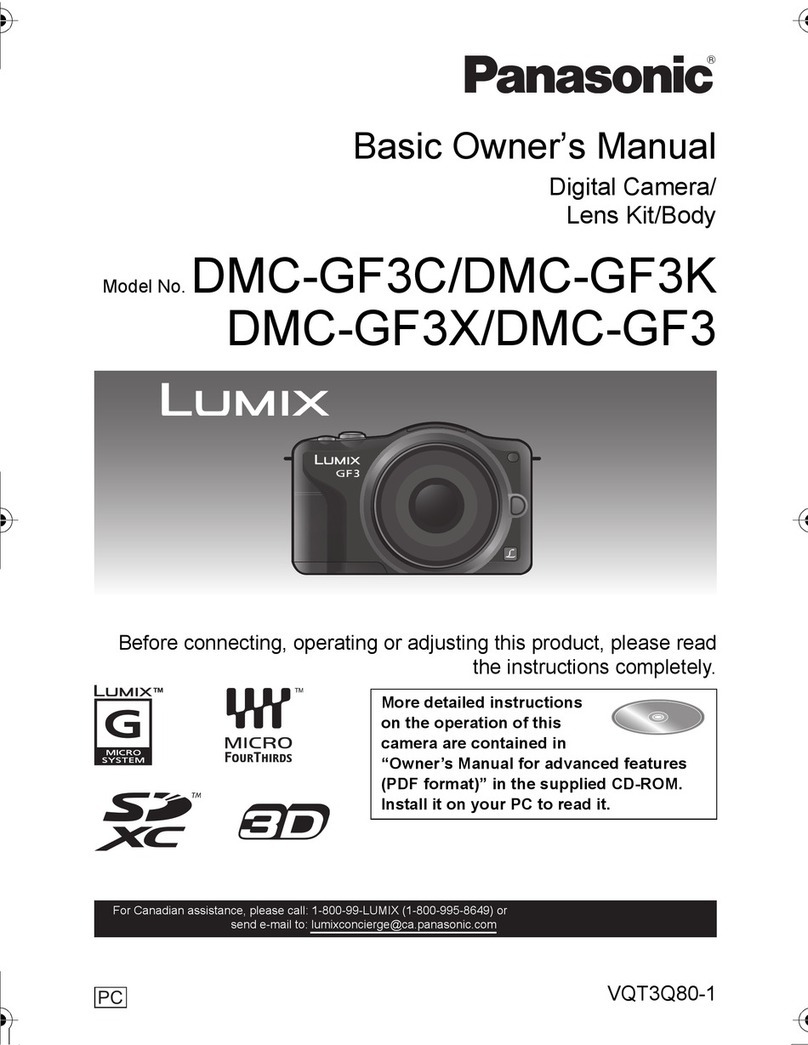
Panasonic
Panasonic DMC-GF3C Basic owner's manual

Hitachi Kokusai Electric
Hitachi Kokusai Electric HV-F203SCL Operation manual
Acer
Acer Digital camera 6.20 Mega pixels user manual

Panasonic
Panasonic LUMIX DMC-ZX3EB Service manual
Sanyo
Sanyo VPC-S770 - 7.1-Megapixel Digital Camera Manuel d'instructions

Grundig
Grundig GD-CT-AC2805B quick guide