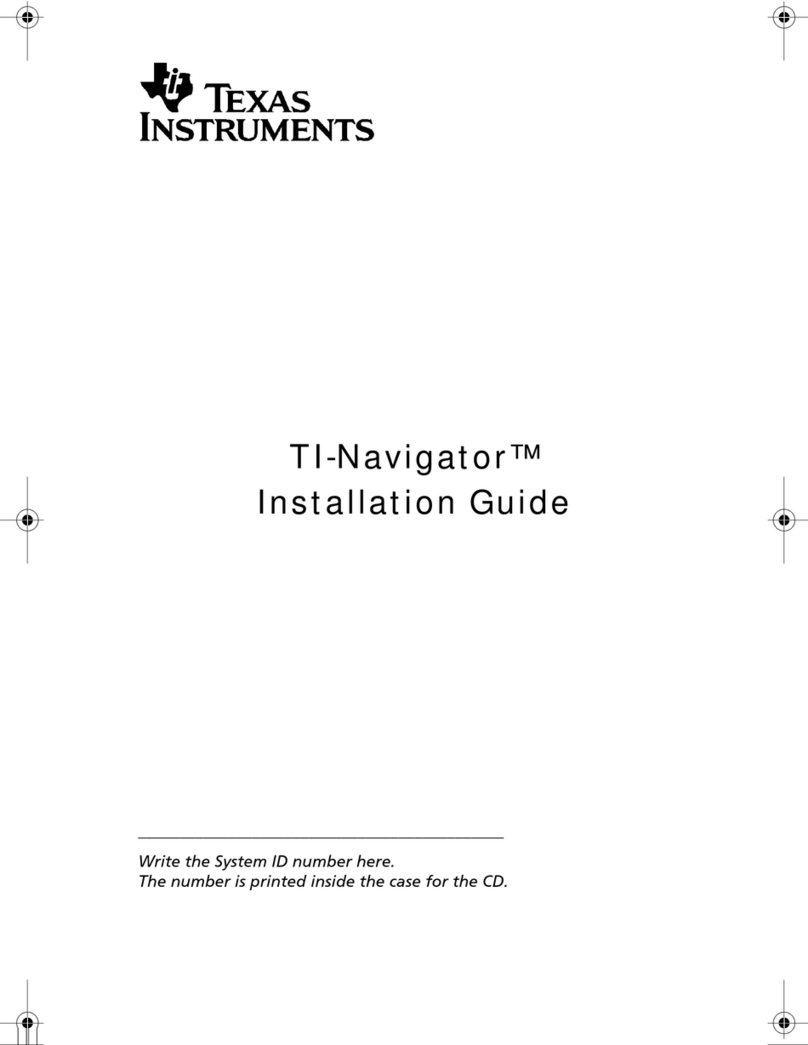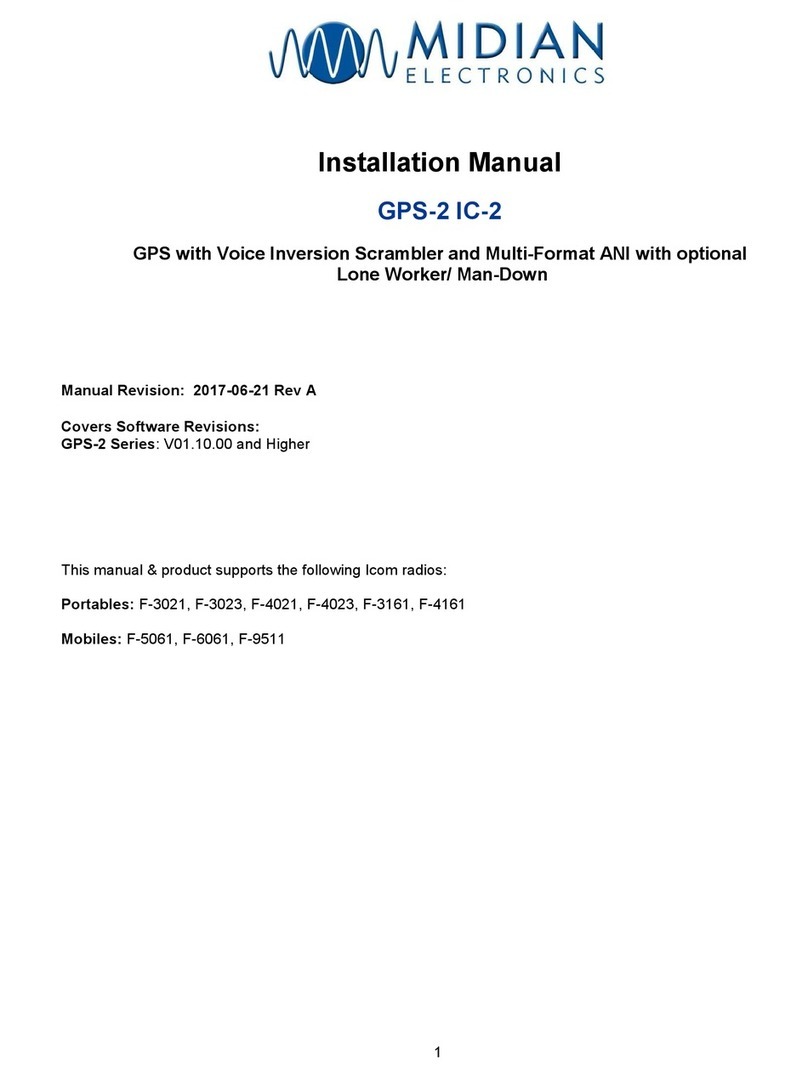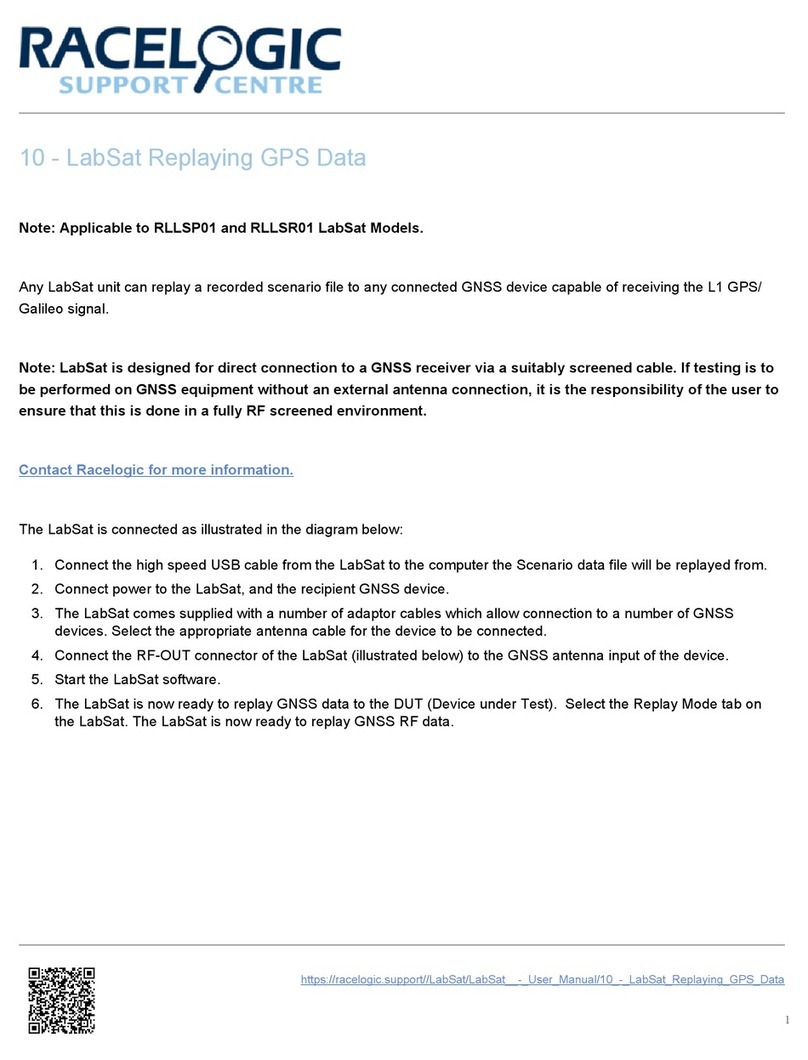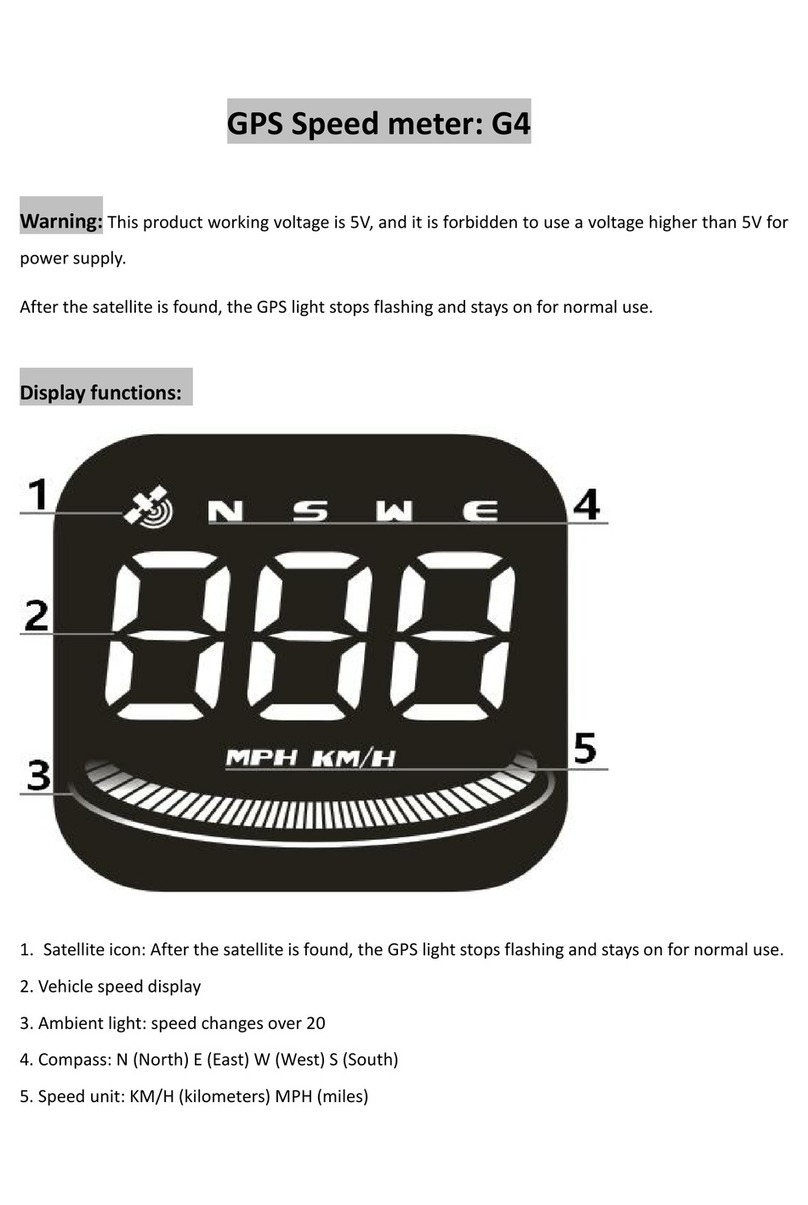TechBrands LA9014 User manual

LA9014 OBDII GSM/GPS Tracker
User Manual
Quick Guide
1. Insert a SIM card (not included) into the SIM card slot located beside the case (Press yellow button to release).
Note: 4G SIM cards are acceptable to use with this device however the unit only operates on a 2G band.
This unit requires data to be activated on your pre-paid or contract SIM card.
(Recommend order 20-30M/Month data package)
2. Insert the tracker into the OBDII socket (mostly located under the car panel,12V or 24V vehicle compatible ), the
tracker will power on automatically.
3. Contact your mobile service provider to obtain the APN “name” in order to view the location on the tracking website.
APN’s vary depending on your SIM card’s plan (i.e. pre-paid or contract)
4. Enter the following command via SMS on your the tracker to set the APN “name”:
Send SMS “APN*123456*apnname” (123456 refers to the default password)
For example:
Plan: Vodafone Pre Paid
APN “Name”: live.vodafone.com
Send SMS: APN*123456*live.vodafone.com
If the APN “Name” has been entered correctly, you will receive a SMS stating “APN:live.vodafone.com”(example)
Note: The APN “name” needs to be entered correctly otherwise the location may show up in China, Africa, etc.
5. Login to the tracking website (www.responsegps.com) using the last 7 digits of the serial number for the username
and password which is located in the battery compartment of the tracker.
For example:
Serial number: CC2014012345678
Username: 2345678
Password: 2345678
6. Free “Response GPS” app is available on iTunes® and www.responsegps.com tracking platform to easily view the
current tracking location on your iOS® or Android smart phone or tablet.
App name: ResponseGPS

Basic Functions:
GPS Tracker
Specification
OBD interface, no installation charge
Diagnostic Car Status (reply by SMS)
Auto download & configuration setting for APN & GPRS
SMS balance checking for Tracker SIM card
App (Android® & iPhone®) / WeChat / Web / SMS / Wap locate
Built in backup battery with power down alarm
Built in Shock Sensor to detect car movements with shock alarm
Shock Sensor controls uploading to save car battery power
Online Air Upgrade From Internet Server by GPRS
Cell ID locate when GPS is not available (Indoor or underground)
Universal 4 GSM Band with Global & wide working voltage: 9-45V DC
LED indicator
GREEN LED Flash once : GSM & GPS working well
GREEN LED Flash twice : GSM working well but no GPS signal
GREEN LED Flash three times : GSM & GPS working well but battery is low
GREEN LED Flash four times : GSM working well, battery low and no GPS signal
GREEN LED ON continuously : GSM searching network
GREEN LED OFF continuously : Power off
GREEN LED Flash fast : incoming call or sending SMS
RED LED Flash once : uploading the current tracking
RED LED Flash twice : cannot upload the current tracking
RED LED Flash slowly : the tracker is being charged
Before Using
1. Power ON / OFF
Insert the tracker to the OBD socket and then the tracker will switch on automatically.
Unplug the tracker from the OBD socket. Then you have up to 1 hour till the built in battery runs
SIM Card Slot
OBD Interface
Power Indicator Light

out of power and the tracker will switch off automatically.
2. Install SIM card
Press the push button beside the SIM car slot, the SIM card holder will pop out as shown in the
image. Place the SIM card in the holder by leaving the metal pin side face up and then push the
holder back into the tracker.
Note:
1> This tracker use 2G GSM network, and it upload tracking only through GPRS, it cannot work in CDMA
network or 3G(WCDMA or CDMA2000) network. (Many 3G SIM card can use 2G GSM network, this 3G
SIM card can be used in this tracker).
2> Enable the SIM card GPRS data service, order a GPRS data package (20-30M/month) can save data
charge (Normally the tracker will use about 20M GPRS data every month)
3> Please confirm the PIN code of the SIM card is disabled.
4> Before installing or uninstalling the SIM card, please power off the tracker.
3. ANTENNA
The GSM and GPS Antennas are built-in with the tracker.
The GSM and GPS signals may be reduced if the tracker is enclosed by the large metals panels.
4. Using Condition
The operating temperature range for this tracker is from -20°C to 60°C.
5. Back to factory setting (Default configuration)
Send SMS (factory*123456) to the tracker will delete all user settings and restore back to factory
configuration.
Note: after the default configuration, IP / APN / GPRS / Language / Time zone / Alarm
Setting etc. are deleted and back to factory setting. All the authorized phone numbers are
deleted and the password will change to 123456. You will need to reset the IP/APN/GPRS name
SIM Card Release (Push)
SIM Card Metal Pin Face Up
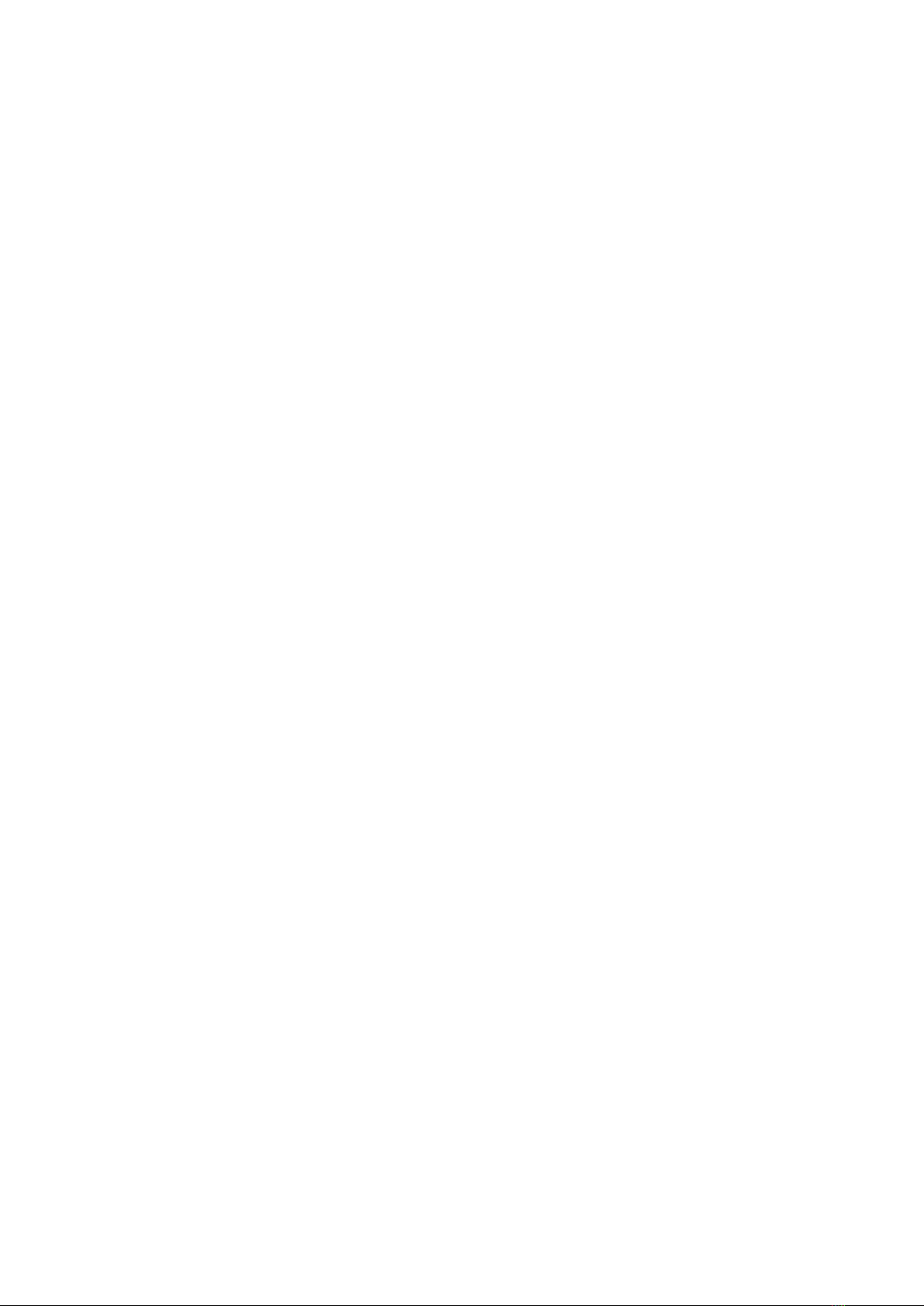
& password again by SMS.
Installation
1. Obtain a 2G GSM phone SIM card that needs SMS service, incoming caller ID display, and
GPRS function. Please disable the PIN code of the SIM card, this SIM card phone number is the
tracker number and all other operations (calling and sending SMS) for the tracker.
2. Plug the tracker into the OBDII socket. The OBDII socket is normally under the car panel, if you
cannot find the OBDII socket, check the car manual or call your car manufacturer to confirm the
location of the OBDII interface (Please confirm that your vehicle has the OBDII interface before you
purchase this tracker).
3. After plug in the tracker to the OBDII socket, the tracker will switch on automatically. The built-in
rechargeable battery will start charging automatically. The tracking is triggered by the shock sensor. So
if the vehicle starts to move, the tracker will begin to upload its location and the tracker’s status will be
shown on the online platform immediately. If the vehicle stops moving, the tracker will stop uploading its
location and switch to sleep mode and a few minutes later the tracker status on the platform also will
change to offline. If you would like to keep the tracker online at all times, send SMS
(keeponline*123456) to turn off the automatic sleep mode. This function will use more data and battery
power.
How to Use
After installing the SIM card and insert the tracker into OBD socket, you can send SMS to locate
and change tracker settings. The tracker uses password (default is 123456) to control, every SMS
command needs to include the password. If you have set the authorized phone number, some
commands do not need include the password. However, for better security please change the default
password before using.
1. After installation of the tracker, park the car in the open place (indoor or underground cannot
receive the GPS signal), send SMS (LOCATE*123456) to the tracker number (SIM car number), the
tracker will reply via SMS message with a Google map link. Click the link to visit the map, the vehicle
location will be displayed on the map. And this determines the tracker is working.
2. This tracker can download & configure the GPRS & APN settings automatically. If the APN or
GPRS user name & password are not correct for some reason, you can set the APN and GPRS
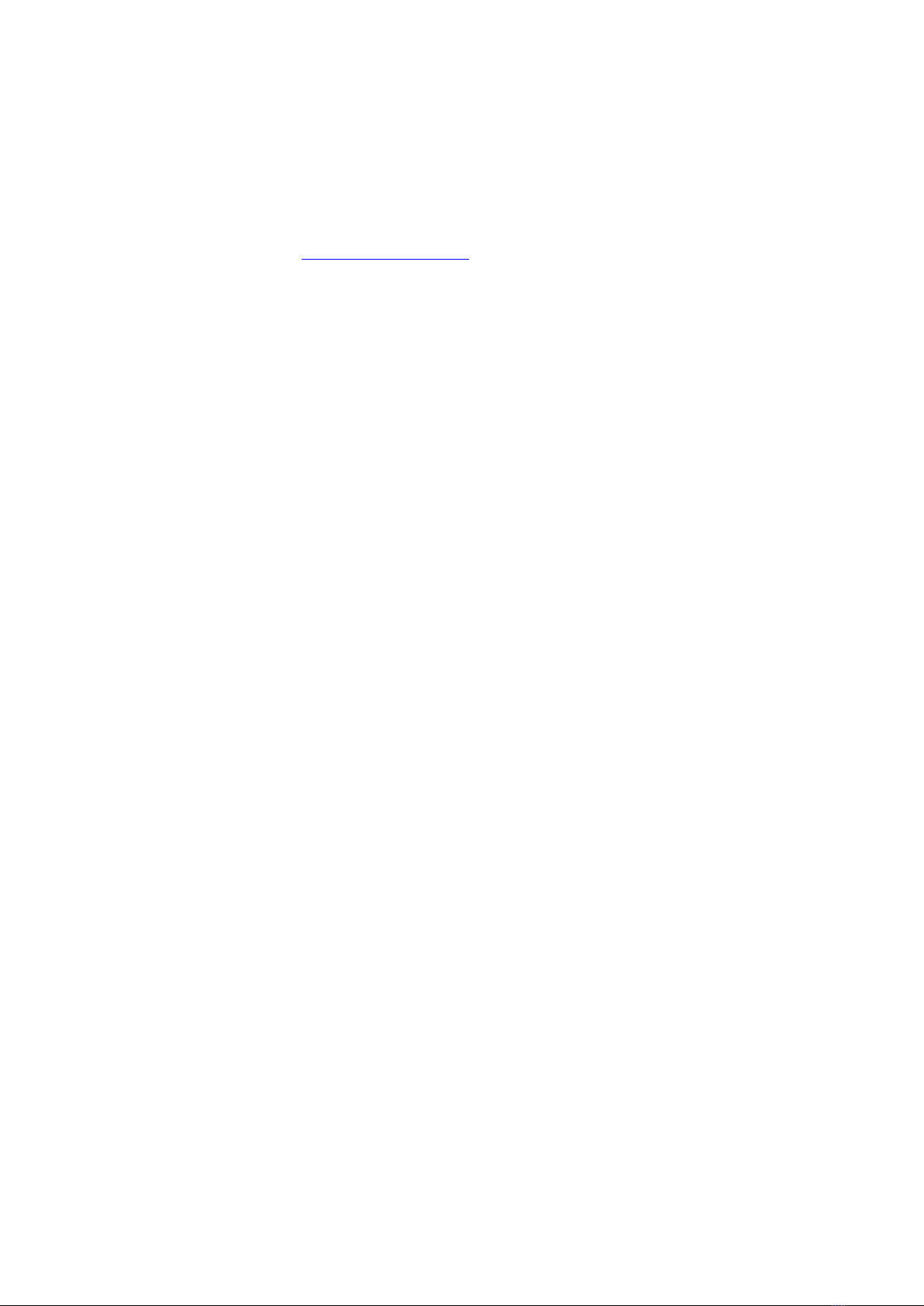
username & password by sending SMS. You can check the APN & GPRS username password by
sending SMS “CHECK*123456” to tracker, Send SMS “APN*123456*apnname” to the tracker can set
the APN, and send SMS “USERNAME*123456*username*password” to the tracker can set the GPRS
username & password, please see the following setting descriptions for detail.
4. Visit the website www.responsegps.com and logon with the given username and password.
The username is the last 7 digits of the tracker’s serial number and the default password is the same
as the username. For example, if the serial number is CC8301412345678, the default logon name and
password should be 2345678. The serial number is printed on the label on the back of the device. The
password and user information can be changed after logon, but the user name cannot be changed.
After logon, click on the vehicle that you wish to check and the current location will displayed on the
Google® map. If the time and the location are correct, then you have installed the tracker and set the
tracker properly.
5. For the iPhone® and Android® App please see the platform using guide.
6. If you have more than one vehicle that you wish to track, we can create a username that allows
you to see all of your trackers at once. Ask your retailers for further information.
7. The data & time of the tracker upload to the website is GMT time (Greenwich Mean Time, add
or minus a fixed digit is your local time), you can change the display time to your local time by setting
the time zone to your local time zone in My Account menu after logon the platform (For example; New
York time zone is -05), please refer the platform operation guide.
Setting Instruction
1. Check Tracker ID:
The tracker ID is print on the label of the tracker, the S/N number on the label is the ID, Also if the
label is missing, send SMS “ID*123456” to tracker, in which, “ID” is the fixed command and “123456” is
the password. Having it done successfully, there will be a SMS “ID: CC8301412345678”, in which,
“CC8301412345678” is the ID and every tracker has its unique ID number. The last 7 digits of the
tracker ID is the username and password of the tracker on the platform, for example the tracker ID is:
CC8301412345678, and then the user name on the platform for this tracker is 2345678 and the
password is also 2345678. The password can be changed once login the platform, but the username
cannot be changed.
2. Set Server IP
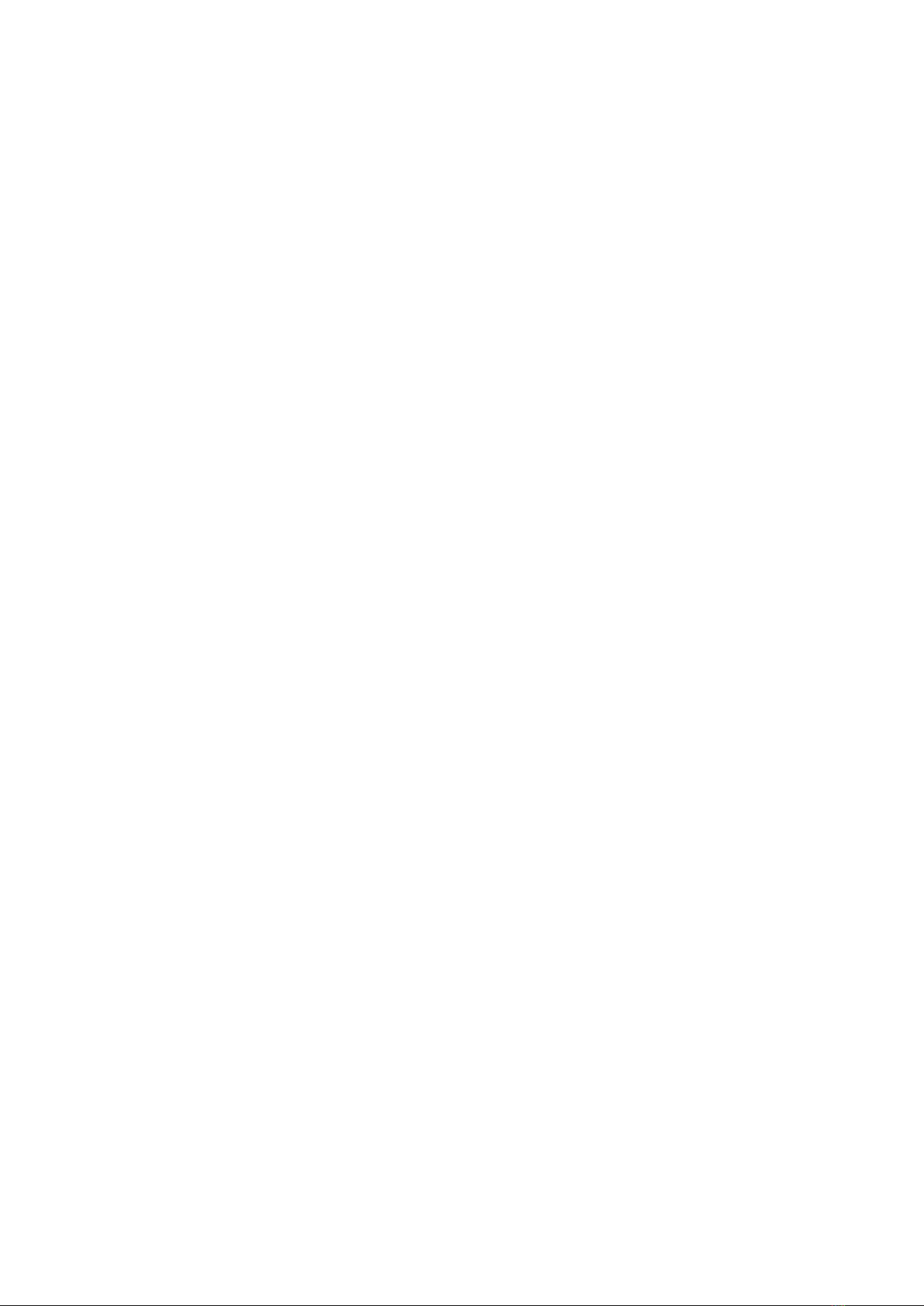
Send SMS “IP*123456*58.64.155.133,8011” to the tracker, in which, “IP” is the fixed command,
“123456” is the password and “58.64.155.133,8011” is the IP address of the server computer of our
website. Once it is successfully done, there will be a SMS “IP: 58.64.155.133, 8011”. However, the IP
address may be changed with the upgrade of our server, please see the notices on our website.
Notice: The tracker IP address is set to default: 58.64.155.133,8011 in factory, it is not necessary
to set it again, unless our IP address or the uploading location has changed.
3. Set APN
This tracker can download & configure APN & GPRS username password automatically after
power on. If the APN & GPRS username & password are incorrect for some reason, then you need to
send SMS to tracker to change them. If the tracker cannot upload location to platform (Red LED flash
twice), please confirm the auto configuration of the APN & GPRS username & password are correct.
For the APN and GPRS username & password, please call the SIM card service provider to find out. To
check the auto configuration APN & GPRS of the tracker please sending SMS “CHECK*123456” to the
tracker number. If the APN & GPRS are not correct, please set by the following the instructions below.
Send SMS “APN*123456*apnname” to the tracker, in which, “APN” is the fixed command,
“123456” is the password and “apnname” is the APN name of the service provider. Having successfully
done, there will be a SMS “APN: apnname”.
Send SMS “USERNAME*123456*username*password” to the tracker, “USERNAME” is a
command, “123456” is the password of the tracker; “username” is the mobile company GPRS user
name, “password” is the mobile company GPRS password, once it is successful, the tracker will send
back the information “Username: username, Password: password”, if the password is not correct
and the operation was failed and you will receive an SMS “Wrong Password”.
4. Tracker SIM Card balance and Data usage Checking
Most SIM card can send an SMS or call a specified USSD command number to get an SMS with
SIM card money or data balance, for example PCCW mobile phone SIM card, call ##121#, Union
mobile phone send SMS CXYE to 10010, the mobile phone company will send back the SMS with
money & data balance. For this kind of SIM card, after set by the following step, sending SMS to tracker
can check the tracker SIM card money or data balance.
Set sending SMS or call USSD number to check balance:
Send SMS “BALANCEMODE*123456*SMS” to the tracker, it means sending SMS to check
balance, in which, “BALANCEMODE” is the fixed command, “123456” is the password and “SMS”
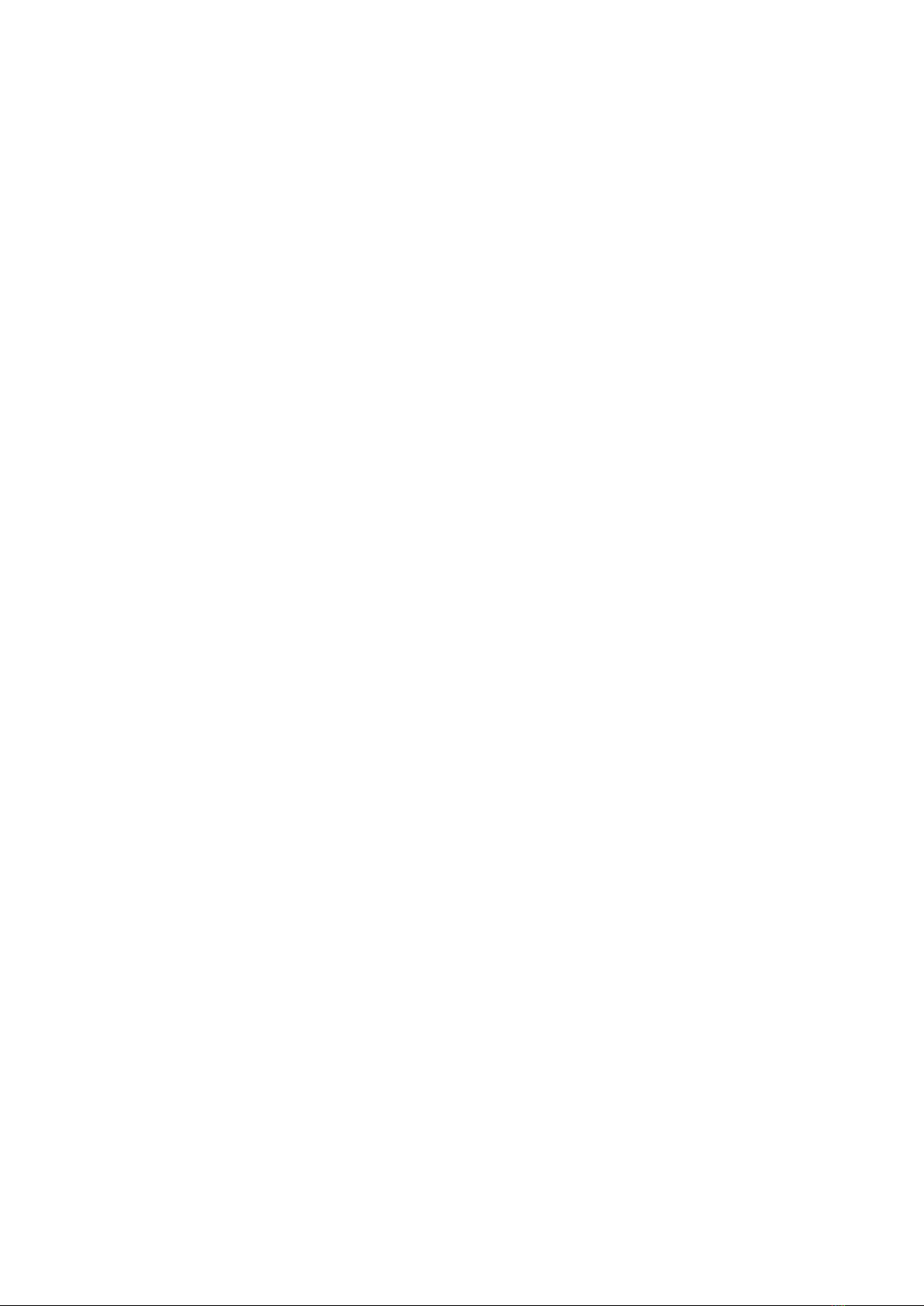
means sending SMS. Having successfully done, there will be a SMS “Balance Mode: SMS”.
Send SMS “BALANCEMODE*123456*CALL” to the tracker, it means calling USSD command
number to check balance, in which, “BALANCEMODE” is the fixed command, “123456” is the
password and “CALL” means calling USSD number. One it is successfully done, there will be an SMS
“Balance Mode: CALL”.
Set sending SMS number or call USSD number:
Send SMS “BALANCEPHONE*123456*NUMBER” to the tracker, in which, “BALANCEPHONE” is
the fixed command, “123456” is the password, “NUMBER” is phone number or USSD command
number, for example: PCCW is calling ##121# to trigger replying SMS with balance, then the NUMBER
is ##121#, Union mobile phone is sending CXYE to 10010 to trigger replying SMS with balance, then
the NUMBER is 10010. Once it is successfully done, there will be an SMS “Balance Phone: ##121#” or
“Balance Phone: 10010”.
Set sending SMS content:
For balance checking via SMS, you need to set the sending SMS content, if the balance checking
is calling USSD number, then it is not necessary to set this. Send SMS “BALANCESMS*123456*sms”
to the tracker, in which, “BALANCESMS” is the fixed command, “123456” is the password, “sms” is the
sending SMS content to check balance, for example: Union mobile phone is sending CXYE to 10010 to
trigger replying SMS with balance, then the sms is CXYE. Once it is done, there will be an SMS
“Balance SMS: CXYE”.
Trigger to Check Balance:
Once the above settings are done, send SMS “BALANCE*123456” to the tracker, in which,
“BALANCE” is the fixed command, “123456” is the password, the tracker will check the balance and
reply SMS with balance to sender, reply SMS is different for each mobile phone company.
If the authorized number has been set, use the authorized phone number to send SMS
“BALANCE#” to the tracker also can trigger the tracker to check balance.
Notice: After finish the above setting, it is not necessary to set it again unless the service provider
has been changed or the tracker settings have been changed to factory default. Sending SMS
“BALANCE#” or “BALANCE*123456” will be able to trigger the tracker to check balance.
5. Add / Delete / Check Authorized Phone Number:
The authorized phone number is used to send alarm information by SMS, or use mobile phone to
locate the tracker without platform, if the authorized phone number is not set, then the alarm information
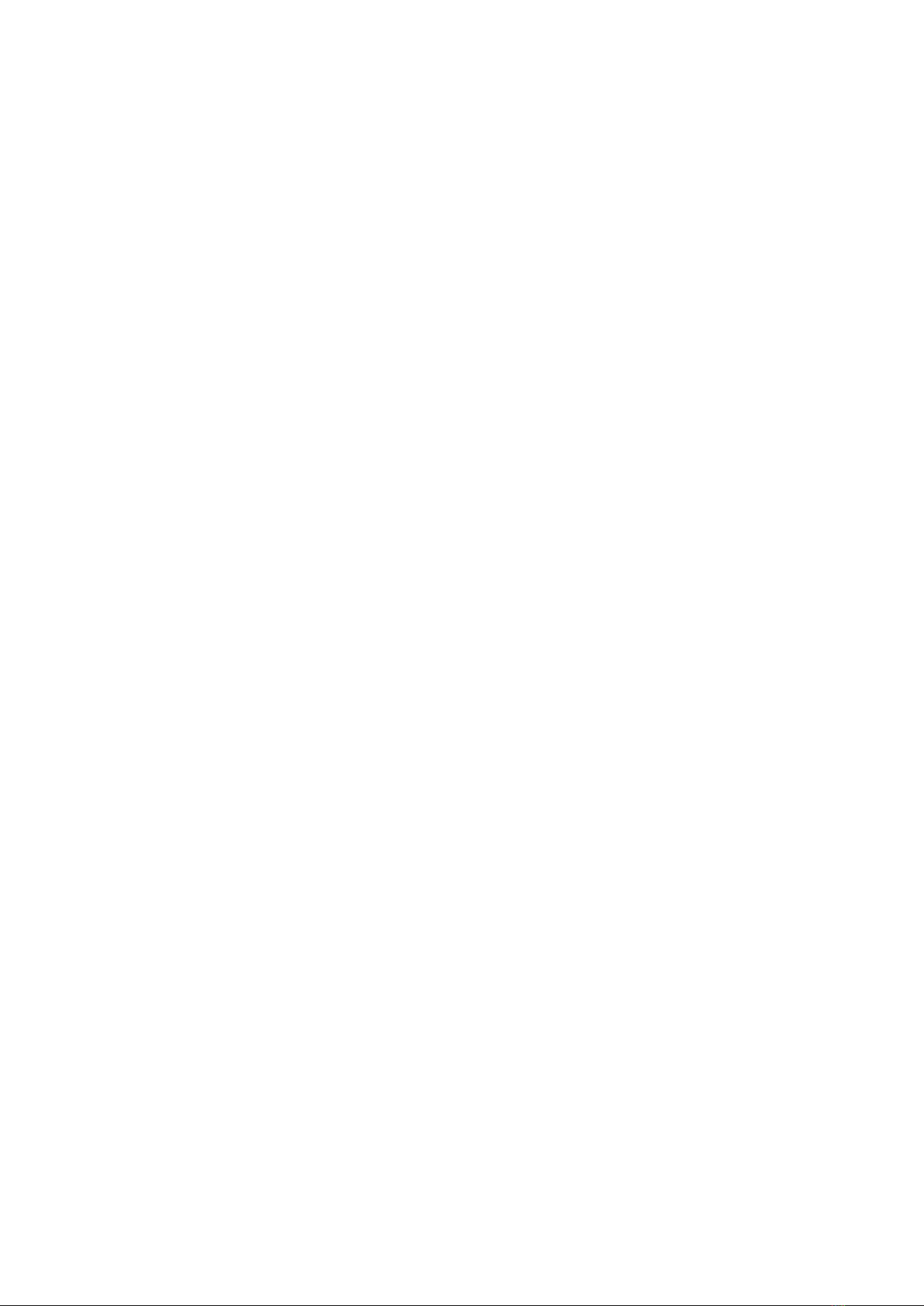
can not send to user by SMS (alarm information, battery low, SOS, etc).
5.1. Add authorized phone number by SMS
Send SMS“ADDPHONE*123456*A*number”(Not including the quotation marks “ ”, number means
the telephone number you want authorized, the following is same) to tracker is OK, “ADDPHONE” is a
command; “123456” is password; “A” is authorized number location, every tracker have 3 authorized
phone number, A and B, and C, so you can set 3 phone numbers, if the add operation is success, the
tracker will send back the information “Add Authorized Phone OK”, if the password is not right, the
operation is fault, the tracker will send back information “Wrong Password”.
5.2. Delete authorized phone number by SMS
Send SMS “DELETEPHONE*123456*A” to the tracker, “DELETEPHONE” is a command;
“123456” is password; “A” is authorized phone number location, there are 3 locations “A” and “B” and
“C”; if the delete operation is success, the tracker will send back the information “Delete Authorized
Phone OK”, if the password is not right, the operation is fault, the tracker will send back information
“Wrong Password”.
5.3. Check authorized phone number by SMS
Send SMS “CHECKPHONE*123456” to tracker, “CHECKPHONE” is a command; “123456” is
password; if the operation is success, the tracker will send back the information “Authorized Phone A:
13987654321;B:13876543210;C:13765432101, the phone number is just an example. If the
password is not right, the operation is fault; the tracker will send back information or “Wrong Password”.
6. Change / Check Password
6.1. Change tracker password
Send SMS “CHANGEPASSWORD*123456*888888” to tracker, “CHANGEPASSWORD” is a
command; “123456” is old password; “888888” is new password; if the operation is success, the tracker
will send the information “New Password:888888” to every authorized phone number, if the password
is not right, the operation is fault, the tracker will send back information “Wrong Password”.
Note: Only authorized phone can change the password.
6.2. Check tracker password
Send SMS “CHECKPASSWORD” to the tracker, “CHECKPASSWORD” is a command, if the
operation is success, the tracker will send back the information “Password:888888”; “888888” is an
example.
Note: Only authorized phone can check or change the password.

7. Set Alarm by Calling: ON/OFF
Send SMS “CALLON*123456” (Call to authorized number) or “CALLOFF*123456” (No calling) to
the tracker, “CALLON” or “CALLOFF” is a command, “123456” is the tracker password, if the operation
is success, the tracker will send back the information “Alarm by calling: ON” or “Alarm by calling: OFF”,
if the password is not right, the operation is fault, the tracker will send back information “Wrong
Password”. If the alarm by calling is ON, then when the alarm is triggered, the tracker will call the
authorized number to notice the alarm, the default setting is ON.
8. Set Alarm by SMS: ON/OFF
Send SMS “SMSON*123456” (Sending SMS to authorized number) or “SMSOFF*123456” (No
SMS) to the tracker, “SMSON” or “SMSOFF” is a command, “123456” is the tracker password, if the
operation is success, the tracker will send back the information “Alarm by SMS : ON” or “Alarm by
SMS :OFF”, if the password is not right, the operation is fault, the tracker will send back information
“Wrong Password”. If the alarm by SMS is ON, then when the alarm is triggered, the tracker will send
SMS to the authorized number to notice the alarm. By default it is ON.
9. Set Power Down Alarm: ON/OFF
Send SMS “POWERALARMON*123456” (Power down will trigger alarm to authorized number by
calling or SMS) or “POWERALARMOFF*123456” (No Alarm) to the tracker, “POWERALARMON” or
“POWERALARMOFF” is a command, “123456” is the tracker password, if the operation is success, the
tracker will send back the information “Power Down Alarm: ON” or “Power Down Alarm: OFF”, if the
password is not right, the operation is fault, the tracker will send back information “Wrong Password”. If
the power down alarm is ON, then when the tracker is removed or the power is removed, the alarm is
triggered; the tracker will call or send SMS to the authorized number to notice the alarm. By default
setting is ON.
10. Set GPRS Mode: KEEPONLINE / SHOCKCONTROL
Send SMS “KEEPONLINE*123456” (Keep online all the time even the tracker stop moving) or
“SHOCKCONTROLGPRS*123456” (Turn off GPRS after the tracker stop moving 2 minutes) to the
tracker, “KEEPONLINE” or “SHOCKCONTROLGPRS” is a command, “123456” is the tracker password,
if the operation is success, the tracker will send back the information “GPRS: Keep Online” or “GPRS:
Shock Control”, if the password is not right, the operation is fault, the tracker will send back information
“Wrong Password”. The default setting is Shock Control, when the tracker begin to move, the tracker
begin upload the tracking, the tracker status on the platform will change to online immediately. If the
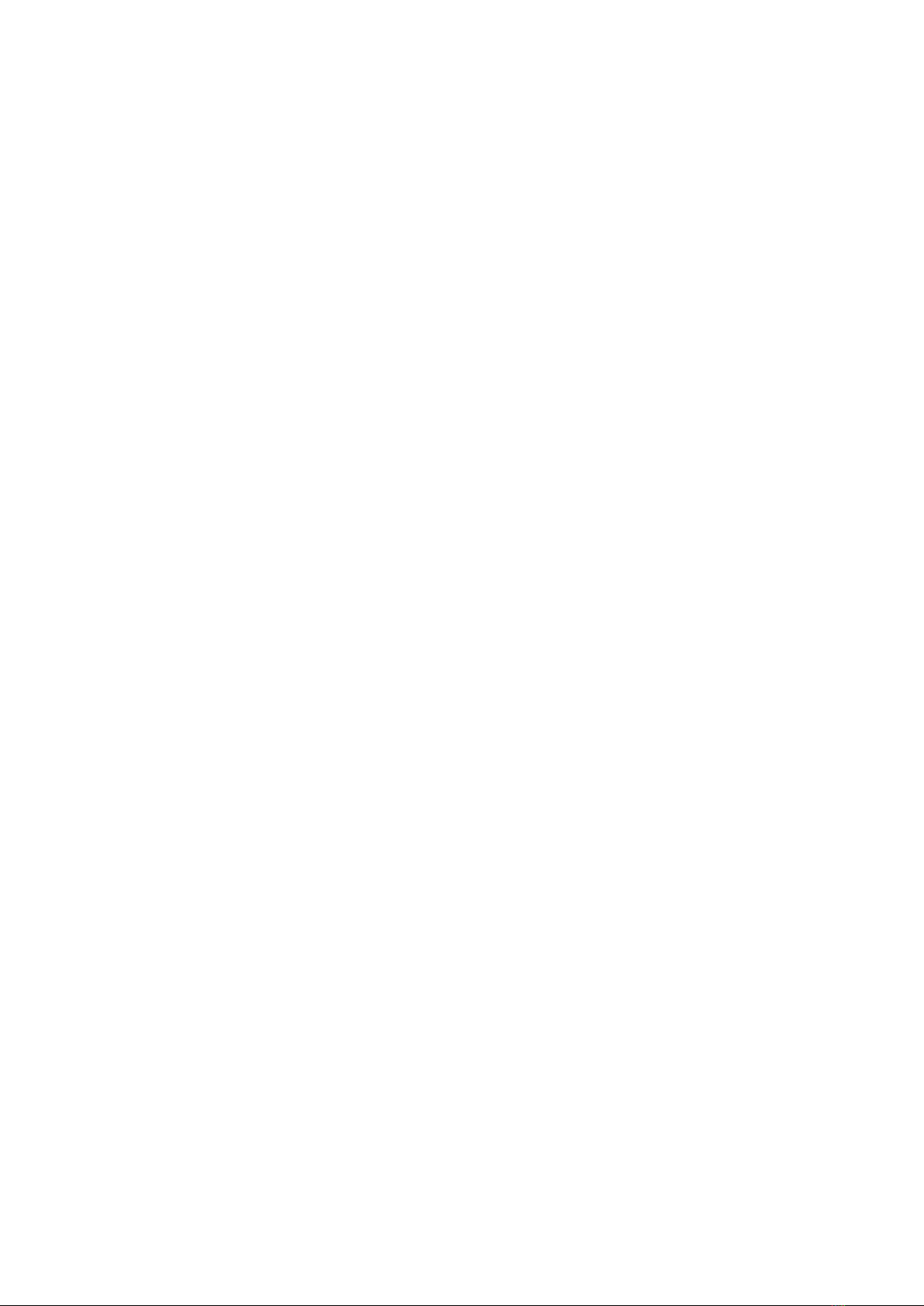
tracker stop moving, the tracker will stop upload the tracking and turn off GPS & GPRS to go to sleep
mode, a few minutes later the tracker status on the platform also will change to offline.
If the tracker is always online, the tracker will send tracker status to platform all the time, but this
will exhaust more data charge and car battery power, and if the car will park long time or the car battery
is old, this maybe cause the car battery power low and cannot start car engine, we do not recommend
this working mode.
11. Set GPS Mode: GPSON / SHOCKCONTROL
Send SMS “GPSON*123456” (GPS module Keep ON all the time even the tracker stop moving) or
“SHOCKCONTROLGPS*123456” (Turn off GPS after the tracker stop moving 2 minutes) to the tracker,
“GPSON” or “SHOCKCONTROLGPS” is a command, “123456” is the tracker password, if the operation
is success, the tracker will send back the information “GPS: Keep ON” or “GPS: Shock Control”, if the
password is not right, the operation is fault, the tracker will send back information “Wrong Password”.
The default setting is Shock Control, when the tracker begins to move, the tracker turn on GPS, if the
tracker stops moving, the tracker will turn off GPS to save car battery power.
The GPS module keep ON can get better signal and can locate very fast, but this will exhaust more
car battery power, and if the car will park long time or the car battery is old, this maybe cause the car
battery power low and cannot start car engine, we do not recommend this working mode.
12. Set Upload Time Interval
Send SMS “INTERVAL*123456*xxx” to tracker, “INTERVAL” is a command, “123456” is password,
“xxx” is the interval time, which can be set from 30 to 999 seconds. The tracker will send back
information “Set Interval xxx OK”, if the password is not right, the operation is fault, the tracker will send
back information “Wrong Password”. 30 seconds is the default interval time. Longer upload interval time
can save battery and GPRS data cost, but this will make the total mileage to more error.
13. Set Car Plate Name
Send SMS “PLATE*123456*PlateName” to tracker, “PLATE” is a command, “123456” is password,
“PlateName” is the car plate number or name, after setting the car plate, the reply to tracker SMS will
add car plate to indicate which car reply this message. The tracker will send back information “Car Plate:
PlateName”, if the password is not right, the operation is fault, the tracker will send back information
“Wrong Password”.
14. Check Car OBD Information
Send SMS “OBD*123456” to tracker, “OBD” is a command, “123456” is password, the tracker will

send back OBD & car status information”, if the password is not right, the operation is fault, the tracker
will send back information “Wrong Password”.
OBD information example:
Number of DTCs: 1, P0340, Car voltage: 13V, GPS battery 66%.
The detail information of the DTC please see the car owner book, the different model car has
different DTC, the 4S or fixing factory can diagnostic your car by mobile phone.
15. Check tracker setting
Send SMS “CHECK*123456” to tracker, “CHECK” is the fixed command, “123456” is password.
The tracker will send back information including software version, ID S/N number, IP address,
authorized phone number, GPS and GSM signal etc. if the password is not right, the operation is fault,
and the tracker will send back information “Wrong Password”. The following is an example:
V Mar 03 2014,TQ,CC0830C00820800,58.64.155.133,8011,30,A:13987654321,
B:13876543210, GPS OK,+00,ShockControlGPS,-95dBm,ShockControlGPRS,
CMNET,User,Password,46000,e1d/24a0,93%
V Mar 03 2014 : Software version date
TQ : TCP/IP Protocol name
CC0830C00820800 : ID S/N number
58.64.155.133,8011 : Server IP and Port
13987654321 : Authorized number (A/B/C)
GPS OK : GPS status
+00 : Time Zone (00 means GMT time)
ShockControlGPS : GPS module shock control
-95dBm : GSM signal strength
ShockControlGPRS : GPRS is controlled by shock sensor
CMNET : APN name
User : GPRS user name
Password : GPRS password
46000 : Sim Card MCC+MNC
e1d/24a0 : Current Cell ID
Battery: 88% : Battery
Note: This command is usually used to check the tracker current status & configuration, if the
tracker cannot work well, this command can check what the problem is.
16. Re-power on tracker

Send SMS “RESET*123456” to tracker can make the tracker power off and power on again,
“RESET” is the fixed command, “123456” is password. The tracker will send back information “Cancel
all alarm setting and re-power on”, then the tracker will power off and power on automatically, if the
password is not right, the operation is fault, and the tracker will send back information “Wrong
Password”. Some time the tracker cannot work properly, send the reset command, the tracker will
re-power on a few minutes later.
17. Restore to factory setting (Back to Default)
Send SMS “FACTORY*123456” to tracker can make the tracker power off and power on again,
“FACTORY” is the fixed command, “123456” is password. The tracker will send back information
“Setting back to factory default”, then the tracker will delete all user setting, and restore all setting to
factory mode, just like a new tracker, then the tracker will re-power on after delete user setting. If the
user have changed the setting, such as APN, IP, authorized number, etc, you need set this again after
back to factory mode. If the password is not right, the operation is fault; the tracker will send back
information “Wrong Password”.
18. Upgrade Software by GPRS (Air Update)
Send SMS “UPGRADE*123456*FileName*69.195.124.168*21” to tracker can upgrade the
software built in the tracker, “UPGRADE” is the fixed command, “123456” is password, “FileName” is
upgrade file name, “69.195.124.168*21” is server IP and port. The tracker will send back information
“Software File Name: FileName, IP:69.195.124.168,Port:21,start upgrading”, please do not move the
tracker so that the tracker can have better signal to download the new software, after finished
downloading, the tracker will upgrade the software automatically, then re-power on the tracker and send
back information “Upgrading Finish. Ver: Mar 08 2014”, after upgrading all the setting will back to factory.
If the password is not right, or the downloading is interrupt, the operation is fault; the tracker will send
back information “Wrong Password” or “upgrading fails for read file data via FTP error, please try later”.
When the upgrade is ready, we will notice on the website, the upgrade file name & server IP and
port please contact us or dealer.
Locate Operation Instruction
1. Calling trigger locating by text description location
Using authorized phone call the tracker, after ring 3 times, the tracker will hang up the call
automatically and locate immediately, a few seconds later the tracker will send back the location
information with text description by SMS to the caller. If the tracker has not authorized number, any
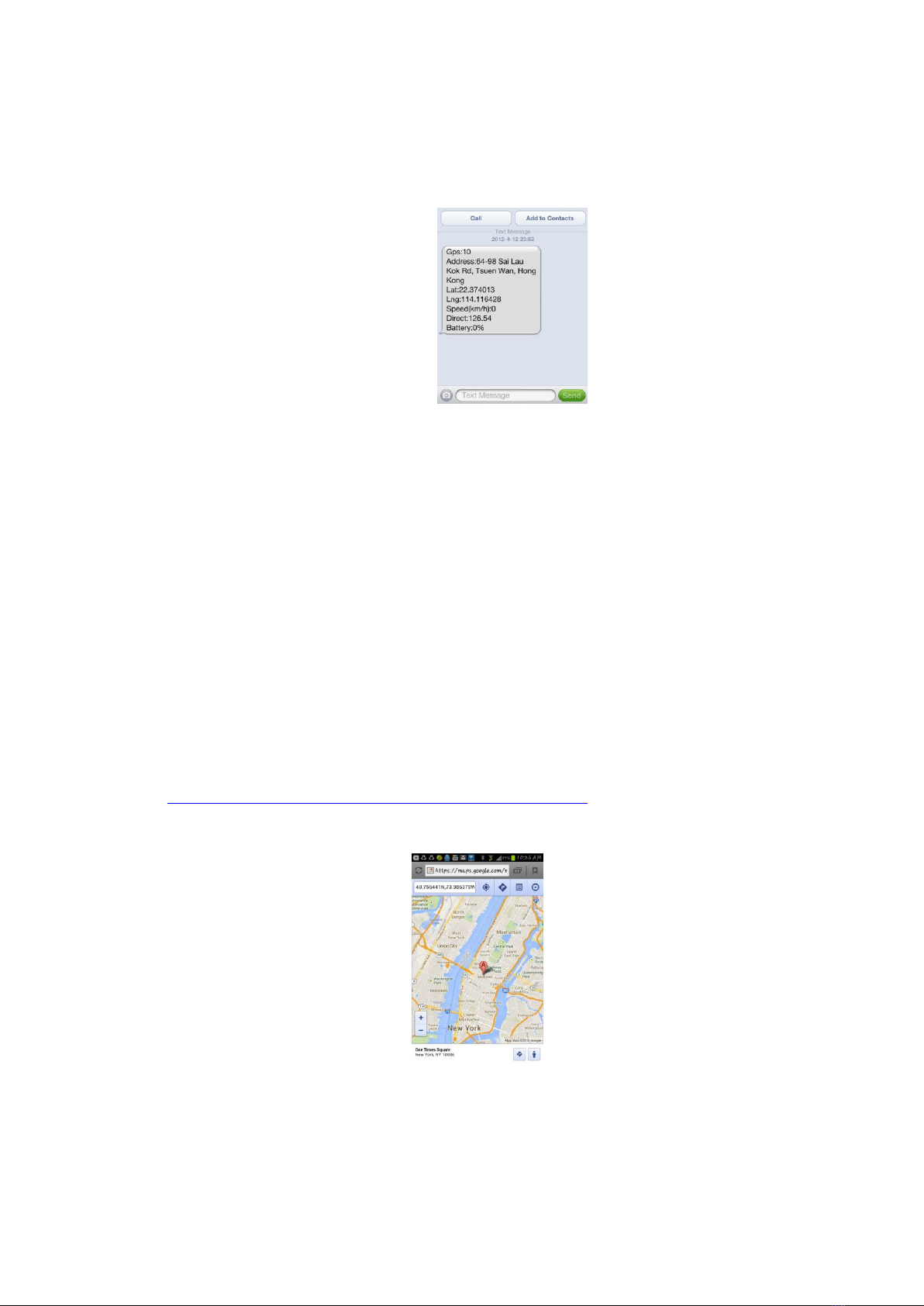
phone calling can trigger the tracker to locate immediately, if the tracker has authorized number, then
only authorized phone calling can trigger the tracker to locate immediately.
The SMS information sample is as follow:
Send SMS “LOCATE*123456” to the tracker, “LOCATE” is a command, “123456” is password. If
the operation is success, the tracker will send back the information as above.
If the authorized number have been set, use the authorized phone number to send SMS “123#”
to the tracker also can trigger the tracker locate and reply the location with text description.
If the tracker cannot get the location in text description, it will reply the location with Google®
map link as follow.
2. Sending SMS trigger locating by Google® map link
Send SMS “URL*123456” to the tracker, “URL” is a command, “123456” is password. If the
operation is success, the tracker will send back the location information with Google® map link to the
sender. User click the link, the location in Google® map will display, the SMS example is as follow:
https://maps.google.com/maps?q=22.67680N,114.15188E
Battery: 88%
3. Cell ID Locate with Google map link
After sending SMS or calling the tracker to trigger locate, if the tracker cannot receive GPS
signal or GPS signal weak (Underground Park or indoor etc), the tracker will change to Cell ID locate,
and reply a location with Google® map link to the caller or sender. User click the link, the location in
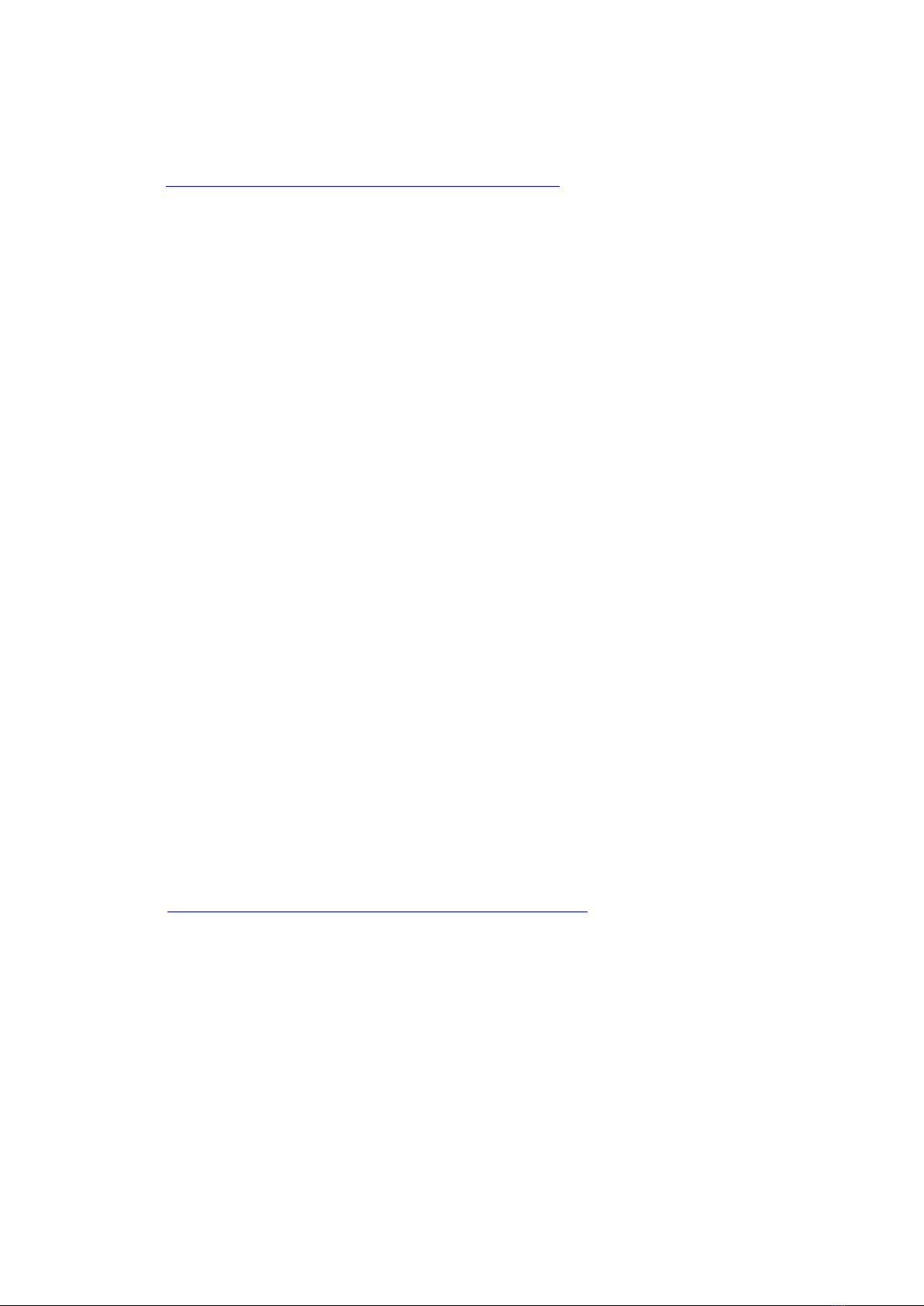
Google® map will display like above, the SMS example is as follow:
No GPS signal, Just Cell ID Location:
http://maps.google.com/maps?q=N22.6775,E114.1518
Note: this location is locate by GSM base station ID, the precision is not very high, in the city
maybe 30-50 metres, in the country may be over 1 km, so the location is only used for reference.
If the cell ID cannot get the location either, the tracker will reply “Cannot get location, please try
again later”.
4. Arm (Shock Alarm) by sending SMS
Send SMS “SHOCKALARMON*123456” to tracker, “SHOCKALARMON” is a command,
“123456” is password, the tracker will send back the information “Set Shock Alarm ON” to indicate
the operation is success and go to arm state, if the password is not right, the operation is fault, the
tracker will send back information “Wrong Password”.
Go to shock alarm state, the system will check shock sensor, if the shock sensor is trigger (only
continuously shock can trigger the shock alarm to avoid trigger by mistake), the tracker will
send alarm and location information by SMS to the authorized phone number, and send the alarm
information to the website server, also the tracker will call the authorized number A first, if no
answered then B and C, if 3 authorized all no answered, then stop calling, If the tracker is triggered
continually, every authorized phone will receive max 3 alarm SMS per hour.
If the authorized number has been set, use the authorized phone number to send SMS “ARM#”
to the tracker also can trigger the tracker to enter arm state.
The shock alarm SMS is as follow:
Shock Alarm
https://maps.google.com/maps?q=22.67680N,114.15188E
Battery: 88%
5. Disarm (Shock Alarm) by sending SMS
Send SMS “SHOCKALARMOFF*123456” to tracker, “SHOCKALARMOFF” is a command,
“123456” is password, the tracker will send back the information “Set Shock Alarm OFF” to indicate
the operation is success and disable the shock alarm, if the password is not right, the operation is
fault, the tracker will send back information “Wrong Password”.
After disable the shock alarm, the system will not check shock sensor again. Also send SMS
“CANCELALARM*123456” to the tracker can cancel this alarm setting.

If the authorized number has been set, use the authorized phone number to send SMS
“DISARM#” to the tracker also can trigger the tracker to enter arm state.
6. Set Move Alarm by Sending SMS
Send SMS “MOVEALARMON*123456” (Enable move alarm) or “MOVEALARMOFF*123456”
(Disable move alarm) to the tracker, “MOVEALARMON” or “MOVEALARMOFF” is a command,
“123456” is password, the tracker will send back the information “Set Move Alarm ON” or “Set Move
Alarm OFF” to indicate the operation is success, if the password is not right, the operation is fault, the
tracker will send back information “Wrong Password”.
After enable move alarm, the system will locate tracker and get the current location, and then set
the current location as original point, later the tracker will check new the location distance from the
original point, if the distance between is bigger than 500 meters, the move alarm will be trigged and
the tracker will send alarm and location information by SMS to the authorized phone number. If the
tracker is triggered continually, every authorized phone will receive max 3 alarm SMS per hour.
The move alarm SMS is as follow:
Move Alarm
https://maps.google.com/maps?q=22.67680N,114.15188E
Battery: 88%
After disable the move alarm, the system will not check distance again. Also send SMS
“CANCELALARM*123456” to the tracker can cancel this alarm setting.
7. Set Geo-fence Alarm by Sending SMS
Send SMS “GEOFENCEALARMON*123456*yyy” (Enable break geo-fence alarm yyy km) or
“GEOFENCEALARMOFF*123456” (Disable break geo-fence alarm) to the tracker,
“GEOFENCEALARMON” or “GEOFENCEALARMOFF” is a command, “123456” is password, “yyy”
is the radius of the geo-fence (yyy is from 001 to 999, unit is km), the tracker will send back the
information “Set Break Geo-fence Alarm ON” or “Set Break Geo-fence Alarm OFF” to indicate the
operation is success, if the password is not right, the operation is fault, the tracker will send back
information “Wrong Password”.
After enable geo-fence alarm, the system will locate tracker and get the current location, and
then set the current location as original point, later the tracker will check new the location distance
from the original point, if the distance between is bigger than yyy km, the geo-fence alarm will be
trigged and the tracker will send alarm and location information by SMS to the authorized phone
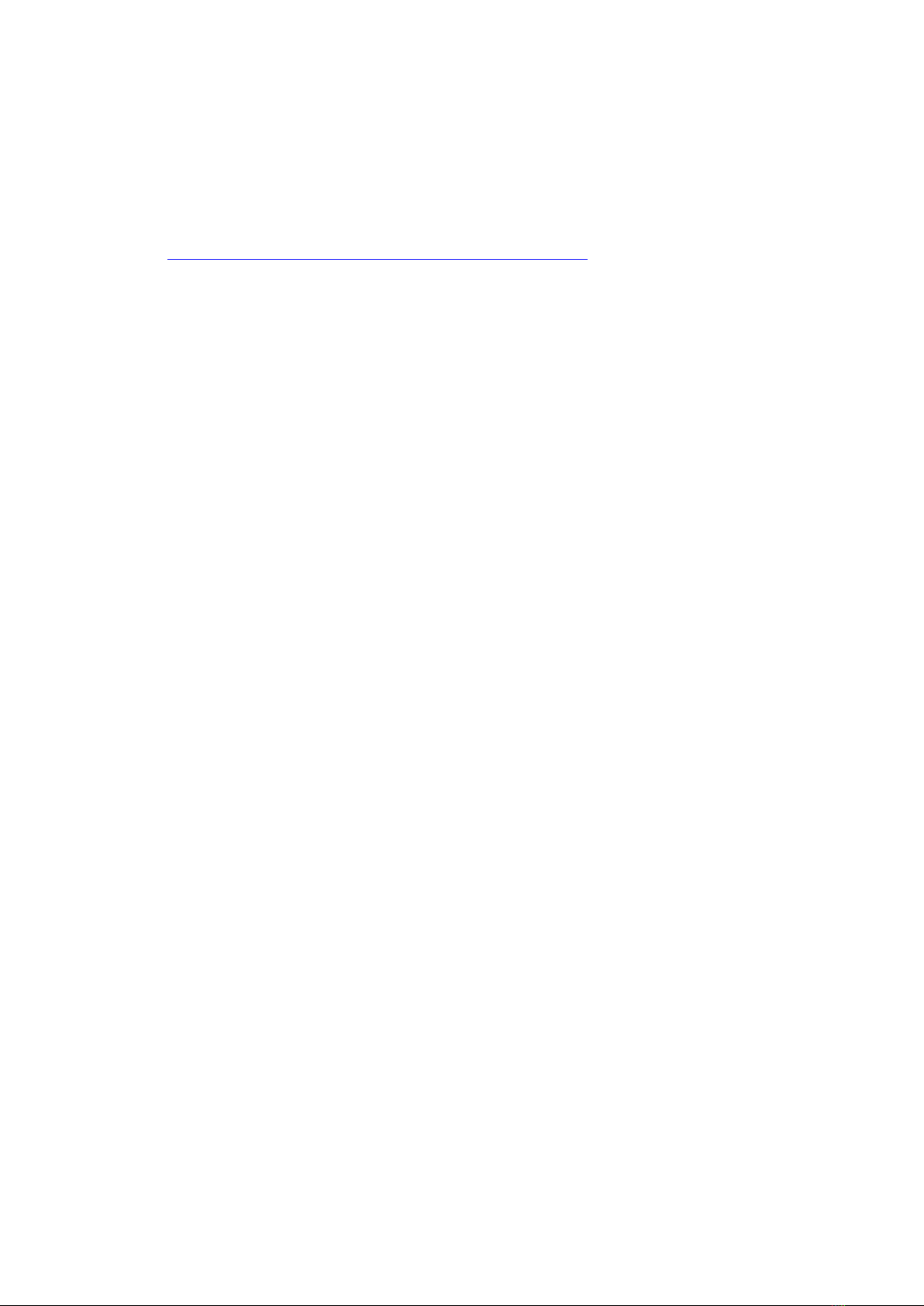
number. If the tracker is triggered continually, every authorized phone will receive max 3 alarm SMS
per hour.
The geo-fence alarm SMS is as follow:
Geo-fence Alarm
https://maps.google.com/maps?q=22.67680N,114.15188E
Battery: 88%
After disable the move alarm, the system will not check distance again. Also send SMS
“CANCELALARM*123456” to the tracker can cancel this alarm setting.
8. Set Over Speed Alarm by Sending SMS
Send SMS “OVERSPEEDALARMON*123456*xxx” (Enable over speed alarm xxx km/h) or
“OVERSPEEDALARMOFF*123456” (Disable over speed alarm) to the tracker,
“OVERSPEEDALARMON” or “OVERSPEEDALARMOFF” is a command, “123456” is password,
“xxx is the setting speed limited”, the tracker will send back the information “Set Over Speed Alarm
ON” or “Set Over Speed Alarm OFF” to indicate the operation is success, if the password is not right,
the operation is fault, the tracker will send back information “Wrong Password”.
After enable over speed alarm, the system will check the real time speed when the car is running.
If the current speed is higher than the setting speed limited, the tracker will send alarm and location
information by SMS to the authorized phone number. If the tracker is triggered continually, every
authorized phone will receive max 3 alarm SMS per hour. The over speed alarm SMS is as follow:
Over Speed Alarm, current speed: XXX km/h
After disable the over speed alarm, the system will not check speed again. Also send SMS
“CANCELALARM*123456” to the tracker can cancel this alarm setting.
9. Check Alarm setting
Send SMS “ALARM*123456” to tracker, “ALARM” is a command, “123456” is password, the
tracker will send back the information “Shock Alarm: OFF, Move Alarm: OFF, Geo-fence: OFF, Over
Speed Alarm: OFF, Power Down Alarm: ON, Alarm calling: ON, Alarm SMS:ON” to indicate all the
alarm setting, if the password is not right, the operation is fault, the tracker will send back information
“Wrong Password”. This command is used for check the tracker alarm setting.
10. Cancel All Alarm Setting
Send SMS “CANCELALARM*123456” to tracker, “CANCELALARM” is a command, “123456” is
password, the tracker will send back the information “All Alarm setting Canceled”, this command will

cancel all the alarm setting include Shock Alarm / Move Alarm / Geo-fence Alarm / Over Speed Alarm,
if the password is not right, the operation is fault, the tracker will send back information “Wrong
Password”.
11. Monitor Sound in Car
Send SMS “MONITOR*123456*13987654321” to tracker, “MONITOR” is a command, “123456”
is password, “13987654321” is the number that the tracker will call back, if the operation is success,
the tracker will call back immediately to the number you set (13987654321), user pick up the call and
then can hear the voice in car. If the password is not right, the operation is fault; the tracker will send
back information “Wrong Password”.
Platform Operation
The platform operation please refer the platform operation guide, scan the following QR code or click the
website link to download the platform manual, visit website www.responsegps.com and click the Manual icon
also can download the platform manual.
Platform User Guide Word Version Platform User Guide Word Version
iPhone iOS App Download & Install Android App Download & Install
Notes:
1. This tracker use 2G GSM network, and it upload tracking only through 2G GPRS, it cannot work in
CDMA network or 3G (WCDMA or CDMA2000) network, Some 3G card can work in 2G GSM network, then
this kind of 3G SIM card can be used in this tracker, please call mobile phone company to confirm the SIM

card support 2G GSM network or not.
2. Please confirm that the SIM card PIN code has been disabled, otherwise the tracker cannot find GSM
network, and the Green LED will keep ON.
3. Also please confirm the SIM card has enable GPRS service(Some SIM card need send SMS to
enable the GPRS data service), the tracker will cost 20-30M GPRS data every month, order a GPRS data
package can save money.
4. The antenna of GSM and GPS is built in tracker, please note that the install location of the tracker can
receive the GPS signal, if the OBD socket place cannot receive GPS, please add an external OBD wires to
install the tracker to other place. Please leave away the tracker from big metal, and keep away from the
magnetic components.
5. The tracker built in backup rechargeable Li battery, the battery can be used 1-2 hours after the power
supply is disconnected.
6. The tracker built in GSM and GPS module, so please power off the tracker at the special place that
restrict using mobile phone, such as on the plane, etc.
7. The GPS need 10-200 seconds to locate the position, when the GSM signal is weak or the network is
very busy, the SMS maybe delay to send by the GSM network, this is normal.
8. The tracking data on our server will keep 6-12 months; the old data will be deleted.
Trouble Shooting:
1. The tracker auto power off: please confirm the tracker is installed in the OBD socket firmly.
2. After power on the tracker, the tracker GREEN LED keep on, and it has not any repose, and no ring,
please confirm the SIM card has been installed properly, the SIM card PIN code is disable, and the SIM card
has enough charge, and the mobile phone can work well in that place. If the tracker work well the Green
LED will flash once every 4 seconds.
3. If the tracker cannot upload location to website, please confirm the SIM card has GPRS function, and
the APN or GPRS auto configure is right, (Send SMS “CHECK*123456” to check auto configure, and call the
mobile phone hot line to confirm APN & GPRS). if the tracker do not move, the tracker will not upload
tracking, try moving the tracker.
4. If the tracker cannot send back information by SMS, please confirm the SIM card has ID caller display
function and SMS service function, and please read the SMS information of the tracker sending back, and
check the instruction & password is right or not.
5. When call the tracker, it has ringing, but it will not hang up the calling, please check the tracker has
set the authorized phone number, use the authorized phone call the tracker, or delete the authorized
phone number.
6. Cannot login the platform: send SMS to check the ID of the tracker, then try again, if not success

please contact your supplier.
7. After go out the underground park, some tracking maybe lost, the GSM and GPS module will take a
few minutes to receive signal and re-locate, some tracking maybe lost, this is normal.
8. Some time some location point is lost, this is normal, in the transmit process, some point maybe lost,
but this will not happen very often.
Specifications:
GSM Module SIMCOM GPS Module u-Blox or MTK
GSM Frequency 850/900/1800/1900Mhz (4 Band) GPS channel 24 channels
GSM / GPS Antenna Built in Locate precision 10-20 Meters
GPS Cold Start Time 36 seconds GPS Hot Start Time 1 second
Working Voltage 9-40V DC Recharging Current < 5V/100mA
Standby Current < 10 mA Uploading Current <100mA / 12V
Battery 180mAh Working Temperature -20 0C to +55 0C
Absolute Temperature -35 0C to +70 0C Storage Temperature -40 0C to +80 0C
Distributed by:
TechBrands
Electus Distribution Pty. Ltd.
320 Victoria Rd, Rydalmere
NSW 2116 Australia
Ph: 1300 738 555
Int’l: +61 2 8832 3200
Fax: 1300 738 500
www.techbrands.com
Table of contents