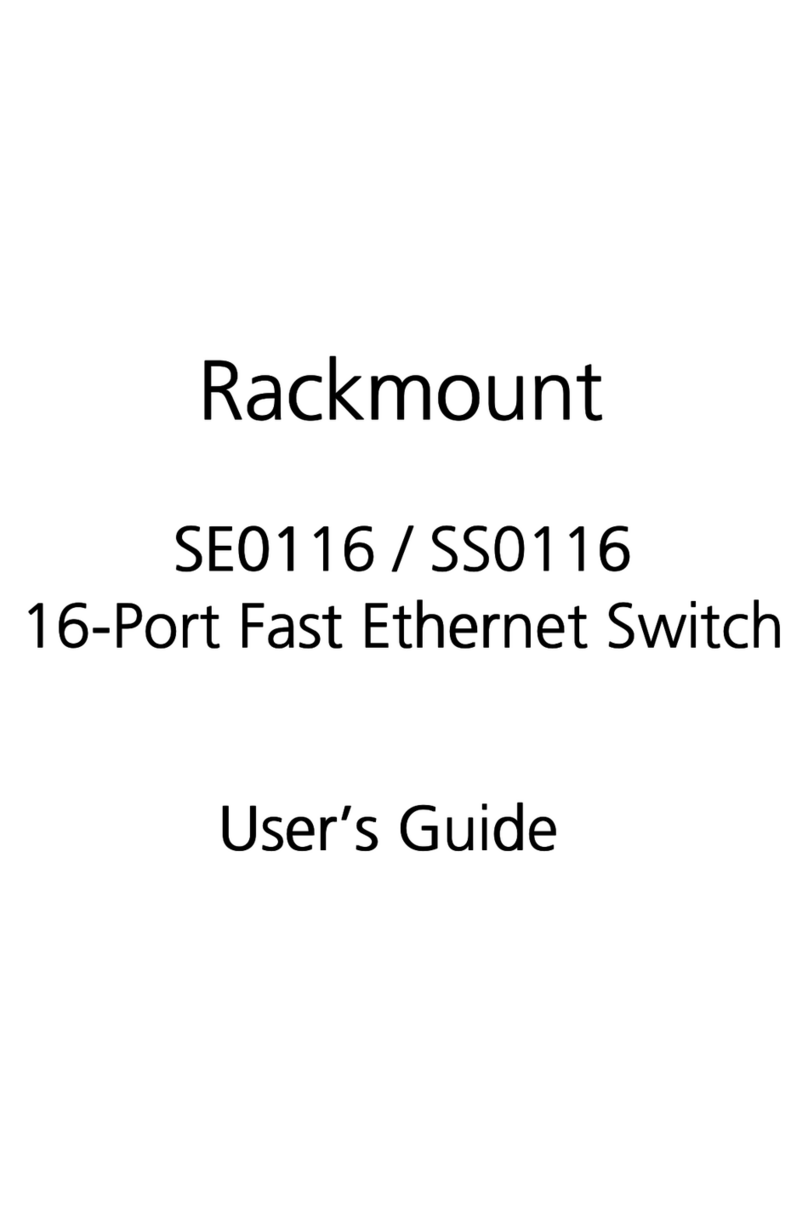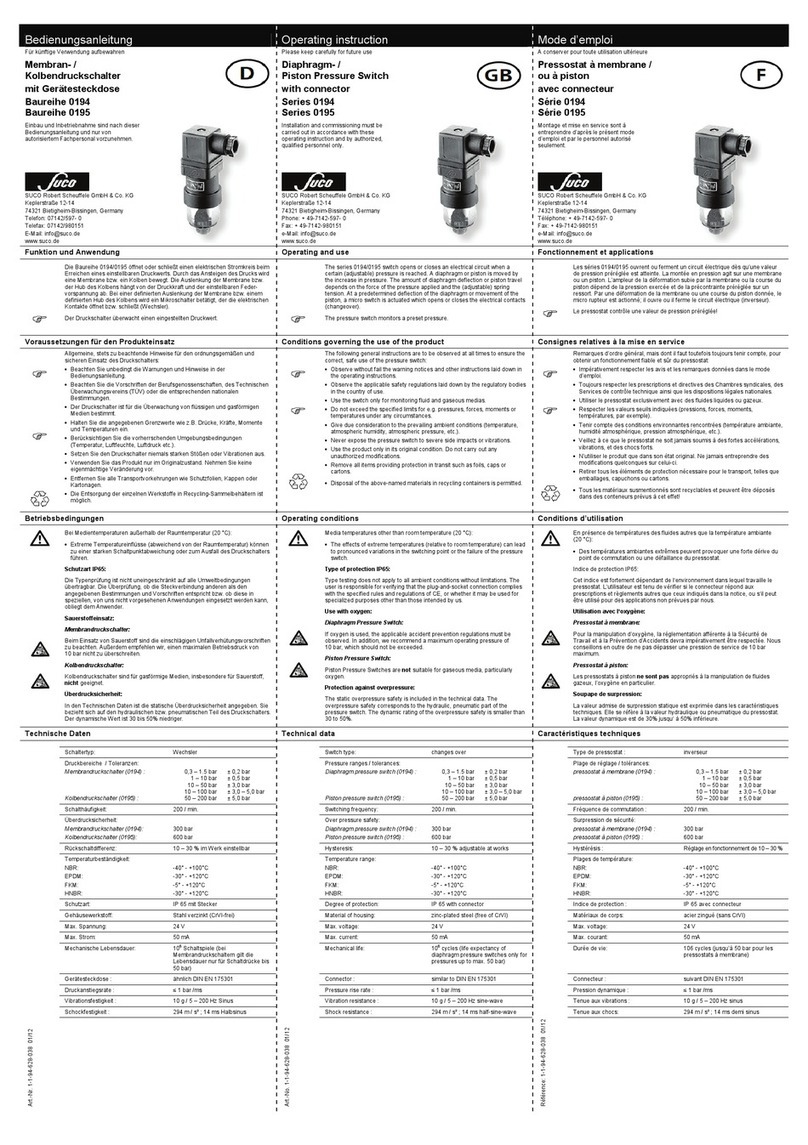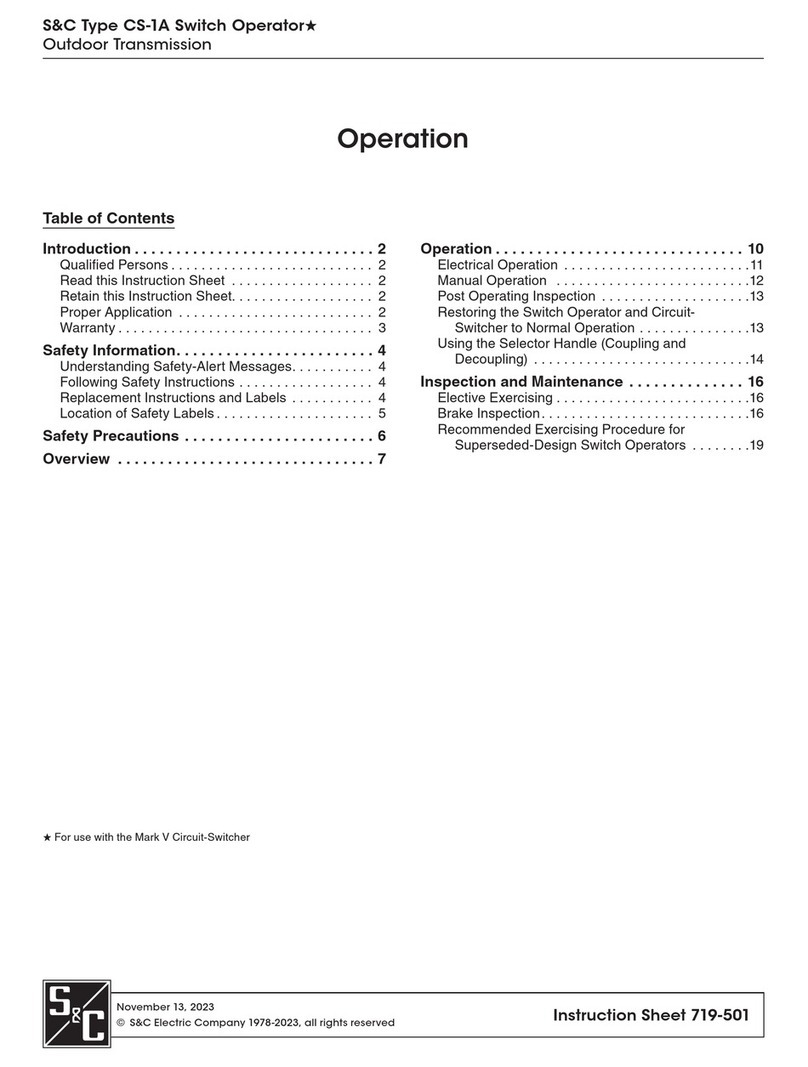TechLogix Network TL-4X1-HD User manual

User Manual
TL-4X1-HD
4K HDMI Switcher 4x1
All Rights Reserved
Version: TL-4X1-HD_160712

TL-4X1-HD User Manual
www.tlnetworx.com
Preface
Read this user manual carefully before using this product. Pictures shown in this manual
is for reference only, different model and specifications are subject to real product.
This manual is only for operation instruction only, not for any maintenance usage.
Trademarks
Product model and logo mentioned in this manual are trademarks of our company. Any
other trademarks mentioned in this manual are acknowledged as the properties of the
trademark owner. No part of this publication may be copied or reproduced without prior
written consent.
FCC Statement
This equipment generates, uses and can radiate radio frequency energy and, if not
installed and used in accordance with the instructions, may cause harmful interference
to radio communications. It has been tested and found to comply with the limits for a
Class B digital device, pursuant to part 15 of the FCC Rules. These limits are designed to
provide reasonable protection against harmful interference in a commercial installation.
Operation of this equipment in a residential area is likely to cause interference, in which
case the user at their own expense will be required to take whatever measures may be
necessary to correct the interference.
Any changes or modifications not expressly approved by the manufacture would void the
user’s authority to operate the equipment.

TL-4X1-HD User Manual
www.tlnetworx.com
SAFETY PRECAUTIONS
To i ns ure th e b es t f ro m th e p ro d uc t , pl e as e rea d a ll i ns t ru ct io ns c are fu ll y b efo re u si ng
the device. Save this manual for further reference.
l Unpack the equipment carefully and save the original box and packing material for
possible future shipment
l Follow basic safety precautions to reduce the risk of fire, electrical shock and injury
to persons.
l Do not dismantle the housing or modify the module. It may result in electrical shock
or burn.
l Using supplies or parts not meeting the products’ specifications may cause damage,
deterioration or malfunction.
l Refer all servicing to qualified service personnel.
l To p reve nt f ire o r sh o ck h a za rd , d o n ot e xp o se t he un it to r ai n, m o is tu re or i ns ta ll t h is
product near water.
l Do not put any heavy items on the extension cable in case of extrusion.
l Do not remove the housing of the device as opening or removing housing may
expose you to dangerous voltage or other hazards.
l Install the device in a place with fine ventilation to avoid damage caused by overheat.
l Keep the module away from liquids.
l Spillage into the housing may result in fire, electrical shock, or equipment damage. If
an object or liquid falls or spills on to the housing, unplug the module immediately.
l Do not twist or pull by force ends of the optical cable. It can cause malfunction.
l Do not use liquid or aerosol cleaners to clean this unit. Always unplug the power to
the device before cleaning.
l Unplug the power cord when left unused for a long period of time.
l Information on disposal for scrapped devices: do not burn or mix with general
household waste, please treat them as normal electrical wastes.

www.tlnetworx.com
TL-4X1-HD User Manual
Contents
1. Introduction ..................................................................................................................................... 1
1.1 Introduction to TL-4X1-HD .............................................................................................. 1
1.2 Features ................................................................................................................................. 1
1.3 Package List .......................................................................................................................... 1
2. Panel Description ........................................................................................................................... 2
2.1 Front Panel ............................................................................................................................ 2
2.2 Rear Panel ............................................................................................................................. 3
3. System Connection ........................................................................................................................ 4
3.1 Usage Precautions ............................................................................................................... 4
3.2 System Diagram ................................................................................................................... 4
3.3 Connection Procedures ..................................................................................................... 4
3.4 ARC Solution ........................................................................................................................ 5
3.5 Application ............................................................................................................................ 5
4. System Control ................................................................................................................................ 6
4.1 Front Panel Control ............................................................................................................. 6
4.2 IR Control .............................................................................................................................. 7
4.3 RS232 Control ...................................................................................................................... 7
4.3.1 Installation/uninstallation of RS232 Control Software ................................... 7
4.3.2 Basic Settings ........................................................................................................... 7
4.3.3 RS232 Communication Commands .................................................................... 9
4.4 EDID Management ........................................................................................................... 10
5. Firmware Upgrade ....................................................................................................................... 11
6. Specification .................................................................................................................................. 13
6.1 Supported Input Video Formats ..................................................................................... 15
7. Panel Drawing ............................................................................................................................... 16
8. Trou b l esh ootin g & Mainte n a nce ............................................................................................... 17
9. After-sales Service ....................................................................................................................... 18

1
TL-4X1-HD User Manual
www.tlnetworx.com
1. Introduction
1.1 Introduction to TL-4X1-HD
TL-4X1-HD is an HDMI switcher accommodates 4 HDMI inputs.
Select any of the inputs by front panel button or IR Remote, the corresponding indicator
on the front panel will illuminate to show real-time I/O connection status. Compliance
with HDMI 1.4& HDCP1.4, TL-4X1-HD can transmit uncompressed 4K (max) signal.
The TL-4X1-HD boasts comprehensive audio capacities including PCM, Dolby Digital,
DTS, and DTS-HD. It also provides an ARC audio output to transfer ARC audio to an
external sound system.
1.2 Features
l 4 HDMI inputs
l Supports Hot-plug
l Compliant with HDMI 1.4, capable to transmit 4K signal
l High bandwidth: 10.2Gbps
l HDCP1.4 compliant, supports auto-detect for input HDCP compliant status
l Supports EDID management, including 5 embedded EDID data, 10 (max)
user-definable EDID tables, and EDID data automatic capture and copy
l Intuitive indicators for power, switch mode, I/O connection status and audio output
signal
l Convenient USB firmware updating
1.3 Package List
l 1 x TL-4X1-HD
l 2 x Mounting ears (separate from TL-4X1-HD)
l 4 x Screws
l 4 x Plastic cushions
l 1 x IR Receiver
l 1 x RS232 Cable
l 1 x IR Remote
l 1 x Power Adapter (DC 5V 1A)
l 1 x User Manual
Notes:Confirm all the accessories are included, if not, please contact with the dealers.

2
TL-4X1-HD User Manual
www.tlnetworx.com
2. Panel Description
2.1 Front Panel
No.
Name
Description
①
Power
Illuminated red when device is powered
②
AUDIO
Bi-colored LED indicator for audio source
l Illuminated green when the audio is de-embedded from
HDMI signal
l Illuminate yellow when the audio is ARC
③
Mode
Bi-colored indicator for current switch mode
l Illuminated yellow when in auto-switch mode
l Illuminated green in manual switch mode.
④
Input
Indicates the current input source, 4 in total, the indicator of the
current input source is illuminated green
⑤
SOURCE/
AUTO
l Used as a video source selection button, press to switch
among the 4 inputs source in sequence
l Used to change the switching mode, press and hold for 3
seconds or more to toggle between auto-switch mode and
manual switch mode.
⑥
FIRMWARE
USB port, used for firmware update & powering
Note: Output HDCP compliant status depends on input signal. When the input signal is
encrypted, then output signal is encrypted and vice versa.
FIRMWARE

3
TL-4X1-HD User Manual
www.tlnetworx.com
2.2 Rear Panel
No.
Name
Description
①
IN
HDMI input ports. 4 in total, connect with HDMI or DVI source
device such as DVD/BluRay, supports input signals up to 4k/
1080p 3D & ARC
②
OUT
HDMI output port, connect to an HDMI display
③
AUDIO
Audio output port, connect with speaker to de-embed HDMI
audio signal or output ARC audio
④
RS232
Serial control port, connect with control device (e.g. a PC) to
control TL-4X1-HD
⑤
IR IN
Connect to IR receiver to pickup IR remote control commands
⑥
EDID
4-pin EDID DIP switchers to set EDID data, “1” stands for “On”,
“0” stands for “Off”. Dial the switchers to change EDID data
refering to the explainations in 4.4 EDID Management.
⑦
DC 5V
Power port, plug a DC 5V power adapter into this port
Note: Pictures shown in this manual are for reference only, different model and
specifications are subject on real product.

4
TL-4X1-HD User Manual
www.tlnetworx.com
3. System Connection
3.1 Usage Precautions
1) System should be installed in a clean environment and has proper temperature and
humidity.
2) All of the power switches, plugs, sockets and power cords should be insulated and safe.
3) All devices should be connected before power on.
3.2 System Diagram
The following diagram illustrates typical input and output connections that can be
utilized with TL-4X1-HD:
Figure 3- 1 Connection Diagram
3.3 Connection Procedures
Step1. Connect HDMI/ DVI source device(s) (e.g. BluRay/DVD) to the HDMI INPUT ports of
TL-4X1-HD with HDMI cables.
Step2. Connect an HDMI display to the HDMI OUTPUT port of TL-4X1-HD with an HDMI
cable.
Step3. Connect an amplifier to the audio output.
Step4. Connect the included IR Receiver to the IR IN to enable IR control.
Step5. Connect the control device (e.g. a PC) to the RS232 port to enable RS232 control.
Step6. Plug a DC 5V power adapter to the power port of TL-4X1-HD.
Note: All the ports support hot-plug.
DVD HDTV
Speaker
PC
IR Remote
HDMI Signal :
Audio Signal :
IR Signal :
Control Signal :

5
TL-4X1-HD User Manual
www.tlnetworx.com
3.4 ARC Solution
The ARC (Audio Return Channel) enables a display, via a single HDMI cable, to either
send or receive audio via HDMI, upstream or downstream, depending on system set-up
and user preferences, increasing user flexibility. Connect the devices according to the
following figure:
Note: All utilized devices including the HDMI cable should support Audio Return
Channel functionality when connected to Audio Return Channel-enabled devices.
3.5 Application
The TL-4X1-HD has many applications it is suitable for, such as conference rooms, home
theater, training rooms, and corporate board rooms.
HDTV
Speaker
Speaker
ARC Audio:

6
TL-4X1-HD User Manual
www.tlnetworx.com
4. System Control
4.1 Front Panel Control
The SOURCE/AUTO button on the front panel can be used to change input source or
change between manual/auto switching modes.
Ø Select input source: Press the button to switch input 1~4, the corresponding
indicator illuminate green.
Ø Change switching mode: The TL-4X1-HD supports auto and manual switching modes.
Press and hold SOURCE/AUTO button for 3 seconds or more to switch between the
two modes. (Default: Manual switch.)
In auto-switch mode, source selection abides by the following principles:
l New input principle
Upon detecting a new input signal, TL-4X1-HD will switch to this new signal
automatically.
l Power rebooting principle
Once rebooted, TL-4X1-HD will automatically select input 1 as the input source
even if there is no connection in input 1.
l Signal removing principle
When the current display signal is removed, the TL-4X1-HD will detect all input
signals with priority from INPUT 1 to INPUT 4. It will select the first available
source to output.
In manual-switch mode, upon rebooting, the TL-4X1-HD will output the previously
selected source signal.

7
TL-4X1-HD User Manual
www.tlnetworx.com
4.2 IR Control
By connecting an IR receiver to the IR IN port, users can control the device via the
included IR remote. Here is a brief introduction to the IR remote:
4.3 RS232 Control
TL-4X1-HD provides [1] 3.5mm RS232 port for serial port control. Connect TL-4X1-HD
to the control device (e.g. a PC) with the included RS232 cable. Using correct
communications parameters, a PC is capable of controlling the TL-4X1-HD via designed
software, or via a 3rd party control system.
4.3.1 Installation/uninstallation of RS232 Control Software
Installation: Copy the control software file to the computer connected with
TL-4X1-HD.
Uninstallation: Delete all the control software files in corresponding file path.
4.3.2 Basic Settings
First, connect the TL-4X1-HD with an input device and an output device. Then, connect
it to a computer (using the provided RS232 cable) which has the RS232 control software
installed. Double-click the software icon to run this software.
MENU:
Mute: press to switch on/off Audio& Video output
Audio: switches between HDMI signal and ARC audio
Source/Auto: this button functions identically to the
SOURCE/AUTO button on the front panel
INPUTS:
1~4: press to switch input source, correspond2 to
input 1~4 (discrete)
Prev/ Next: switch to the previous/ next input source
in order 1~4

8
TL-4X1-HD User Manual
www.tlnetworx.com
Here we take the software CommWatch.exe as example. The icon is showed as below:
The interface of the control software is showed as below:
Please set the parameters of COM number, baud rate, data bit, stop bit and the parity bit
correctly, only then will you be able to send commands in the Command Sending Area.
Monitoring area, indicates
whether the command
sent works.
Command Sending area
Parameter Configuration area
Monitoring area, indicates
whether the command
sent works.
Command Sending area

9
TL-4X1-HD User Manual
www.tlnetworx.com
4.3.3 RS232 Communication Commands
Baud rate: 9600; Data bit: 8; Stop bit: 1; Parity bit: none.
Command
Function
Feedback Example
[x]B1.
Switch audio and video signal of input x
synchronously, x=1~4
AV: x -> 1
0B0.
Switch off output
Mute On
0B2.
Switch on output
Mute Off
600%
Inquire operation status, including I/O
connection, switching mode, and ARC
mode
AV: x -> 1
Manual/ Auto Switch
Switch Device System/
Switch Device System
601%
Activate auto-switching mode
Auto Switch
602%
Activate manual switching mode
Manual Switch
EDIDUpgrad
e[x].
Upgrade EDID data via serial port, x stands
for the table number.
x=1~5, corresponding to the embedded
EDID 1~5 tables
x=6~15, corresponding to the 10 custom
EDID tables
EDID Upgrade OK!
ARC [x]&
Switch on/off ARC audio output
x=1, switch on ARC audio output
x=0, switch off ARC audio output
Audio Return System
(x=1)
Switch Device System
(x=0)
Note:
1. In above commands, “[”and “]” are symbols for easier reading and do not need to be
typed in actual operation.
2. Type in the complete commands including ending symbol “.”.
3. Load the desired EDID file to the RS232 control software after sending command
EDIDUpgrade[x]. , it will show “EDIDUpgrade OK!” after the upgrade is completed.

10
TL-4X1-HD User Manual
www.tlnetworx.com
4.4 EDID Management
TL-4X1-HD provides convenient EDID management to create effective communication
between the display and sources.
In factory default status (Status: 0000), the TL-4X1-HD passes through EDID from the
display to the sources. You ca n c h ange t h e E D ID dat a by adjusting the 4-pin EDID DIP
switches.
Invoke EDID data:
Here is an introduction to the EDID data to be utilized:
*Note: ‘0’ means the switch is down and ‘1’ means the switch is in the up position.
Ø Embedded EDID data: 5 sets in total, the chart below illustrates the 5 Embedded
EDID tables:
Tab le#
DIP Positions
(From right to
left)
EDID information
1
0001
1080P 3D 2CH
2
0010
1080P 3D
Muiltichannel
3
0011
1080P 2D 2CH
4
0100
1080P 2D
Muiltichannel
5
0101
3840x2160 2D (30Hz)
Ø Custom EDID data: maximum 10 sets, custom EDID data (.bin) and program the data
into the device by sending command EDIDUpgrade[x]..
To g et t he co rre s po n di ng DIP positions of a table number for EDID data, convert the
decimal number to binary first. The chart below shows DIP positions for 6~15 (table
numbers for custom EDID data):
Tab le#
DIP Positions
Tab le#
DIP Positions
6
0110
11
1011
7
0111
12
1100
8
1000
13
1101
9
1001
14
1110
10
1010
15
1111

11
TL-4X1-HD User Manual
www.tlnetworx.com
Upgrade EDID data:
EDID data supports upgrade via serial port. Follow these steps to upgrade EDID:
Send command to upgrade the saved EDID data one by one.
Step1. Copy the upgrade file (.bin) to PC.
Step2. Send command EDIDUpgrade[x]. via the RS232 control software.
x is the table number of the EDID data
x=1~5, corresponds to the 5 embedded EDID listed in the above chart;
x=6~15, corresponds to the 10 custom EDID;
Step3. Click Load File and select the desired upgrade file (.bin). Press Send to start
upgrade.
It will return “EDID Upgrade OK!” when the upgrade finishes. Reboot the unit, users can
adjust the dip switchers on rear panel to invoke the upgraded EDID.

12
TL-4X1-HD User Manual
www.tlnetworx.com
5. Firmware Upgrade
The TL-4X1-HD features a USB port for firmware upgrade on the front panel. Follow
these steps to upgrade the firmware:
Step1. Copy the upgrade software and the latest upgrade file (.bin) to PC.
Step2. Connect the USB ports of the TL-4X1-HD and the PC via USB cable.
Step3. Double-click the update software icon (see as below).
It will enter the upgrade interface shown as below:
Step4. Click Connect USB.
Step5. Click Open to load the upgrade file, then click Updata to start firmware
upgrading.
Note: 1. The USB port can also be used to power the device.
2. The COM number connected with PC is available only when from 1 to 9.

13
TL-4X1-HD User Manual
www.tlnetworx.com
6. Specification
I/O Connections
HDMI Inputs
Four(4) HDMI type A receptacle
HDMI Output
One(1) HDMI type A receptacle
Ed-embedded Audio Output
One(1) 3.5mm TRS jack
IR Input
One(1) 3.5mm TRS jack
RS232 Control
One(1) 3-pin pluggable terminal block
EDID Data Selector
One(1) 4-pin solider switch
Source Select Button(Front
Panel)
One(1) button
DC 5V Power
One (1) 2.35 mm outside diameter, 0.7 mm inside
diameter barrel (EIAJ-1)
Firmware Update
One (1) mini USB type B receptacle
Supported Video and Audio
Resolutions
HDMI: 480I, 480p, 576I, 576P, 720p, 1080I, 1080p,
4Kx2K@30Hz
DVI: 640x480@60Hz, 640x480@72Hz, 640x480@75Hz,
800x600@60Hz, 800x600@72Hz, 800x600@75Hz,
1024x768@60Hz, 1024x768@70Hz, 1024x768@75Hz,
1280x1024@60Hz, 1280x1024@75Hz,
1600x1200@60hz, 1920x108@60Hz,
1920x1200@60Hz
Video Compliance
HDMI, HDCP 1.4, DVI1.0
Bandwidth
10.2 Gbps
Embedded Audio
Compatibility
PCM, Dolby Digital, DTS, and DTS-HD.
Input DDC Signal
5.0 volts p-p (TTL)
Input Video Signal
0.5 ~ 1.0 volts p-p
IR Carrier Frequency Range
33-55KHz at 5V
Chassis and Environmental

14
TL-4X1-HD User Manual
www.tlnetworx.com
Enclosure
Painted aluminum
Dimensions (W x H x D)
194mm x 12mm x 80.4mm (6.00in x 0.47in x 2.77in)
Shipping Weight
0.73Kg(1.60bls)
Operating Temperature
(Environment)
-10° ~ +40° C (+14° ~ +104° F)
Operating Temperature
(Chassis)
45° C(113° F)
Operating Humidity
(Environment)
10% ~ 90% Non-condensing
Storage Temperature
(Environment)
-15° ~ +70° C(+5° ~ +167° F)
Storage Humidity
(Environment)
10% ~ 90% Non-condensing
Power, ESD, Regulatory
Maximum Power
Consumption
4.2W
Power Supply
5V at 1A
ESD Protection
15KV
Regulatory
CE, FCC
Other
Standard Warranty
3 Year
Indicators
1 Power,1 Audio status, 1 switch mode, 4 Input status,1
Output connection status
Included Items
Installation guide, Power adaptor, mounting “L” brackets
(2 ea), mounting screws (4 ea), Plastic cushions (4 ea),
RS232 cable, IR remote, IR receiver

15
TL-4X1-HD User Manual
www.tlnetworx.com
6.1 Supported Input Video Formats
Note: TL-4X1-HD supports 4k&1080p 3D HDMI signal, please use quality HDMI cables
compliant with HDMI1.4 for reliable transmission when connecting.
Video Format
Resolution
HDMI
480I
480P
576I
576P
720P
1080I
1080P
4Kx2K
DVI
640*480@60 hz
640*480@72 hz
640*480@75 hz
800*600@60 hz
800*600@72 hz
800*600@75 hz
1024x768@60Hz
1024x768@70Hz
1024x768@75Hz
1280x1024@60Hz
1280x1024@75Hz
1600x1200@60Hz
1920x1080@60Hz
1920x1200@60Hz

16
TL-4X1-HD User Manual
www.tlnetworx.com
7. Panel Drawing
VGA
VG A
13
2
RS 23 2
IN 3
IN 2
IN 1 AU DI OOU T DC 5 VIR I N ED ID
IN 4
4
MODEAUDIO SOURCE
AUTO
FIRMWARE
194 mm
80.4 mm
12 mm
Table of contents
Other TechLogix Network Switch manuals
Popular Switch manuals by other brands

ECOWITT
ECOWITT WittSwitch AC1100 Setup guide

Gembird
Gembird GNS-5 user manual

THOMSON
THOMSON marathon TS 910 Series quick start guide
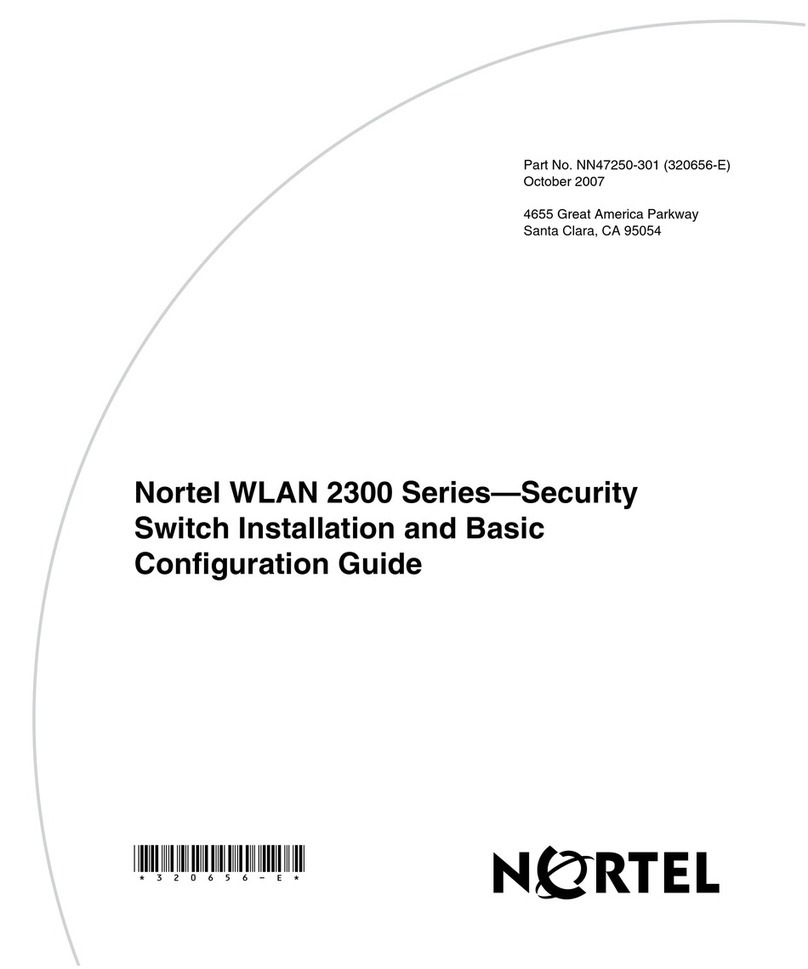
Nortel
Nortel 2382 Configuration guide
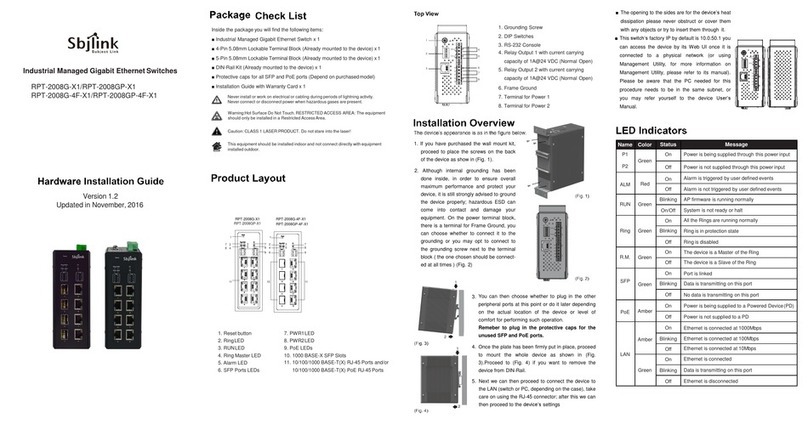
Sbjlink
Sbjlink RPT-2008G-X1 Hardware installation guide

Ruijie
Ruijie Reyee RG-NBS3100-48GT4SFP-P Hardware installation and reference guide