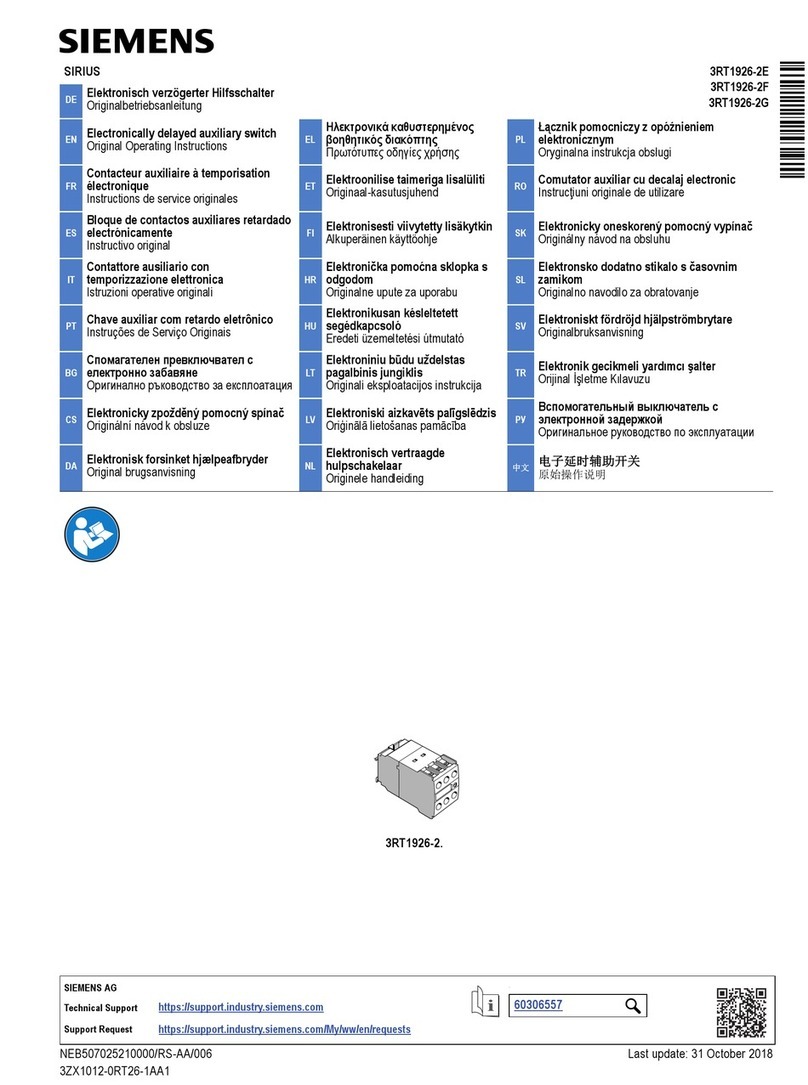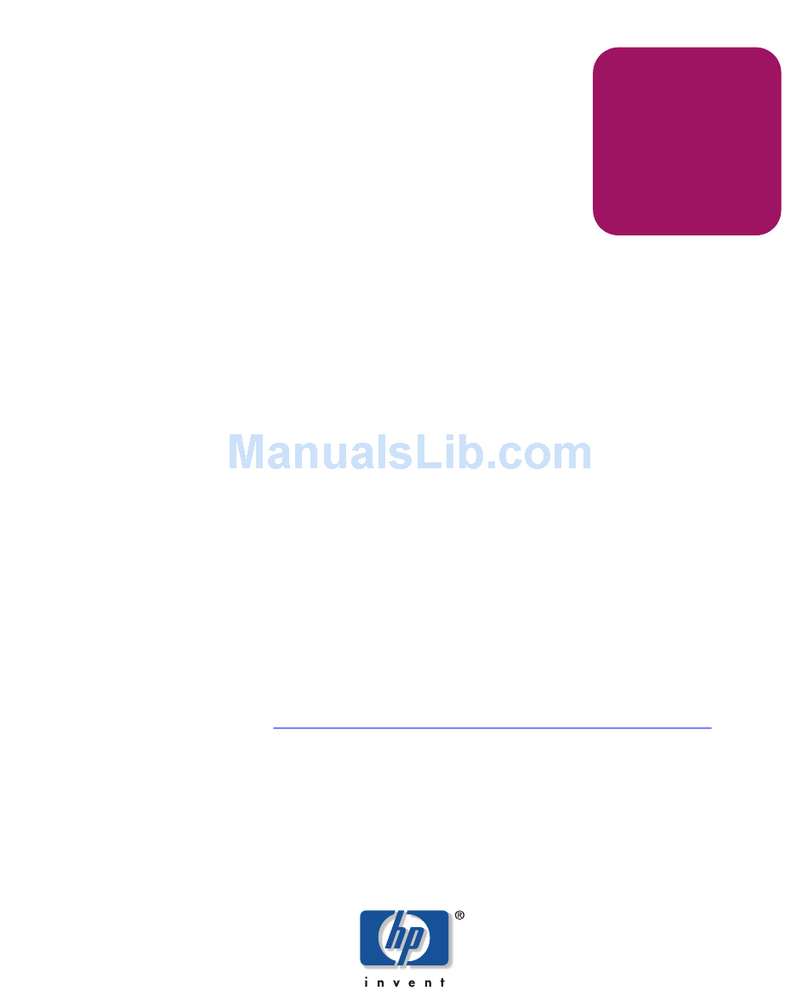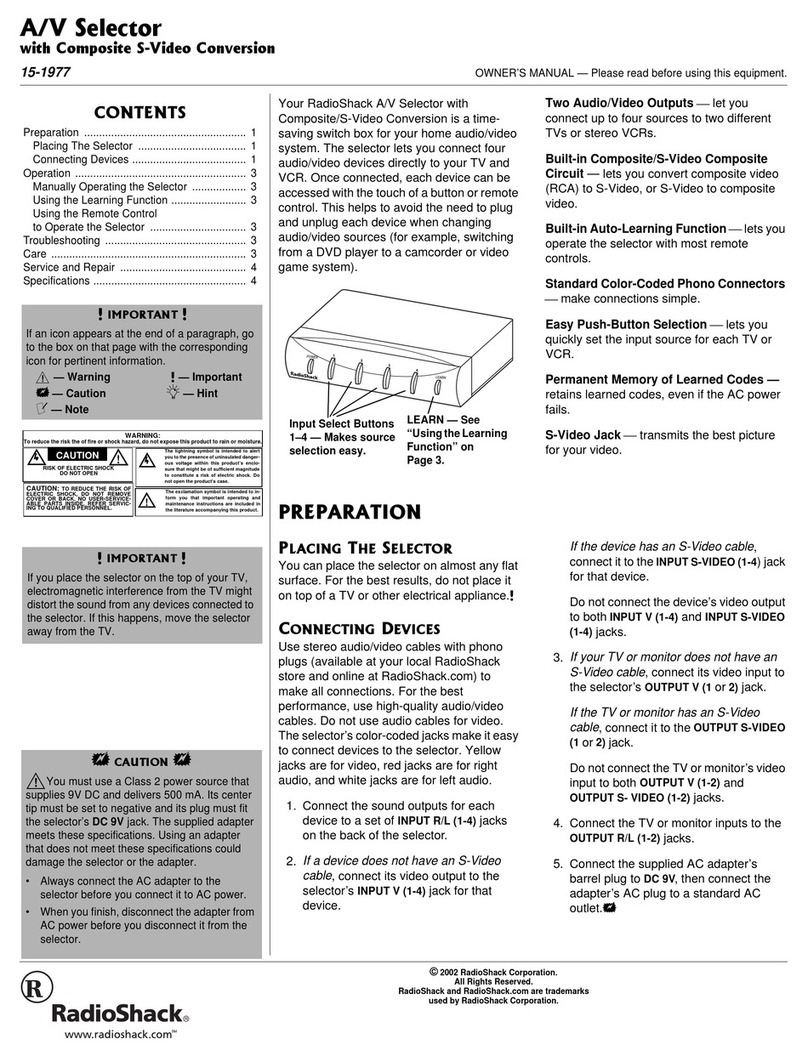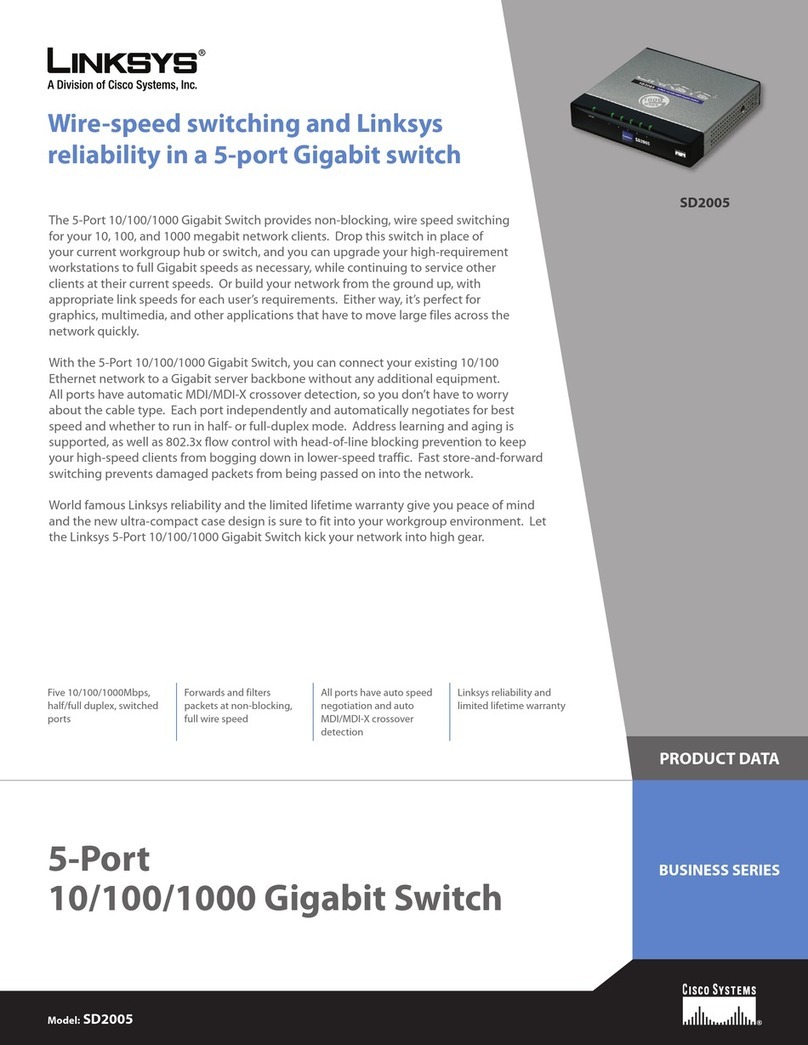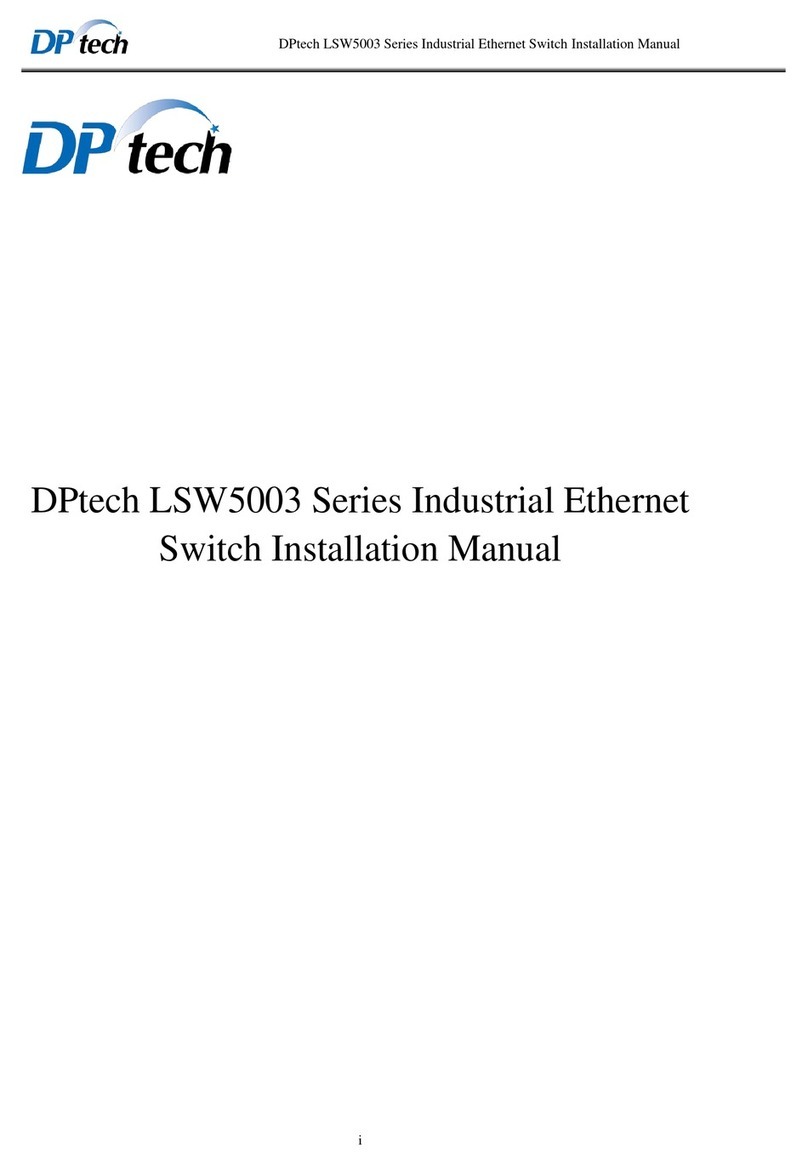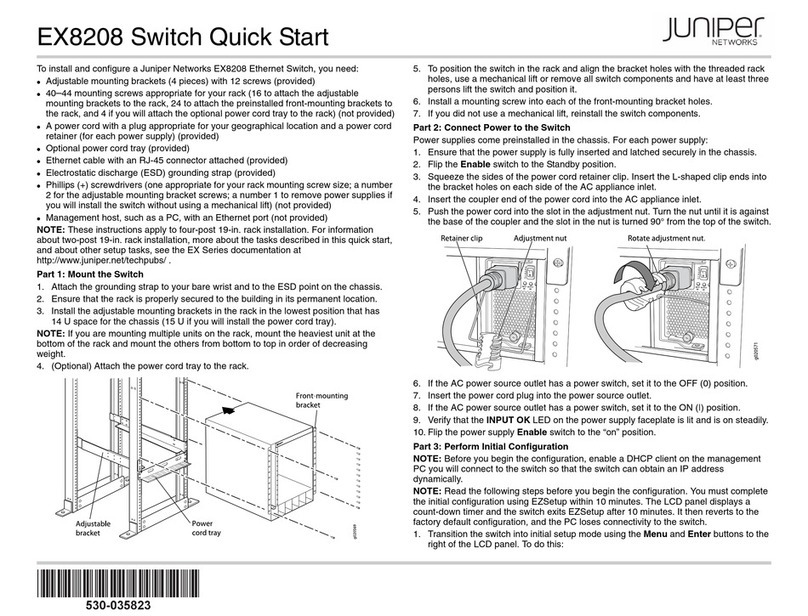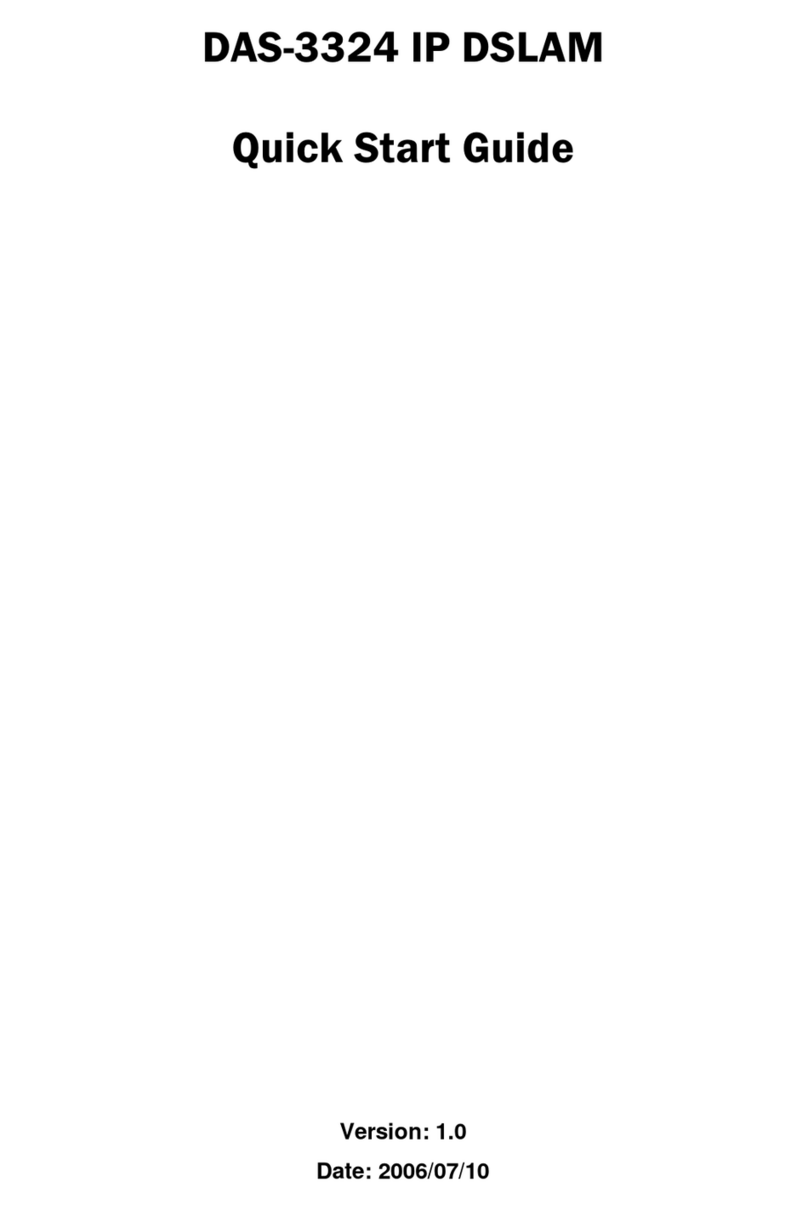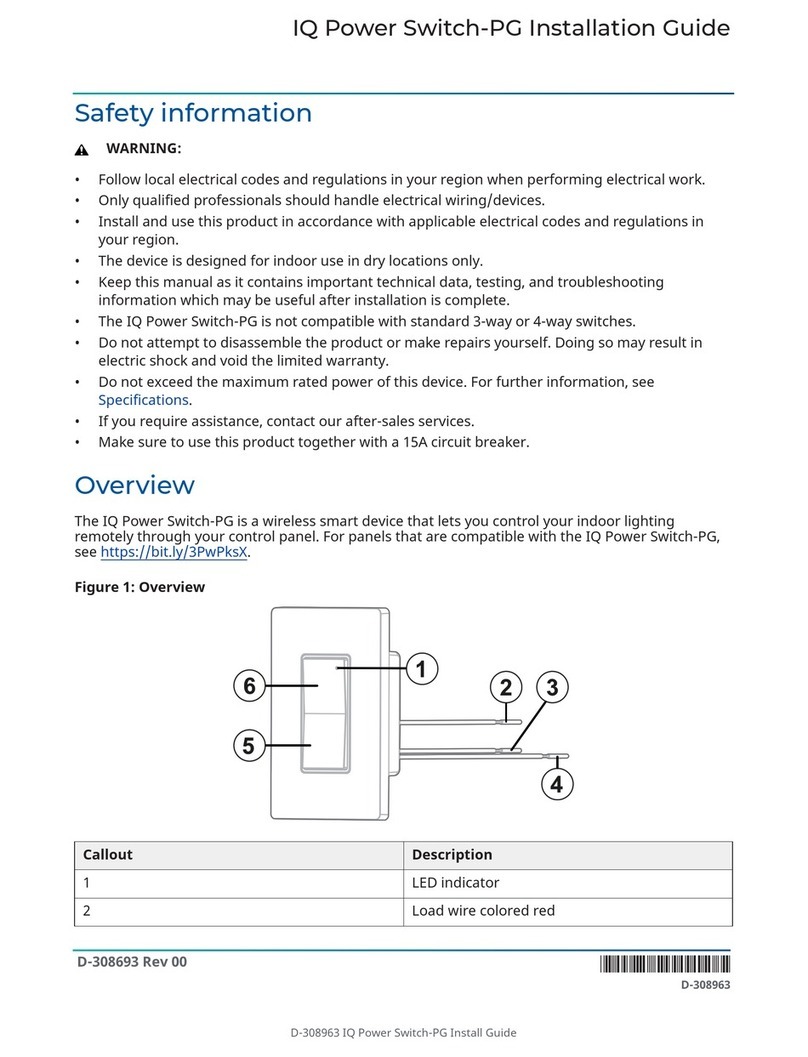TechLogix Network TL-CAV-01-HD User manual

User Manual
TL-CAV-01-HD
Multi-function AV distribution system
All Rights Reserved
Version: TL-CAV-01-HD_180723

TL-CAV-01-HD User Manual
www.tlnetworx.com
Preface
Read this user manual carefully before using this product. Pictures shown in this manual
is for reference only, different model and specifications are subject to real product.
This manual is only for operation instruction only, not for any maintenance usage.
Trademarks
Product model and logo are trademarks. Any other trademarks mentioned in this
manual are acknowledged as the properties of the trademark owner. No part of this
publication may be copied or reproduced without the prior written consent.
FCC Statement
This equipment generates, uses and can radiate radio frequency energy and, if not
installed and used in accordance with the instructions, may cause harmful interference
to radio communications. It has been tested and found to comply with the limits for a
Class A digital device, pursuant to part 15 of the FCC Rules. These limits are designed to
provide reasonable protection against harmful interference in a commercial installation.
Operation of this equipment in a residential area is likely to cause interference, in which
case the user at their own expense will be required to take whatever measures may be
necessary to correct the interference
Any changes or modifications not expressly approved by the manufacture would void
the user’s authority to operate the equipment.

TL-CAV-01-HD User Manual
www.tlnetworx.com
SAFETY PRECAUTIONS
To insure the best from the product, please read all instructions carefully before using
the device. Save this manual for further reference.
⚫Unpack the equipment carefully and save the original box and packing material for
possible future shipment
⚫Follow basic safety precautions to reduce the risk of fire, electrical shock and injury
to persons.
⚫Do not dismantle the housing or modify the module. It may result in electrical shock
or burn.
⚫Using supplies or parts not meeting the products’ specifications may cause damage,
deterioration or malfunction.
⚫Refer all servicing to qualified service personnel.
⚫To prevent fire or shock hazard, do not expose the unit to rain, moisture or install
this product near water.
⚫Do not put any heavy items on the extension cable in case of extrusion.
⚫Do not remove the housing of the device as opening or removing housing may
expose you to dangerous voltage or other hazards.
⚫Install the device in a place with fine ventilation to avoid damage caused by
overheat.
⚫Keep the module away from liquids.
⚫Spillage into the housing may result in fire, electrical shock, or equipment damage.
If an object or liquid falls or spills on to the housing, unplug the module
immediately.
⚫Do not twist or pull by force ends of the optical cable. It can cause malfunction.
⚫Do not use liquid or aerosol cleaners to clean this unit. Always unplug the power to
the device before cleaning.
⚫Unplug the power cord when left unused for a long period of time.
⚫Information on disposal for scrapped devices: do not burn or mix with general
household waste, please treat them as normal electrical wastes.

TL-CAV-01-HD User Manual
www.tlnetworx.com
Contents
1. Introduction.................................................................................................................1
1.1 Brief Introduction ...............................................................................................1
1.2 Features..............................................................................................................1
1.3 Package List........................................................................................................2
2. Panel Description.........................................................................................................3
2.1 Transmitter .........................................................................................................3
2.2 Receiver..............................................................................................................4
2.3 Control Panel......................................................................................................7
3. System Connection......................................................................................................9
3.1 Usage Precautions..............................................................................................9
3.2 System Diagram .................................................................................................9
3.3 Connection Procedure........................................................................................9
3.4 PoC Solution.....................................................................................................10
3.5 Typical Application ...........................................................................................11
4. System Operation ......................................................................................................13
4.1 IR Learning Function.........................................................................................13
4.2 Front Panel Button Control...............................................................................13
4.3 USB Signal Return.............................................................................................14
4.4 RS232 control ...................................................................................................15
4.5 IR control..........................................................................................................15
4.6 Web-based GUI Control ...................................................................................17
4.6.1 Control Menu .........................................................................................17
4.6.2 Setting Menu..........................................................................................18
4.6.3 Command Menu ....................................................................................20
4.6.4 Network Menu .......................................................................................21
4.6.5 GUI update .............................................................................................21
4.7 Copy and load configuration data ....................................................................22
4.7.1 Copy Configuration Data........................................................................22
4.7.2 Load configuration data .........................................................................22
5. Specification ..............................................................................................................23

TL-CAV-01-HD User Manual
www.tlnetworx.com
5.1 Transmitter .......................................................................................................23
5.2 Receiver............................................................................................................24
5.3 Control Panel....................................................................................................25
6. Panel Drawing............................................................................................................26
6.1 Transmitter .......................................................................................................26
6.2 Receiver............................................................................................................26
6.3 Control Panel....................................................................................................27
7. Troubleshooting & Maintenance ...............................................................................28
8. After-sales Service......................................................................................................30

1
TL-CAV-01-HD User Manual
www.tlnetworx.com
1. Introduction
1.1 Brief Introduction
TL-CAV-01-HD is a multi-function AV distribution system, which included a wall plate
Twisted Pair transmitter, Twisted Pair receiver with built-in audio amplifier and control
panel. It is designed to provide HDMI video switching, system control, video extension
and analog audio amplification in a convenient kit.
Transmitter provides two HDMI signal inputs, which support HDCP 1.4 and can be
switched automatically or manually. It transmits the HDMI signal to the receiver via
shielded solid core Cat 5e or greater cable, and the maximum distance can be up to
30m at 1920x1200 @ 60 Hz.
The receiver features a microphone input, analog audio output, 2x20 at 4 ohms speaker
output, and IR or RS232 control to the display in addition to the HDMI output. A USB
port on the receiver will transmit interactive display connections to the transmitter.
The control panel is an easy-to-use control device for huddle rooms, classrooms and
boardrooms. It can power on and off the display, select between the two HDMI inputs,
and separately adjust and mute the source and microphone audio.
TL-CAV-01-HD supports simultaneous panel button and web-based GUI control.
Moreover, with its PoC solution, a single power point on the receiver provides power to
the transmitter and control panel over the Cat cables.
1.2 Features
⚫Switch between two HDMI signal inputs
⚫HDMI output resolution up to 1920x1200 @ 60 Hz
⚫Supports HDCP1.4
⚫Supports MIC input
⚫2x20 watts @ 4 ohms amplifier output.
⚫Control Panel with IR Learning
⚫Convenient configuration copying for multiple installations
⚫Supports UPNP
⚫Remote audio muting
⚫Interactive display USB pass-through
⚫Web GUI control option that works on all devices

2
TL-CAV-01-HD User Manual
www.tlnetworx.com
1.3 Package List
⚫1 x Transmitter
⚫1 x Receiver
⚫1 x Control Panel
⚫1 x Power adapter (DC 24V 2.71 A)
⚫2 x Mounting ears (for Receiver)
⚫4 x Screws (for installing mounting ears)
⚫4 x Rubber feet (for Receiver)
⚫1 x Pluggable Terminal Block (4-pin block, used for 2x20Watt@4Ω port)
⚫3 x Pluggable Terminal Block (3-pin blocks, used for LINE OUT or RS232 port )
⚫1 x Pluggable Terminal Block (2-pin block, used for REMOTE MUTE port)
⚫1 x IR emitter
⚫1 x USB control cable (USB-A to USB-B)
⚫1 x White face plate
⚫1 x User Manual
Notes:If you find any defective or missing parts, please contact your local dealer.

3
TL-CAV-01-HD User Manual
www.tlnetworx.com
2. Panel Description
2.1 Transmitter
Figure 2-1 Transmitter
No.
Name
Description
①
Power
Turns red when power is connected
②
Link
TP Link status indicator:
✓OFF: No Link
✓GREEN: Link successful
✓Blinking GREEN: Link abnormal
③
HDCP
HDCP compliance indicator:
✓OFF: No HDMI traffic (no picture)
✓GREEN: Traffic with HDCP
✓Blinking GREEN: Traffic without HDCP
④
RESET
Press this button to reboot Transmitter.
⑤
SOURCE
SELECT
Alternates between HDMI IN 1 and HDMI IN 2. Press and hold
for 3 seconds to enable Auto switch mode.
⑥
To PC
Connect PC to transmit USB control signal from the display.
⑦
HDMI IN 1
indicator
✓OFF: No HDMI signal traffic
✓YELLOW: HDMI signal traffic
✓GREEN: HDMI IN 1 is chosen as input source.
⑧
HDMI IN 1
HDMI input 1
12 3
4
5
6
7
8
9
10
11
13
12
TP Out

4
TL-CAV-01-HD User Manual
www.tlnetworx.com
⑨
HDMI IN 2
indicator
✓OFF: No HDMI signal traffic
✓YELLOW: HDMI signal traffic
✓GREEN: HDMI IN 2 is chosen as input source.
⑩
HDMI IN 2
HDMI IN 2
⑪
FIRMWARE
Micro USB port used for firmware update.
⑫
PoC IN
TP OUT
Connect to the TP IN/PoC port on the Receiver via CAT5e/
CAT6a cable to transmit AV and control signal. With PoC
solution, Transmitter can be powered by this port once Receiver
has been powered up.
⑬
POWER
RS232
RJ45 connector. Connect to the POWER/RS232 port on the
Control Panel via CAT5e/CAT6a cable to transmit RS232 control
signal and power Control Panel.
2.2 Receiver
Figure 2-2 Receiver
No.
Name
Description
①
FIRMWARE
Micro USB port used for firmware updates.
②
ON
Flashes green when system is powered on; off when the system
is in standby.
③
Link
TP Link status indicator:
✓OFF: No Link
✓GREEN: Link successful
✓Blinking GREEN: Link abnormal
④
HDCP
HDCP compliance indicator:
✓OFF: No HDMI traffic (no picture)
✓GREEN: Traffic with HDCP
5
6 7 8 9 10 11 12 13 14 15 16 17
1234
TP

5
TL-CAV-01-HD User Manual
www.tlnetworx.com
✓Blinking GREEN: Traffic without HDCP
⑤
Power
Turns red when power is connected
⑥
TCP/IP
Connect to a PC to control the following items by Web-based
GUI:
✓Input signal switching
✓Volume adjustment
✓Turn on or off the display
✓Put the system into standby or start it
⑦
TP IN
/PoC
Connect to the PoC IN/TP OUT port of Transmitter with a CAT5e
cable.
⑧
TO DISPLAY
HDMI port to the display
⑨
FROM
TOUCH
SCREEN
USB-A connector. Connect to an interactive display and send the
USB signal back to signal source connected to the transmitter.
⑩
IR OUT
IR output for the display.
⑪
RS232
RS232 control for the display.
⑫
REMOTE
MUTE
NO or NC connection to mute the audio when triggered by a
mass notification system.
⑬
LINE OUT
Line level audio output.
⑭
MIC LINE
SWITCH
✓When the switch is set to “MIC”, the microphone input is
used to connect a dynamic microphone.
✓When the switch is set to “LINE”, the microphone input is
used for connecting a line level audio source or wireless
microphone output.
⑮
MIC
✓Microphone wiring:
1) Unbalanced connection:
“╧” connects to ground, and “-” connects to signal.
2) Balanced connection:
“+” connects to positive, “-” connects to negative and “╧”
connects to ground.
✓Line level wiring:
1) Unbalanced connection:
“╧” connects to ground, and “-” connects to signal.
2) Balanced connection:

6
TL-CAV-01-HD User Manual
www.tlnetworx.com
“+” connects to positive, “-” connects to negative and “╧”
connects to ground.
⑯
2x20 watts at
4Ω
Speaker output.
⑰
DC24V
Power input for the included DC 24V 2.71A power adapter.

7
TL-CAV-01-HD User Manual
www.tlnetworx.com
2.3 Control Panel
Figure 2-3 Control Panel
No.
Name
Description
①
MIC
MIC audio signal indicator, it will turn blue when the MIC audio
is selected to adjust its volume.
②
VOLUME
Knob
✓Press this button to mute or unmute speaker.
✓Long-press this button for 2 seconds to choose MIC or
SOURCE input audio need to be adjusted.
1. Clockwise adjustment to increase the volume.
2. Counter-clockwise adjustment to decrease the volume.
③
SOURCE
HDMI embedded audio signal indicator, it will turn blue when
the HDMI embedded audio is selected to adjust its volume.
④
ON
Turn on the display and system.
⑤
HDMI 1
Press it to select HDMI IN 1 signal as input source.
⑥
IR
Built-in IR sensor to pass-through or capture IR commands for
the display.
⑦
Volume level
indicator
Six volume indicators to indicate volume level.
⑧
OFF
Turn off the display and system.
POWER
RS232
11
7
8
9
10
3
4
5
6
1 2 12
FIRMWARE

8
TL-CAV-01-HD User Manual
www.tlnetworx.com
⑨
HDMI 2
Press it to select HDMI IN 2 signal as input source.
⑩
CONFIG
USB-A connector to import or export configuration data.
⑪
POWER
RS232
RJ45 connector. Connect to the POWER/RS232 port on the
Transmitter via CAT5e/CAT6a cable to transmit RS232 control
signal. Control Panel can be powered by Transmitter via this
port.
⑫
FIRMWARE
Micro USB port, used for firmware update.
Note: Pictures shown in this manual are for reference only.

9
TL-CAV-01-HD User Manual
www.tlnetworx.com
3. System Connection
3.1 Usage Precautions
1) Speakers must be connected before powering the receiver on.
2) All devices should be connected before powering the receiver on.
3) Use shielded solid core straight-thru Cat5e or greater with TIA/EIA T568B
terminations to connect the TP ports.
4) All devices should be connected before power on.
3.2 System Diagram
Figure 3-1 System Diagram
3.3 Connection Procedure
Step1. Connect an HDMI source device to HDMI IN 1 port of Transmitter with a high
quality HDMI cable.
Step2. Connect another HDMI source device to HDMI IN 2 port of Transmitter with a
high quality HDMI cable.
Step3. Connect PC to TO PC port of Transmitter with USB control cable if connecting to
TCP/IP
CAT5e/ 6A Cable
HDMI Cable
Smart Board
USB Cable
IR RS232
PoC IN
OUT
POWER
RS23 2
Standby
Fire Alarm
System
USB Cable
Wireless Mic
RS232
Projector
Laptop Laptop
Twisted Pair

10
TL-CAV-01-HD User Manual
www.tlnetworx.com
an interactive display.
Step4. Connect TP OUT/PoC IN port of Transmitter and TP IN/PoC port of Receiver on
the rear panel with single shielded solid core straight-thru Cat5e or greater cable
with TIA/EIA T568B terminations.
Step5. Connect POWER RS232 port of Transmitter and POWER RS232 port of Control
Panel on the rear panel with single CAT5e or greater cable. The distance between
Transmitter and Control Panel should be kept within 5 meters.
Step6. Connect a display to the TO DISPLAY and RS232 port of Receiver.
Step7. Connect an interactive display to the FROM TOUCH SCREEN port of Receiver
with the included USB control cable.
Step8. Connect audio broadcast device to the LINE OUT port of Receiver.
Step9. Connect a microphone to the MIC port of Receiver
Step10. Connect REMOTE MUTE port of Receiver to the Fire Alarm System.
Step11. Connect a speaker to the 2x20Watt@4 port of Receiver.
Step12. Connect a PC to the TCP/IP port of Receiver for Web-based GUI control.
Step13. Connect the IR Emitter to the IR OUT port of Receiver, and then put it over the
IR receiver port of the display.
Step14. Connect DC24V 2.71A power adaptor to the power port of Receiver.
1) System Diagrams shown in this manual are for reference only.
2) Connect TP ports via single shielded solid core straight-thru Cat5e or greater cable
with TIA/EIA T568B terminations at both ends.
3.4 PoC Solution
TL-CAV-01-HD supports PoC, which allows all components in the kit to share the same
power supply and eliminates the need for extra power supplies at the remote nodes.
Connect the DC24V 2.71A power adapter to the power port of Receiver,
Transmitter and Control Panel can be powered via the PoC solution, see the picture
below:

11
TL-CAV-01-HD User Manual
www.tlnetworx.com
Figure 3-2 PoC Solution Diagram
3.5 Typical Application
TL-CAV-01-HD is ideal for any space that requires a couple video sources and needs
audio reinforcement. It is designed to solve some commonly inefficient issues, such as
difficulty when trying to switch signal sources and providing whole room audio. This
section provides a brief introduction to the typical application scenarios.
⚫Scenario 1: System Preparation
1. Press the “ON” button of Control Panel to turn on the display or long-press it to start
system.
2. Connect HDMI signal sources (e.g. PCs) to the HDMI IN 1 and HDMI IN 2 port of
Transmitter.
3. Turn on wireless microphone.
⚫Scenario 2: System use
1. Press the button “HDMI 1” or “HDMI 2” to switch back and forth conveniently
between two HDMI signal inputs.
2. Long-press the knob “VOLUME” to choose the audio source, MIC audio or HDMI
embedded audio, that needs to be adjusted. Then, turn the knob clockwise to increase
the volume or counter-clockwise to decrease the volume.
3. Users in the rear of the room will clearly hear the meeting leader or teacher without
PoC IN
HDBT O UT
POWE R
RS23 2
CAT5e/ 6A Cable
POWER
RS2 32
Control Panel
Transmitter
Receiver
PoC IN
HDBT O UT
POWE R
RS23 2
CAT5e/ 6A Cable
POWER
RS2 32
Control Panel
Transmitter
Receiver

12
TL-CAV-01-HD User Manual
www.tlnetworx.com
that person needing to yell to reach those users.
⚫Scenario 3: System shutdown
Press the button “OFF” to turn off display or long-press it to put the system into
standby.

13
TL-CAV-01-HD User Manual
www.tlnetworx.com
4. System Operation
4.1 IR Learning Function
IR learning function allows user to use the buttons of Control Panel to control the
display. The Control Panel has four buttons: “ON”, “OFF”, “HDMI 1”, and “HDMI 2”.
“HDMI 1” and “HDMI 2” do not support the IR learning function, because they are
designed for switching the HDMI signal sources.
⚫Setup Procedure:
1. Long-press the button “HDMI 1” until the buttons “ON” and “OFF” light
up, and then release “HDMI 1”. The blue backlight of “HDMI 1” will go out
to enter IR learning mode.
2. Press the button “ON” to enter IR learning status, and it will keep blinking
blue.
3. Press the corresponding button (such as the “On” button) on IR remote,
meanwhile, put IR remote close to the IR sensor of Control Panel.
4. Once user set up successfully, the button “ON” will stop blinking
5. Next, repeat the above steps to set another button “OFF”.
6. Finally, Long-press the button “HDMI 2” to exit programming mode.
⚫Operating Procedure:
1. Press the button “ON” to turn on the display.
2. Press the button “OFF” to turn off the display.
When the system enters IR learning status, long-press the “HDMI 2” button
for more than 5 seconds to exit.
If there is no interaction for 60 seconds, the system will exit automatically.
The blue backlight of all buttons will go out once the system exits
successfully.
4.2 Front Panel Button Control
⚫Via Control Panel
There are two modes for controlling display and system: synchronous and
asynchronous control mode. They can be selected via the web-based GUI. For
more details, please refer to the 4.6.2 Setting Menu.
◆Synchronous control:

14
TL-CAV-01-HD User Manual
www.tlnetworx.com
Press the buttons “ON” or “OFF” on Control Panel to turn on/off the display
and system concurrently.
◆Asynchronous control:
Press “ON” to turn on display or long-press it to start system.
Press “OFF” to turn off display or long-press it to put system into standby.
Press “HDMI 1” or “HDMI 2” to switch to the appropriate input source.
⚫Via Transmitter
Press “SOURCE SELECT” to select one source; press again to select next
source.
Press “RESET” to reboot Transmitter.
4.3 USB Signal Return
Receiver has a USB port (FROM TOUCH SCREEN) to connect with an interactive
display. When the user makes annotations or control gestures on the interactive
display, the Receiver will transmit the USB signal to the Transmitter which is connected
to a PC via USB. Please refer to the return path of USB signal as shown as below.
Figure 4-1 Return Path Diagram
Note: The distance between Receiver and interactive display should be within 4m.
Otherwise, a special USB control cable should be used.
PoC IN
HDBT O UT POWE R
RS23 2
HDB T IN/Po C TO DISPL AY
RL
LIN E OUTIR OUT DC 24 V
TCP/IP TOUCHSCREEN
FROM RS232
Tx Rx
OUTPUT CONTROL MICNETWORK INPUT
MIC
2x20Watt 4@
Ω
MICLINE
REMO TE
MU TE
AUDIO
USB Signal
USB Signal
Projector
USB Signal
Smart Board
Laptop
Transmitter Receiver
PoC IN
HDBT O UT
POWE R
RS23 2
CAT5e/ 6A Cable
POWER
RS2 32
Control Panel
Transmitter
Receiver

15
TL-CAV-01-HD User Manual
www.tlnetworx.com
4.4 RS232 control
Receiver provides an additional RS232 interface to connect with a display, and then
control it by sending RS232 commands via Web-based GUI. Please refer to 4.6.3
Command Menu.
Figure 4-2 RS232 Control Diagram
4.5 IR control
Control Panel provides a built-in IR sensor and Receiver provides an IR OUT port for IR
Emitter to control the display.
In this system, put IR Emitter over the IR sensor of the display. Point the IR remote of
display close to built-in IR sensor of Control Panel. The display can be controlled by IR
remote via the IR pass-through function.
PoC IN
HDBT OU T POWE R
RS23 2
RS232 Signal
Projector
HDMI Cable
Laptop
CAT5e 6A Cable/
RS232 Signal
Transmitter
Receiver
Twisted Pair
PoC IN
HDBT O UT
POWE R
RS23 2
CAT5e/ 6A Cable
POWER
RS2 32
Control Panel
Transmitter
Receiver
Table of contents
Other TechLogix Network Switch manuals