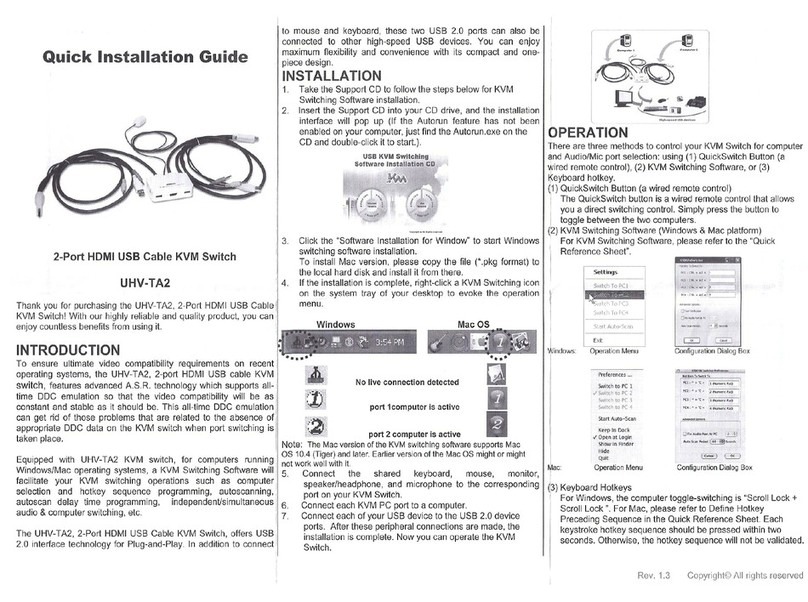2 / 2
The default hotkey starts from “Caps Lock”+“Caps Lock”, then the keys on
the table list.
Command Function
Space bar Brings up the OSD overlay screen
↑Switches to the previous port
↓Switches to following port
[1,2,..,8] bank,
[01, 02,..,32] port
■The first digit is the Switch bank number, starting
with “1”. The KVM switch on the daisy chain line is
on bank 1 (the Master). A standalone KVM switch is
also on bank 1.
■The second & third digits are port numbers starting
with “01”
Pg. Up Switches to the previous bank
Pg. Dn Switches to next bank
B Turns the beep sound on/off
R For SUPERVISORS that will set the OSD back to the
factory default value (except the User Security settings).
S For SUPERVISORS that activates the Auto-Scan
function
U
P
For SUPERVISORS that turns the Security function
on/off. (Default is off).
Log out, that’s only valid when the security is on.
Example #1 – To bring up the OSD overlay window, press “Caps Lock”,
“Caps Lock”, and the “Space Bar”. Immediately, the OSD overlay screen
will appear. The superimposed menu screen is generated by the KVM switch,
which will not affect your computers or software function in any way.
Example #2 – To switch to Bank 1 (Port1), press “Caps Lock”, “Caps Lock”,
and “1”, “0”, “1”.
a
Recommended Power ON sequence as follows: Monitor, KVM Switch,
finally Computer.
Caps
Lock
Caps
Lock 110
Caps
Lock
Caps
Lock Space Bar
Please enter next key
in 2 seconds in the
Hotkey sequence
Please enter next key
in 2 seconds in the
Hotkey sequence