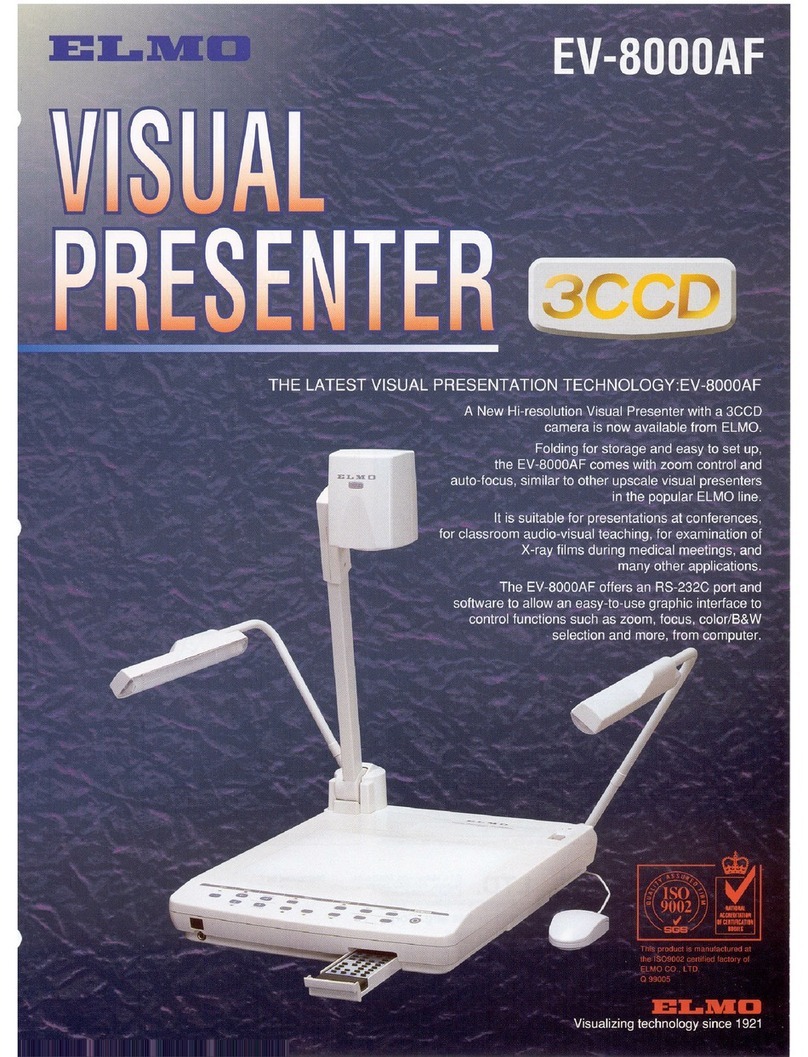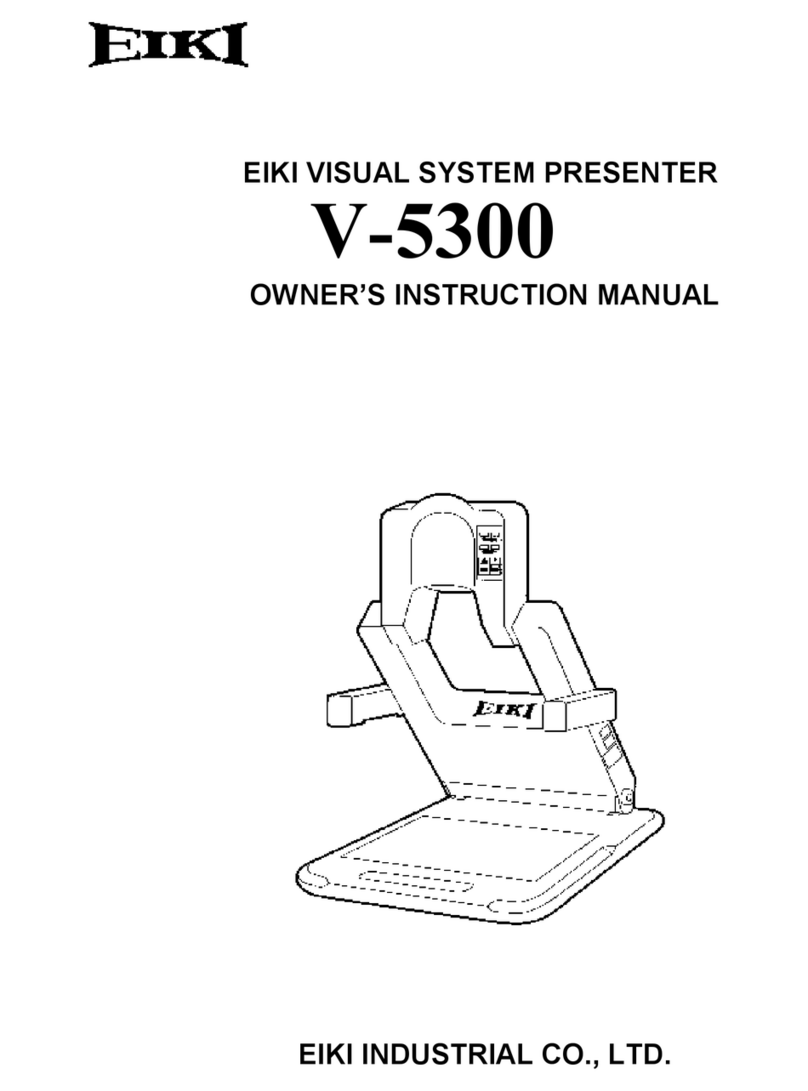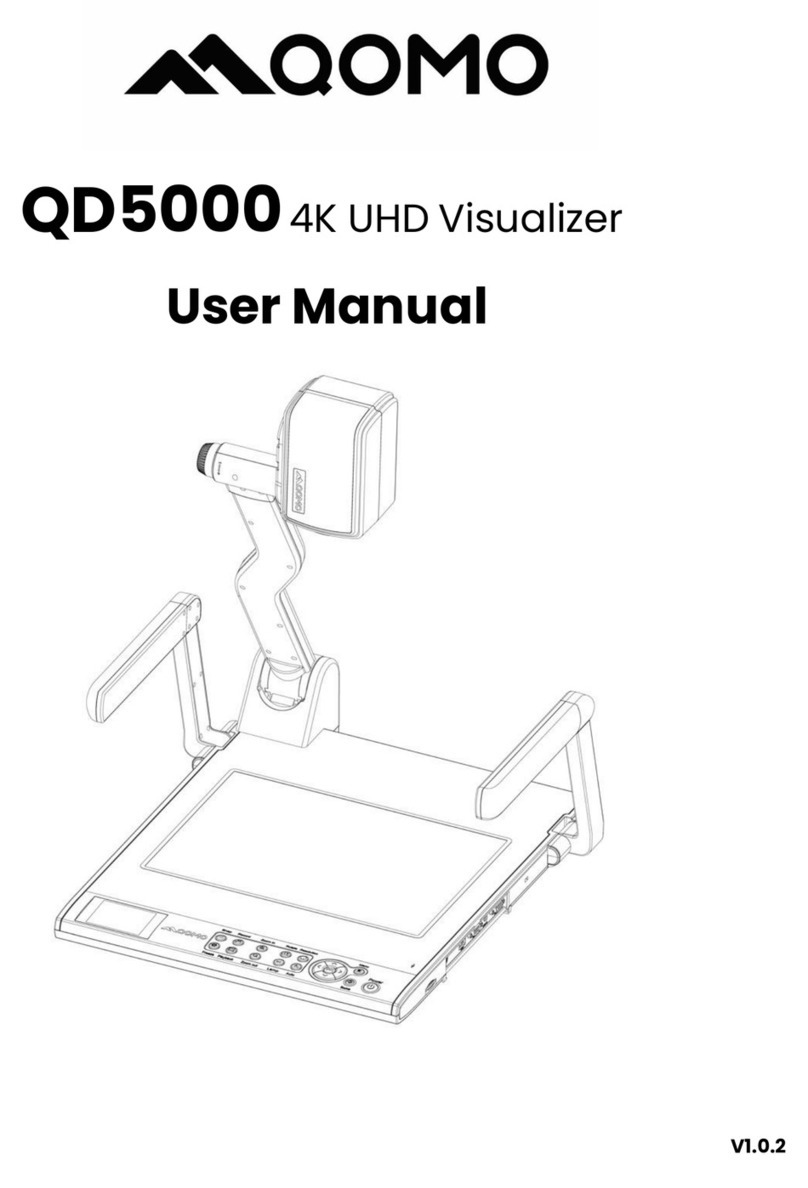Techlogix TL-SM-HDVDP User manual

User Manual
TL-SM-HDVDP
Share-Me™ Presenter for HDMI, VGA, DP
All Rights Reserved
Version: TL-SM-HDVDP_170609

1
TL-SM-HDVDP User Manual
www.tlnetworx.com
Preface
Read this user manual carefully before using this product. Pictures shown in this manual
are for reference only, slight differences may be evident on the real product.
This manual is only for operation instruction only, not for any maintenance usage.
Trademarks
Product model and logo are trademarks. Any other trademarks mentioned in this manual
are acknowledged as the properties of the trademark owner. No part of this publication
may be copied or reproduced without prior written consent.
FCC Statement
This equipment generates, uses and can radiate radio frequency energy and, if not
installed and used in accordance with the instructions, may cause harmful interference
to radio communications. It has been tested and found to comply with the limits for a
Class B digital device, pursuant to part 15 of the FCC Rules. These limits are designed to
provide reasonable protection against harmful interference in a commercial installation.
Operation of this equipment in a residential area is likely to cause interference, in which
case the user at their own expense will be required to take whatever measures may be
necessary to correct the interference
Any changes or modifications not expressly approved by the manufacture would void
the user’s authority to operate the equipment.

2
TL-SM-HDVDP User Manual
www.tlnetworx.com
SAFETY PRECAUTIONS
To insure the best experience from the product, please read all instructions carefully
before using the device. Save this manual for further reference.
l Unpack the equipment carefully and save the original box and packing material for
possible future shipment
l Follow basic safety precautions to reduce the risk of fire, electrical shock and injury
to persons.
l Do not dismantle the housing or modify the module. It may result in electrical shock
or burns.
l Using supplies or parts not meeting the products’ specifications may cause damage,
deterioration or malfunction.
l Refer all servicing to qualified service personnel.
l To prevent fire or shock hazard, do not expose the unit to rain, moisture or install
this product near water.
l Do not put any heavy items on the extension cable in case of damage.
l Do not remove the housing of the device as opening or removing housing may
expose you to dangerous voltage or other hazards.
l Install the device in a place with proper ventilation to avoid damage caused by
overheat.
l Keep the module away from liquids.
l Spillage into the housing may result in fire, electrical shock, or equipment damage. If
an object or liquid falls or spills on to the housing, unplug the module immediately.
l Do not use liquid or aerosol cleaners to clean this unit. Always unplug the power to
the device before cleaning.
l Unplug the power cord when left unused for a long period of time.
l Information on disposal for scrapped devices: do not burn or mix with general
household waste, please treat them as normal electrical wastes.

3
TL-SM-HDVDP User Manual
www.tlnetworx.com
1. Introduction
TL-SM-HDVDP is a 100m 4K Share-Me™ Presenter with HDBaseT in and HDBaseT out,
and utilizes HDBaseT technology as daisy-chain medium to cascade multiple A/V
sources, displays or any devices with HDBaseT connection together in a chain to set up
an A/V distribution system.
TL-SM-HDVDP supports three video inputs including HDMI, Display Port and VGA plus
3.5mm audio in, with HDBaseT input and HDBaseT output for cascading. A local HDMI
out with audio de-embedder is provided in the rear side to connect local monitor or
zone displays. It has a 2-Port Ethernet Switch built-in so that Ethernet could pass
through over HDBaseT for LAN control, or to feed LAN access to sources or displays. A
RS232 port is used to pass through RS232 commands or control a display device. USB
charger is also provided to charge mobile devices. It offers ShowME button and Contact
Closure to switch sources, and a rotary switch for EDID management.
TL-SM-HDVDP offers a future-ready Ultra HD A/V switching and distribution solution,
and cutting-edge HDMI 2.0 and HDCP 2.2 compatibility. With user-friendly WEB GUI
and Telnet API to configure advanced functionality including a CEC controller, RS232
controller and Daisy-chain Grouping, it is perfectly suitable for collaboration or
presentation in conference and education applications.
1.1 Features
l HDMI, DisplayPort and VGA plus stereo switching inputs, local HDMI bypass out
with audio de-embedder
l HDBaseT input and output to cascade multiple A/V sources and displays
l HDMI 2.0 and HDCP 2.2 compatible
l Supports 4K@60Hz 4:2:0 8-bit up to 70m over Cat5e/Cat6, or up to 100m over
Cat6a/Cat7
l Built in CEC controller and RS232 controller for smart control
l Automatic CEC and RS232 command to Power ON/Standby Display, by detecting
input signal status
l Daisy-chain Grouping mode offered to match flexible application
l LAN control with user-friendly WEB GUI and Telnet API
l ShowMe and Contact Closure for source switching

4
TL-SM-HDVDP User Manual
www.tlnetworx.com
l Built in 2-Port Ethernet Switch for LAN control or LAN access
l Built in USB Charger up to 5V/1.5A to charge mobile devices
l Independent rotary switch for EDID management
l Advanced signal re-locking and cable equalization for multiple daisy-chains
1.2 Package List
ü 1 x SM-HDVDP
ü 2 x Mounting ears
ü 2 x 3.5mm Phoenix Male Connector
(2Pin)
ü 1 x Power Adapter (DC 12V 3A)
ü 2 x 3.5mm Phoenix Male Connector
(3Pin)
ü 1 x User manual
ü 2 x 3.5mm Phoenix Male Connector
(4Pin)
&
Check whether all the items listed above are included in your package. If not,
contact your dealer.

5
TL-SM-HDVDP User Manual
www.tlnetworx.com
2. Appearance
Front Panel
No.
Name
Description
1
LocateMe LED
Used to located a device in the chain, LED flashes 2 times when
you click “LocateME” in the WEB GUI
2
Power LED
Indicates power status
3
RESET
Press and hold this button for at least five seconds to reset the
TL-SM-HDVDP
4
USB CHARGER
Charge USB device
5
HDMI IN LED
This LED is on if HDMI IN is selected as input
6
HDMI IN
Connects to HDMI source device
7
DP IN LED
This LED is on if DP IN is selected as input
8
DP IN
Connects to DisplayPort source device
9
VGA IN LED
This LED is on if VGA IN is selected as input
10
VGA IN
Connects to VGA source device
11
AUDIO IN
VGA analog stereo audio input
12
ETHERNET
Connects to a LAN device such as Laptop for LAN access or
WEB control
13
EDID
Rotary switch is provided to offer EDID management.
14
Show Me Button
Press this button to switch the input source in turn, or activate
remote device when an active source is detected on a remote
device in cascaded connection.
The ShowMe switch is only effective for active sources, and
cannot switch to an inactive channel, disabled source or a
source not been detected. By pressing the local ShowMe
button on current selected device for 3 seconds, it will cancel
the action and switch back to the last selected device/source.

6
TL-SM-HDVDP User Manual
www.tlnetworx.com
Rear Panel
No.
Name
Description
1
HDBT IN
Connects to HDBT output port of any HDBT device or the
other TL-SM-HDVDP.
2
RS232
Connects to a controllable device such as projector for RS232
pass-through
3
Ethernet
Connects to a LAN device such as IP-based touch panel for
LAN control
4
SHOW ME
Connects to a controller such as keypad to switch sources
5
KEY
Connects to a controller such as a keypad to select HDMI, DP
or VGA source directly.
Pin 1 represents HDMI IN, Pin 2 represents DP IN, Pin3
represents VGA IN. Pin G represents Ground.
6
LED
Connects to a controller such as a keypad to indicate current
selected input channel.
Pin 1 represents HDMI IN, Pin 2 represents DP IN, Pin3
represents VGA IN. Pin G represents Ground.
7
HDMI OUT
Connects to a HDMI display device
8
AUDIO OUT
Connects to audio system such as an amplifier
9
HDBT OUT
Connects to HDBT input port of any HDBT device or the other
TL-SM-HDVDP.
10
Power 10
Connects to power supply with 2-pin phoenix connector
11
Power 11
DC 12V power input
&
Pictures shown in this manual are for reference only.

7
TL-SM-HDVDP User Manual
www.tlnetworx.com
3. Quick Start
TL-SM-HDVDP could be used flexibly as either transmitter or receiver to support many
different installations and applications, because of the local HDMI Out port built in.
Application 1: Chain-type Connection
In Application 1, Device 1 and Device 2 are used as transmitter to connect source, while
Device M and Device Z are dedicated receivers to connect multiple displays.
Application 2: Chain-type Connection with Local Monitor
In Application 2, each TL-SM-HDVDP in the chain has their local HDMI Out connected
with local monitor, so as to show upstream or local source once it’s selected in the chain.
Please note only downstream devices can display upstream sources, while upstream
devices can not have their local monitor show downstream sources.

8
TL-SM-HDVDP User Manual
www.tlnetworx.com
Application 3: Ring-type Connection
In Application 3, the last Device Z has its HDBT OUT connecting to HDBT IN of the first
Device 1. As a result, each source selected could be displayed by any monitor in the
chain, as opposed to the chain-type connection in which downstream sources can not
be displayed to upstream monitors.
Application 4: Grouping Mode
In Application 4, Device 1 and Device 2 work in Group 1, while Device M and Device Z
work in a separate Group Z. Devices in different groups can not select or display sources
from other groups. Grouping mode is simply activated by Telnet API or clicking the
Daisy-chain Grouping option on the first device of different groups in WEB GUI.
For example, set Device 3 in grouping mode to make Device 1 and Device 2 work as
Group 1, then Device 3 and all downstream devices are in the other group; set Device 2
and Device 5 in grouping mode to make Device 2 to Device 4 work in same group. (For

9
TL-SM-HDVDP User Manual
www.tlnetworx.com
more details please check Page 18.) Both Chain-type and Ring-type connection
support grouping mode.
Before set up, please take the following steps:
1. Connect a PC to each device by Ethernet port, log in their WEB GUI to set static IP
address and alias name for every device. (Please check Page 13 to learn how to log
in WEB GUI.)
2. Connect all devices by HDBaseT ports through Cat cable, make a Chain-type
connection first and feed LAN access to the Ethernet port of any device. Do not
make Ring-type connection directly with LAN access, otherwise there will be LAN
conflicts and LAN control disabled.
3. Log into the WEB GUI of the first device in the chain, input total quantity of devices
cascaded within Daisy-chain Sequence and then click Start Sequence. (For more
details please check Page 17 - Daisy-Chain Sequence).
4. Connect the HDBT OUT of the last device to the HDBT IN of the first device, log into
the WEB GUI of the first device to click Start Sequence again, then Ring-type
connection will be set up correctly.
If any TL-SM-HDVDP is reset, removed, replaced or newly added in the chain, please
follow above instruction to configure them again.
4. Hardware Installation
1. Connect the HDBT OUT port of TL-SM-HDVDP 1 to the HDBT IN port of
TL-SM-HDVDP 2, connect the HDBT OUT port of TL-SM-HDVDP 2 to the HDBT
IN port of TL-SM-HDVDP 3, and follow to daisy-chain multiple TL-SM-HDVDP
through HDBT ports by Cat cable.
2. Use quality HDMI/DP/VGA cables to connect different sources (such as Laptop,
PC, Blu-ray, satellite/cable TV, etc.) to HDMI IN/DP IN/VGA IN port of
TL-SM-HDVDP.

10
TL-SM-HDVDP User Manual
www.tlnetworx.com
3. Use quality HDMI cables to connect the HDMI display device (such as Projector,
Monitor or TV) to the HDMI OUT of TL-SM-HDVDP.
4. Connect a controller such as IP-based touch panel to an Ethernet port of the
TL-SM-HDVDP, or Contact Closure-based keypad to the ShowME/KEY/LED ports
to control. Circuit diagram of Contact Closure ports including SHOW ME, KEY and
LED without any resistors as shown:
5. Power on all devices. Use the ShowMe button, Contact Closure, WEB GUI or
Telnet API command to operate the TL-SM-HDVDP.
Note: Quality CAT cables are highly recommended, such as Cat6, AWG 23 or better,
S/FTP cable. Please check http://www.hdbaset.org/cables to learn HDBaseT
recommended cables.

11
TL-SM-HDVDP User Manual
www.tlnetworx.com
5. System Connection
The figure below illustrates a typical connection that can be utilized with
TL-SM-HDVDP:
Chain-type Connection:

12
TL-SM-HDVDP User Manual
www.tlnetworx.com
Ring-type Connection:
&
1) System should be installed in a clean environment with proper temperature and
humidity.
2) All of the power switches, plugs, sockets and power cords should be insulated.
3) All devices should be connected before power on.

13
TL-SM-HDVDP User Manual
www.tlnetworx.com
6. Web Control
TL-SM-HDVDP offers a Web GUI for product configuration.
Access the WEB GUI
Step 1. Connect TL-SM-HDVDP to a computer using a Cat cable. The default IP
address of the TL-SM-HDVDP is 192.168.1.121, make sure the computer's IP address is
192.168.1.X (such as 192.168.1.100).
Step 2. Type the IP address into a web browser (as seen below).
A login screen will appear:
The default password is admin.
Note:
If the IP address of TL-SM-HDVDP has been changed, a user can search the new IP
using SmartSetGUI tool or press the reset button to reset the TL-SM-HDVDP.
Run the SmartSetGUI tool to obtain the IP address. Click Search, it will display the new
IP address.

14
TL-SM-HDVDP User Manual
www.tlnetworx.com
WEB GUI Introduction
The WEB GUI contains three sub-menu: Status, Configuration and Advanced.
Status
This sub-menu displays the current status of TL-SM-HDVDP.
Device in red represents TL-SM-HDVDP working in Show Me mode.
Device in green represents TL-SM-HDVDP connecting in the chain but not working in
Show Me mode.
Device in black represents not connecting in the chain.
Click the device icon, it displays the alias name, IP address, sequence, mode and input
source of the TL-SM-HDVDP.

15
TL-SM-HDVDP User Manual
www.tlnetworx.com
Note:
$ Mode ‘False’ represents the TL-SM-HDVDP not working in group mode.
$ Mode ‘True’ represents TL-SM-HDVDP working in group mode.

16
TL-SM-HDVDP User Manual
www.tlnetworx.com
Configuration
There are three sub-menus: Device, Video and Control.
6.1.1 Device
This sub-menu is used to perform the following tasks:
$ Locate ME
$ Alias Name
$ Daisy-chain Sequence
$ Daisy-chain Grouping
$ Network
Locate Me
When you click the LocateME button, the LocateME LED of TL-SM-HDVDP will be on so
the user can locate which TL-SM-HDVDP's WEB GUI is controlling.

17
TL-SM-HDVDP User Manual
www.tlnetworx.com
Alias Name
Users can modify the TL-SM-HDVDP name for installations where multiple
TL-SM-HDVDP are cascaded.
Click the Apply button to save modifications.
Note: The Alias name must be 1~20 characters in length, it could be letters, numbers,
space, underscore "_"or dash"-".
Daisy-chain Sequence
Users can set the daisy-chain quantity in this column.
When multiple TL-SM-HDVDP are cascaded, it’s recommended to input the total
quantity of devices cascaded in the chain by logging into the WEB GUI of the first
device and then clicking the Start Sequence button.
When any TL-SM-HDVDP is removed or added into a cascaded connection, please log
in the first device’s WEB GUI in the chain to reconfigure. This function allows the
TL-SM-HDVDP to find out its sequence in the daisy-chain automatically, and it’s
particularly necessary for a Ring-type Connection.
Note: If the Daisy-chain Quantity is set to a value higher than the number of devices
cascaded in the chain, additional devices will be showed in black on the Status page.

18
TL-SM-HDVDP User Manual
www.tlnetworx.com
Daisy-chain Grouping
User can set TL-SM-HDVDP working in grouping mode in this column.
TL-SM-HDVDP offers a Daisy-Chain Grouping mode for conference group applications.
In this mode, multiple conference groups can be set up to work independently in a
cascaded connection. In this way, each group will only have their local sources available
for display, and can’t be shared to other groups.
Daisy-Chain Grouping is simply activated using the Telnet API or clicking the option on
the first device of different groups. After applying, the selected TL-SM-HDVDP and
downstream devices can not select or display upstream sources.
A cascaded chain can support multiple groups. It’s set up in the WEB GUI one by one;
Telnet API is also provided to set all or each device independently to work in grouping
mode, or cancel it.

19
TL-SM-HDVDP User Manual
www.tlnetworx.com
Network
The TL-SM-HDVDP can be controlled over LAN. There are two IP Mode to choose:
Static and DHCP. By default, the IP address to access the TL-SM-HDVDP is Static. The
user must configure the IP address of each device before the installation to avoid IP
conflicts when multiple devices are connected.
6.1.2 Video
This sub-menu is used to perform the following tasks:
$ Auto Switch
$ HDCP
$ EDID
Auto Switch
Users can enable or disable the Auto Switch function in this column.
This manual suits for next models
1
Table of contents
Popular Document Camera manuals by other brands
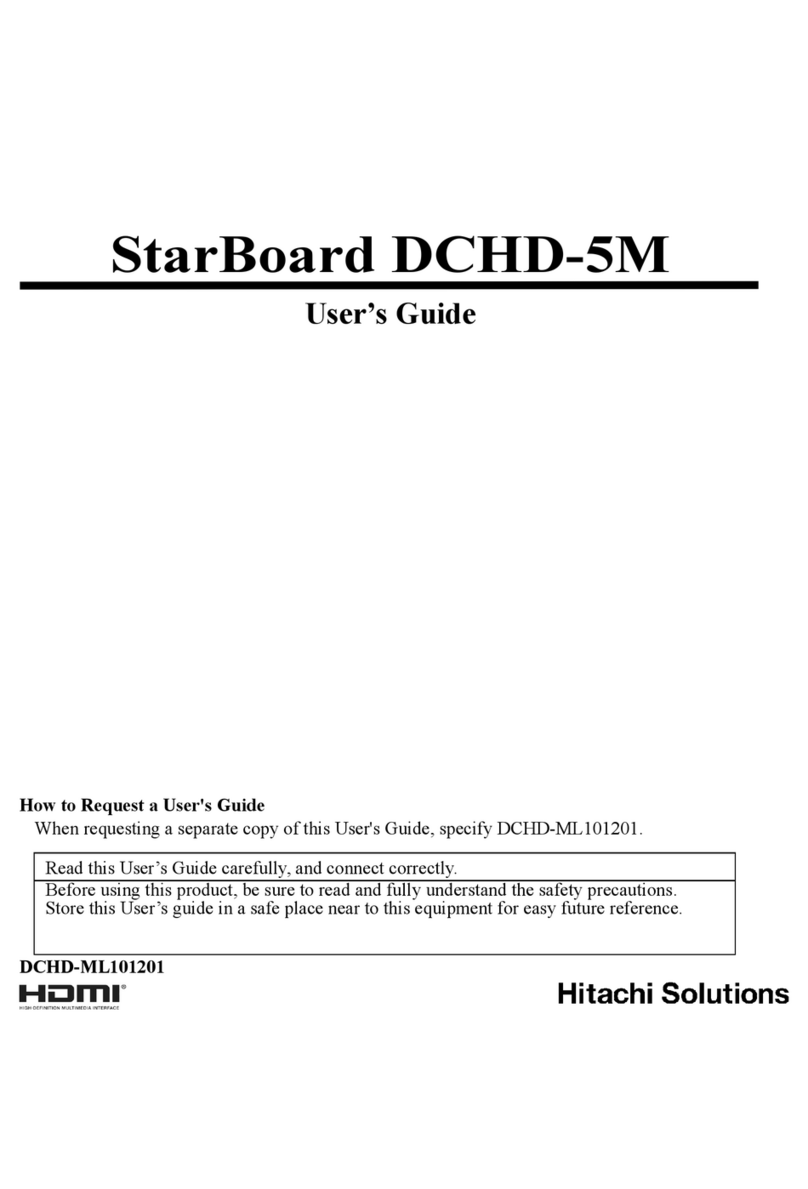
Hitachi Solutions
Hitachi Solutions StarBoard DCHD-5M user guide

Epson
Epson ELPDC06 Document Camera For serial numbers beginning with LQZF - DC-06 Document... user guide

Huawei
Huawei RP100 installation guide

Lumens
Lumens DC265 user manual

Ipevo
Ipevo VZ-X quick start guide

Elmo
Elmo TT-X1 instruction manual