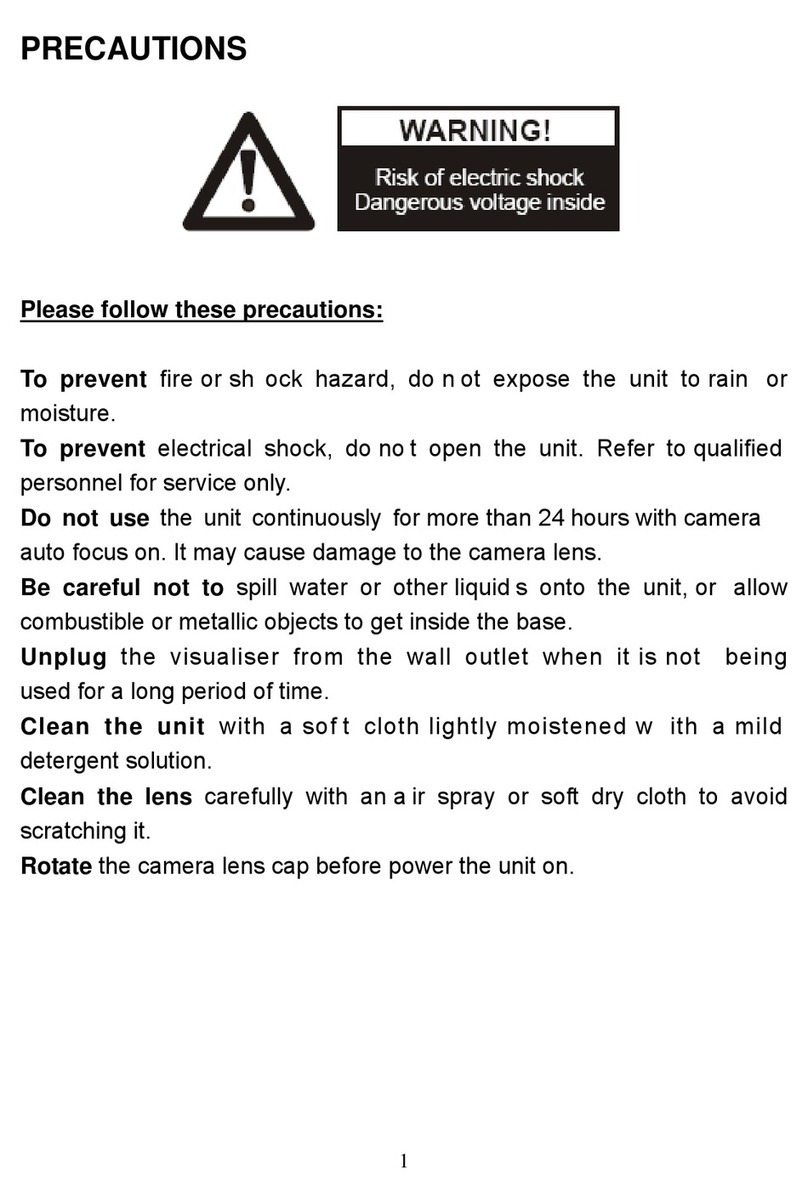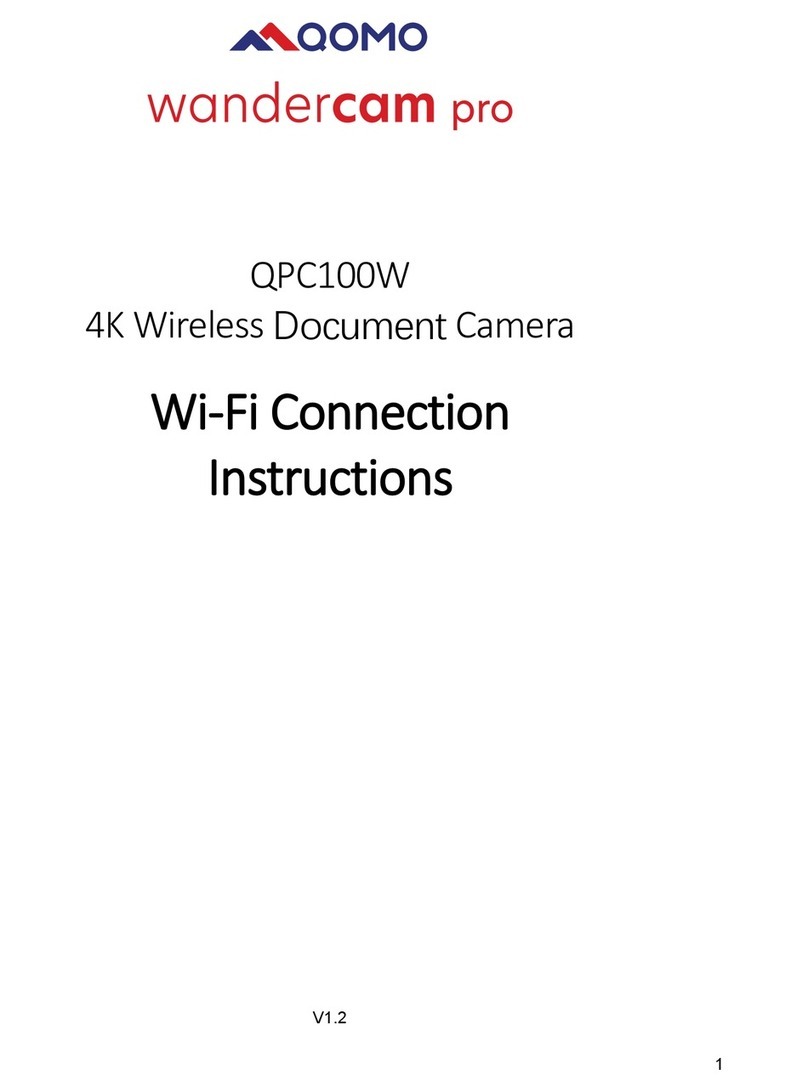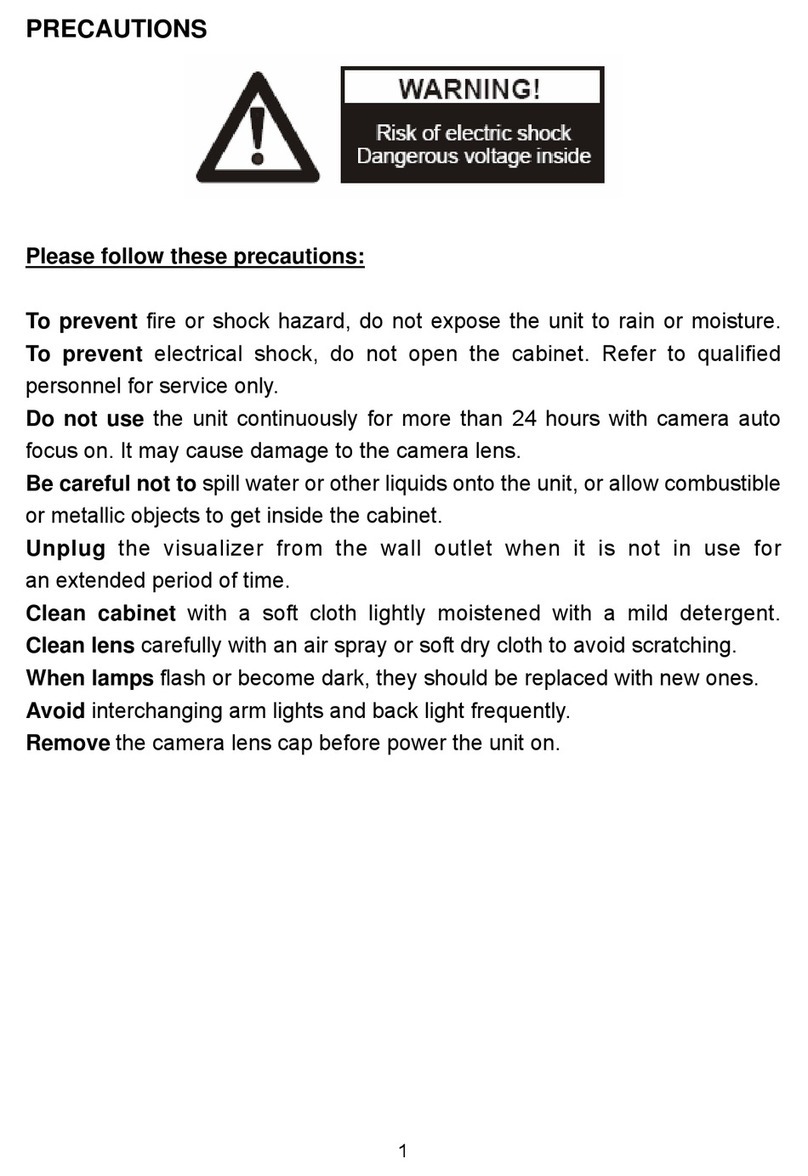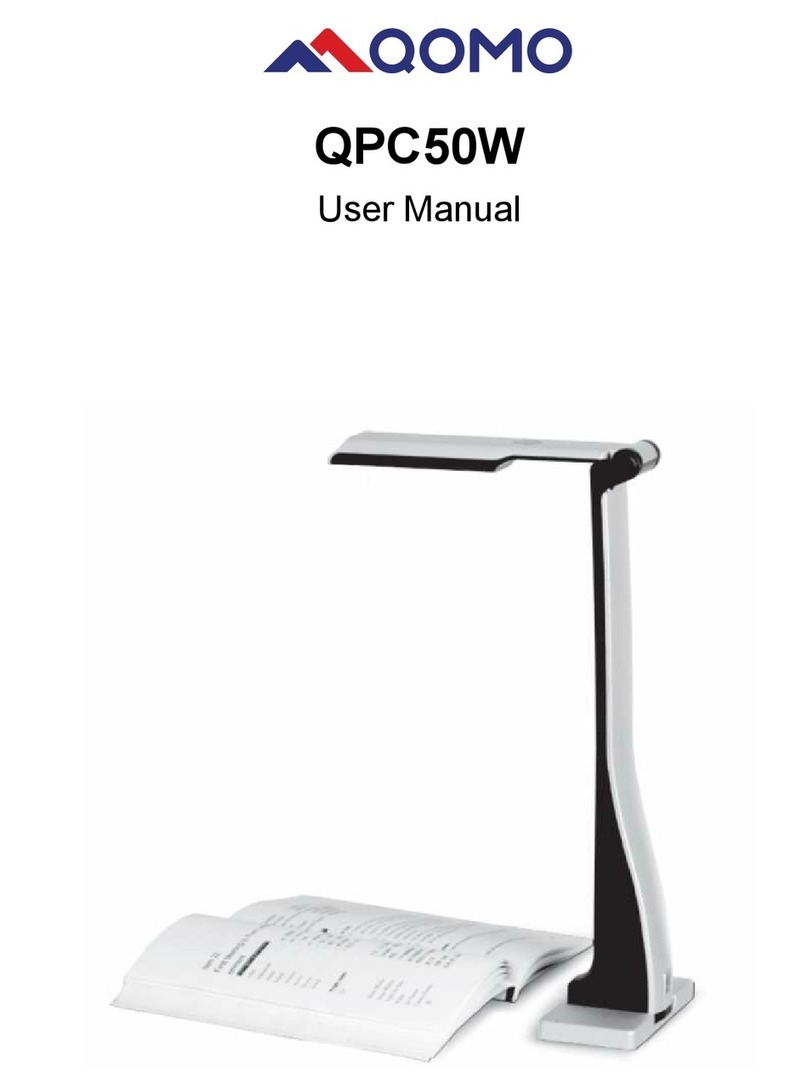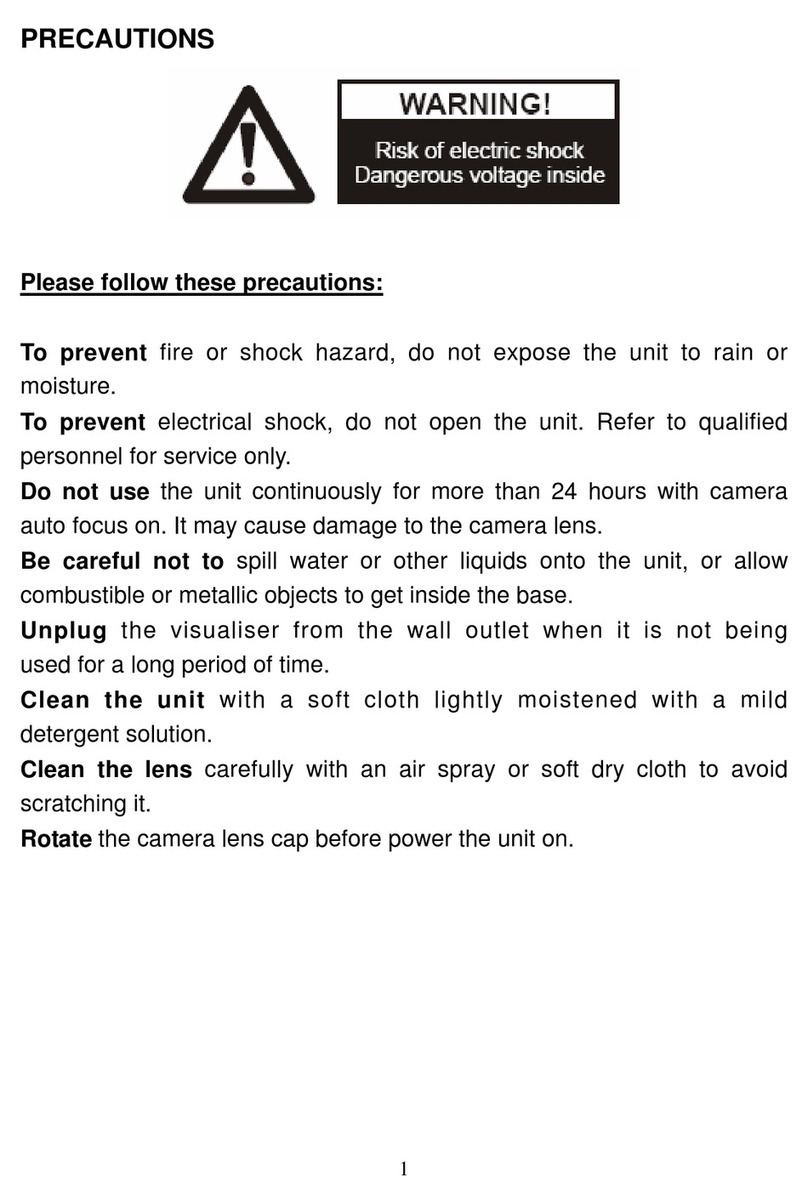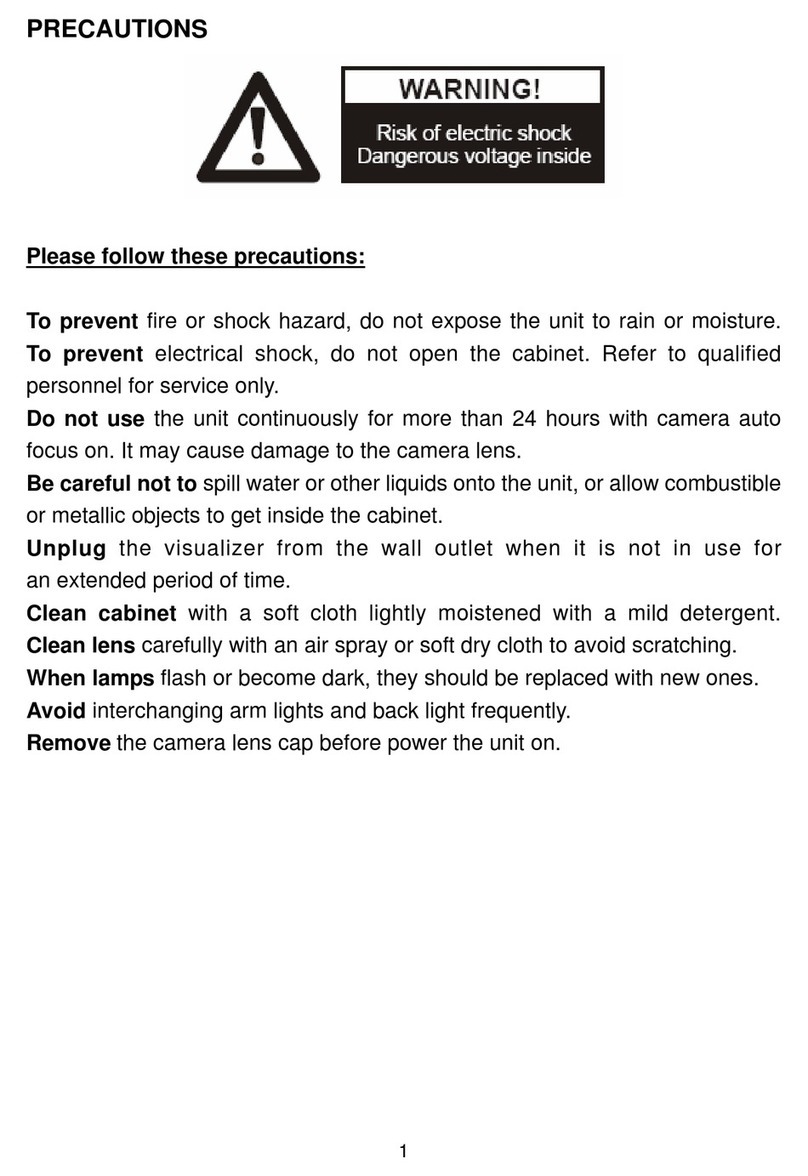Contents
Precautions................................................................................................................................................ 1
Parts Identification ...............................................................................................................................2
Control Panel ...........................................................................................................................................3
Remote Control ......................................................................................................................................4
Basic Preparations ...............................................................................................................................5
Making Connections...........................................................................................................................6
Mouse Operating Instructions ......................................................................................................8
Menu Operating Instructions.........................................................................................................9
Basic Operation.....................................................................................................................................10
RS232 code list ...................................................................................................................................... 14
Folding The Unit.....................................................................................................................................15
Problems And Solutions.................................................................................................................. 16
Specifications.........................................................................................................................................17