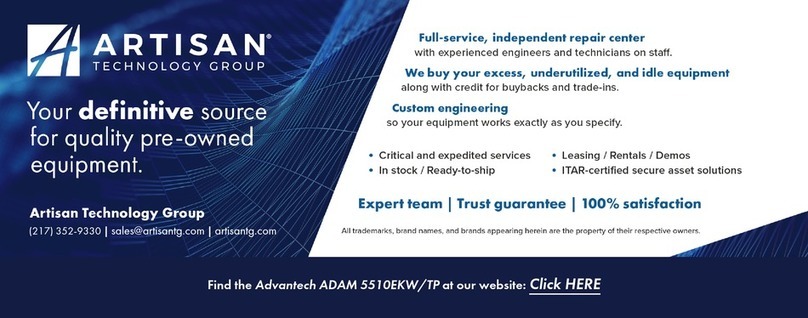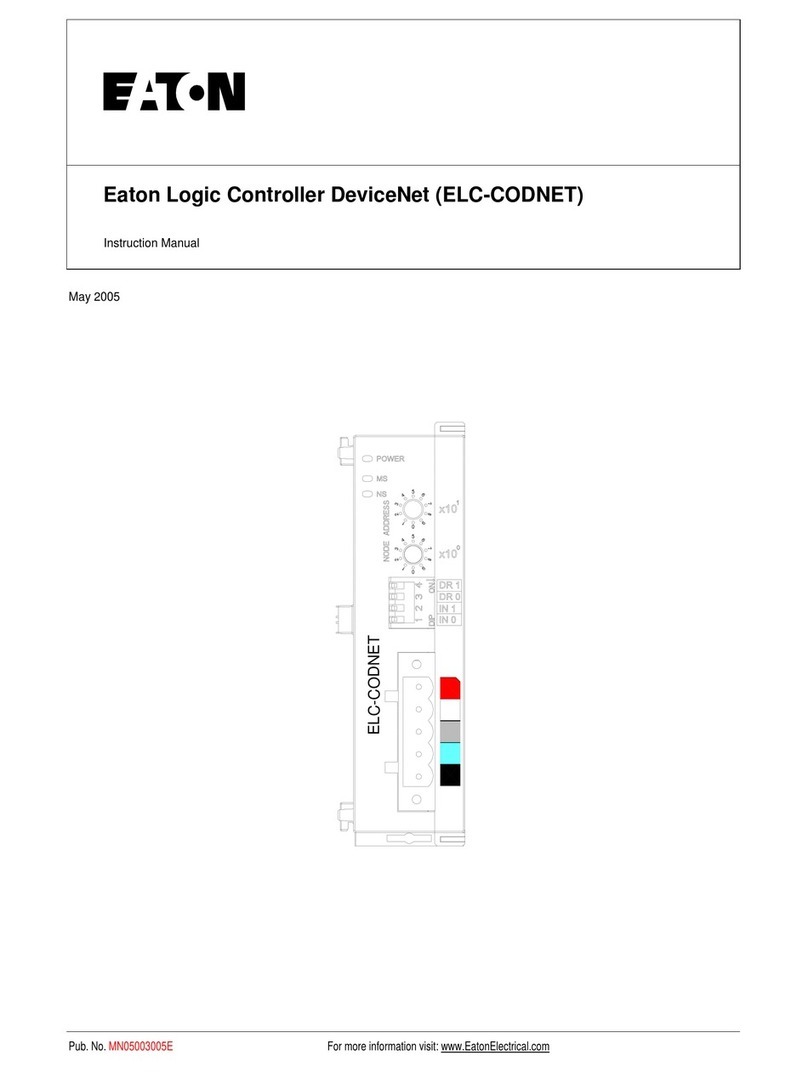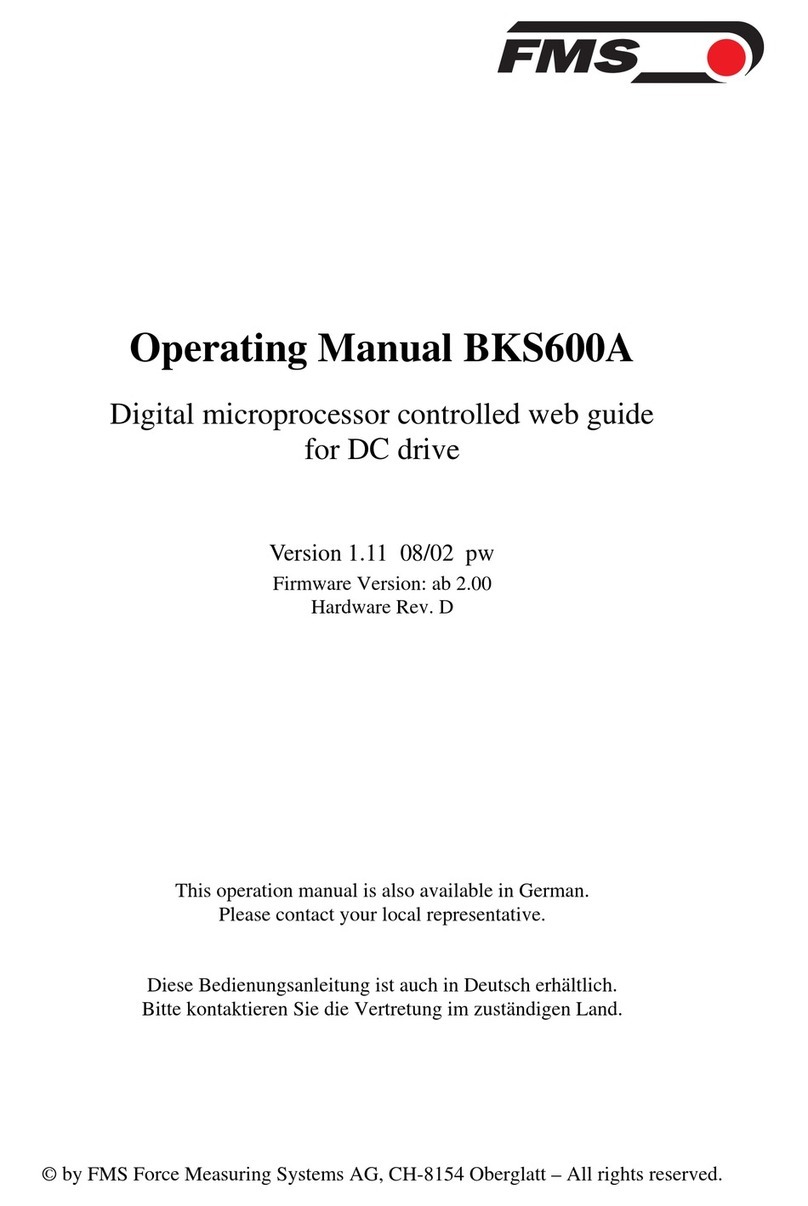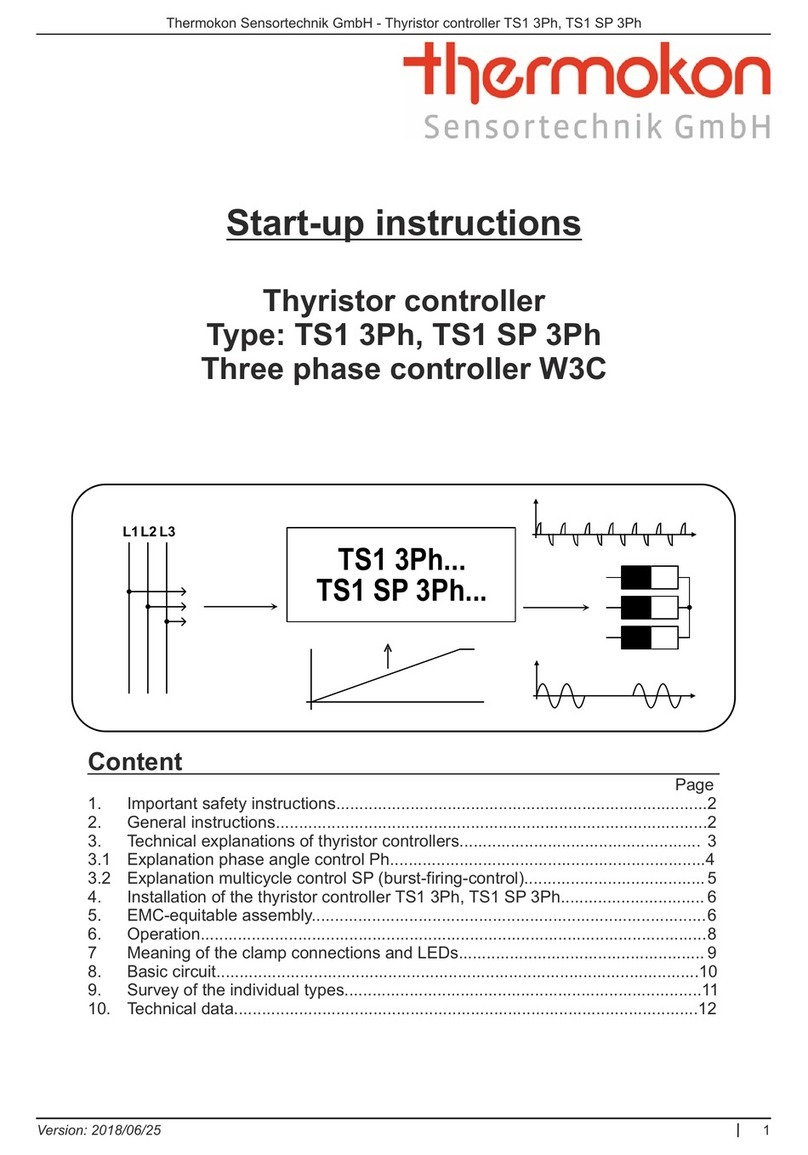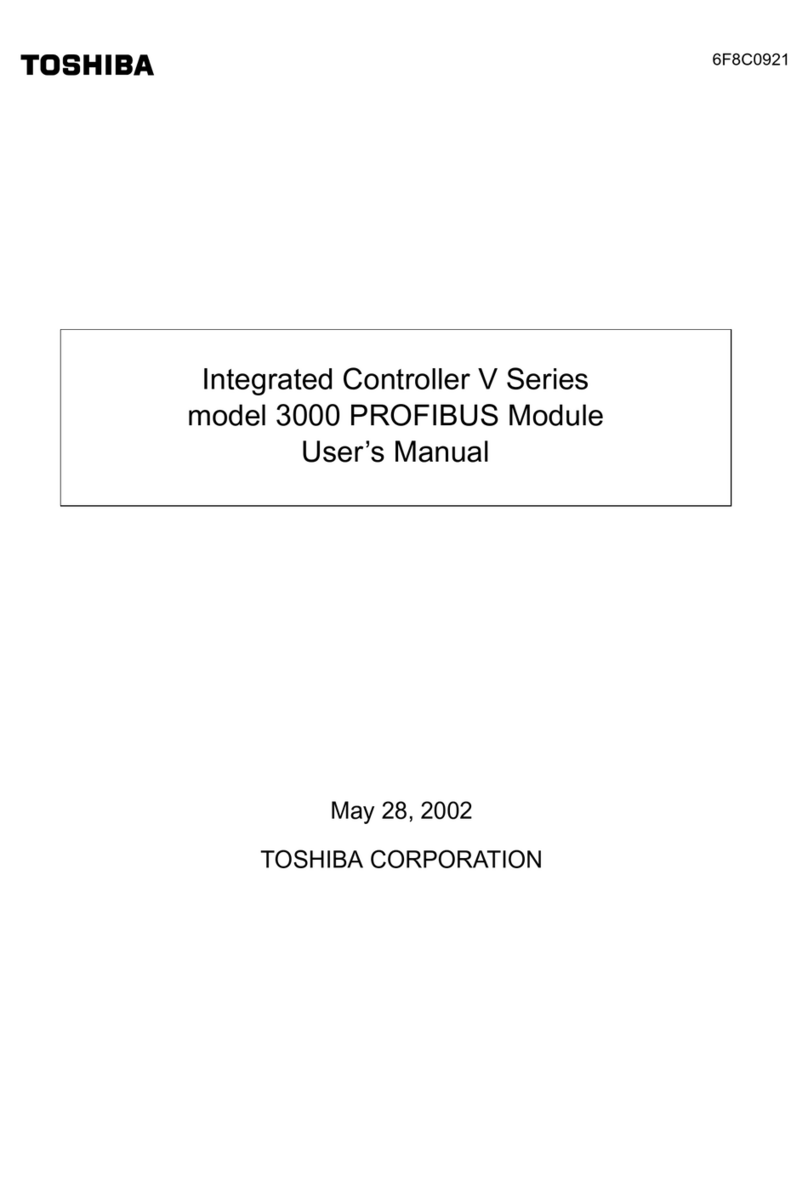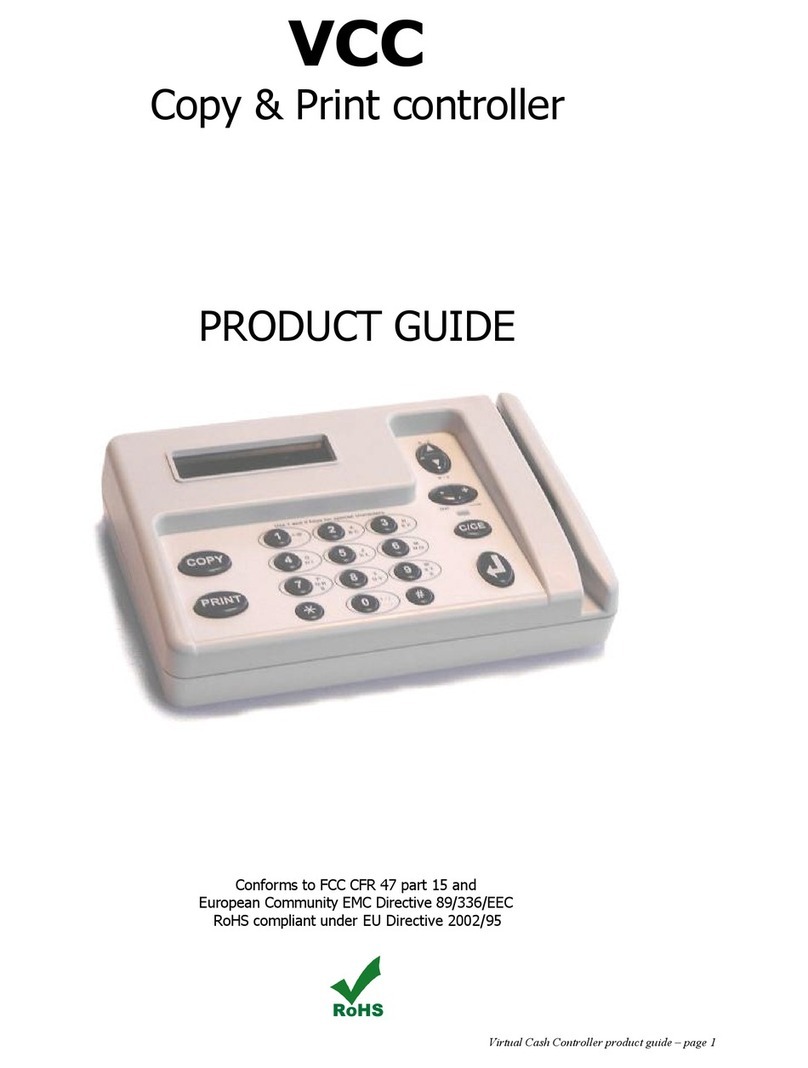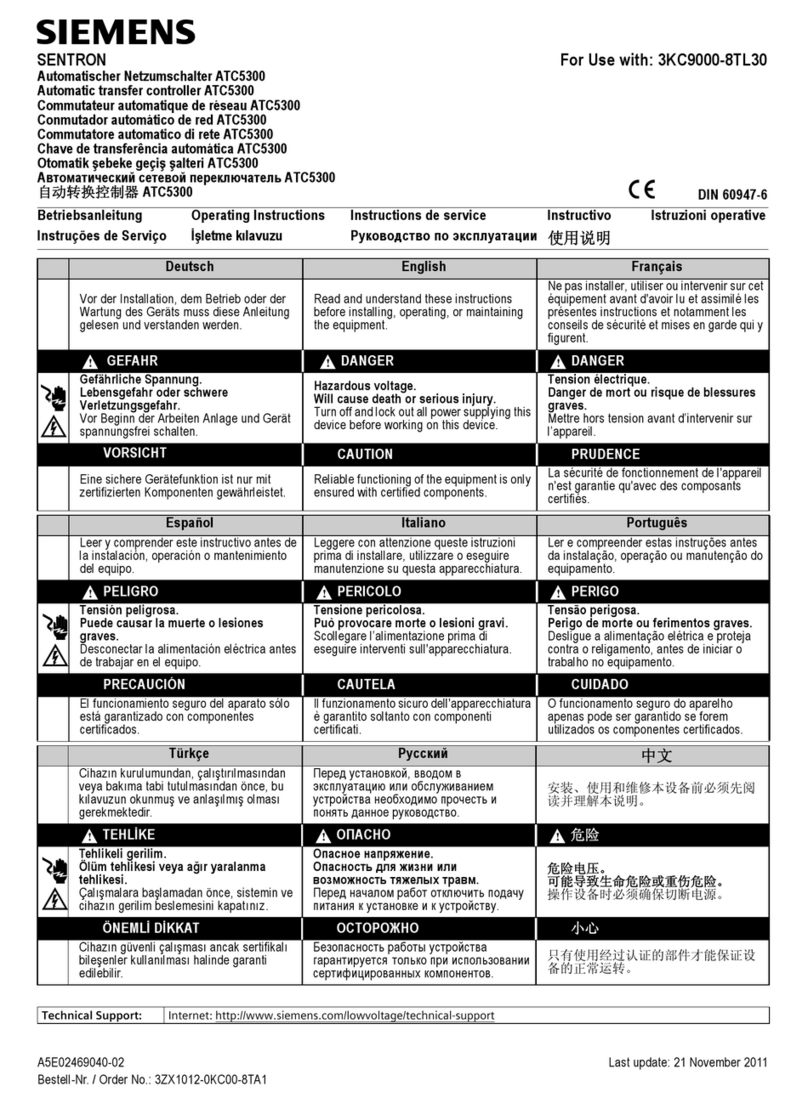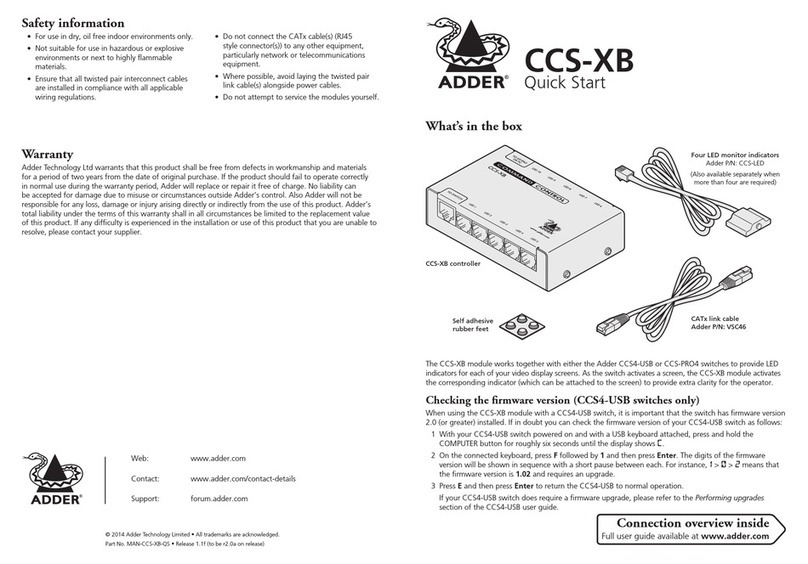Technibel Climatisation K70D043Z User manual

Pub.OI-85464359737000
2005
Save These Instructions!
INSTALLA TION INSTRUCTIONS
K70D043Z

2
Contents
Page
Product Information........................................................................................... 2
Alert Symbols.................................................................................................... 2
Installation Location .......................................................................................... 3
Electrical Requirements .................................................................................... 3
Safety Instructions............................................................................................. 3
1. General ......................................................................................................... 4
2. Installation site selection ............................................................................... 4
3. How to install the system controller............................................................... 4
Overview of the system controller......................................................... 5
Installation procedure ........................................................................... 6
Layout of electrical terminals ................................................................ 7
Basic wiring diagram............................................................................. 8
4. Address switch setting .................................................................................. 9
5. Mode setting ............................................................................................... 12
6. How to perform zone registration ................................................................ 13
ZONE registration table ...................................................................... 14
(a) Zone registration using the remote controller (K70D043Z)................. 15
(b) Zone registration using the system controller ( K70D043Z)................ 16
(c) Automatic zone registration using the system controller(K70D043Z).........17
7. How to check overlapping of central address no......................................... 18
8. Memory back up switch............................................................................... 19
9. Test run ....................................................................................................... 19
10. System examples...................................................................................... 20
Product Information
If you have problems or questions concerning your Air Conditioner, you will
need the following information. Model and serial numbers are on the nameplate
on the bottom of the cabinet.
Model No. Serial No. ____________________
Date of purchase ________________________________________________
Dealer’s address ________________________________________________
Phone number ________________
DECLARATION OF CONFORMITY
This product is marked « » as it satisfies EEC Directive No. 89/336/EEC, 73/
23/EEC and 93/68/EEC.
This declaration will become void in case of misusage and/or from non
observance though partial of Manufacturer’s installation and/or operating
instructions.
Alert Symbols
The following symbols used in this manual, alert you to potentially
dangerous conditions to users, service personnel or the appliance:
This symbol refers to a hazard or unsafe
practice which can result in severe personal
injury or death.
This symbol refers to a hazard or unsafe
practice which can result in personal injury
or product or property damage.
K70D043Z
CAUTION
OI-737-02EG
REM-HW64S.fm Page 2 Thursday, December 23, 2004 5:42 PM

3
Installation Location
• We recommend that this system controller be installed properly by
qualified installation technicians in accordance with the Installation
Instructions provided with the system controller.
Electrical Requirements
1. All wiring must conform to the local electrical codes. Consult your dealer or a
qualified electrician for details.
2. Wiring must be done by a qualified electrician.
Safety Instructions
• Read this booklet carefully before using this system controller. If you
still have any difficulties or problems, consult your dealer for help.
• The air conditioner is designed to give you comfortable room
conditions. Use this only for its intended purpose as described in the
Instruction Manual.
• Do not install this system controller where there are fumes or
flammable gases, or in an extremely humid space such as a
greenhouse.
• Do not install the system controller where excessively high heat-
generating objects are placed.
To warm up the system, the power mains must
be turned on at least five (5) hours before
operation. Leave the power mains ON unless
you will not be using this appliance for an
extended period.
• Never touch the unit with wet hands.
• Never use or store gasoline or other flammable vapor or liquid near
the air conditioner — it is very dangerous.
• The air conditioner has no ventilator for intaking fresh air from
outdoors. You must open doors or windows frequently when you
use gas or oil heating appliances in the same room, which consume
a lot of oxygen from the air. Otherwise there is a risk of suffocation
in an extreme case.
• Do not turn the air conditioner on and off from the power mains
switch. Use the ON/OFF operation button.
• Do not stick anything into the air outlet of the outdoor unit. This is
dangerous because the fan is rotating at high speed.
• Do not let children play with the air conditioner.
• Do not cool or heat the room too much if babies or invalids are present.
CAUTION
Power ma
i
ns
ON
CAUTION
OI-737-03EG
REM-HW64S.fm Page 3 Thursday, December 23, 2004 5:42 PM

4
1. General
This booklet briefly outlines where and how to install the system controller.
Please read over the entire set of instructions for the indoor and outdoor units
and make sure all accessory parts listed are with the controller before
beginning.
2. Installation site selection
• Install the system controller at a height of between 1 and 1,5 meters above
the floor.
• Do not install the system controller in a place where it will be exposed to
direct sunlight or near a window or other place where it will be exposed to
the outside air.
• Be sure to install the system controller vertically, such as on a wall.
3. How to install the system controller
Give these instructions to the customer after finishing the installation.
Part Name Figure Q’ty Remarks
System controller 1
Tapping screw
Truss-head
Phillips
4 x 16 mm 4For securing the system
controller
Rawl plug 4 For securing the system
controller
Manual 1 For installation
1 For operation
• Do not twist the control wiring together with the power wiring or run
it through the same metal conduit, because this may cause a
malfunction.
• Install the system controller away from sources of electrical noise.
• Install a noise filter or take other appropriate action if electrical
noise affects the power supply circuit of the unit.
Do not supply power to the unit or try to operate it until the tubing and
wiring to the outdoor unit is completed.
NOTE
CAUTION
OI-737-04EG
REM-HW64S.fm Page 4 Thursday, December 23, 2004 5:42 PM

5
Overview of the system controller
* In order to mount the system controller flush with the wall, an opening
measuring 128 mm x 128 mm is necessary.
116
47
15
13
160
148
6(6)
121
160
148 6
(6)
121
115
69
21
Hole for electrical
wiring
Electrical component box
Unit: mm
Control unit
Z
4-
Ø
5 diameter holes
(for mounting)
Mounting plate
(for flush mounting)
Hole for electrical wiring
Rear plate
4-
Ø
5.5 diameter holes (for mounting)
Z-view (back side)
128
80
128
80
36
47
13
Fig. 1
OI-737-05EG
REM-HW64S.fm Page 5 Thursday, December 23, 2004 5:42 PM

6
Installation procedure
1. Decide how the system controller will be mounted: in the normal manner or
flush with the wall.
a) To mount the system controller in the normal manner, remove the
mounting plate. Then reattach the four screws to the electrical
component box.
b) To mount the system controller flush with the wall, make an opening in
the wall measuring 128 mm x 128 mm. The opening must be at least
85 mm deep as measured from the outside surface of the wall.
2. Remove the rear plate and connect the electrical wiring.
1) Remove the four screws located on both sides of the rear plate.
2) Either the hole in the top of the electrical component box or the hole in
the rear plate may be used to feed the electrical wiring.
3) If the hole on top is used, the rear plate should be turned upside down.
3. Secure the system controller in place.
a) If the system controller is being mounted in the normal manner, first
attach the rear plate to the wall using the screws and Rawl plugs
provided. Next, place the body of the system controller over the rear
plate and secure it in place using four screws.
b) If the system controller is being mounted flush with the wall, fit it through
the mounting plate on the wall and secure it in place using the screws
and Rawl plugs provided.
To mount the system controller on a wall made of cinder block,
brick, concrete, or a similar material, drill 4.8 mm diameter holes
in the wall and insert Rawl plugs to anchor the mounting screws.
Mounting plate Electrical
component box
Hole for
electrical wiring
Rear plate
b): Flush mounting
a): Normal mounting
Fig. 2
4.8 mm dia. holes
Rawl plug
NOTE
OI-737-06EG
REM-HW64S.fm Page 6 Thursday, December 23, 2004 5:42 PM

7
Layout of electrical terminals
How to connect electrical wiring
1) Basic wiring
2) Terminals for remote monitoring
L1:
Power supply ( 50 Hz/60 Hz, 220 – 240 V)
L2:
U1:
Inter-unit control wiring. (Low voltage)
U2:
C3: Auxiliary
C4: Ground for inter-unit control wiring
A1: Input for turning on air conditioners concurrently.
A2: Input for turning off air conditioners concurrently.
A3: Common input for turning air conditioners on or off.
B1: On operation state indicator output.
B2: Alarm indicator output.
B3: Common indicator output.
L1
L2
B3 B2 B1 A3 A2 A1
U1
U2
C3
C4
CN02
Clamp for electrical wiring
Connector (CN02) for
weekly timer or schedule
timer (optional)
P.C. board
Ground for
power wiring
Fig. 3
OI-737-07EG
REM-HW64S.fm Page 7 Thursday, December 23, 2004 5:42 PM

8
Basic wiring diagram
Ensure that wiring connections are correct. (Incorrect wiring will
damage the equipment.)
1. Lines consisting of dots and dashes ( ) indicate inter-unit control
wirings.
2. In. means indoor unit.
3. Up to two system controllers may be connected to one control line system.
CAUTION
12121212
12
2
12
1
2
12
1
In.-1 In.-2 In.-3 In.-4 In.-n
U1
U2
C3
C4
L1
L2
U1
U2
C3
C4
L1
L2
2
12
1
12
2
12
1
Outdoor
unit-1
Outdoor
unit-2
Outdoor
unit-3
Outdoor
unit-m
Ground
Ground
Power supply
(50 Hz/60 Hz 220 – 240 V)
Ground for control wiring
System
controller
System
controller Power supply
(50 Hz/60 Hz 220 – 240 V)
Ground for control wiring
Remote
controller
Remote
controller
Remote
controller
m≤30
Remote
controller
n≤64
12 12 12
12
Fig. 4
NOTE
OI-737-08EG
REM-HW64S.fm Page 8 Thursday, December 23, 2004 5:42 PM

9
4. Address switch setting
How to reach the P.C. board
Remove the flat-top screw on the bottom of the back case. When you
open up the decorative cover, you will see two notches under the control
unit. Inset a coin or other flat object into these notches and pry off the
back case. The P.C. board on the back of the control unit is now visible.
WARNING
To avoid an electric shock hazard,
DO NOT touch any terminal on the
Printed Circuit Board with a metal
rod, a screwdriver edge nor a bare
hand when power is supplied.
After installation and adjust-
ment, be sure to turn the
BACK UP switch ON.
All bits are set off
when shipped from
factory.
To Installers,
PCB of the control unit
Dip switch
Gap
Coin
Gap
OI-737-09EG
REM-HW64S.fm Page 9 Thursday, December 23, 2004 5:42 PM

10
SW1
1
ON
ALL mode
ZONE 1 mode
ZONE 2 mode
ZONE 3 mode
ZONE 4 mode
OFF
OFF
ON
OFF
ON
2
OFF
OFF
OFF
ON
ON
3
OFF
4
OFF
ON
ON
ON
ON
5
OFF
2 3 4
SW1
5 6 7 8
Main/sub selection switch
OFF: System controller operates as main controller.
ON: System controller operates as sub-controller.
ALL/ZONE mode selection switch
ALL mode:
All indoor units can be controlled by system controller ZONE
1, 2, 3, 4 mode:
Indoor units in one of zone 1, 2, 3, or 4 can be controlled by
system controller. All indoor units cannot be set.
Central control/Remote control mode selection switch.
OFF: Central control mode.
Individual setting by remote controller can be inhibited by
system controller.
ON: Remote control mode.
Setting by system controller is inhibited by other central
control equipments.
Central control Main/Sub selection switch
(OFF: Main, ON: Sub)
When AMY adaptor etc. is used with system controller,
set the switch to ON position.
When only one system controller is used, set the switch
to OFF position.
Except , when multiple system controllers are used, set
only one system controller to OFF position others to ON
position.
ALL mode system controller to be OFF position.
(recommended)
1
2
3 1
(Central control) button operation switch
OFF: (Central control) button operation is permitted.
ON : button operation is inhibitted.
*All switches are OFF position at shipment.
Fig. 5
OI-737-10EG
REM-HW64S.fm Page 10 Thursday, December 23, 2004 5:42 PM

11
SW2
1
ON
All OFF
All indoor units to
be 1*
1
All OFF and all
indoor units to be
1*
1
All indoor units to
be 2*
2
All OFF and all
indoor units to be
2*
2
All OFF
No change
Individual control
of all indoor units
to be permitted
Ditto
Ditto
Ditto
All ON
Timer OFF ON Timer ON OFF
System controller operation
Switch No.
1
ON
OFF
ON
OFF
ON
OFF
OFF
OFF
OFF
ON
ON
OFF
OFF
ON
ON
OFF
OFF
OFF
132
OFF
2 3 4
SW2
5 6 7 8
2
3
4
5
6
Weekly timer input switches.
System controller operation can be set when weekly timer
activates (ON/OFF).
*All switches are OFF position at shipment.
In case of Remote control mode, use or .
In case of ZONE 1, 2, 3, 4 mode, ALL, all indoor units means
one of ZONE 1, 2, 3, 4.
*1: 1 (Central control 1) means ON/OFF operation
cannot execute by remote controller.
*2: 2 (Central control 2) means ON/OFF, MODE change.
Temp. setting cannot be executed by remote controller.
1 2
Auxilaly switch
Must be set to OFF position.
Beep tone switch
OFF: Beep tone when each button is pushed.
ON: No tone when each button is pushed.
Indication switch
Normally set to OFF position.
When set to ON position, indication is not displayed on
LCD of system controller.
Fig. 6
OI-737-11EG
REM-HW64S.fm Page 11 Thursday, December 23, 2004 5:42 PM

12
5. Mode setting
According to function of each system controller, set
SW1 as Fig. 7.
(1) Central control/Remote control mode
●Central control mode
System controller is used as central control
equipment.
Individual setting by remote controller can be
inhibitted by system controller
●Remote control mode
System controller is used as remote controller.
Setting by system controller is inhibitted by other
central control equipments.
(2) ALL/ZONE mode
●ALL mode
All indoor units can be controlled by system
controller.
●ZONE mode
Indoor units in one of ZONE 1, 2, 3 or 4 can be
controlled by system controller
(3) Function of system controller is 10 types
according to combination of central control/remote
control mode and ALL/ZONE mode setting as the
table 1.
(4) Stick the system controller unit label in a
conspicuous position.
2
ON
OFF
3
4
5
6
ALL
central control
2
ON
OFF
3
4
5
6
ALL
remote control
Inter-unit control wiring
2
ON
OFF
3
4
5
6
ZONE1
central control
2
ON
OFF
3
4
5
6
1
ZONE1
remote control
2
16
ZONE1
central control
address 1-16
2
ON
OFF
3
4
5
6
ZONE2
central control
2
ON
OFF
3
4
5
6
17
ZONE2
remote control
18
32
ZONE2
central control
address 17-32
2
ON
OFF
3
4
56
ZONE3
central control
2
ON
OFF
3
45
6
33
ZONE3
remote control
34
48
ZONE3
central control
address 33-48
2
ON
OFF
3456
ZONE4
central control
2
ON
OFF
34
5
6
49
ZONE4
remote control
50
64
ZONE4
central control
address 49-64
Central control
mode
Remote control
mode
Fig. 7
Central control Remote control
ALL 1. ALL/Central 6. ALL/Remote
ZONE1 2. ZONE1/Central 7. ZONE1/Remote
ZONE2 3. ZONE2/Central 8. ZONE2/Remote
ZONE3 4. ZONE3/Central 9. ZONE3/Remote
ZONE4 5. ZONE4/Central 10. ZONE4/Remote
Table 1
OI-737-12EG
REM-HW64S.fm Page 12 Thursday, December 23, 2004 5:42 PM

13
6. How to perform zone registration
To operate the system controller properly, zone registration is required after
finishing the test run (and after setting all indoor unit addresses) using one of
the following methods.
(a) Zone registration using the remote controller (K70D036Z)
Refer to page 15
(b) Zone registration using the system controller (K70D043Z)
Refer to page 16
(c) Automatic zone registration using the system controller (K70D043Z)
Refer to page 17
For methods (a) and (b), you should make a zone registration table manually
before performing the registration as shown on the page 14.
For method (c), zone registration is executed automatically, proceeding from
small indoor unit address and small central addresses to larger numbers in
numerical order. For example:
Centraladdress 123456
ZONE-group 1-1 1-2 1-3 1-4 1-5 1-6
Indoor unit address 1-1 1-2 2-1 2-2 2-3 3-1
1. An indoor unit address is assigned to each indoor unit during automatic
address operation. Each indoor unit address combines an R.C. address
and indoor unit number as follows:
: Indoor unit address (UNIT No.)
Indoor unit No.
Refrigerant circuit No. (R.C. address)
This address is displayed on remote controller for UNIT No. when the UNIT
button is pressed.
2. The central address represents the zone and group number. These
addressed are assigned in ascending numerical order.
NOTE
1 1
OI-737-13EG
REM-HW64S.fm Page 13 Thursday, December 23, 2004 5:42 PM

14
ZONE registration table
ZONE GROUP Central
address
Indoor unit
address
(UNIT No.)
Unit
location ZONE GROUP Central
address
Indoor unit
address
(UNIT No.)
Unit
location
1
11
3
133
22 234
33 335
44 436
55 537
66 638
77 739
88 840
99 941
10 10 10 42
11 11 11 43
12 12 12 44
13 13 13 45
14 14 14 46
15 15 15 47
16 16 16 48
2
117
4
149
218 250
319 351
420 452
521 553
622 654
723 755
824 856
925 957
10 26 10 58
11 27 11 59
12 28 12 60
13 29 13 61
14 30 14 62
15 31 15 63
16 32 16 64
1. Assign indoor unit addresses to the desired positions (central addresses)
manually.
2. For group control, only the main indoor unit should be assigned. Sub
indoor units cannot be assigned.
NOTE
OI-737-14EG
REM-HW64S.fm Page 14 Thursday, December 23, 2004 5:42 PM

15
(a) Zone registration using the remote controller (K70D036Z)
(Determination of central address)
●In this case, after confirming which indoor unit is connected to the
remote controller and that the air conditioner in the OFF state, you
set the central addresses one at a time.
●If the system has no remote controller, connect a remote controller
to the system temporarily. Then follow this procedure.
The indoor unit address must already have been set before performing
zone registration. If necessary, refer to the Installation Manual supplied
with the outdoor unit.
(1) Press the and buttons at the same time of the remote
controller for more than 4 seconds.
(2) Do not press button.
(3) Once in this mode, the UNIT No., CODE No., No. of SET DATA and
indications will flash on the display as shown Fig. 8.
In case of group control “ALL” instead of “UNIT No.” will flash on the
display. Select the main indoor unit address by pressing the
button once.
(4) Set CODE No. to 03 using the and ( ) buttons.
The CODE No. 03 must be selected to perform zone registration using
the remote controller.
(5) Set the Central address which you want to assign to the indoor unit
address using the and ( ) buttons according to the
zone registration table.
(6) Press the button. The CODE No. and Central address changes
from flashing to ON state. If you make mistake, then press the
button and reset the central address.
(7) Press the button to finish zone registration.
NOTE
Fig. 8
NOTE
NOTE
Fig. 9
For example, in this case
Indoor unit address:1-8
Central address : 17 (ZONE 2, GROUP 1)
OI-737-15EG
REM-HW64S.fm Page 15 Thursday, December 23, 2004 5:42 PM

16
(b) Zone registration using the system controller (K70D043Z)
●In this case, you set all Central addresses by system
controller at once manually.
(1) Press the and buttons at the same time
for more than 4 seconds.
and CODE No. C1 will flash.
(2) After confirming that CODE No. C1 is displayed,
press the button. Once in this mode, a change
takes place as Fig. 10.
(3) Select the zone and group No. which you want to set
with and (GROUP) buttons.
If already set, press the buttons.
(4) Set the unit No. (Indoor unit address) with and
buttons, according to the zone registration table.
R.C. No. .......................... button
Indoor unit No.................. button
(5) Press the button.
GROUP No. turns ON and UNIT No. (Indoor unit
address) changes from flashing to ON state. UNIT
No. is registered to selected ZONE No. and GROUP
No.
If you make mistake, then press the button and
reselect the ZONE, GROUP and UNIT No.
(6) Register the other UNIT No. in the same way by
following the steps (3) to (5).
(7) Finally, complete the registration by pressing the
button.
flashes for a few minutes, then OFF.
Selected
group No. if
no data is
registered.
If no data is
registered
no number
is displayed.
If data is
registered
the unit No.
is displayed.
Fig. 10
Fig. 11
For example, in the case at left
Zone 3, group No. 7
Unit No. (indoor unit address) 2-8
Unit No. 2-8 is registered to zone 3-group 7.
OI-737-16EG
REM-HW64S.fm Page 16 Thursday, December 23, 2004 5:42 PM

17
(c) Automatic zone registration using the system controller
(K70D043Z)
(1) Press the and buttons at the same time for more than 4
seconds.
and CODE No. C1 will flash.
(2) Select CODE. No. C2 by pressing and ( ) button
and press the button.
C2 changes from flashing to ON state and automatic zone
registration will start.
(3) Registered GROUP No. will be disappeared all.
(4) Central address will be assigned from small indoor unit address to
large one in numerical order automatically.
Finishing automatic zone registration, changes from flashing
to OFF.
(5) If the error is happened, the “CHECK” starts flashing and zone
registration finishes at this time. Press the button.
(6) Finally, complete automatic zone registration mode by pressing the
button.
flashes for a few minutes, then OFF.
Fig. 12
OI-737-17EG
REM-HW64S.fm Page 17 Thursday, December 23, 2004 5:42 PM

18
7. How to check overlapping of central address no.
(1) Press the and buttons at the same time for more than 4
seconds.
and CODE No. C1 will flash.
(2) Select CODE. No. C3 by pressing , ( ) button and
press the button.
C3 changes from flashing to ON state and will flash. Then
auto. overlap checking will start.
(3) If C3 changes from ON to flashing and stops flashing and
disappears, there is no overlapping.
Then finally, complete the auto overlap checking mode by pressing
the button.
(4) If some of GROUP No., ZONE No. and UNIT No. flash, you should
try again the zone registration.
Select CODE No. C1 by pressing , ( ) button and
press the button.
Select the flashing GROUP No. with ZONE and GROUP button.
Then press the button and reselect the ZONE, GROUP and
UNIT No.
Then finally, complete the auto. overlap checking mode by
pressing the button.
Fig. 13
1
2
3
OI-737-18EG
REM-HW64S.fm Page 18 Thursday, December 23, 2004 5:42 PM

19
8. Memory back up switch
Check the back up switch is ON for back side of system controller PCB.
9. Test run
(1) Power on for all indoor units. Next, power on for system controller.
will flash, checking the indoor unit address automatically.
(2) If group No. displayed on system controller is not same as indoor unit No.*
which is connected, see Fig. 7 and setting again.
*In case of group control, main unit No. only.
Back up switch
ON OFF
Back up battery
OI-737-19EG
REM-HW64S.fm Page 19 Thursday, December 23, 2004 5:42 PM

20
10. System examples
The following diagrams show system examples and the correct setting of the
switches on the PCB.
Indoor
unit
Inter-unit control wiring
Inter-outdoor-unit control wiringInter-unit control wiring
Outdoor unit (Main)
Factory-shipped state
: 1
: OFF / OFF
: 1
: OFF / OFF
: ON / OFF / OFF
Connection wiring
for group control
Group control
Remote
controller
Remote
controller
Remote
controller
Remote
controller
Standard control
Remote
controller
(Main)
Remote
controller-less
system
Remote
controller
(Sub)
Multiple remote control
System
controller
Indoor
unit
Indoor
unit
Indoor
unit
Indoor
unit
Indoor
unit
Indoor
unit
Indoor
unit
Indoor unit adress :
(No need setting) 1-1 1-2 1-3 1-4 1-5 1-6 1-7 1-8
S002
S003
S004
S005
S006
: ON / OFF / OFF
: OFF / OFF / OFF
S007
S010
Outdoor unit (Sub)
Factory-shipped state
: 1
: OFF / OFF
: 1
: OFF / OFF
: ON / OFF / OFF
S002
S003
S004
S005
S006
: OFF / ON / OFF
: OFF / OFF / OFF
S007
S010
(1) F
or a system w
i
t
h
out
li
n
k
OI-737-20EG
REM-HW64S.fm Page 20 Thursday, December 23, 2004 5:42 PM
Table of contents
Popular Controllers manuals by other brands
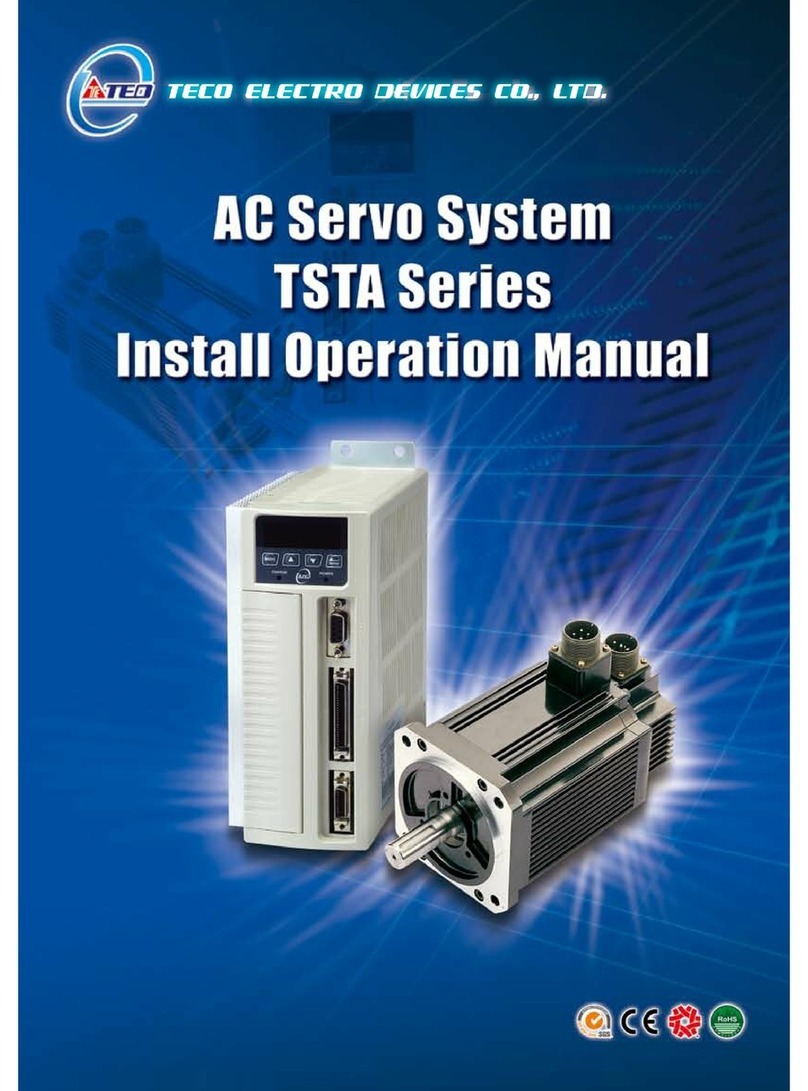
Teco Electro Drives
Teco Electro Drives TSTA Series Installation and operation manual

Danfoss
Danfoss VLT Pocket guide
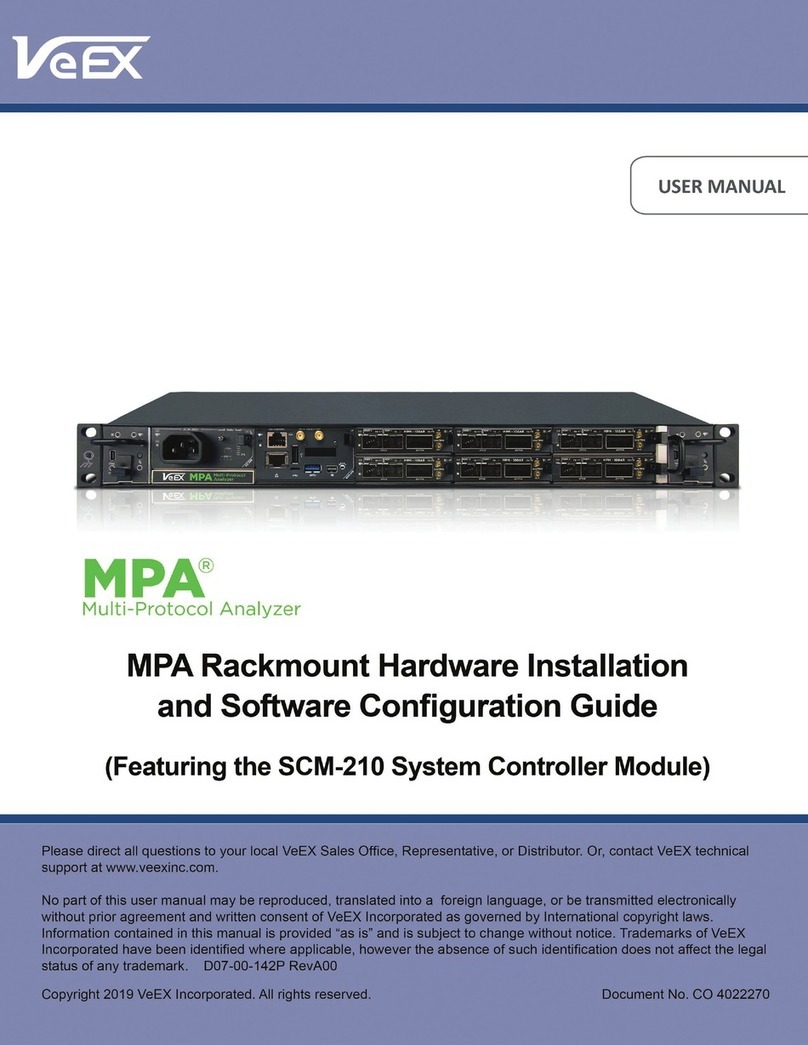
VeEX
VeEX MPA SCM-210 user manual

Regulus
Regulus SRS3 Installation, wiring and operation instructions

Ariston
Ariston Chaffoteaux Elco RVS 63 operating instructions

ELREHA
ELREHA EVP 3260 Technical manual