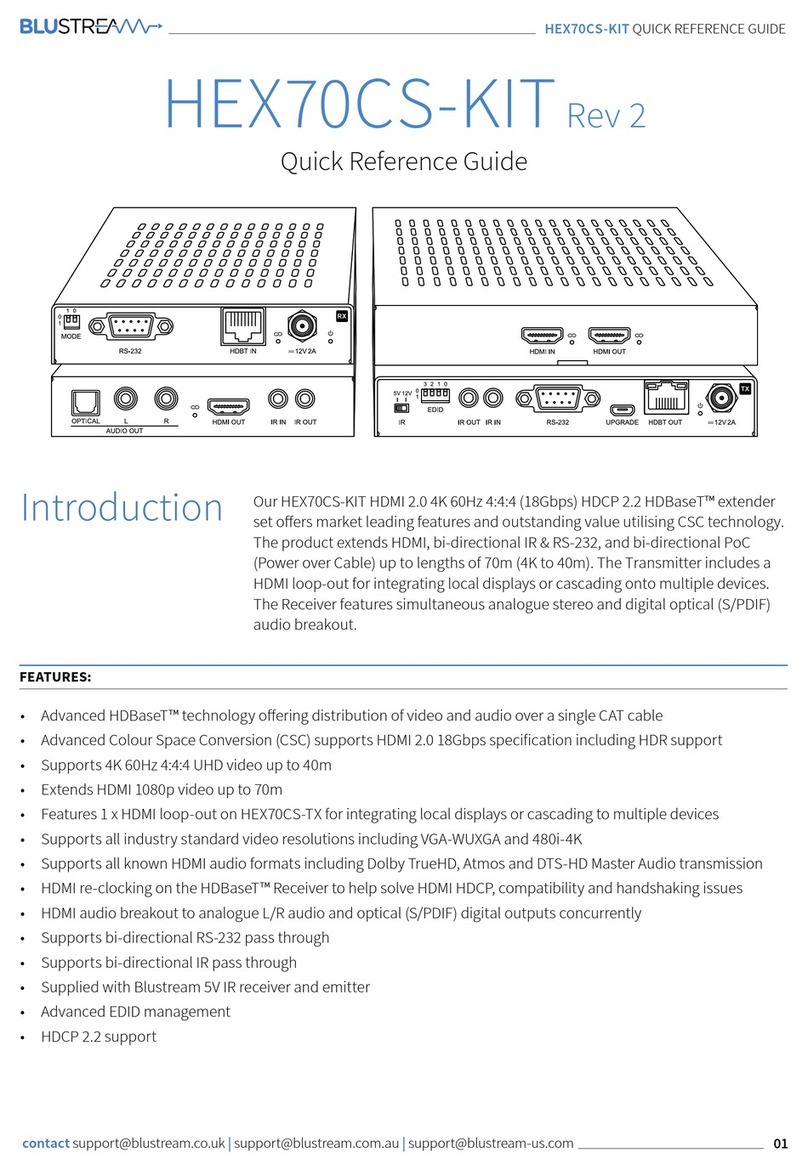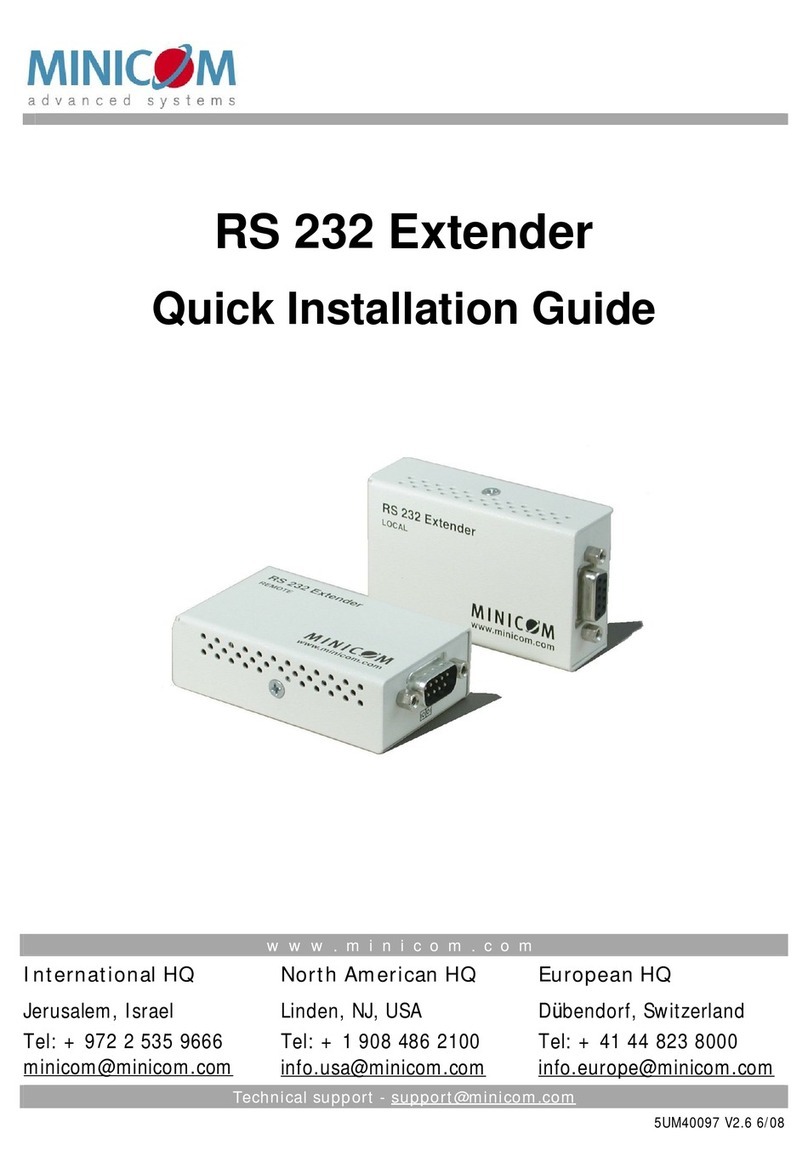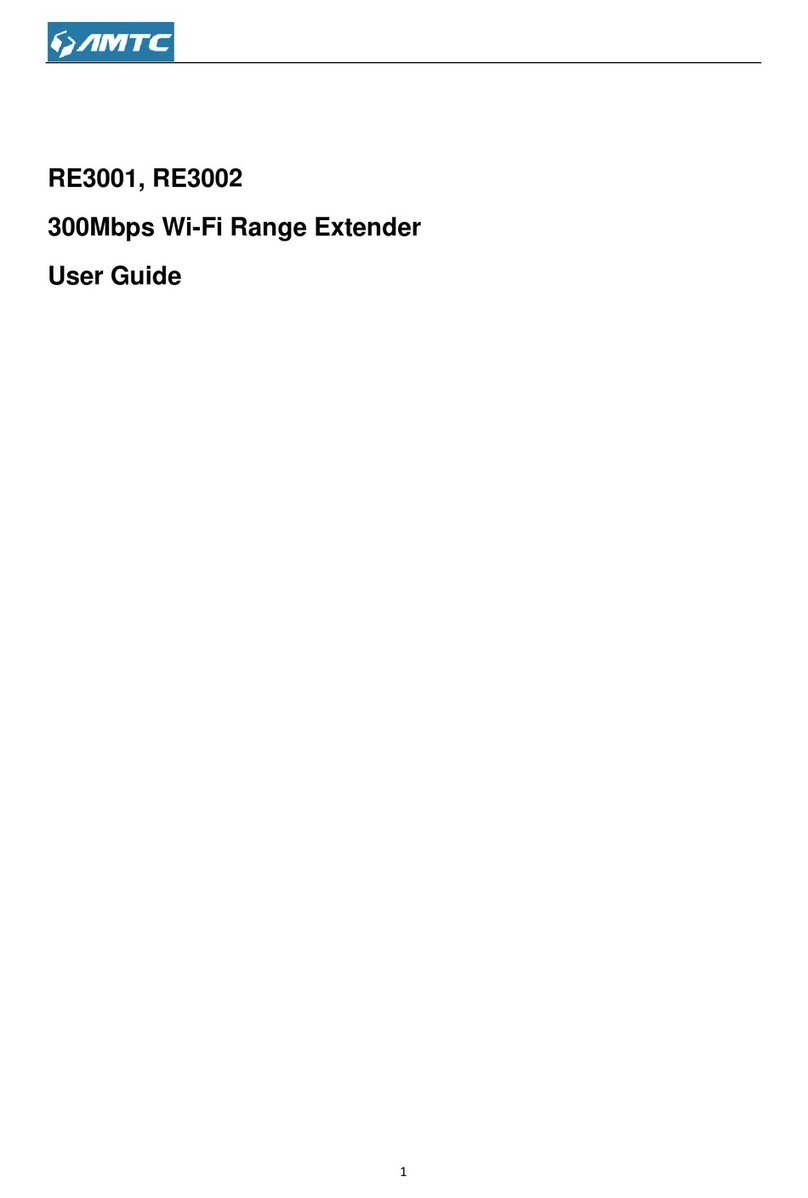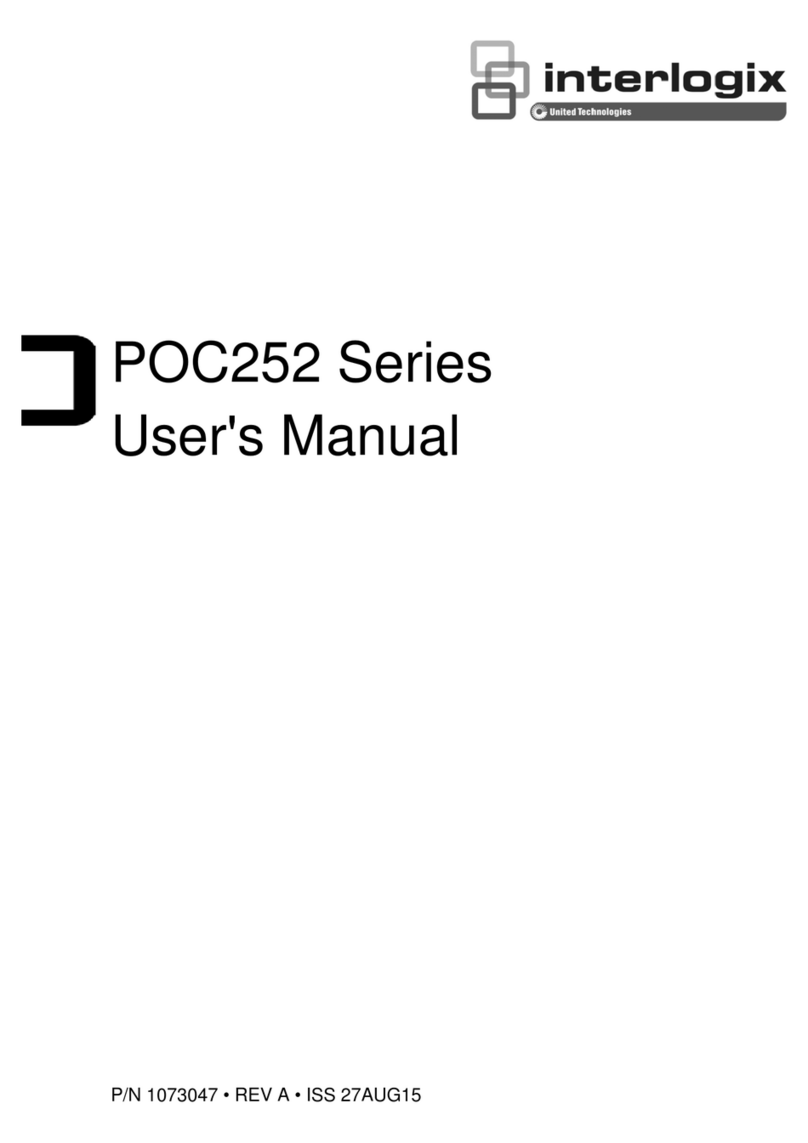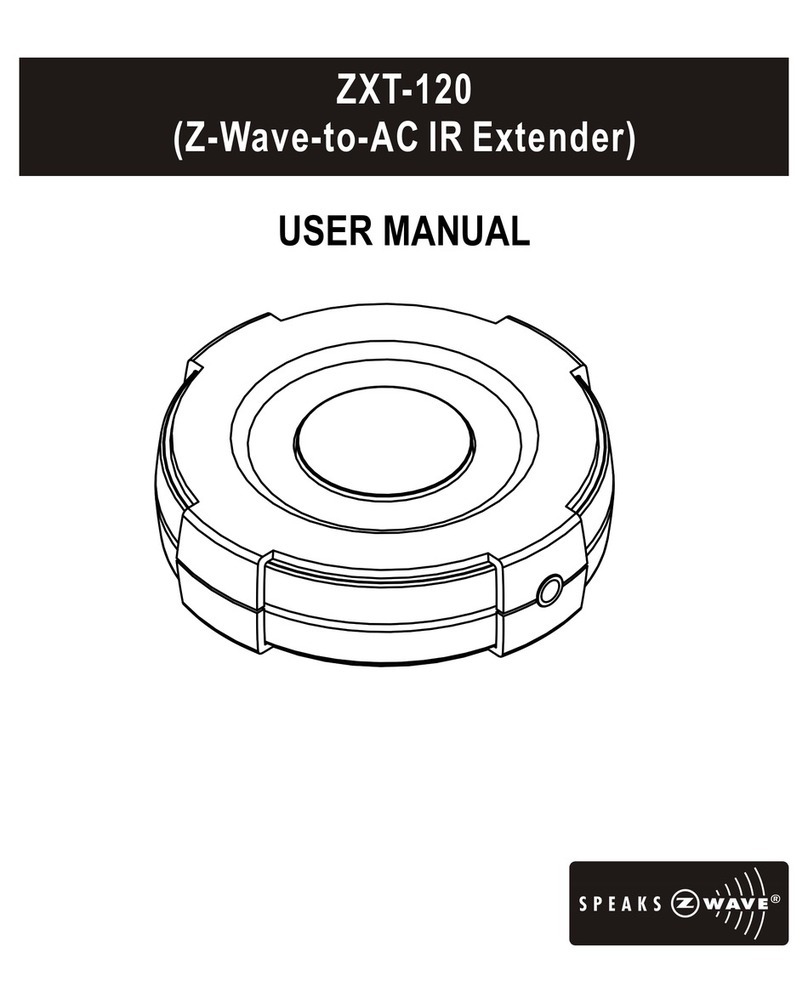Technicolor OWA0131 User manual

OWA0131 Wi-Fi 6 EXTENDER
QUICK
SET-UP
GUIDE
Tips and Tricks
HOW TO REPAIR AN UNRESPONSIVE WI-FI EXTENDER
If at some point your Wi-Fi extender becomes unresponsive you can:
• Force it to restart:
All of the EasyMesh settings are retained.
Simply power cycle the OWA0131 using the on/off button
• Reset it to factory defaults:
The OWA0131 restarts with the factory default conguration.
None of the Wi-Fi and EasyMesh settings, nor other conguration changes you
have made to the OWA0131 are retained.
Make sure that your Wi-Fi extender is turned on.
Using a paperclip push and hold the recessed Reset button on your Wi-Fi extender
for 5 seconds:
The LED will ash red and the OWA0131 will reboot.
START UP SEQUENCE
Orange Solid / Dimmed Start up
Orange Flashing - fast Initialising Wi-Fi
Orange Flashing (1 sec on/off) Ready for WPS
WI-FI PAIRING
Green Flashing (1 sec on/off) WPS pairing
Green Solid WPS paired
Red Flashing - fast WPS error
Orange / Green Flashing (1 sec / 1 sec) EasyMesh onboarding
Orange / Green Flashing (3 sec / 1 sec) EasyMesh failed
Orange / Green Flashing (1 sec / 3 sec) EasyMesh u/s failed
Orange Solid Location not optimal
Green Solid Location optimal
Red Solid Location poor, move closer
WPS CLIENT PAIRING
Green Flashing (1 sec on/off) WPS pairing
Red Flashing - fast WPS error
OTHER
Red Flashing (1 sec on/off) Returning to factory defaults
Green Flashing - fast Software upgrade in progress
UNDERSTANDING THE OWA0131 MULTI-FUNCTION LED
Wired or Wireless
Pairing the OWA0131 with your gateway can be achieved with either a wired or
wireless (‘backhaul’) connection. In both cases we suggest that you rst set up
your OWA0131 with both in the same location.
Once paired, the OWA0131 can be used either as a wired extender or a wireless
extender. The connection will adjust automatically to the connection type.
WIRED
Using the supplied Ethernet cable, plug the cable to one of the yellow sockets on
your gateway and to the yellow socket on the OWA0131.
Using the supplied power adapter plug in and power up your OWA0131.
From this point EasyMesh pairing is automatic and it will take two to three
minutes for the OWA0131 to be congured with the Wi-Fi details of your gateway.
Once completed the LED on your OWA0131 will be solid Green.
WIRELESS
Using the supplied power adapter plug in and power up your OWA0131 near to
your gateway (e.g. 2 metres).
The OWA0131 will take around 30 seconds to power up and complete its boot
sequence. Once the top LED is ashing slowly yellow the OWA0131 can be Wi-Fi
paired to your gateway using WPS pairing.
Press the top button on your OWA0131 and then press the WPS pairing button
on your gateway. The LED on the OWA0131 will ash slowly Green during the
WPS pairing.
Once WPS pairing is complete, EasyMesh pairing automatically starts and it
will take two to three minutes for the OWA0131 to be congured with the Wi-Fi
details of your gateway.
After wireless EasyMesh pairing is completed the LED on your OWA0131 will be
solid Orange. The OWA0131 can now be moved to the optimum position.
DETAILS TRANSFERRED
Wi-Fi Network Name (SSID)
Wi-Fi Password
ETHERNET
5GHz Wi-Fi
DETAILS TRANSFERRED
Wi-Fi Network Name (SSID)
Wi-Fi Password

Getting started Contents of your box
Thank you for making Technicolor’s OWA0131
Wi-Fi Extender part of your in-home Wi-Fi
experience.
The OWA0131 supports the latest Wi-Fi 6 (11ax) technology on both of the
2.4GHz and 5GHz bands. This allows compatible devices to benet from
greater Wi-Fi throughput and a range of other benets.
To make the most of your OWA0131 it must be used in conjunction with
a Wi-Fi gateway that supports connection using the latest EasyMesh
technology. This includes Technicolor gateways running software versions
19.3 or later. To check if your gateway supports EasyMesh connect using an
Internet browser to your gateway’s homepage
(usually at http://192.168.1.1) and look for the EasyMesh tile.
EasyMesh must be Enabled before continuing to set up your OWA0131.
Using EasyMesh, the OWA0131 will automatically receive its Wi-Fi details from
your EasyMesh enabled gateway during the initial set up.
Once set up, your existing Wi-Fi devices will automatically be able to connect and
roam between your gateway and the OWA0131 without the need for changes in
your Wi-Fi device’s settings or any additional Wi-Fi pairing.
BEFORE YOU START
Carefully read the Safety Instructions and Regulatory Notices document included
in your package before continuing with the installation of your OWA0131.
Do not make any connections until instructed to do so!
EasyMesh Enabled
0 Extenders Connected
EasyMesh
EasyMesh One OWA0131.
One Ethernet cable with
yellow connectors. One power supply adapter.
User Documentation (this Quick
Setup Guide, Safety Instructions
& Regulatory Notices).
Other additional documents may be included.
Positioning the Wi-Fi extender
Optimally positioning your OWA0131 Extender between your gateway and the area
to be covered is essential in order to achieve the maximum throughput and coverage
of your in-home Wi-Fi network.
WIRED
If you are planning to use a wired Ethernet connection between your gateway and
OWA0131 then the OWA0131 can be positioned directly in the area that you wish to
improve the Wi-Fi coverage.
As the backhaul connection between your gateway and the OWA0131 does not rely
on Wi-Fi, you will achieve optimum performance and maximum Wi-Fi connection
speed of Wi-Fi devices connected to either your gateway or OWA0131. During use,
the LED on your OWA0131 will be solid Green.
WIRELESS
If you plan to use Wi-Fi for the backhaul connection between your gateway and the
OWA0131 then it is essential to spend some time to nd the optimum location for
your OWA0131.
Locating the OWA0131 too close to your gateway will reduce the extra range benet
of your OWA0131 Extender. Positioned too far away will reduce the Wi-Fi speed at
which the gateway and OWA0131 are connected to one another and this in turn will
reduce the connection speed of Wi-Fi devices when connected to your OWA0131.
Initially locate the OWA0131 half-way between your gateway and the approximate
centre of the area that you wish to cover. The LED on the OWA0131 will be Green in
optimal conditions. If the LED is Orange, the link quality is fair. If possible, move the
OWA0131 to a location where the LED is Green. If the LED is Red, then you should
move the OWA0131 closer to the gateway.
MORE DETAILS
Using the EasyMesh tile of your gateway you can nd more details of the connected
Wi-Fi devices and the status of the connection between your gateway and the
OWA0131 Extender. You will be able to determine the precise connection type of
each device: Wi-Fi 4 (11n), Wi-Fi 5 (11ac) or Wi-Fi 6 (11ax) and the speeds at which
they are connected.
ETHERNET
Wi-Fi
Other Technicolor Extender manuals