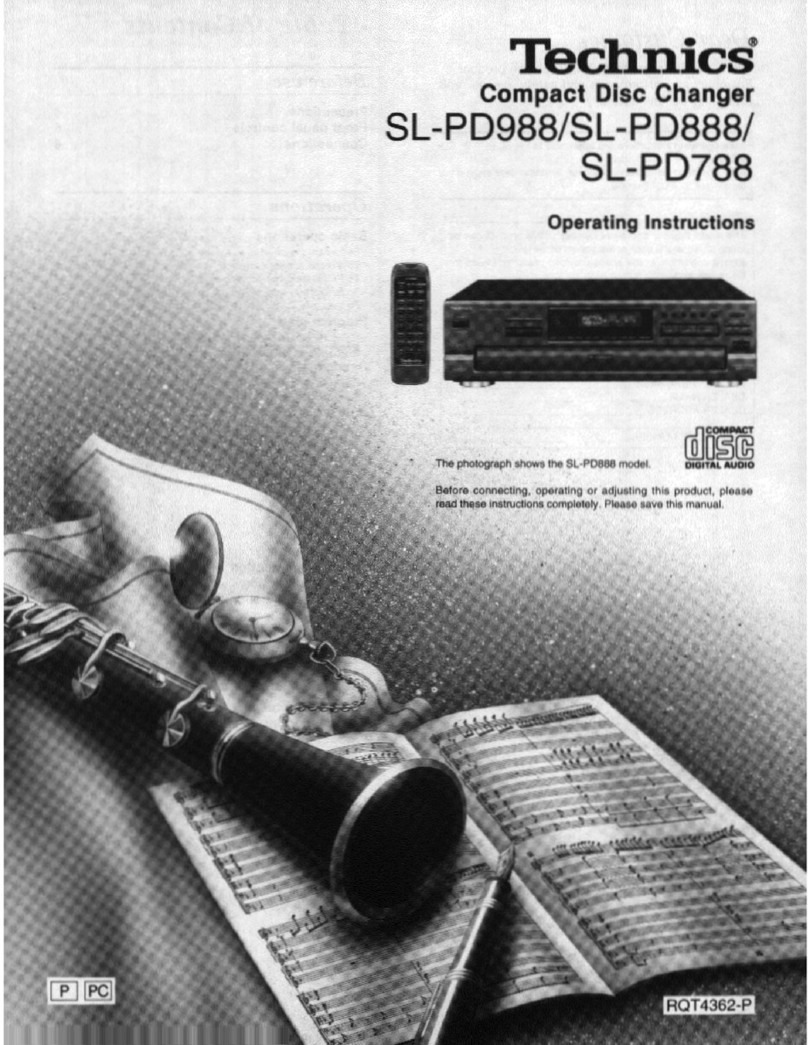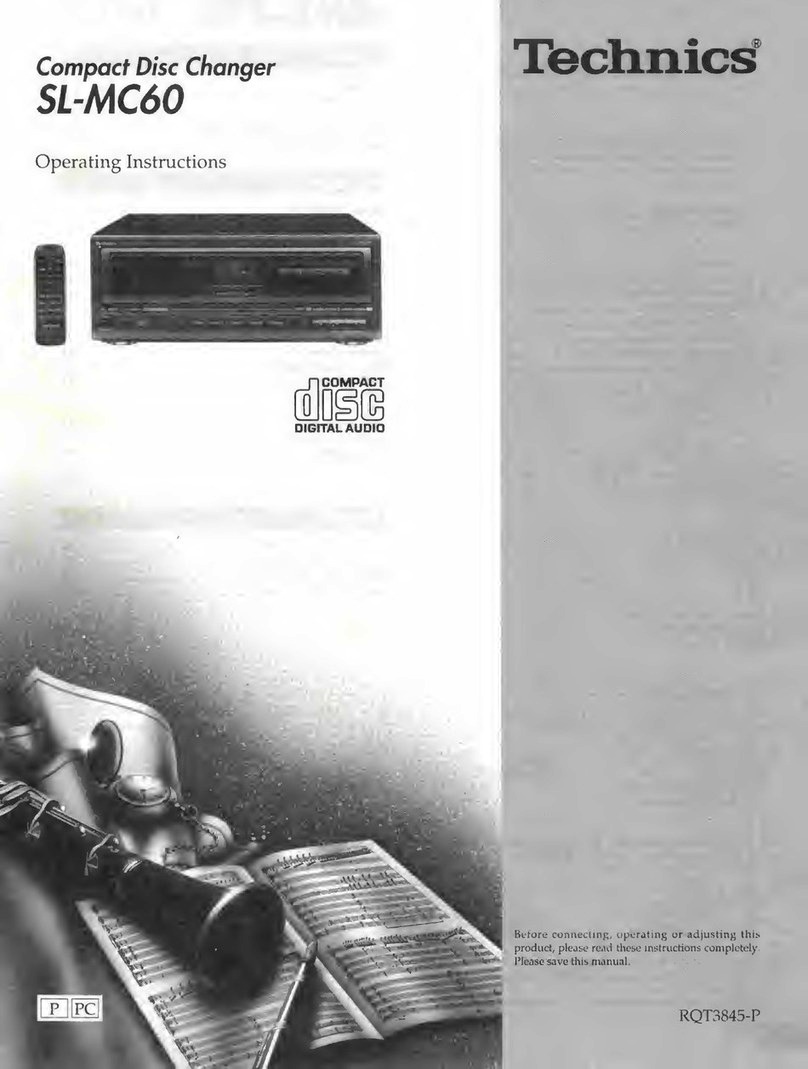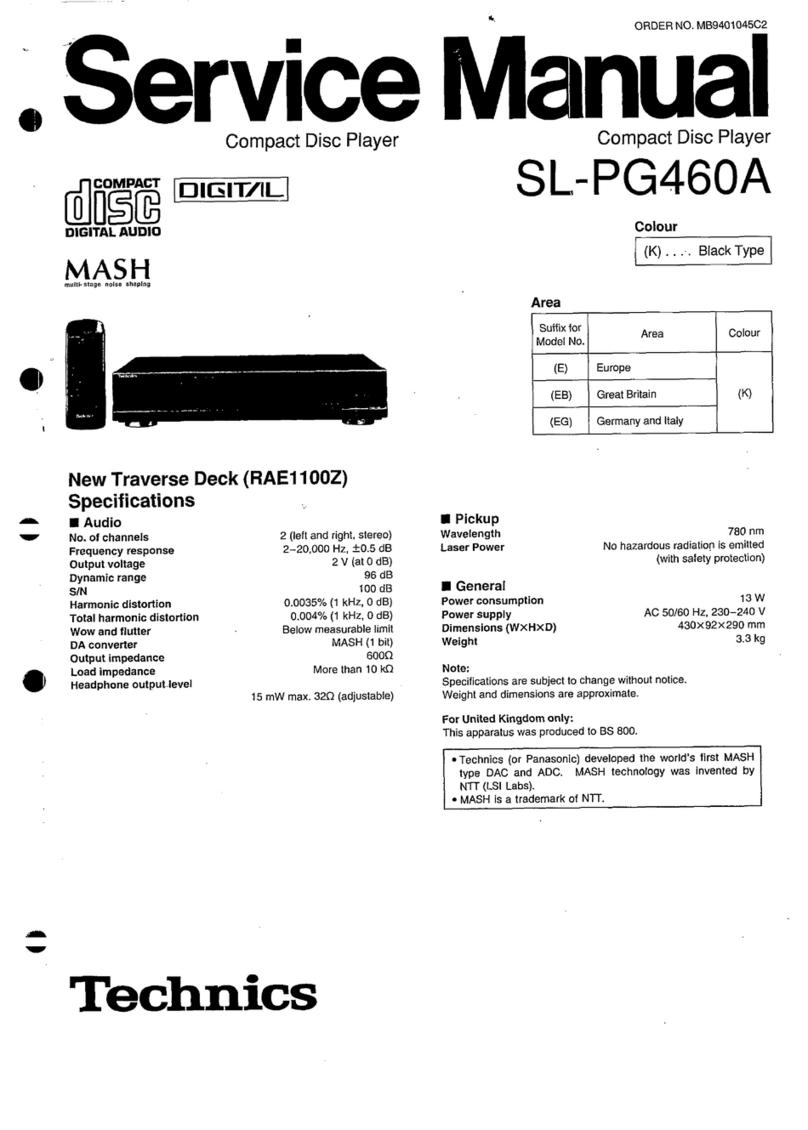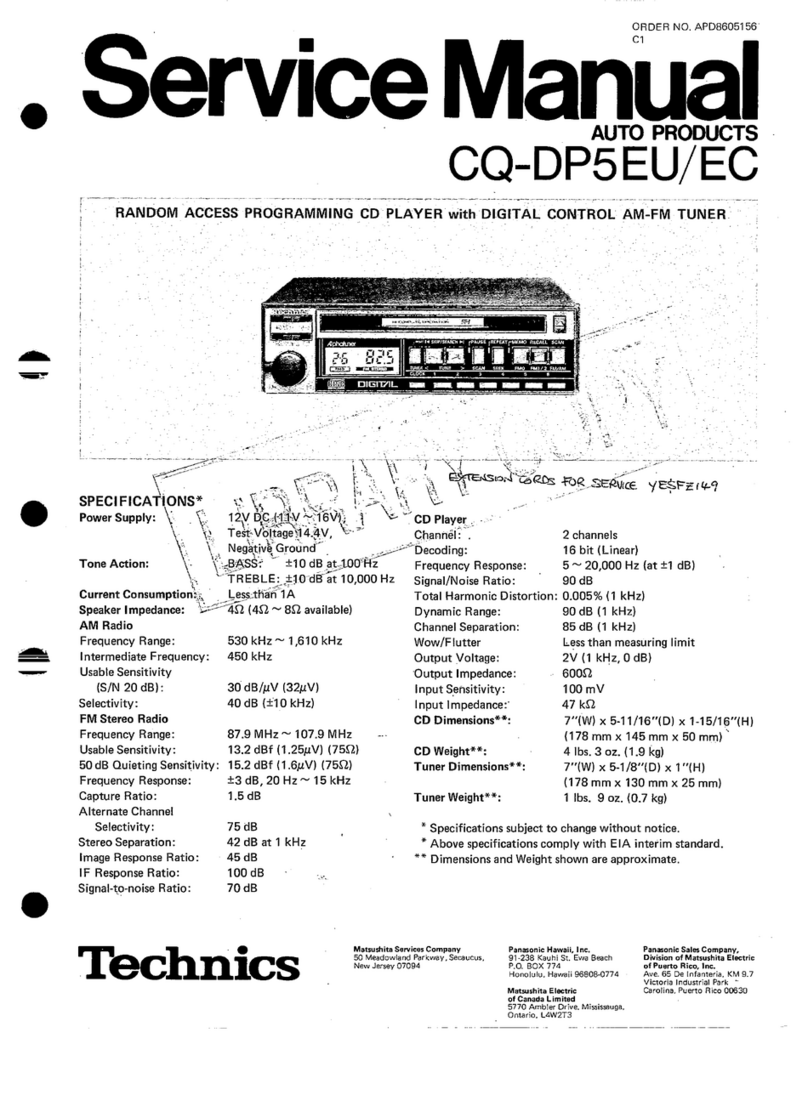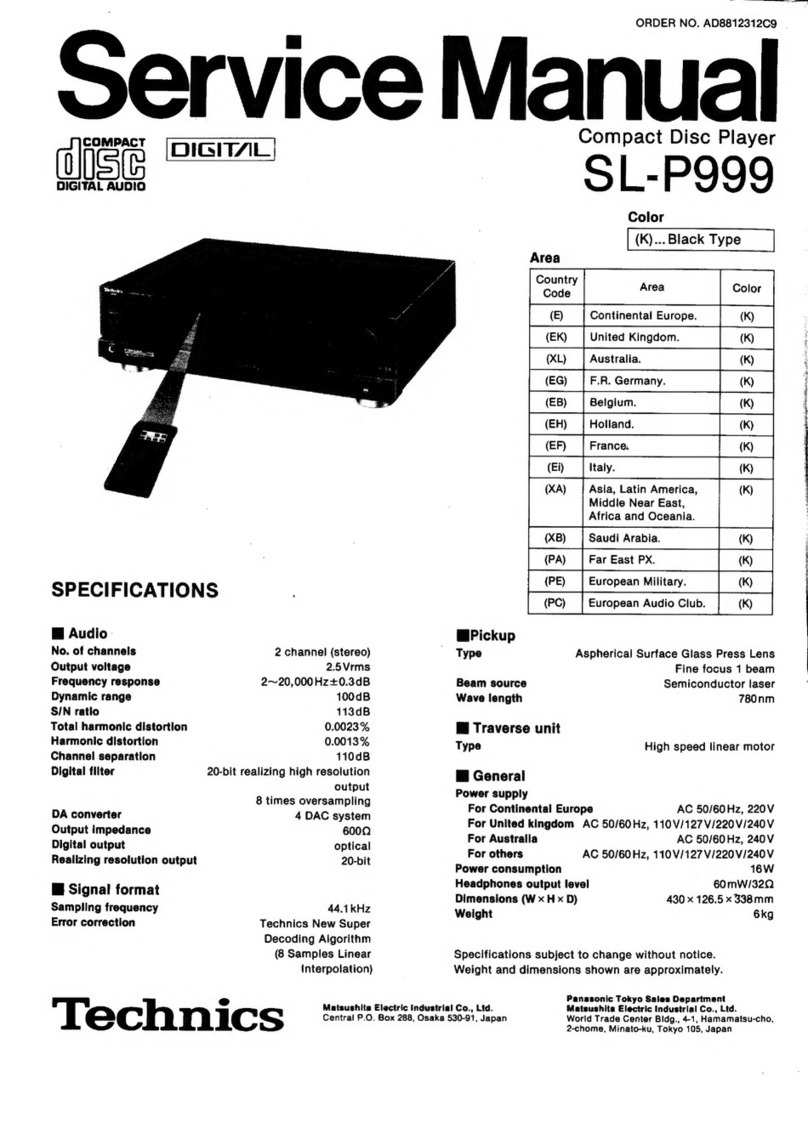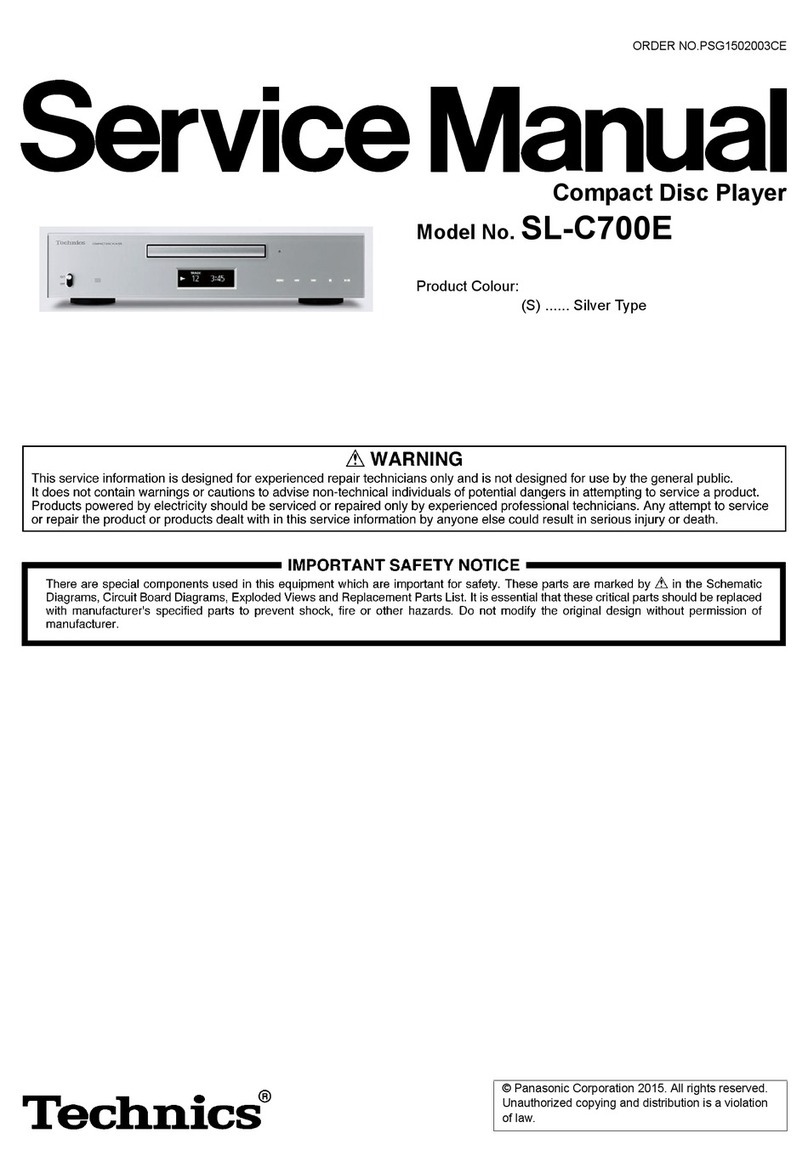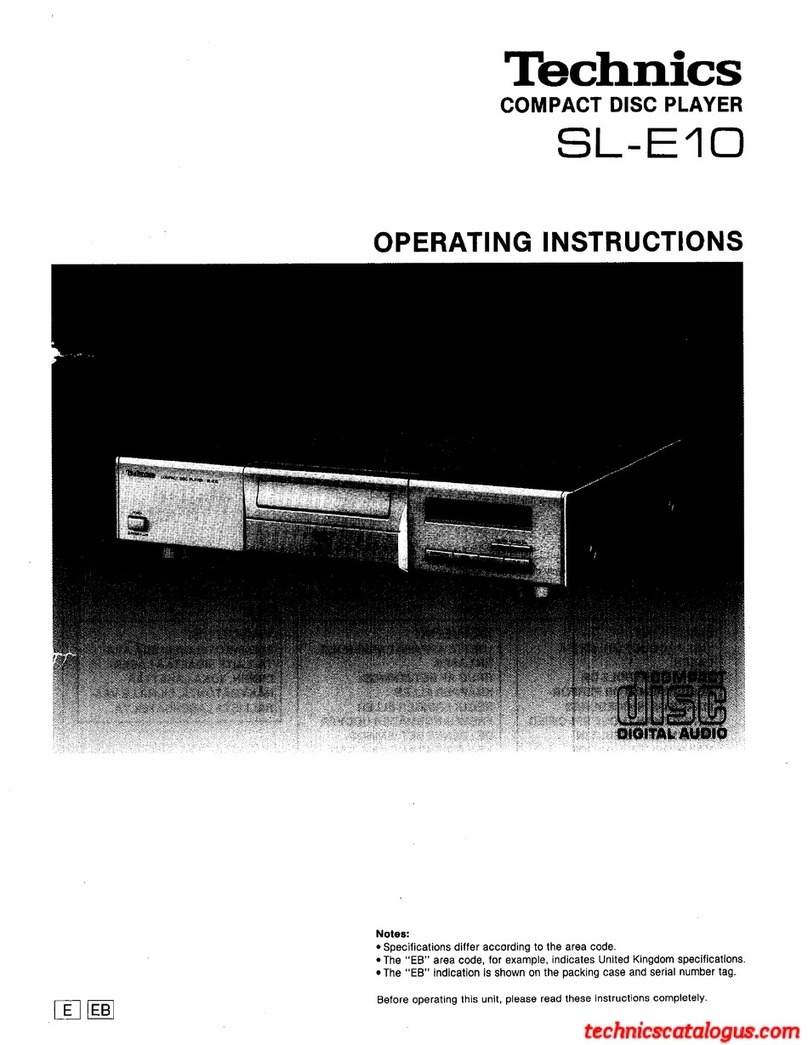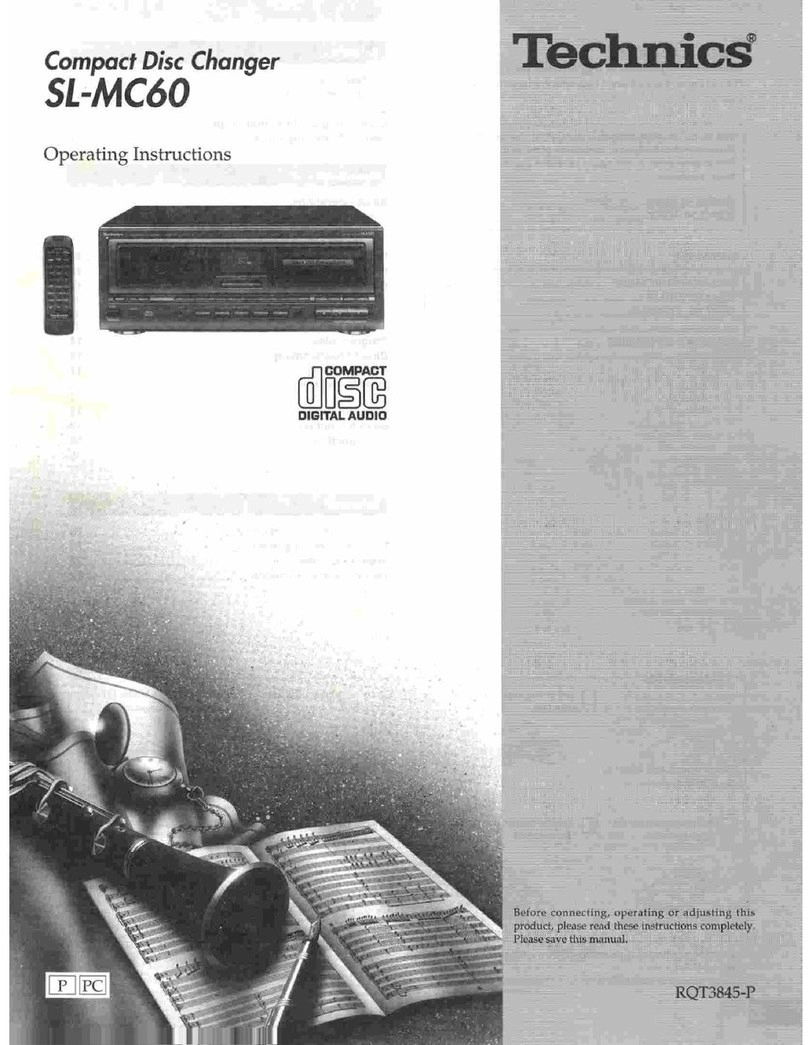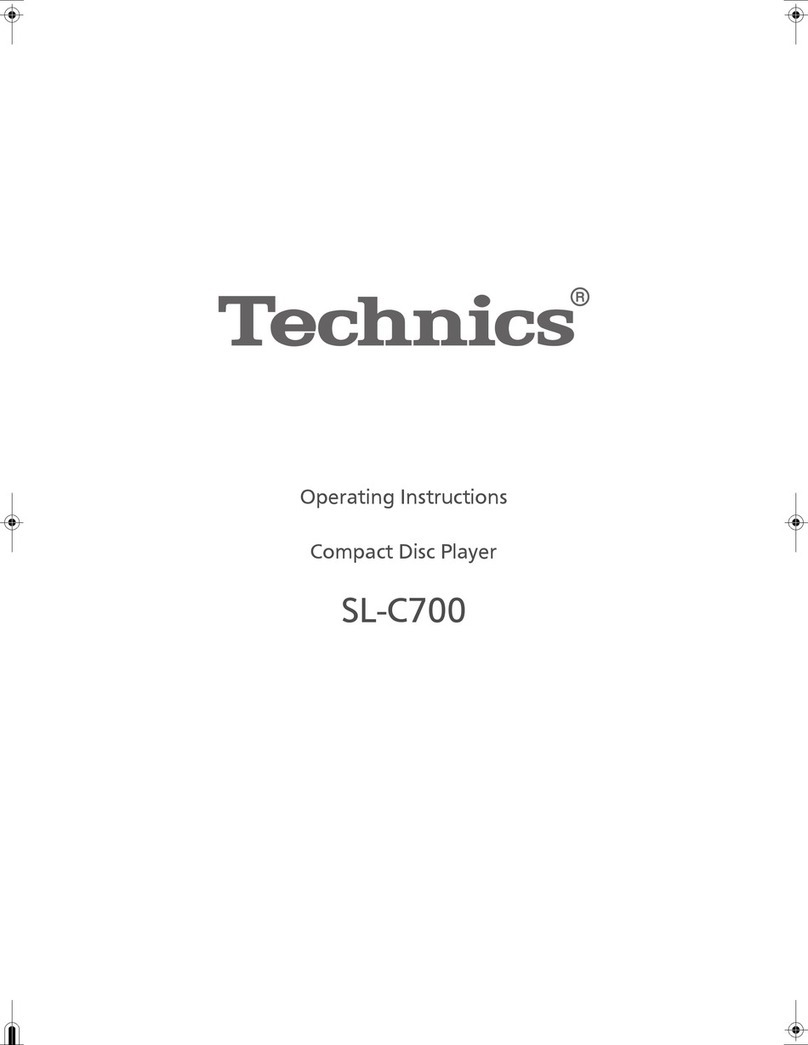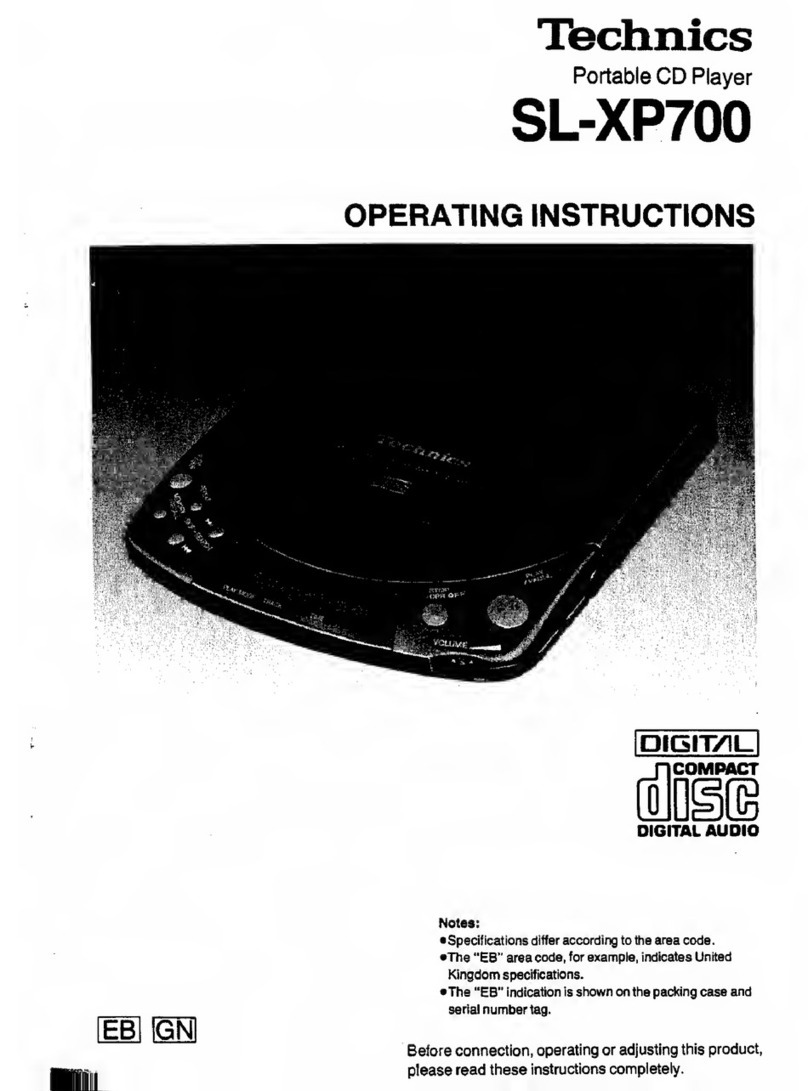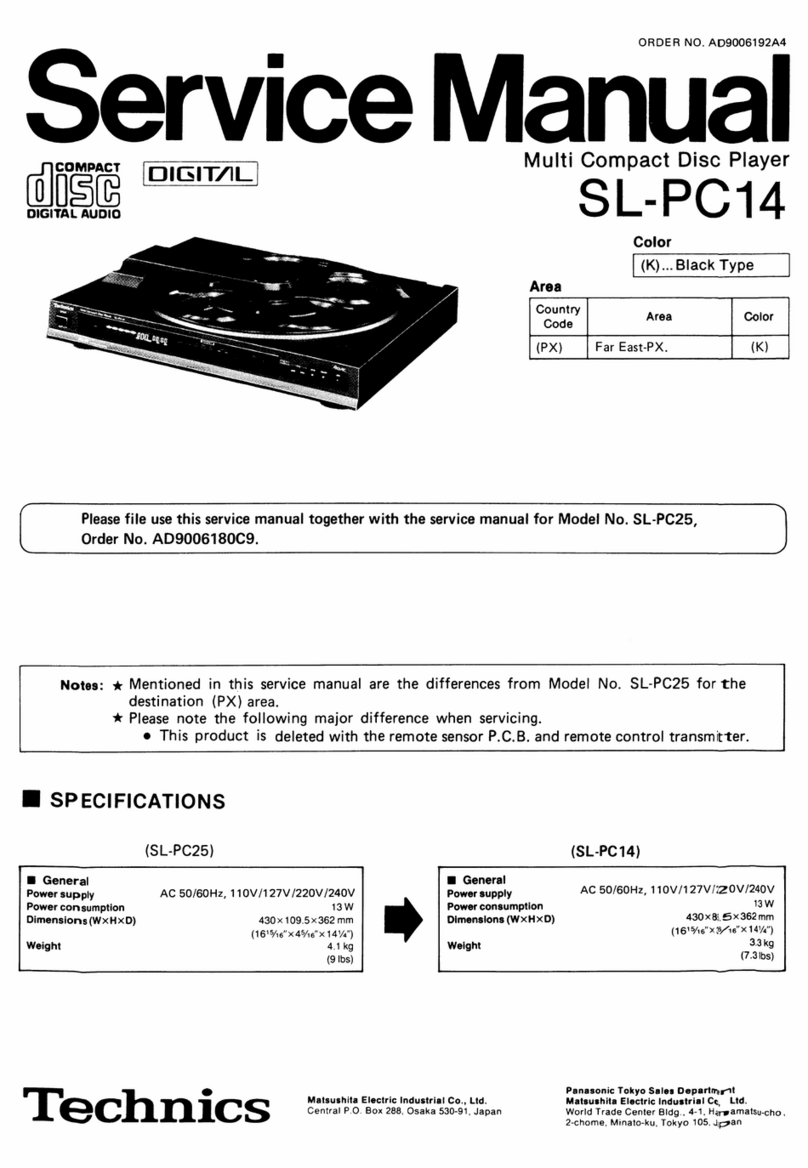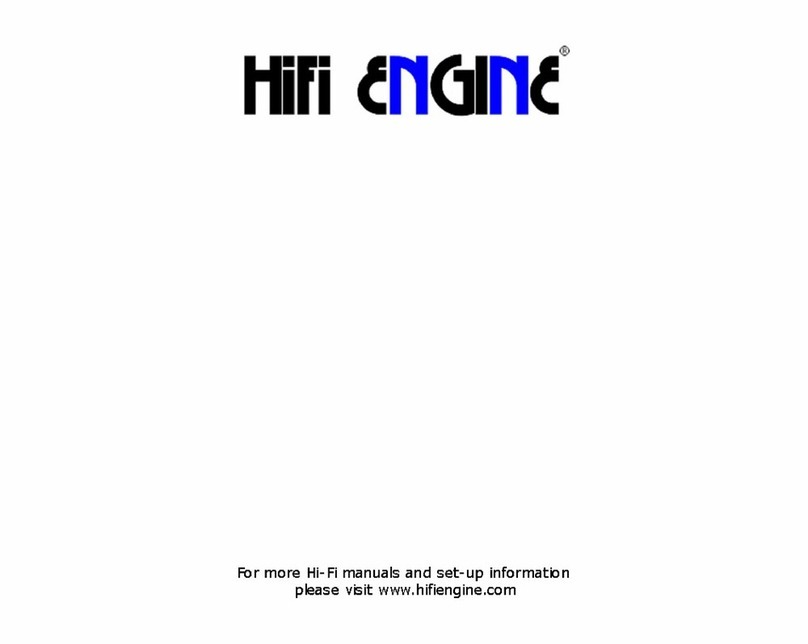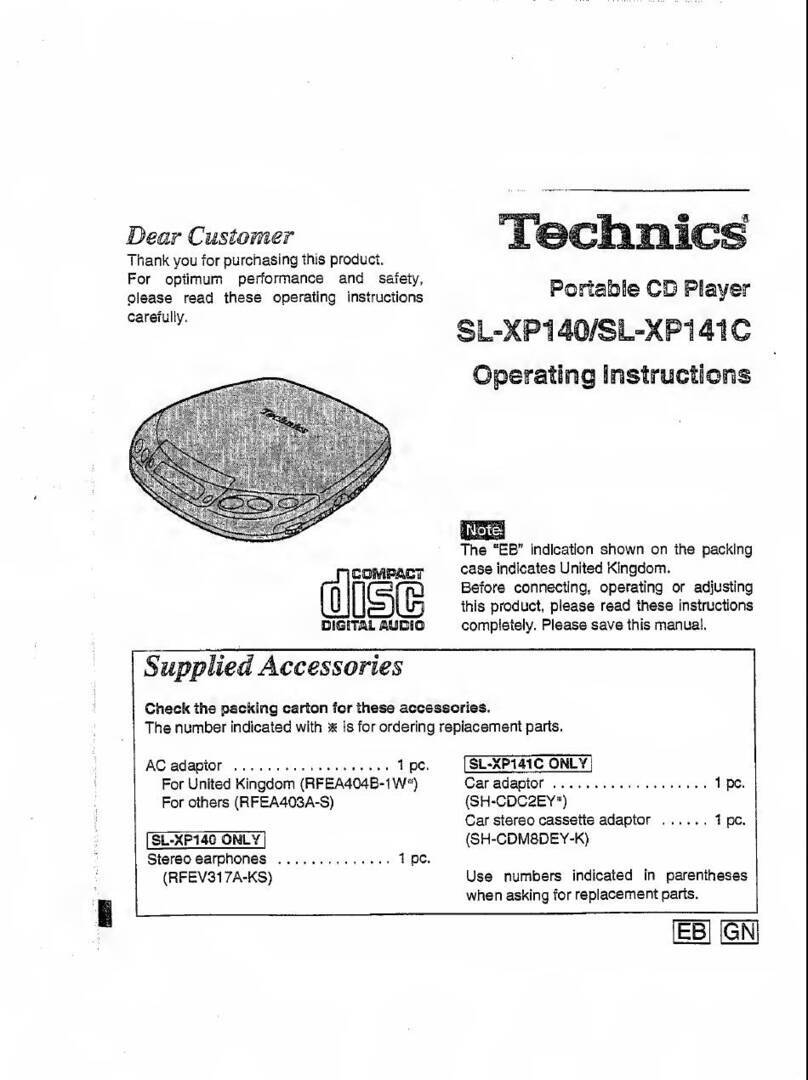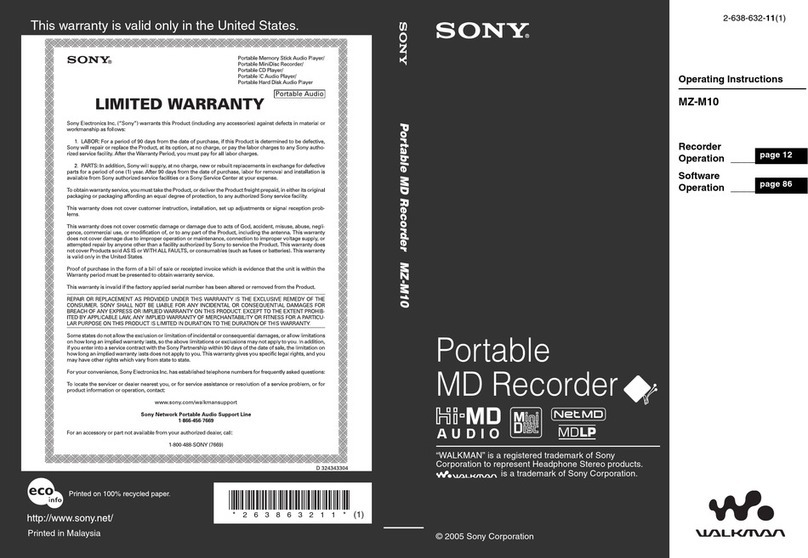Table
of
Contents
Before
Use
Recording
Reference
Listening
When
There
Seems
to
Be
a
Problem
Index
Back
cover
MODEL
NUMBER
SERI L
NUMBER
2
Thank
you
for
purchasing
this
product.
For
optimum
performance
and
safety,
please
read
these
instructions
carefully.
Precautions
....
Safety
Installation
Maintenance
Service
Preparations
....
Supplied
accessories
Connections
The
model
number
and
serial
number
of
this
product
can
be
found
on
either
the
back
or
the
bottom
of
the
unit.
Please
note
them
in
the
space
provided
below
and
retain
them
for
future
reference.
3
3
3
3
Special
Features
uto
cue
Repeat
function
...
Time
fade
function
.
Time
mode
selection
Troubleshooting
Guide
Product
Service
Product
information
Recording
from
Compact
Discs
Sequential
recording
( utomatic
editing)
Program
editing
Link
function
Fade
out
editing
C UTION:
TO
REDUCE
THE
RISK
OF
ELECTRIC
SHOCK,
DO
NOT
REMOVE
SCREWS.
NO
USER-SERVICE BLE
P RTS
INSIDE.
REFER
SERVICING
TO
QU LIFIED
SERVICE
PERSONNEL.
RISK
OF
ELECTRIC
SHOCK
DO
NOT
OPEN
27
Back
cover
..
Back
cover
Front
Panel
Controls
and
Functions
Control
section
..........................................
Display
section
Basic
Operating
Procedure
(Sequential
Play)
To
stop
disc
play
To
temporarily
stop
disc
play
Random
Play
.............................
To
cancel
random
play
Search/Skip
Function
..............
Search
function
Skip
function
........................................
Program
Play
.............................
To
switch
to
sequential
mode
during
play
To
cancel
the
program
play
mode
To
confirm
the
program
.......................
To
enter
additional
tracks
.....................
To
clear
the
entry
..............................
C UTION:
TO
PREVENT
ELECTRIC
SHOCK
MATCH
WIDE
BLADE
OF
PLUG
TO
WIDE
SLOT,
FULLY
INSERT.
.
.
.12
.
.
.13
.
.
.13
...
.13
..
.
.13
.
.
.
.13
4
4
5
6
6
7
8
9
9
Concerning
Compact
Discs
Handling
precautions
Storage
precautions
.................
Technical
Specifications
..
....26
.
.
.
.26
26
....27
14
.14
.15
.16
.17
18
.18
.20
.22
.24
W RNING:
TO
REDUCE
THE
RISK
OF
FIRE
OR
ELEC
TRIC
SHOCK,
DO
NOT
EXPOSE
THIS
AP
PLIANCE
TO
RAIN
OR
MOISTURE.
The
lightning
flash
with
arrowhead
symbol,
within
an
equilateral
triangle,
is
intended
to
alert
the
user
to
the
presence
of
uninsulated
“
dangerous
voltage
”
within
the
product
’
s
enclosure
that
may
be
of
suf
ficient
magnitude
to
constitute
a
risk
of
electric
shock
to
persons.
The
exclamation
point
within
an
equilateral
triangle
is
intended
to
alert
the
user
to
the
presence
of
important
operating
and
maintenance
(servicing)
instructions
in
the
literature
accompanying
the
ap-
pliance.
.
.10
10
.
.11
...
11
...
11
CAUTION
A