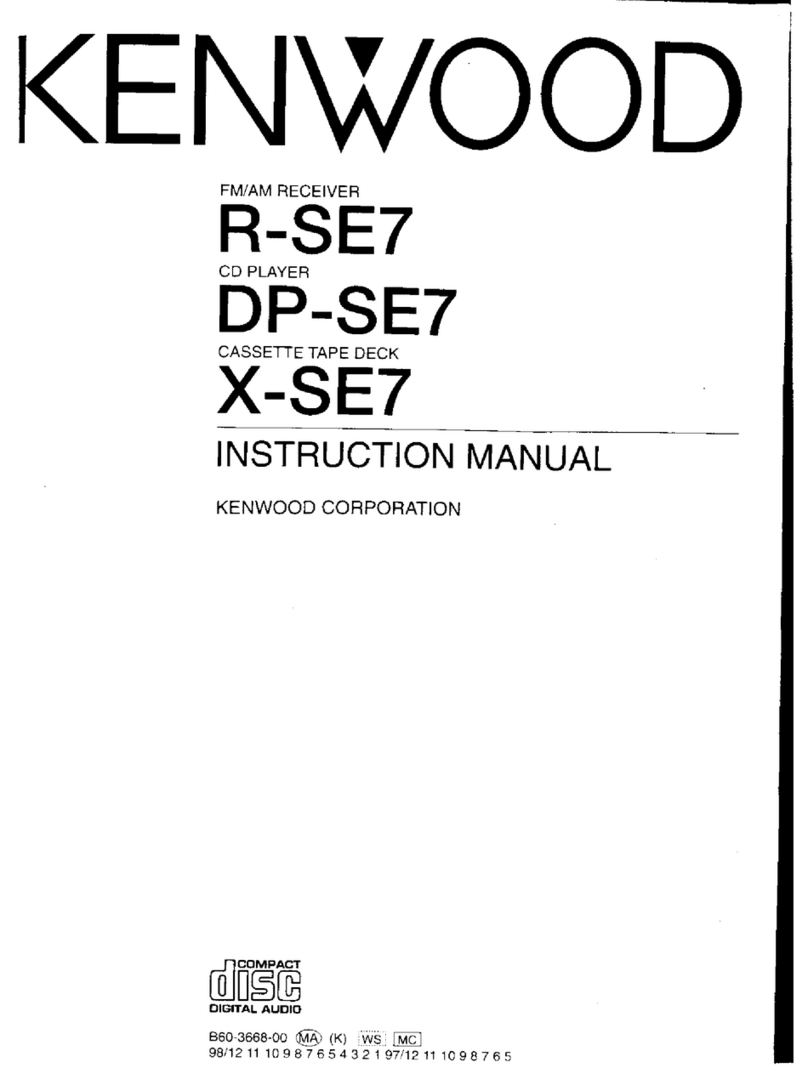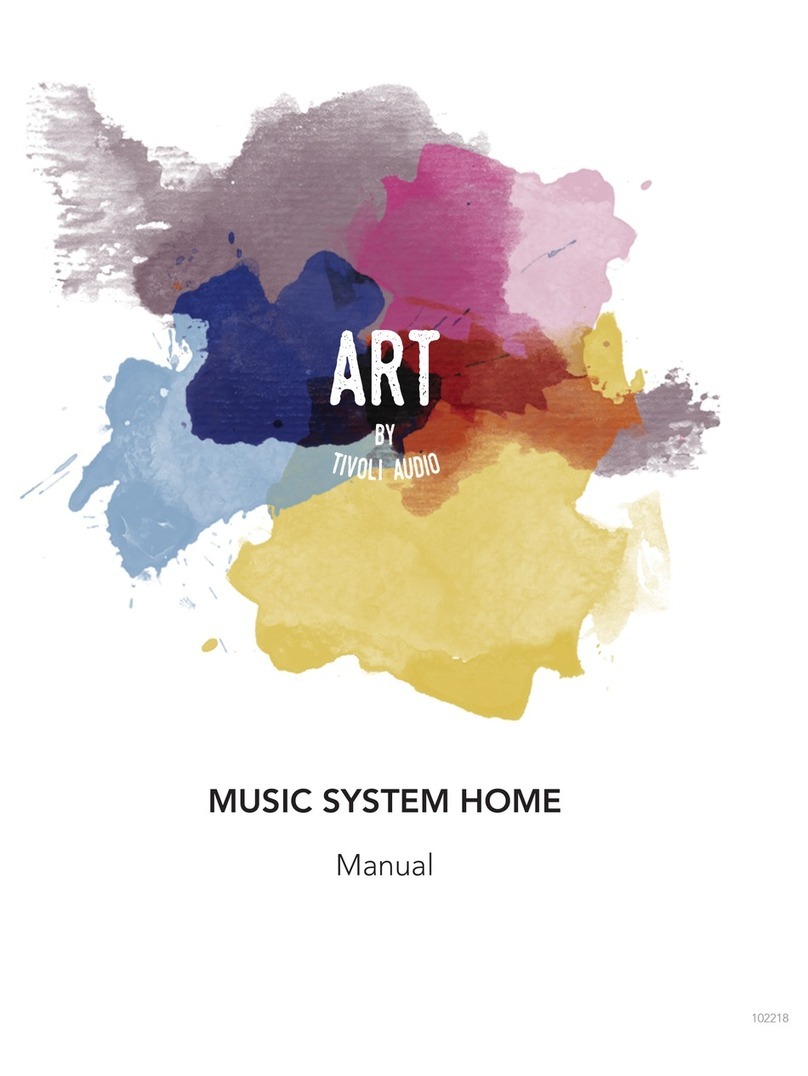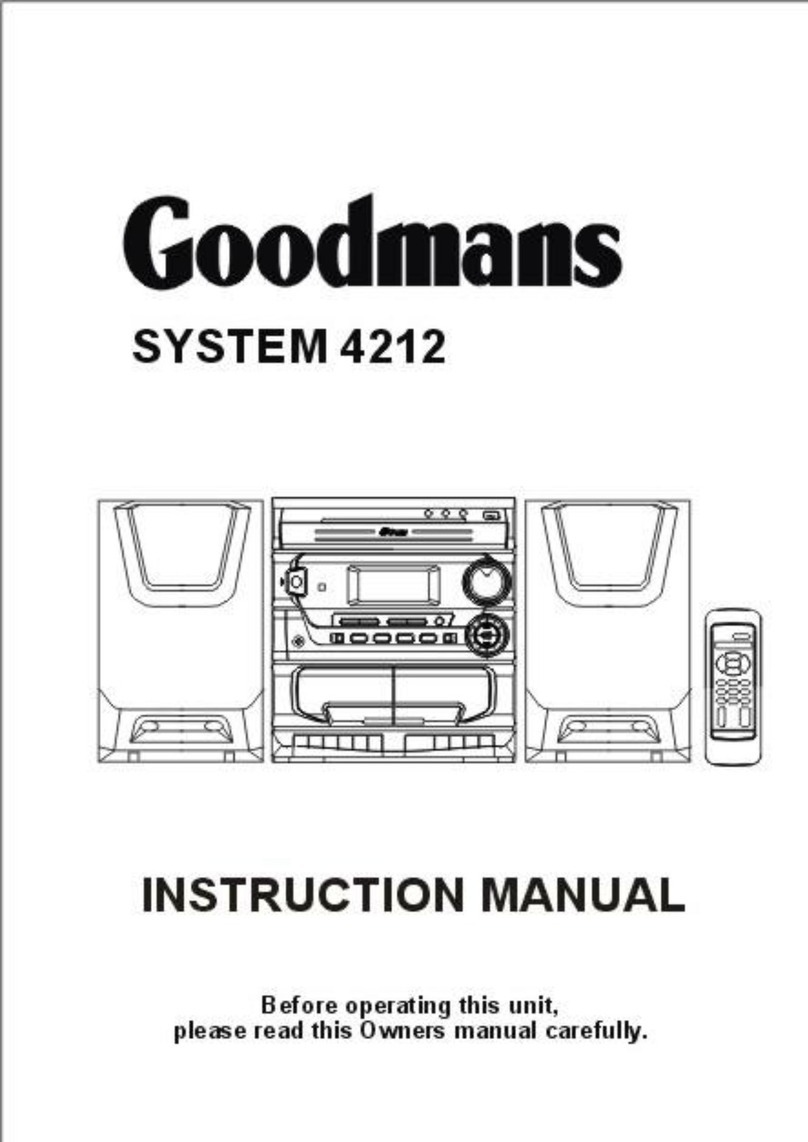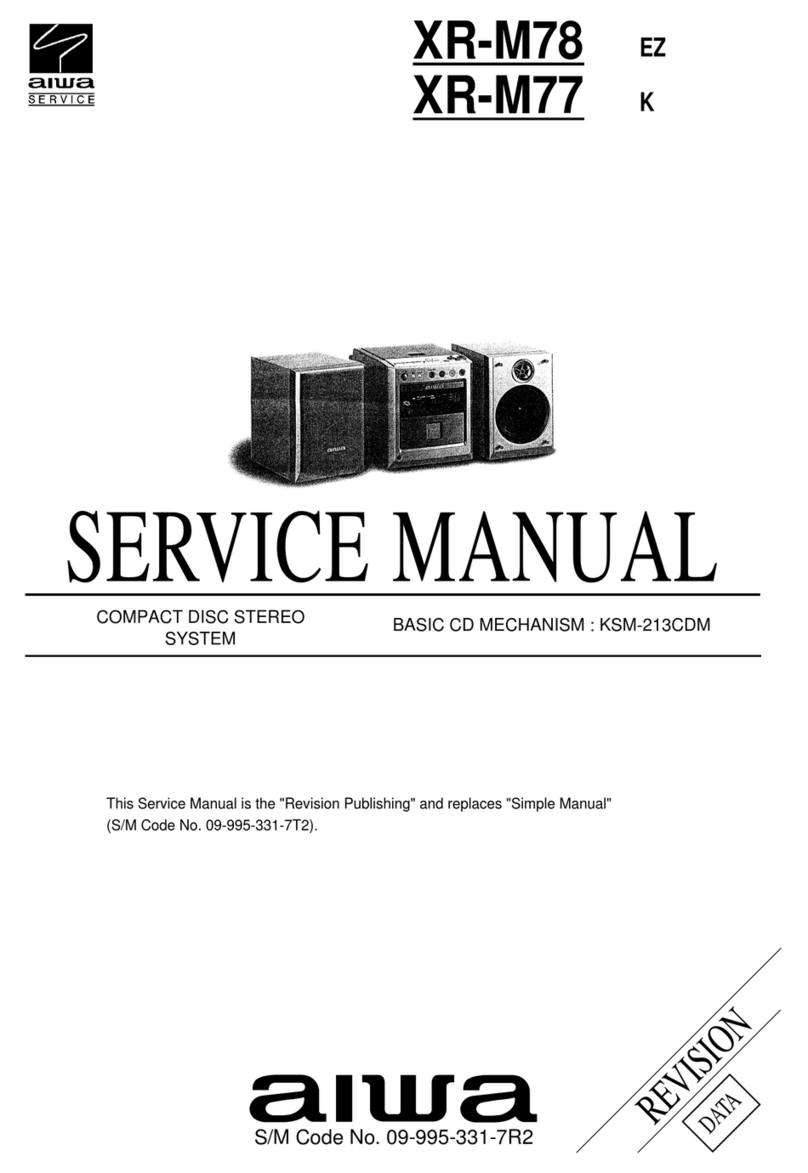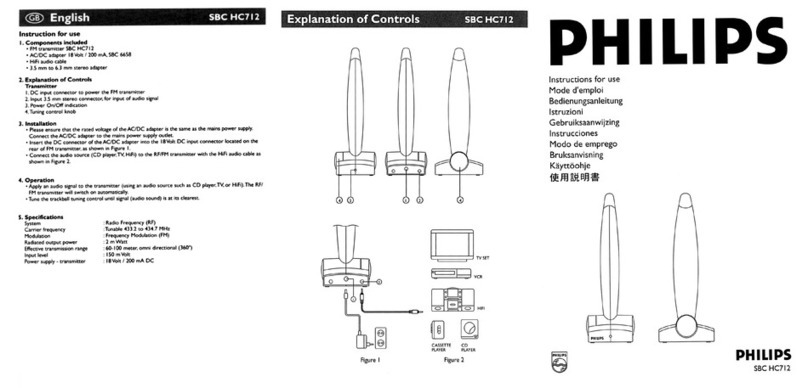technika advanced MC-807 Instruction Manual

MC-807
DAB/FM/CD Micro System with iPod dock
User Handbook


Readtheseinstructions.
Keeptheseinstructions.
Heedallwarnings.
Followallinstructions.
Donotusethisapparatusnearwater.
Cleanonlywithaslightlydampcloth.
Donotblockanyventilationopenings.
Installinaccordancewiththemanufacturer'sinstructions.
Do not install or operate near any heat sources such as radiators, stoves,
orotherapparatusthatproduceheat.
Unplug this apparatus during lightning storms or when unused for long
periodsoftime.
Refer all servicing to qualified service personnel. Servicing is required
when the apparatus has been damaged in any way, such as the power-
supply cord or plug is damaged, liquid has been spilled or objects have
fallen into the apparatus, the apparatus has been exposed to rain or
moisture,doesnotoperatenormally,orhasbeendropped.
To reduce the risk of fire or electrical shock, do not expose this
product to rain or moisture. The product must not be exposed to dripping
and splashing and no object filled with liquids such as a vase of flowers
shouldbeplacedontheproduct.
Nonaked flame sources such as candles should be placed on the product.
Changes or modifications not expressly approved by the
manufacturercouldvoidtheuser'sauthoritytooperatethisdevice.
Usage of controls or adjustments or performance of procedures
otherthan those specified herein may result in hazardous exposure.
Thisunitcangetwarmduringextendedoperation.Thisisnormal.
There is a high level of microprocessor circuitry in this audio system. In
the rare event that it fails to respond to a command, unplug the system,
leaveitfor15minutesandreconnectit.Itwillnowworknormally.
This equipment generates, uses and can radiate tuner frequency energy
and, if not installed and used in accordance with the instructions, may
cause harmful interference to tuner communications. However, this is no
guarantee that interference will not occur in a particular installation. If
this equipment does cause harmful interference to tuner or television
reception, which can be determined by turning the equipment off and on,
the user is encouraged to try to correct the interference by one of the
followingmeasures:
-Reorientorrelocatethereceivingantenna.
-Increasetheseparationbetweentheequipmentandreceiver.
- Connect the equipment into an outlet on a circuit different from that to
whichthereceiverisconnected.
-Consultthedealeroranexperiencedtuner/TVtechnicianforhelp.
Themains plug
onthisunitmustbeunobstructedatalltimesandbereadilyoperable.
The mains operating voltage of this unit is on the rating
plateontherear.
WARNING: If the mains power cord is damaged in any way it must be
replacedbyaqualifiedtechnician
Class II construction double insulated. This product must not
beconnectedtoearth.
These labels tell you that the unit contains a laser component. Opening
the CD compartment lid and defeating the safety interlocks will expose
the user to radiation from the laser beam. Do not stare into the laser
whileitisoperating.
Warning:
Caution:
Caution:
IMPORTANT
Disconnectionfrom the mains is via the mains plug.
Mains Supply:
ELECTRICAL INFORMATION
WARNING: DANGER OF RADIATION
CAUTION!
RISK OF ELECTRIC SHOCK
DO NOT OPEN
TO REDUCE THE RISK OF ELECTRIC SHOCK DO
NOT REMOVE COVER (OR BACK)
This symbol indicates that there are important
operating and maintenance instructions in the
literatureaccompanyingthisunit.
This symbol indicates that dangerous voltage
constituting a risk of electric shock is present within
thisunit.
IMPORTANT SAFETY INFORMATION
1

INTRODUCTION
PLACEMENT
CONNECTINGTHELOUDSPEAKERS
DAB(DigitalAudioBroadcasting)transmissionsdoaway
with problems of hiss and fade and are less affected by
sourcesof interference.As wellasspeech and music DAB
transmissions carry high levels of data - far greater than
thelimited RDSinformationavailableonFMstations.
Your unit tunes Band III. Countries that use Band III
include: Belgium, Denmark, Holland, Italy, Norway,
Portugal,Spain,Sweden,Switzerland.
FMreceptionis availableforareaswithoutDAB.
The unit incorporates a docking connector for an iPod, a
full function CD player and an AUX input for external
audiosources.
Aheadphone output is providedfor personallistening.
UNPACKING
Thecartonshouldcontain:
TheMC-807audiosystem
Onepairof loudspeakers
RemoteHandset
iPoddockingadaptorsx 5
OperatingManual
If any items are missing or damaged, contact your
nearestTESCO store for a replacement. Have your receipt
ready when you call. Retain the packaging. If you
dispose of it, do so having regard to any recycling
regulationsinyourarea.
Place the main unit on a sturdy table or shelf where it
cannot get knocked over and where there is a clear line
ofsighttothe remotehandset.Theloudspeakersmay be
placed either side of the unit at a distance of 150mm or
greater,preferablyatthe sameheight.
Refer to the main drawing to identify the loudspeaker
connectors.
The loudspeaker connectors are spring loaded. Depress a
terminal. Insert the bare end of the wire into the socket
and release. Make sure the terminal traps the bare wire,
notthesleeve.
Connect the loudspeakers as shown. The cable has a
stripe on one core. Connect this to the Positive (RED)
terminal.Connectthe plain coretothe Negative(BLACK)
Terminal.
!
!
!
!
!Press
Insert
Release
MC-807
2
TO
LEFT
SPEAKER
TO
RIGHT
SPEAKER
RIGHT
SPEAKER
LEFT
SPEAKER
BACK VIEW

KEY
1. CD DOOR
2. DISPLAY WINDOW
3. REMOTE CONTROL SENSOR
4. STANDBY INDICATOR
5. SOURCE BUTTON - SWITCHES BETWEEN
DAB/FM/iPod/CD/AUX
6. DISPLAY/CLOCK BUTTON
7. VOLUME UP
8. STANDBY BUTTON
9. VOLUME DOWN
10. ALARM BUTTON
11. SNOOZE
12. SELECT/PLAY/PAUSE BUTTON
13. OPEN/CLOSE BUTTON
14. SCROLL/TUNE/SKIP UP BUTTON
15. STOP/SCAN
16. SCROLL/TUNE/SKIP DOWN BUTTON
17. HEADPHONE JACK
18.
BUTTON
BUTTON
iPod DOCKING BAY WITH CONNECTOR
CONTROLS AND FEATURES
3
FRONT VIEW
TOP VIEW

Your system is supplied with a remote control that
duplicatesallthefrontpanelkeysand alsohasextrakeys
foradditional features.
There are also additional PRESET EQ, TIMER and
RANDOM remote control buttons for special functions
and keys to control the ALBUM and PLAYLIST functions
ofan iPod.
To prepare the remote control for first use, pull out the
safetystriptoactivatethebattery.
When replacing the battery in the remote control, refer
tothe diagrambelow.
1. Pressthecatchacross.
2. Whileholding thecatch,open thebattery door.
3. Fit the battery observing polarity as shown. When
replacing the battery, use only the same CR2025
typespecified.
Dispose of used batteries with regard to the recycling
regulationsin your area.Do NOTshortcircuitbatteriesor
throwthemintowater,thegeneralrubbishor in a fire.
Weakbatteriescanleakanddamagetheremotecontrol.
Replacethem ingoodtime!
BEFOREFIRST USE
REPLACINGTHEBATTERY
REMOTE CONTROL REMOTE CONTROL BATTERIES BATTERY DISPOSAL
4

KEY
1. STANDBYBUTTON
2. AUXSELECT BUTTON
3. DAB/FMSELECTBUTTON
4. iPodSELECTBUTTON
5. ALARMBUTTON
6. SLEEPBUTTON
7. CLOCKBUTTON
8. REPEAT BUTTON
9. MEM/PROGRAMBUTTON
10. RANDOMBUTTON
11. SKIPUP BUTTON
12. SKIPDOWNBUTTON
13. FASTSEARCHDOWNBUTTON
14. MUTEBUTTON
15. / UP/DOWNCURSORBUTTONS
16. / LEFT/RIGHTCURSOR BUTTONS
17. ENTERBUTTON
18. PLAY/PAUSEBUTTON
19. SCROLLDOWNBUTTON
20. MENUBUTTON
21. PRESET+/- BUTTONS
22. SCAN BUTTON
23. SCROLLUP BUTTON
24. SNOOZEBUTTON
25. OPEN/CLOSEBUTTON
26. CDSELECTBUTTON
27. DISPLAY MODE BUTTON
28. EQBUTTON
29. BBSBUTTON
30. / VOLUP/DOWNBUTTONS
31. FASTSEARCHUPBUTTON
32. STOPBUTTON
33. ALBUM+/- SELECT BUTTONS
34. PLAYLIST +/- SELECT BUTTONS
REMOTE CONTROL FUNCTIONS
5
1
2
3
4
5
6
7
8
9
10 11
12
13
14
16
15
17
15
18
21
20
22
19
21
23
24
25
28
27
30
16
32
33
33
31
34
34
29
26

GETTINGSTARTED SETTINGTHECLOCK
hold CLOCK
CURSOR
VOLUME
CLOCK
SWITCHINGON
STANDBY
SELECTING A SOURCE
ALTERINGTHEVOLUME
VOLUME /
MUTE
MUTE
MUTE
$
$
$
$
$
$
$
Unwrap and extend the aerial wire fully. (During
use you may need to experiment with position to
obtainthe best reception)
Plugthe mains cordintothepowerpoint.
Switchonatthe mains.
The clock will set automatically when you first tune to a
DAB broadcast. If you live in an area where DAB
reception is not available, then you can set the clock
manually.
Tosettheclockmanually-
Makesurethat thesystemisset toStandby.
Pressand the button.
Press the or buttons on the remote
control or the or buttons on the front panel
toselectthe digit youwanttoadjust.
Press the / buttons to set the
selecteddigitto thecorrectvalue.
Repeat the last two steps to set all the digits to the
correcttime.
Press the button to start the clock when you
havefinishedsettingthe time.
Press the button on the handset or the
front panel to bring the unit in and out of Standby
mode.
There are 5 sources you can listen to through your
system.Choose fromDABradio,FMradio,CD,iPodor Aux
(an external source that can be connected to the back
panel).
Set the volume level you want between 0
(minimum) and 40 (maximum) by pressing the
buttonsto decreaseorincreasethe
volumelevel.
Thisfunction is availablefromtheremotecontrol
Pressthe button.Thevolumewill mute.
Press againtoun-mute thesystem
When you set the system to Standby, the mute function
iscancelled.
$
$
$
$
$
$
Set Clock will appear on the display and a cursor will flash
undertheleftdigit.
GETTING STARTED
6
AERIAL WIRE
MAINS CORD
SOURCE & VOLUME

To select DAB reception, press the remote control
button to select the tuner and switch between
DABandFMreception.DABcanalsobeselectedfromthe
frontpanel byrepeatedlypressingthe button.
When you select DAB for the first time, an autotune
process will take place automatically. Once autotune is
complete, the stations that have been found will be
stored in alphabetic order and the first station in the list
willplay.
If no stations are found, the display will read 'No Station
Available'you may want to try repeating the scan or
manually tuning to search for stations. Scanning and
Manual tuning are explained in more detail later in this
guide.
You can check the signal strength at any time when
listeningtoDABradio.
Tocheckthesignalstrengthofastation:
Pressthe button.
You can then move the aerial to the position for best
reception(longestbaronthe display).
Toselect a stationfromthe remotecontrol:
Repeatedly press one of the buttons to go
upor downthelist.
Press toselectastation.
Toselect a stationfromthe frontpanel:
Repeatedly press one of the
buttonstogoupordown thelist.
Press toselectastation.
Some stations services may be inactive due to service
changes or a loss of signal quality. These stations are
shown in the list with a '?' symbol before the name.You
can select an inactive station, but if tuning cannot be
completedanalternativestationwill be selected.
Some stations have additional secondary services. If
secondary services are available, a >> symbol will be
shownnext to thestation name. Secondary services will
appearin the stationlistafterthe mainstation.
You can store up to 10 DAB stations in presets for quick
recall.
Tostorea presetstation:
Select the stationtostore.
Pressthe button.
Choose the preset location you wish to store with
the buttons.
To store the station in this location, press the
button.
Toplayapresetstation:
Pressthe or buttonto choose a
presetnumber.
DAB/FM
SOURCE
WHENDABISSELECTED FORTHEFIRSTTIME
CHECKINGSIGNAL STRENGTH
ENTER
SELECTING A STATION
SCROLL
ENTER
SCROLL/TUNE/SKIP
SELECT/PLAY/PAUSE
INACTIVESTATIONS
SECONDARYSERVICES
STORINGANDRECALLING A PRESET STATION
MEM/PROG
PRESET+/-
MEM/PROG
PRESET+ PRESET -
$
Thebottomlineofthedisplay willshowsignalstrength.
The display will show the station name on the centre line
and scrolling information text (when available) on the
bottomline.
Thepresetnumberwill be shown on thebottom line of the
display.
Thepresetnumberisshownon thedisplay.
$
$
$
$
$
$
$
$
$
DAB RADIO RECEPTION
7
Classic FM
Select CH: 1
Classic FM M2
Preset
number
playing
Preset
number
to store
Classic FM
info text
Scrolling
information
text
Station
name
Signal strength
PRESET STATIONS
Classic FM
***** **

LOCALANDFULLSCANS
SCAN briefly
hold SCAN
DISP
SCROLLING TEXT:
PROGRAMME TYPE:
MULTIPLEX NAME (GROUP NAME):
TIME:
CHANNEL & FREQUENCY:
BIT RATE:
SIGNAL QUALITY:
Your DAB tuner will scan the band when first used and
search for all stations available in your area. These
stations are then memorised for quick recall. You may
want to re-scan the band if you move your system to an
areawherethereisadifferentselection of stations.
You can carry out either a Local or a Full scan at any time
without affecting any of your presets. A Local Scan
carries out a scan only on the channels allocated to your
area, a Full Scan will scan all DAB channels - domestic
andcontinental.
TostartaLocalScan:
Pressthe button .
TostartaFullScan:
Pressand the button.
NOTE: The display is the same for both Local and Full
scans,butaFullscanwilltakelonger tocomplete.
When playing a DAB station you can change the
information on the display by changing the display
mode.
To change the displaymode fromthe default of Scrolling
Text:
Press the button repeatedly to cycle through
theoptions listedinthechart below.
This is a scrolling message giving
real-timeinformation-song titles,newsheadlines,etc.
This describes (when available)
thestyleofthe programmebeingbroadcast.
is the name of the
DABMultiplexthat iscurrentlytuned.
Shows the current Time. Time is updated by
broadcastedinformation.
Shows the Multiplex
channel identifier and frequency for the station
currentlyplaying.
DAB allows broadcasters to vary the BIT RATE
(or the amount by which an audio signal can be
compressed) depending on the type of broadcast. This
enables the amount of stations on a multiplex to be
maximised. Speech and News are often broadcast at a
lower Bit Rate; music needs a higher Bit Rate for good
fidelity.
This figure indicates the quality of
the signal being received. As a guide, 0-15 indicates
good reception, 16-30 borderline reception and 30 or
morepoorreception.
$
$
$
Duringa scanthedisplay willshowthe'Scanning...'legend
and a progress bar. The number of stations found in the
scanisalsoshown. Adjusting the aerial to reduce the error count will improve
receptionquality.
DAB SCANNING
TIME
SCROLLING TEXT
MULTIPLEX NAME
CHANNEL & FREQUENCY
PROGRAM TYPE
BIT RATE
SIGNAL QUALITY
8
Progress bar
Number of
stations found
DAB DISPLAY MODES
Classic FM
12C 227.36MHz
Channel identifier
Frequency
Scanning... 12
***

***** **
MENUOPTIONS
MENU
SCROLL
ENTER
STATIONORDER PREFERENCE
FavStation
Alphanumeric
Activestation
Prunestations
MANUALTUNE
SCROLL
ENTER
ENTER
DRCVALUE
There are four advanced options that may be selected
throughtheDABmenu.
- Stationorderpreference.
- Manualtuning.
- DRC(DynamicRange Control)settings.
- SW(Software)versionreadout.
To select aDABmenuoption:
Pressthe button.
Change to the menu option you want with the
buttons.
Press toselecttheoption.
Select the 'Station Order' menu item to change the way in
which the station list is presented from the following
options-
Select this option to display your ten most listened stations
at the top of the station list in alphabetic order, followed by
the remaining available stations. Your favourite stations
willbe displayedwitha symbolnextto thestationname.
This option displays all the stations in an alphanumeric
sequence.Itisthe defaultoption.
This option displays active stations at the top of the service
list in alphanumeric order, moving inactive stations to the
bottomofthelist.
NOTE: Inactive stations are explained in more detail in the
DABRADIORECEPTIONsection.
Selecting this option will permanently remove inactive
stationsfromyourstationlist.
Manual tuning mode enables you to tune directly to a DAB
channel to check the signal strength and to see if there is a
stationmultiplexpresentonthat channel.
To tunemanually:
Select the'ManualTune'option fromthe menu.
Press the buttons to move through the DAB
channels.
Press the button to show a signal strength
bargraphforthis stationmultiplex.
You can change the position of the aerial to get the best
signallevelforthis channel.
Press the button again to return to normal
operation.
$
$
$$
$
$
$
The display will show each channel number with its
associated frequency. If there is a multiplex associated with
thischannel,itwillbeshown.
You can setthe Dynamic RangeCompression(DRC) valueto
0, ½ or 1 with this menu option. DRC will make quieter
sounds in the broadcast louder and improve clarity if you
are listening in a noisy environment. Select 0 to switch off
DRC,½ or1to applyDRCwith increasingeffect.
If you choose this option, the radio's software version is
displayed. This is purely an aid for technicians should your
radioeverneed service.
DAB is a terrestrial system and frequencies in different
areas vary. If you move your system to another part of the
country performing a Full Scan may not be enough to re
programtheDABradioand youmayneedto resetit.
Setthe systemtoStandby.
Pressand the button.
Pressthe buttonagain toconfirm.
After reset all settings are returned to the factory defaults
andall thepresetsareerased.
SWVERSION
Torestorethefactory settings:
hold STOP
STOP
$
$
$
'ConfirmReset' willbe shownon thedisplay.
The Radio will now search for DAB broadcast stations in your
area.
ADVANCED DAB OPERATION
9
Channel frequency
Channel number
Signal
strength
bargraph
Minimum
usable
Signal strength
SYSTEM RESET

PRESET STATIONS
10
To select FM reception, press the remote control
button to select the tuner and switch between
between DAB and FM reception. FM can also be selected
fromthe front panel by repeatedlypressing the
button.
The display will show the station frequency or RDS
station name above scrolling radio text. If radio text is
notavailable,the displaywillread'NORT'.
Toscanthebandforstations fromthe remotecontrol:
Press the or button to set the tuning
direction.
Pressthe button.
Toscanthebandforstations fromthe frontpanel:
Press the or button to set the tuning
direction.
Pressthefrontpanel button.
Totunemanuallyfromthe remotecontrol:
Press the or button repeatedly to tune by
stepsin therequireddirection.
Totunemanuallyfromthe frontpanel:
Press the or button repeatedly to tune by
stepsin therequireddirection.
The radio is set up to auto-detect Stereo or Mono
transmissions, depending on the mode in which the
programmeisbeingbroadcast.
You can change the information displayed while
listeningtoFM.
Tochangethedisplaymode:
Press the button repeatedly to cycle through
theoptions listedbelow.
You can store up to 10 FM stations in presets for quick
recall.
Tostorea presetstation:
Select the stationtostore.
Pressthe button.
Choose the preset location you wish to store with
the buttons.
To store the station in this location, press the
button.
Toplayapresetstation:
Pressthe or buttonto choose a
presetnumber.
DAB/FM
SOURCE
AUTOTUNING
SCAN
SCAN/STOP
MANUALTUNING
STEREOAND MONO
FMDISPLAYMODES
DISP
STORINGANDRECALLING A PRESET STATION
MEM/PROG
PRESET+/-
MEM/PROG
PRESET+ PRESET -
$
$
$
$
$
$
$
$
$
$
$
The radio will scan the band. Every time it senses a usable
stationitwillstopandplaythestation.
Thepresetnumberwill be shown on thebottom line of the
display.
Thepresetnumberisshownon thedisplay.
$
FM RECEPTION
BBC R2
Select CH: 1
STEREO
BBC R2
Radiotext
STEREO
M2
Preset
number
playing
Preset
number
to store
STATION FREQUENCY
RDS PROGRAM TYPE (PTY)
RDS TIME
RADIO TEXT
BBC R2
Radiotext
STEREO

Your audio system is compatible with iPod models from
fourth generationonwards.
The iPod connects to the Docking Bay, located under the
top cover panel of your system. Lift the cover panel
where it is marked 'Open' when you want to dock your
iPod.
Beforedocking youriPodyoumustfirstselectthecorrect
adaptor, then fit it into the iPod docking bay. There are 5
adaptors supplied, each has an adaptor number printed
onthe side.
Refer to the table of compatible iPod models in the next
column and the correct adaptors to match them. Once
you have located the correct adaptor for your iPod, press
it gently into the iPod bay before attempting to connect
youriPod.
CAUTION: If you connect an iPod without fitting the
correct adaptor, you may damage the iPod and your
MusicSystem.
NOTE: For newer iPod models that are not in the list such
as Nano and Video, use the adaptor that was supplied
withyouriPod.
If you have docked a Video iPod, the video output is
available from the Video Out jack on the back panel of
your system. Connect a suitable single video phono
cablefromthis jack to asuitable compositevideo (CVBS)
inputof yourTV/monitortowatchthe video.
If you own an early model iPod that doesn't have a
docking connector or a different brand of MP3 player,
youcan still connectthesound output toyoursystemvia
theAUXjackonthe back panel.
Using a 3.5mm stereo plug to twin phono cable
(not supplied), connect one end of the cable to the
headphone jack of the iPod or MP3 player, and the
otherend totheAUXjacksonthebackpanel.
To listen to your iPod, follow the instructions on
page 14 for playing equipment connected to the
AUXinput.
NOTE:-ThevolumecontroloftheiPodmust be turnedup
whenplayingthroughthe AUXinput.
NOTE:- An iPod without docking connector cannot be
controlledfromthefunction keysofyoursystem.
FINDINGTHECORRECT iPodADAPTOR
LISTOF COMPATIBLE iPodMODELS
iPodmini(4GBor6GB)
iPodphoto,withacolourdisplay(30GB)
iPodphoto,withacolourdisplay(40GBor60GB)
iPod, with a B&W display and clickwheel with
legendson wheel (20GB)
iPod, with a B&W display and clickwheel with
legendson wheel (40GB)
iPodVIDEO
CONNECTING AN iPod THAT DOESN'T HAVE A
DOCKINGCONNECTOR
UseadaptorNo.3.
UseadaptorNo.6.
UseadaptorNo.7.
UseadaptorNo.4.
UseadaptorNo.5.
!
!
CONNECTING AN iPod iPod COMPATIBILITY
11
Headphone
jack
AUX IN
TV
VIDEO
OUT
VIDEO
IN
Left
Right

SELECTING iPodPLAY
iPod
SOURCE
hold
SELECT/PLAY/PAUSE
hold
SELECT ALBUM
Tochangethealbumplaying:
ALBUM + -
SELECT PLAYLIST
ToselectaPlaylist:
PLAYLIST+ -
REPEAT PLAY
Torepeatthetrackplaying:
REPEAT
Torepeatalltracks:
REPEAT
Tocancelrepeatplay:
REPEAT
RANDOMPLAY
Toset random play:
RANDOM
Tocancel random play:
RANDOM
CHARGINGYOURiPod
To select iPod operation, press the button on the
remote control until the display shows 'iPod'. To select
iPod operation from the front panel, press the
button repeatedly until the display shows 'iPod.' The
iPodwillswitchon.
NOTE: If you have a newer model iPod, the display will
show 'iPod Authenticating'. When authentication is
completedyoucanplayyouriPod.
You can now control the following iPod functions from
theremotecontrolorfrontpanelofyoursystem.
Fromtheremotecontrol:
To start playback, press the button. To pause
playback,pressthe buttonagain.
To skip back or forward to other tracks, press the
or buttonsrepeatedly.
To fast search through tracks, press and the
or buttons.
Fromthefrontpanel:
To start playback, press the
button.Topauseplayback,pressthe buttonagain.
To skip back or forward to other tracks, press the
or buttonsrepeatedly.
Tofastsearchthroughtracks,pressand the
or buttons.
You canchange the album playingon your iPodfromthe
remotecontrol.
Press the or buttons repeatedly to
selectthealbumyouwantto hear.
You can also select Playlists that you have stored in your
iPod.
Press the or buttons repeatedly to
selectthePlaylistyouwanttohear.
While playing your iPod through the system you can set
repeatfora single trackorforalltrackson theiPod.
Pressthe buttononce.
Pressthe buttonagain.
Press the button until the Repeat legends
arenolongervisibleonthe iPoddisplay.
Random play will shuffle the tracks on the iPod and play
themin a randomsequence.
SettheiPodtoplay.
Pressthe button.
Play will now continue, selecting the tracks from the
iPodinarandom sequence.
Press again until the random symbol
disappearsfromtheiPoddisplay.
Your iPod will charge when it is docked to the system,
butnot when the systemissetto Standby.
$
$
$
$
$
$
$
$
$
$
$
$
The iPod display will show the symbol for single track
repeat.
TheiPoddisplaywillshowthesymbolforalltrackrepeat.
TheiPoddisplaywillshowthesymbolforrandomplay.
$
$
12
PLAYING YOUR iPod REPEAT & RANDOM PLAY
CHARGING YOUR iPod

AlthoughthisCD player canreadCD-R andCD-RW discs as
well as normal CDs, the playability of CD-R and CD-RW
discs is variable and dictated by the software and the
mediayouuse.
The display will first show 'CD Load', then 'CD Reading'. The
discwillbegintoplayautomatically.
Each press moves by one track. Selecting 'back' the first
timewillreplaythecurrenttrack.
Duringfast searchthesoundwill bereducedin level.
To repeatthesametrack:
To repeattheentiredisc:
Tocancelrepeatplay:
Thedisplaywillshowthe'RAND' .
PLAYINGACD
CD SOURCE
PLAY/PAUSE
PLAY/PAUSE
STOP
NAVIGATINGACDDURINGPLAY
hold
hold
REPEAT PLAY
REPEAT
REPEAT
REPEAT
RANDOMPLAY
RANDOM
RANDOM
$
$
$
$
$
$
$
$
$
$
$
$
Bringthe unit out ofStandby.
To select the CD function, press the remote control
button or press the front panel button
repeatedlyuntil the displayshows'CD Reading'.
Pressthe buttonto opentheCDtray.
Place the disc onto the tray with the printed label
sidefacing up
Pressthe buttonagain toclosetheCDtray.
To pause the disc: Press the
button.
To resume playback: Press the
buttonagain.
To stop playback: Press / .
Togoforwardorbackatrack or tracks:
Press the buttons repeatedly to move
backor forwarda track.
Tosearchthe CD forwardor backathighspeed:
From the remote control, press and the
remote control buttons. From the front
panel, press and the buttons.When
you get to the wanted passage, release the button
toresumeplay.
Pressthe buttononce
Thedisplaywillshowthe "Repeat1"legend.
Pressthe buttonagain.
Thedisplaywillshow the"RepeatAll"legend.
Press the button until the Repeat legend.
disappear.
Random play will shuffle the tracks on the CD and play
themin a randomsequence.
Toselectrandomplay:
Load a disc and press on the remote
control.
legend
Tocancelrandomplay:
Press again until 'RAND' disappears
fromthedisplay.
$
$
$
or
or
or
PLAYING COMPACT DISCS
13

PROGRAMPLAY
STOP
MEM/PROG
.
MEM/PROG
STOP .
STOP
AUX
VOLUME
In CD stop mode, a maximum of 20 tracks can be
programmedtoplayinanydesiredorder.
Loadyourdisc as usual andwaitfor the disc toread.
Pressthe / buttontostopthedisc.
Pressthe button
Press the or buttons to select the first track
tobe programmed
Nowpressthe buttontoconfirm.
Repeat the last two steps to program further tracks
intotheprogram.
Whenyouhavecompletedprogramming,pressthe
buttontobeginprogramplay.
InCD stopmode:Pressthe / buttononce
InCD playmode:Pressthe / buttontwice.
DuringProgramPlay:
The AUX input may be used to connect a variety of other
sound sources to play through your system. These may
include-
- iPodmodelswithouta docking connector
- OthertypesofMP3player
- CDwalkman players
- Tape walkmanplayers
- Personalcomputersorlaptops
You will need an interconnect cable (not supplied) with
dual stereo phono plugs to connect to your system and
connector(s) at the other end suitable for the personal
audioplayer/computer.
Connect the cable between the headphone or
LINE/AUX output of the personal audio player and
theAUXinputsonthe back panel ofyoursystem.
With the cable connected, select the AUX input by
pressing the button until 'Aux' is shown on the
display.
Setyourpersonalaudioplayer/computertoPLAY.
Set the listening volume to the level you want with
the / buttons.
NOTE: If there is no sound or the volume level is not loud
enough,you mayneedtoincreasethevolumesetting on
yourpersonalaudioplayer/computer.
$
$
$
$
$
$
$
$
Thedisplay willshow "CD Program"andthe number 1 will
flashnexttothe'Prog'legend.
The first track to play is now programmed, the display will
show"Prog2"andis readyforthenextentry.
The display will show "CD Prog Play". Playback begins on
the first track you programmed and will end after the last
programmedtrackhasplayed.
To erasethe program:
Changing source will also cancel Program play (and stop
thediscifitisplaying).
Youcansearchandskiptracks.
Youcanrepeatatrackorthe completeprogramme.
$
$
$
$
$
CD PROGRAM PLAY
14
Program
position
Track
number
AUX INPUT

Theclockonyour systemhas a built-intimer functionto switch
the system on at a time you preset. There are two separate
alarmtimes -Alarm 1and Alarm2,either orboth canbe set.
Press the button repeatedly to display the
settingsfor Alarm1 orAlarm 2.
Pressagaintoreturntonormal operation.
Press the button repeatedly until the Alarm 1 or
Alarm2 settingsyouwanttochange aredisplayed.
Press and the button to edit the setting on
thedisplay.
Press the or buttons to select the alarm
settingyouwanttochange.
Press the or buttons to change the setting
youselected.
Repeat the last two steps until you have made all the
necessary changes.
Pressthe buttontosaveyourchanges.
CheckthatAlarm 1iscorrectlysetand switchedON.
Check that Alarm 2 is correctly set and switched ON (if
required).
If you have set CD as a wake-up source, check that you
haveloaded adisc.
If you have set iPod as a source, check that you have
dockedyouriPodand the iPodis playingmusic beforeyou
turnoff.
Set to Standby when you have finished listening to your
system.
The volume will get very loud if unattended.
Buzzer alarm (constant volume) is recommended if you think
yoursystemmaybe unattendedwhen thealarm activates.
Pressthe or buttons.
If you press the button to stop the alarm, the system
will switch off for a period of 5 minutes, then the alarm will
repeat. You can continue to press the button for
further 5minute periodswithin theone houralarmtime.
aslong asthe alarmsymbol isdisplayed
TheSleep function allowsyou to programthe system to switch
itself off after a set period of time in 10 minute steps between
10minutesand 120minutes.
Press and the button until the sleep display
appears.
Now press the button repeatedly to set the
requiredsleep time.
To checkthe Sleeptimeremainingwhen set:
Pressthe button .
To cancel the Sleep function once set, you can either set to
Standbyor:
Press and the button until the sleep display
appears.
Now press the button repeatedly until the display
readsthelegend 'SLEEPOFF'.
CHECKINGTHEALARMSETTINGS
ALARM
CHANGINGTHEALARMSETTINGS
Tochangethesettings forAlarm 1or Alarm2:
ALARM
hold ALARM
CURSOR
CURSOR
ALARM
SETTINGTHE ALARM
Tosetthealarm towakeyouin the morning:
CAUTION:-
Tostopthe alarm:
ALARM,STANDBY SNOOZE
SNOOZE
SNOOZE
SNOOZE
AUTOMATICREPEAT
THESLEEP FUNCTION
Toactivatethe Sleep function:
hold SLEEP
SLEEP
SLEEP briefly
hold SLEEP
SLEEP
$
$
$
$
$
$
$
$
$
$
$
$
$
$
$
$
$
$
$
You canactivateordeactivatethe alarm(ONorOFF), set thetime
andchoosea wake-upsource.
Ifthealarm is set to wakeyou,the display will show theAL1,AL2
or AL12 symbol when set to Standby to indicate which alarm(s)
are set. The AL12 symbol in the example below indicates that
bothAlarm1 andAlarm 2areset.
Your system will switch on at the preset time, playing the preset
source. If you have set radio to wake you, the volume will be set
low initially, then get gradually louder until you stop the alarm,
oruntilthe systemhasplayedforanhour.
After a few seconds the Sleep display will disappear and the
'SLEEP'legendwill appearonthedisplay.
Theremainingsleep timewillbedisplayed.
$The alarm will automatically repeat each day at the
selectedtime .
THE TIMER (ALARM) FUNCTION
15
Alarm
on or off
Alarm
time
Wake-up
source
Alarm 1
ON 07:20 CD
Alarm
number
Alarm set
indicator
(Standby only)

EQUALISER
EQ
BBS/X-BASS
BBS
BBS
CARE&CLEANING
WARRANTY
SPECIFICATIONS
Your system includes additional sound modes that you
canselecttomatchyourmusicaltaste.
To set the equaliser, press the button on the
remote control repeatedly. You will cycle through
thesettings shownbelow.
TheFLATsettinghasnoequalisationapplied.
BBS/X-BASS is a bass-extension feature that increases
thebass responseofthesystem.
ToswitchBBS/X-BASSon, pressthe button.
To switch BBS/X-BASS off, press the button
again.
When BBS/X-BASS is switched on the 'X-BASS' legend
willshow onthedisplay.
There is a headphone output socket under the cover at
the top of the front panel. If headphones are connected
to this socket for private listening, the speakers will cut
outautomatically.
Occasionally wipe the cabinet with a lint free duster.
Never clean the unit with liquids or solvents. Clean the
screen from time to time with a approved anti-static
cleaner or a calotherm cloth available from opticians.
Loudspeaker grilles can be brushed carefully with a soft
brush.
Do NOT clean the inside of the CD tray with a cloth.
Lightlyblowoutanydust.
CompactDiscs: If a disc becomessoiled,wipethe surface
gently with a soft cloth.The disc should be cleaned from
thecentreto theedge.
After play, remove the CD from the disc tray and store it
inits packing.
Your Technika appliance is covered by a warranty for 12
months from the date of purchase. If a fault develops
during this period, please contact the TESCO electrical
help line on 0845 456 6767. Please have your original
purchase receipt with you when you call. This warranty
inno wayaffectsyourconsumer rights
PowerSupply ......... 220-240V~,50Hz
Powerconsumption ....35W
OutputPower .........10Wattsperchannel
FrequencyResponse: . . . 20Hz-20kHz
FrequencyRange ...... DAB:174-240MHz
FM:87.5-108 MHz
Producedafter13th August2005.
Waste electrical products should not be
disposed of with household waste. Please
recycle where facilities exist. Check with
your Local Authority or retailer for
recyclingadvice.
$
$
$
SYSTEM RESET SERVICE AND WARRANTYSPECIAL AUDIO FUNCTIONS HEADPHONES
16
FLAT
CLASSIC
ROCK
JAZZ
POP


Tesco Stores Ltd, Delamare Road, Cheshunt, Herts, EN8 9SL
MC-807 V0.2
Table of contents