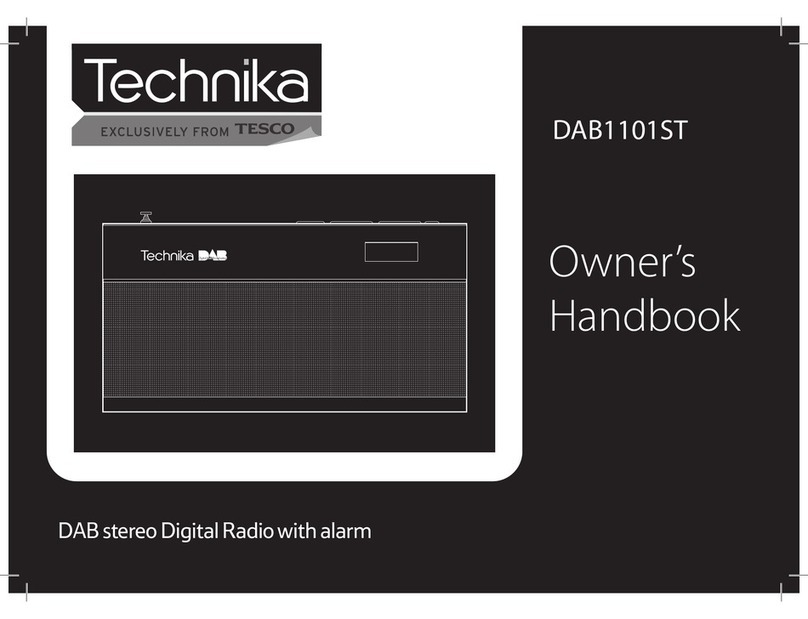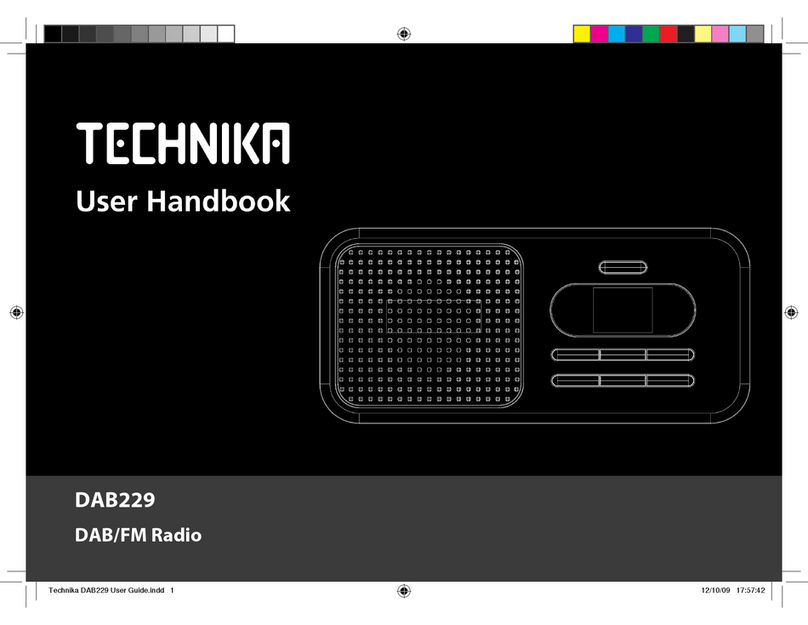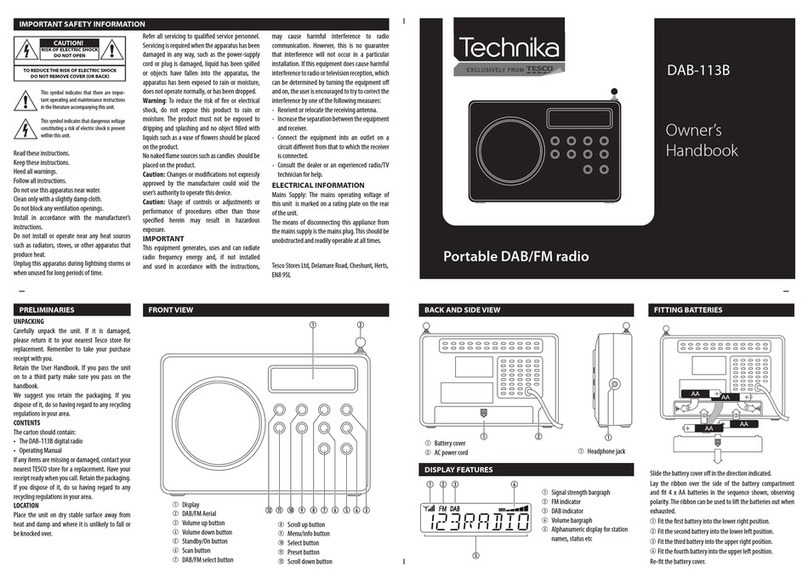2
INDEX
INDEX
Important safety information..................................1
Introduction ............................................................2
Unpacking ...............................................................2
Control panel...........................................................3
Display features .......................................................4
Remote control........................................................5
Getting started ........................................................6
First time use...........................................................6
Power and volume control.......................................6
Navigating menus ...................................................7
Alphanumeric entry.................................................8
Connecting to your network (AUTO DHCP)...............9
Connecting to your network (Fixed IP address)......10
Listening to Internet radio.....................................11
FM Radio ...............................................................12
Internet radio and FM presets................................12
Reciva login and registration .................................13
Media player function and essentials.....................14
UPNP servers .........................................................16
Windows shares.....................................................17
Media player control..............................................18
Conguration menu ..............................................20
Using the alarms....................................................21
Sleep timer............................................................22
Troubleshooting ....................................................23
Sound EQ...............................................................26
Headphones ..........................................................26
Care & Maintenance...............................................26
Warranty & Specications......................................26
Computer network basics ......................................27
PRELIMINARIESINTRODUCTION
The IR-129 is a remote controlled, stereo Internet Radio with
alarm function.
The IR129 connects to the Internet via a wireless computer
network and can then receive Internet Radio stations from
around the globe. The radio stations are presented in a
browseable list indexed by country, genre or alphabetic
search. Stations may be preset for quick recall.
A Media Player feature also enables the unit to remotely
browse and play music stored on any computer connected
within its local network environment*.
In addition to Internet connectivity, the IR-129 also includes
an FM tuner for reception of local stations.
*Requires appropriately congured computers and wireless
network.
UNPACKING
Carefully unpack the unit. If it is damaged, please return it to
your nearest Tesco store for replacement. Remember to take
your purchase receipt with you.
Retain the User Handbook. If you pass the unit on to a third
party make sure you pass on the handbook.
We suggest you retain the packaging. If you dispose of it, do
so having regard to any recycling regulations in your area.
CONTENTS
The carton should contain:
The IR-129 Internet radio•
AC adaptor•
Remote control with batteries•
Operating Manual•
If any items are missing or damaged, contact your nearest
TESCO store for a replacement. Have your receipt ready when
you call. Retain the packaging. If you dispose of it, do so
having regard to any recycling regulations in your area.
LOCATION
Place the unit on dry stable surface away from heat and
damp and where it is unlikely to fall or be knocked over.