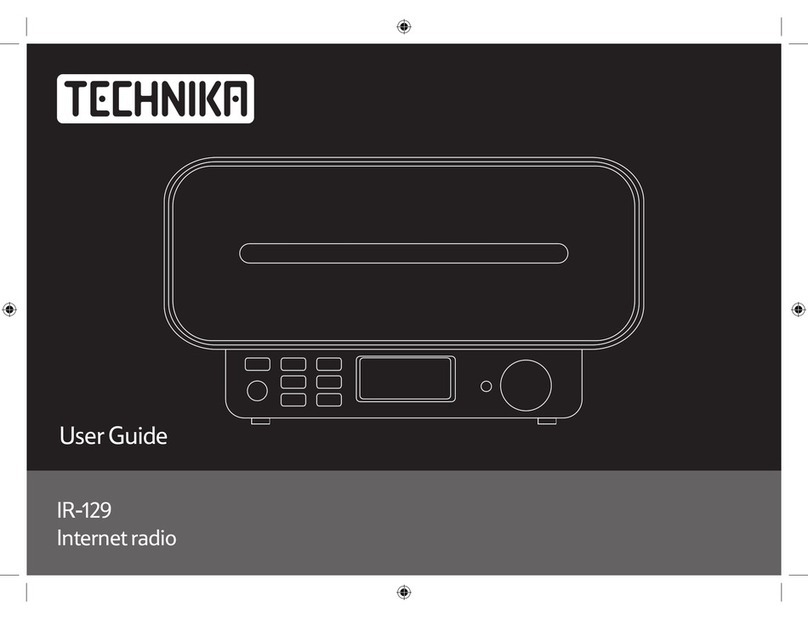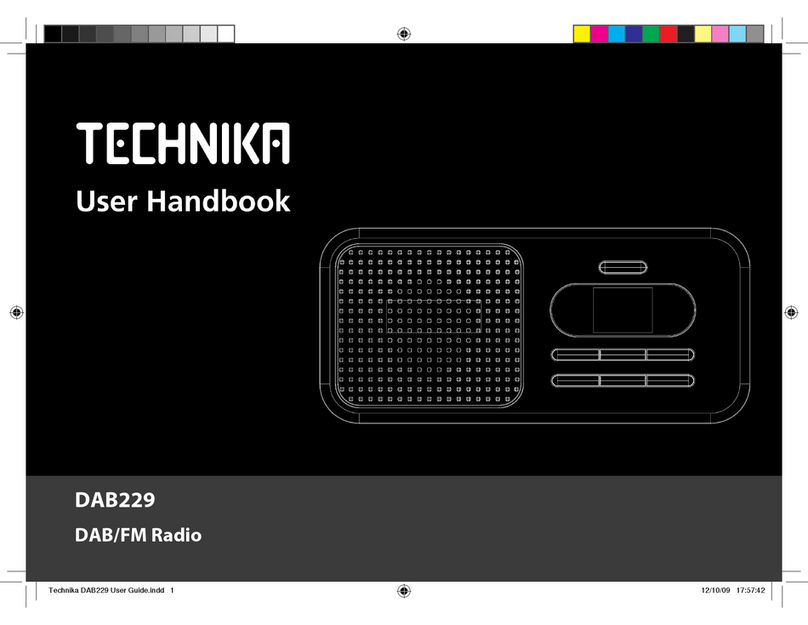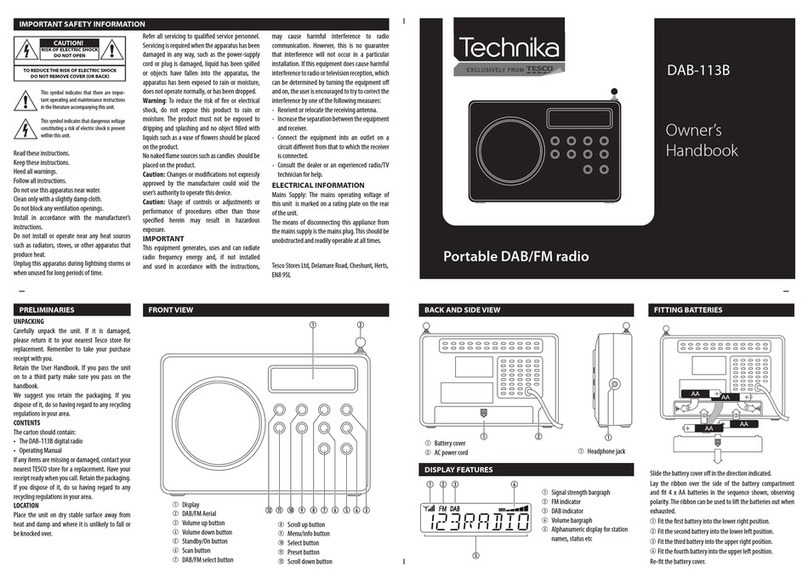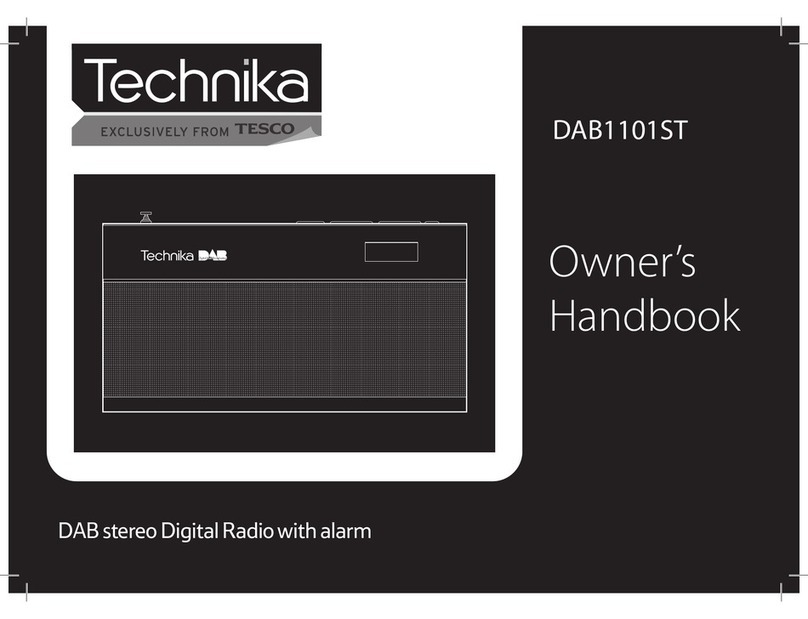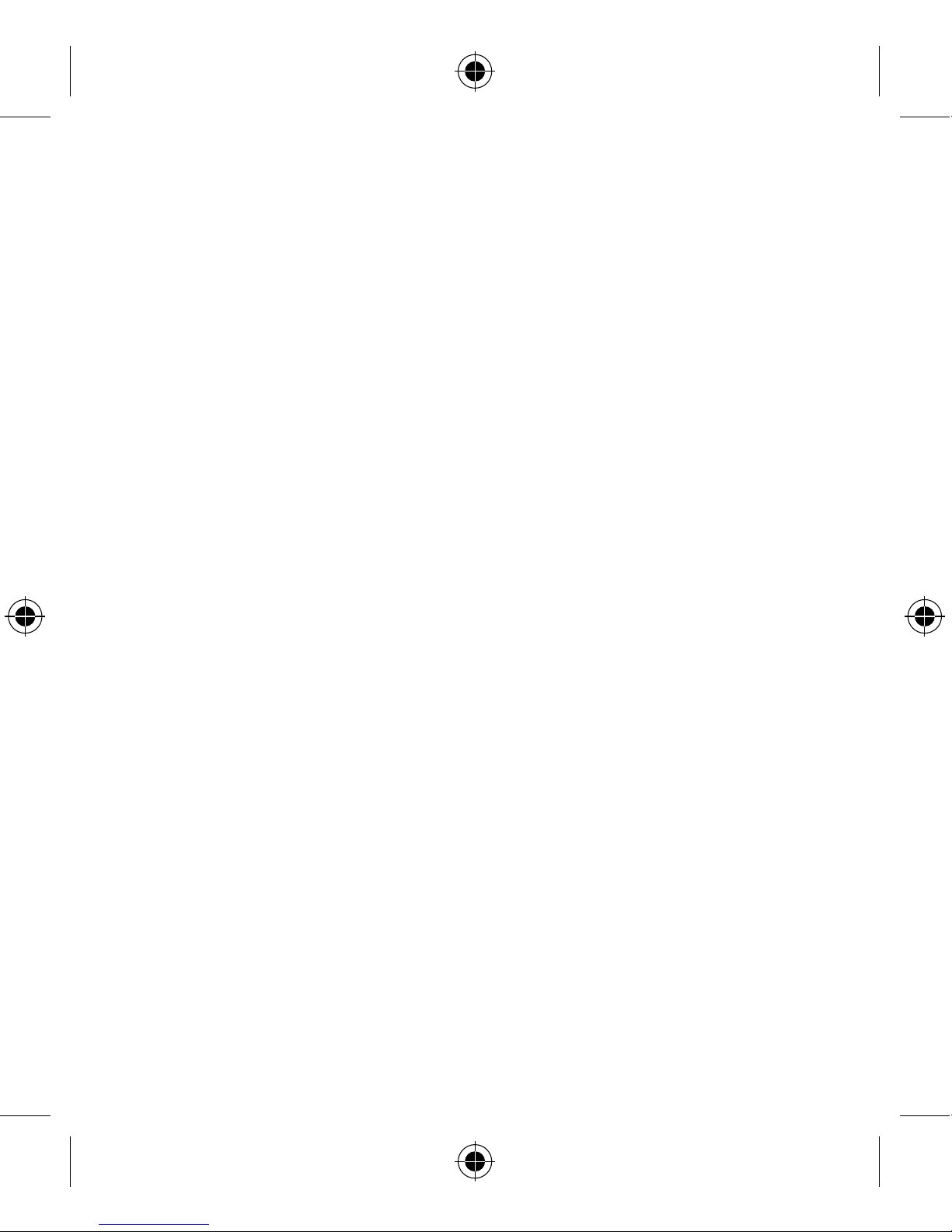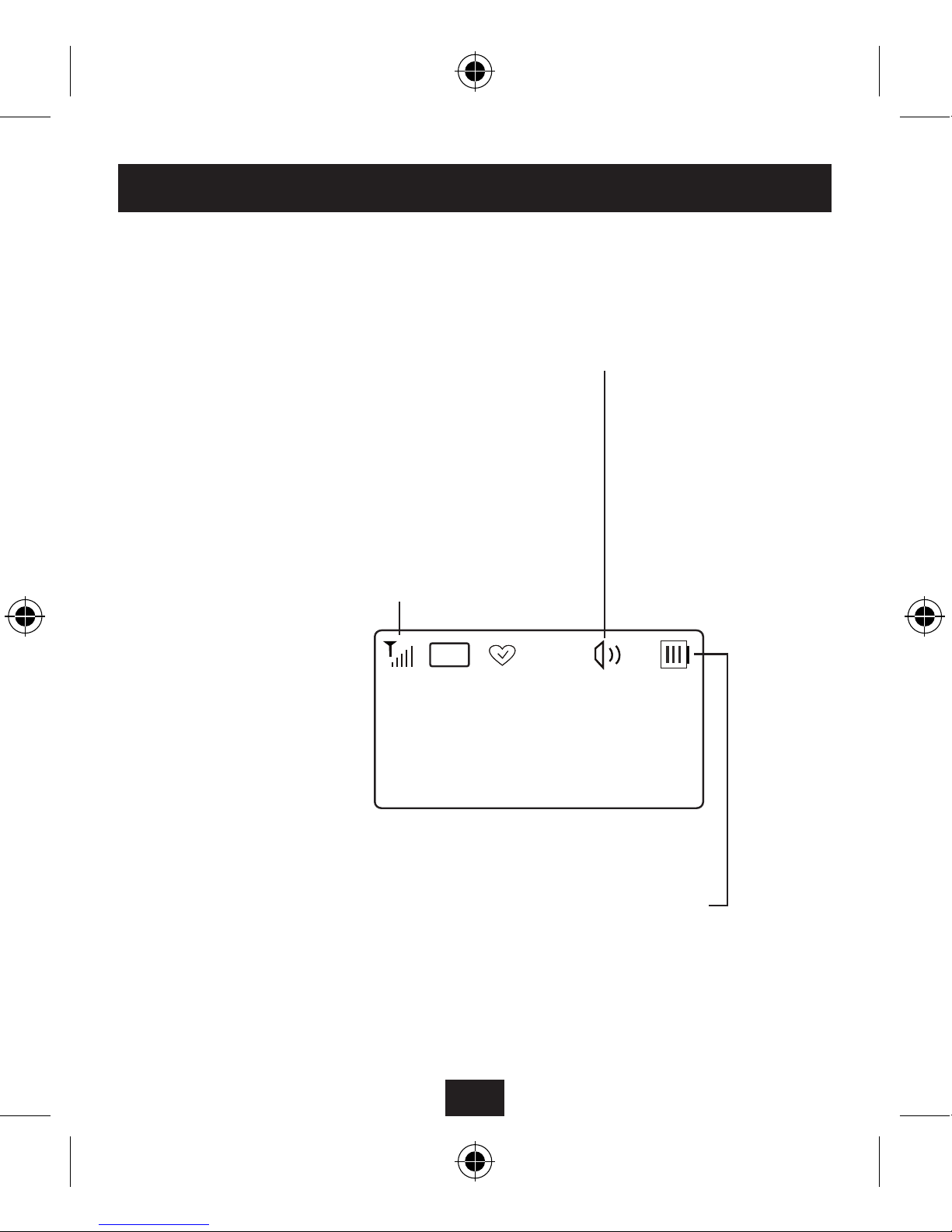1
INDEX
Safety information ............................................................................. 2
Introduction ......................................................................................... 3
Unpacking............................................................................................. 4
Key to controls..................................................................................... 5
DAB station display............................................................................ 6
FM station display .............................................................................. 7
Status display....................................................................................... 8
Fitting and replacing batteries ...................................................... 9
Getting started..................................................................................10
Changing station..............................................................................11
Volume control & mute..................................................................12
FM listening........................................................................................13
Favourite stations.............................................................................14
Settings ................................................................................................17
Factory reset.......................................................................................23
Specications.....................................................................................24
Warranty ..............................................................................................24
Disposal................................................................................................24