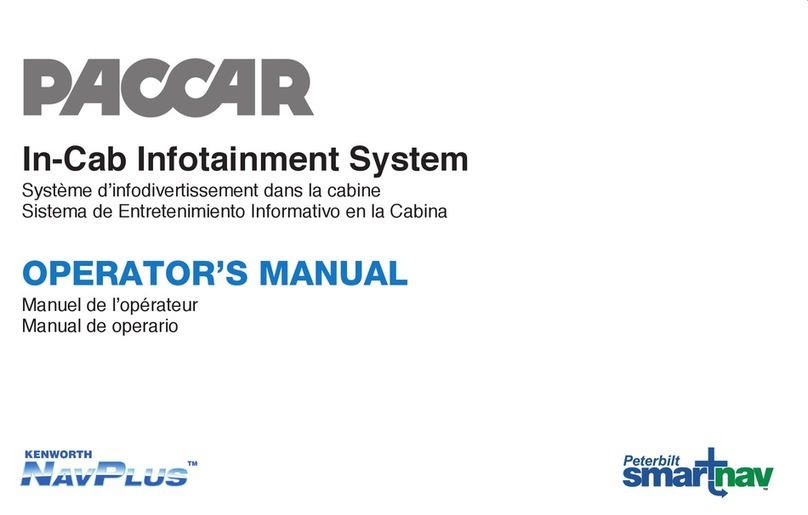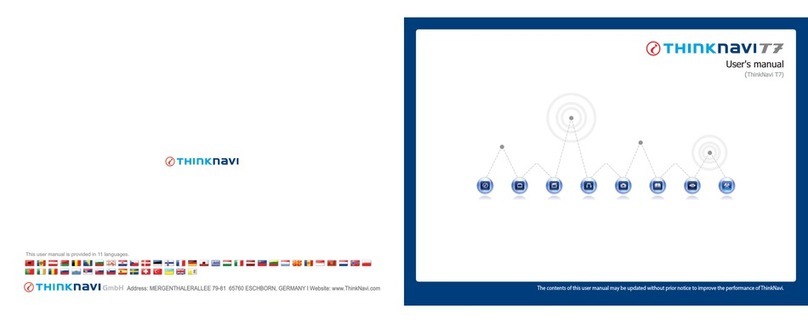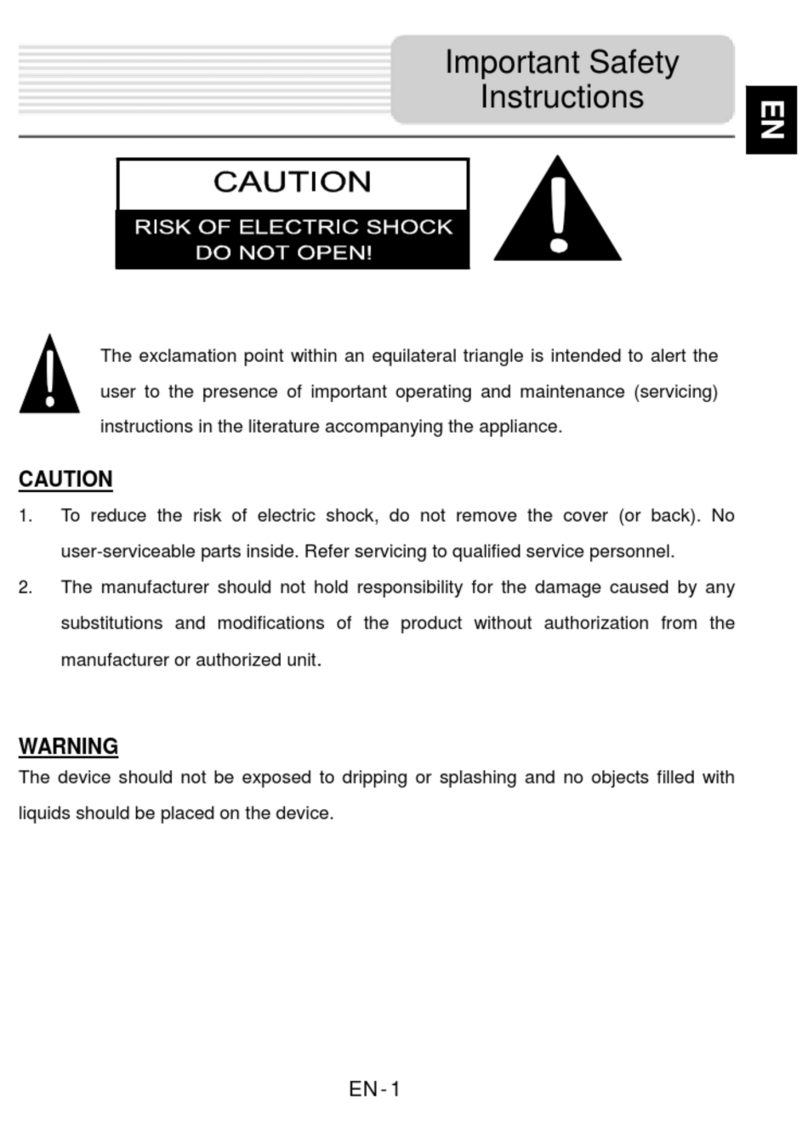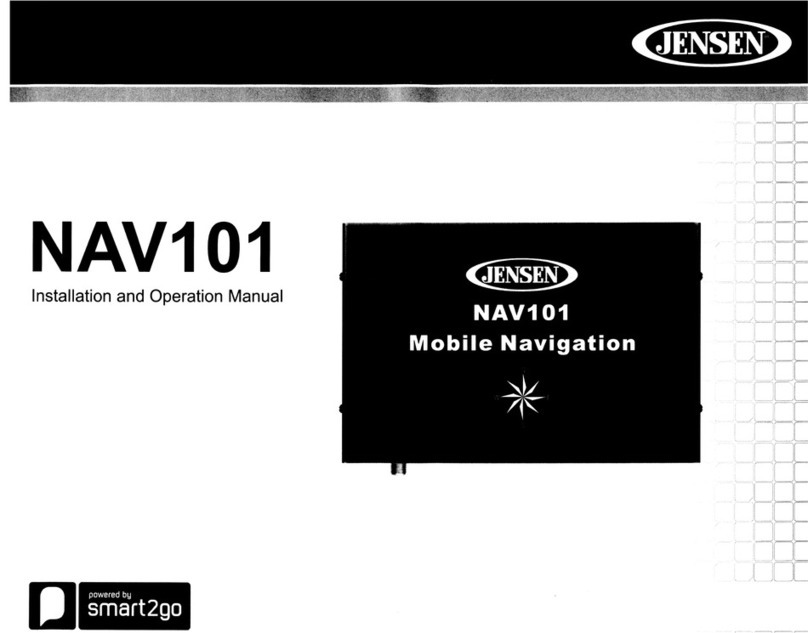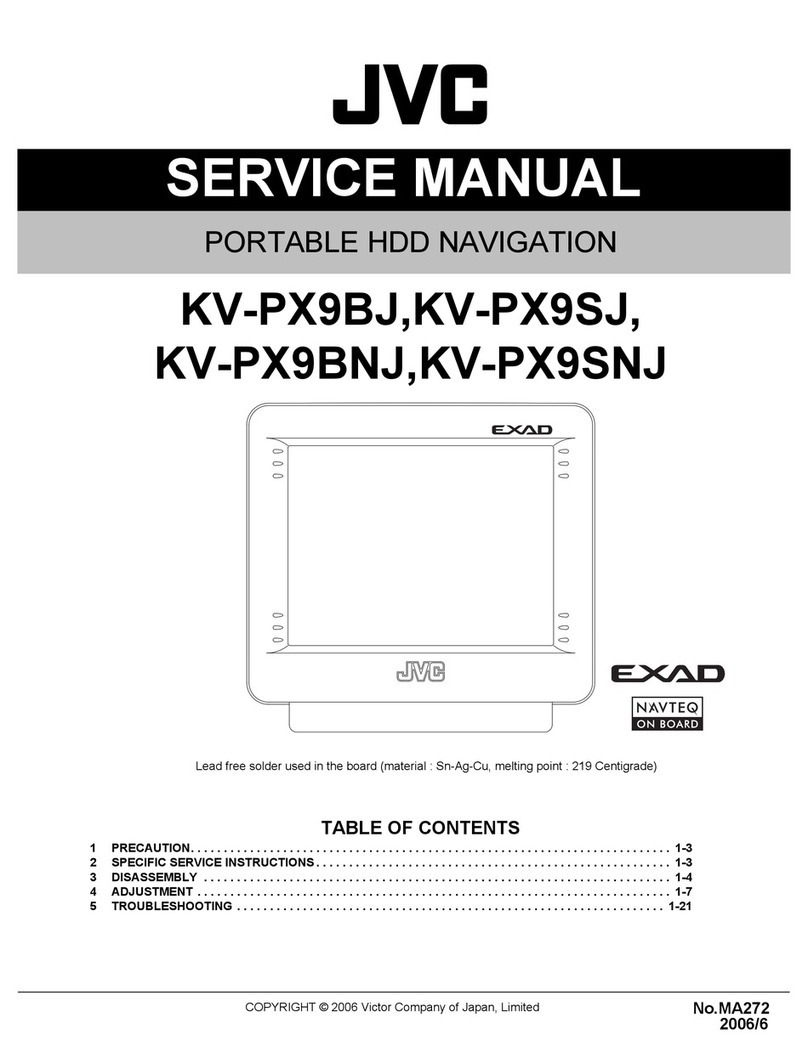TechnoKom AutoGRAPH-NAVIGATOR User manual

DRIVER ASSISTANT, TASK MANAGEMENT
AND NAVIGATION SYSTEM
USER MANUAL
DOCUMENT
VERSION
2.1

AutoGRAPH-NAVIGATOR • USER MANUAL
2
TechnoKom © 2015
Table of content
Introduction..........................................................................................................................4
Software Copyright Notice...................................................................................................6
Product Overview ................................................................................................................6
Technical Specications ......................................................................................................7
Technical specications....................................................................................................7
Functional specications..................................................................................................8
Scope of supply...................................................................................................................9
Components of AutoGRAPH-NAVIGATOR .......................................................................10
Basic ..............................................................................................................................10
Control buttons...............................................................................................................11
Interface connectors..........................................................................................................12
Getting started...................................................................................................................13
SIM installation...............................................................................................................13
MicroSD card installation ...............................................................................................14
External power connection.............................................................................................15
Device turning off ...........................................................................................................16
Interface language .........................................................................................................17
Alert signal.........................................................................................................................17
Main menu.........................................................................................................................18
Settings menu....................................................................................................................19
Preferences....................................................................................................................19
Connection.....................................................................................................................22
Navigation..........................................................................................................................25
Map selection.................................................................................................................26
Status bar .........................................................................................................................28
Address searching.............................................................................................................31
Auto routing .......................................................................................................................32
Auto informer.....................................................................................................................34
Task management ............................................................................................................36
New task ........................................................................................................................36
Task control....................................................................................................................37
Messaging .........................................................................................................................39

AutoGRAPH-NAVIGATOR • USER MANUAL 3
TechnoKom © 2015
New message ................................................................................................................39
Inbox ..............................................................................................................................39
Outbox............................................................................................................................40
Voice communication.........................................................................................................41
Receive a call.................................................................................................................41
Make a call.....................................................................................................................41
Drivers installation .............................................................................................................43
Device settings ..................................................................................................................45
NAVIGATOR conguration tool .....................................................................................46
Registration on server .......................................................................................................51

AutoGRAPH-NAVIGATOR • USER MANUAL
4
TechnoKom © 2015
Introduction
This User Manual applies to AutoGRAPH-NAVIGATOR devices of revision 2.0 (hereafter –
device) produced by TechnoKom Ltd. The User Manual contains installation and connection
procedures of this device, as well as its function and control. This Manual constitutes
the Operating Rules to be observed to ensure successful operation of the device and its
compliance to warranty provisions.
For proper operation of the AutoGRAPH-NAVIGATOR device, a user should be aware of
operating principles of the vehicle tracking system as a whole, as well as understand functions
of its individual components. Therefore, it is highly recommended to study the fundamentals
of operation of GPS navigation, GSM communication, peculiarities of short message service
(SMS), GPRS and the Internet before starting.
Some functions of AutoGRAPH-NAVIGATOR devices depend on capacities and conguration of the
existingmobilenetworkoperator(MNO).Furthermore, somefunctionsmay bedisabled bytheoperator,
or their operating range may be limited due to the settings of the network. To check availability of a
certain function, contact your mobile network operator.
IMPORTANT
All information on functions, functional capabilities and other specications related to AutoGRAPH-
NAVIGATOR devices, as well as all information contained in this User Manual is based on current data
(at time of writing) and is deemed to be valid as of the date of publication. Technokom reserves the
right to modify the information or specications without prior notice or commitment.
IMPORTANT

AutoGRAPH-NAVIGATOR • USER MANUAL 5
TechnoKom © 2015
Products of TechnoKom referred to in this Manual may incorporate software stored in
semiconductor memory or other media, copyrights to which belong to TechnoKom or third
parties. Laws of the Russian Federation and other countries secure certain exclusive rights
of TechnoKom and third parties to the software, which is subjected to copyright, for example,
exclusive rights for distribution or reproduction.
Therefore, any alteration, reverse engineering, distribution or reproduction of any software
incorporated in TechnoKom products, is prohibited to the extent provided by law.
Furthermore, purchase of TechnoKom products does not imply direct, indirect or other
granting of any licenses related to copyrights, patents and patent applications of TechnoKom
or any third party, except for an ordinary, nonexclusive free license for use, which is granted
in virtue of law upon each sale of the product.
Communication protocol between AutoGRAPH-NAVIGATOR devices and communication
data server is considered to be condential information and intellectual properly of TechnoKom.
The communication protocol between the AutoGRAPH-NAVIGATOR devices and a
communication data server shall be transferred by TechnoKom to integrators and software
manufacturers only upon signing the Condentiality Undertaking.
Unauthorized distribution of protocol being used for communication between AutoGRAPH-
NAVIGATOR devices and communication data server is strictly prohibited.
Software Copyright Notice
Product Overview
AutoGRAPH-NAVIGATOR is a driver assistant, task management and navigation system
which provides following features:
• vehicle tracking and navigation;
• control of movement parameters and vehicle operation;
• task management;
• auto routing and route control;
• messaging;
• voice communication;
• sending vehicle operating status to dispatcher.

AutoGRAPH-NAVIGATOR • USER MANUAL
6
TechnoKom © 2015
Technical Specifications
Description Value
GNSS receiver uBlox MAX-M8Q
Supported GNSS GLONASS+GPS / GALILEO / Beidou
Channels 72
Time to rst start1, s 26
Position accuracy1, m 2.0
Processor ARM Cortex A8 Core AM3354, 1GHz
RAM, Mb 512
External memory microSDHC
up to 32 Gb
Display 7’’, 800 x 480
Display type TFT, touchscreen
OS Microsoft Windows
Embedded Compact 7.0
GSM modem Yes
Communication 3G UMTS2 / GSM (GPRS / SMS) 850 / 900 /
1800 / 1900 MHz
SIM holders 2
Antenna (GPS / GLONASS, GSM) Internal
Connection to PC USB 2.0
Built-in accelerometer / motion sensor Yes
Audio interface (GSM) / Loudspeaker amplier Yes
Built-in microphone Yes
Operating voltage, V 10...60
Power consumption at 12 VDC, mА 700
Type of internal backup battery Li-Polymer
Battery capacity, mАh 1500-4500
Battery life, hours ~ 1
Built-in battery Charger Yes
Operating temperature3,°С -40...+85
1 With nominal navigation signals level -130dBm.
2 Optional.
3 Does not apply to the device battery.
Technical specications

AutoGRAPH-NAVIGATOR • USER MANUAL 7
TechnoKom © 2015
Functional specications
Specication given below is applicable to AutoGRAPH-NAVIGATOR rmware of version
2.0.0.15.
• Message handling via data server.
• Loading les from server.
• Voice communication.
• Task management.
• Routing.
• Route tracking.
• Autoinformer mode, intended for an announcement of public transport stops and other
information in public transport.
• Vehicle operation indication.
• Vector, internet and raster map support.
• Voice reporting about battery discharge and other events.
• Searching for an address in address base.
•
Description Value
Weight, g 500
Dimensions, mm 205 х 115 х 15
Average life time, years 7

AutoGRAPH-NAVIGATOR • USER MANUAL
8
TechnoKom © 2015
Scope of supply
№Description Qty
1AutoGRAPH-NAVIGATOR device 1
2Power supply cable 1
3Power adapter-bracket 1
43A fuse with a holder 1
5SD-card, 4 Gb 1
6Windscreen mount holder 1
7Warranty certicate 1
GB
2
1
356
4

AutoGRAPH-NAVIGATOR • USER MANUAL 9
TechnoKom © 2015
Components
of AutoGRAPH-NAVIGATOR
1To access component, the removable panel must be removed.
1. Control buttons.
2. MicroSD card hole.
3. Mini USB connector.
4. Label with serial number1.
5. Main SIM holder1.
6. Backup SIM holder1.
7. Removable panel.
8. Power contacts.
9. Power connector.
Basic

AutoGRAPH-NAVIGATOR • USER MANUAL
10
TechnoKom © 2015
Control buttons
1. Switch On/O button
Short press turns on / off the display backlight. Long press
(longer than 3 seconds) turns on/ off the device.
2. Zoom in button in Navigation menu.
3. Zoom out button in Navigation menu.
4. Back
Returns to previous menu.
5. Searching
Opens address searching menu in the Navigation menu.
6. Main menu
Goes to the main menu.
7. Alert button
Long press (longer than 3 seconds) sends alert message
to server.
To avoid an accidental pressing, it is required the delay between sequent presses a
button must be at least 3 seconds. Otherwise presses aren’t processed.
i
NOTE

AutoGRAPH-NAVIGATOR • USER MANUAL 11
TechnoKom © 2015
Interface connectors
№Colour of a wire in a cable Assignment
7Orange with a green stripe RS-232 RxD*
8Reserved ---
9Brown with a blue stripe RS-232 TxD*
10 Pink 1-Wire*
* Not available in the current version of AutoGRAPH-NAVIGATOR.
Power connector
The device power connector is arranged on the power adapter-bracket, supplied with the
device.
№Colour of a wire in a cable Assignment
1Black -Vin
2Green with a white strip CAN (H)*
3Brown with a white stripe RS-485 (B)*
4Red +Vin
5Yellow with a white stripe CAN (L)*
6Orange with a white stripe RS-485 (A)*

AutoGRAPH-NAVIGATOR • USER MANUAL
12
TechnoKom © 2015
Getting started
Before starting the operation, ensure that the AutoGRAPH-NAVIGATOR device is congured,
SIM and SD cards are installed.
All necessary information on the device conguration, SIM and memory card installation is
given below. It is highly recommended to study this information before starting the device
installation procedure.
SIM installation
AutoGRAPH-NAVIGATOR is equipped with a holder for two SIM cards. For proper operation,
it is quite sufcient to insert the main SIM card into the device. But the backup card provides
the appropriate operation of the device even if the main SIM card is damaged.
To insert SIM cards:
• Ensure that the AutoGRAPH-NAVIGATOR device is turned off.
• Remove the removable panel of the device back cover.
• Insert a SIM card in the holder intended for the main SIM card (number 1). SIM holder are
marked with numbers on the PCB. To open the holder cover, shift it from the edge of the PCB
and open (Fig.1, i.1). Be sure that the SIM card is inserted into the retaining slot with its cut
angle facing the edge of the printed circuit board (Fig.1, i.2).
Fig.1. SIM cards installation.

AutoGRAPH-NAVIGATOR • USER MANUAL 13
TechnoKom © 2015
• If necessary, insert a second SIM card in the holder intended for the backup SIM card
(Fig.1, i.3). Be sure that the SIM card is inserted into the retaining slot with its cut angle
facing the edge of the printed circuit board (Fig.1, i.4).
• When the SIM cards are connected, place the removable panel back.
AutoGRAPH-NAVIGATOR starts operation with the main SIM card. If the main SIM card is unavailable
(disabled, damaged or not inserted), the device will switch to the backup SIM card.
i
NOTE
MicroSD card installation
AutoGRAPH-NAVIGATOR supports connection of a microSD card with capacity up to
32Gb. The device external memory is used to store rmware les, maps, task les and etc.
AutoGRAPH-NAVIGATOR is supplied with 4Gb microSD card.
BEFORE THE INSTALLATION
The SD-card, supplied with the device, contains all les required for the proper operation of
the AutoGRAPH-NAVIGATOR device.
Load all necessary maps in the device SD-card. All maps must be located in the folder
\AGMap of the SD-card.
SDCARD INSTALLATION
MicroSD card slot is located on the device right side panel.
To install SD card in the device:
• Ensure that the AutoGRAPH-NAVIGATOR device is turned off.
• Insert a microSD-card in the slot with the card’s contacts upward (Fig.2).
To remove the microSD card, gently push the card’s external edge and release it. Then
remove the card.
Specify PIN code of all device SIM cards in the device settings before you turn on the device. Use the
conguration application «AGNavCong» to congure the device (for detailed information see section
«Device conguration» of this User Manual).
IMPORTANT
Do a test of a new SIM card in a cell phone before you install it into the device. This ensures that GPRS
/ SMS / USSD services are enabled and operate properly, the PIN code matches the code preset in the
device (in order to prevent locking), and a personal account associated with the SIM card has the
sucient balance for successful operation of the services.
IMPORTANT

AutoGRAPH-NAVIGATOR • USER MANUAL
14
TechnoKom © 2015
Fig.2. SD-card installation.
External power connection
The AutoGRAPH-NAVIGATOR device is connected to the power supply source through the
interface cable supplied with the device. Also the device is supplied with power adapter-
bracket intended to connect the device to power source using the interface cable. The power
adapter-bracket is also used to mount the device on the windscreen holder.
To connect external power to the device:
• Mount the power adapter-bracket on the back side of the device. Ensure that the contacts
on the inside of the power adapter-bracket match the power contacts on the device.
• Connect the interface cable supplied with the device, to the vehicle power source. When
making connections, pay special attention to the safety rules stipulated by the regulations
for motor vehicle repair procedures. All connections should be properly isolated and securely
connected.
• Connect the interface cable to the interface connector of the power adapter-bracket.
• The AutoGRAPH-NAVIGATOR device starts operation immediately after the power
connection. The device start-up window is given on Fig.3.
Fig.3. Start-up window.

AutoGRAPH-NAVIGATOR • USER MANUAL 15
TechnoKom © 2015
To turn on the device when external power is disconnected:
• Press and hold Switch On/Off button located on the device front panel, for 3 seconds. The
device will start loading.
• When external power is disconnected, the device is powered by internal backup battery.
An approximate battery life time is 1 hour.
Before turning on the device, when it is powered by internal battery, ensure that the battery is charged.
Otherwise, the device doesn’t turn on.
IMPORTANT
Fig.4. Turn o conrmation.
When the device system have been loaded, the device runs the work screen – Navigation
menu. This menu is intended to navigate and track an asset, and calculate route to the
selected destination.
To go to the main menu, press the Menu button on the lower right of work screen (Fig.8). Main
menu provides quick access to the device main options.
Device turning off
• To turn off the device using the Switch On/Off button, press and hold it for 3 seconds. The
device will prompt the user to conrm its turning off (Fig.4). Press Yes to turn off the device
or press No to cancel turning off and continue operation.
• The device can be turned off by virtual button. To do it, go to the Settings menu and press
the TURN OFF button (Fig.9).
To prevent over-discharging of the internal battery, automatic device turning off is provided
when the external power is disconnected. When the external power turns off, the device
noties the user about it using voice and text notications and prompts the user to turn off the
device (Fig.5).
Fig.5. Notication of external power turn o.

AutoGRAPH-NAVIGATOR • USER MANUAL
16
TechnoKom © 2015
Interface language
It is recommended to select the necessary interface language when device turns on. To select
a language, select the Settings menu in the Main menu, then select Preferences/Common
and set up the necessary language (Fig.6).
Fig.6. Language selection.
When the language is selected, restart the device to apply changes. To turn off and turn on
the device, follow instructions given in previous sections.
Alert signal
In an emergency, you can send an alert signal – SMS message to data server. To do it, press
and hold for at least 3 seconds the Alert button on the device front panel.
Fig.7. Alert button.

AutoGRAPH-NAVIGATOR • USER MANUAL 17
TechnoKom © 2015
Fig.8. Main menu.
Main menu
When the device has turned on, press the Menu button in the Navigation menu to go to the
Main menu.
Main menu provides quick access to the device other menus. Described below is the Main
menu options:
• Navigation – allows the vehicle navigation and tracking.
• Sensors – provides indication of the vehicle operation parameters. The menu is not
available in the current version of rmware.
• Maps – provides list of available maps.
• Modes – allows selection of the device operation mode.
• Tasks – provides list of driver tasks.
• Messages – provides messaging function: message transmission and reception.
• Voice call – provides voice calls.
• Settings – provides access to the device settings.

AutoGRAPH-NAVIGATOR • USER MANUAL
18
TechnoKom © 2015
Settings menu
At rst start, it is recommended to set up the device. To do it, go to the Settings menu by
selecting the SETTINGS option in the Main menu.
Fig.9. Setting menu.
Described below is options available in the Settings menu:
• TURN OFF button – turns off the device.
• Connection – opens the Connection menu intended to indicate operation of GNSS and
GSM modules of the device.
• Preferences – opens the device settings menu.
• About system – provides information about the device.
To return to the Main menu, press the Menu button. To go to the previous menu, press the
Back button.
Detailed information on options available in each menu is given in sections below.
Preferences
Select the Preferences option in the Settings menu to go to access the device settings.
The Preferences menu consists of two sections: Common and Sound.
To set up the device general settings, such as time zone, language, maps auto selection and
etc., go to the Common menu. To set up the device sound settings, go to the Sound menu.
Fig.10. Preferences menu.

AutoGRAPH-NAVIGATOR • USER MANUAL 19
TechnoKom © 2015
To go to the next page in the Common and Sound menus, use button . To go to the previous
page in the Common and Sound menus, use button .
Common settings
Fig.11. Common menu.
Settings available in the Common menu is described below:
• Enable map auto-selection – enables automatic selection of a map from the list of
available maps to display the vehicle position if the selected map does not cover vehicle
location area. List of available maps is given in the Maps menu. Also the Maps menu allows
the user to select other map to view vehicle position.
• Enable map auto-scaling by speed – enables automatic adjustment of map scale
relating to vehicle speed providing the smaller scale for the higher speed.
• Enable cursor matching to road – enable matching of vehicle cursor to road if vehicle is
not far from the road than the specied distance. The distance must be specied in meters.
This option allows vehicle position correction.
Sample tracks when the option are enabled and disabled is given on Fig.12:
Fig.12. Application of “Enable cursor matching to road”option.
1 – option is disabled. 2 – option is enabled.
• Screen calibration button – starts touchscreen calibration procedure. To calibrate the
device touchscreen, it is necessary to set and hold cursor in the center of the target on the
screen. Complete all calibration steps following the instruction at the top of display. The
touchscreen calibration is intended to adjust the sensor response to user touches. If incorrect
sensor response occurs, it is recommended to make touchscreen calibration.
• Time zone – select the necessary time zone in the drop-down menu.
• Language – select the necessary language of the device interface. The devices restart is
required to apply language settings.
• Auto hide pop-up window after (min) – specify an interval of auto hiding of pop-up windows.

AutoGRAPH-NAVIGATOR • USER MANUAL
20
TechnoKom © 2015
Sound settings
• Enable sounds – turns on sound notication of different events, e.g. geofence entrance.
• Sound type – select voice type of sounds in the drop-down menu.
• Enable system sounds – turns on sound notication of system events, e.g. external
power shutdown.
• Volume level (from 0 to 10) – set sounds volume using Up and Down buttons. Volume
level ranges from 0 to 10: minimum value is 0, maximum value is 10.
• Voice call volume (from 1 to 14) – set voice call volume using Up and Down buttons.
Voice call volume level ranges from 1 to 14: minimum value is 2, maximum value is 14.
• Microphone gain (from 1 to 8) – set device microphone gain using Up and Down buttons.
Minimum gain is 1, maximum value is 8.
Fig.13. Sound menu.
Table of contents