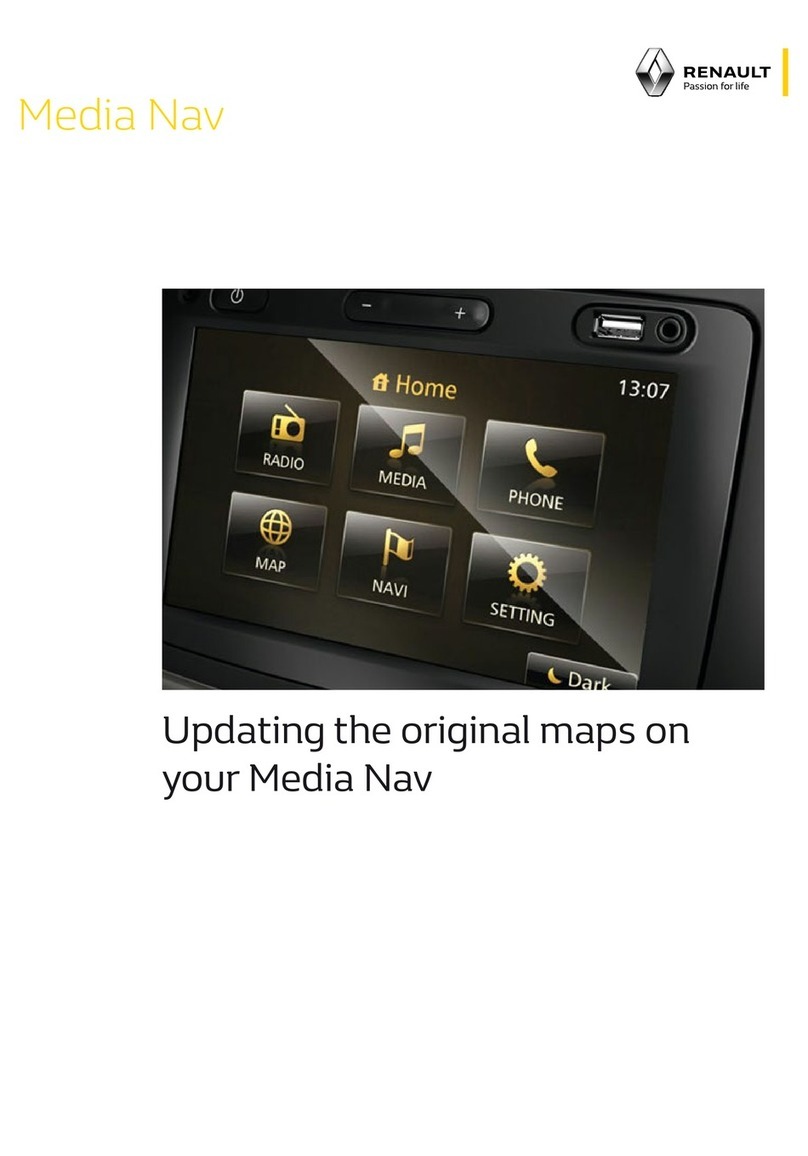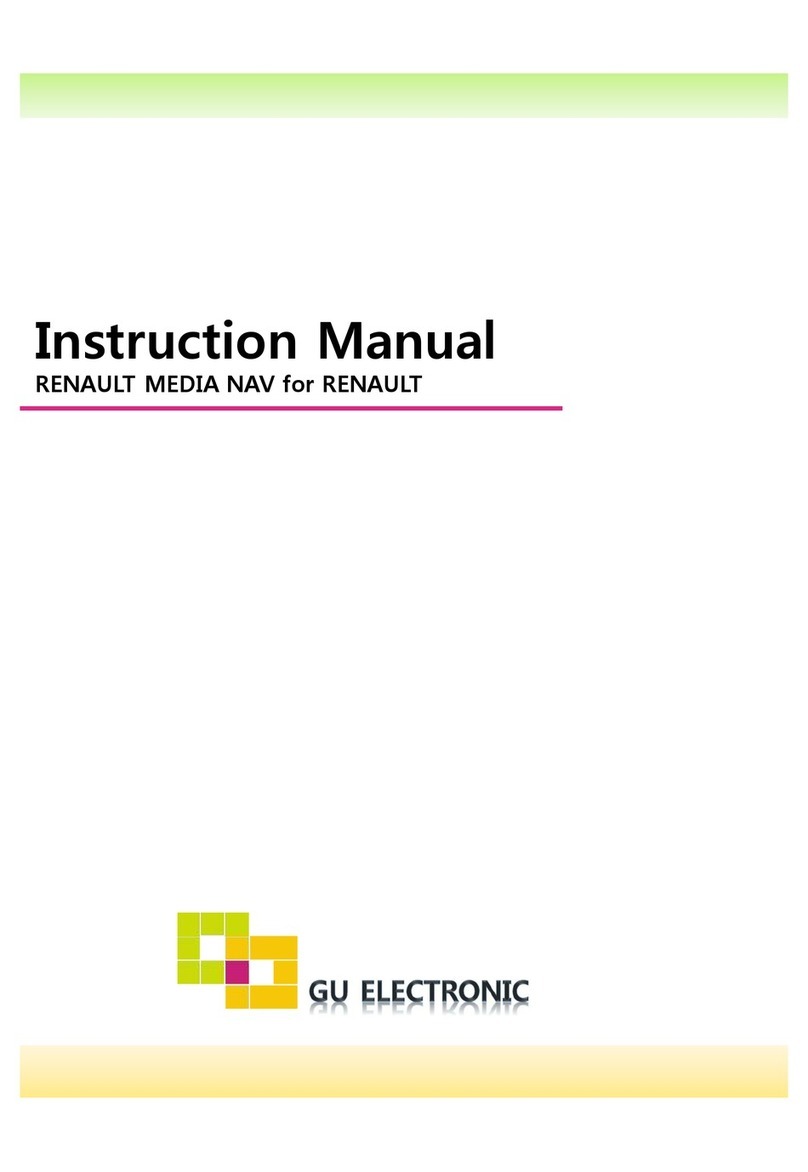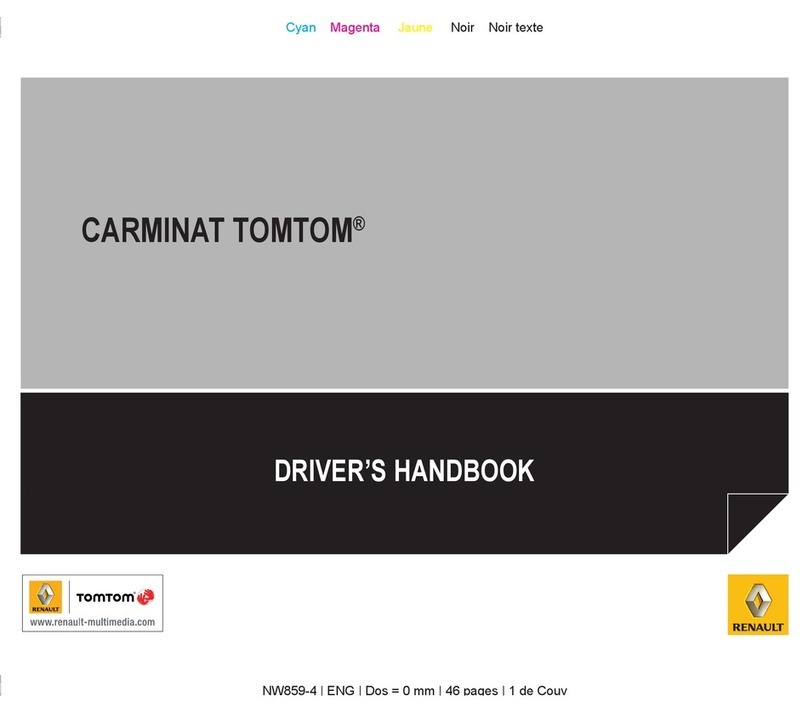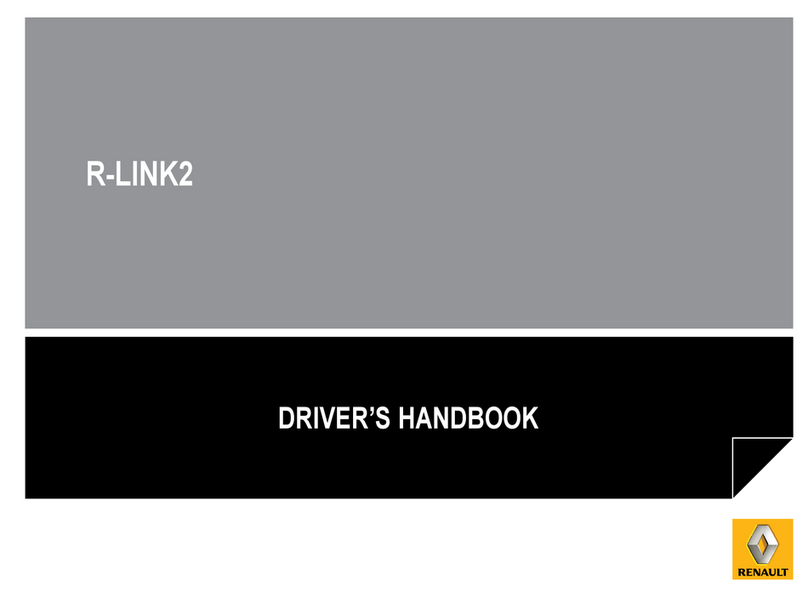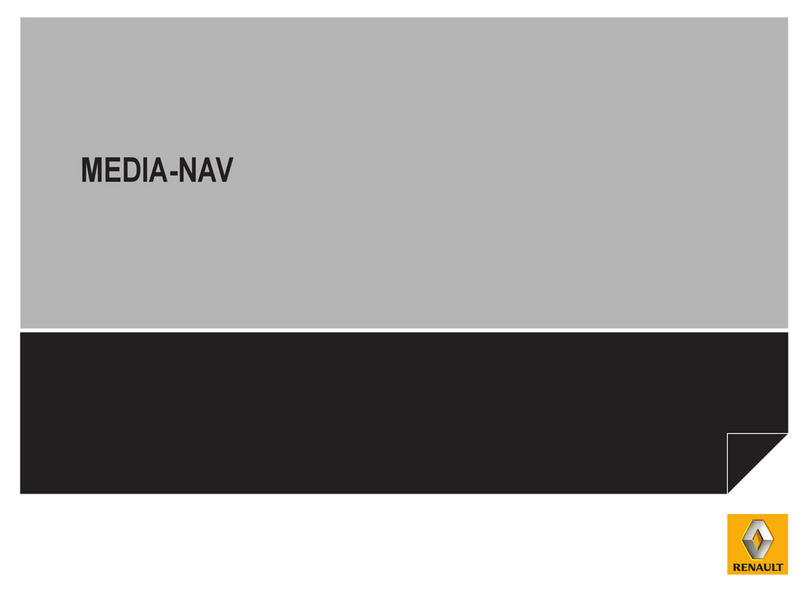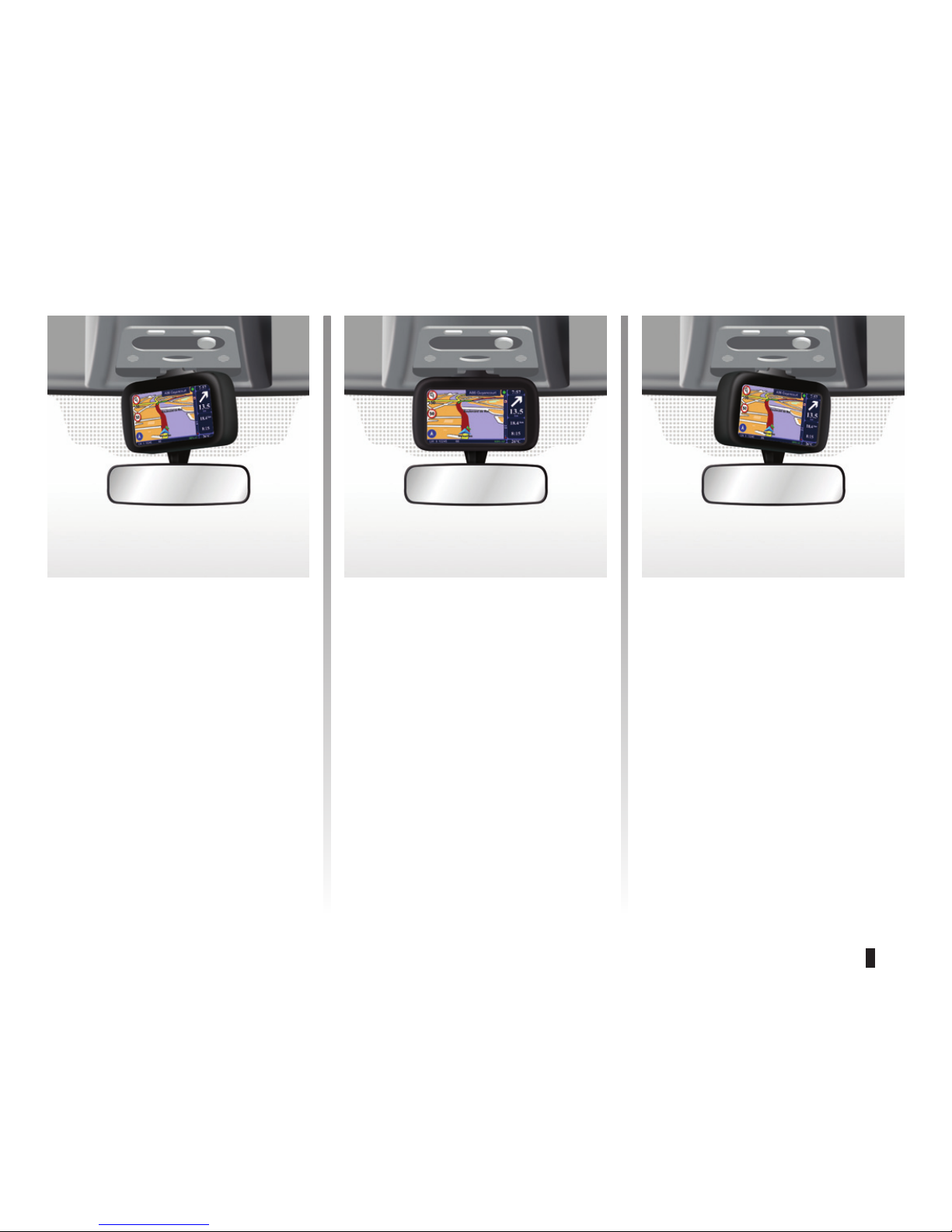after moving a long distance
without driving (ferry, rail freight), the
system may take several minutes to
adjust before retuning to normal opera-
tion
The digital map contains the road maps
and town maps that the system re-
quires This is found on the SD card
These include road safety alerts, HD
Traffic™, local search with TomTom
Places™ and the weather At the end
of a three-month trial period, you can
extend your subscription online via
TomTom HOME™ (please see the
“System update” section)
these services require a sub-
scription, and use an inaccessible SIM
card integrated into the navigation
system
The navigation system calculates your
position and guides you using data:
– vehicle speed and information from
the gyro (measuring the vehicle di-
rection);
– the digital map;
– the GPS receiver;
– the subscription-only Live Services
when using the vehicle for the
first time, the speed information and
the gyro will be undergoing final cali-
bration It is therefore normal that the
system does not provide a very precise
location until the vehicles has travelled
around fifty kilometres and undertaken
about forty pronounced corners
The navigation system uses GPS satel-
lites (Global Positioning System) orbit-
ing around Earth
The GPS receiver receives signals
transmitted from several satellites The
system can then locate the position of
the vehicle
If these services are available in your
country, the Live Services icon will
appear on the navigation screen
The system suggests a route to your
chosen destination using:
– its road map (on the SD card);
– the positioning sensors which esti-
mate your location even if the GPS
signals are lost;
– information from the traffic informa-
tion service (depending on country);
– road safety information (speeding
warning, speed limit zone);
– HD Traffic™, from subscription to
Live Services
Finally, it indicates the route to take,
step by step, using the display screen
and voice messages