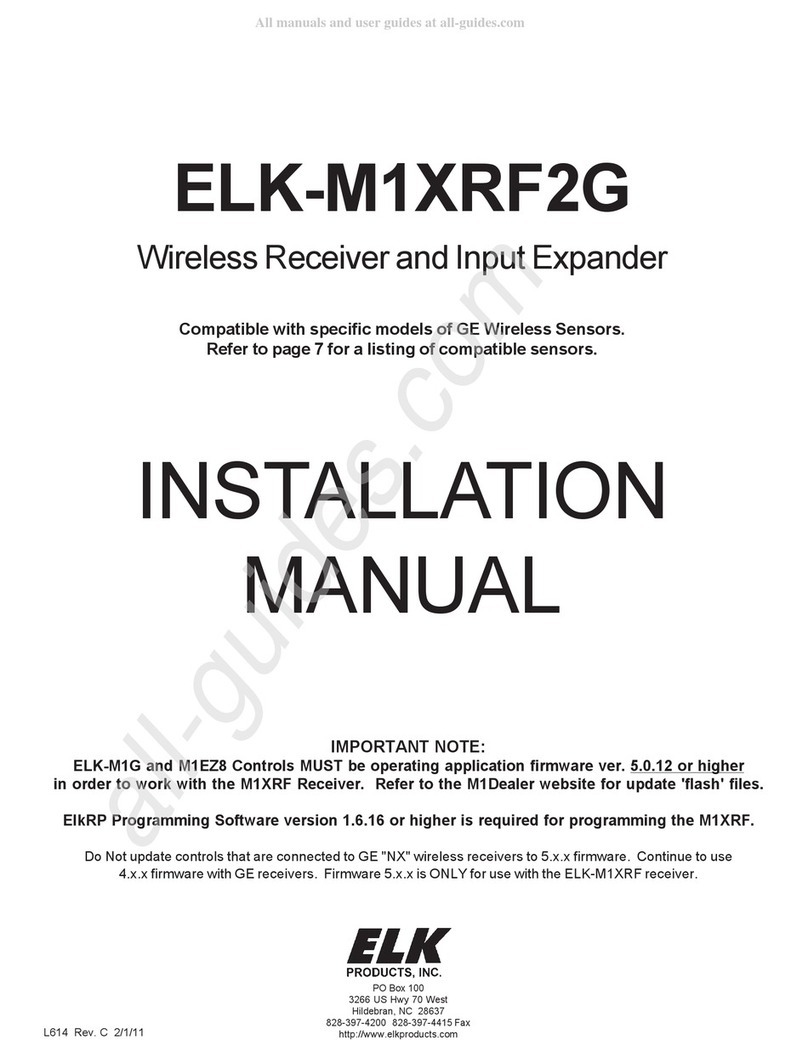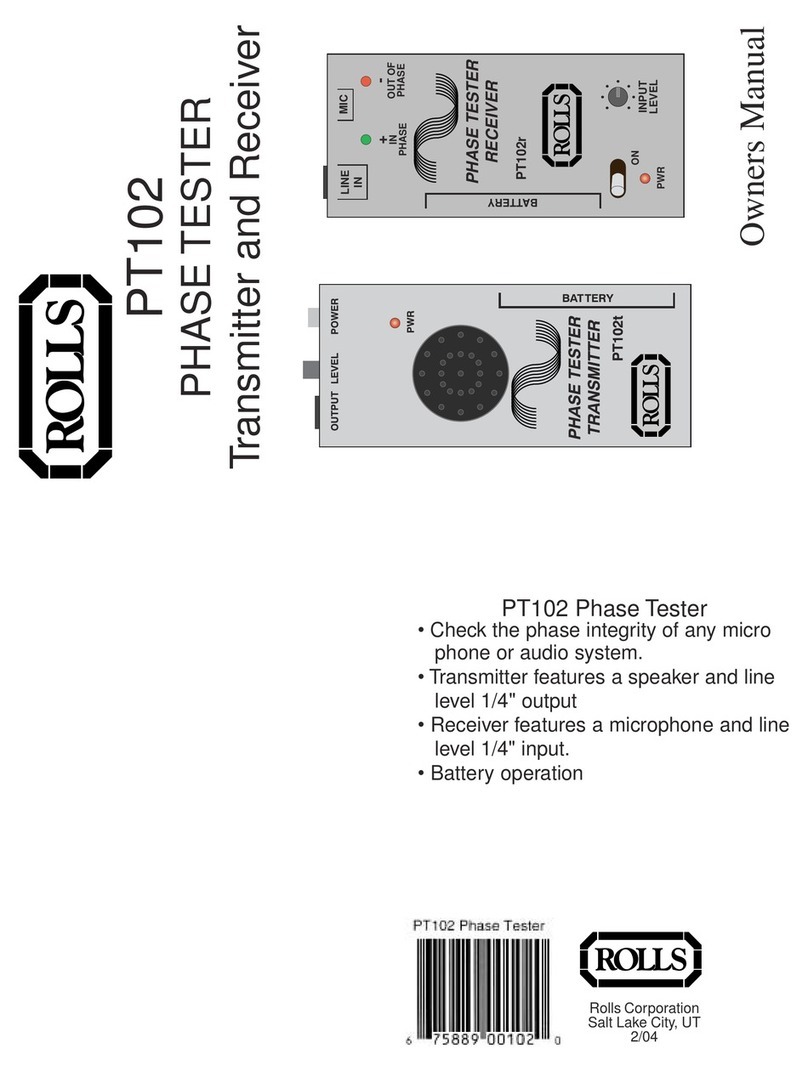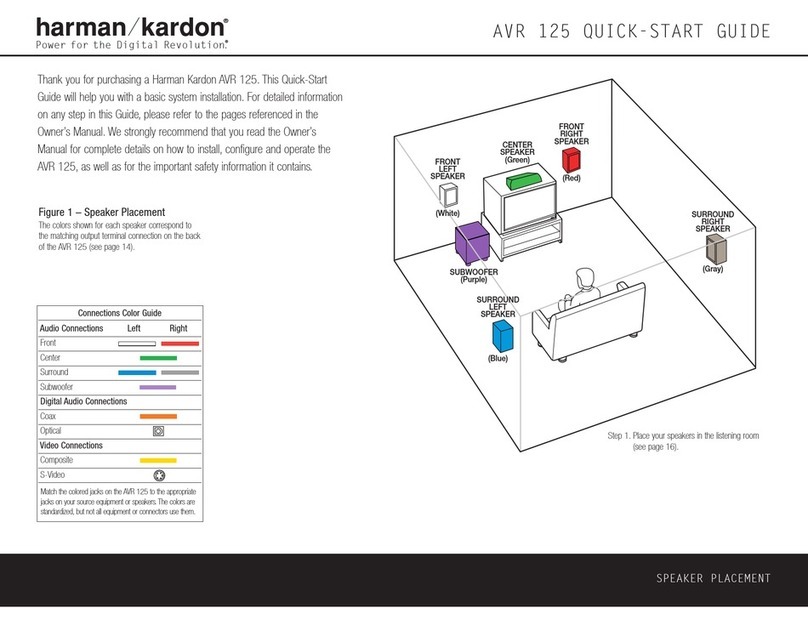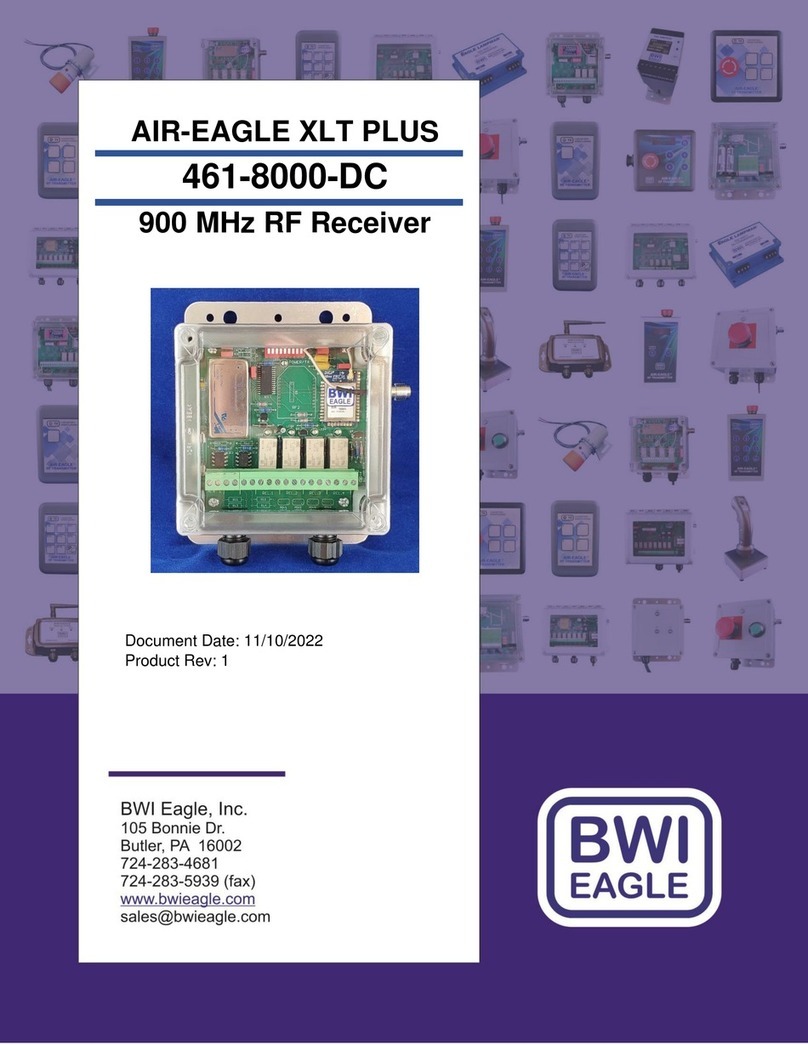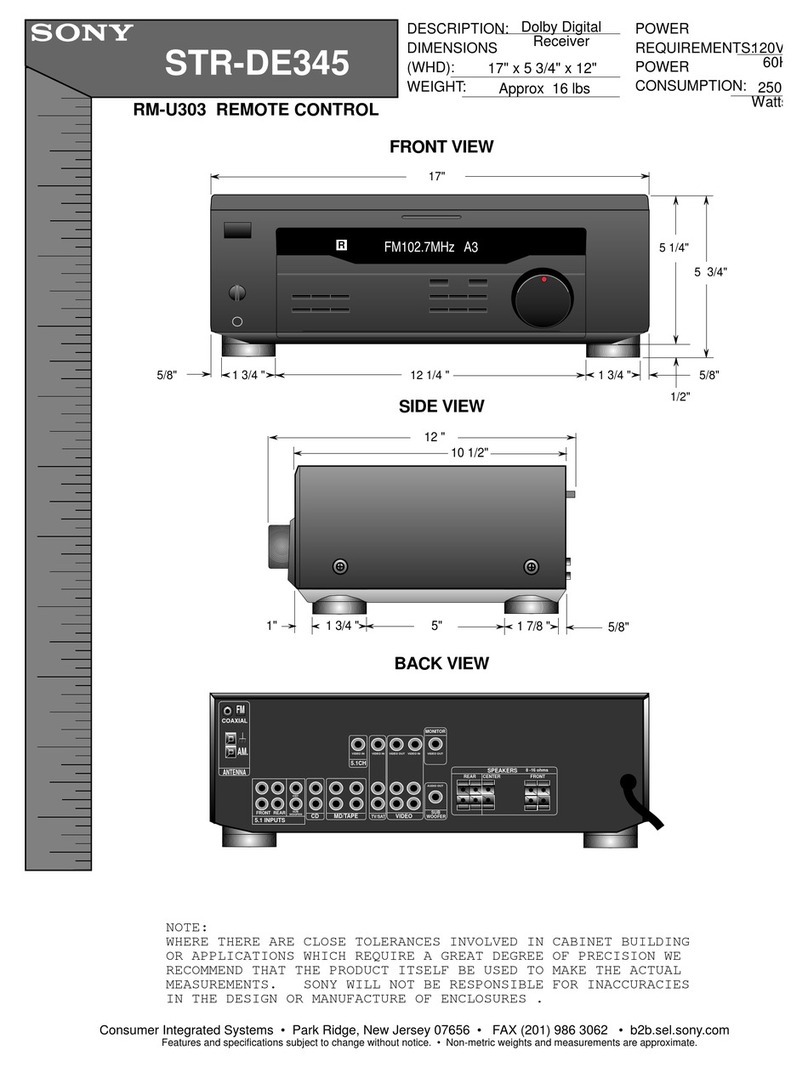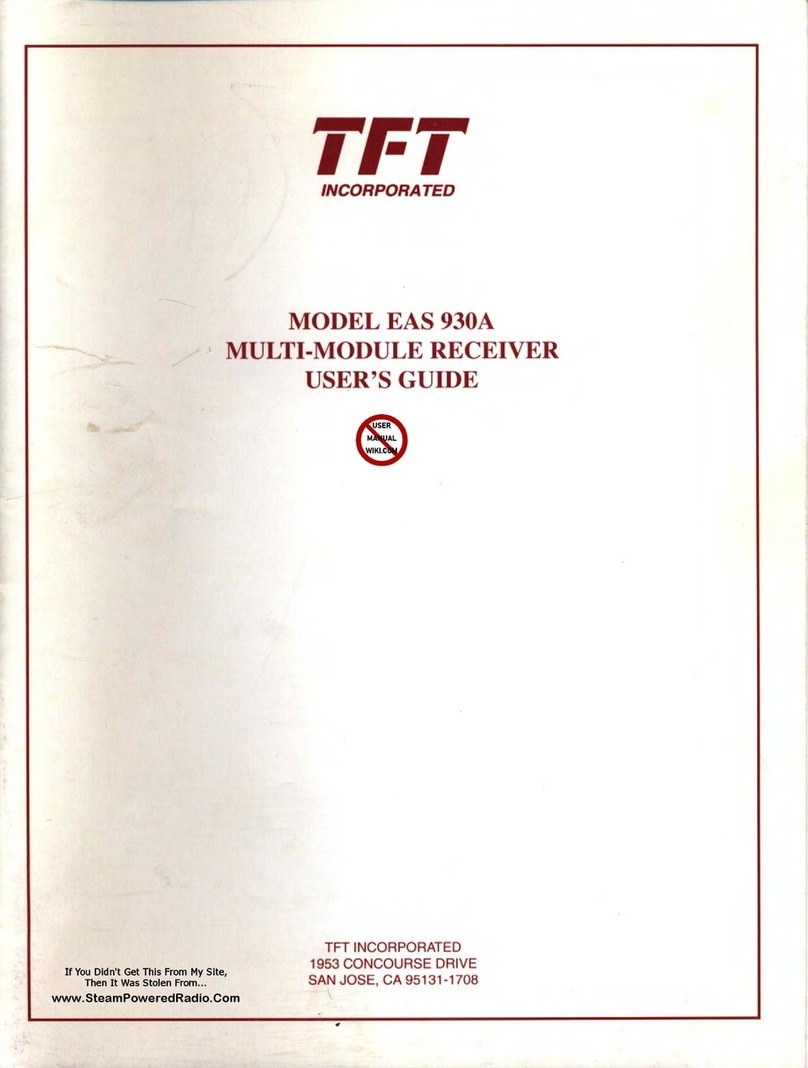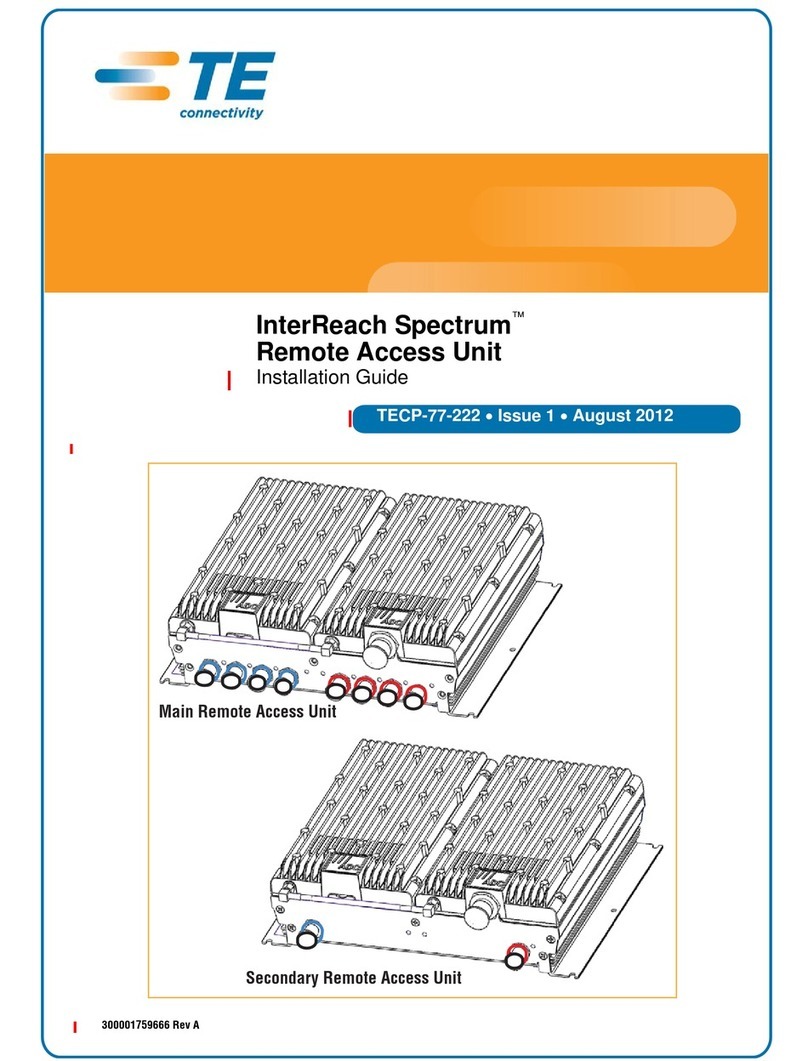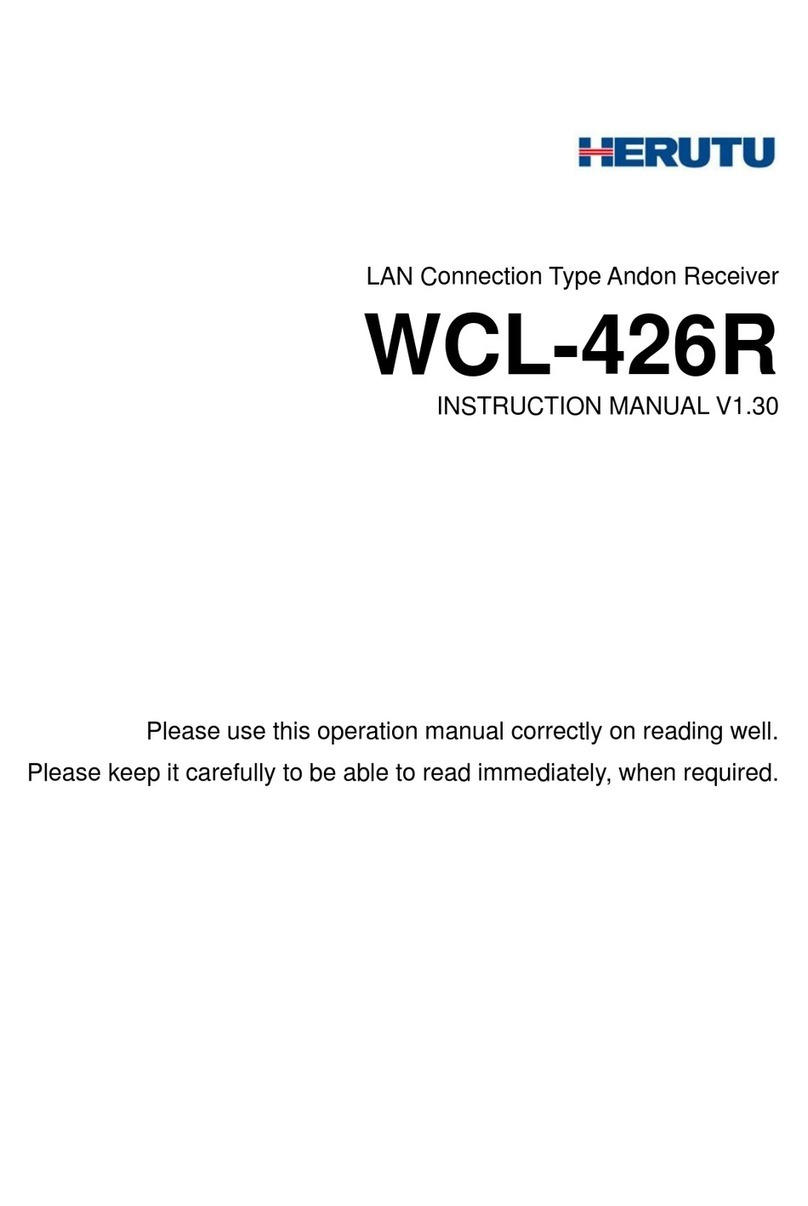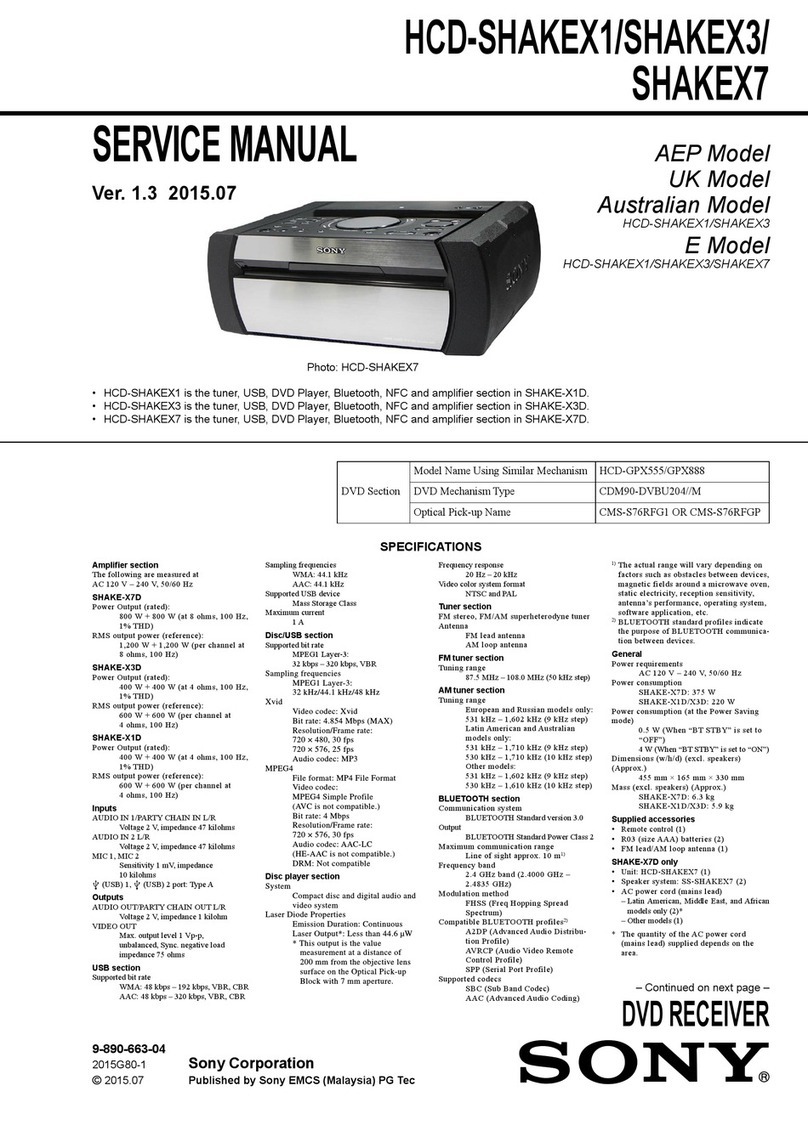Technomate TM-F3 User manual

USER’S MANUAL
Manuel D’utilisation
High Definition Digital Satellite
Television Receiver and Recorder
Démodulateur & Enregistreur
de Télévision Numérique
de Haute Définition
TM-F3/5
Your Digital Partner for Life

2
Contents
Easy Installation guide --------------------------------------------- 3
1. Introduction ------------------------------------------------------- 6
1.1 Overview -------------------------------------------------------- 6
1.2 Main Features --------------------------------------------------- 6
2. Safety Precautions ----------------------------------------------- 7
2.1 safety ------------------------------------------------------------ 7
2.2 Precautions ------------------- ---------------------------------- 8
3. Points to Check before Use -------------------------------------- 9
3.1 Accessories ------------------------------------------------------ 9
4. Controls/Functions ----------------------------------------------- 10
4.1 Front Panel ------------------------------------------------------ 10
4.2 Rear Panel ------------------------------------------------------ 11
4.3 Remote Controller ---------------------------------------------- 12
5. How to Connect -------------------------------------------------- 14
6. Operation --------------------------------------------------------- 15
6.1 Getting Started ------------------------------------------------- 15
6.2 System Setting ------------------------------------------------- 26
6.3 Channels ------------------------------------------------------- 35
6.4 Electronic Program Guide -------------------------------------- 42
6.5 Entertainment --------------------------------------------------- 45
6.6 USB/External Device -------------------------------------------- 48
6.7 System Information --------------------------------------------- 54
6.8 Conditional Access System ------------------------------------- 55
6.9 DVR ------------------------------------------------------------ 57
7. Troubleshooting --------------------------------------------------- 64
8. Specifications ----------------------------------------------------- 65

3
English
Easy Installation Guide

4
Easy Installation Guide

5
English
Easy Installation Guide

6
1. Introduction
1.1 Overview
This satellite receiver is designed for the reception of free-to-air and encrypted channels.
Depending on your location, enjoy the rich choice of up to 10,000 different channels
broadcasting a large range of programs: culture, sports, cinema, news, events, etc.
This receiver is assembled with highly qualified electronic parts.
1.2 Main Features
▪Video Resolution : 1080p / 1080i / 720p / 576p / 576i
▪DVR Ready via USB External Mass Data Storage Device
▪Time Shift, Record & Playback
▪USB 2.0 Host for MP3 Playback, JPEG Viewing & Firmware Update
▪10,000 Programmable Channels
▪DVB-S, DVB-S2 Compliant
▪HDMI Output
▪On-screen display with true color full resolution
▪Advanced Blind Scan
▪Auto & Manual Channel Search
▪Dolby Digital Output
▪Channel Sorting by Alphabet, Transponder or CAS
▪16 Favorite Channel Groups
▪OSD in 16 Languages
▪Multi Picture Display and Zoom
▪16:9 Full Screen, 4:3 Letterbox & Full Screen
▪DiSEqC 1.2 and USALS Compatible
▪Data Transfer Between Units
▪Extended Electronic Program Guide (EPG) and program reservation through EPG
▪Teletext by OSD/VBI (Vertical Blanking Interval)
▪Auto Voltage (AC 100 - 250V) SMPS
▪High speed software upgrade via USB 2.0
▪Parental Lock/ Installation Lock / Receiver Lock / Channel Lock / Lock Channel Confirm
▪Video color adjustment function.
▪ Manufactured under license from Dolby Laboratories.
“Dolby” and the double-D Symbol are trademarks of Dolby Laboratories.
✽ DiSEqC is a trademark of EUTELSAT

7
English
2. Safety Precautions
2.1 Safety
lBe sure to read this user’s manual before
starting the operation of the unit.
lDo not touch the power cord with wet hands
as it may cause electric shock.
lNever open the cover. It is very dangerous
to touch the inside of the unit due to possible
electric shock.
lPlace the unit in a well ventilated and
no-heat environment.
lWhen you do not use this unit for a long
time, make sure that power cord is pulled out
from the outlet. Also do not use a damaged
power cord as it may cause fire or electric shock.
lA professional installation is required.
If reception is interrupted, contact
your local service centre.

8
2. Safety Precautions
2.2 Precautions
lInstall the unit horizontally. An uneven
installation may cause the unit to be damaged.
lDo not put heavy items such as a TV set on
the unit. That may damage the unit.
lDo not leave the unit where the water drops
or splashes.
lDo not put water holding items such as vases
on the unit.
lDo not install the unit:
▪ Where it is subject to vibrations
▪ Where it is exposed to direct sunlight
▪ Where there is humidity
▪ Where the temperature is too high or too low
▪ Where there is no ventilation
lMoving the unit to a hot area from a cold
one will cause condensation. Do not operate
the unit for one or two hours or until it has
dried completely.
When installing the unit

9
English
✽ This unit supports DiSEqC 1.2 and can work with a compatible antenna positioner.
Ask your dealer for information.
3. Points to Check before Use
The accessories below are included with this receiver:
Your dish should be properly installed and azimuth and elevation must be precisely set up
3.1 Accessories
3.2 The Satellite dish
Remote controlUser’s manual Batteries(AAA type) 2EA
BATTERY
BATTERY
BATTERY
BATTERY
HDMI Cable
HDMI
HDMI
RCA Cable
UHF FREEZE
SLEEP
TV/SAT
USB
SAT
EPG
REC STOP SLOWADVANCE
FAV
TEXT
A-Z
AUDIO
SUBTITLE
POS
BOOKMARK
V.FORMATWIDE
IP
MEDIA MOSAIC
CUSTOMIZABLEKEYS
ZOOM
INFO
REW TIMESHIFT PLAYFWD
FILELIST
RECALL
TV/RAD
>><<

10
4. Controls/Functions
4.1 Front Panel
❶Standby/Power on Indications Lamp: Flashes red light in ‘Standby’ mode and
shows no light in ‘Power ON’ mode.
❷ Power: Switches the receiver between ‘Standby’ and ‘Power ON’ modes.
❸ - ❹CH. (▲/▼): To switch channels or change the cursor position on the
application screen.
❺USB: To connect USB devices such as Memory stick or external Hard Disk Drive.
❻ Smart Card Reader: Insert smart card for encrypted channel access.
❶❸ ❹ ❻❷ ❺

11
English
11
4. Controls/Functions
4.2 Rear Panel
NO Name Connector Function
❶LNB INPUT IEC 169-24 FEMALE IF input from LNB to digital tuner
❷LOOP OUT IEC 169-24 FEMALE IF loop-through output from digital tuner
❸VIDEO RCA cinch Composite video output
❹AUDIO L RCA cinch Left audio output
❺AUDIO R RCA cinch Right audio output
❻S/PDIF RCA cinch Digital audio output
❼LAN RJ-45 10/100Mbps Ethernet
❽HDMI HDMI Digital Video/Audio Output
❾RS-232 DB-9 Low speed serial port
❿RF OUT UHF 21-69 IEC 169-2 MALE Output to TV
⓫TV ANT IN IEC 169-2 FEMALE Input from terrestrial antenna
❶ ❷ ❽ ❾❸ ⓫
❹ ❺ ❻ ❿
❼

12 12
English
4. Controls/Functions
4.3 Remote Controller
UHF FREEZE
SLEEP
TV/SAT
USB
SAT
EPG
REC STOP SLOWADVANCE
FAV
TEXT
A-Z
AUDIO
SUBTITLE
POS
BOOK MARK
V.FORMATWIDE
IP
MEDIA MOSAIC
CUSTOMIZABLE KEYS
ZOOM
INFO
REW TIME SHIFT PLAYFWD
FILE LIST
RECALL
TV/RAD
>><<
❶POWER: To turn the receiver On/Off
❷STAND BY: Just turn the receiver off
❸TEXT: To show the teletext contents if
teletext is transmitted
❹SUBTITLE: To turn closed captions on or off
❺TV/SAT: To switch between the satellite input
and UHF/VHF antenna input
❻TV/RADIO: To switch between TV and Radio
❼Numeric Keys (0-9): To enter numerical
settings (such as channel numbers) directly
❽USB: To show the usb menu
❾RECALL: To move to the previous channel
Used for special functions in menu mode
❿IP: To go to Set IP menu
⓫ POS: To show the DisEqC motor view control
⓬ A-Z: To sort channel list
⓭ SLEEP: To set the STB off after minutes
⓮ MENU: To enter or exit the main menu
⓯ EXIT: To exit from the present menu and
move to the previous menu
⓰Up & Down: To switch channels in
non-menu mode and move the cursor
up/down in menu mode
❶
❸
❹
❼
❿⓭
❺
❷
❻
❽❾
⓫ ⓬
⓮ ⓯
⓰

13
English
4. Controls/Functions
4.3 Remote Controller
UHF FREEZE
SLEEP
TV/SAT
USB
SAT
EPG
REC STOP SLOWADVANCE
FAV
TEXT
A-Z
AUDIO
SUBTITLE
POS
BOOK MARK
V.FORMATWIDE
IP
MEDIA MOSAIC
CUSTOMIZABLE KEYS
ZOOM
INFO
REW TIME SHIFT PLAYFWD
FILE LIST
RECALL
TV/RAD
>><<
❶ Vol Up & Down: To change the volume level
in non-menu mode
❷ OK: To show the Channel List in nonmenu
mode and select an item or confirm in menu mode
❸ FILELIST: To display the filelist
❹FAV: To show favorite list in the favorite group or
to move to the next page
❺ AUDIO: To show the Multi-language
audio track, the stereo-mono mode and
subtitle information
❻ EPG: To show the TV/Radio program guide
❼Color Key: Select the option such as View List,
Select Disk, Rename
❽ REW: Playback in rewind mode
❾ Time Shift: Play Content
❿ PLAY: Play Content
⓫FWD: Playback in forward mode
⓬REC: Start recording
⓭STOP: Stop Playback
⓮SLOW: Playback in slow mode
⓯ADVANCE: Go to live channel
⓰UHF: To adjust UHF chance
⓱FREEZE: To pause the video.
Press again to resume the video
⓲WIDE: To select a TV aspect ratio with Pan Scan
or Letter-Box(4:3)
(Full screen or Pillar box(16:9)
⓳V.FORMAT: To switch the resolution of
video output
⓴F1~F4: Reserved button for new function
❶
❸ ❹
❼
❿
⓯
⓰
⓱
⓭
❺
❷
❻
❽
❾
⓫
⓬
⓮
⓳
⓲
⓴

14
5. How to Connect
When Connecting the Receiver to a TV
1. Connect the TV antenna to TV ANT IN
2. Connect the Video and Audio of the TV to Video and Audio: connect the red and white
connectors to Audio R and Audio L, and the yellow connector to Video
3. Connect your satellite dish
Video
Audio
HDMI
TV
Satellite Dish
L
R

15
English
6. Operation
6.1 Getting Started
After your receiver is powered on, proceed with installation as follows :
➊ Menu Language Setting
1. Turn on your TV and receiver.
2. The wizard menu for language selection will appear.<Figure 6.1.1>
Select one language and press Recall (>>) to proceed.
Figure 6.1.1
➋Antenna Setup
1. Press the MENU button to display the main menu.
2. Use and to move in the menu.
3. Press OK on ‘Satellite Setup’. The following window will appear. <Figure 6.1.2>
If you have a motorized dish, press OK on ‘Motorized Setting’. < Figure 6.1.3>
✽Note: Enter a 4-Digit password if need arise. The default password is ‘0000’.

16
6. Operation
6.1 Getting Started
4. Select the item that you want to edit, and set its parameters as desired. <Satellite Setup>
▪ LNB Power: Select among ON/OFF/13V/18V.
▪ LNB Type: Select among Single/Universal/OCS/SaTCR.
▪ LNB Freq: Set the frequency of the LNB oscillator.
▪ 22KHz: When not AUTO, set the signal path from LNB or switch by selecting a control signal
among 0/22KHz.
▪ DiSEqC 1.0: Select DiSEqC 1.0 Port
▪ DiSEqC 1.1: Select DiSEqC 1.1 Port
▪ Rename: Press RED button on the remote to rename the selected satellite.
▪ Auto Navigation: Press RED button on the remote to begin auto navigation.
▪ Scan: Press Green button on the remote to begin satellite search.
▪ Save: Press Yellow button on the remote to save the selected satellite.
▪ Delete: Press Blue button on the remote to delete the selected satellite channels.
5. Select the item that you want to edit and set its parameters as desired. <Motorized Setting>
▪ Frequency: If the default TP frequency is not appropriate, you can select another
TP frequency at which to check for signal.
▪ DiSEqC Motor: Select DiSEqC protocol among OFF/1.2/USALS as appropriate for your Motor.
▪ Rename: Press RED button on the remote to rename the selected satellite.
▪ Scan: Press Green button on the remote to begin satellite search.
Figure 6.1.2 Figure 6.1.3

17
English
6. Operation
6.1 Getting Started
Figure 6.1.4
Figure 6.1.5
(When the DiSEqC Motor parameter is set as 1.2 <Figure 6.1.4>)
▪ Satellite: Select any satellite by pressing buttons.
▪ Frequency: Displays the current TP value of the selected satellite.
▪ Move: Move the dish position to west/east by pressing buttons.
▪ Move Fine: Move the dish position 1 step at a time to west/east by pressing buttons.
▪ Motor Control: Control motor by press OK button on the remote.
▫ Recalcuate: Recalculate the position of all other saved satellites relative to the known position.
▫ Reset System: Reset the position of all saved satellites.
▫ Goto Reference: Move the dish to the 0 position.
▫ Disable Limit: Disable east and west limit.
▫ Enable Limit: Enable the saved east and west limit.
▫ Set East Limit: Edit & Save east limit by pressing or OK buttons.
▫ Set West Limit: Edit & Save limit by pressing or OK buttons.
▪ Go To: Go to the position of the saved satellite.
▪ Save: Save the current setting of DiSEqC 1.2 system.

18
6. Operation
6.1 Getting Started
(When the DiSEqC Motor parameter is set as USALS <Figure 6.1.6>)
▪ Sat Degree: Satellite location.
▪ Position Setting: Press OK.
▪ Goto Reference: Move the dish to the reference 0 position.
▪ Antenna Longitude: Your longitude at present.
▪ Antenna Latitude: Your latitude at present.
✽Note: You need to know what LNB you are using to correctly set the L.O.
(local oscillator) frequency.
✽Note: You need to understand how your receiver is connected to properly set the
22KHz and DiSEqC.
Figure 6.1.6 Figure 6.1.7
6. When you are done, press the EXIT button.

19
English
6. Operation
6.1 Getting Started
Figure 6.1.8 Figure 6.1.9
➌Satellite Scan
Through this function, the receiver searches for all the available channels and saves them in
memory.
▣Auto Navigation <Figure 6.1.8>
1. Select the satellites you want to search by pressing the OK button on the remote.
You can select more satellites by pressing the button and OK button on the remote.
▪ Search Type: Select the type of channel search you want by presssing buttons on the remote.
▫ All: To search all the Free To Air and scrambled channels, TV & Radio channels.
▫ Free: To search Free To Air channels only.
▫ TV: To search TV channels only.
▪ Network Search: Select Network Search ON/OFF to find more transponders through NIT Search.
▪ Scan: Begin channel search of the selected satellite.
▪ Auto Navigation: Press RED button on the remote.
▪ Auto Navigation Blind Search: Press Green button on the remote to begin channel
search of all of the satellite in the satellite list.
2. Press OK under ‘SCAN’ to scan the selected satellites. <Figure 6.1.9>

20
6. Operation
6.1 Getting Started
▣Blind Scan <Figure 6.1.10>
1. Select the satellites you want to search by pressing the OK button on the remote.
2. Press , to set the “Polarization” and “Scan Mode” options.
▪ TP: Select TP Frequency
▪ Polarization: Select among All / Vertical / Horizontal
▪ Mode: Select among All / Free / TV
▪ SCAN: Begin channel search of the selected satellites.
▪ Auto Navigation: Press RED button on the remote.
Figure 6.1.10
▣Advance Search <Figure 6.1.11>
1. Select a transponder.
2. To change a transponder’s information (Frequency, Symbol Rate), use the NUMERIC buttons.
3. To add a new transponder, press the GREEN button.
4. To delete a transponder, press the YELLOW button with the cursor next to the Frequency
parameter.
5. To search a transponder, set its different parameters and press OK button.
This manual suits for next models
2
Table of contents
Languages:
Other Technomate Receiver manuals
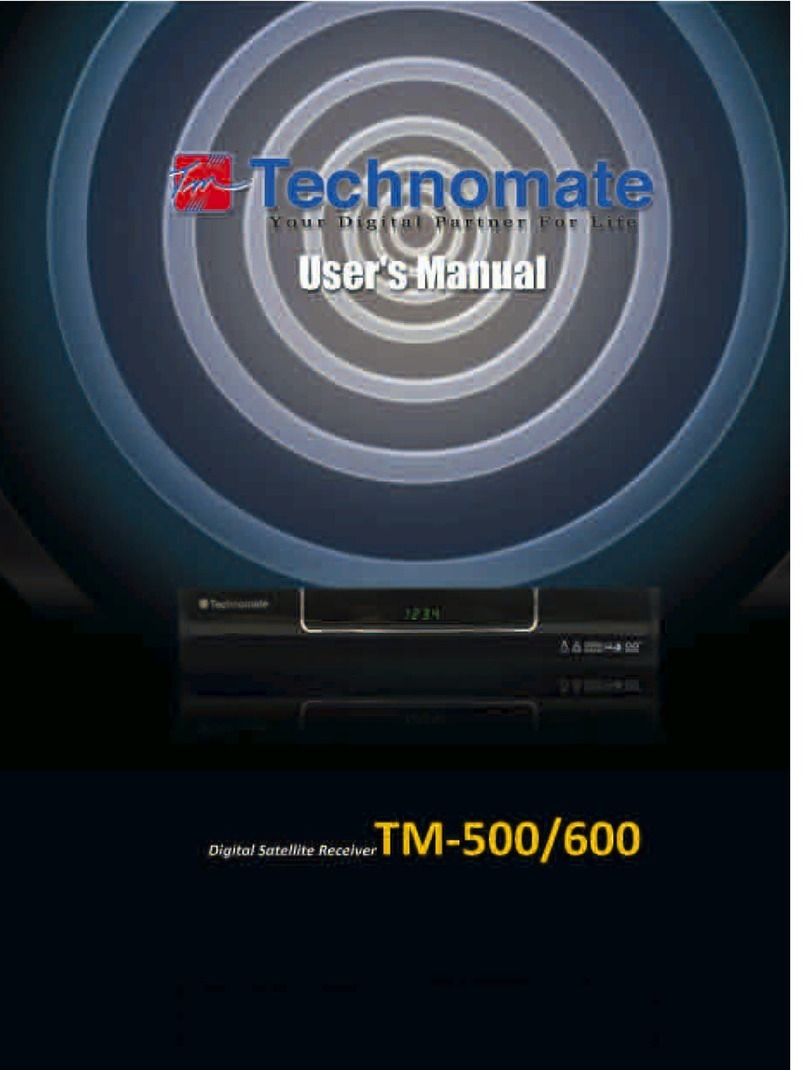
Technomate
Technomate TM-500 User manual
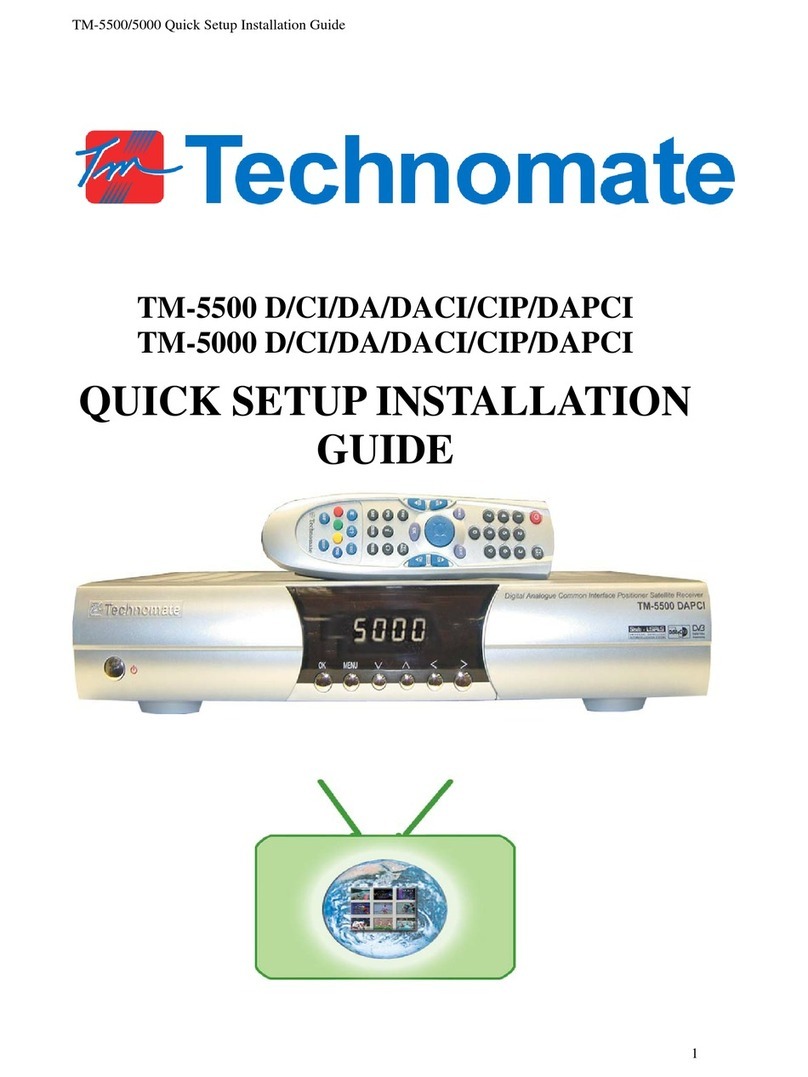
Technomate
Technomate TM-5500 Series Specification sheet
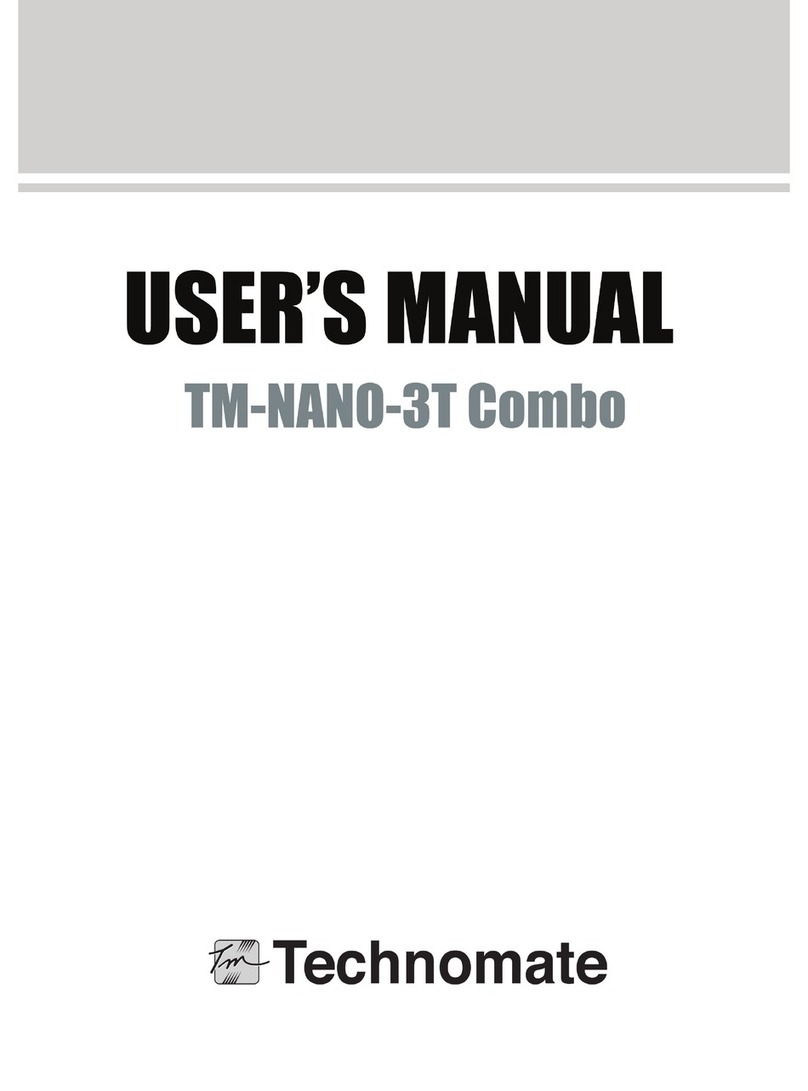
Technomate
Technomate TM-Nano-3T Combo User manual
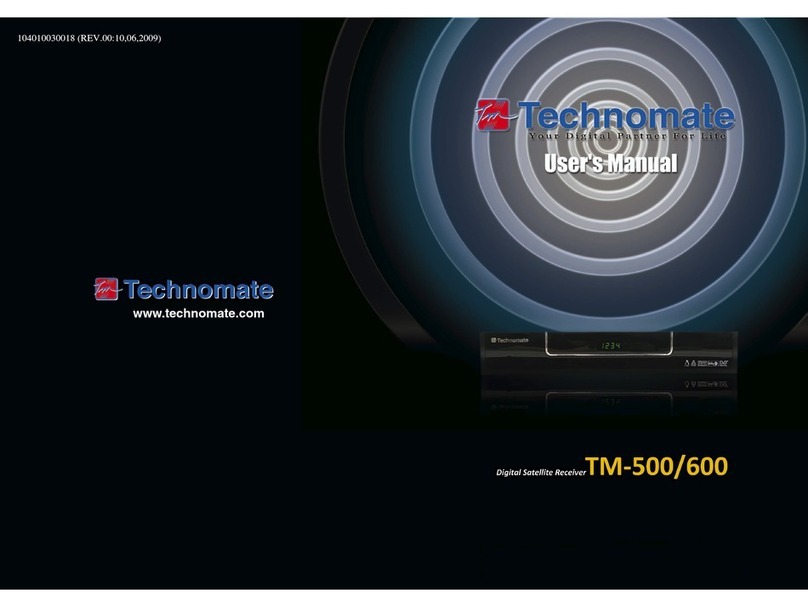
Technomate
Technomate TM-500 User manual
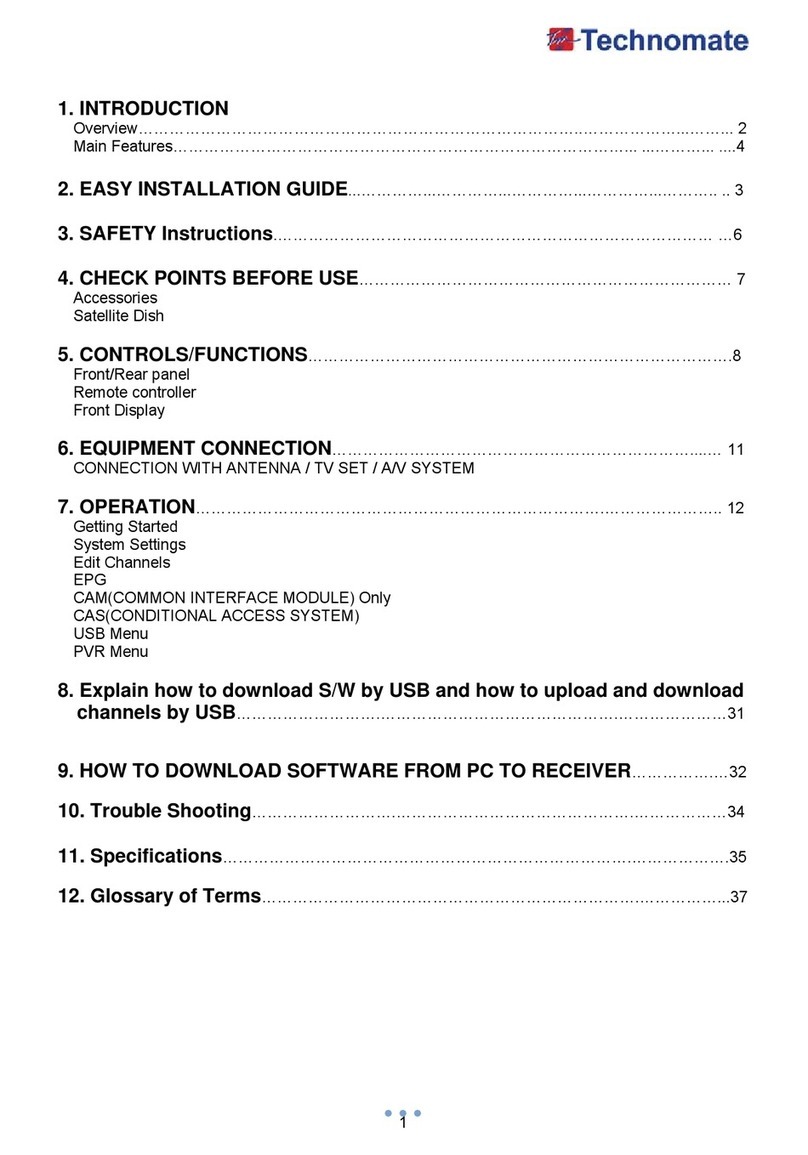
Technomate
Technomate TM-8000 HD User manual
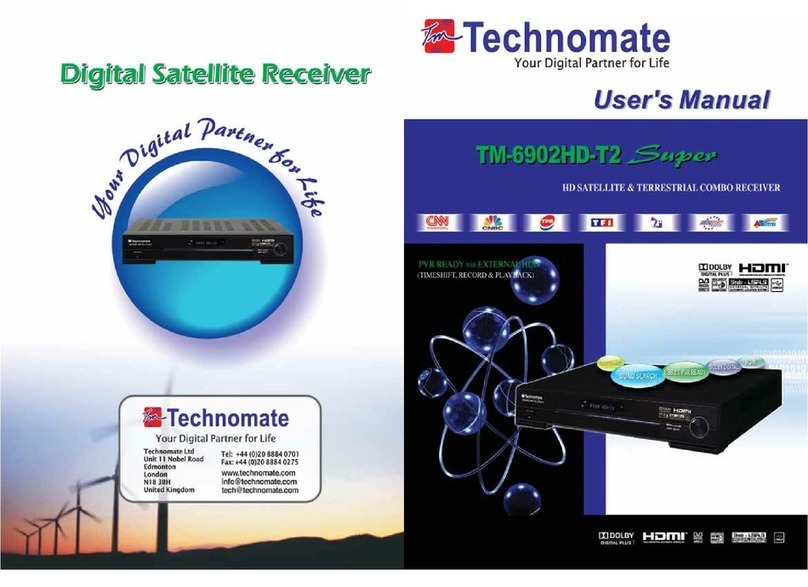
Technomate
Technomate TM-6902HD-T2 User manual
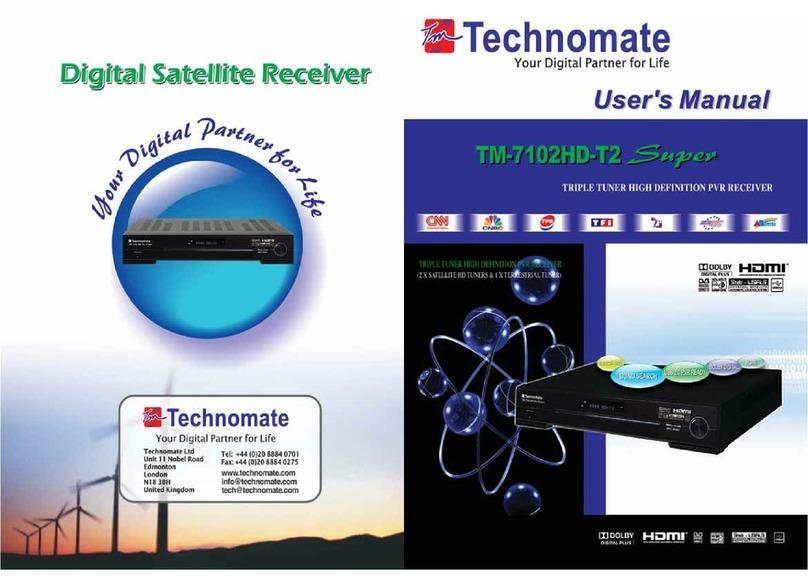
Technomate
Technomate TM-7102HD-T2 Super User manual