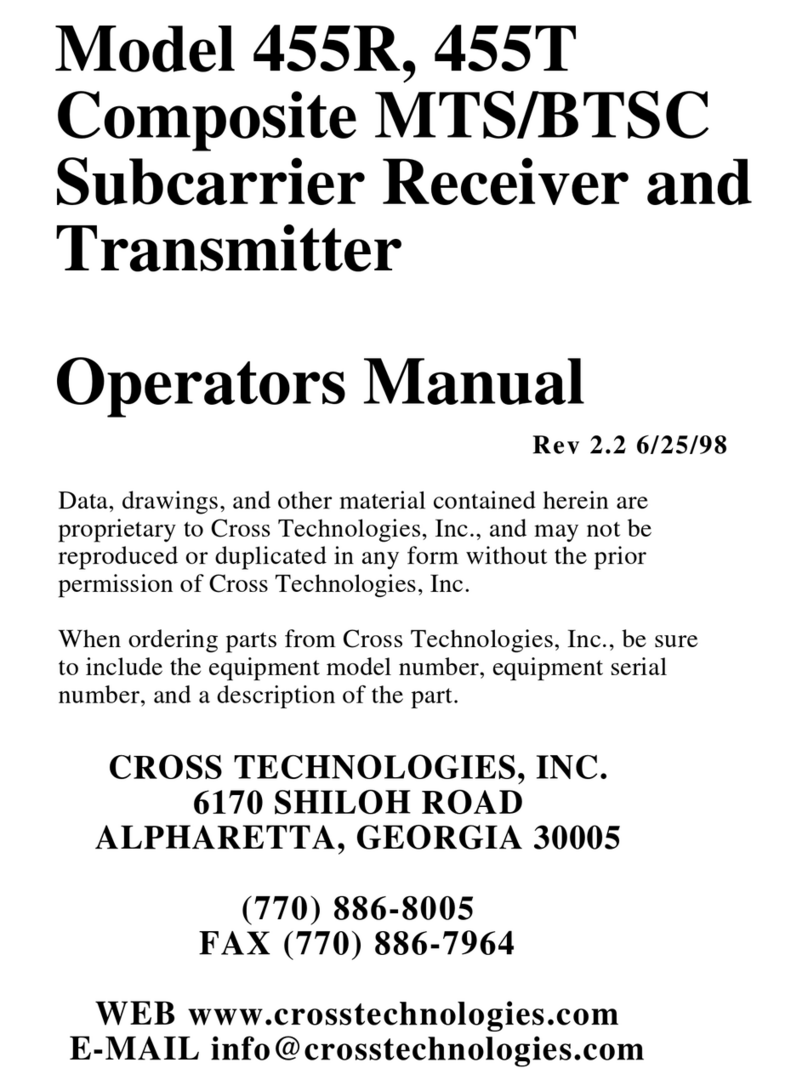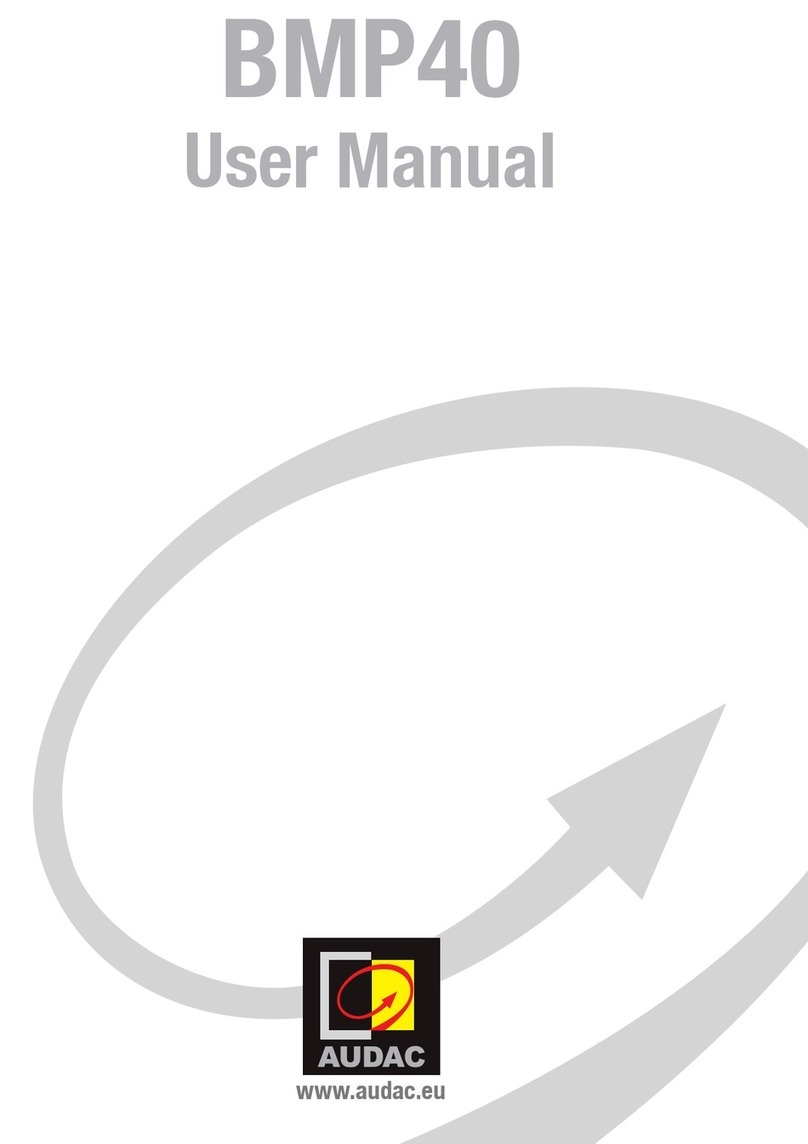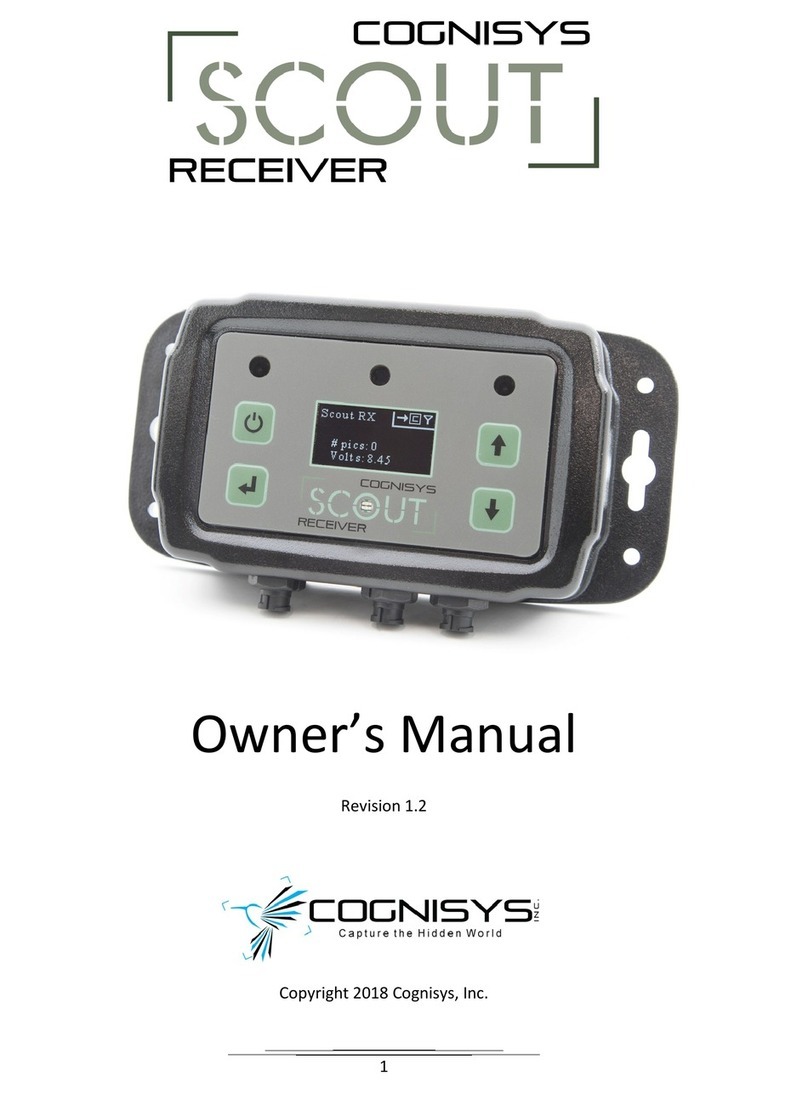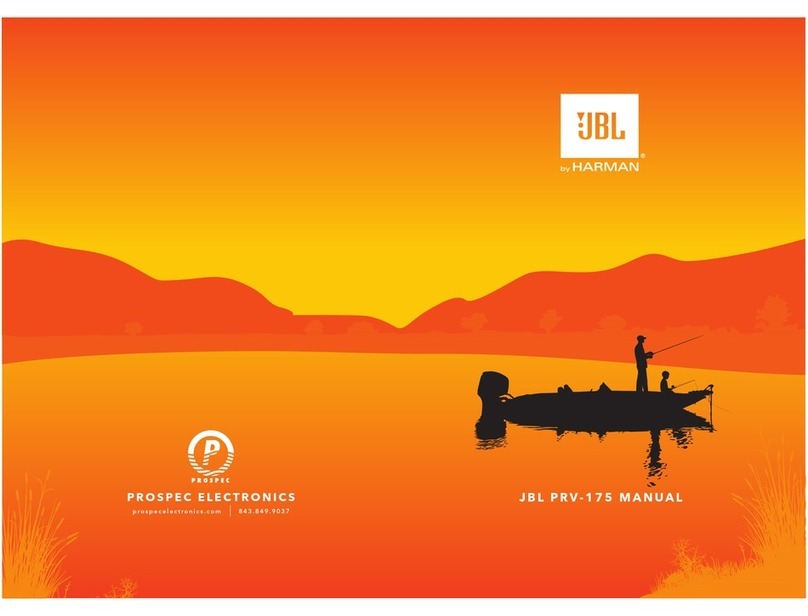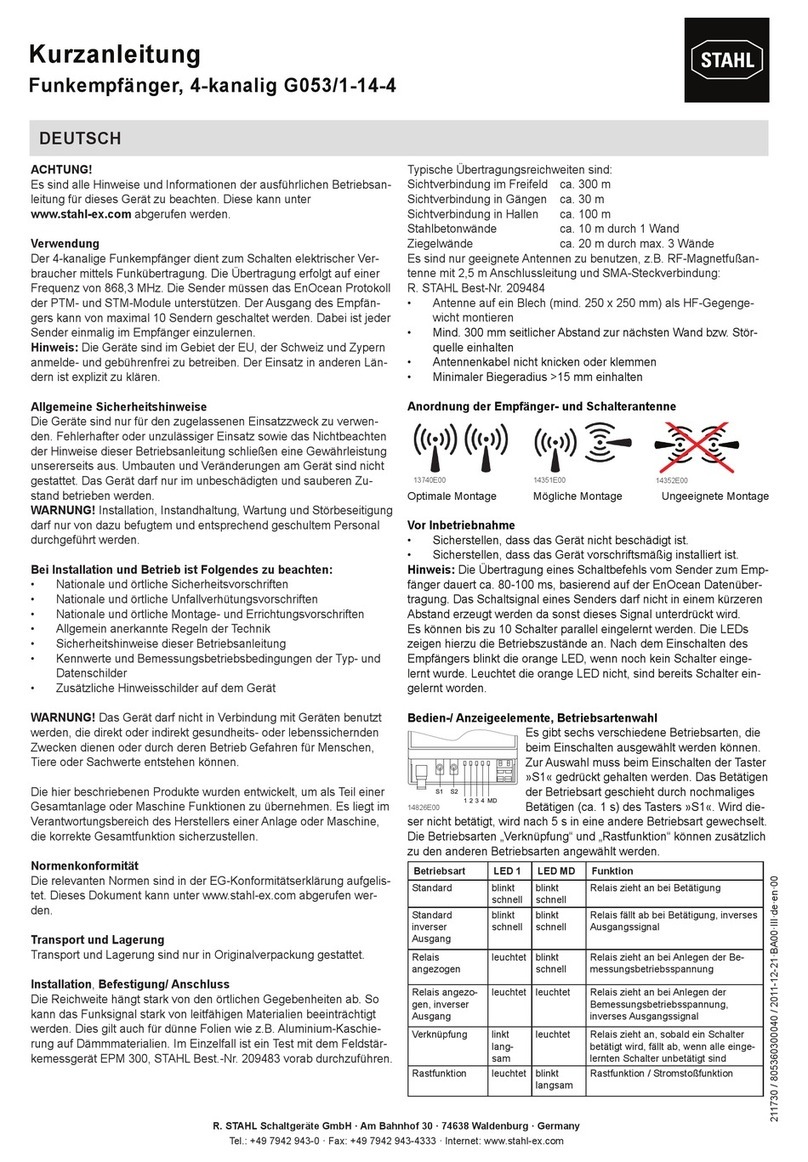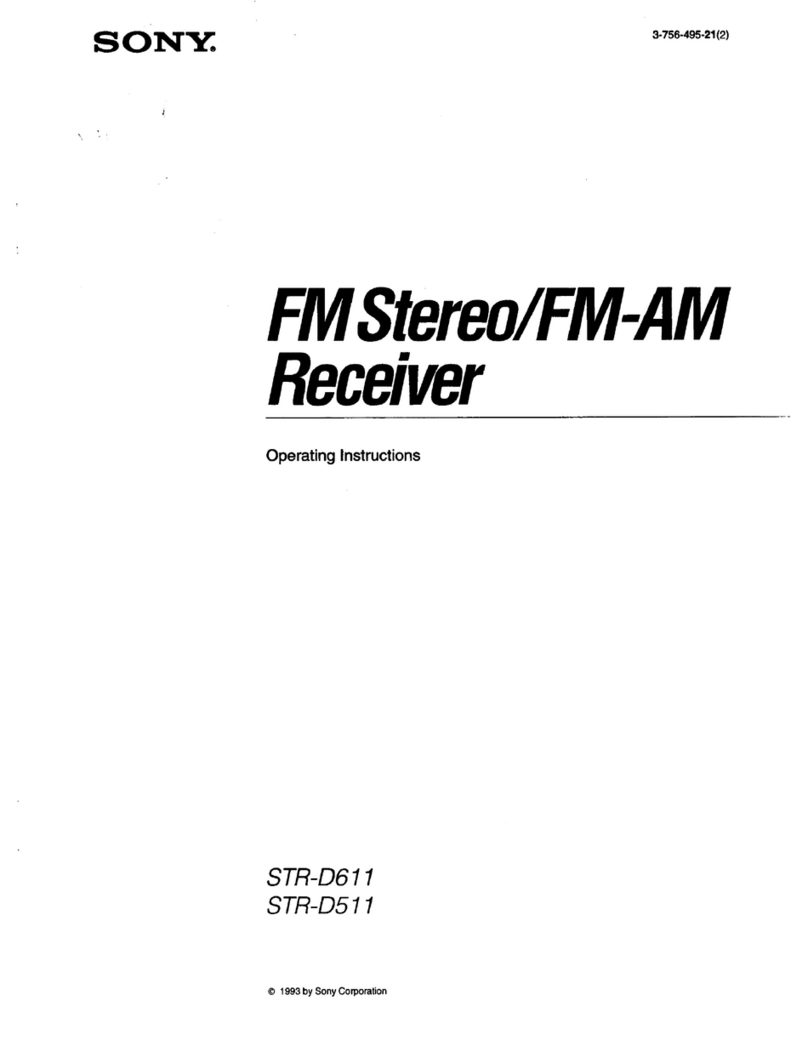Technomate TM-500 User manual

www.technomate.com
104010030018 (REV.00:10,06,2009)

1 2
CONTENTS
Setup 31
Games 55
Timer 56
3.4 PVR 58
1. Before You Begin 3
1.1 Safety Instructions 3
1.2 Specification 4
1.3 Accessories 5
1.4 Connections 6
2. Control and Function 7
2.1 Front Panel 7
2.2 Rear Panel 9
2.3 Remote Control Unit 11
3. Operation & Setting 15
3.1 Getting Started 15
3.2 Info-Bar 22
3.3 Menus 27
TV mode 27
Radio mode 27
File mode 28
Information 29
Reboot 30
TM-500/600

Please read the safety instructions carefully before using the TM-500/600.
The Manufacturer takes no responsibility for incorrect handling of the
TM-500/600.
For sufficient ventilation, leave enough space.
If unused for a prolonged amount of time, turn the power OFF.
Do not cover the TM-500/600’s ventilation openings with items such as newspapers,
tablecloths, curtains etc.
Do not expose the TM-500/600 to liquid, moisture, direct sunlight and extreme
weather.
Do not place open flame sources, such as lighted candles, near or on the
TM-500/600.
Do not place any containers with liquid, such as vases, on the TM-500/600.
Do not connect or modify cables while the TM-500/600 is connected to the power.
Do not remove the cover. Risk of electric shock!
Do not touch the TM-500/600 with wet hands. Risk of electric shock!
Do not put any metal items into the slots or ventilation openings.
Please disconnect your TM-500/600 from the main power during thunder or heavy
storms.
Disconnect the main power cable if the power cord is damaged.
Cleaning: Disconnect the main power cord before cleaning the cover. Use a slightly
damp cloth without cleaning agents.
Connect the TM-500/600 only to suitable sockets. Do not allow overloads to occur.
The socket-outlet shall be installed near the equipment and shall be easily accessible.
4
1. Before You Begin
3
1.1 SAFETY INSTRUCTIONS
Fully DVB compliant
Linux open source ; Standard Linux API
Getting various Linux applications
252MHz IBM PowerPC Processor (350MIPS)
Internal Hard Disk Drive (HDD) support for PVR (TM-600)
Stream & Record to your PC via Ethernet
10/100M Ethernet interface
40/72MB SDRAM Memory (TM-500/600)
8/16MB Flash Memory (TM-500/600)
1x Smart Card Reader
S/PDIF interface (Optical) for Dolby bit stream out
Sharp Tuner (2~45 Msps, SCPC scan)
Firmware/Software upgrade through: Serial (RS232C), Ethernet & Internet
Unlimited TV/Radio channel storage
Very quick channel change time ; < 1 second
Support multiple LNB switching control & motor control (DiSEqC 1.0, 1.1, 1.2 & 1.3)
Full automatic satellite/service scan
Smart Electronic Program Guide (EPG)
OSD & VBI Teletext
Variable aspect ratio (4:3, 16:9)
25 OSD Language menu
Programmable event timer
Subtitle
Parental Control
C & Ku band reception
Video Out: RGB, CVBS, YPbPr selectable
3x USB (TM-600)
RF Modulator
1.2 SPECIFICATION
WARNING!
··Modifications and changes to the TM-500/600 lead to loss of warranty.
··We recommend that hard disk installation is undertaken by your local
dealer.
··Incorrect hard disk & software installation leads to loss of warranty.

65
1. Before You Begin
1.3 ACCESSORIES
User’s Manual
Remote Control Unit
Power Cord
2AAA Batteries
1.4 Connections
(Equipment Connection)
Mini-Glossary:
Services = channels
Service List = Channel List

7
2. Control and Function
LEFT/RIGHT Cursor Buttons
Move Left/Right (Vol -/+)
UP / DOWN
Move Up/Down in Menu mode. (CH+/-)
Display (4-digit, 7-segment)
Displays program number or certain menu status. Displays local time in
Standby mode.
POWER
Turn the receiver ON/ Standby.
2.1 FRONT PANEL
1
2
3
4
MENU
Displays the Main menu. Enter Service Menu when Service List is opened.
OK
Opens Service List in viewing mode and you can enter a chosen menu or
function in Menu mode.
EXIT
Return to the previous menu or Exit.
SMART CARD Reader
Insert Smartcard with the IC down (Chip face down).
USB
Connect a USB 2.0 external HDD to upgrade software or to record/playback
(Max 500mA / TM-600 model only)
5
6
7
8
9
8

9
2. Control and Function
SAT IN
Satellite Dish/Antenna cable connection. Turn the receiver OFF first
before connecting.
RF OUT
Connect to TV or VCR.
AUDIO L, R
RCA/Cinch cable to HiFi-Amplifier connection.
VIDEO
Composite video output for connecting to TV, AV monitor, etc.
COMPONENT(Y Pb Pr)
Digital Video output for Y Pb Pr
2.2 REAR PANEL
1
2
3
4
5
6TV / VCR SCART
SCART cable to TV/VCR(AUX) connection(RGB, CVB-S, YPbPr).
MAIN SWITCH
Turn ON/OFF the TM-500/600.
POWER CABLE (AC IN)
100~240V AC (Auto-selectable), 50~60Hz+/-5%. Check the power
specification.
LOOP OUT
Loop Out to other devices. If connecting an analogue receiver, turn OFF the
receiver to watch an analogue program.
ANT IN
TV Antenna connection.
USB
Connect a USB 2.0 external HDD to upgrade software or to record/playback
(Max 500mA / TM-600 model only)
Ethernet
Communication port via HTTP, FTP, NFS, Telnet and Samba to access your
Hard Drive or to upload channel lists. This is also used to update the
TM-500/600’s software.
RS-232C
Connect to the PC using a NULL Modem female-to-female RS232 cable to
upgrade the software by serial communication port.
S/PDIF (OPTICAL)
Connect with an appropriate optical cable to your HiFi-Amplifier or DSP. The
AC3 signal is also available if the selected channel transmits Dolby Digital
signals.
7
8
9
10
11
12
13
14
10
TM-500
TM-600

11 1211
2. Control and Function
2.3 REMOTE CONTROL UNIT POWER
Turns the
TM-500/600
ON/StandBy (Power OFF in viewing mode only).
If you hold (press) the button for more than 3 seconds, the Reboot/Sleep
Timer menu will appear.
Refer to "3.3 Menus (5)Reboot" instructions for further information.
MUTE
Turn the sound OFF/ON.
LAN
Opens Communication Setup menu.
TV/AV
Switch between Terrestrial and Satellite channels.
EDIT
Opens Channel list edit menu.
UHF
Opens UHF modulator setup menu
TV/RADIO
Opens TV or Radio channels.
PVR
Activates PVR mode. By pressing this button twice, if the Service List is
opened, it will change the layout/view of the Service List.
PLAYLIST
Opens Playlist menu where showing zapping history.
USB
Opens USB setup menu
SUB.T.
Shows subtitle or caption (if the broadcaster transmits it).
T.Text
Opens Teletext.
1
2
3
4
5
6
7
8
9
10
11
1211
Note
The Remote Control Unit’s design may be changed without any prior notice.
12

1413
2. Control and Function
PROV
Opens Provider list.
AUDIO
Shows the available Audio Tracks (Audio Languages).
Fav.
Opens Favorite list.
EPG
Press the [EPG] button once to show the EPG info. Press it twice to enter the
EPG Style menu. Press the [OK] button to view further information.
INFO
Shows current program's stream information
MENU
Press the [MENU] button on the remote to open the Main Menu.
Use the [LEFT/RIGHT] Navigation buttons on the remote or press the
shortcut number of the Menus on the Numeric keypad to select a menu.
* Choose from the following:
(1) TV Mode
(2) Radio Mode
(3) File Mode
(4) Information
(5) Reboot
(6) Setup
(7) Games
(8) Timer
EXIT
Return to the previous menu or abort/exit operations.
VOL + / -
Increase/Decrease the Volume (volume up/down).
SAT
Opens Satellite Configuration menu.
13
14
15
16
17
18
19
20
21
22
23
FILELIST
Opens File mode
OK
Press the [OK] button to open the Service List in viewing mode and File
List in File mode.
Press [OK] to confirm a selection/function or to enter a chosen OSD Menu.
NAVIGATION BUTTONS
Move in menus. In viewing mode, you can open the Service List by
pressing the [UP/DOWN] button. To skip a page in the Service List, use the
[LEFT/RIGHT] buttons.
SEEK RW ( )
Press the [SEEK RW] button to jump the index backward to a bookmark
(chapter)
SEEK FF ( )
Press the [SEEK FF] button to jump the index forward to a bookmark
(chapter).
BOOKMARK ( )
Produces a bookmark (chapter) whilst watching a recorded program.
PVR FUNCTION
Control the PVR functions in PVR Mode
COLOR BUTTONS
Activates certain menu functions. Usage instructions are shown in each
OSD menu.
NUMERIC KEY (0-9)
Control the numerical operation and change the Channel/Service number
directly.
PREV (<)
Return to the previous channel/service or move to the end of the
Service List or the Play List.
NEXT (>)
Go to the next channel/service or move to the
beginning
of the
Service List
or the
Play List
.
24
25
26
27
28
29
30
31
32

15 16
In the Time Zone Setup menu, press the [OK] button to open a dropdown list.
Use the [UP/DOWN] Navigation buttons to choose your Time Zone and press the
[OK] button to confirm. Press the [GREEN] button or press OK on save to save.
In the DiSEqC...menu, choose your configuration.
a. No DiSEqC = Fixed dish/antenna on one satellite
b. Simple = When using a 2 / 4 Way DiSEqC switch for multiple satellites
c.i. Complex = For a USALS motorized dish/antenna
c.ii. Complex = For a DiSEqC 1.2 motorized dish/antenna
d. For a non-standard configuration, select any of the above and proceed to (6).
4
5
3. Operation & Setting
Mini-Glossary:
Services = channels
Service List = Channel List
In order to set up the receiver, follow the instructions below:
Turn on the TV and
TM-500/600
.
In the
TV System Wizard
menu, choose your TV system by [LEFT/RIGHT]
Navigation buttons. Press the [
GREEN
] button or press [OK]button on save to save.
3.1 GETTING STARTED
1
2
3
1615
In the OSD Language menu, use the [UP/DOWN] Navigation buttons
to choose a language. Press the OK button to confirm.
(The OSD Language menu is in the Main Menu of (6)Setup (3)System
Settings(6)OSD Language)

17
3. Operation & Setting
a.No DiSEqC
1. Go to the dropdown list (1) of satellites and press the [OK] button.
2. Select a satellite and press the [OK] button
3. Press the [GREEN] button or press [OK] on save to save
4. Select a satellite search method and press the [OK] button. Press [OK] on the satellite
in the dropdown list
5. Once a transponder is locked, press the [GREEN] button or press [OK] on search to
start scanning the satellite
5.
b.Simple
1.If you are using a 2-Way DiSEqC switch, proceed to step 3. If you are using
a 4-Way DiSEqC switch, proceed to step 2.
2.If you are using a 4-Way DiSEqC switch, go to dropdown list at the top of the menu
and press the [OK] button. Select ‘4 Satellites via DiSEqC OPT A/B’
3.Go to the dropdown lists of satellites and press the [OK] button in turn.
4.Select a satellite and press the [OK] button
5.
5.Press the [GREEN] button or press [OK] on save to save
6.Select a satellite search method and press the [OK] button. Press [OK] on a satellite
in the dropdown list
7.Once a transponder is locked, press the [GREEN] button or press [OK] on search to
start scanning the satellite
8.Repeat for other satellites
c.i Complex (Motor setup using USALS)
1.Press the [GREEN] button or press [OK] on save to save
2.Only if you know the mA of the Input Power of the motor, press the [OK] button on
"Use Motor Input Power" and enter the maximum current the Motor uses to move
the Dish/Antenna. If you do not know it, leave it unchecked.
3.Enter your Longitude and Latitude and press the [GREEN] button or press [OK] on
save to save. If you do not know your longitude and latitude, go to the Website
http://www.heavens-above.com to locate your geographical longitude and latitude.
4.Select a satellite search method and press the [OK] button. Press [OK] on a satellite
in the dropdown list
5.Once a transponder is locked, press the [GREEN] button or press [OK] on search to
start scanning the satellite
6.Repeat for other satellites
5.
18

19
3. Operation & Setting
c.ii Complex (Motor Setup using DiSEqC 1.2)
1.Press the [GREEN] button or press [OK] on save to save
2.Exit all menus
3.Press the [MENU] button and go to - (6) Setup (2) Satellite Installation & TP Edit
(3) Motor Setup)
4.Find a satellite using Move and Move fine. Once you have found a satellite press
the [GREEN] button or press [OK] on store to save. Repeat for all other satellites.
5.Press the [BLUE] button on the remote or go to Search and press [OK]
6.Select a satellite search method and press the [OK] button. Press [OK] on a satellite
in the dropdown list
7.Once a transponder is locked, press the [GREEN] button or press [OK] on search to
start scanning the satellite
8.Repeat for other satellites
5.
d. Non-standard user defined configuration
1.To adjust the LNB Settings, go to dropdown list at the top of the menu and press the [OK]
button. Select "non-standard user defined configuration"
2.Go to the dropdown lists of satellites and press the [OK] button in turn.
3.Select a satellite and press the [OK] button
4.Adjust the settings accordingly
5.Press the [GREEN] button or press [OK] on save to save
6.Select a satellite search method and press the [OK] button. Press [OK] on a satellite in
the dropdown list
7.Once a transponder is locked, press the [GREEN] button or press [OK] on search to
start scanning the satellite
8.Repeat for other satellites
5.
20

21
3. Operation & Setting
6
This window appears after scanning a satellite. Press the [OK] button to
proceed to the next satellite scan or to finish a scan. (The Satellite Search
menu is in the Main Menu of (6)Setup
(2)
Satellite Installation & TP Edit
(5)Automatic Satellite Search)
Now you can enjoy your TV & Radio programs.
2221
INFO-BAR
The Info-Bar appears and disappears by pressing the [OK] button in viewing mode.
The Info-Bar displays all the necessary information about the selected service.
If Scrambled is orange, the transmitted Service is encrypted.
If Aspect Ratio is orange, the Service is transmitted in 16:9 ; the usual Aspect
Ratio is 4:3.
If Dolby Digital Program is orange, the Service is transmitted with Dolby Digital
Audio stream.
3.2 INFO-BAR
Current program
EPG available
Subservice available
Actual Time
Start time of
current program
Upcoming
Program
Aspect ratio
Audio
Overall Time
Dolby digital
Note If your LNB is not a C-Band LNB, then leave the tick/check
in the Checkbox of no circ polariz.
Channel program Encryption type
Plugins

24
3. Operation & Setting
23
EPG (Electronic Program Guide)
A red dot will appear in the Info-Bar if an EPG for the channel/service is available.
Press the [RED] or [EPG] button twice quickly to access the EPG Style menu
where you can select: Channel EPG (displays channel/service specific EPG) or
Multi EPG (displays EPG for all channels/services).
In Channel EPG, press the [OK] button on a program to view additional information.
In Multi EPG, you can adjust the timer/hours by using 1-6 on the Numeric Keypad
on the remote. Press the press the [OK] button to select a channel/service.

25
To add a Timer to a channel/service, press the [GREEN] button to open the Timer Edit
menu. Adjust the settings accordingly (see Timer for further information).
*EDIT TIMER
SUBSERVICES
If a green dot in the Info-Bar appears, the channel/service has a Subservice.
Press the [GREEN] button to enter the Multiple Services menu. Use the
[UP/DOWN] Navigation buttons to choose a service. Press the [OK] button to
select the service.
enable quick zap:
Press the [GREEN] button to enable the quick zap mode. You can now choose a
multiple service using the [LEFT/RIGHT] Navigation buttons without entering the
menu. Press the [GREEN] button to open the menu and press the [GREEN]
button again to deactivate the quick zap mode.
add bouquet:
Press the [
YELLOW
] button to add the selected Service to a Bouquet of your choice.
AUDIO TRACK
If a yellow dot in the Info-Bar appears, the program/service transmits in multiple
Audio Tracks & Audio Languages. Use the [LEFT/RIGHT] Navigation buttons to
choose an Audio Track from: Left-Mono, Stereo & Right-Mono.
Use the [UP/DOWN] Navigation buttons to choose an Audio Language.
26

27
3. Operation & Setting
TV MODE
Select this menu to return to TV mode (TV channels).
RADIO MODE
Select this menu to return to Radio mode (Radio channels).
28
FILE MODE
Press the [MENU] button to go to the Main Menu. Go to - (3) File. Use the
colored Navigation buttons to choose from:
■Root [RED] button: View the folder names
■Movies [GREEN] button: View a list of your recorded files.
■Playlist [YELLOW] button: View a list of programs and recorded files
which have been selected.
■Fav. [BLUE] button: View a list of your Favorites list. Press the [MENU]
button to go to the Service Menu. Refer to “3.3 Menus (6)Setup
Fav.List Edit” for further information.
3.3 MENUS
To access the Main Menu, press the [MENU] button.

29 30
3. Operation & Setting
INFORMATION
View the Stream Information of a channel and the receiver’s information,
including HDD specification.
To view further information of a channel/service in the Streaminfo menu, use
the [RIGHT] Navigation button to open the next page of Sreaminfo. Use the
[LEFT] Navigation button to go back to the previous menu.
In the About...menu, view the
receiver
’s information, including software
version & HDD specification.
REBOOT
■reboot now : Restart the receiver.
■goto standby : Go to standby mode.
■set sleeptimer : Set a maximum duration of 240 minutes. Press the
[GREEN] button to set the sleep timer.

32
3. Operation & Setting
31
SETUP
Fav.List Edit
* CREATE NEW FAVORITE CHANNEL GROUP
Fav.List Edit is used to save your favorite channels/services from the Service
List in to one simple favorite list.
You can add: TV,Radio or File group. Press the [MENU] button to go to the Service
Menu. Refer to “3.3 Menus (6)Setup (1) Fav.List Edit” for
further information.
Chooose a channel that you want to create from: TV, Radio or File. Enter a
name with the [NUMERIC KEYS] on your Remote Control.
■Press the [YELLOW] button for lower or uppercase letters.
■Press the [BLUE] button for numbers or letters to begin first.
■Press the [VOL +] button to insert a letter or space.
■Press the [VOL -] button to delete a letter or space.
■Press the [OK] button to save. The system will guide you back to the menu.
To check/confirm the created channel press the [MENU] button to go to the
Main Menu. Go to - (6)Setup (1)Fav.List Edit (3)Edit Fav.
* ADD CHANNEL SERVICES TO A FAVORITE LIST
Press the [MENU] button to go to the Main Menu. Go to - (6) Setup
(1) Fav.List Edit (2) Add services to Fav.

34
3. Operation & Setting
33
The Satellites menu shows all configured satellites. You can either add
channels/services from the Provider List or from the Services List. Select
your option by pressing the [OK] button.
Now choose your desired channels/services by navigating to them and
pressing the [OK] button to select/confirm your favorite channel. All selected
channels/services will appear red. To deselect a channel/service, press the
[OK] button on it again.
To finish your selection, press the [EXIT] button.
You will return to the Fav.List Edit menu.
To check/confirm the selected channels/services, press the [MENU] button to
go to the Main Menu. Go to - (6)Setup (1)Fav.List Edit (3)Edit Fav.
and go to your created channels.
select services Type - TV, Radio or File, and then select a service.
* Edit Fav. (Favorite Group)
Press the [MENU] button to go to the Main Menu. Go to - (6)Setup
(1)Fav.List Edit (3)Edit Fav. and select a channel to edit/rename a
channel/service, press the [YELLOW] button. Press [OK] button to save.
Press the [RED] button to delete the selected channel.
Press the [GREEN] button to highlight a channel and move it up/down in
the list. Press the [GREEN] button again to confirm/release.
Press the [YELLOW] button to rename a selected channel.
Press the [BULE] button to set a marker between two channels. A marker is
used to separate channel. You can create as many markers as you want.
Press the [EXIT] button to Exit.

36
3. Operation & Setting
35
SATELLITE INSTALLATION & TP EDIT
* SATELLITE CONFIGURATION
To set up your satellite configuration, refer to “3.1 Getting started”.
* SATFIND
Press the [MENU] button to go to the Main Menu. Go to - (6)Setup
(2)Satellite Installation & TP Edit (2)Satfind.
This menu allows you to clear see the SNR, AGC and BER. Choose a satellite
and transponder from the dropdown list.
Adjust the dish towards the desired satellite until you have a high value on the
Signal strength AGC and on the Signal quality SNR indicator.
BER should always indicate a value of zero if the Satellite is locked and
synced.
SNR: Signal to Noise Ratio. This Indicator shows the Signal Strength.
AGC
: Automatic Gain Control. This Indicator shows the Signal Quality.
BER: Bit Error Rate. This Indicator shows the Signal Errors Rate.
* AUTOMATIC SATELLITE SEARCH
Go to Automatic MultiSat Search (press the [MENU] button to go to the
Main Menu). Go to - (6)Setup (2)Satellite Installation & TP Edit
(5)Automatic Satellite Search and select the satellite that you want to
scan from the dropdown list. Press the [GREEN] button to scan.
* AUTOMATIC MULTISAT SEARCH
To scan more than one satellite all at once, go to Automatic Multisat Search
(press the [MENU] button to go to the Main Menu. Go to - (6)Setup
(2)Satellite Installation & TP Edit (6)Automatic Multisat Search

3837
and select the satellites that you want to scan from the list by pressing the
[OK] button. By pressing the [OK] button more than once, you can select
your searching method (All or Only Free). Press the [GREEN] button to start
scanning.
* MANUAL SATELLITE SEARCH
Press the [MENU] button to go to the Main Menu. Go to - (6)Setup
(2)Satellite Installation & TP Edit (7)Manual Satellite Search.
Press the [OK] button on Satellite to open a dropdown list. Select a satellite
and press the [OK] button.
Enter the Transponder values in the fields. Press the [GREEN] button to start
scanning.
3. Operation & Setting
* TRANSPONDER EDIT
Press the [MENU] button to go to the Main Menu. Go to - (6)Setup
(2)Satellite Installation & TP Edit (4) Transponder Edit. To Add,
Edit or Remove a Satellite, use the [LEFT/RIGHT] Navigation buttons.
Press the [OK] button on a satellite - edit the satellite.
Use the [LEFT/RIGHT] Navigation buttons to go to the add menu- add a
new Satellite to the selected satellite.
Use the [LEFT/RIGHT] Navigation buttons to go to the edit menu- edit the
Satellite Values of the selected satellite.
Use the [LEFT/RIGHT] Navigation buttons to go to the remove menu-
remove/delete a Satellite from the selected satellite.
Press the [GREEN] button to add a new satellite.
Press the [RED] button to delete a satellite.
Other manuals for TM-500
1
This manual suits for next models
1
Table of contents
Other Technomate Receiver manuals
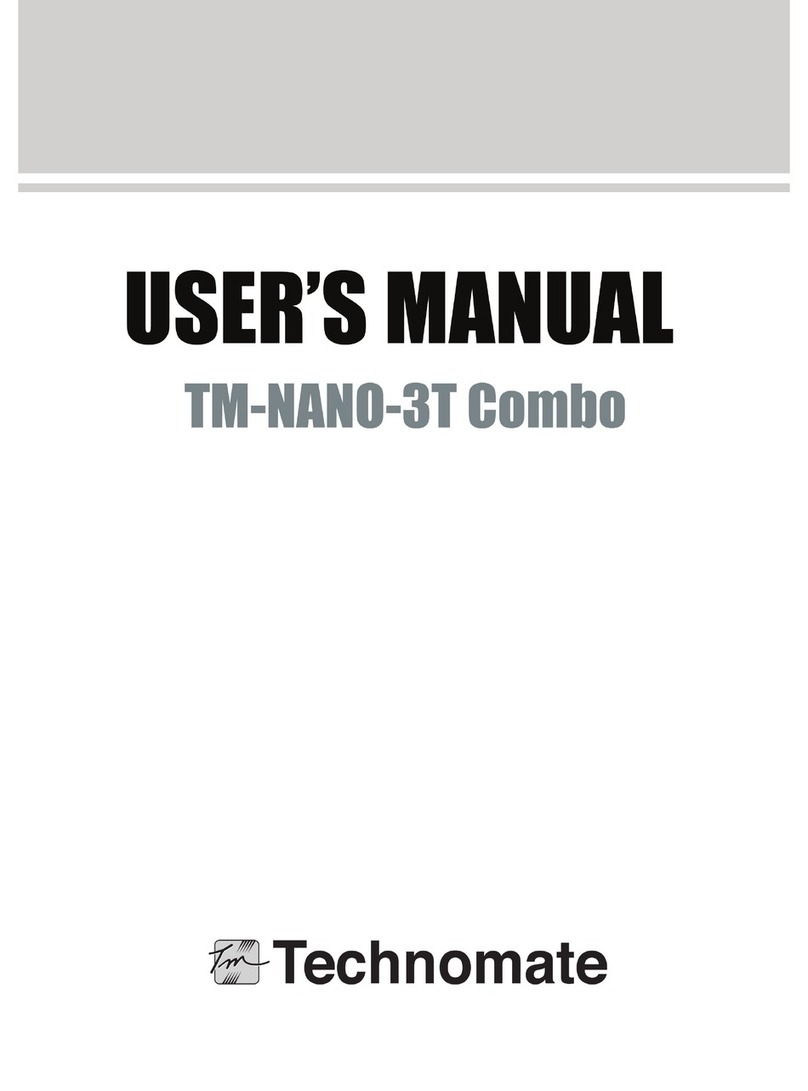
Technomate
Technomate TM-Nano-3T Combo User manual
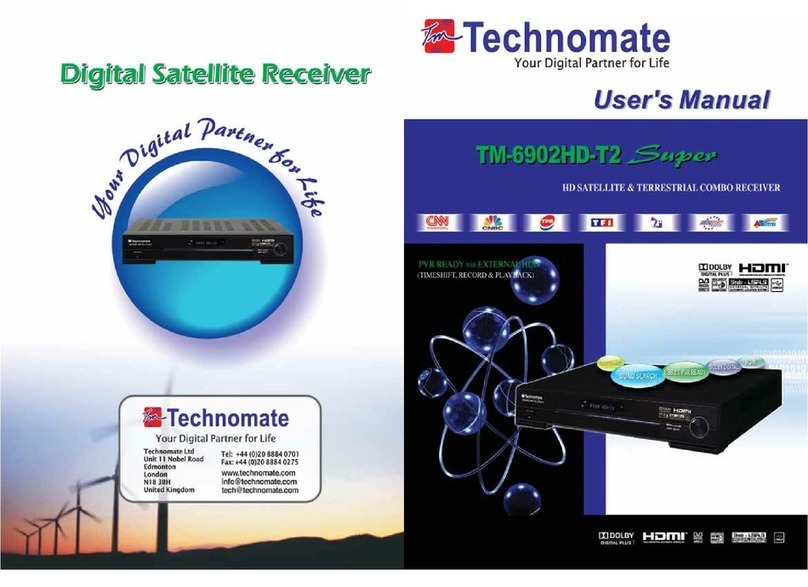
Technomate
Technomate TM-6902HD-T2 User manual
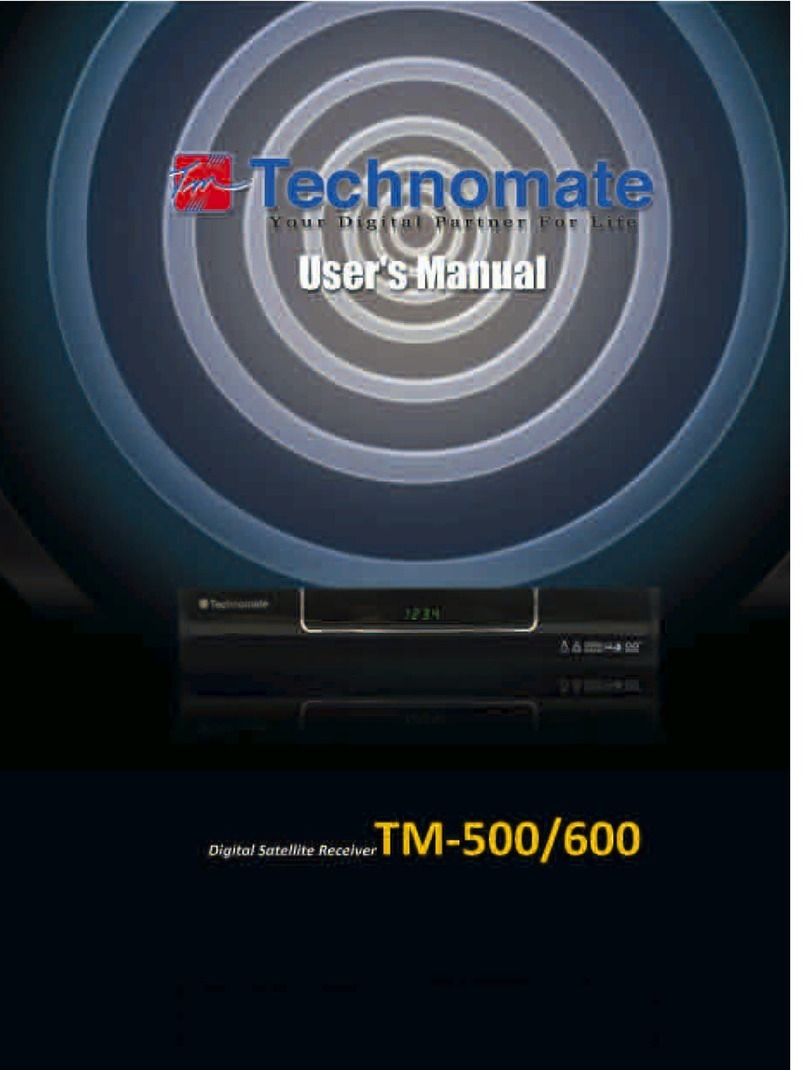
Technomate
Technomate TM-500 User manual
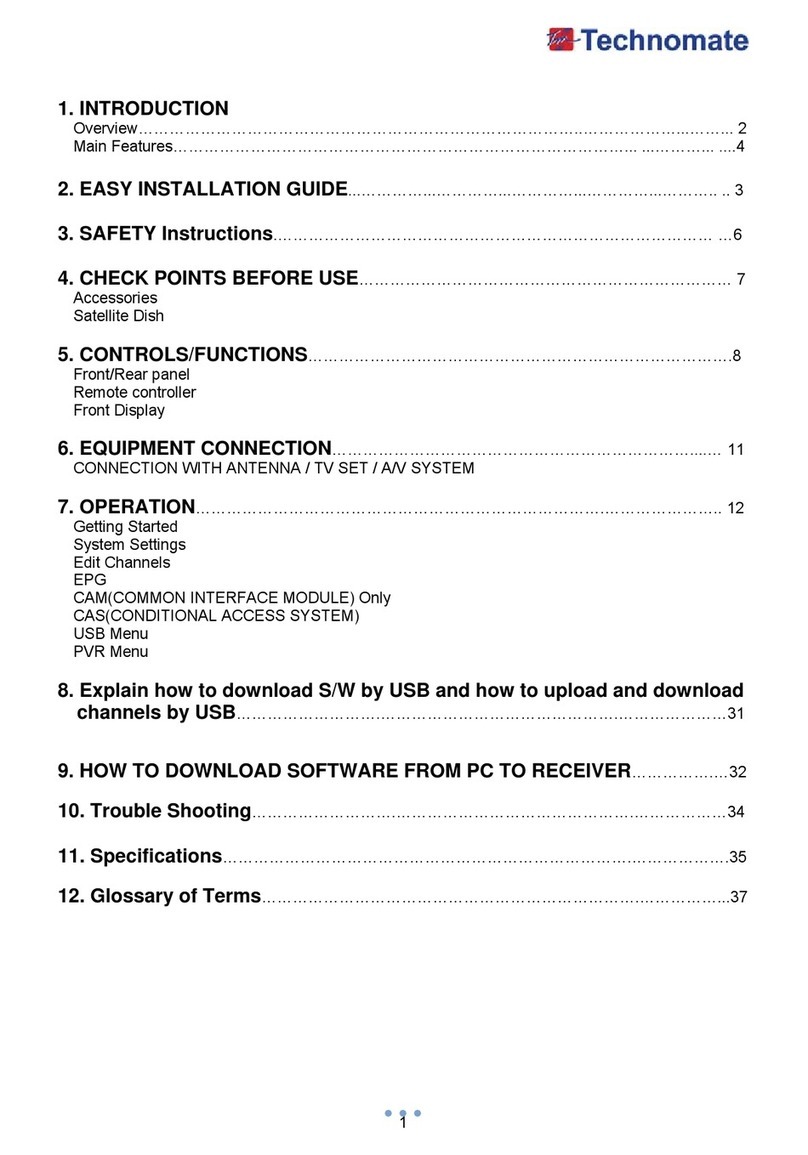
Technomate
Technomate TM-8000 HD User manual
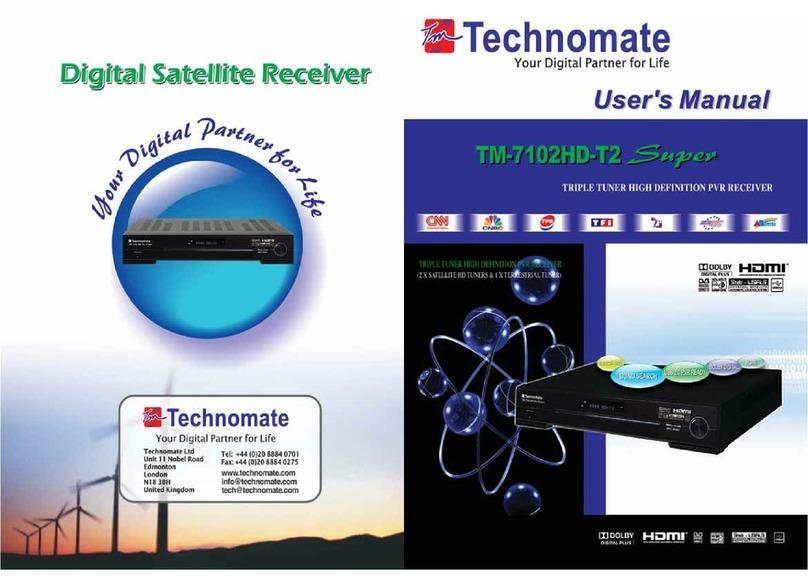
Technomate
Technomate TM-7102HD-T2 Super User manual
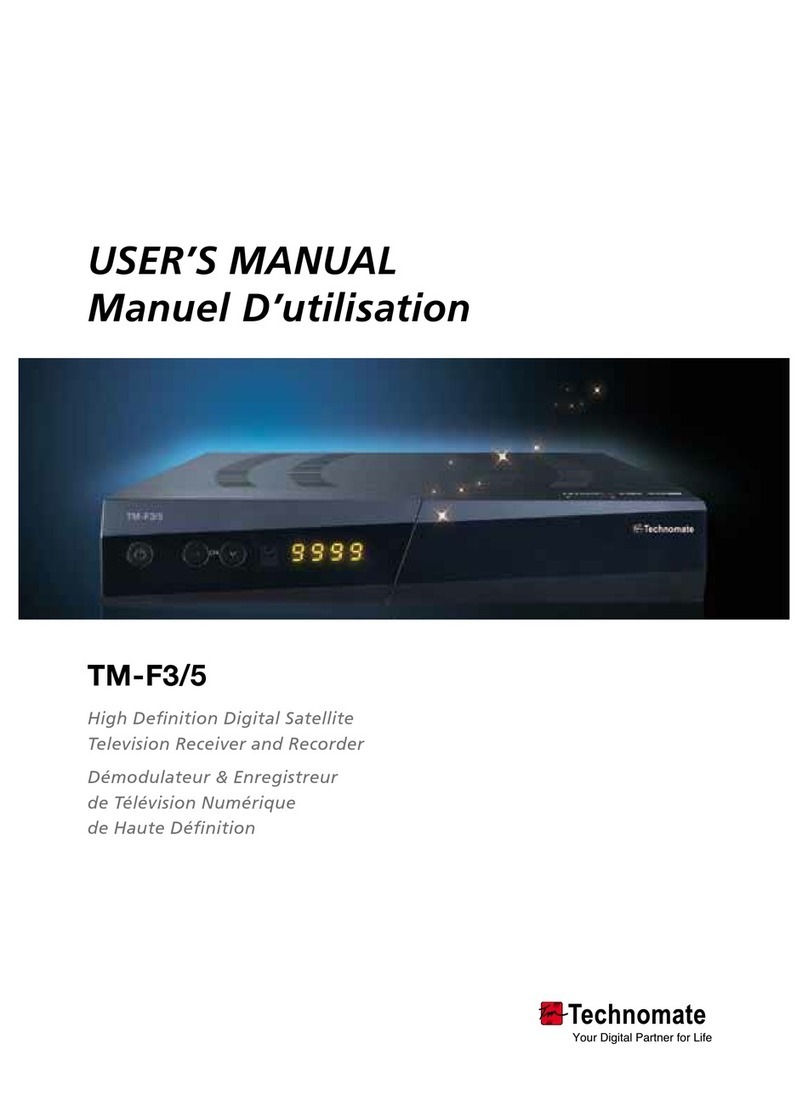
Technomate
Technomate TM-F3 User manual
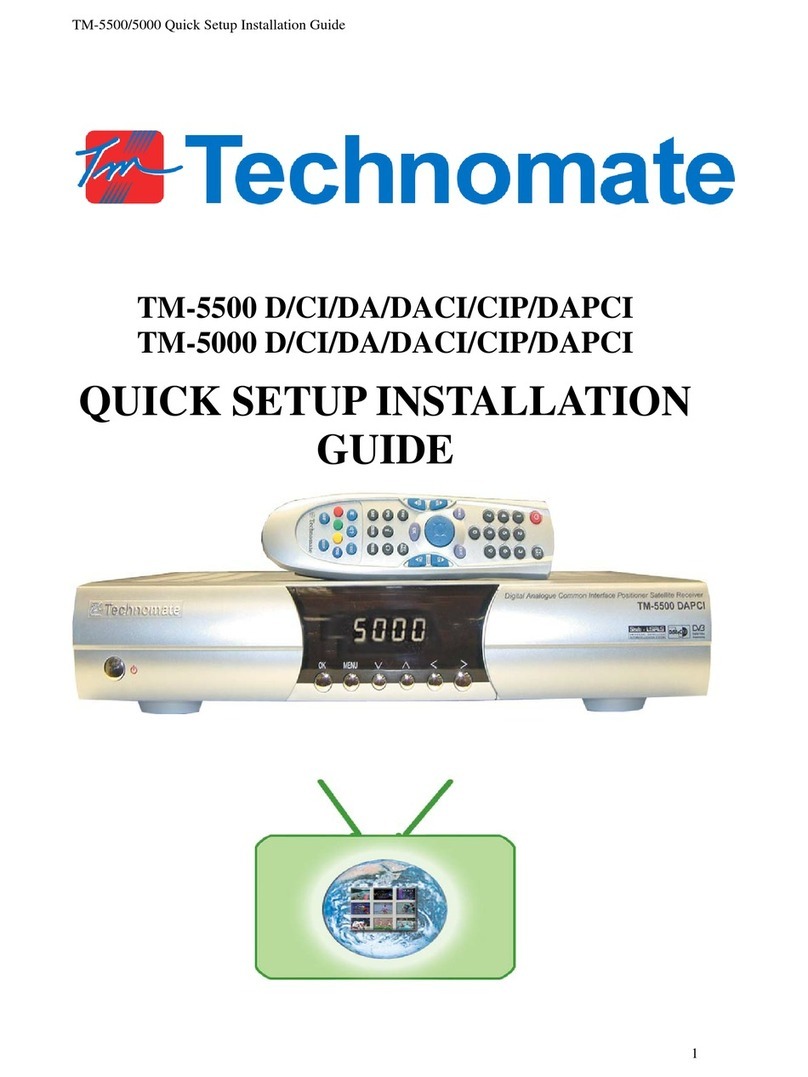
Technomate
Technomate TM-5500 Series Specification sheet