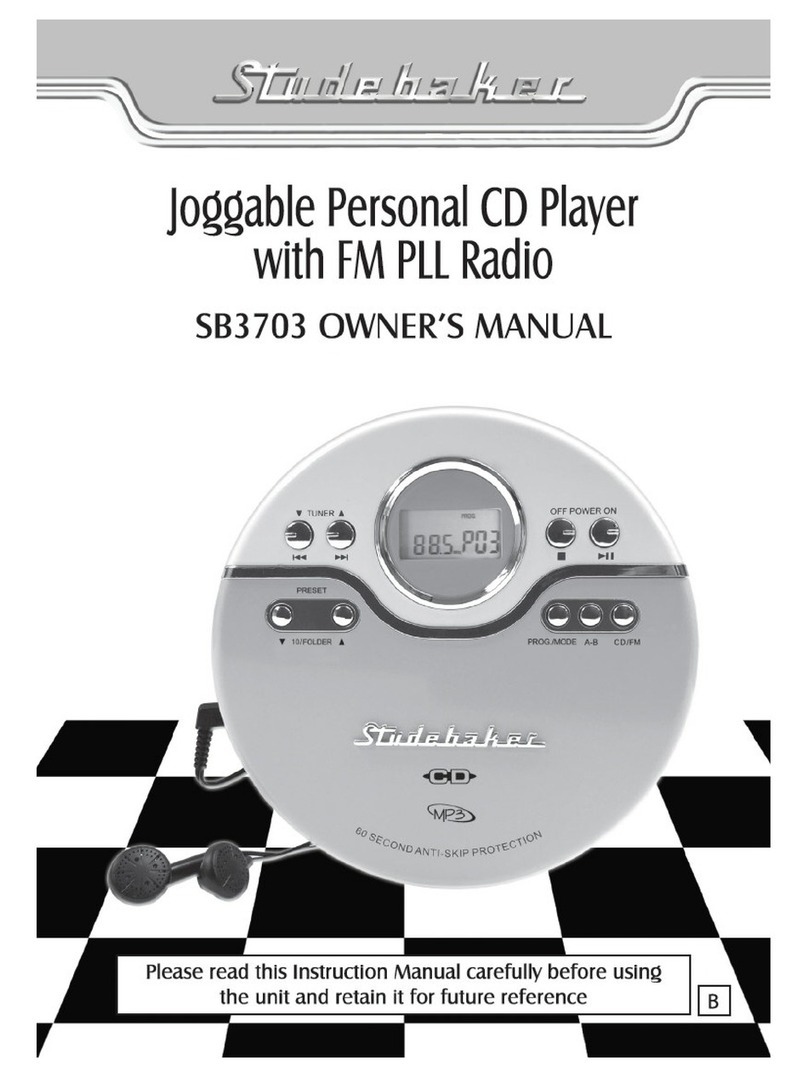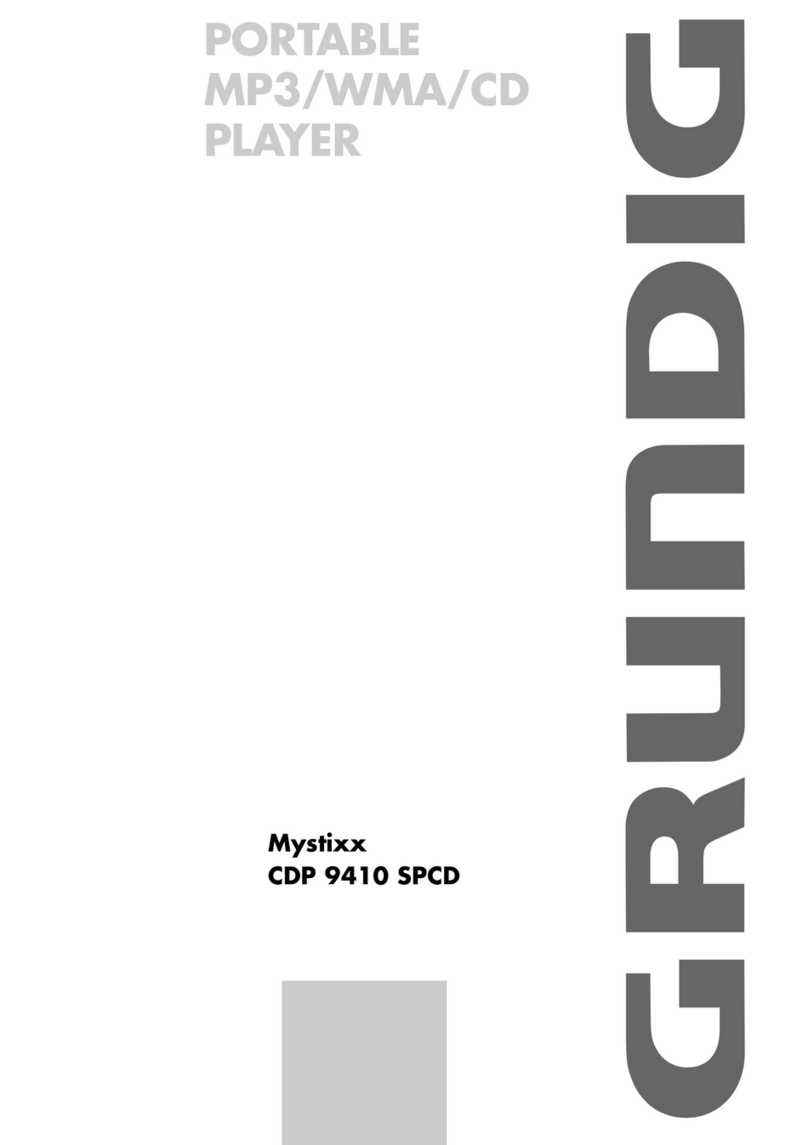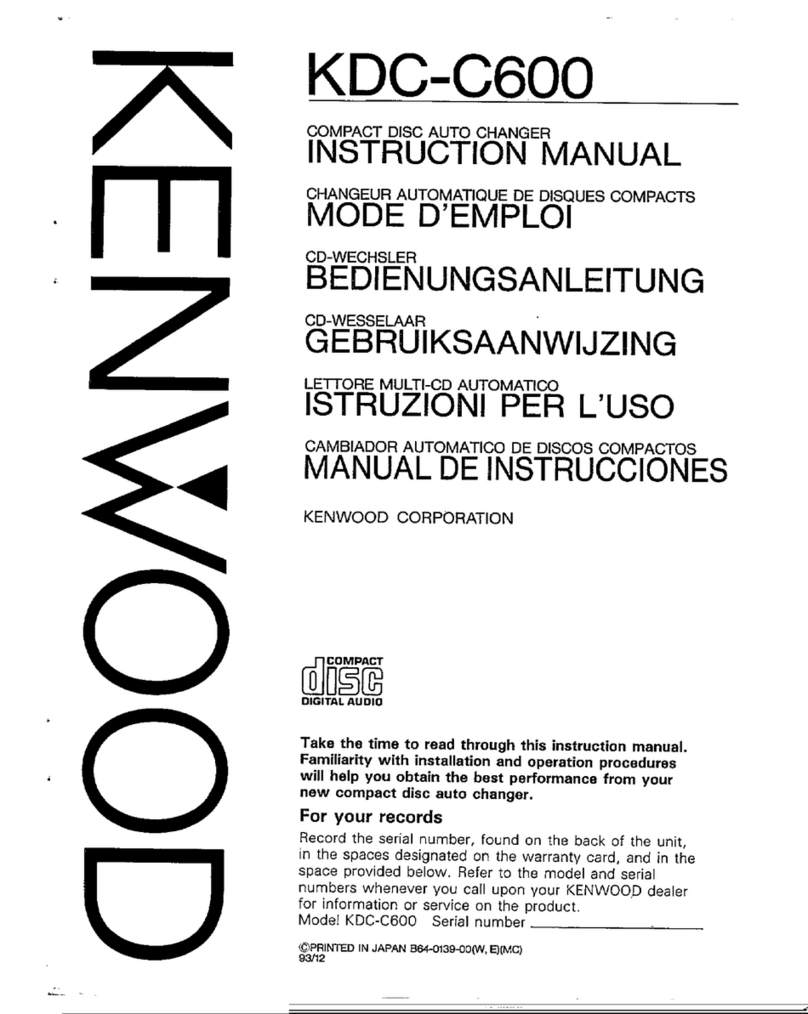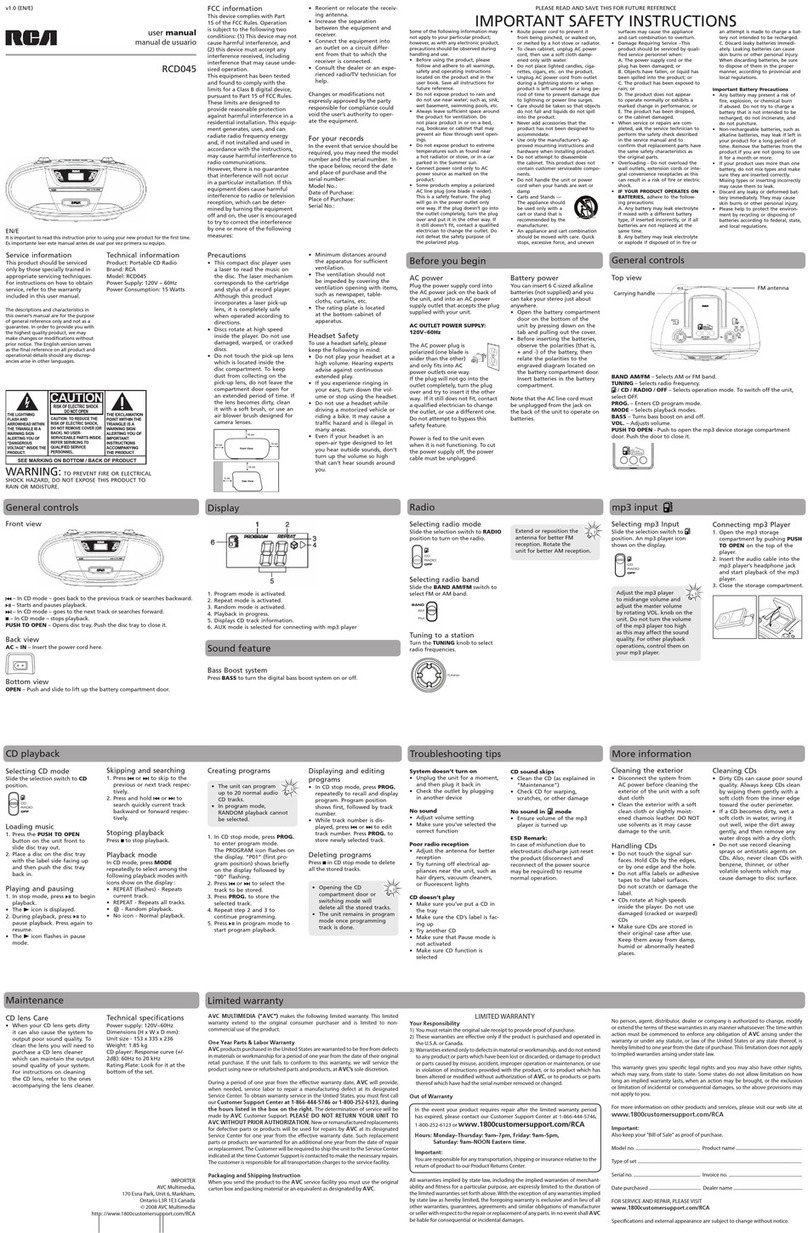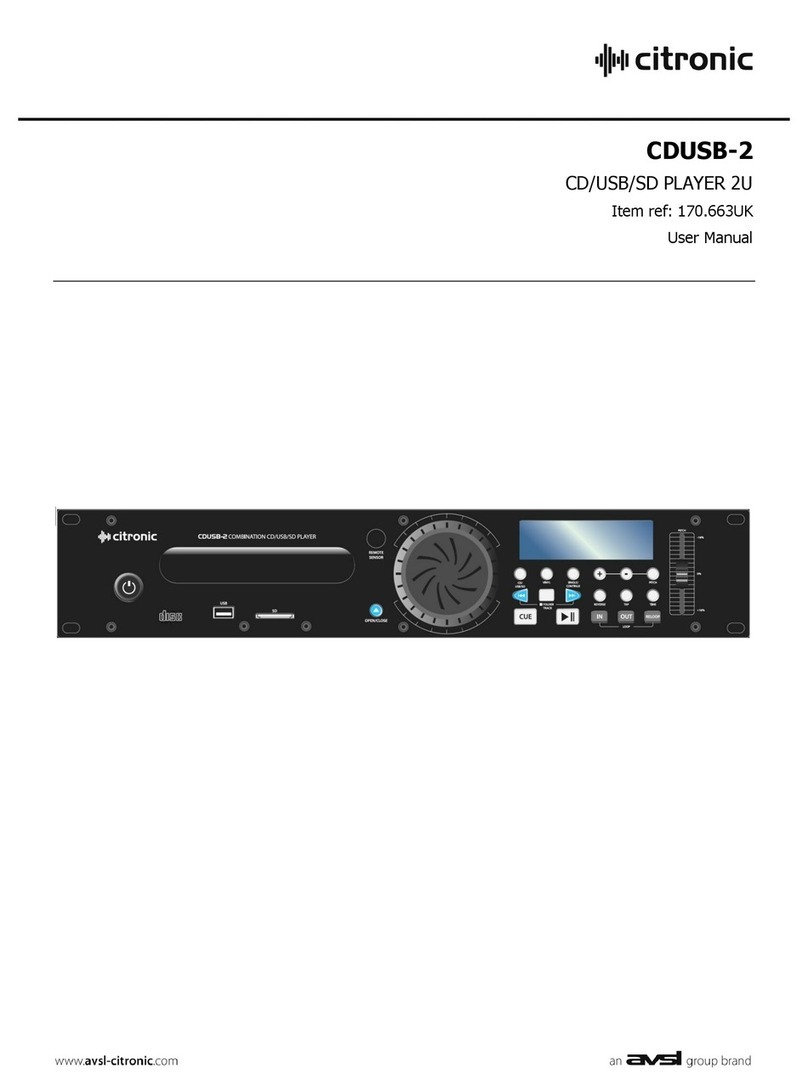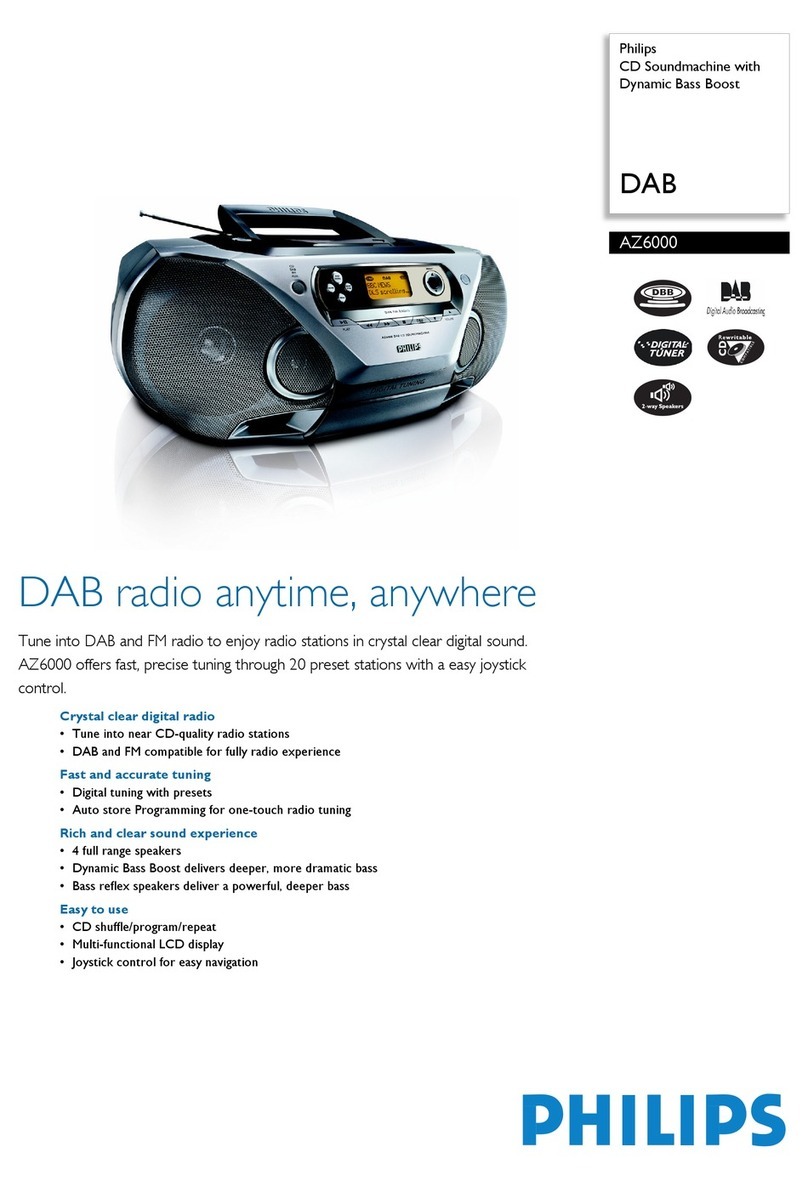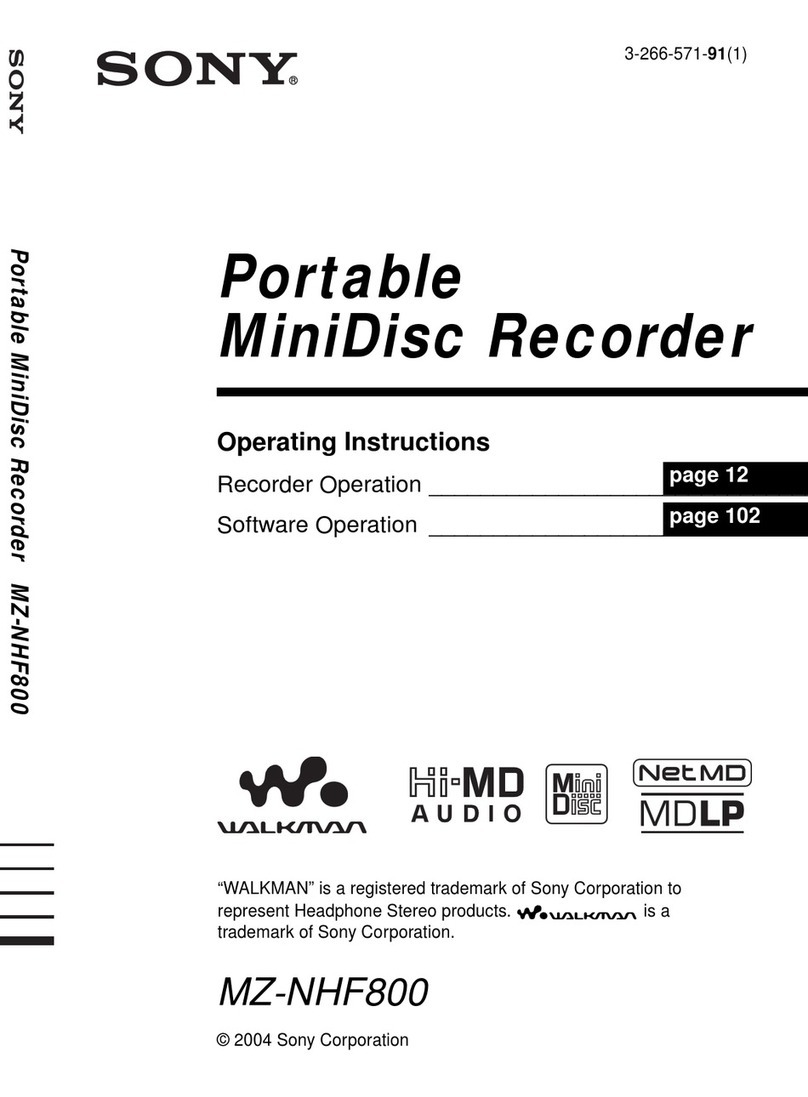Technovision IM24 User manual

Technovision Interactive, Inc.
Reference Guide
Technovision Interactive Inc
1845 Sandstone Manor, Unit 2
Pickering, Ontario
L1W3X9
Phone: 905-420-5153
Fax: 905-420-0753
www.technovision.com
Update: Feb 3,04

Page 3
Table of Contents
Operation....................................................................................... 4
StandardFeatures............................................................................4
Physical Featuresfor Panel only.........................................................4
IM24 Operating Guide...................................................................... 5
General Specifications...................................................................5
Operating Specifications................................................................ 5
Moving the Listening Post.............................................................5
Retrieval of Statistics....................................................................... 6
Troubleshooting.............................................................................. 7
1. My listening post has no sound:...................................................8
2. I have no display on the Control panel, Amplifier or CD player:.........9
3. My tracks won’t change:...........................................................10
4. A Button on the Control Panel doesn’t work:.................................10
5. My CDPlayer won’t play:.........................................................10
6. I’m getting no display or response from my Control Panel:..............11
7. Listening Post plays same song repeatedly:...................................11
8. All I get is Static:.....................................................................11
9. My Listening Post plays the same 30 seconds of a song repeatedly:...11
10. Panel on the door is flashings numbers:......................................12
11. CD Player does not Recognize CD’s that are loaded into player:.....12
12. Door on the CD Player will not open:.........................................12
13. The listening post keeps playing songs:......................................12
REPLACING THE CD PLAYER......................................................13
REPLACING THE AMPLIFIER.......................................................14
REPLACING THE CONTROL PANEL.............................................15
Page 4
Operation
The Technovision IM24 samp ling system allows direct disc access on 24
individual CDs. The IM24 package includes a control panel and a
proprietary 2-way control interface mounted within the 25 discs CD
changer. It also comes with a built in statistics program to gather and
display disc and individual track usage data.
Standard Features
•Direct disc access.
•Next / previous track access.
•Durable user interface.
•24 + 1 disc capability.
•“Even Play” sampling when unused.
•Statistical record keeping.
•Front panel volume adjust.
•Microprocessor controlled for future expansion.
Physical Features for Panel only
Power Requirements:
AC 120V, 60 Hz
(9V DC, 500mA power adapter included)
Power Consumption:
3.5 W max
Net Weight: 750g. (1.65 lbs.)
Dimensions: 89x572x32mm(3.5" x 22.5" x 1.25")
Operating Temperatures:
32 to +132 deg. F (0 to +50 deg. C)
Operating Humidity: 0 to 90 % non-condensing

Page 5
IM24 Operating Guide
General Specifications
•Volume up and down button is active at all times.
•The system will revert to playing the last CD(song) playing (before the
user selection) after 5 minutes of inactivity.
•Statistics will be kept for up to 15 tracks per disc.
•Maximum statistics count will be 9999 per track.
Operating Specifications
•Upon start up, the system will go into ATTRACT mode, by playing the
last CD it was sampling before being shut down. In ATTRACT mode,
the system will display the DISC and TRACK information while
waiting for a DISC button to be pressed.
•Upon pressing a DISC number the system will begin playing Track 1
from that disc.
•The user can not press another DISC # for 1 minute and 30 seconds but
can press the previous or next track button to select another track.
•Once a track has played for 1.5 minutes the statistics count for that disc
and track will be incremented.
•After 5 minutes of no inactivity the system will go back to the
ATTRACT mode.
Moving the Listening Post
BEFORE MOVING THE LISTENING POST YOU MUST FIRST
REMOVE THE CDS FROM THE CD PLAYER. FAILURE TO DO SO
WILL RESULT IN THE CD ROLLING BACK INTO THE PLAYER AND
JAMMING THE PLAYBACK MACHANISM.
Page 6
Retrieval of Statistics
On the back of the control panel, you will find two small switches.
(See below).
Unplug the power to the control panel.
Slide Dipswitch position 1 to the UP position. (DISC STATS MODE).
Plug in the power to the control panel.
The display will show the total count for disc 1 (default disc upon entering
statistics mode).
You can now press a disc number button to retrieve the total statistics count
for that disc.
To retrieve the individual trackcount for that disc you will have to press the
NEXT or PREVIOUS track buttons. The display will show the disc number
and track number for ½ second then display the statistics count for that track
for 1 second before showing the DISC and TRACK numbers again.
This process will repeat until another DISC number is chosen, NEXT or
PREVIOUS button is pressed or Statistics Mode is exited.
To clear the statistics for the current selected disc you will have to hold
down the RESET button on the back of the board for 5 seconds. To clear the
statistics for ALL of the discs you will have to put DIPswitch1 and 2 in the
UP position then hold down the RESET button for 5 seconds.

Page 7
Troubleshooting
STEPS TO FOLLOW TO DETERMINE WHETHER YOU HAVE A
COMPONENT PROBLEM.
The IM24 Listening post consists of three main components.
1. Control Panel
2. Amplifier
3. CD Player
Ensure your wall outlet has power.
Power down entire system before turning back on and continuing with
testing of the system.
Make sure all components within Listening Post are plugged in securely
and that all cables are connected, power plug to control panel, amplifier,
CD player and the main plug to listening post.
Make sure power is turned on to the amplifier and that the volume is
turned up on control panel andamplifier.
Ensure all 24 CD’s are loaded into CD player and loaded correctly (Label
of CD facing the right hand side of player, only one CD per slot)
If listening post still doesn’t work even after following the above steps,
proceed to read below.
For Further Technical Assistance Contact
Stephen Hemingway
1-866-420-5153 x 27
or
Vanda Sementilli
1-866-420-5153 x 21
Page 8
1. My listening post has no sound:
Are all six cables on the back of the control panelplugged in?
Yes… go to next question.
No…..read below
Plug in ribbon, audio and power cables. Unplug power to the control
panel and plug it back in.
Audio out Audio in
toAmp fromCD
Is the control panel display working? Yes…go to next question.
No….read below
If display is not working, then the control panel needs to be replaced.
Is display changing whenbuttons are pressed?
Yes… go to next question
No…..read below
IM24 panel needs to be sent to us for repairs.
Still no sound? Now you need to check the Amplifier.
Is power turned on? Yes…go to next question
No…read below
Make sure your Amplifier is turned on and that it’s securely plugged in.
Is volume on Amplifier turned up?
Yes…go to next question
No… read below
Your amplifier volume needs to be turned up to at least–60db
Is the amplifier set to CD? Yes…go to next test.
No…. read below
If it’s not set to CD by rotating the input selection knob on the front of the
amplifier until the display reads “CD.”
To test the amplifier, change amp to “TUNER” (radio station) you
should hear static. If you do not hear static, return the amplifier to us.

Page 9
Is the amplifier set to monitor mode? (Monitor displayed in
red on amplifier display) Yes…read below
Monitor mode needs to be turned off. Press the monitor mode
button.
Still no sound? Now you need to check the CD Player.
Is the player making a mechanical sound when loading discs?
Yes. Go to next question
No…read below
The CD player should make a mechanical sound when loading
discs, if not, then there is a problem with the CD player.
Try pressing play on the CD player.
Does it work? Yes. go to next question
No…read below.
If not, then it could be the CD player that is causing the
problem. Needs to be sent in for repairs.
Try changingdiscs & tracks manually on the CD player, if
they change then your CD player is working thus, it may be
your control panel that’s causing the problem.
Do you now hear audio? Yes…return control panel for repairs.
No…read below.
Confirm cabling and return control panel if cabling is correct
and you are still not able to hear audio.
2. I have no display on the Control panel, Amplifier or CD player:
Check the following:
CONTROL PANEL-Ensure power is on and plugged in.
If the CD player is responding when buttons are pressed, and
there’s still no display, then your panel needs to be sent in for
repairs.
AMPLIFIER-Ensure power is on and plugged in.
If your display appears dim, press F1 dimmer button.
If power is on and unit is plugged in and you still experience
no display, then the unit needs to be sent in for repairs.
CD Player–Ensure power is on and that all cables are
connected and plugged in. If the CD player continues to have
no display, bring the CD player in for repairs.
Page 10
3. My tracks won’t change:
CONTROL PANEL-Ensure your cables are connected
securely. If so, then try the button test:
*Hold any button while you power up the control panel, the
panel will enter Button Test Mode.
When a button is pressed, a number will display on the screen,
if nothing appears or the number is flickering (like a loose
connection) then your panel needs to be sent in to replace
buttons.
AMPLIFIER-Nothing to do with the tracks.
CD Player-Ensure your cable is securely plugged in and
turned on.
Make sure all 24 CDs are loaded.
Can you change tracks with buttons on CD player?
If not, then you have a faulty CD player. You will need to
make arrangements to send your faulty player in for a
replacement player.
4. A Button on the Control Panel doesn’t work:
Does the button feel (click) the same as the others, when pressed?
If not, the panel will need to be sent in to repair the button.
5. My CD Player won’t play:
Is the CD player turned on? Yes, go to next test procedure.
No, read below
The control panel turns on the CD player.
Check to see that all cables are connected.
Ensure the CD’s loaded in the proper direction, from top of CD to
the right hand side of CD.
Still not playing?
Make sure you have only one CD per slot in machine and that the ribbon
cable is connected between the CD player and the control panel in the door
(red stripe up.)
The display on the control panel should change whenever the display on
the CD player changes.
If you manually press play on the CD player, does it work?
Yes…go to next test procedure.
No….read below.

Page 11
You should be able to manually change tracks or CD’s directly on the CD
player, if you can’tthen the CD player is defective.
Still not playing?
Amplifier should be set to “CD” and the CD player should not be set in
repeat or random mode with the latest IM24 firmware (older IM24
firmware may set the player to random mode).
Are any of the discs scratched or smudged (finger prints)?
If a disc is scratched, that could be causing the problem.
Does Screen on CD Player say U1 or U2?
This is a self-diagnostic function of the CD Player
If it says U1 The disc is not properly loaded in rack, Reload the discs
properly (Label of CD to right hand side of player) Check if there is a
foreign object attached to the disc, check if there is a foreign object in the
rack
If it says U2 There is an operation Error in the mechanical section of the
player, Check if there is a foreign object in the rack, unplug the power
cord then plug it back in again
6. I’m getting no display or response from my Control Panel:
Check the light on the power supply plug. Is it plugged in tight? Does it
respond to button a press? If you answered no to any of these questions
have the unit sent to us for possible repairs.
7. Listening Post plays same song repeatedly:
Check the button on the control panel to make sure they are not stuck.
Ensure all the CD’s are loaded into the player?
8. All I get is Static:
Make sure the wires are hooked up correctly, with the input on the
amplifier set to CD.
9. My Listening Post plays the same 30 seconds of a song
repeatedly:
Make sure all 24 CD’s are loaded in CD player
The Listening Post is designed to start at CD 1 and play all the way
through. When it is finished CD 1 it will start CD 2 and play that, then CD
3 etc… If you press a button it will go to the selected CD and begin
playing. After 5 minutes, it will go back to the CD it was playing and
continue from there. When you power down the machine and power it
Page 12
back up, the system will continue playing from where it left off and if that
CD is missing, it will keep trying to load that CD. You need to make sure
all 24 discs are loaded in the machine correctly with the label of CD to the
right hand side of the player.
10. Panel on the door is flashings numbers:
Check the Dip Switches on the back of the control panel. The unit is
probably in statistics mode. Change it to normal operation (both switches
down)
If it continues flashing, then the dipswitches have become loose or
defective. The control panel will have to be sent in for repair.
11. CD Player does not Recognize CD’s that are loaded into
player:
Make sure CD’s are facing the proper direction (Label to right hand side
of machine and that all CD’s are loaded into machine. The sensor on the
loader may be broken and not sensing CD’s. The CD player will have to
be sent in for repair.
12. Door on the CD Player will not open:
If the CD mechanism is behind the CD slots, the player will not open. Try
unplugging the power and plug it back in to reset the CD player.
If the door still does not open, it needs to be sent to us for repairs
If CD player has been moved with CD’s in it, they can fall back into the
machine and jam. This can cause the door to not open. Do not try to force
the door open or it will break. Send the player back to us and we will un-
jam it and send you a new one.
13. The listening post keeps playing songs:
The listening post will alwaysplay until someone selects a particular disc
or track. Upon providing a 5 minute sample of the selected song, the
CD willreturn to the previous CD.

Page 13
REPLACING THE CD PLAYER
•Open the defective CD player and remove CD’s if CD’s are not jammed.
•Turn the power bar off.
•Unplug the ribbon cable from the control panel on the door, by pushing
down on both ends of the clip and remove the cable ribbon.
•Remove screws holding down chrome straps over the CD player and
amplifier.
•Place straps and screws aside.
•Lift upamplifier and slide out CD player from underneath it making sure
to unplug the red and white RCA plugs on the back of the CD player and
unplugging the CD player from the power bar.
•Attach new CD player’s ribbon cable to control panel (only fits one way,
red stripe should be up, if it doesn’t plug in easily try flipping it over) and
push in until side clips catch
•Attach the red and white RCA plugs into the back of the new CD player
(colours on cable correspond to colours on CD player) and plug CD player
back into power bar
•Slide CD player back under amplifier
•Attach straps back over CD player and amplifier (these straps are for
safety during shipping of the machine, if you find it difficult to attach
straps, place straps and screws in the bottom of the machine)
•Turn power bar on
•Fill new CD player with the removed CD, or with the new CDs provided.
•Change CD cover panels of the CDs if you are installing new CD’s.
•Return CD player with jammed CDs inside to our office using the return
information provided.
Please complete the waybill that came included with the new CD player and
call: 1-800-GOFEDEX to have FedEx dispatched to you.
Page 14
REPLACING THE AMPLIFIER
•Open the machine.
•Turn the power bar off.
•Remove screws holding down chrome straps over the CD player and
amplifier.
•Place straps and screws aside.
•Unplug the red and white RCA plugs on the back of the amplifier; unplug
the amplifier from the power bar.
•Remove the old amplifier and install the new unit.
•Attach the red and white RCA plugs into the back of the new amplifier
making sure they are attached to the CD input. (Colours on cable
correspond to colours on amplifier).
•Plug amplifier back into the power bar.
•Attach straps back over to CD player and amplifier (these straps are for
safety during shipping of the machine, if you find it difficult to attach
straps, place straps and screws in the bottom of the machine)
•Turn the power bar on.
•Return amplifier to our office using the return information provided.
Please complete the waybill that came included with the new amplifier
and call: 1-800-GOFEDEX to have FedEx dispatched to you.

Page 15
REPLACING THE CONTROL PANEL
•Open the door to the Listening Post.
•Turn off the power to the Listening Post.
•Unplug all six cables from the control panel.
•Unscrewthe four screws that hold the control panel to the front door.
•Remove the old control panel and replace it with the new one.
•Reattach the new control panel to the door using the old screws.
•Plug back in the six (6) cables.
•Ensure that the ribbon cable is installed with the red stripe up (see
below):
ToAmplifier To CD player
•Turn power back on.
•Test machine.
•Close door.
•Return the defective control panel to our office using the return
•information provided.
Please complete the waybill that came includedwith the new control
panel and call: 1-800-GOFEDEX to have FedEx dispatched to you.
Page 16
Table of contents