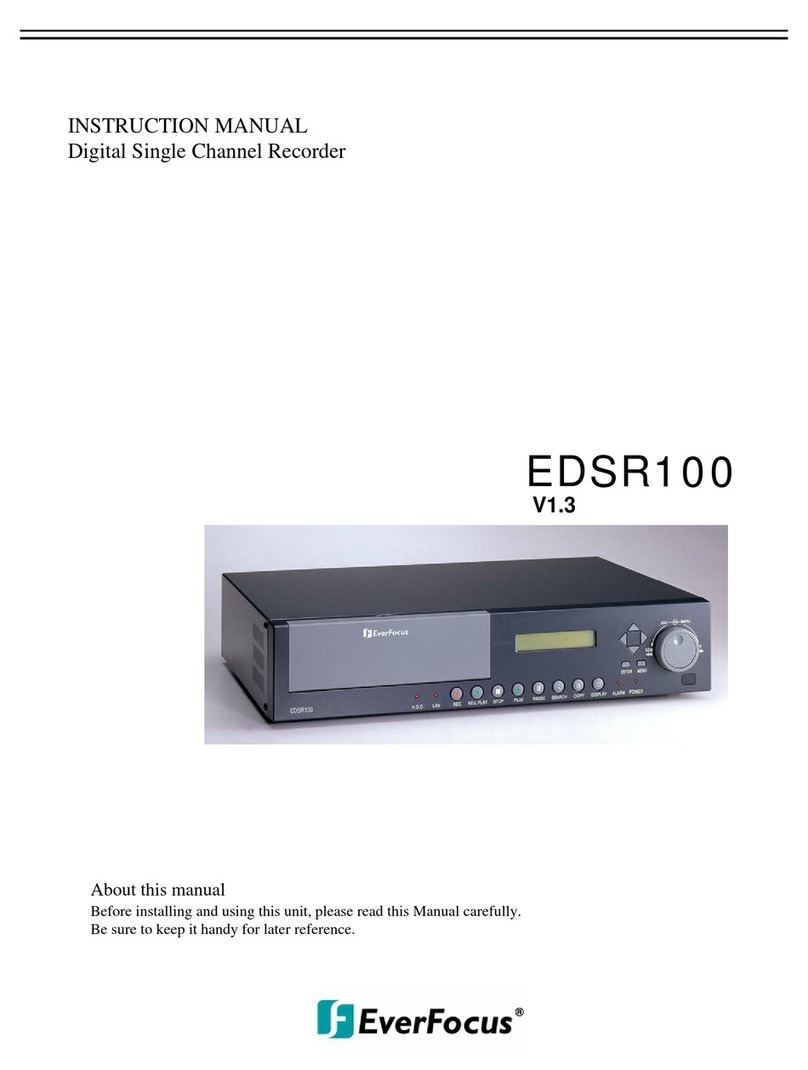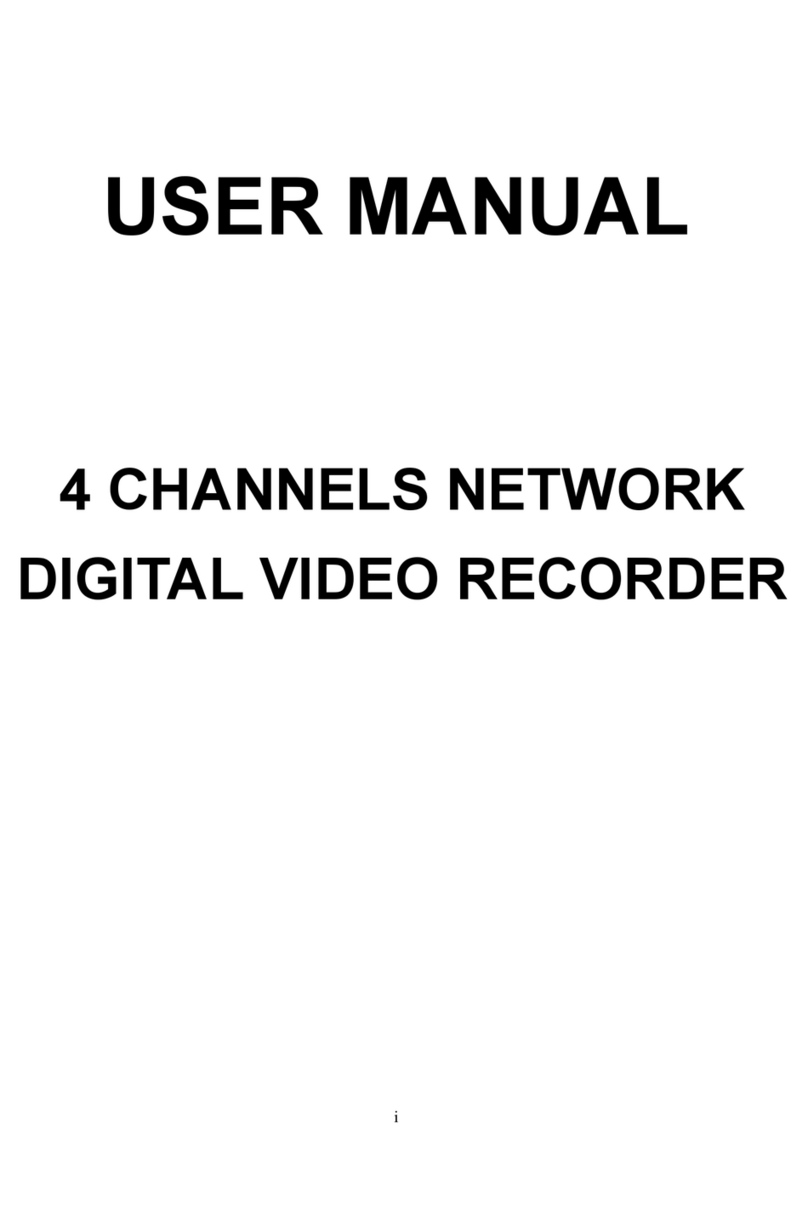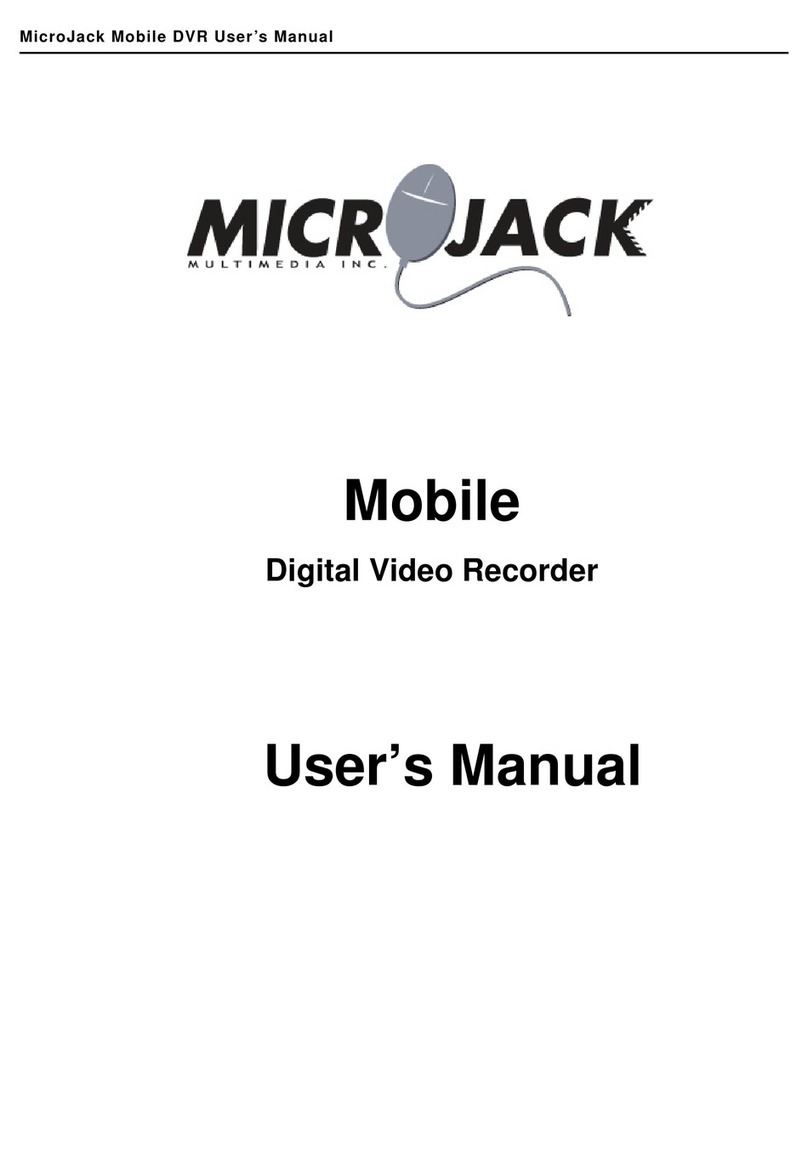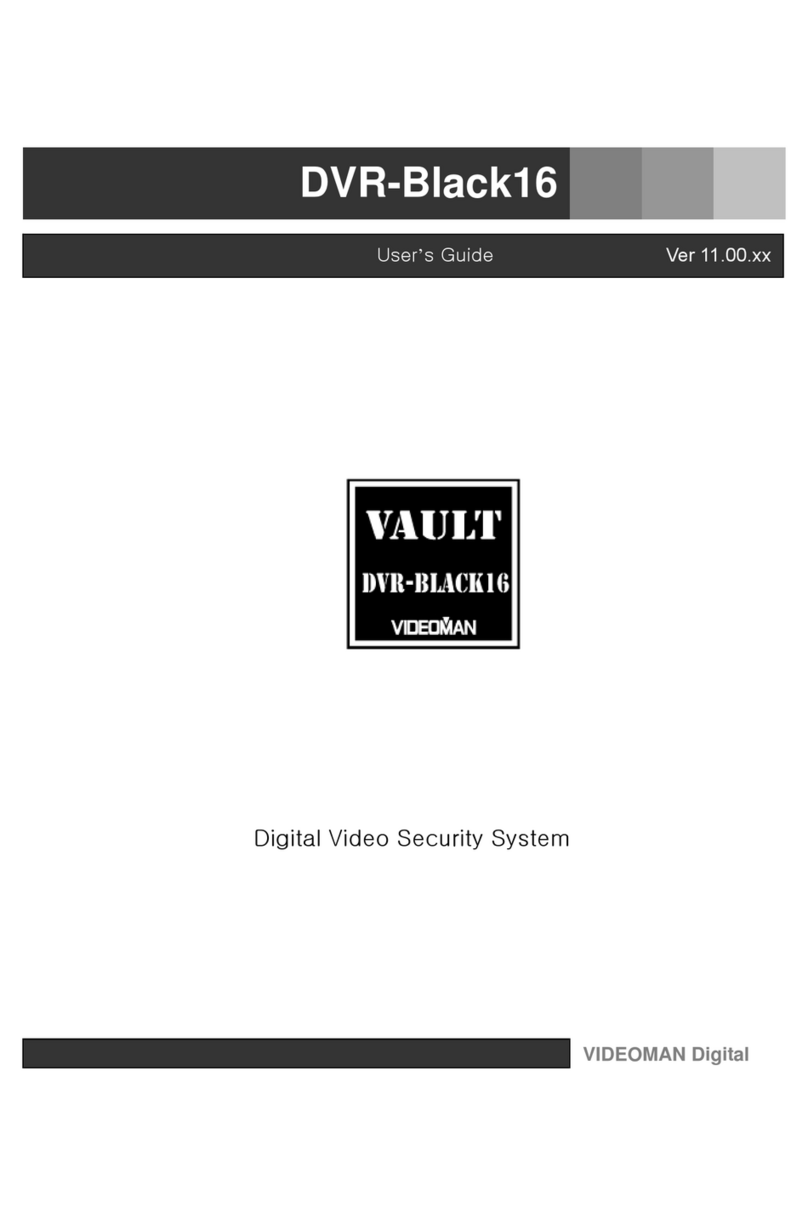TECHVIEW QV-3012 User manual

USER MANUAL
1
USER MANUAL

USER MANUAL
2
Contents
SAFETY INSTRUCTION ....................................................................................... 4
CHAPTER 1 OVERVIEW OF NVR ....................................................................... 1
1.1F
RONT
P
ANEL
................................................................................................................ 1
NVR Front Panel(For reference only) ............................................................. 1
1.2
R
EAR
P
ANEL
................................................................................................................. 2
NVR Rear Panel(For reference only) .............................................................. 2
1.3
R
EMOTE
C
ONTROLLER
(F
OR REFERENCE ONLY
) .................................................................... 2
CHAPTER 2 NVR CONNECTION ........................................................................ 3
2.1HDD
I
NSTALLATION
........................................................................................................ 3
2.2W
EB
C
AMERA AND
M
ONITOR
C
ONNECTION
........................................................................ 3
2.3P
OWER
S
UPPLY
C
ONNECTION
........................................................................................... 3
CHAPTER 3 NVR BOOT UP ................................................................................ 3
3.1
S
YSTEM
I
NITIALIZATION
................................................................................................... 3
3.2
S
TARTUP
W
IZARD
.......................................................................................................... 3
CHAPTER 4 NVR MENU ...................................................................................... 5
P
OPUP
M
ENU
.................................................................................................................... 5
4.1
M
AIN
M
ENU
G
UIDE
...................................................................................................... 6
4.2M
AIN
M
ENU
................................................................................................................. 7
4.2.1 Parameter ....................................................................................................... 7
4.2.1.2 Record .......................................................................................................... 9
4.2.1.3 Network ...................................................................................................... 11
4.2.3 Device ............................................................................................................ 18
4.2.4 PTZ(If availa le for NVR) ...................................................................... 18
4.2.4.4 Log .............................................................................................................. 21
4.2.5 Advanced ...................................................................................................... 21
4.2.6
S
HUTDOWN
............................................................................................................. 22
4.3M
ENU
L
OCK
................................................................................................................ 23
4.4S
PLIT
M
ODE
................................................................................................................ 23
T
HERE ARE MANY DISPLAY MODES IN VIDEO CHANNEL
,
INCLUDING SINGLE CHANNEL DISPLAY
,
SEQ
DISPLAY AND SPLIT MODE
. ................................................................................................... 23
4.5
R
ECORD
S
EARCH
.......................................................................................................... 23
4.6
M
UTE
....................................................................................................................... 23
4.7
S
TART
S
EQUENCE
......................................................................................................... 23
CHAPTER 5 WEB APPLICATION MANAGER .................................................. 24
5.1
A
CTIVE
X
CONTROL DOWNLOAD AND INSTALLATION
............................................................. 24
5.2
W
EB
A
PPLICATION
M
ANAGER
L
OGIN
............................................................................... 25
5.3
L
IVE
I
NTERFACE
........................................................................................................... 25
5.3.1Menu Bar ........................................................................................................ 26

USER MANUAL
3
5.3.2 Play ack ........................................................................................................ 27
5.3.3Parameter Setting ......................................................................................... 29
5.3.4 Local Setting ................................................................................................. 37
5.3.5 Logout ............................................................................................................ 37
CHAPTER 6 APPENDIX ..................................................................................... 38
6.1T
ROUBLESHOOTING
...................................................................................................... 38
6.2
SAGE
M
AINTENANCE
................................................................................................. 39
6.3S
YSTEM
C
ONNECTION
D
IAGRAM
..................................................................................... 40

USER MANUAL
4
SAFETY INSTRUCTION
Please carefully read the following safety instruction so as to avoid personal
injuries and prevent the equipment and other connection devices from eing
damaged.
1. Po er sources (note: please use the po er supply attached or specified
by the manufacturer)
Never operate the equipment y unspecified power supply.
2.
Never push objects of any kind through openings of NVR
;
Never push objects of any kind through openings of NVR so as to avoid electric shock or
other accidents.
3. Do not put the equipment in the dusty field;
Do not put the equipment in the dusty field.
. Do not place the equipment under rain or humid environment
Do not place the equipment under humid environment like basement. If the equipment is
in contact with water please unplug the power cable and immediately contact your local
dealer.
5. Keep the surface of the equipment clean and dry
Use soft damp cloth to clean the outer case of NVR (do not use liquid aerosol cleaners)
6. Do not operate if any problems are found
If there are any strange smell or sound unplug the power cable and contact the
authorized dealer or service center.
7. Do not try to remove the upper cover
Warning: Do not remove the cap of NVR so as to avoid electric shock.
8. Handle with care
If NVR does not work normally because of hitting on the hard object please contact the
authorized dealer for repair or replacement.
9. Use standard lithium battery(Note: Use the batteries attached or specified by the
manufacturer)
After cutting off the power supply if the system clock cannot continue to work please
replace the standard 3V lithium battery on the main board.
Warning: Turn off NVR before replacing the batteries or you may be suffered from
serious electric shock. Please properly dispose of the used batteries.
10. Put the equipment in a place with good ventilation.
The NVR system includes HDD which produces large amount of heat during operation.
As a result do not block the ventilation openings(on the top bottom both sides and the
reverse side) for cooling the system during operation. Install or put the equipment in the
place with good ventilation.
11. The attached power adapter can only be used for 1 set of NVR. Do not connect
more equipment, or NVR may be restarted repeatedly because of insufficient power.
12. Prevent the equipment from water dropping or splashing. Do not place objects
containing water, such as flower vase, on the equipment.

Chapter
1.1Front Panel
P.S:
NVR is short for Network Video Recorder.
NVR Front Panel(
((
(
For reference only
Item
Key title
or Indicator
1
Power Indicator
2 IR Receiver
3 HDD Indicator
4
Channel
select:
CH1 CH2
CH3 CH4
5 UAD
6 REC
7 MENU/ESC
8 Down Key
9 SEL/EDIT
10 Up Key
11 PTZ
12 REW
13 PAUSE
14 PLAY
15 FWD
16 STOP
17 USB
1
Chapter
1
Overview of NVR
NVR is short for Network Video Recorder.
For reference only
)
))
)
Remark
Function & Description
PWR If the “Green” indicator is on, NVR
is getting power
Receive IR signal from Remote Controller.
HDD
If the “Red” indicator flashes,
the hard drive is being read or written to.
indicator is always on, it means the hard dis is abnormal, unformatted or
has no recording files.
Select a channel
On Live or Playbac mode, switch to Quad display.
● Press the button to start manual record.
Enter into Main menu, exit or stop playing
Move down
Enter into shortcut menu and select ENTER and EDIT
Move up
PTZ Enter into PTZ control interface
Move to left; Rewind function;
decrease PTZ rotation speed and parameter value of graphic setting
Pause / play frame by frame manually
Enter into Record Search menu and play.
Right ey; increase PTZ rotation speed and Parameter value.
Stop playing or stop manual record
USB port
Table 1-1
用户手册
用户手册用户手册
用户手册
Overview of NVR
Function & Description
is getting power
normally.
the hard drive is being read or written to.
If the
indicator is always on, it means the hard dis is abnormal, unformatted or
On Live or Playbac mode, switch to Quad display.
Enter into shortcut menu and select ENTER and EDIT
decrease PTZ rotation speed and parameter value of graphic setting
Right ey; increase PTZ rotation speed and Parameter value.

USER MANUAL
2
1.2 Rear Panel
NVR Rear Panel(
((
(For reference only)
))
)
Item
Physical Port Connection Method
1
Power Port
Startup and shutdown
2
Power Switch
Connect the attached power supply
3
USB Port
Connect USB devices, such as USB mouse and USB flash disk.
4
HDMI Port
HD I high definition port
5
VGA Port
Connect to VGA monitor, such as PC monitor
6
AUDIO OUTPUT
Audio signal output, RCA interface
7
WAN Port
Network input interface of the router/Connect to web camera.
8
LAN Port
LAN network interface, support POE, can supply power to the camera.
Table 1-2
1.3 Remote Controller
(For reference only)
Table 2-3 Key functions of the remote controller
Item
Key title Key function
1 1-8 Channel select 1-8; Numeric key
2 9、0 Numeric key
3 ALL Multiple display mode
4 Menu Enter into Main menu/Exit
5 ▲ Up arrow key, Volume adjust
6 ▼ Down arrow key, Volume adjust
7 ◄/
Left/Right key; Decrease/increase parameter value of control bar.
8 SEL Select key/Edit key; selected operation.
9 Rewind key
10 Enter into record search menu; Play key
11 Forward key
12 ● Record key
13 Pause/Sequence key
14 ■ Stop manual record; stop playing
15 Audio Go to main menu
16 Mute Mute On/off
Table 1-3

USER MANUAL
3
Chapter 2 NVR Connection
2.1HDD Installation
Caution: Please do not take out hard drive when NVR is running!
HDD Installation:
(1) Cut power firstly, and then remove screws on both sides and rear panel and open NVR
upper cover.
(2) Connect HDD data cable and power cable to the main board. Install the HDD and fix it
on the bracket and then connect the HDD power cable and data cable.
(3) Put the upper cover back carefully
Note: If user requires higher performance HDD, it is strongly recommended to use hard
drive for security.
2.2Web Camera and Monitor Connection
Transmit signals of web camera to NVR by the network cable and connect VGA port
and HDMI port for output (Refer to section 2.2 Rear Panel). Refer to Chapter 7 System
Connection Diagram.
2.3Power Suppl Connection
Please use attached power adapter to connect NVR. Before power on, make sure
network port is well connected.
Chapter 3 NVR Boot up
3.1 S stem Initialization
After connecting the power cable of NVR to wall outlet and pressing the power button, you
will enter into the NVR system initializing screen shown as Picture3-1.
Picture3-1
3.2 Startup Wizard
After NVR startup is completed, the startup wizard will be displayed. If you do not
want to make any setting, you may click “Don't show this window next time” to cancel, as
Note:The illustration in the user
manual may not be the same as the
menu interface in your monitor. All
the illustrations are for users’
reference.

USER MANUAL
4
shown in Picture3-2.
Wizard setting menu includes:Homepage, Network setup, IPC setup, Record
Schedule and hard disk maintenance..
1.
..
.Homepage and network setup. In network setup page, user may set the network of
NVR.
Picture3-2 Picture3-3
2、IPC Setup(Picture3-4). In this page, user may add and delete IPC; Record Schedule
(Picture3-4). In this page, user may set recording time and scheduled recording of NVR.
Picture3-4 Picture3-5
3. HDD (Picture3-6). It supports HDD formatting and overwriting type.
Picture3-6

USER MANUAL
5
3.2Main Interface
Picture3.2-1
Note: When internal HDD is not connected to NVR or the HDD is not formatted,first
channel of the live screen and accompany buzzer alarm. If you want to close the buzzer
alarm, please enter into [EventAlarm] to set HDD loss, HDD space not enough and
alarm output to “off”.
Chapter 4 NVR Menu
Popup Menu
Picture4-1
After finis ing system initialization, click rig t key of mouse on preview interface
or slide t e mouse to t e bottom of screen to enter into Pop-up Menu. Now you could
perform parameter setting and operate on Main Menu, Multi-Pics, Auto Cruise, Record
Searc , Sequence, Volume setting and Stream switc ing, s own as Picture 4-1.
The options in the pop-up menu may be varied slightly according to different parameter
settings
.
The options in the menu will be explained in detail in the following chapters.

USER MANUAL
6
4.1 Main Menu Guide
Display
System
Live
Output
Mainstream
Schedule
DDNS
HDD
PTZ
Shutdown
Main Menu
Privacy Zone
IP Camera
Parameter
Network
Record
Alarm
Record Search
Event Search
Device
General
Users
Info
Log
Substream
Record
Email
Network
Alarm
Motion
Maintain
Advanced
Events
Record Search

USER MANUAL
7
4.2Main Menu
Picture 4-2
4.2.1 Parameter
4.2.1.1 Display
4.2.1.1.1 IP Camera
Go to“Main Menu”→“Display”→“IP Camera” to enter into the interface shown as
Picture4-3.
Picture4-3
Picture4-4
On LIVE mode, click the mouse button,
or [Menu] button on the remote controller, or
click [ ] icon on the toolbar to enter the
main menu screen, as shown in Picture 4-2.
If system interface is locked, refer to
section 4.3 to unlock by inputting password.
In Main Menu mode, you can make
settings for Parameter, Record Search,
Device, System, Advanced and Shutdown.
C annel:
::
:IPC camera channel
Edit:
::
:Modify the name and location of channels,
change other IPC or protocols, etc, as shown in
Picture 4-4.
State:
::
:Display IPC on-line state
IP address:
::
:Modify IP address of IPC camera.
IP Address/Domain :
::
:IP address of the IPC
connected of the channel
Subnet Mask:
::
:IPC camera subnet mask
Port:Connection port number of the currently set
IPC.
Manufacturer:Manufacturer for different IPC
Device type:Add IPC with different protocols.
Protocol: The selected access protocol for IPC to
connect to NVR
MAC Address:Physical address for device
Software:Display current version of IPC.

USER MANUAL
4.2.1.1.2 Live
Go to“Main Menu”→“Display”→“Live” to enter into the interface shown as Picture4-5.
Picture4-5
Picture4-6
4.2.1.1.3 Output
Go to“Main Menu”→“Display”→“Output” to enter into the interface shown as
Picture4-7.
Picture4-7
Video Output:
::
:Live Output
Seq Mode:
::
:Set sequence mode
SEQ Dwell Time:
::
:Sequence dwell time
is set 5 seconds by default. User may
set it as required.
VGA/HDMI Resolution:
::
:VGA output or
HDMI output. Including 1024×768 ,
1280×1024 ,1440×900 ,1280×720 ,
1920×1080
Transparency:
::
:Set the transparency of
the menu in the range of 0—128.
C annel:
::
:Select channel number.
S ow Time:Tick the checkbox to display time.
C annel Name:Name marked on IPC
Date Format:Set date format such as m/d/y or
y/m/d
Time Format:12 hour or 24 hour
OSD Position:Freely set the position of IPC
name and time
Color:Adjust the chroma, brightness, contrast
and saturation of the IPC of the channel.
(
Refer to Picture 4
-
6
)

USER MANUAL
9
4.2.1.1.4 Privacy Zone
Privacy Zone is for setting some invisible parts in the selected channel, as shown in
Picture4-8 and Picture4-9.
1. Select the number of the zone to be set (maximum 4 zones can be set for single
channel)
2. Click “Setup” to adjust the position of the zone.
3. After finish setting, right click the mouse to return to the “Privacy Zone” page.
4. Click “Save” to save the setting.
Picture4-8 Picture4-9
4.2.1.2 Record
4.2.1.2.1 Record
Go to“Main Menu”→“Record”→“Record” to enter into the interface shown as Picture4-10.
Picture4-10
C annel:
::
:Set the desired channel in the
drop-down menu
Record:
::
:Set up the record
status(Enable/Disable) of each channel.
Stream Mode :
::
:Select Mainstream or
Substream.
PreRecord :
::
:“Enable” status supports
pre-record for motion detection record or
I/O trigger record.

USER MANUAL
10
4.2.1.2.2 Schedule
Go to “Main Menu”→“Record”→“Schedule” to enter into the Schedule interface shown as
Picture4-11 and set the record schedule of NVR.
4.2.1.2.3 Mainstream/Substream
Go to“Main Menu”→“Record”→“Mainstream/Substream” to enter into the menu interface
as shown in Picture 4-12.
Select the channel and the date to be set. One
week’s schedule can be set.
The record schedule of the current channel can
be copied to any other channel or all channels.
Note:
1. In the Record menu and Record Search menu, No
Color stands for no record;
2. “Green” stands for normal record and “yellow”
stands for motion record
3. “Red” stands for alarm record,
Picture 4-12
Picture4
-
11
Mainstream and substream are the two
video bitsream of IPC. Mainstream is
mostly used for recording and the
substream is mostly used for remote
network monitoring.
C annel:
::
:Select a channel
Resolution :
::
:Set IPC resolution as
required
FPS:
::
:Min 1 and max 30
Bitrate Mode :Preview Mode and
User-defined Mode
Bitrate:
::
:Set IPC bitrate

USER MANUAL
11
4.2.1.3 Network
4.2.1.3.1 Network
Go to“Main Menu”→“Parameter”→“Network” to enter into the interface shown as Picture
4-13.
Select a kind of network connection (PPPOE, DHCP,Static) and set Port, then user
may remotely control the monitoring, recording, playback or backup of NVR through
network, as shown in Picture 4-13.
Picture 4-13
4.2.1.3.2 -mail
Go to“Main Menu”→“Parameter”→“Network”→“Email” to enter into the menu interface.
Receive or Send NVR alarm Email and set parameters like Email address, SSL,
Email Enable, Interval and Email Schedule. The related parameter setting should be
consistent with NVR local setting. Refer to Picture 4-14.
Picture 4-14
For PPPoe, Static and DHCP, after setting IP
address of NVR, t e extranet port s all be
mapped on t e router before visiting NVR
t roug public network.
Note: Save after setting to make effective. If
there are multiple NVR in a LAN, make sure their
MAC addresses are different (Refer to System).
Take DHCP as an example. In this mode,
the router automatically assigns IP address for
NVR. After restarting NVR or DHCP server,
the IP address obtained by NVR may be
different. As a result, user shall check IP
address and port number for each remote
access of NVR. The operation procedure is as
follows:
1. Select DHCP, click Save and refresh NVR.
Input Client Port and HTTP Port (the two
values must not be the same).
2. Set obtained IP address of NVR and the
mapping port. Refer to section4.2.4.2.
3. Remotely visit NVR by IP address:
http://Public network IP: Web port number
(such as 00080)
http:// Intranet IP: Web port number(such as
00080)(Only available in the same LAN)

4.2.1.3.3DDNS
Go to“Main Menu”→“
Parameter
User may set DD
NS in any one of the above network connection after applying dynamic
domain service. User may remotely access NVR through domain by using browser in the
form of http://applied
domain: mapped Web port number. When using DDNS dom
name to access NVR, user shall confirm that the port can be normally connected to
current IP on the public netw
name/user/password/setting
4-15.
4.2.1Alarm
Go to “Main Menu”→“Parameter ”→ “Alarm” → “Motion” to enter into the interface shown
as picture 4-16-1.
Picture 4-16-1
4.
2.1.1 Motion
Picture 4-16-2
USER MANUAL
12
Parameter
”→“Network”→“DDNS”to enter into the
menu interface.
NS in any one of the above network connection after applying dynamic
domain service. User may remotely access NVR through domain by using browser in the
domain: mapped Web port number. When using DDNS dom
name to access NVR, user shall confirm that the port can be normally connected to
current IP on the public netw
ork and the settings for server
name/user/password/setting
should be consistent with NVR local setting
Picture 4-15
Go to “Main Menu”→“Parameter ”→ “Alarm” → “Motion” to enter into the interface shown
Channel:
Enable or disable otion function.
Sensitivity:Support 1-
8 level, 8 is the highest level.
Buzzer:
When detecting object moving, buzzer
makes alarms (disable, 10 seconds, 20 seconds, 40
seconds and 60
seconds).
Alarm Out:
Connect to the alarm switch of the alarm
apparatus.
Show Message:
essages will be displayed on the
screen when moving object is detected and alarms
are made.
Send Email:
When moving object is detected, send
Email to the specified Email
Full Screen:
When moving object is detected,
messages will be displayed in full screen.
Latch Time:
When moving object is detected, the
alarm time can be set as 10 seconds, 20 seconds,
40 seconds and 60 seconds.
ost Recording:
After the alarm finish
duration time of the alarm recording can be set as
30 seconds, 1 minute, 2 minutes and 5 minutes.
USER MANUAL
menu interface.
NS in any one of the above network connection after applying dynamic
domain service. User may remotely access NVR through domain by using browser in the
domain: mapped Web port number. When using DDNS dom
ain
name to access NVR, user shall confirm that the port can be normally connected to
ork and the settings for server
address/host
should be consistent with NVR local setting
. See Picture
Go to “Main Menu”→“Parameter ”→ “Alarm” → “Motion” to enter into the interface shown
Enable or disable otion function.
8 level, 8 is the highest level.
When detecting object moving, buzzer
makes alarms (disable, 10 seconds, 20 seconds, 40
seconds).
Connect to the alarm switch of the alarm
essages will be displayed on the
screen when moving object is detected and alarms
When moving object is detected, send
Email to the specified Email
address.
When moving object is detected,
messages will be displayed in full screen.
When moving object is detected, the
alarm time can be set as 10 seconds, 20 seconds,
40 seconds and 60 seconds.
After the alarm finish
es, the
duration time of the alarm recording can be set as
30 seconds, 1 minute, 2 minutes and 5 minutes.

USER MANUAL
13
Area:
::
:Click it to enter into the interface shown as Picture 4-16-2 to set the motion
detection area to be monitored intensively.
A single channel is divided into 15ⅹ12(PAL)or 15ⅹ10(NTSC)configurable grids.
The red grids indicate that the motion detection in the area is enabled, white
semitransparent ones indicates that the motion detection in the area is disabled. After
setting is completed, right click the mouse button to return and click Save to make the
parameter setting effective.
Record C annel:
::
:When object motion is detected, the record channel setting will be
activated.
4.2.4.1 Alarm
Go to“Main Menu”→“Alarm”→“Alarm”to enter into the interface shown as Picture
4-17.
Picture 4-17
S ow Message: Display the alarm messages on the screen when motion alarm is
detected.
Send Email: Set to send email to specified email when motion alarm is detected.
Full Screen Alarm: When the motion is detected, the corresponding channel will be
switched to the full screen mode.
Latc time: you can set how long the buzzer will sound when object move is
detected by external sensor(10s, 20s, 40s, 60s)
Post Recording: You can set how long alarm record will last when alarm ends (30s,
1minutes, 2minutes, 5minutes).
Record C annel: The record channel will be activated when the object move is
detected.
Copy: Allow you copy current channel parameters to any other channel (setting of
record channel can not be copied).
Alarm Type Functions & Descriptions
Video Loss When NVR fails to receive video signals due to some problems (camera damage, line
dropout or damage, power failure), the alarm will appear.
Motion
Detection
When IP camera detects object moving, alarm will be activated. Sensitivity is subject to
the actual application environment test. Sensitivity is adjusted according to the
sensitivity of moving object detection and parameters are modified by combining the
area setting.
I/O Status
Communicate with alarm device through I/O port. Alarm signals sent by IR sensor or
other devices will be transformed to the system recognized signal and activate relevant
channel to record or control the device output.
HDD Status Alarm will appear when HDD does not work due to damage, power failure, HDD
auto-overwrite off and insufficient space.
Table 2-4
It is the alarm management and setting of the machine.
User may set alarms under different status in the interface.
Please refer to Table 2-4
Alarm In:User may set four groups of alarm input.
Alarm Type:There are three kinds of status, i.e.
Always ON, Always OFF, and OFF. Always ON: When
the trigger is on, I/O alarm appears; Always OFF:
When the trigger is off, I/O alarm appears; OFF: Do
not receive I/O alarm from trigger.
Buzzer Time: You can set how long the buzzer will
sound when motion is detected(off, 10s, 20s, 40s, 60s)
Alarm out: Connect the external alarm switch.

USER MANUAL
14
4.2.2
Record Search
4.2.2.1Record Search
Go to “Main Menu”→“Record Search”→“Record Search” to enter into the interface
shown as Picture 4-18
Picture 4-18
Picture 4-19
Time Axis setup, file clip and zoom in/out
1) The NVR supports the processing control bar function when playing back record files
Picture 4-20-1 Picture 4-20-2
Time Axis zoom: Default value is 24hours. Allow user to select 2 hours, 1 hour, 30
minutes or user-defined.
Channel:Select the channel you want to search.
Type:Select the type the playback record. There
are two options, i.e. Normal and Alarm.
Start Time/End Time:Select the specific period
of time. The default setting is from 0:00 to 24:00.
layback Channel:Click a date and select
corresponding channel in Playback Channel.
The selected channels shall not be more than
16, as shown in Picture 4-19.
layback:Select the desired year and month
and click “Search”. If there are any records, a
yellow corner mark which shows the recording
at specific date will appear at the down-right
corner of the date sheet. Select the date
checkbox and select playback channel and click
Playback to enter into the interface.
layback interface:You can use the Playback
Control bar to operate the Fast Forward (X2, X4,
X8 and X16), Rewind (X2, X4, X8 and X16),
Slow play (1/2, 1/4 and 1/8 speed), Play,
Pause/Frame. You can click or drag the volume
control bar to adjust volume. When playback
ends, NVR will remain in the playback interface,
as shown in Picture 4-19.

Detailed operation:
::
:
Fixed time axis: If you select [
two-
hours video content. The time range refers to
2)Record clip and b
ackup function and playback zoom in/out function.
Picture 4-21-1
Clip and backup:
When it is under single channel playback
appear in the Play Co
ntrol bar shown as Picture
clip function, click
the icon
Picture 4-21-1. Now,
you may
Zoom out:
::
:
When it is und
Play Control bar. Click the icon to zoom in certain area of the playback screen and
right click mouse to return the Playback page.
4.2.2.2 Event Search
Go to“Main Menu
”→“
shown as Picture 4-22.
In this page, user may search details by date, time, channel and record type. The
relevant operations are as follows:
:
Next page; Click the button to go to next page when viewing events (except
the last page). When viewing the last page, click this button to display the event list in the
last page.
:
Jump; Input the desired record event page in the input box and click
arr
ow button to jump to the input page.
Two types of backup:
uick Backup and Backup
If you want to back up a record in the detailed file list, you may tick
of the record (“√”means it has been selected) and click “Backup” to enter int
backup type” (Make sure U disk or other portable storage device are connected), as
shown in Picture 4-23.
:
Previous page; Click the button to go to previous page when viewing events
(except the first page). When viewing the first page, click this button to display the event
list in the first page.
USER MANUAL
15
Fixed time axis: If you select [
] option, that means the processing control bar cover
hours video content. The time range refers to
1
hour before and after the middle point.
ackup function and playback zoom in/out function.
Picture
4
When it is under single channel playback
, the [
ntrol bar shown as Picture
4-21-1
. Click the icon to start video
the icon
again to end the function and pop up the dialog shown as
you may
save the clipped video file.
When it is und
er single channel playback, the
icon will appear in the
Play Control bar. Click the icon to zoom in certain area of the playback screen and
right click mouse to return the Playback page.
”→“
Record Search”→“Event Search”
to enter into the interface
In this page, user may search details by date, time, channel and record type. The
relevant operations are as follows:
Picture 4-22
Next page; Click the button to go to next page when viewing events (except
the last page). When viewing the last page, click this button to display the event list in the
Jump; Input the desired record event page in the input box and click
ow button to jump to the input page.
uick Backup and Backup
If you want to back up a record in the detailed file list, you may tick
the checkbox at the left
of the record (“√”means it has been selected) and click “Backup” to enter int
backup type” (Make sure U disk or other portable storage device are connected), as
Previous page; Click the button to go to previous page when viewing events
(except the first page). When viewing the first page, click this button to display the event
USER MANUAL
] option, that means the processing control bar cover
hour before and after the middle point.
4
-21-2
] icon will
. Click the icon to start video
again to end the function and pop up the dialog shown as
icon will appear in the
Play Control bar. Click the icon to zoom in certain area of the playback screen and
to enter into the interface
In this page, user may search details by date, time, channel and record type. The
Next page; Click the button to go to next page when viewing events (except
the last page). When viewing the last page, click this button to display the event list in the
Jump; Input the desired record event page in the input box and click
the checkbox at the left
of the record (“√”means it has been selected) and click “Backup” to enter int
o “Select
backup type” (Make sure U disk or other portable storage device are connected), as
Previous page; Click the button to go to previous page when viewing events
(except the first page). When viewing the first page, click this button to display the event

USER MANUAL
16
Picture 4-23
Picture 4-25
4.2.2.3 Play Backup Files
1. Copy backup files to the computer.
2.Open playback player and click “+” or“ ”. For example, if you want to
choose *.264, add backup file and select a file to play, as shown in Picture 4-26.
If you want to back up with USB, select USB and click OK to start processing and
you may see the backup progress shown as Picture 4-23.
If you want to back up with DVD, select DVD and click OK to start processing and
you may see the backup progress shown as Picture 4-24.
After backup finishes, message Backup
Finishes will appear at down-right coner, as
shown in Picture 4-25.
If the file is backed up with format
of .264, it can be played back by NVRClient
player in the CD attached with NVR(the
player will be automatically installed during
installing NVRClient. CD backup file is in
format of *.nvr).
Note: Before backup, connect devices for
backup (U flash disk or other devices with
USB interface)
Picture 4-24
Picture 4-26
Table of contents
Other TECHVIEW DVR manuals
Popular DVR manuals by other brands
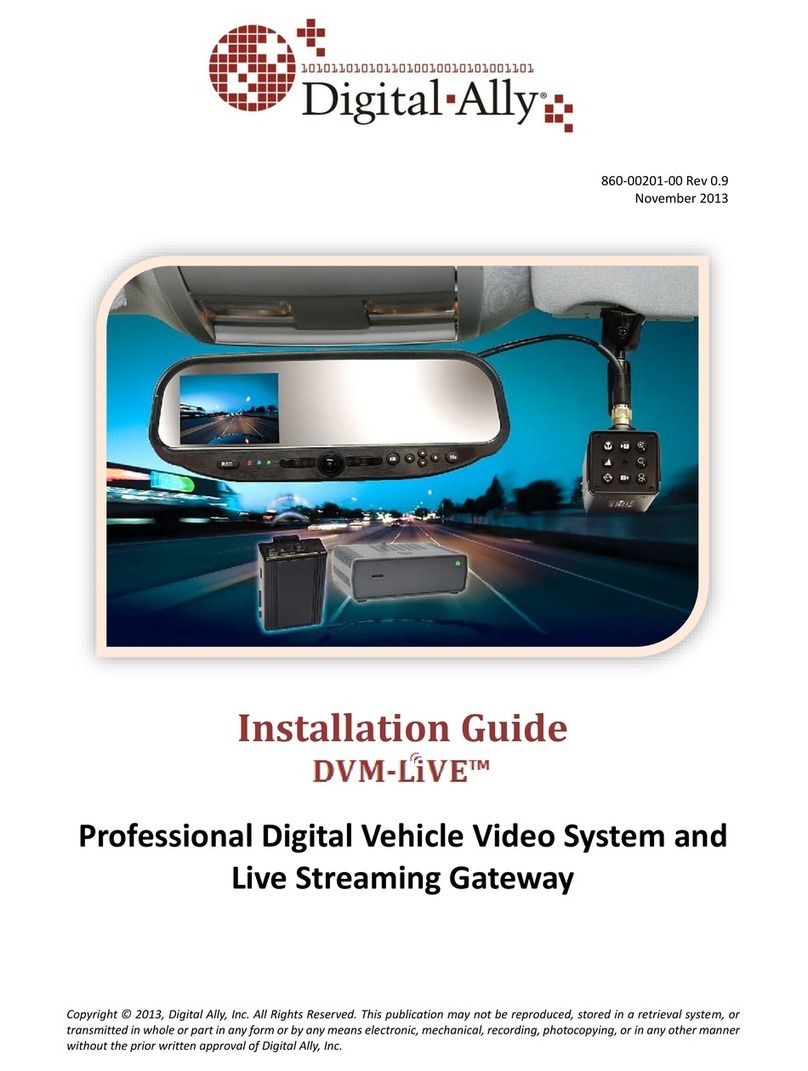
Digital-Ally
Digital-Ally DVM-LIVE installation guide
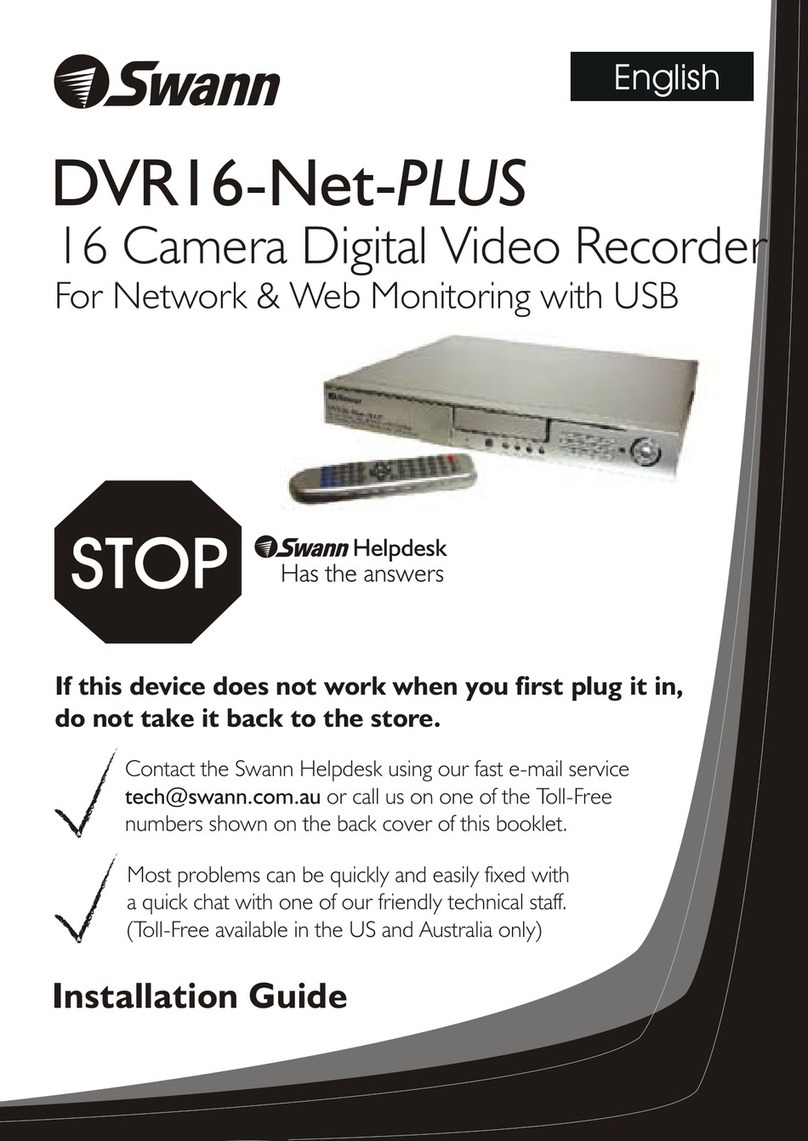
Swann
Swann DVR16-NET-PLUS installation guide
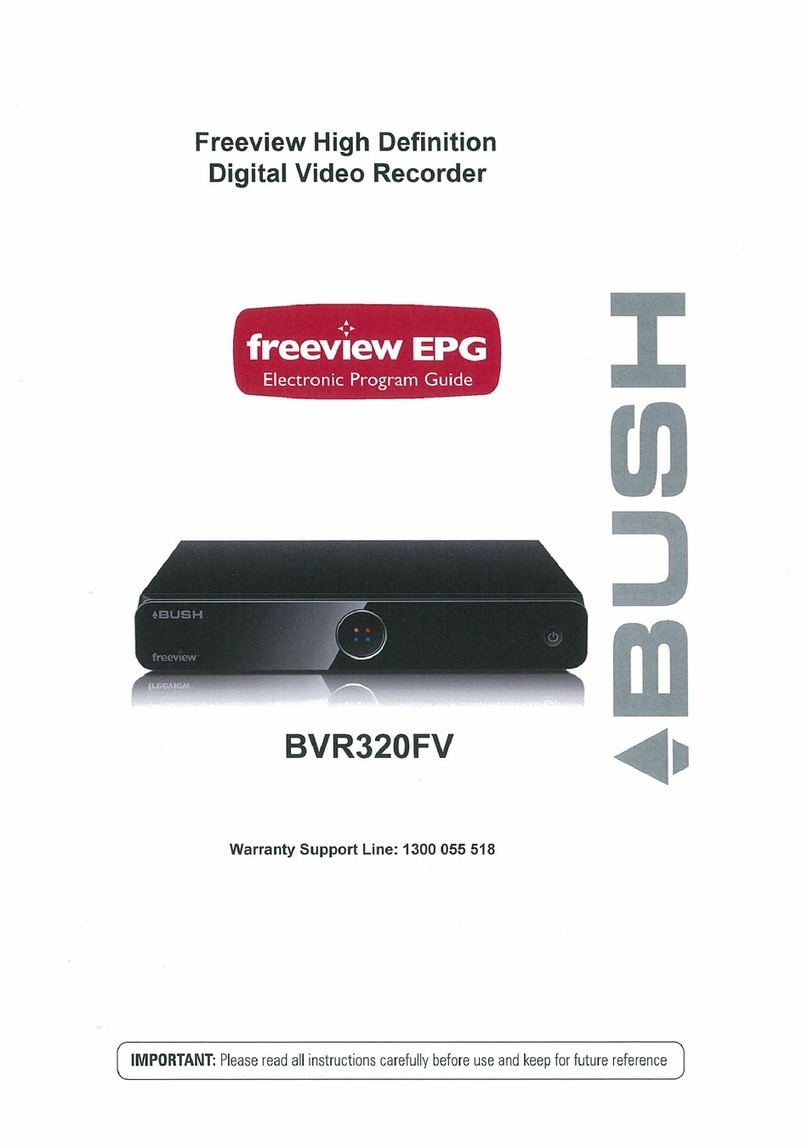
Bush
Bush Freeview BVR320FV user manual
Pixel Magic Systems
Pixel Magic Systems Magic TV Connecting and operating instructions
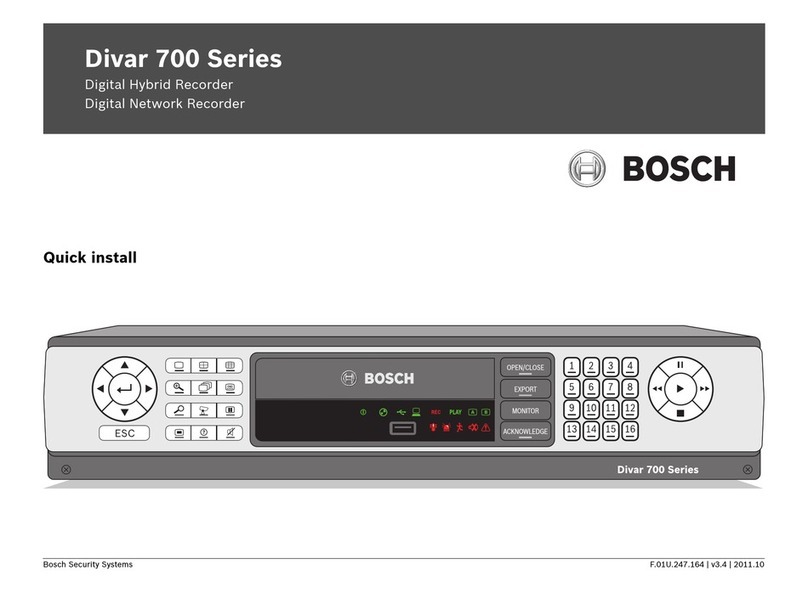
Bosch
Bosch Divar 700 Series Quick install
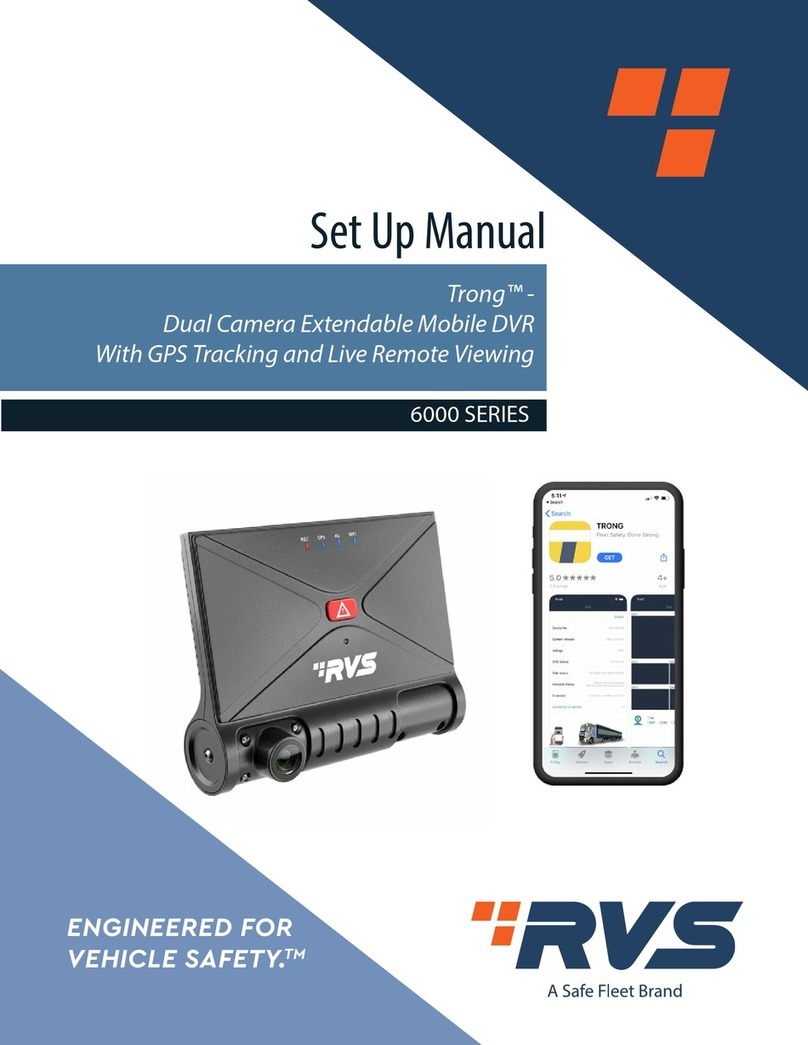
Safe Fleet
Safe Fleet RVS Trong 6000 Series Setup manual