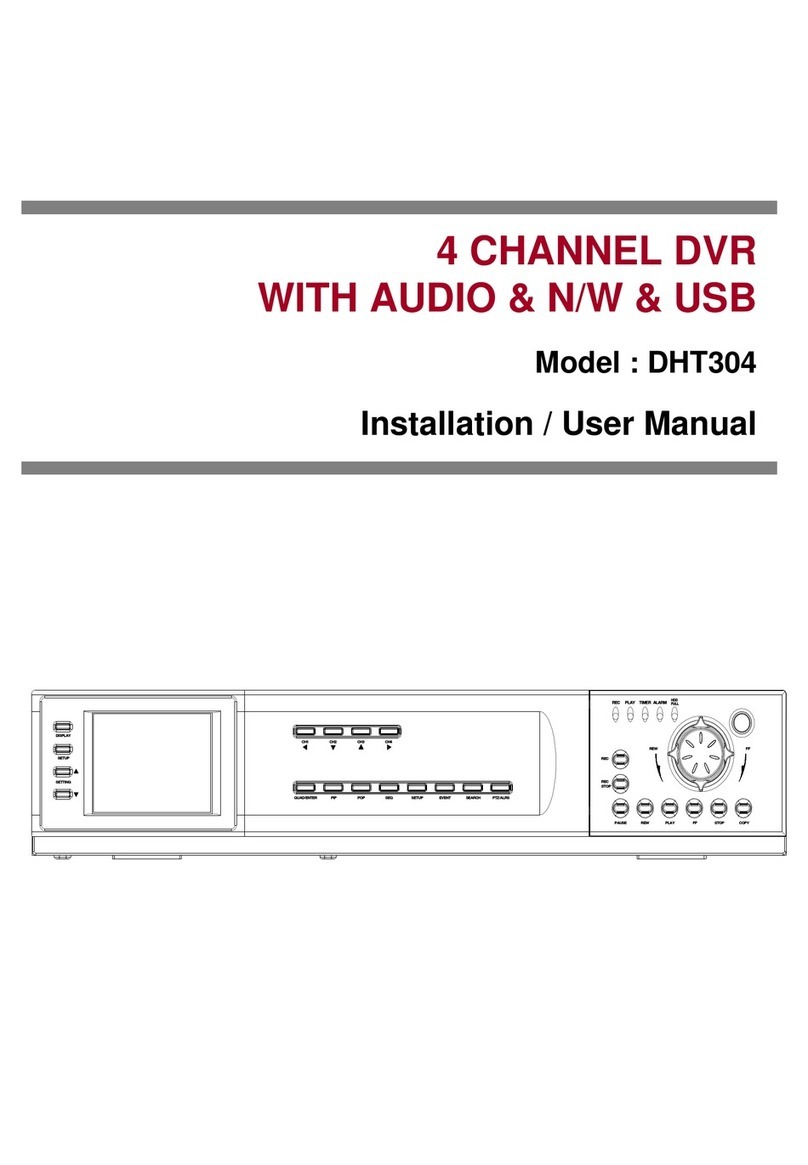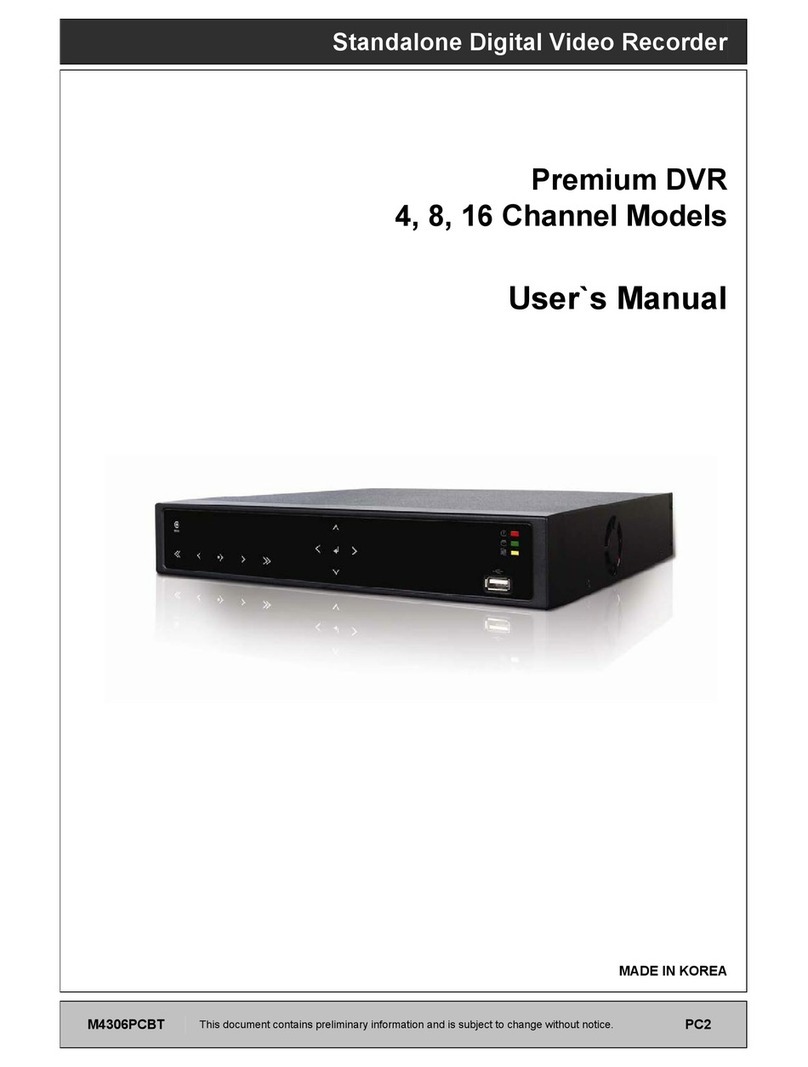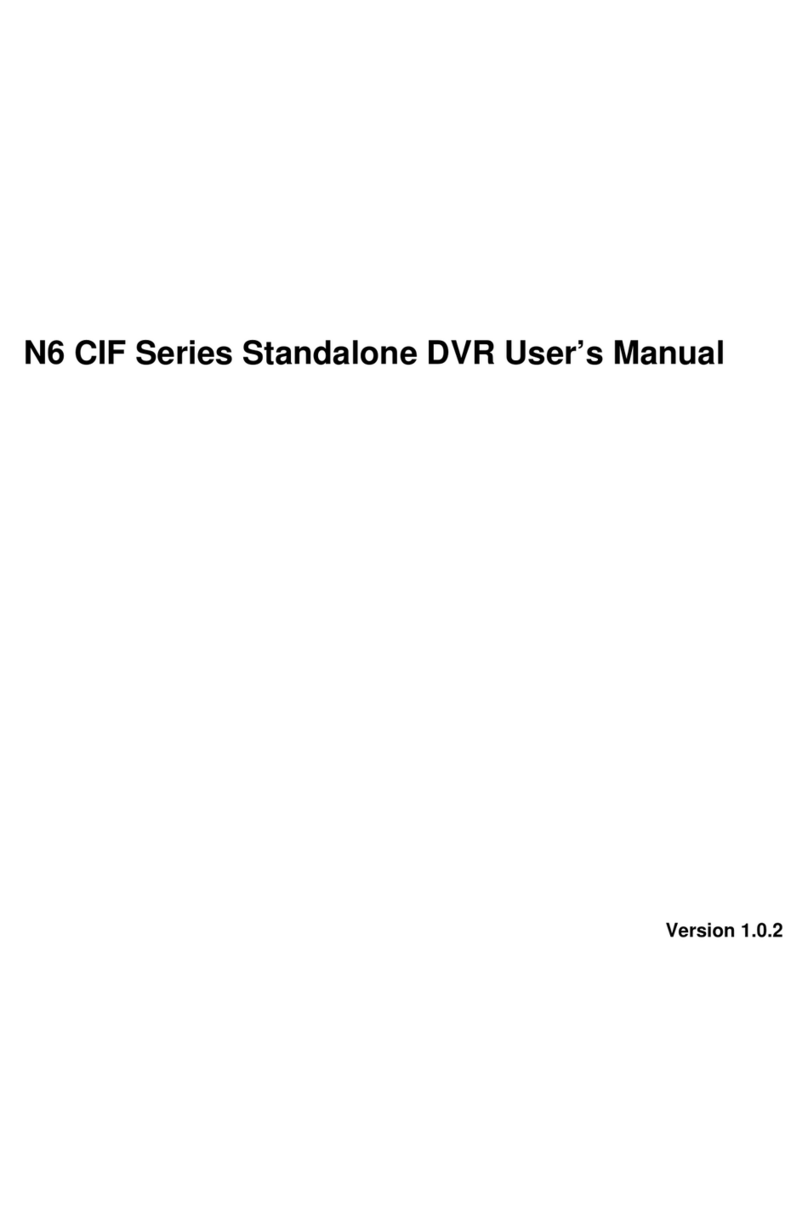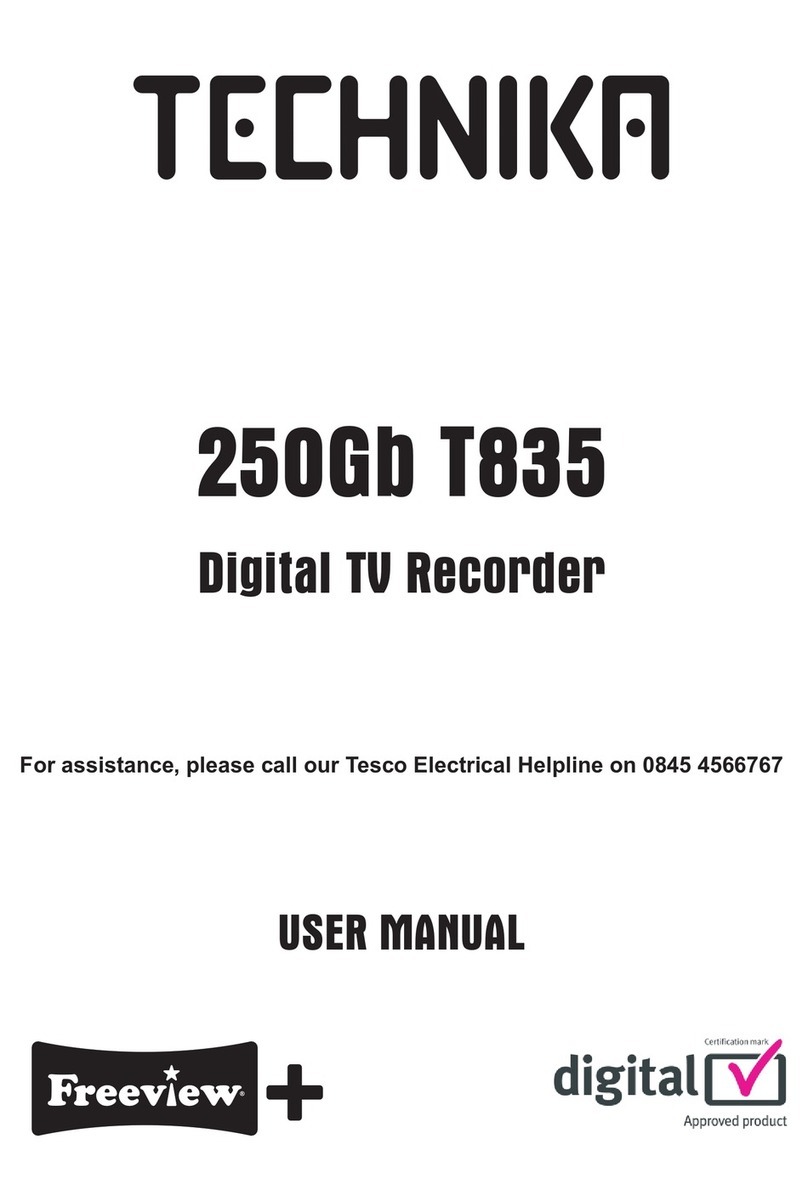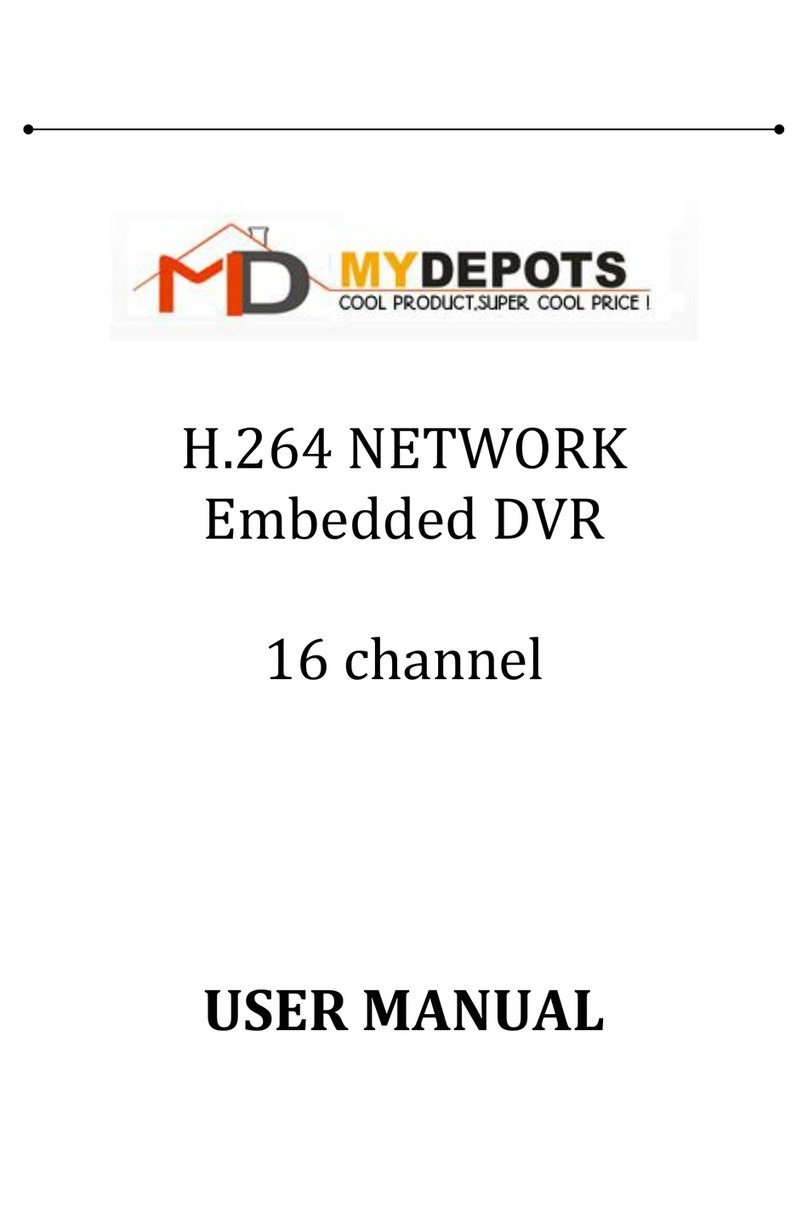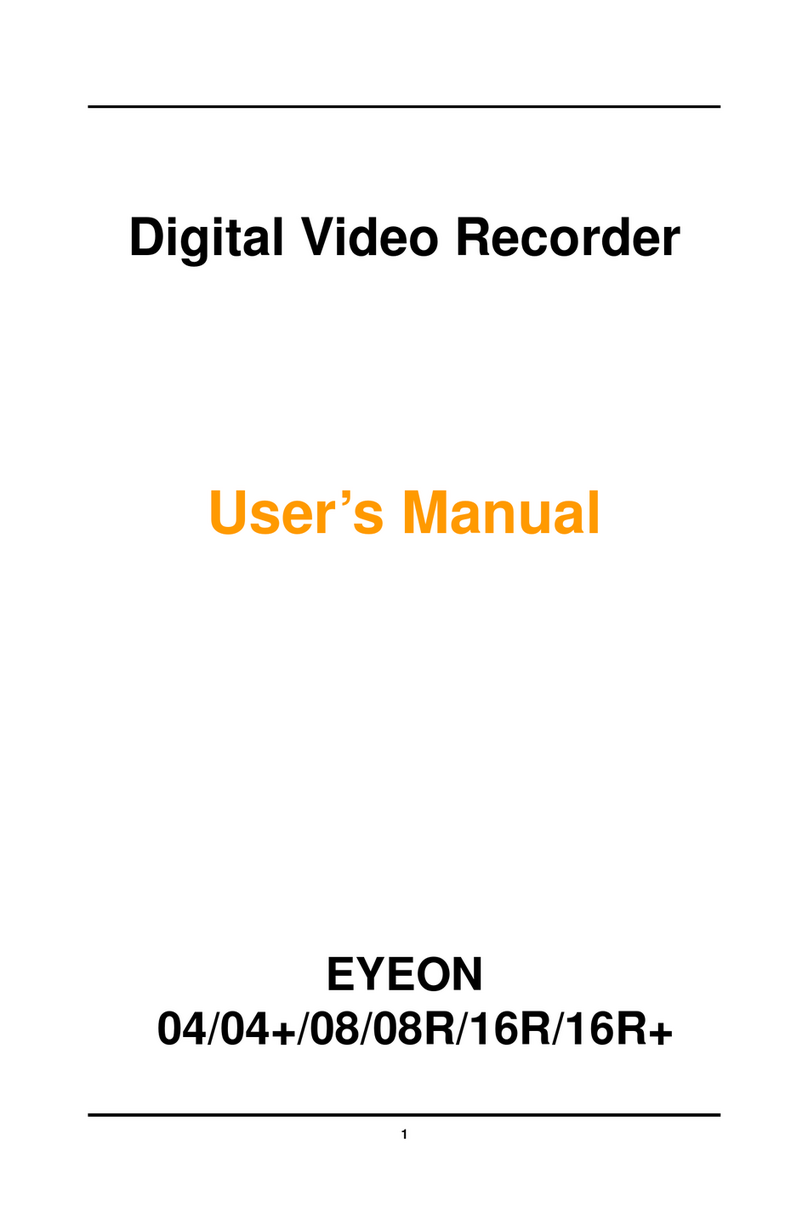TECHVIEW QV-3149 User manual

USER MANUAL
1

USER MANUAL
2
Contents
CHAPTER 1 FUNCTIONAL DESCRIPTIONS AND FEATURES........................ 1
CHAPTER 2 OVERVIEW OF DVR....................................................................... 2
2.1 FRONT PANEL ...............................................................................................................2
2.2 Rear Panel.............................................................................................................3
2.3 REMOTE CONTROLLER (FOR REFERENCE ONLY,GOODS IN KIND PREVAIL)....................................4
CHAPTER 3 DVR CONNECTION ........................................................................ 4
3.1 HDD INSTALLATION .......................................................................................................4
3.2 IP CAMERA AND MONITOR CONNECTION...........................................................................4
3.3 POWER SUPPLY CONNECTION ..........................................................................................5
CHAPTER 4 DVR BOOT UP ................................................................................ 5
4.1 SYSTEM INITIALIZATION ...................................................................................................5
4.2 STARTUP WIZZARD ........................................................................................................5
4.3 MAIN INTERFACE ...........................................................................................................6
CHAPTER 5 DVR MENU ...................................................................................... 7
POPUP MENU ....................................................................................................................7
5.1 MAIN MENU GUIDE ......................................................................................................8
5.2 MAIN MENU ................................................................................................................9
5.2.1 PARAMETER...............................................................................................................9
5.2.2 Record Search .............................................................................................17
5.2.3 Device............................................................................................................21
5.2.4 PTZ and Cloud Storage..............................................................................22
5.2.5 System...........................................................................................................23
5.2.6 Advanced ......................................................................................................26
5.2.7 Shutdown ......................................................................................................27
5.3 MENU LOCK ...............................................................................................................27
5.4 SPLIT MODE...........................................................................................................27
5.5 RECORD SEARCH..................................................................................................27
5.6 MUTE......................................................................................................................28
5.7 START SEQUENCE.................................................................................................28
CHAPTER 6 WEB APPLICATION MANAGER.................................................. 28
6.1 ACTIVEXCONTROL DOWNLOAD AND INSTALLATION.............................................................28
6.2 WEB APPLICATION MANAGER LOGIN...............................................................................29
6.3 LIVE INTERFACE ...........................................................................................................30
6.3.1 Menu Bar......................................................................................................30
6.3.2 Playback........................................................................................................31
6.3.3 Remote Setting...........................................................................................34
6.3.4 Network.........................................................................................................36
6.3.5 Alarm..............................................................................................................39
6.3.6 Device............................................................................................................40

USER MANUAL
3
6.3.7 System...........................................................................................................41
6.3.8 Advanced ......................................................................................................43
6.3.9 Local Setting.................................................................................................46
6.3.10 Logout..........................................................................................................46
CHAPTER 7 APPENDIX ......................................................................................47
7.1 TROUBLESHOOTING ..............................................................................................47
7.2 USAGE MAINTENANCE ..........................................................................................48
7.3 SYSTEM CONNECTION DIAGRAM.....................................................................................49
7.4 ACCESSORIES (GOODS IN KIND PREVAIL) ...........................................................................49

USER MANUAL
4
SAFETY INSTRUCTION
Please carefully read the following safety instruction so as to avoid personal injuries
and prevent the equipment and other connection devices from being damaged.
1. Power sources (note: please use the power supply attached or specified by the
manufacturer)
Never operate the equipment by using unspecified power supply.
2. Never push objects of any kind through openings of DVR
Never push objects of any kind through openings of DVR so as to avoid electric shock or
other accidents.
3. Do not put the equipment in the dusty field
Do not put the equipment in the dusty field.
4. Do not place the equipment under rain or humid environment
Do not place the equipment under humid environment like basement. If the equipment is
accidentally in contact with water, please unplug the power cable and immediately contact
your local dealer.
5. Keep the surface of the equipment clean and dry
Use soft damp cloth to clean the outer case of DVR (do not use liquid aerosol cleaners)
6. Do not operate if any problems are found
If there are any strange smell or sound from DVR, unplug the power cable and contact the
authorized dealer or service center.
7. Do not try to remove the upper cover
Warning: Do not remove the cap of DVR so as to avoid electric shock.
8. Handle with care
If DVR does not work normally because of hitting on the hard object, please contact the
authorized dealer for repair or replacement.
9. Use standard lithium battery (Note: Use the batteries attached or specified by the
manufacturer)
After cutting off the power supply, if the system clock cannot continue to work, please
replace the standard 3V lithium battery on the main board.
Warning: Turn off DVR before replacing the batteries, or you may be suffered from
serious electric shock. Please properly dispose of the used batteries.
10. Put the equipment in a place with good ventilation
The DVR system includes HDD, which produces large amount of heat during operation.
As a result, do not block the ventilation openings (on the top, bottom, both sides and the
reverse side) for cooling the system during operation. Install or put the equipment in the
place with good ventilation.
11. The attached power adapter can only be used for 1 set of DVR. Do not connect
more equipment, or DVR may be restarted repeatedly because of insufficient power
12. Prevent the equipment from water dropping or splashing. Do not place objects
containing water, such as flower vase, on the equipment

1
Chapter 1 Functional Descriptions and
Features
Function
Brief Description
Real time
monitoring
Support output by monitor, VGA and HDMI, support real-time monitoring by
web application manager and mobile phone, and support electronic amplifier,
multi-screen sequence and PIP display.
Recording
Support video compression standard of H.264. The video quality, resolution of
each channel and video frame rate are adjustable. Support many recording
modes, such as start-up recording, timing recording, manual recording, alarm
recording, motion detection recording, remote recording, etc.
Record
storage
Support high capacity HDD with SATA port. The records can be stored
immediately in HDD.
Record
playback
Support single-channel or multi-channel search and playback by DVR or
network.
Record
backup
Backup records from DVR to U flash disk, mobile HDD and disk burner; or from
network to HDD.
Alarm
setting
Support alarm management of HDD and video input and the signal input from
external alarm apparatus.
Network
operation
Support authorized accessing of remote client to ensure the system security.
Mouse
operation
Support USB mouse operation to set system parameters conveniently and
efficiently.
PTZ control
Support PTZ decoder communicated through RS485. It can expand two kinds
of decoding protocol to realize PTZ and dome camera control. Support PTZ
preset auto cruise function.
Table 1-1
Features:
●H.264 video compression format, support 960H display resolution;
●G.711 audio compression format;
●Windows style graphic user interface and embedded real-time Linux 2.6 operation system;
● Warm menu prompt;
●Full real-time six functions (preview, recording, playback, backup, network monitoring, and
mobile phone monitoring);
● Support dual-stream network transmission;
● Support smart phone video monitoring;
● Support electronic amplifying and channel sequence display;
●Video packaging time is adjustable;
●multiple alarm modes;
●USB2.0 port, support backup, burning, software upgrading, mouse operation, etc;
● Support infra-red remote control;
●Support multi-language;
● Support automatic system maintenance;

USER MANUAL
2
Chapter 2 Overview of DVR
2.1 Front Panel
SN
Key or indicator
Identification
Functions
1
Power indicator
PWR
If the “Green” indicator is on, DVR is getting power
normally.
2
HDD indicator
HDD
If the “Red” indicator flashes, the hard drive is being
read or written to.
3
Up key
Move up
4
Menu key
MENU/ESC
Enter into the main menu/Return
5
Manual
recording key
●
Start manual recording
6
II
7
ALL
Multiple display mode
8
CH1 CH2
CH3 CH4
Single channel selection(4-Channel DVR)
9
USB
USB port
10
Right key
/
Move right; Fast forward at various speed
11
Confirmation key
PTZ
Enter into PTZ menu; Confirm operation; Edit
12
Left key
/
Move left; Fast backward at various speed
1
2
4
11
3
10
12
5
8
7
6
9

USER MANUAL
3
2.2 Rear Panel
SN
Physical Interface
Connection
1
Audio output
Audio signal output, RCA port
2
Video input
Connect with CH1-4 (analog) video input device, standard BNC port
3
Audio input
Connect with CH1-4 audio input signals, RCAport
4
HDMI Port
Connect to HDMI monitor
5
VGA port
Connect with VGA display devices, such as PC monitor
6
USB port
Connect with U flash disk, disk burner, and other USB storage devices
7
LAN: Network port
Connect with LAN, Ethernet and RJ45 port.
8
RS-485/Sensor/Alarm
RS485/Sensor/Alarm port. Connect by referring to the interface definition
below
9
Power port
Connect with the power supply DC12V 3A, attached with the machine
10
Power switch
Turn on /off power supply
The following diagrams shows the interface definition of sensor input / alarm output
/RS485:
Alarm input: Check your purchased alarm device and connect a G (GND) foot to the port marked
with “-” and connect the alarm channel to the port marked with “+”.
Alarm output: Two ports marked with OUT.
PTZ port: Check your purchased PTZ and connect to the two ports (+ -) marked with RS 485.
2
3
4
5
6
8
10
1
7
9

USER MANUAL
4
2.3 Remote Controller (For reference only, goods in kind prevail)
Chapter 3 DVR Connection
3.1 HDD Installation
Caution: Please do not take out hard drive when DVR is running!
HDD Installation:
(1) Cut power firstly, and then remove screws onbothsides and rear panel and open DVR upper cover.
(2) Connect HDD data line and power line to the main board. Install the HDD to fix it on the bracket
and then connect the HDD power line and data line.
(3) Put the upper cover back carefully
Note: If user requires higher performance HDD, it is strongly recommended to use special hard
drive for security and protection.
3.2 IP Camera and Monitor Connection
DVR video output signals are transmitted to VGA monitor or HDMI monitor by VGA or HDMI
cable and DVR video can be monitored (Refer to section 1.2 Rear Panel). Refer to Chapter 6
System Connection Diagram.
Ite
m
Key title
Key function
1
1-8
Channel select 1-8; Numeric key
2
9、0
Numeric key; Clicking numeric “0” allow
you switch to output device
3
ALL
Multiple display mode
4
Menu
Enter into Main menu/Exit
5
Mute
Mute on/off
6
SUBMEN
U
Go to submenu
7
▲
Up arrow key, Volume adjust
8
SEL
Select key/Edit key;
Confirm the selected operation.
9
◄/
Left/Right key,
Decrease/increase parameter value of
control bar
10
▼
Down arrow key, Volume adjust
11
Rewind key
12
Forward key
13
Enter into record search menu;
Play key
14
●
Record key
15
■
Stop manual record; stop playing
16
Pause

USER MANUAL
5
3.3 Power Supply Connection
Please use attached power adapter to connect DVR. Before power on, make sure the cables on
the audio and video I/O ports and network port are well connected. For audio ports, please use
microphone and other audio devices together withBNC connecting line to input or outputaudio signals.
Chapter 4 DVR Boot up
4.1 System Initialization
After connecting the power cable of DVR to wall outlet and pressing the power button, you will
enter into the DVR system initializing screen shown as Picture 4-1.
Picture 4-1
4.2 Startup Wizzard
After DVR startup is completed, the startup wizard will be displayed. If you do not want to
make any setting, you may click “Don't show this window next time” to cancel, as shown in Picture
4-2.
Wizard setting menu includes: Homepage, Network setup, Record Schedule and HDD.
1. Homepage and network setup. In network setup page, user may set the network environment of
DVR, as shown in Picture 4-3
Picture 4-2 Picture 4-3
Note:The illustration in the user
manual may not be the same as the
menu interface in your monitor. All
the illustrations are only for users’
reference.

USER MANUAL
6
2. Record Schedule (Picture 4-4). It can set recording time and scheduled recording of DVR.
Picture 4-4
3. HDD Management (Picture 4-5). It supports HDD format and overwrite type.
Picture 4-5
4.3 Main Interface
Picture 4-6
Note: When internal HDD is not connected to DVR, the character “H” will appear on the lower part
of the main interface and accompany buzzer alarm. If you want to disable the buzzer alarm, please
enter into [EventAlarm] to disable HDD loss alarm, HDD space insufficiency alarm and set alarm
output to “off”.

USER MANUAL
7
Chapter 5 DVR Menu
Popup Menu
After finishing system initialization, click right key of mouse on preview interface or slide the
mouse to the bottom of screen to enter into Pop-up Menu. Now you could perform parameter
setting and operate on Main Menu, Multi-screen, Auto Cruise, Record Search, Sequence, Volume
setting and Brightness setting, shown as Picture 5-1.
The options in the pop-up menu may be varied slightly according to different parameter
settings and application environment. The options in the menu will be explained in detail in the
following chapters.
Picture 5-1

USER MANUAL
8
5.1 Main Menu Guide
Display
System
Live
Output
Record
Network
Shutdown
Main Menu
Private Zone
Parameter
Network
Record
Alarm
Record
Search
Event Search
Device
General
Users
Info
Log
Schedule
Mainstream
FTP
Email
Substream
Email
Schedule
DDNS
RTSP
Motion
Alarm
Record
Search
HDD
PTZ
Cloud Storage
Advanced
Maintenance
Events
DST
General
NTP

USER MANUAL
9
5.2 Main Menu
Picture 5-2
5.2.1 Parameter
1. Live
Go to “Main Menu” →“Parameter” →“Display” →“Live” to enter into the interface shown as
Picture 5-3.
Picture 5-3
Picture 5-4
On LIVE mode, click the mouse button,
or [Menu] button on the remote controller, or
click [ ] icon on the toolbar to enter the
main menu screen, as shown in Picture 5-2.
If system interface is locked, refer to
section 4.3 to unlock by inputting password.
In Main Menu mode, you can make
settings for Parameter, Record Search,
Device, System,Advanced and Shutdown.
Channel: Select the channel in the drop-down list.
Channel Name: Channel name, support up to 8
characters or 4 Chinese characters.
Position: Set the position for the channel display
Color: Click “Setup”to enter into the color setting
page (Picture 5-4)
Image hiding: Enable or disable the channel
real-time monitoring
Show Time: Enable or disable the system time
display in the live interface.
Copy: Copy the parameters in the channel to any
other channel or all channels.
Record Time: Enable or disable displaying system
time in recording.
Copy: Copy the setting parameter of a channel to
another channel.
Adjust the brightness, hue, contrast and
saturation of the image in selected channel in “Live”
interface.
Note:To modify the parameter value in sub-menu and
make it effective, click “Save” after modification and a
dialog box with message “parameters have been
successfully saved” will pop up. Click “OK” in the
interface and click “Exit” to exit the menu. If you want
to cancel the modification, click “Cancel” to exit.

USER MANUAL
10
2. Output
Go to “Main Menu”→ “Parameter”→ “Display”→ “Output” to enter into the interface shown as
Picture 5-5.
Picture 5-5
3. Private Zone
Go to “Main Menu” → “Parameter” → “Display” → “Private Zone” to enter into the interface
shown as in Picture 5-6.
Privacy Zone is for setting some invisible parts in the selected channel, as shown in Picture
5-6 and Picture 5-7.
1. Select the number of the zone to be set (maximum 4 zones can be set for single channel)
2. Click “Setup” to adjust the position of the zone.
3. After finish setting, right click the mouse to return to the “Privacy Zone” page.
4. Click “Save” to save the setting.
Picture 5-6 Picture 5-7
4. Record
Go to “Main Menu” →“Parameter”→“Record” →“Record” to enter into the interface shown
as Picture 5-8.
Picture 5-8
Video Output: Live Output
Sequence Mode: Set sequence mode
SEQ Time: Sequence time is set 5 seconds
by default. User may set it as required
VGA/HDMI Resolution: For VGA output or
HDMI output, the optional resolution include
800×600, 1024×768, 1280×1024, 1440×
900, 1280×720, 1920×1080
Transparency: Adjust menu transparency
in the range of 0--128.
Channel: Set the desired channel in the
drop-down menu
Record Switch: Enable/disable record
Pre Record: Enable to pre-record
motion detection or I/O trigger record.

USER MANUAL
11
5. Record Schedule
Go to “Main Menu” → “Parameter” → “Record” → “Record Schedule” to enter into the Record
Schedule interface to make record schedule for DVR, as shown in Picture 5-9.
Picture 5-9
6. Mainstream
Go to “Menu” → “Parameter” → “Record” → “Mainstream” to enter into the menu interface, as
shown in Picture 5-10.
Picture 5-10
Select the channel and the date to be set.
One week’s schedule can be set.
The record schedule of the current
channel can be copied to any other channel or
all channels.
Note:
1. In the Record menu and Record Search
menu, No Color stands for no record;
2. “Green” stands for normal record and
“yellow” stands for motion record
3. “Red” stands for alarm record,
“Main Menu”→ “Record” → “Mainstream”
Mode: Support 960H and D1. Select a
resolution, save and exit main menu. Then
the system will automatically restart to take
effect.
Resolution (960H): Support three kinds of
picture quality: WD1, WHD1, WCIF.
Resolution (D1): Support three kinds of
picture quality: D1, HD1, CIF.
Note: In AHD series, the supported record
resolution includes 960H/720P/1080P;In
TVI series, the supported record resolution
includes 720P/1080P.
FPS:PAL: 1--25f/s; NTSC: 1--30f/s.
Bitrate: Bitrate for local storage. User may
select in the drop down list.
Audio: Check the box to record channel
audio during recording and there will be
audio output during playing record.
Un-check the box to disable recording audio
and there will be no audio output during
playing the record

USER MANUAL
12
7. Network
Go to “Main Menu” → “Parameter” → “Network” → “Network” to enter the interface shown as
Picture 5-11.
Select a kind of network connection (PPPOE, DHCP, Static) and set Port, and user may
remotely control the monitoring, recording, playback or backup of DVR through network
Picture 5-11
For PPPoe, Static and DHCP, after setting IP address of DVR, the extranet port shall be
mapped on the router before visiting DVR through public network.
Note: Save after setting to make effective. If there are multiple DVRs in a LAN, make sure
their MAC addresses are different (Refer to System).
8. Substream
Go to “Main Menu” → “Parameter” → “Network” → “Substream” to enter into the interface
shown as Picture 5-12.
Picture 5-12
Take DHCP as an example. In this mode,
the router automatically assigns IP address for
DVR. After restarting DVR or DHCP server, the
IP address obtained by DVR may be different. As
a result, user shall check IP address and port
number for each remote access of DVR. The
operation procedure is as follows:
1. Select DHCP, click Save and refresh DVR.
Input Client Port and HTTP Port (the two
values must not be the same).
2. Set obtained IP address of DVR and the
mapping port. Refer to section 4.2.4.2.
3. Remotely visit DVR by IP address:
http://Public network IP: Web port number
(such as 00080)
http:// Intranet IP:Web port number (such as
00080) (Only available in the same LAN)
Video: Substream switch. Select Enable to
preview the substream in the client, so as to
ensure smooth playing; If Disable is
selected, the client can only choose
mainstream preview.
FPS: FPS for network transmission. User
may select value in the drop-down list.
Bitrate: Bitrate for network transmission.
User may select value in the drop-down list.
Audio: Click √and audio will play during
network transmission.
Synchronous transmission.

USER MANUAL
13
9. E-mail
Go to “Main Menu” → “Parameter” → “Network” → “Email” to enter into the menu interface.
Receive or Send DVR alarm Email and set parameters like Email address, SSL, Email Enable,
Interval and Email Schedule. The related parameter setting should be consistent with DVR local
setting. Refer to Picture 5-13.
Picture 5-13
10. E-mail Schedule
Go to “Main Menu” → “Parameter” → “Network” → “E-mail Schedule” to make Email schedule,
as shown in Picture 5-14.
Picture 5-14
Select the channel and the date to be set. One week’s schedule can be set.
The record schedule of the current channel can be copied to any other channel or all
channels.
Note:
1. Green stands for Motion: Email will be sent in case of object motion;
2. Yellow stands forAlarm: Email will be sent in case of IO alarm;
3. Red stands for Exception: Email will be sent in case of exception, e.g. HDD full, HDD
damage, Video loss, etc.

USER MANUAL
14
11. DDNS
Go to “Main Menu” → “Parameter” → “Network” → “DDNS” to enter into the menu interface.
User may set DDNS in any one of the above 3 network connection types after applying dynamic
domain service. User may remotely access DVR through domain by using browser in the form of
http://applied domain: mapped Web port number. When using DDNS domain name to access
DVR, user shall confirm that the port can be normally connected to current IP on the public
network and the settings for server address/host name/user/password/setting should be
consistent with DVR local setting. See Picture 5-15.
Picture 5-15
12. RTSP
Go to “Main Menu” → “Parameter” → “Network” → “RTSP”
Set User Name and Password to view video by PC software VLC (See Picture 5-16)
Picture 5-16
Follow the instruction to input IP and port to preview video (See Picture 5-17)
Picture 5-17

USER MANUAL
15
13. FTP
Go to “Main Menu” → “Parameter” → “Network” → “FTP”
Set IP, User Name and Password to view the captured pictures in the server (See Picture 5-18).
Enter into ftp://relay.anw.ru/and input User Name and Password to view the captured pictures (See
Picture 5-19)
Picture 5-18 Picture 5-19
14. Motion
Go to “Main Menu” → “Parameter” → “Alarm” → “Motion” to enter into the interface shown as
picture 5-20
Picture 5-20
Picture 5-21
Area: Click it to enter into the interface shown as Picture 5-21 to set the motion detection area
to be monitored intensively.
A single channel is divided into 15×12 (PAL) or 15×10 (NTSC) configurable grids. The red
grids indicate that the motion detection in the area is enabled, white semitransparent ones
indicates that the motion detection in the area is disabled.After setting is completed, right click the
mouse button to return and click Save to make the parameter setting effective.
Record Channel: When object motion is detected, the record channel setting will be activated.
Channel: Enable or disable Motion function.
Sensitivity: Support 1-8 level, 8 is the
highest level.
Buzzer: When detecting object moving,
buzzer makes alarms (disable, 10 seconds,
20 seconds, 40 seconds and 60 seconds).
Alarm Out: Connect to the alarm switch of
the alarm apparatus.
Show Message: Messages will be
displayed on the screen when moving
object is detected and alarms are made.
Send Email: When moving object is detected,
send Email to the specified Email address.
Full Screen: When moving object is detected,
messages will be displayed in full screen.
Latch Time: When moving object is detected,
the alarm time can be set as 10 seconds, 20
seconds, 40 seconds and 60 seconds.
Post Recording: After the alarm finishes,
the duration time of the alarm recording can
be set as 30 seconds, 1 minute, 2 minutes
and 5 minutes.

USER MANUAL
16
15. Alarm
Go to “Main Menu” → “Alarm” → “Alarm” to enter into the interface shown as Picture 5-22.
Picture 5-22
Show Message: Display the alarm messages on the screen when motion alarm is detected.
Send Email: Set to send email to specified email when motion alarm is detected.
Full Screen Alarm: When the motion is detected, the corresponding channel will be switched
to the full screen mode.
Latch time: you can set how long the buzzer will sound when object move is detected by
external sensor (10s, 20s, 40s, 60s)
Post Recording: You can set how long alarm record will last when alarm ends (30s, 1minutes,
2minutes, 5minutes).
Record Channel: The record channel will be activated when the object move is detected.
Copy: Allow you copy current channel parameters to any other channel (setting of record
channel cannot be copied).
Alarm Type
Functions & Descriptions
Video Loss
When DVR fails to receive video signals due to some problems (camera damage, line
dropout or damage, power failure), the alarm will appear.
Motion
Detection
When IP camera detects object moving, alarm will be activated. Sensitivity is subject to
the actual application environment test. Sensitivity is adjusted according to the
sensitivity of moving object detection and parameters are modified by combining the
area setting.
I/O Status
Communicate with alarm device through I/O port. Alarm signals sent by IR sensor or
other devices will be transformed to the system recognized signal and activate relevant
channel to record or control the device output.
HDD Status
Alarm will appear when HDD does not work due to damage, power failure, HDD
auto-overwrite off and insufficient space.
Table 2-1
It is the alarm management and setting of the
machine. User may set alarms under different
status in the interface. Please refer to Table 2-4.
Alarm In: User may set four groups of alarm
input.
Alarm Type: There are three kinds of status,
i.e. Always ON, Always OFF, and OFF.
Always ON: When the trigger is on, I/O alarm
appears; Always OFF: When the trigger is
off, I/O alarm appears; OFF: Do not receive
I/O alarm from trigger.
Buzzer Time: You can set how long the
buzzer will sound when motion is detected
(off, 10s, 20s, 40s, 60s)
Alarm out: Connect the external alarm switch.
Table of contents
Other TECHVIEW DVR manuals