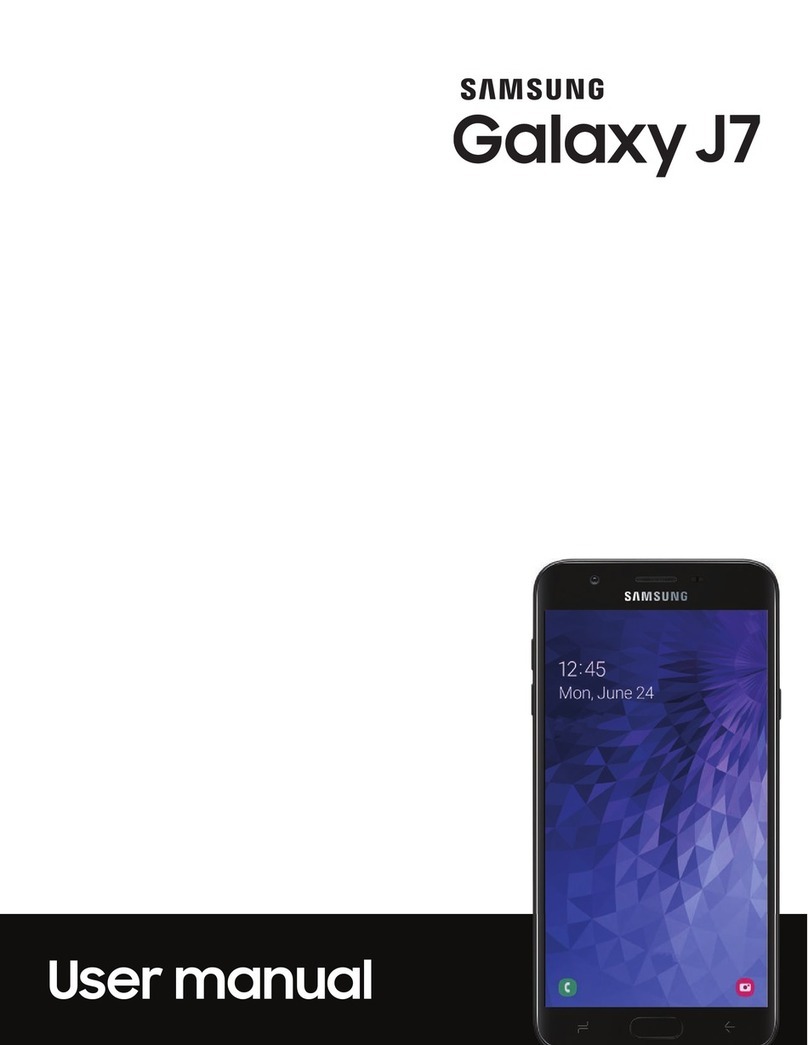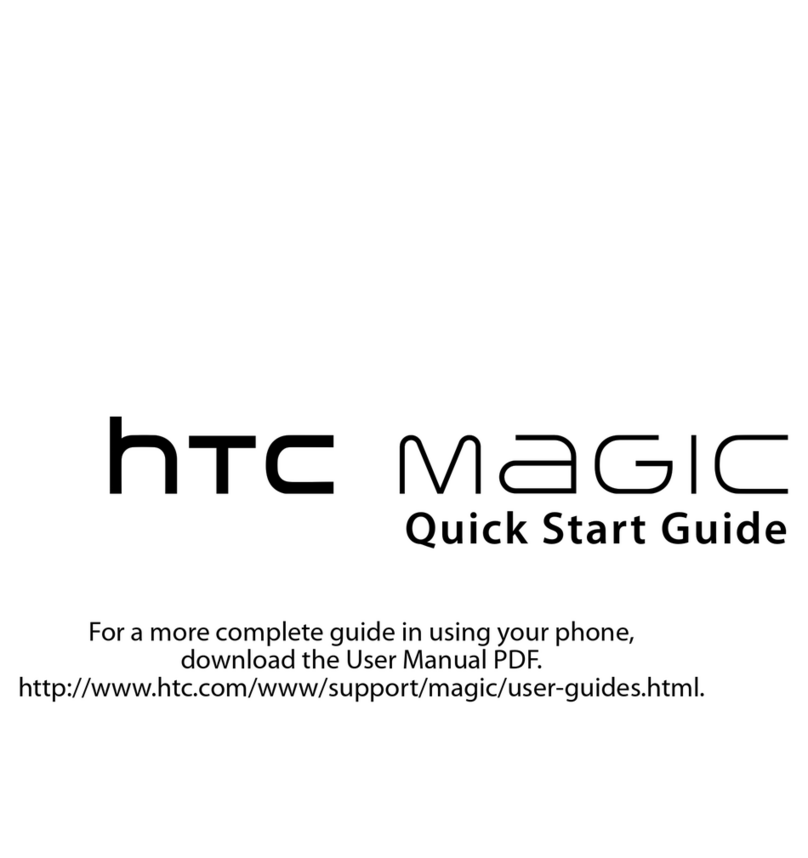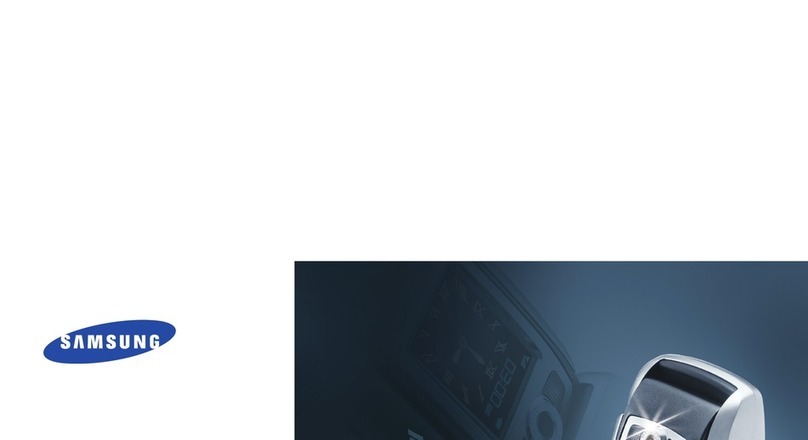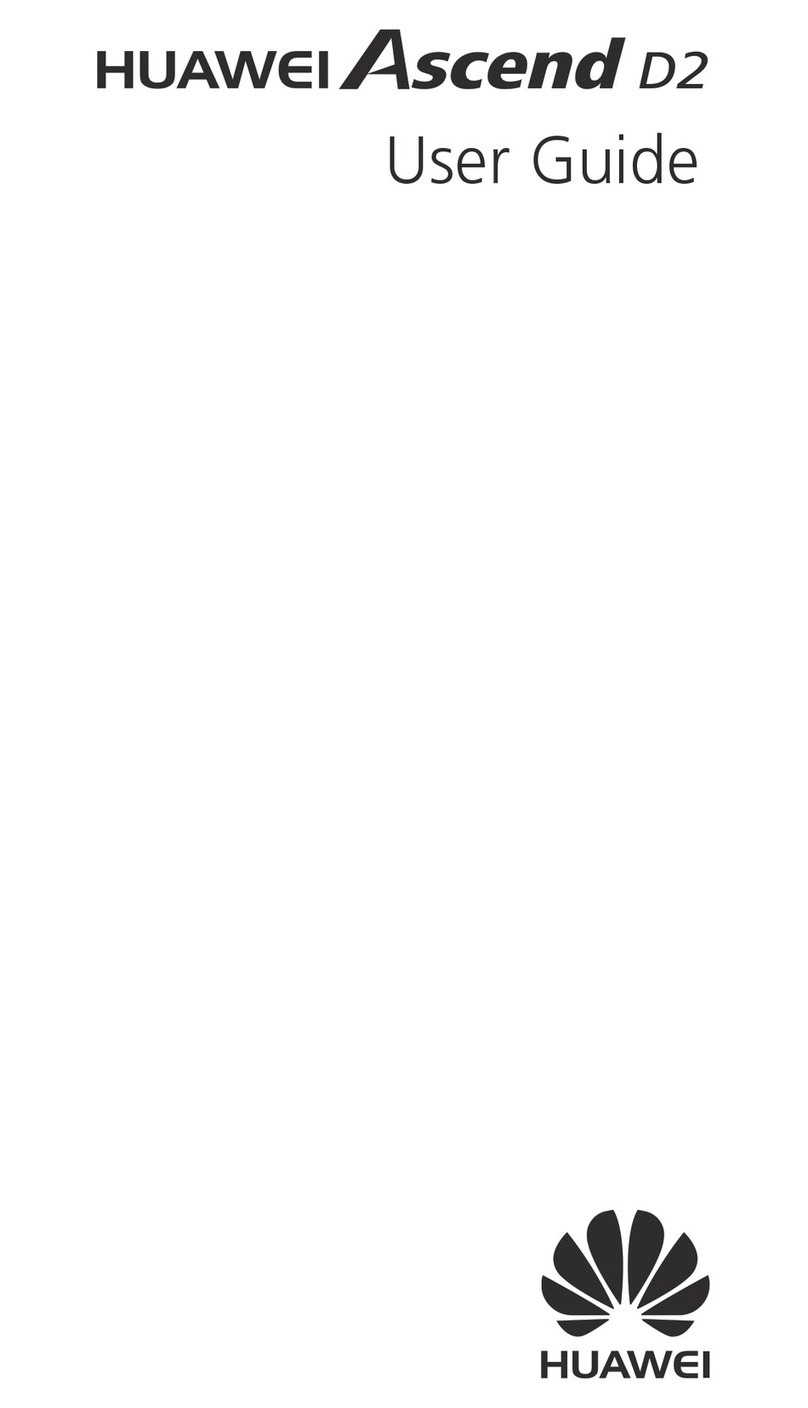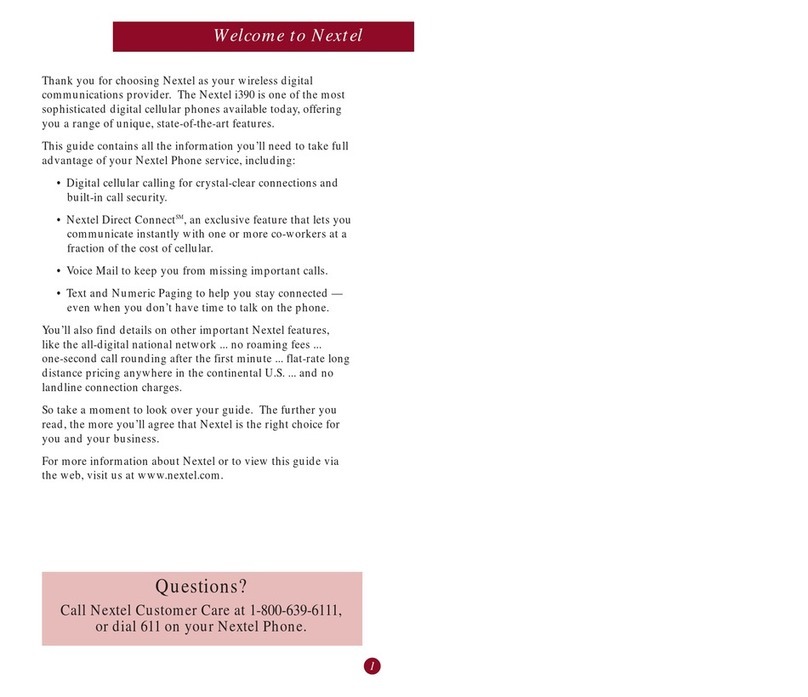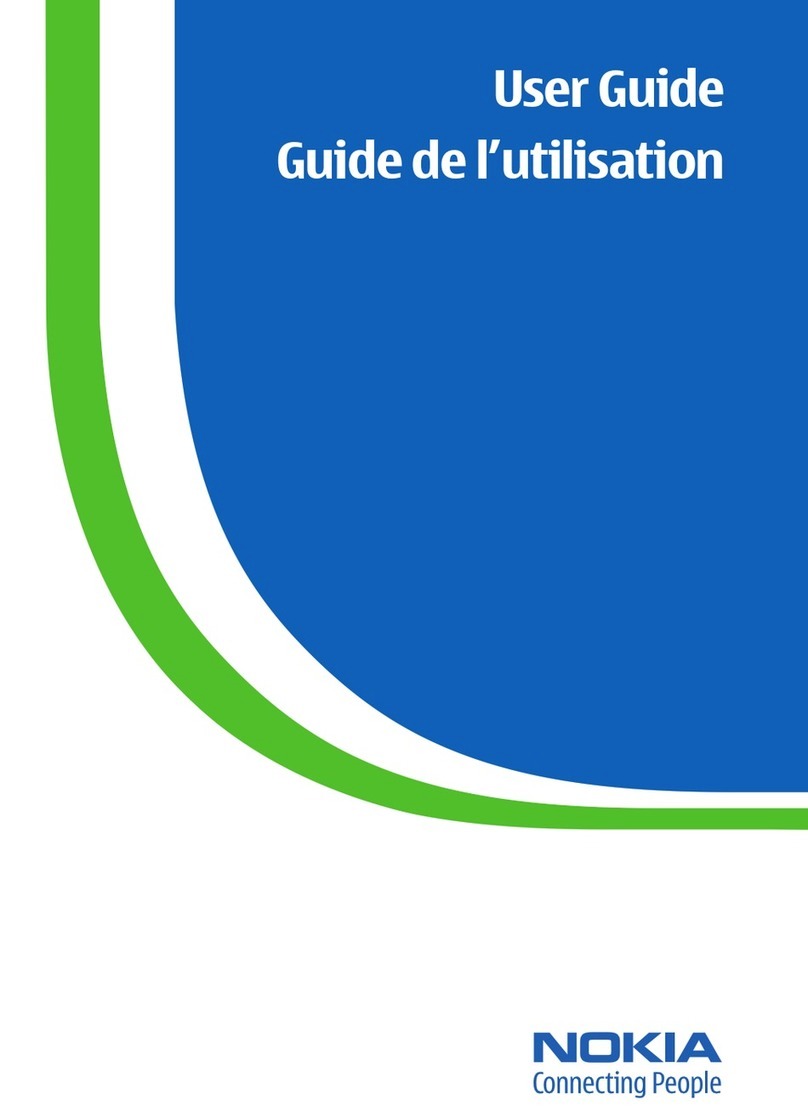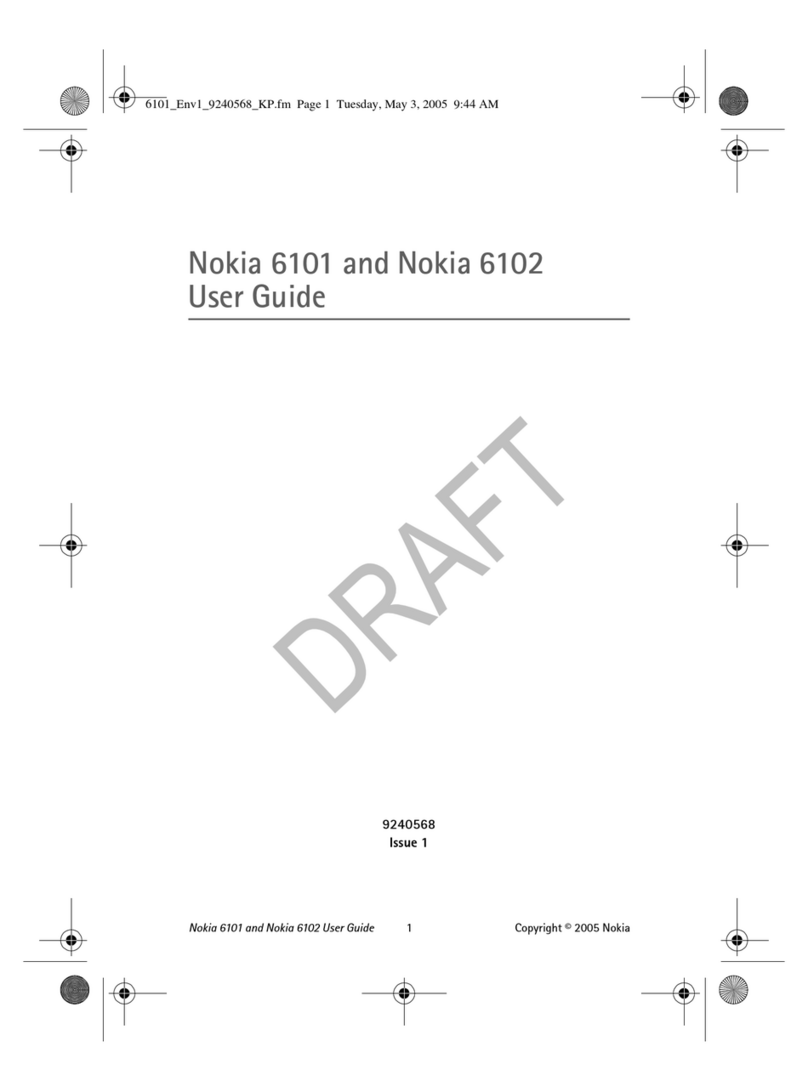TechVision B831 User manual

USER GUIDE
B831
Before operating this set,
please read these instructions carefully.
+S100

1
Warning: The torch uses a high-brightness LED. Do not
shine directly into eyes, or view with optical instruments.
NOTE – Remember to insert the battery before putting the
handset on charge.
IMPORTANT – Your handset is not supplied with a SIM
card. The clam shell senior phone will work on allGSM
mobile networks except “3”, and you will need to insert a
SIM card for the handset to work correctly.
Network Services – The clam shell senior phone is
approved for use on the GSM850 and PCS1900 networks.
Check with your mobile phone service provider to see if
you can use the Dual-band feature or other Network
Services described in this guide. Some networks may not
support all language dependent characters and/or
services.
Where to find it…………………..…………..………………………… 3
Unpacking your clam shell senior phone
In the box are:
the mobile handset
a mains power adaptor
a rechargeable battery pack
this user guide
Keep the packing materials for future use.
Keep your sales receipt - it is your guarantee.

2
Symbols on the display ………..………………….………………… 4
Menu Operation …………….…..………………..…………………….6
Read these notes first……....……….………….……………………. 6
Installation and setup………………………..….……………………. 7
Switching On and Off …………………..……..…..…………………10
Making & answering calls……………………………………………11
Using the Phone Book & Fast keys (M1-M3)…..…………………13
Volume control, Redial, Speakerphone, Mute (Secrecy)
Call log……………………………………………….………………….16
SMS text messaging……………………………….………………….17
Settings…………………………..…………………..………………….20
Phone (Language, Display, Security, Factory reset)… 20
Clock ………………………..……………………. 20
Network ……………………..…………………. 20
Call ……………………………………………… 21
Sound……………………………………………. 21
Alarm…………………………..………………………………………..22
SOS Button……………………..………………………………………23
Tools……………………………………………………………………..26
Torch……………………………………………………………………..27
FM radio..………………………………………………………………..28
Health care.……………………………………………………………..29
Troubleshooting……………………………………………………… 30
Guarantee and Service information………………………………. 31
Battery Information……………………………………………………32
Additional Safety Information………………………………………32
Declaration of Conformity………….………………………………. 33
Contents

3
Emergenc
y
button (SOS)
Press and hold 3sec to start
SOS call procedure
Where to find it
Perform the function
indicated on the
LCD above.
Talk button
Press to answer
a phone call.
Press to enter
redial list
Press to dial a
number
Selection buttons ( - )
Up/Down button (^ / v )
Press to adjust receiving
volume in talk and
speakerphone modes.
Press to step through names,
phone numbers, menus and
settings.
Standby mode shortcuts:
Up - to Sound Profiles
Down - to Phonebook
End / Power button (End call)
Press to end or reject a call.
Press to return to standby mode
Press and hold to switch the
p
hone on or off
Earpiece
Memory buttons M1,M2,M3
M1 / M2 / M3
3 memory locations for direct dial out.
Torch Beam
Visual Indicators
Torch button
Press and hold to
switch the Torch on
The Red LED is steady on
during charging, and flashes
when the battery is low.
The Blue LED flashes when
connected to the mobile
network.
The Green LED flashes when
there is a missed call(s).
Plug in headset accessory (not
supplied) for headset use.
Headset Connector
Charging Connector
Plug in power adapter to
charge battery.
Warning! The torch uses a high-brightness LED
and you should not point the beam directly into
eyes, or view with optical instruments.

4
Note:
Press the SOS button on the SOS button on the wireless SOS
bracelet ,the left LED will flash, If the left LED not flash, please replace the
battery.
Press and hold the SOS button on the wireless SOS bracelet, it will start the
SOS function, when the left and right LED both flashed it means that the
signal was successfully launched.
(optional extra not always supplied, it is dependent on the particular
commercial model.)
Press and hold a few
seconds to start SOS
call procedure
SOS button
Left LED
Right LED

5
Time
Date
Symbols on the display
1 - The left selection button in the idle mode is Menu.
2 - The right selection button in the idle mode is SMS.
The Soft keys change to different functions in other
modes.
[Note: Symbols and positions on the display may vary.]
Radio link/signal level - On steady when linked
and shows the signal strength.
Battery charge level - Charge handset as soon as
possible if it shows nearly empty. While the
batteries are being charged, this blinks.
Roaming - On if roaming to other mobile network.
Call Divert - On if call divert unconditional is set.
Alarm - On if an alarm is set.
Ringer off & vibrator off- On if handset's ringer
and vibrator are both turned off.
Ringer on & vibrator on - On if handset's ringer
and vibrator are both turned on.
Th
e
n
et
w
o
rk n
a
m
e
in
se
rvi
ce
1 2

6
Ringer off & vibrator on - On if handset's ringer is
turned off and vibrator is turned on.
Headset - On when a headset is plugged in.
New SMS - Indicates you have new text messages.
Full SMS - Indicates your text messages box is full.
New Voice Mail - Indicates you have a new voice
message. To listen to messages, dial your network
provider’s voicemail number.
Call held - On if a call is on hold.
Speakerphone - On if handset loudspeaker is on.
Mute - On if the handset microphone is muted.

7
Menu Operation
Menu lists are used for set up and operation.
The left and right soft keys initially are Menu and SMS.
Press Menu()and the display changes and the soft
keys become Select and Back.
Use Up or Down to move up or down menu lists, and
Select or Back for the next or previous display.
When writing text, use the #key to switch cases:
Upper case (ABC), Title case (Abc), Lower case (abc) or
Numerals (123).
Use Up or Down to move the cursor, Clear()to delete
letters and the * key for symbols/punctuation.
Read these notes first
Your phone is an electronic product and should be treated
with care to meet any warranty and safety obligations.
SWITCH ON SAFELY – Don’t use if mobile phones are
prohibited or may cause interference or danger.
HEARING AID COMPATIBILITY – It is hearing aid
compatible (M3), but may interfere with some hearing
aids. Please contact your hearing aid provider.
WATER-RESISTANCE – Keep it dry. The phone is not
water-resistant.
TEMPERATURE RANGE – Operating 0°C to 40°C.
Storage -20°C to 60°C.
CARE & CLEANING - Do not drop or knock the phone
excessively, and keep it clean using a damp cloth if
necessary - do not use chemicals, cleaning solvents, or
strong detergents.

8
Installation and setup
Before operating the Clam shell senior phone a SIM card
must be installed. Keep the SIM card out of reach of small
children.
The SIM card and its contacts can be damaged easily by
scratches or bending, so handle the card carefully.
Install the SIM card and battery
1.Switch off the phone, disconnect the power adaptor and
remove the battery, if fitted.
2.To remove the back cover push on the
centre of the back cover and slide the
cover down.
3.Remove the battery by
lifting from the Left edge.
4.Carefully slide the SIM holder open, toward the handset
edge, and lift it upwards. Position the SIM card with the
gold connectors face down, as shown, then lower the
cover to close the holder and slide to the lock position,
toward the centre of the handset. Ensure the SIM is
correctly in the holder, and adjust if necessary.

9
5. Replace / fit the battery by aligning the gold connectors
on the battery with those on the phone, and push the
edge of the battery down until it clicks into place.
6. Replace the back cover by placing it flat on the back of
the handset and sliding up until it clicks into place.
Charge the battery
Warning! Use only batteries and chargers supplied with or
approved by B820 GSM for this model. Use of others will
invalidate approvals or warranty and may be dangerous.
Make sure the battery is fitted but do not charge the battery
with the back cover removed.
1.Connect the charger lead firmly into the socket on the
side of the handset.
2.Plug the charger into an AC mains socket. “Charging…”
is displayed briefly and the battery indicator bar scrolls.
3.Charging the battery may take up to 5 hours.
4.If no “Charging…” is displayed, disconnect the charger,
and retry. If charging still fails, contact the helpline.
5.The battery is fully charged when the bar stops scrolling.
Disconnect the charger from the phone and the AC
outlet.
Connect a headset
You can use a headset (not supplied) with the Clam shell
senior phone. The connector is 2.5mm, 4-pole jack socket
on the left side of the handset.
When connecting a headset, pay special attention to
volume levels. Read its user guide for detailed safety
instructions. Do not connect incompatible products.

10
When inserted the headset icon will show on the
handset display.
Make sure the plug is fully inserted otherwise it may not
work correctly.

11
Switching On and Off
To switch the phone on and off
To switch off, press and hold End call button until the
display clears.
To switch back on, press and hold End call button
until the display turns on.
Warning! Do not switch on when mobile phone use is
prohibited or if it may cause interference or danger.
Ringer off (quick press)
In idle mode, press and hold the # keythe display
shows the icon, and the ringer will be turned off.
Press and hold the # key again to return to the
previous ringer settings.
Note: When the ringer is off the display still shows the
incoming call information.

12
Making & Answering calls
To flip answer
Flip open the handset to answer an incoming call.
Flip closed the handset to end a call.
Note: When the phone flip is closed, the keypad is locked.
When in headset talking mode, closing the flip will
not end the call.
Note: The Flip answer function can be disabled using the
Settings / 4.Call menu option.
To make a call
Ensure the phone is switched on and in service.
Key in the telephone number including area code.
(To add prefix "+" press the “*” key twice quickly)
Press Talk to dial the number on the display.
To end calls press the End Call button.
To make a call from fast key Memories (M1 – M3)
M1M2M3 Press the Memory button to dial out the number.
Last Number Redial
In idle mode, press Talk to see the last 10 numbers,
dialled ( ), received ( ) and missed calls ( ),
and press Up / Down to go to the number you
want.
Press Talk to dial the number.
To answer a call (when flip is already open)

13
When the phone rings, press Talk to answer it.
Earpiece volume
During a call, press Up / Down to alter the volume.
The volume level displays, & stays for future calls.
To switch to speakerphone
During a call, press SpkOn to switch to
Speakerphone mode.
To end the call press End Call button, or to return to
normal earpiece mode, press SpkOff.
To mute the microphone
During a call, press Options to show 1.Mute, & then
Select the display shows .
To unmute, press Options and select 1.Unmute.
To make a conference call
Conference call is a Network Service that lets up to
five parties talk together. (Check with your provider)
1. Make a call to the first person.
2. Press Options & Down to go to 2.Hold button,to put
the call on hold.
3. Make a call to the second person.
4. When the new call answers, press Options and
select Build MPTY to connect all parties.
(Note: Or press Swap to switch between the two calls.)
Press the End Call button to end the call.

14
Using the Phone Book & Fast keys (M1-M3)
You can store names and phone numbers in the Internal
phone book (up to 250) and in the SIM phone book (SIM
dependant, but a maximum of 250).
To access the phonebook
In idle mode, press Down.
In a call, select Options,4.Main Menu,and then
Down to Phonebook.
Note: Indicates entries in SIM phone book,
Indicates entries in the Internal phone book.
To review the Used Space
To check how many names and numbers are saved:
Select Menu,Phonebook,and then 5.Used space
to show the phone and SIM memory being used.
To add a new Phone Book entry
Select Menu,Phonebook and then 2.New. Select
1.Save to SIM or 2.Save to phone, then press Edit
and enter the Name. Press Accept to save the
Name.
Press Down then Edit ,and key in the digits for the
Number . Press Accept to save the number.
Press Save then Select to save the new contact.
To call a stored number
Press Down to open the phonebook
Press Up / Down to find the name you want, or key
the first letter of the name then Up / Down.
Press Talk to dial the number.

15
To edit (change) a Phone Book entry
Find the entry to edit, select Options and then select
6. Edit, then press Edit to modify the name, select
Number and press Edit to modify the number.
Press Save then Select to save the change(s).
To view the details of a stored number
Find the entry to view, select Options and then
select 1.Details.
To send a card
Find the entry to send, select Options and then
select 3.Send Card. You can edit the card
information, then press Accept. Select 1.Send to
send it as a message, or you can select 2.Save to
draft to save it to draft.
To delete a Phone Book entry
Find the entry to delete, select Options, 8.Delete
and then Select. Press Select again to confirm the
delete.
To delete all entries from the phone or SIM card
Select Menu,Phonebook and then 4.Del.all
Choose 1.All in phone or 2.All in SIM and press
Select to show Del.all?
Press Accept to confirm.
To copy all entries from the phone or SIM card
Select Menu,Phonebook and then 3.Copy all
Choose 1.SIM to phone or 2.Phone to SIM
Press Select to confirm the copying.

16
Store a Phone Book entry to a fast key (M1 – M3)
Press Down to open the phonebook
Press Up or Down to find the entry to save
Select Options and then 7.Set to fast key
Press Select to display M1, M2, M3
Press Up or Down to choose the key to save
Press Select to confirm the memory entry.
Clear a fast key entry (M1 – M3)
Press Down to open the phonebook
Select Options and then 7.Set to fast key
Press Select to display the list M1, M2, M3, Clear
M1,Clear M2, Clear M3
Press Up or Down to choose the key to clear
Press Select to confirm the memory clearance.

17
Call log
A list of received calls, missed calls and outgoing calls is
saved in the Call Log.
If a call is not answered, “1 Missed Call” displays until
Select (to view) or Cancel (to clear) is pressed.
To review the call log entries
Select Menu, then Down to Call log & then Select
Press Up or Down to go to 1.Received, 2.Dialled or
3.Missed , then press Select to view that list.
or select 4.Duration to see the Last call duration, and
the total Outgoing call and Incoming call durations.
Or: (from idle mode)
Simply press Talk to show a combined list of
received calls ( ), dialled calls ( ) & missed calls
()
Note: When in a list, press Options to see
1 Details for more details of the entry.
2 Call to dial the number.
3 Edit & call to Edit the call number and make a
call.
4 Save number to save it to the phonebook.
5 Message to send an SMS to it.
6 Delete to delete that entry.
7 Del. all to delete all entries.

18
SMS text messaging
Send & receive text messages. These are saved in the
phone memory (up to 100) or on the SIM card (SIM
dependant, but a maximum of 100).
Received SMS are stored in the Inbox and the icon
indicates new messages, until all have been read.
To access the SMS Menu
Press Menu and select Messages to display the
options:
1 New – to write a new message
2 Inbox – to go to your inbox
3 Outbox – to go to your outbox
4 Draftbox – to go to your draft box
5 Voice mail –to call to the voice mailbox or
set up the voice mail number
6 Msg settings – for the SMS settings
7 Used space – to see phone/SIM SMS space
8 Del.all– to delete all messages
To write and send a text message
Press Menu and select Messages, then select
1.New, as above, to display a flashing cursor.
Write your message using the digit / letter keys.
To send, press Accept and select 1.Send to display
the flashing cursor. Enter the full number, including
area code.

19
Press Accept to display SMS Sending…
Note: This sends it without saving it, but you can also:
Save to draftbox – save in draftbox without sending
Note: For a number from the Phone Book you can also
press Search and Select the entry you want.
Note: If the message send fails, it returns to writing mode.
To read your messages
Press SMS to display the message list in the Inbox
and use Up / Down to step through them.
Press Select and Up / Down to display the full text
and received time and date of the message.
Press Options to display:
1.Delete – delete the message from the Inbox
2.Reply – reply to the sender of the message
3.Forward – send the message to another number
4.Call sender – make a call to the sender
5.Extract no. – extract the phone number to Save
Select the option required, and then follow the
menus.
To review the Draftbox, Outbox or Used space
Press Menu, select Messages,and then follow the
menus.
To delete Messages in Inbox , Outbox or
Draftbox
Select the message in Inbox, Outbox or Draftbox ,
Press Options and then select 1.Delete
Press Accept to confirm the delete.
This manual suits for next models
1
Table of contents