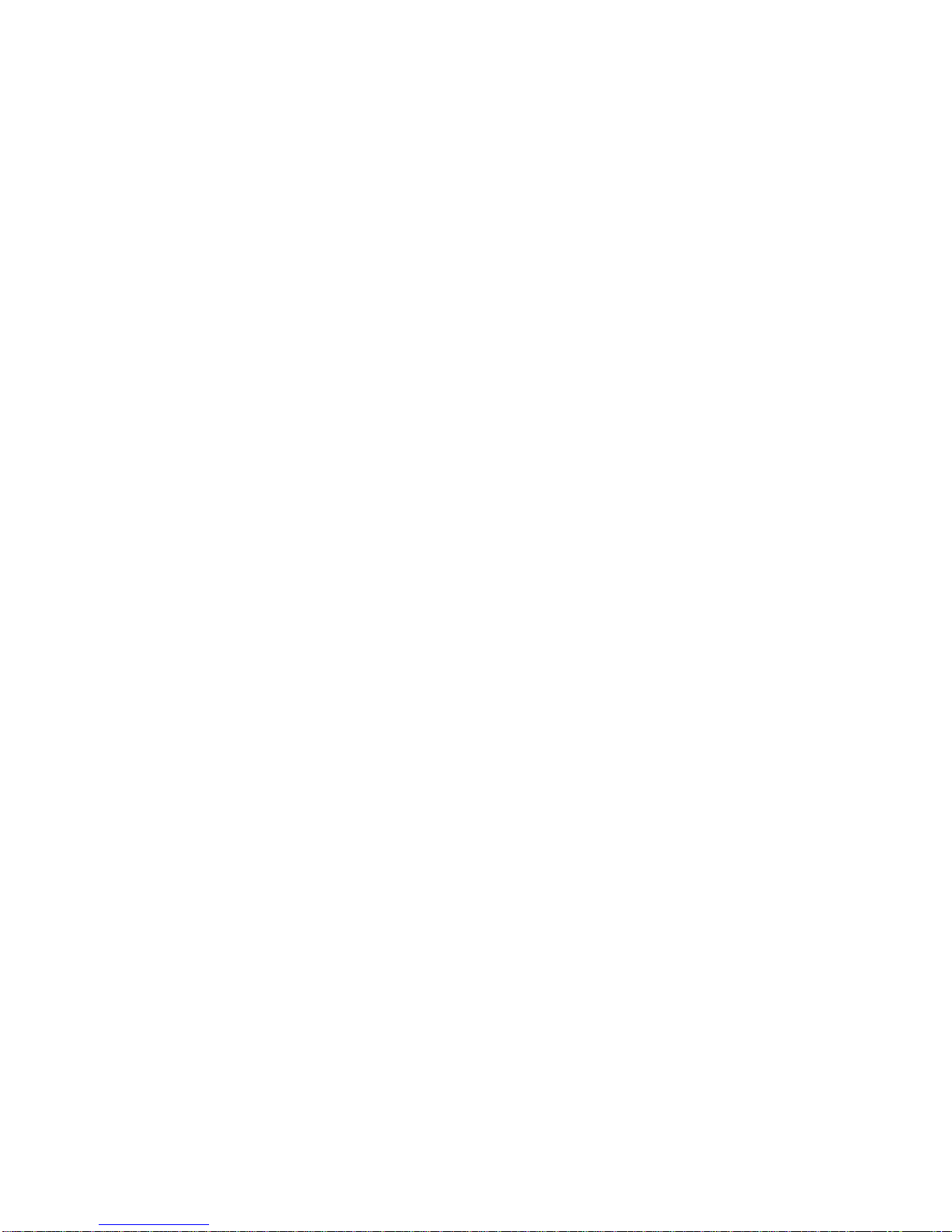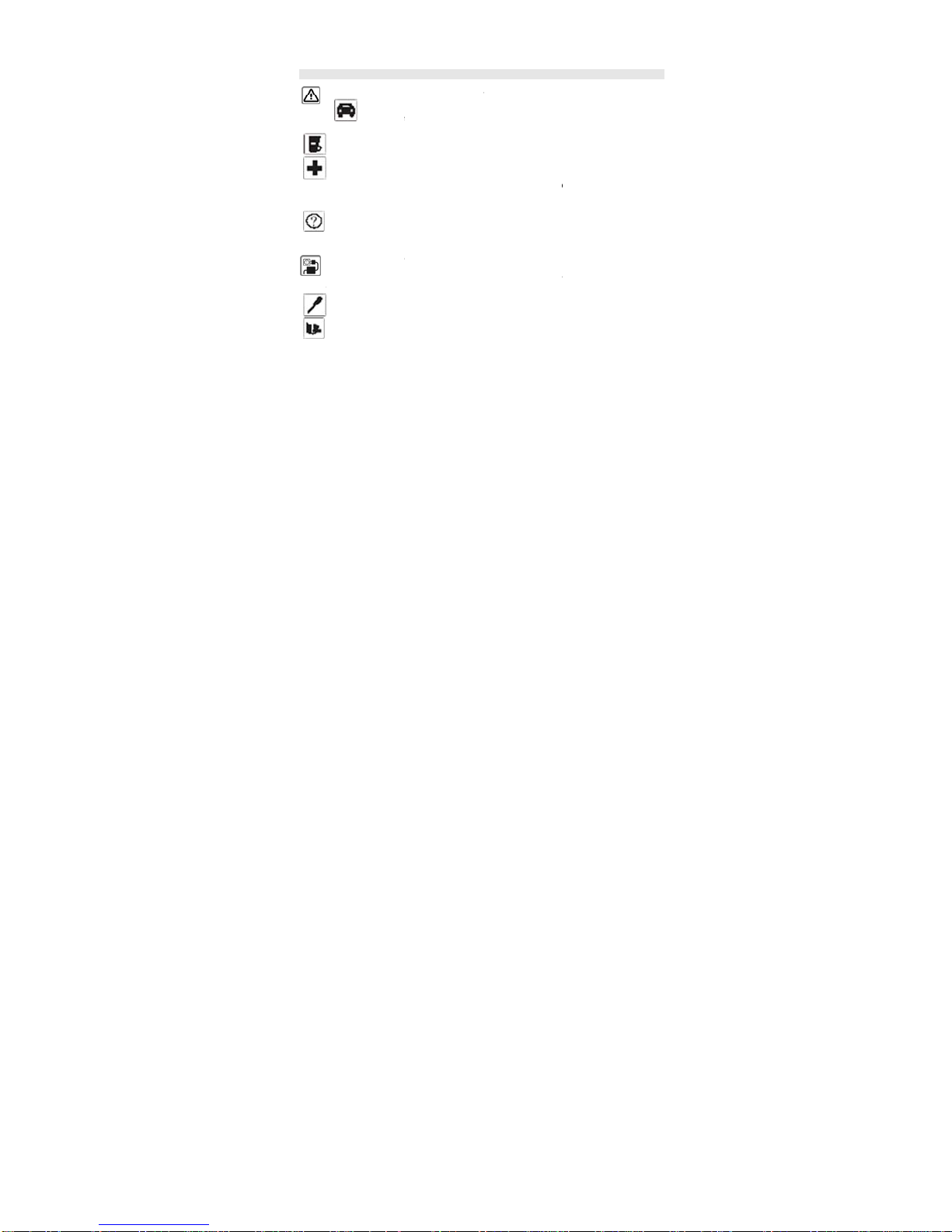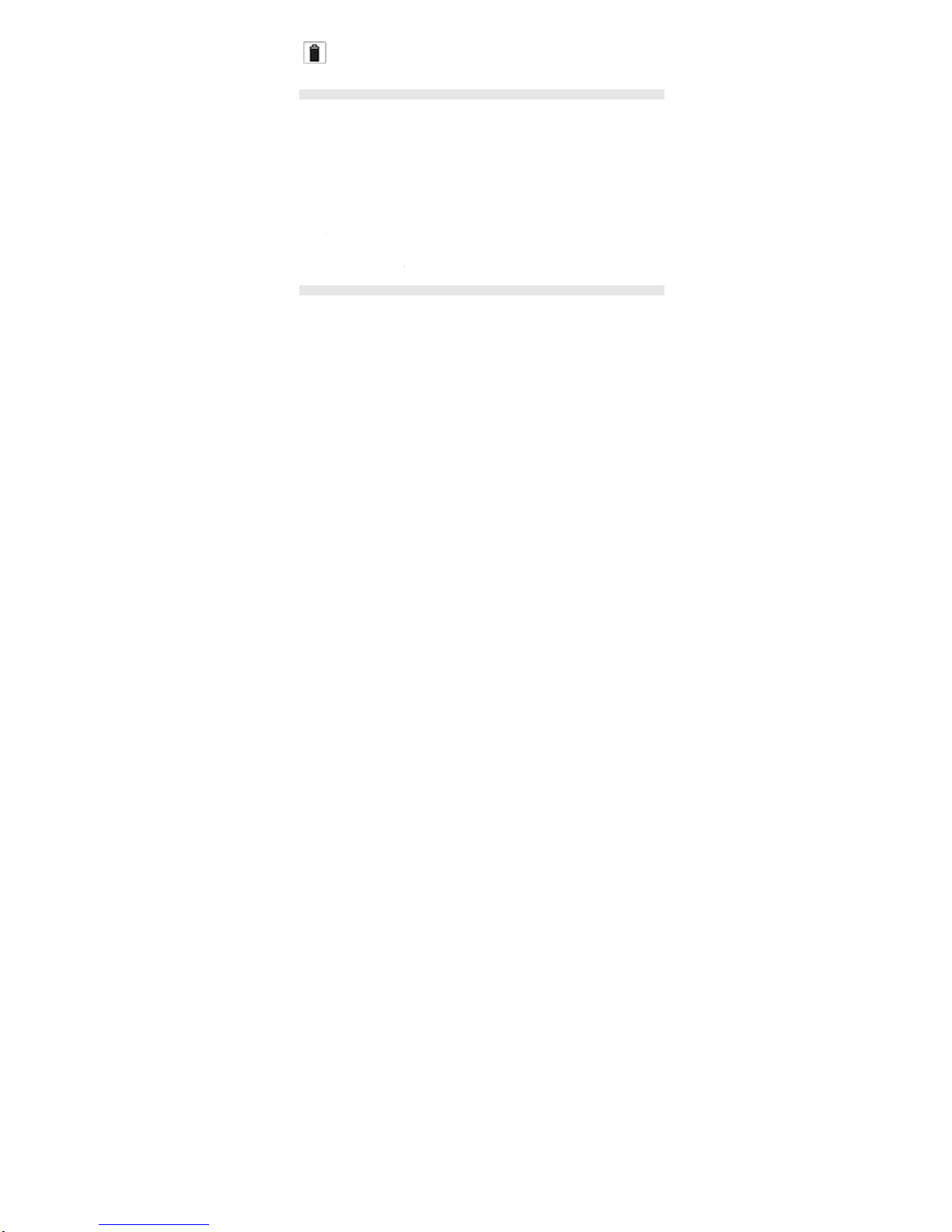3
WRITE MESSAGE ..................................................................................................... 20
INBOX .....................................................................................................................20
OUTBOX.................................................................................................................. 20
DRAFTS...................................................................................................................20
SETTINGS................................................................................................................ 20
Multimedia -----------------------------------------------------------------------------------------------21
AUDIO PLAYER ........................................................................................................21
SOUND RECORDER.................................................................................................. 21
CAMERA.................................................................................................................. 21
FM RADIO ...............................................................................................................21
FILE MANAGER ........................................................................................................ 22
VIDEO PLAYER ........................................................................................................22
Organizer-------------------------------------------------------------------------------------------------23
TORCH.................................................................................................................... 23
CALENDAR.............................................................................................................. 23
ALARM.................................................................................................................... 23
CALCULATOR.......................................................................................................... 23
Settings---------------------------------------------------------------------------------------------------24
DATE AND TIME .......................................................................................................24
DISPLAY SETTINGS .................................................................................................. 24
PHONE SETTINGS .................................................................................................... 24
CALL SETTINGS....................................................................................................... 24
NETWORK SETTINGS................................................................................................24
SECURITY SETTINGS................................................................................................24
RESTORE FACTORY SETTINGS ................................................................................. 24
Profiles----------------------------------------------------------------------------------------------------25
Services --------------------------------------------------------------------------------------------------26
STK........................................................................................................................26
FCC Regulations: -------------------------------------------------------------------------------------27
RF Exposure Information (SAR) -----------------------------------------------------------------28