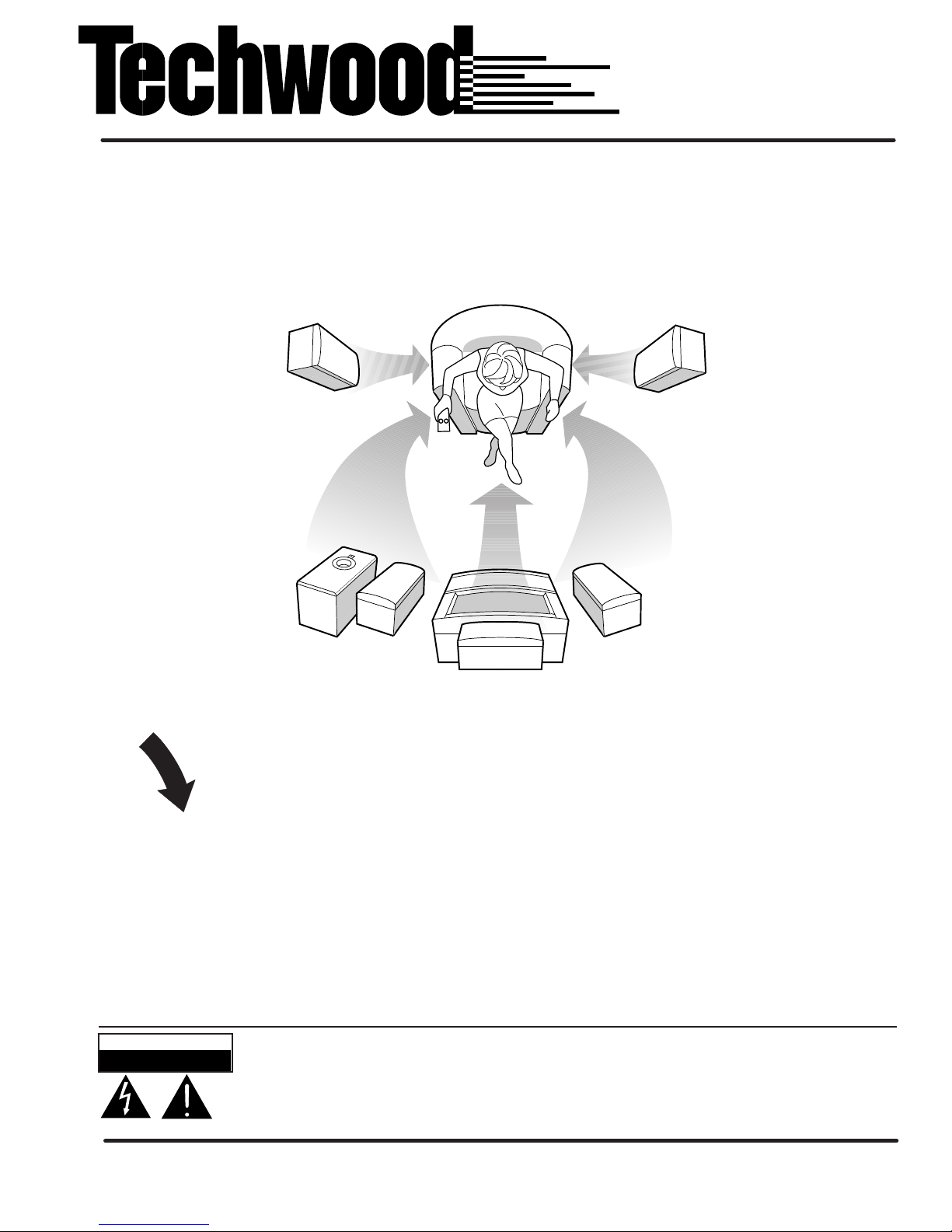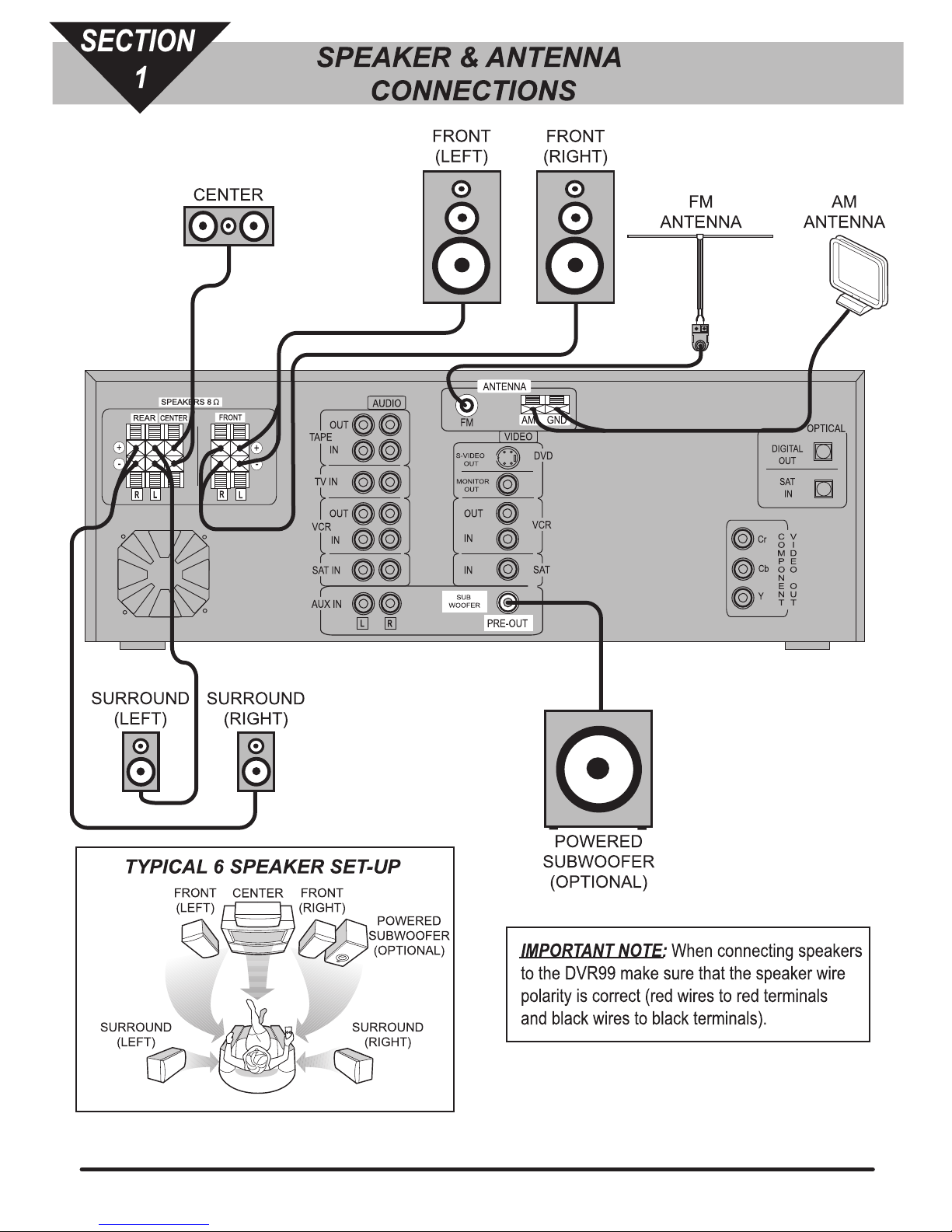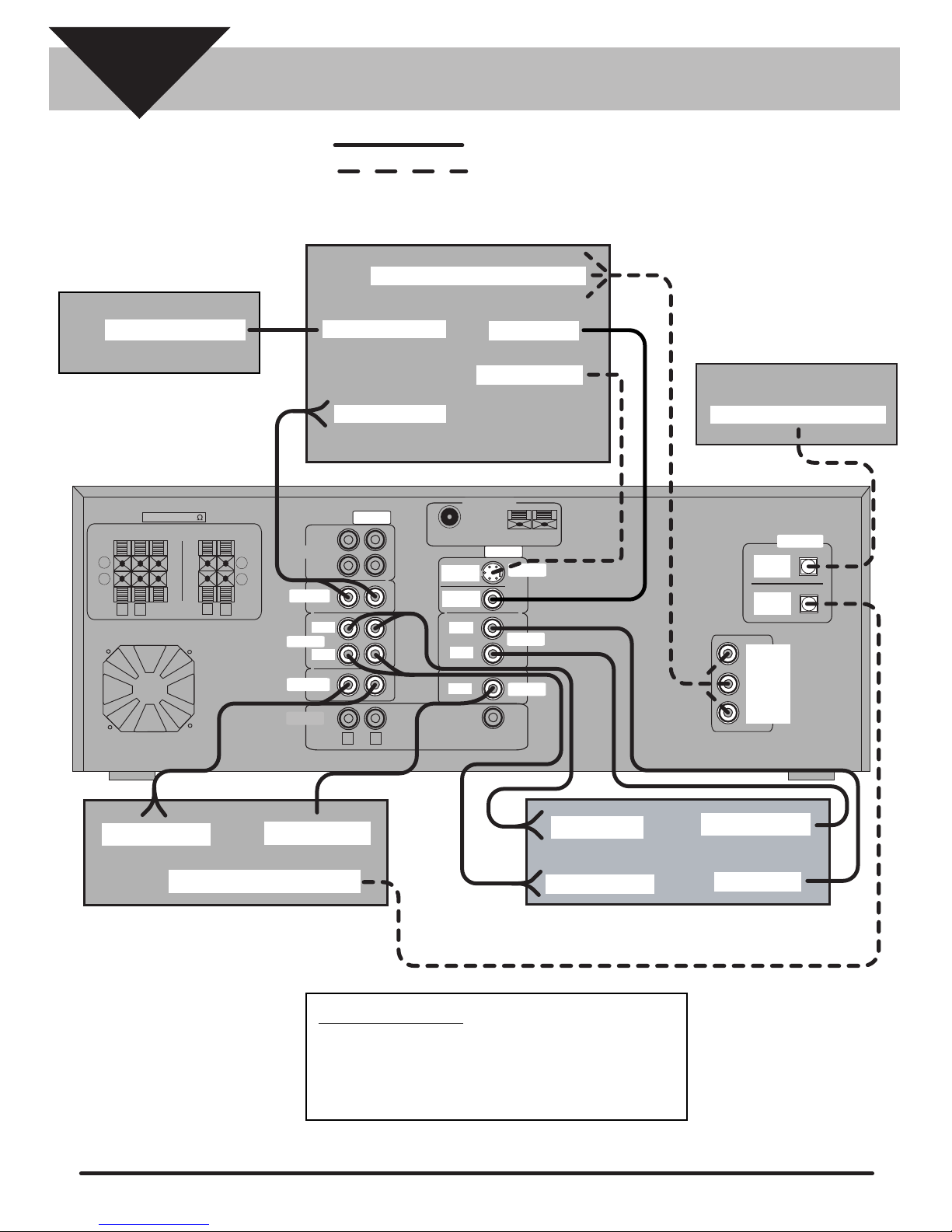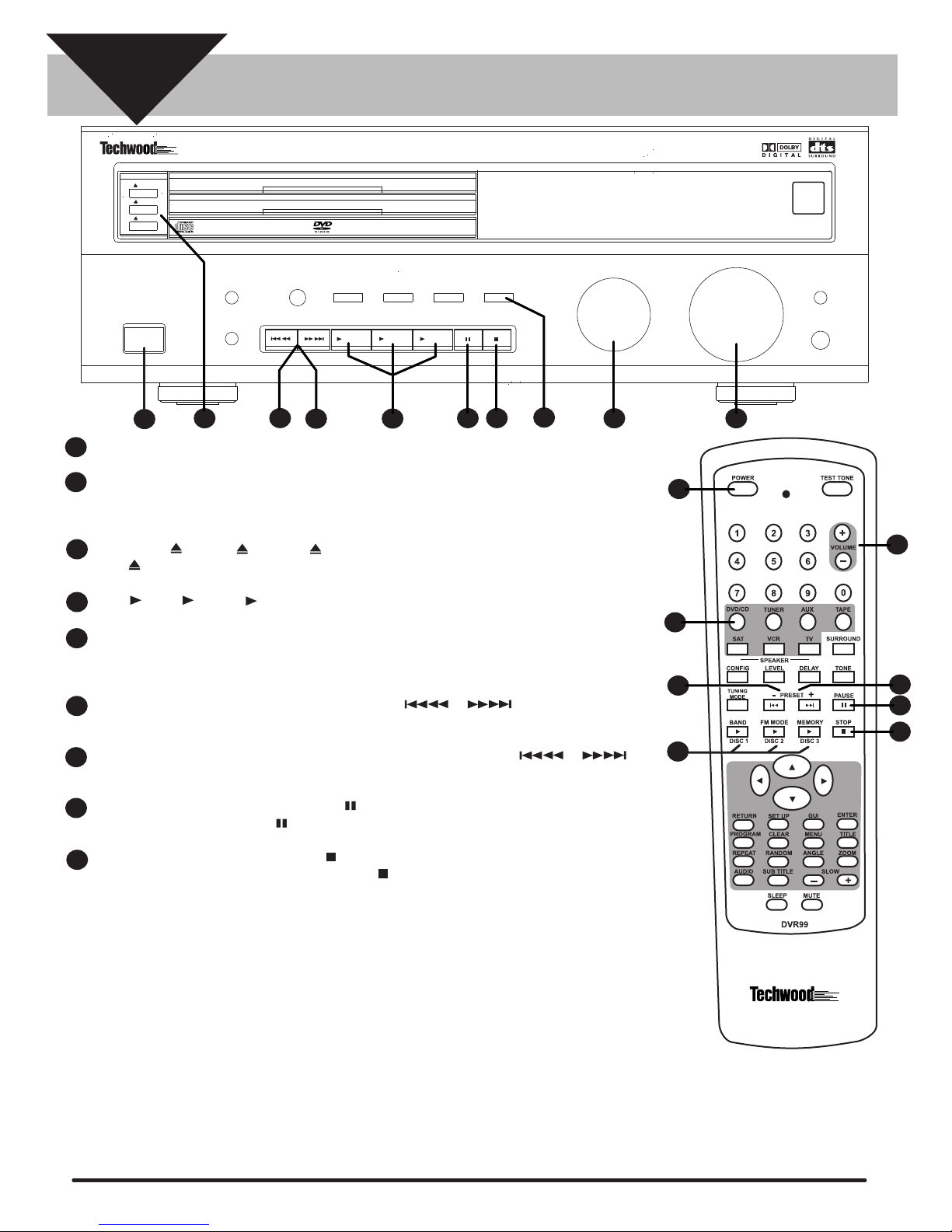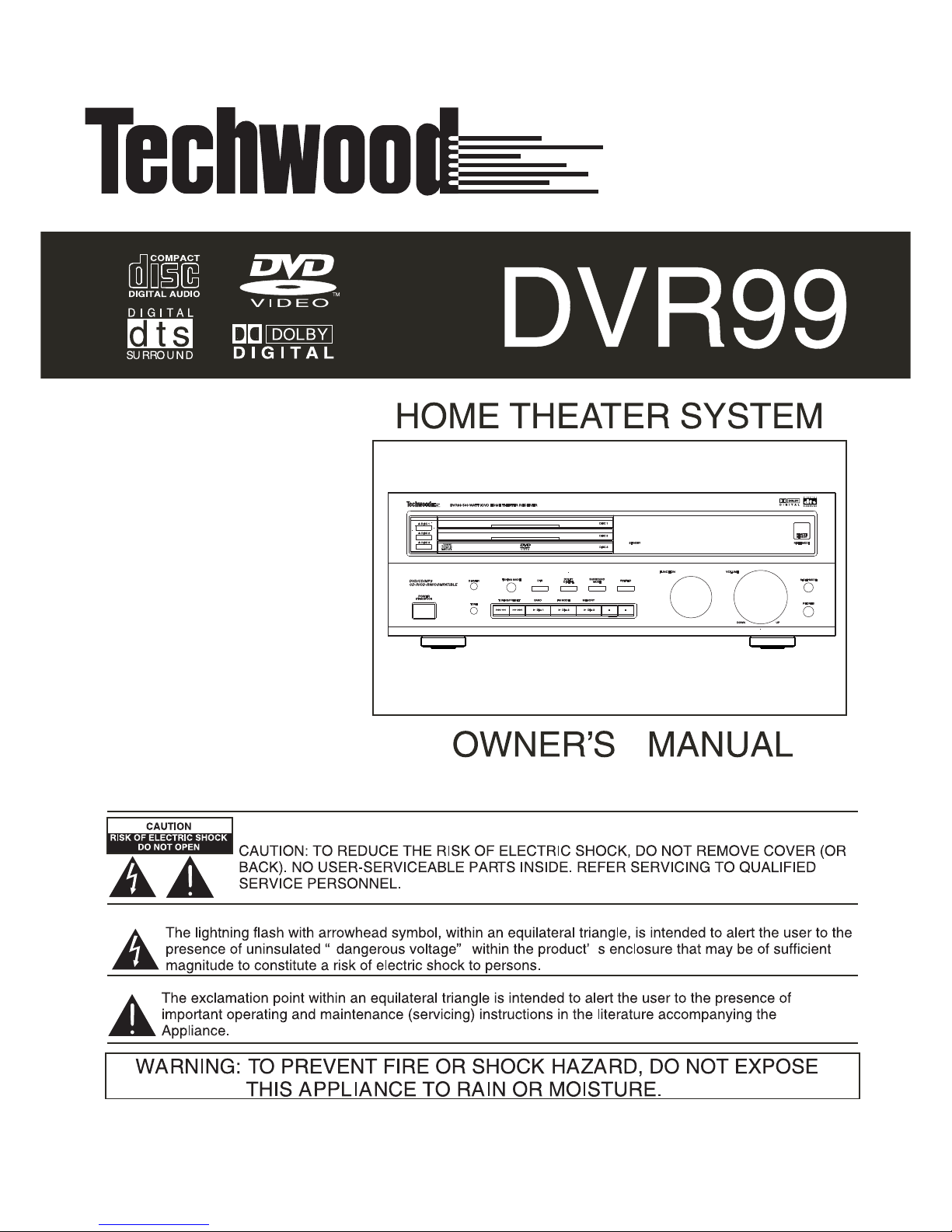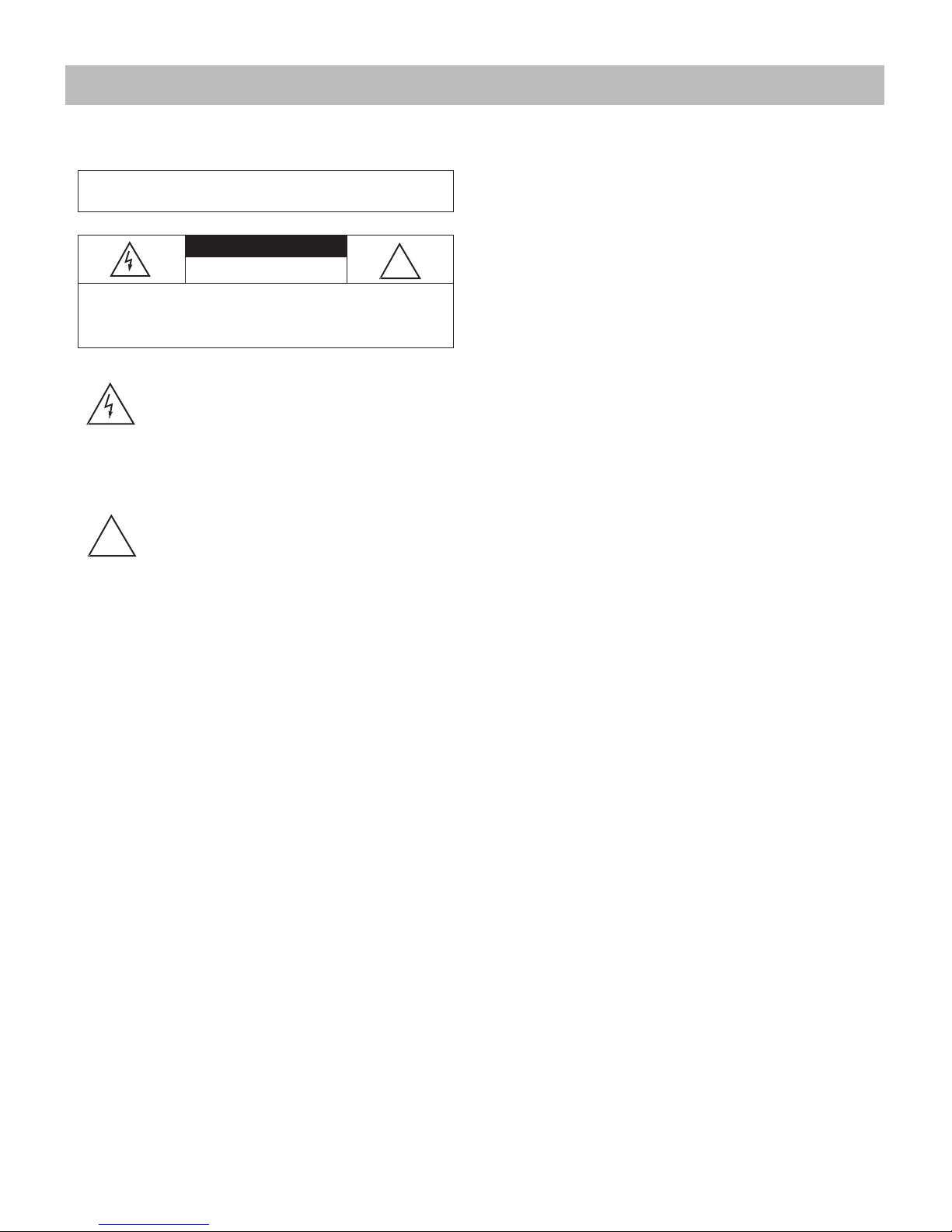2
READ THIS FIRST
This audio system is made and tested to meet exacting safety
standards. It meets both UL and FCC requirements.
W
WW
Wa
aa
ar
rr
rn
nn
ni
iiin
nn
ng
gg
gs
ss
s:
:::
• This system employs a laser light beam. Only a qualified
service person should remove the cover or attempt to
service this device, due to possible eye injury.
• The use of controls, adjustments, or procedures other than
those specified herein might result in hazardous radiation
exposure.
THE FCC WANTS YOU TO KNOW
This equipment has been tested and found to comply with the
limits for a Class B digital device, pursuant to Part 15 of the
FCC Rules. These limits are designed to provide reasonable
protection against harmful interference in a residential
installation. This equipment generates, uses and can radiate
radio frequency energy and, if not installed and used in
accordance with the instructions, may cause harmful
interference to radio communications.
However, there is no guarantee that interference will not occur
in a particular installation. If this equipment does cause
harmful interference to radio or television reception, which can
be determined by turning the equipment off and on, the user is
encouraged to try to correct the interference by one or more of
the following measures:
• Reorient or relocate the receiving antenna.
• Increase the separation between the equipment and
receiver.
• Connect the equipment into an outlet on a circuit different
from that to which the receiver is connected.
• Consult your local store or an experienced radio/TV
technician for help.
• If you cannot eliminate the interference, the FCC requires
that you stop using your system.
Changes or modifications not expressly approved may cause
interference and void the user’s authority to operate the
equipment.
REGION MANAGEMENT INFORMATION
Region Management Information: This DVD Player is designed
and manufactured to respond to the Region Management
Information that is recorded on a DVD disc. If the Region
number described on the DVD disc does not correspond to the
Region number of this DVD player, this DVD player cannot
play that disc.
The Region number of this DVD player is 1 (USA/CANADA).
Notes on Unauthorized Discs
You may not be able to play back some DVD video discs on
this player if they were purchased from outside your
geographic area or made for business purposes. When you try
to play back an unauthorized disc, “Check Regional Code”
appears on the TV screen.
NOTES ON COPYRIGHT
It is forbidden by law to copy, broadcast, show, broadcast on
cable, play in public, and rent copyrighted material without
permission. DVD video discs are copy protected, and any
recordings made from these discs will be distorted.
This product incorporates copyright protection technology
that is protected by method claims of certain U.S. patents and
other intellectual property rights owned by Macrovision
Corporation and other rights owners. Use of this copyright
W
WW
WA
AA
AR
RR
RN
NN
NI
II
IN
NN
NG
GG
G:
::: To reduce the risk of fire or shock hazard, do not
expose this product to rain or moisture.
C AUT ION
R IS K OF E L E CT R IC S HOC K . DO NOT
O P E N.
C
CC
CA
AA
AU
UU
UT
TT
TI
II
IO
OO
ON
NN
N:
:::T O R E DUC E T HE R IS K OF E LE C T R IC S HO C K, DO
NOT R E MOVE C OV E R OR B ACK . NO US E R -S E R VIC E AB LE
PAR TS INS IDE . R E F E R S E R V IC ING TO Q UALIF IE D P E R S ON-
NE L.
This symbol is intended to alert you to the
presence of uninsulated dangerous voltage
within the product’s enclosure that might
be of sufficient magnitude to constitute a
risk of electric shock. Do not open the
product’s case.
This symbol is intended to inform you that
important operating and maintenance
instructions are included in the literature
accompanying this product.
!
!