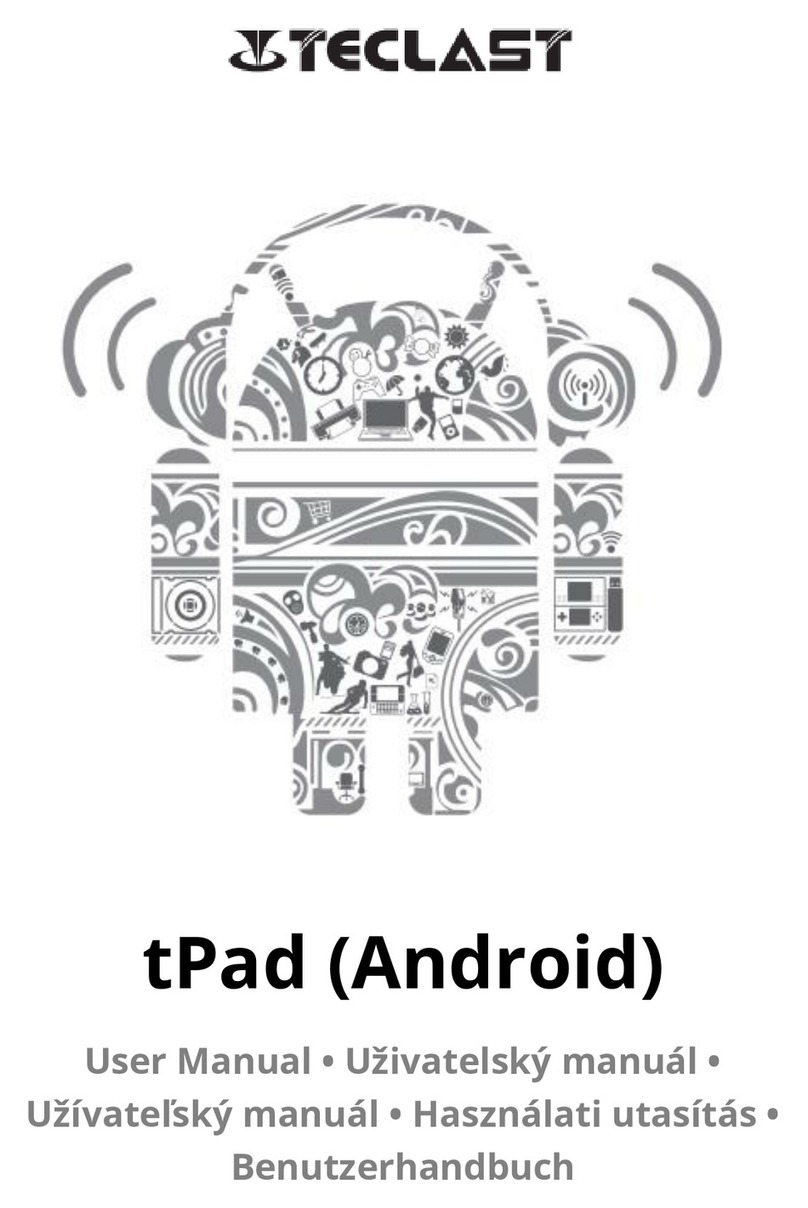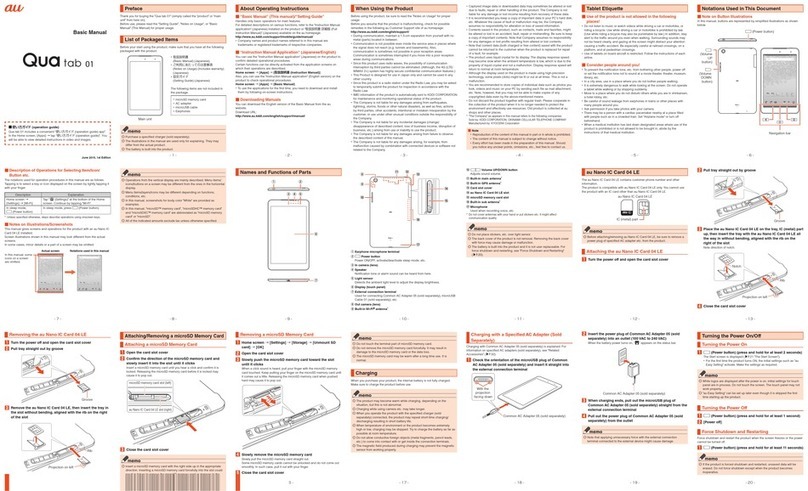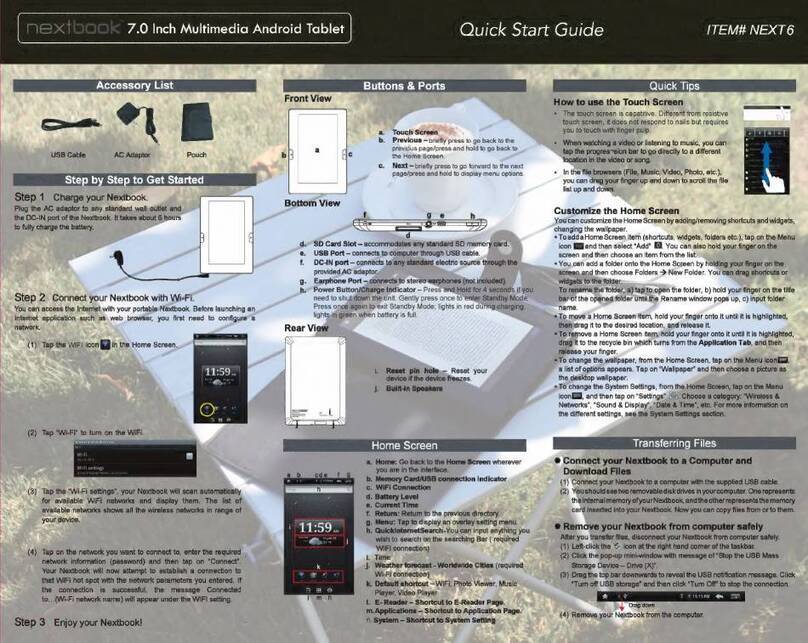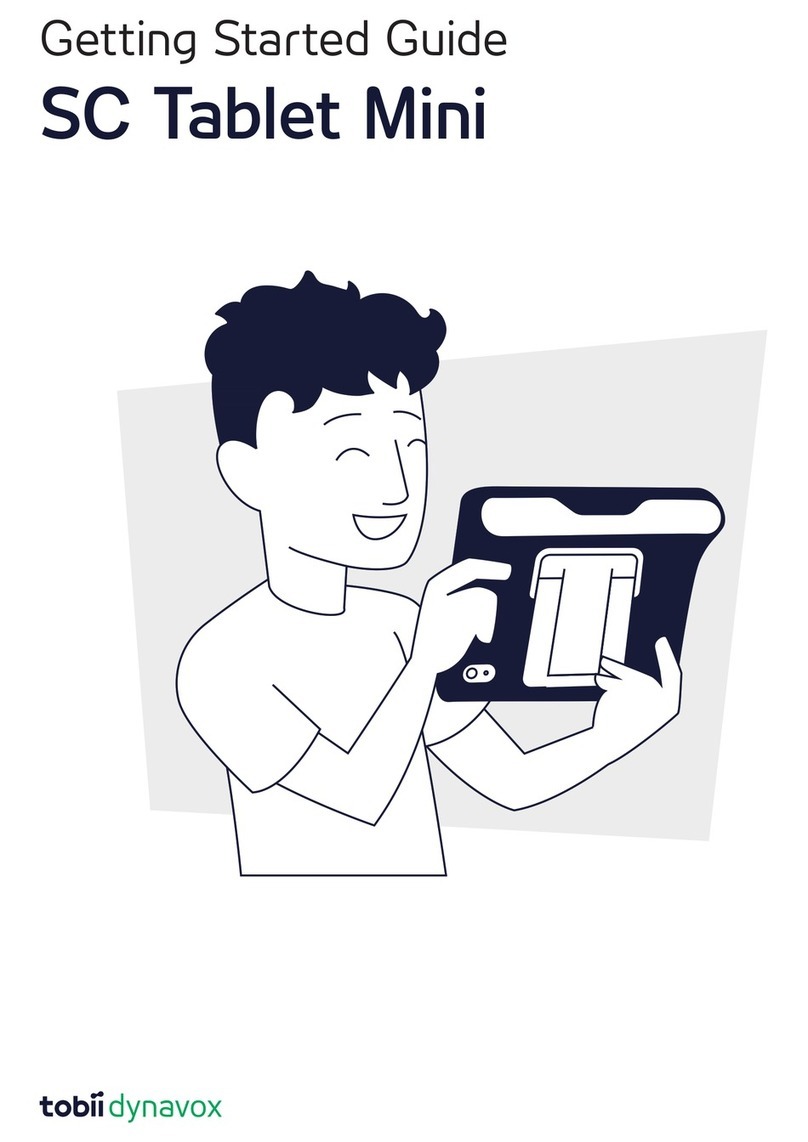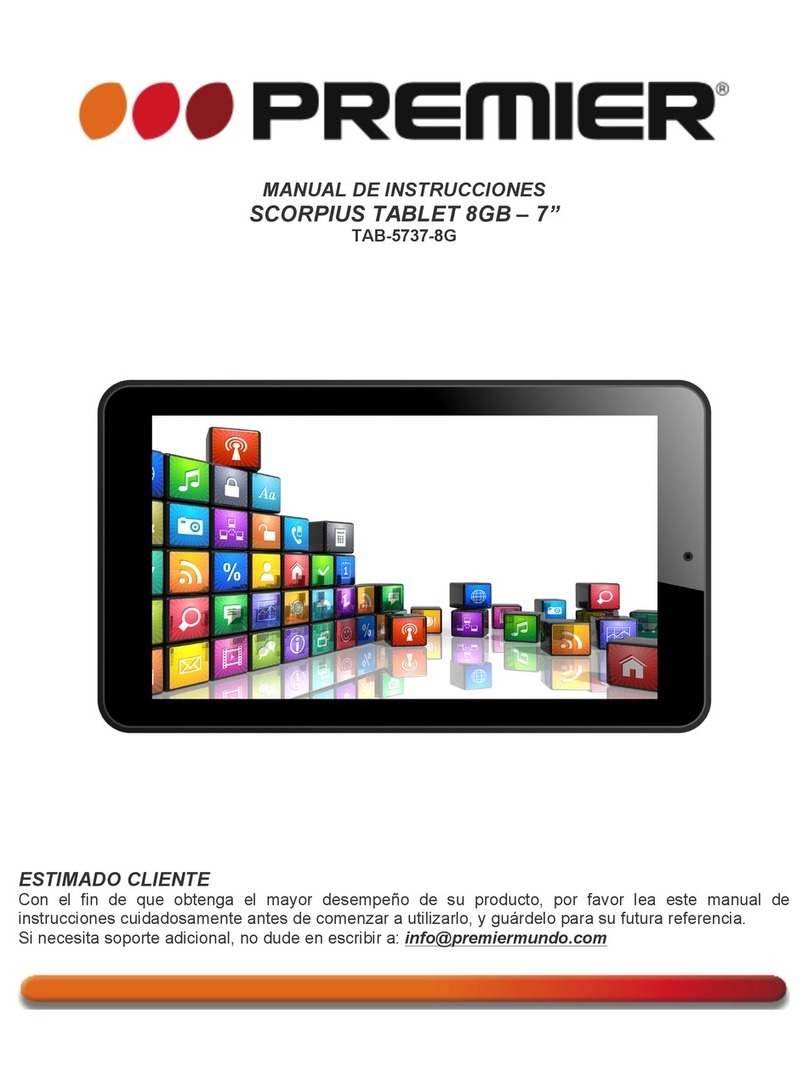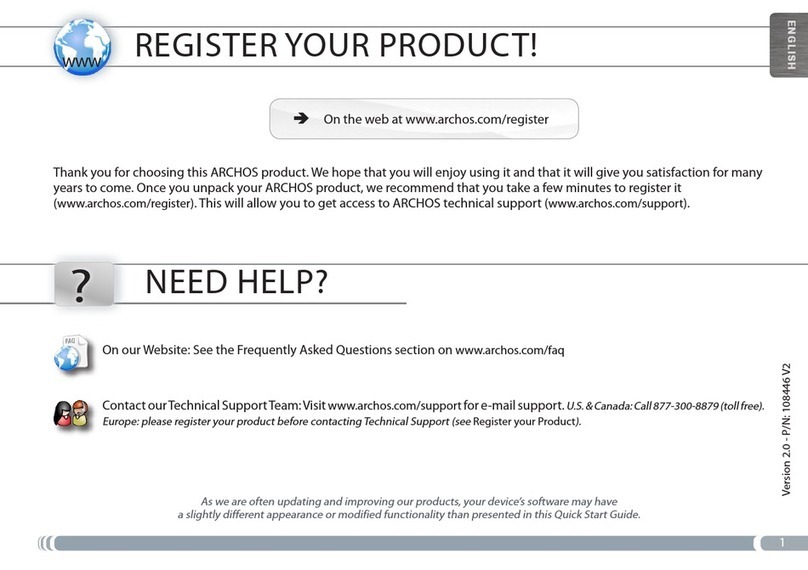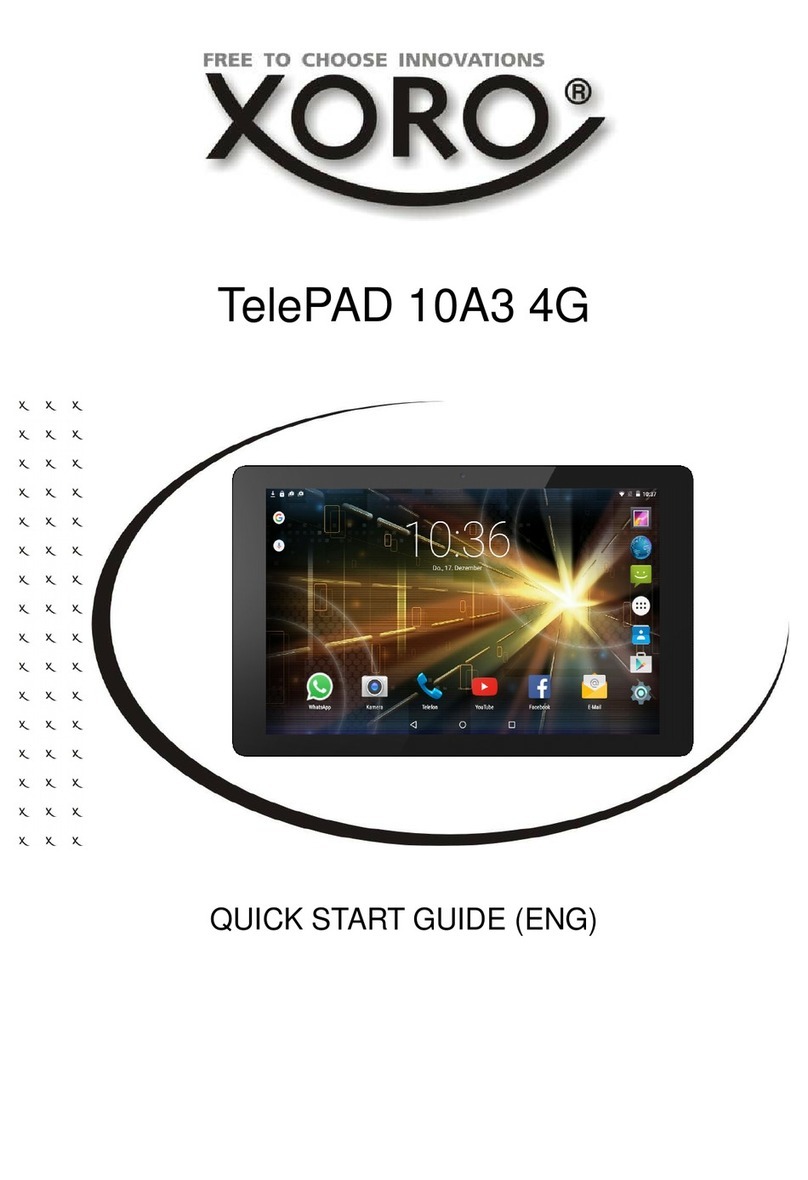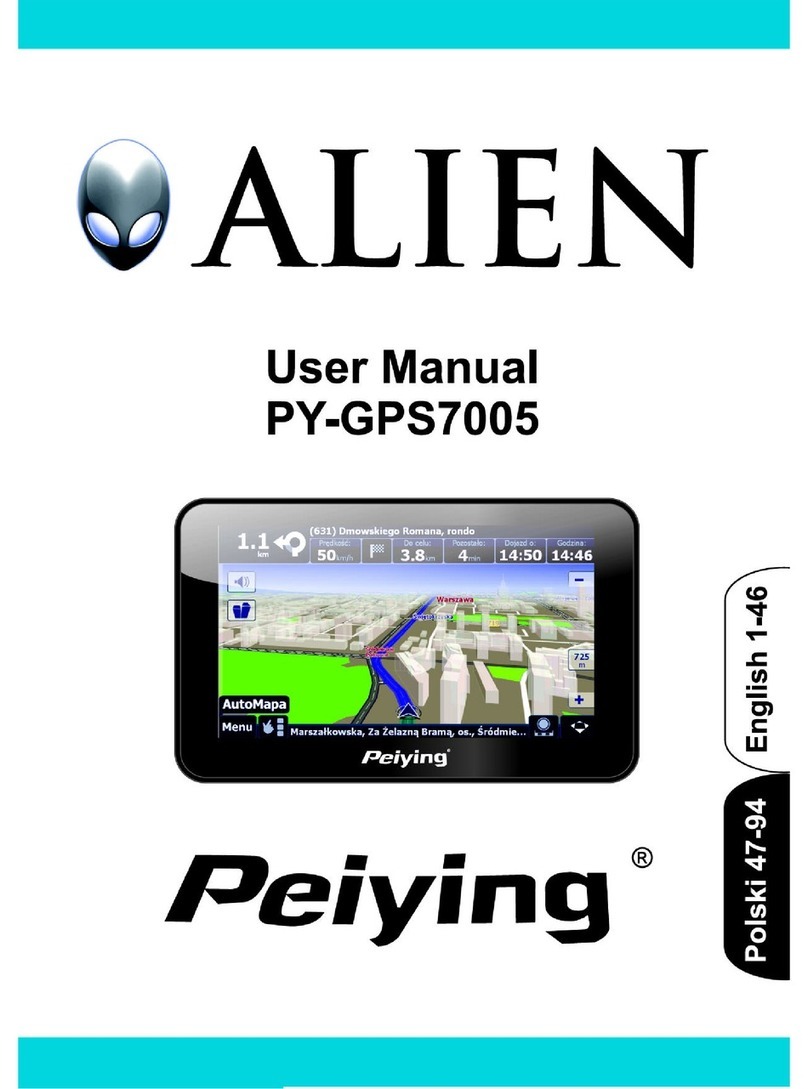Teclast TBOOK User manual

Teclast 2in1 Tablet PC
User manual
(Windows)

http://www.teclast.com 1
Tips
◆Please note the nominal battery duration refers to the longest time can be
achieved with minimum power consumption. The real time power duration
might be varied in different usage scenario.
◆Volume calculation:
1. The volume calculation is different between hardware manufacturer
(1MB=1000KB) and operating syste (1MB=1024KB).
2. Windows system occupies some of the disk space.
◆The nominal battery capacity is count calculating the actual charge amount
during charging and discharging, deviation exist by using third-party tools to
detect the battery capacity.
Caution
Thank you for purchasing Teclast product. Please read this manual carefully
before using theproduct to gain maximum benefits.
1. The new battery is only able to achieve the best performance after two to
three times fully charge and discharge.
2. To prevent data loss, it is recommended to backup important personal data
regularly especially before performing firmware upgrade. We are not
responsible for any losses caused by data loss.
3. Please don’disassemble the device by yourself as it has high precision.
4. Please avoid strong beat and splashing water drop on device as it will
cause physical damages.
5. Please avoid using the device in the following environments: high
temperature, low temperature, humid, dusty, powerful magnetic field and
long-term exposure under sunlight.
6. Please only use the battery, charger and accessories which safety is
approved by manufacturer. It will be violate the warranty regulations or may
be dangerous if you use any other unqualified accessories.
7. Instructions for installing non-Teclast official Windows or Linux system:
◆The default system is the Windows 10 home version. We do not recommend
to install Lunux, unix and other Windows systems. It may cause your device to
fail to boot up.
8. Notes for the first boot:
◆Before using the device for the first time, please charge the battery for 30
minutes and then turn it on.
9. About disassembling:
◆Do not attempt to disassemble, repair or modify the product. It may cause
product broken, shock and fire.

Windows can be activated
automatically by connecting to internet
http://www.teclast.com 2
First boot up guide
Boot up guide will help you to select system language, time zone, WiFi
network, user name and device information during first boot up.

Button functions
Status bar
http://www.teclast.com 3
●Power button:
◎ When device is off, keep pressing power button for 3
secs to turn on the device
◎ When device is on, short press power button toturn
on/offscreen
◎ When device is on, keep pressing power button for 3
secs to access to power offinterface, keep pressing for
10 secs to forcibly power offthe device
●Volume+ button:Short press to increase the volume
●Volume- button:Short press to decreasethe volume
.............................................
Battery power display, click to set the screen brightness and
switch power save mode, system takes control of screen
brightness in power save mode.
WiFi signal strength, click to set WiFi connection and
switch on/off flight mode.System turns off WiFi connection in
flight mode
Volume status indicator, click to control the speaker
Notification center, click to check notifications and to access
action center. For more information, please check “Action
Center” section.
volume

Virtual button bar
http://www.teclast.com 4
Press to directly go back to main screen
Press to go back to previous screen
Press to perform local & internet search
Press to switch or close all the background apps
Press to access to “standby”, “power off” and
“reboot” functions
Press to browse and open all installed apps
Press to change account settings and view the regular
use apps

Action center
http://www.teclast.com 5
Press to turn on/offtablet mode
Press to lock/unlock screen rotate
Press to search and connect to wireless display
Press to open all settings
Press to turn on/offBluetooth
Press to turn on/off GPS
Press to access to VPN settings
Press to open OneNote (need to login Microsoft account)
Press to turn on/offbattery saver mode
Press to adjust screen brightness
Press to turn on/offWiFi
Press to turn on/offairplanemode
Tablet mode
Rotation Lock
Connect
All settings
Bluetooth
Location
VPN
Note
Battery saver
Brightness
Airplane mode

Gesture control
1. Use single finger to swipe from the left edge of screen to the
middle can launch the background application list.
2. Use single finger to swipe from the right edge of screen to the
middle can launch the action center.
http://www.teclast.com 6

3. Swipe down from the top of screen to open app close bar on
application screen.
Factory reset
User can perform factory reset if the system performs unstable
or system files are damaged, you can access to this function by
following:
1. Open all settings-choose “Update & security”
2. Choose “Recovery” - “Reset the PC”
3. Choose “Remove everything” if you want to fully format
the device
4. Click “Reset” to take action
http://www.teclast.com 7
Caution:Please connect device to charger before performing f
actory reset

Charger specifications
Tablet specs should refer to the input voltage/current show on
back cover ofthe product you purchase
◎ Please only use the charger meets above specification.
◎Please do a full recharge every 3 months and power off if you
are not going to use the product for a long time.
◎For first use after a long time, the product may require a 30
minute charge before charging status is indicated.
TPDBMALTBKWB
Guangzhou Shangke Information Technology Limited
Teclast official website: http://www.teclast.com/en/
Technical support: aftersales@sk1999.com
Made In China
List of product contained hazardous substances and their contents
Component
name
Device
Digital player
Hazardous substances
Means the content of this hazardous substances is under the limitation of GB/T 26572.
The sheet is made according to SJ/T 11364.
Means the content of this hazardous substances is over the limitation of GB/T 26572.
Pb Hg Cd Cr
Scan the QR code to get more information
User Manual DownloadFACEBOOK
Table of contents
Other Teclast Tablet manuals