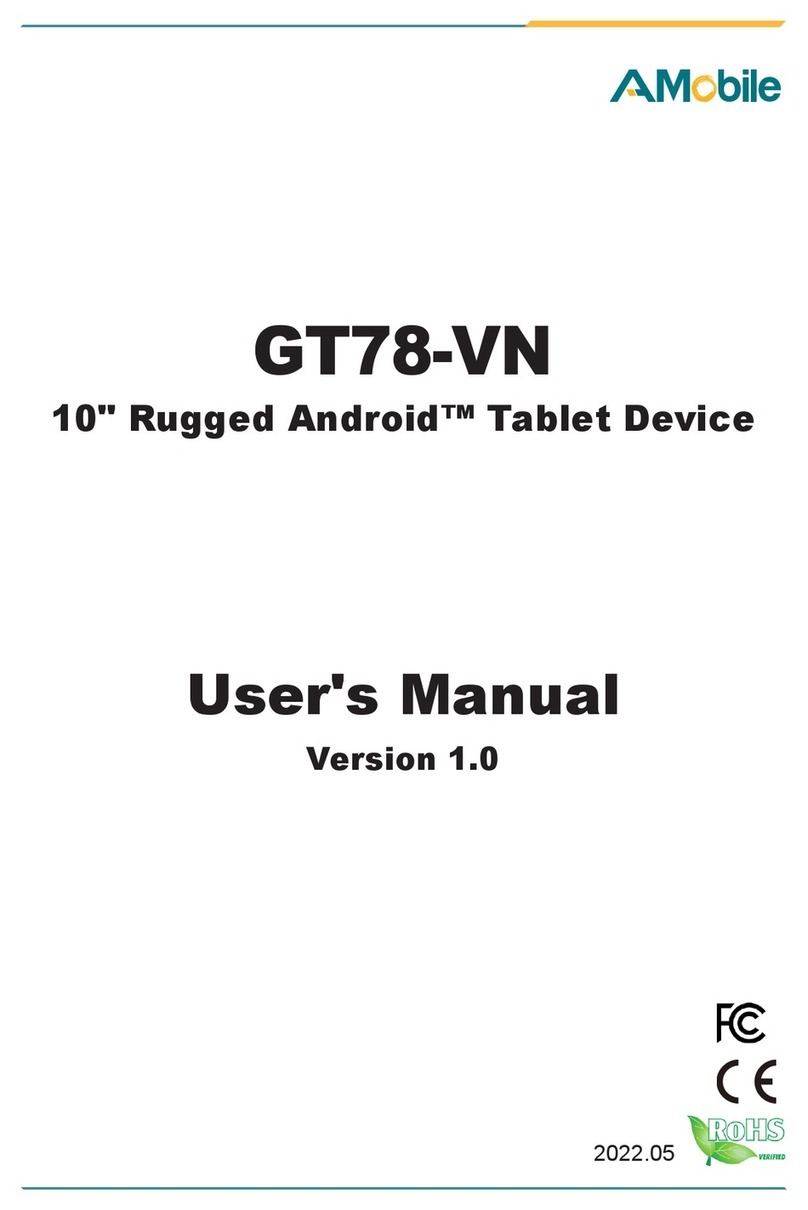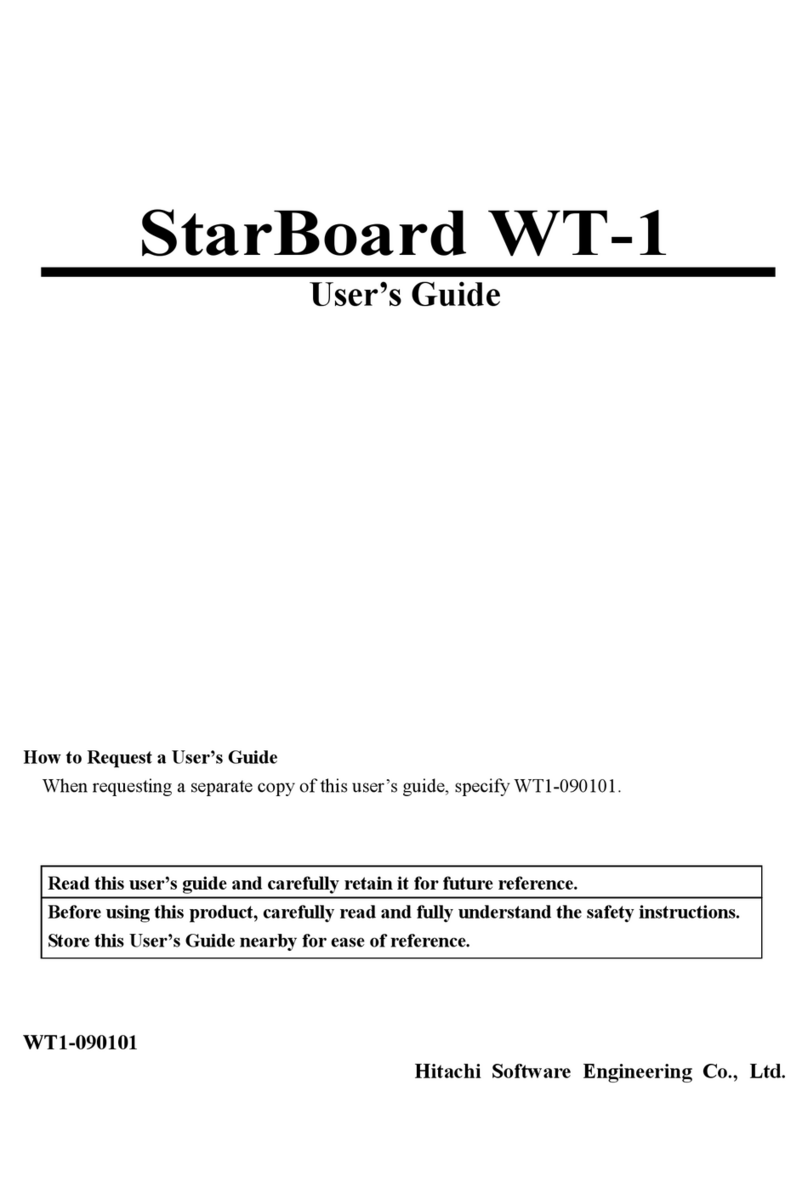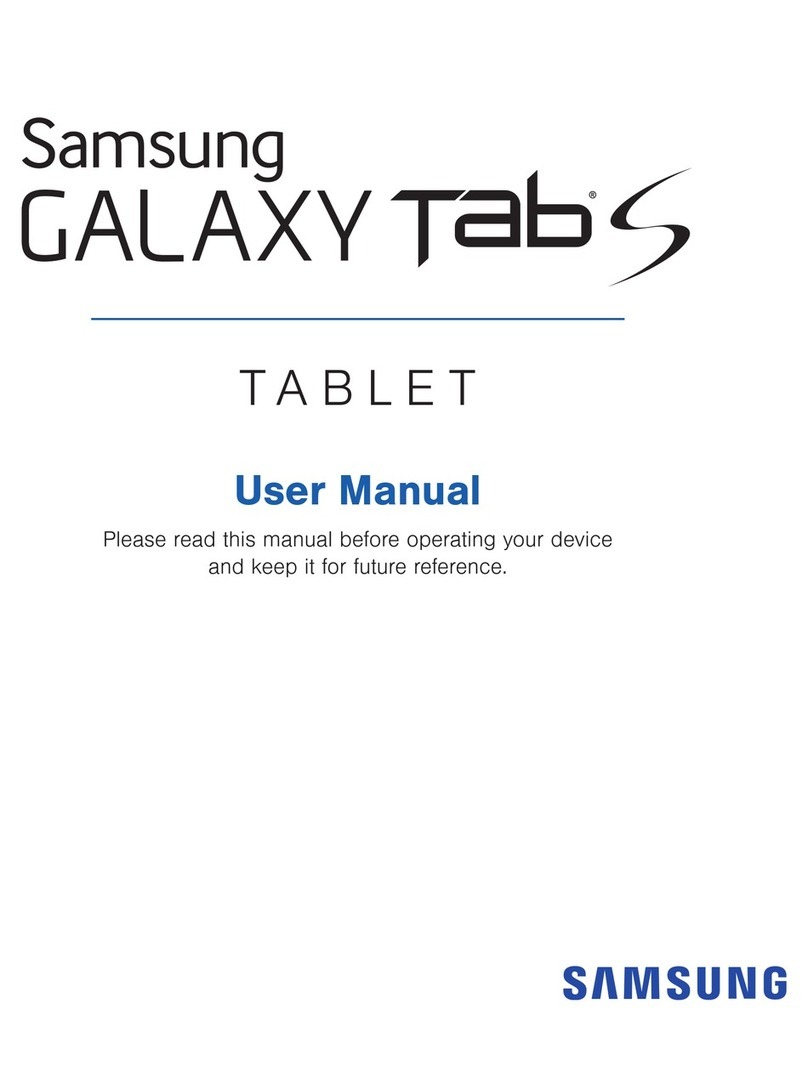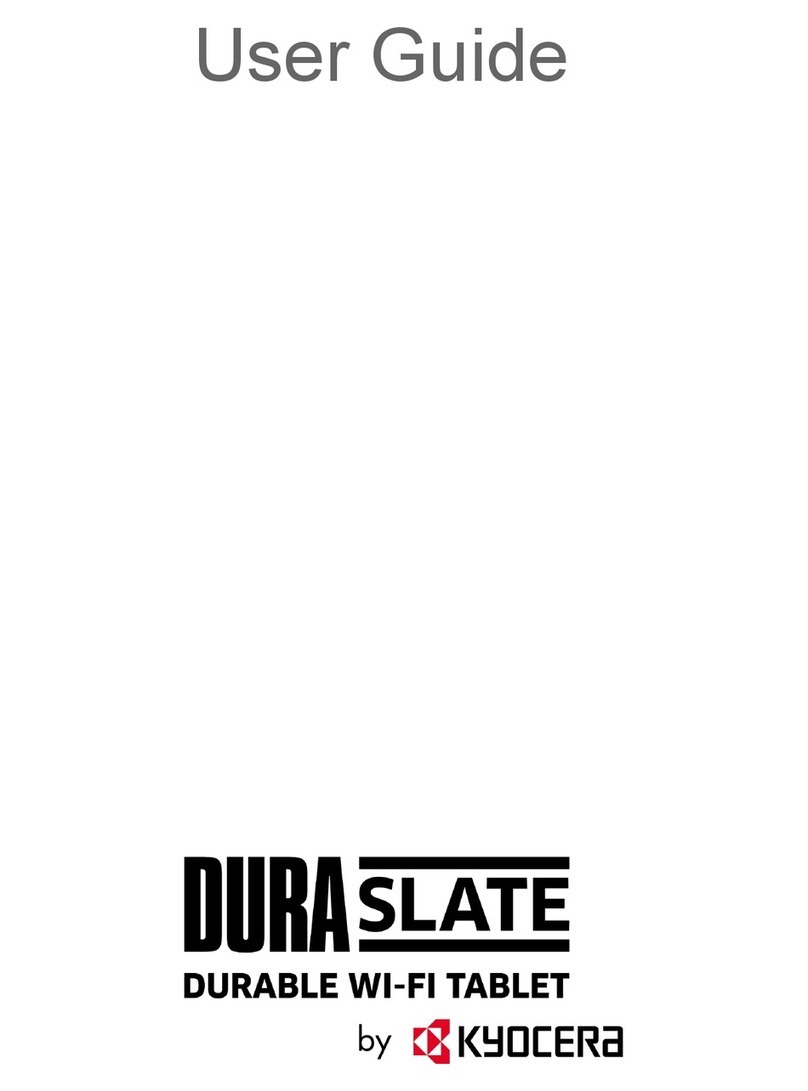Teclast tPad User manual

tPad (Android)
User Manual • Uživatelský manuál •
Užívateľský manuál • Használati utasítás •
Benutzerhandbuch

2
English
3 –22
Čeština
23 –42
Slovenčina
43 –63
Magyar
64 –84
Deutsch
85 –104

3
Dear customer,
Thank you for purchasing our product. Please read the following instructions carefully
before first use and keep this user manual for future reference. Pay particular attention
to the safety instructions. If you have any questions or comments about the device,
please contact the customer line.
✉www.alza.co.uk/kontakt
✆+44 (0)203 514 4411
Importer Alza.cz a.s., Jankovcova 1522/53, Holešovice, 170 00 Prague 7, www.alza.cz

4
Android User Manual Setup Guide
This setup guide will help you get started, select system language, time zone, connect to
Wi-Fi, set up your username, and device name.
Connect to Wi-Fi or skip this option

5
Adjust time and select I Agree.
Initial settings steps
Press the Power Button to power on.

6
Select a language. Please select Japanese, for example.
Select Start.

7
Set or skip the login password.
Complete initial setting.

8
•Power button
oWhen the device is off, long press power button for 3 secs to turn on the
device.
oWhen the device is on, short press power button to turn on/off screen.
oWhen the device is on, long press power button for 3 secs to access to
shutdown interface, long press for 10 secs to force shut down the device.
•Volume+ button : Press to increase the volume.
•Volume- button : Press to decrease the volume.
Virtual Button Bar
HOME button
Click to return to home screen
Back button
Click to return to the previous screen
Background button
Click to view, switch and close
background apps (enter the multitasking
screen.)
Menu button
Click to open menu
Screenshot button
Click to screenshot the current screen
Volume +
Increase volume
Volume -
Decrease volume
You can also go to System > System Navigation Bar for more operations based on your
usage habits:
•Select different navigation key combinations.
•Enable Hide Navigation Keys to allow you to hide the navigation bar when not in
use.
•Touch (If is the selected navigation key combination) to enter Notification
Center.
•After entering the multitasking screen, swipe down the icon to lick the task. After
locking, tasks will not be cleared by batch when is touched.

9
Control Center
User
Click to switch local user accounts
Settings
Click to access to system settings
Battery
Click to access battery settings
Wi-Fi
Click to turn on/off Wi-Fi
Bluetooth
Click to turn on/off Bluetooth
Volume
Click to quickly adjust volume
Flight mode
Click to turn on/off airplane mode
Auto-rotation
Click to turn on/off auto-rotation
GPS
Click to turn on/off GPS
Miracast
Click to turn on/off Miracast
Shortcut Switches
Swipe down from the screen top to exit Control Center, and swipe down further to show
all shortcut switches (depending on your model). Swipe from left to right to view all
shortcut switches.
•Touch and shortcut switch to enable or disable the corresponding feature.
•Touch and hold a shortcut switch to enter the settings screen for that feature
(only available for some features).
•Touch to enter the settings screen.
Customize Shortcut Switches
Swipe down from the top right of the screen to exit Control Centre, touch Edit
Shortcut Switch. Touch and hold a shortcut, switch then drag it to the desired position.
Finally, touch Finish.

10
System Settings
WLAN
Connect to a WLAN network
1. Go to Settings > Network & Internet and enable WLAN.
2. On the WLAN settings screen, connect to the WLAN network using any of the
following methods:
•Select a WLAN network to connect to under Available Wi-Fi. A password is
required for encrypted networks.
•Scroll down to the bottom of the screen, touch Add Network, and enter the SSID
and password as prompted to complete the connection.
•If a hidden Wi-Fi is connected, go to Advanced Setting, and set Hidden Network to
[Yes]. When your tablet is connected in WLAN mode, will be displayed in the
status bar.
Be careful when connecting to a free public Wi-Fi network to avoid security risks
such as leakage of personal data and financial losses.
Bluetooth
Connect to a Bluetooth
1. Go to Settings > Connected Devices > Connection Preferences > Bluetooth, and
enable Bluetooth
2. On the Bluetooth settings, screen, touch Pair with a New Devices to search for
and pair with the desired device:
•Select the device to connect to from available Bluetooth devices and complete
pairing as prompted.
Manage Connected Devices
1. Go to Settings > Connected Devices. Touch after the selected device for
management.
•You can manage various features, such as disconnect or unpair the device.

11
Cellular Connection
1. Insert SIM card and power on the system.
2. Open Settings and go to Network & Internet setting.
3. Turn on cellular data toggle.
•Applicable to supported devices only.
Password and Face Unlock
Lock Screen Password
You can set a numeric pattern, or hybrid password.
Set the Lock Screen Password
You can set a numeric, patter or hybrid password.
1. Go to Settings > Security and touch Lock Screen to select different lock methods.
2. Follow the onscreen instructions to enter a numeric password, or touch Change
Unlock Method to enter a password.
Change the Lock Screen Password
1. Go to Settings > Security > Lock Screen again
2. Enter the original lock screen password.
3. Enter a new password, or touch Change Unlock Method to select and enter a new
password.
Disable the Lock Screen Password
Go to Settings > Security > Lock Screen, and touch None.
Facial Recognition
Enroll your facial data into your table to replace the password to unlock the screen and
access app lock, etc.
Set the Face Unlock Method
Go to Settings > Security > Face Unlock and select the Unlock Method to complete
setting.
Security
Open Settings and go to Security setting.
•Unknows source: allow/deny app installation from unknown sources.

12
System Navigation
Gesture Navigation
Go to Settings > System & Updates > System Navigation and select Gesture Navigation
or Three-button Navigation.
Common Gestures
Go back
Swipe inward from the left or right edge to return to the previous
screen
Go to the home screen
Swipe up from the bottom to go to the home screen
View recent tasks
Swipe up from the bottom of the screen and hold to view recent tasks
Close a task
Swipe up a task card to close the task when multiple tasks are viewed
Fast app switch
Before using this feature, go to System Navigation and touch More
Settings. Please ensure that Swipe Horizontally Across the Bottom to
Switch Apps is enabled.
Swipe in a curve along the bottom edge of the screen.
Display the shortcut panel on the screen lock
After screen lock, light up the screen and swipe up from the bottom a
single finger.
Display the search bar
Swipe down from the middle of the screen to display the tray and
notification.
Turn on a shortcut switch
Swipe down from the top right of the screen to exit Control Center and
touch Show All Shortcut Switches (depending on your model)

13
Multi Windows
Multi-Window allows you to open apps in split screens for easy multitasking.
Enable Split-screen Mode:
1. Open an app and touch Background to enter background. Touch the app icon to
enter Split-screen mode. Then, touch Split-screen.
2. Touch and hold an app and touch another app to enable Split-screen mode.
Exit Split-screen mode:
Drag in the middle of the split screen line until either pane disappears.
Some apps don’t support Split-screen mode.
Projection Connection
Wireless Connection
The supported protocols and the projection methods vary between different large
displays. Please select the projection method based on protocol. Refer to the large
display user guide or consult the manufacturer for the supported protocol.
Large displays supporting Miracast
1. Ensure that the Miracast switch or the Projection switch is enabled on the large
display. Refer to the large display user guide or consult the manufacturer for the
enabling mode.
2. Swipe down from the top of the screen to exit Control Center and light up .
3. Go to the shortcut switch bar on the Control Center screen (depending on your
model), and touch Project to allow your table to search for large displays. You can
also go to Settings > Connected Devices > Connection Preferences, and touch
Project.
4. After search is complete, touch the corresponding large display name in the
device list, and project your tablet screen to the large display. After projection,
swipe down from the top of the screen to exit Notification Center. Touch
Disconnect to exit the Wi-Fi Projection.
Large displays supporting DLNA
1. Before use, please connect your tablet and the large display to the same WLAN
network.
2. Ensure that the DLNA switch, or the Projection switch is enabled on the large
display. Refer to the large display user guide or consult the manufacturer for the
enabling mode.
3. Go to media apps such as gallery, video, and music on your tablet, open the
content to be projected, and find the entry for projection.

14
For example, to project a photo or video in your table gallery to a large display for
viewing, enter Gallery, and open a photo or vide. Touch > Project and Play. After search
is complete, touch the corresponding large display name in the device list to finish
projection.
DLNA protocol only supports the projection of video, music, gallery, or some third-party
app contents to a large display. Please perform a projection based on actual conditions.
System Restore & Update
Restore to Default Status
Reset WLAN, mobile data network, and Bluetooth settings
This operation will mainly restore WLAN, mobile data network, and Bluetooth settings,
and will neither delete other data nor change other settings. Go to Settings > System >
Reset WLAN, Mobile Data Network and Bluetooth Settings, touch Restore Network
Settings, and follow the onscreen instructions to restore the settings.
Reset App Preferences
This operation will mainly restore the app settings to default status.
Go to Settings > System > Reset App Preferences, touch Restore All Settings, and follow
the onscreen instructions to reset app preferences.
Restore Factory Settings
This operation will erase data in your table internal storage, including accounts, app data
and system settings, installed apps, music, images, all files in the internal storage,
security chip contents, systems, apps, and person data related to accounts. Make sure to
back up your data before restoring your table to its factory settings.
Go to Settings > System > Clear All Data (Restore Factory Settings), touch Reset Table,
and follow the onscreen instructions to restore factory settings.
Update the System Online
1. Go to Settings > About Tablet > System & Updates and follow the onscreen
instructions to update the system.
2. When an update is available, you can manually download the update package, or
update your tablet automatically overnight:
•Download the update package manually: Go to New Version > Download and
Install. To avoid data usage, it is recommended to connect your tablet to a Wi-Fi
network when downloading the update package. Your tablet will automatically
restart once the update is complete.
•Before online update, please make sure that your tablet has not been installed
with any unauthorized versions. This may result in update failure or unknown
issues.

15
•Please back up your personal data before update.
•After update, some third-party apps may become unavailable for usage due to
incompatibility with the new system. Some third-party apps may be slow in
responding to the new system. Please wait for the new version.
•During update, please do not manually shut down or restart your tablet, or plug
and unplug the memory card (if supported)
Factory Reset
1. Open Settings and go to System Setting, Advanced, Reset Options to perform a
factory reset.
2. Factory reset will erase all personal data, please backup your data before
resetting.
Display
Adjust the Brightness, Colour, and Colour Temperature
You can adjust the brightness, colour, and colour temperature according to your
preferences.
Automatically Adjust the Screen Brightness
Go to Settings > Display & Brightness and enable Automatic. Your tablet will
automatically adjust the screen brightness according to the ambient lighting conditions.
Manually Adjust the Screen Brightness
You can manually adjust the screen brightness using either of the following methods.
•Swipe down from the top right of the screen to exit Control Center. In the
section, drag the slider to adjust the screen brightness.
•Go to Settings > Display & Brightness. In the section, drag the slider to adjust
the screen brightness.
Open Settings and go to Display setting
•Wallpaper: Set the wallpaper
•Sleep: Set screen time-out
•Font size: Set the size of system fonts.
•Auto-rotation: Lock current screen orientation or automatically rotate the screen
based on device orientation.

16
Sound
Open Settings and go to the Sound setting.
1. Volume: Slide the bar to adjust the volume of media, alarm, and ringtone.
2. Notification: Set notification sound.
3. Ringtone: Set incoming call ringtone.
4. Other sounds: Set lock screen and touch sound effects.
HDMI
Turn on TV and set the input source to HDMI, connect the device to TV using and HDMI
cable.
1. Mode: adjust screen resolution and refresh rate.
2. Zoom & Scale: Zoom in/out and adjust the display aspect ratio.
3. Screen Adjustment Compensation: Fine-tune display aspect ratio.
Battery Status
Open Settings and go to Battery setting to view battery usage.
Battery Indicator: Toggle the switch to display battery percentage.
Connect to PC
Device can be connected to a PC using a USB cable to copy or delete data on the device.
1. Operating systems including Windows 7 and above will automatically install MTP
drivers when the device is connected to a PC.
2. For Windows XP, Windows Media Player 11 must be installed before the device
can be connected.
Application Management
Open Settings and go to Application setting to uninstall apps, clean cache & data, and
force close apps.
1. Third-party applications: can be uninstalled.
2. System applications: cannot be uninstalled.

17
Users
Open Settings and go to User setting-
1. System supports multi-user login.
2. Each user can set their personal application and content.
Location
Open Settings and go to Location setting.
1. Toggle Use Location switch to turn on/off location services.
2. View recent location requests and configure location permission on a per-app
basis.
Language and Input
Open Settings and go to Language and Input setting.
1. Language: select system language.
2. Input: select the default system input method and its respective settings.
Accounts Management
Open Settings and go to Accounts setting.
1. Add accounts for installed applications.
2. Manage data syncing for existing accounts.
Data and Time
Open Settings and go to Data and Time setting.
1. Automatic date & time: turn on to automatically sync to local time when
connected to the internet. You can manually adjust the date and time by turning
off this function.
2. Automatic time zone: turn on to automatically sync to local time zone when
connected to the internet. You can manually adjust the time zone by turning off
this function.
3. 24-hour format: choose between AM/PM and 24-hour display formats.

18
USB OTG function
This device supports USB OTG function to exchange data with other portable devices
(flash drive, mobile hard disk, mouse, and keyboard).
1. Devices need to be connected to this device via an OTG cable.
2. Please keep battery above 50% while using OTG function. A separate power
supply is needed for high-power consumption devices.
Charger Specifications
•Charger specs should match input voltage/current shown on the back of the
product.
•Please only use chargers that meets the above specification.
•Please do a fully recharge every 3 months if the product is going to stay unused
for and extended period.
•For first use after storage, the product may require a 30-minute charging session
before charging status in indicated.
Firmware Download
Select and download and official website firmware.
Enter a product ID number on the Download screen to find the desired firmware, such
as G1F1:

19
After that, you can see the download link list for that firmware:
After-sales Contact:
If you have any question about your tablet, please send an email to:
customersupp[email protected]m
The email must contain information in the following 3 points so that we can provided
the after-sales service:
1. Product purchase, platform name (The country name must be provided if the
country has a regional purchase platform)
2. Product model, four-digit ID number and SN (as shown below)
3. Order number
Make sue to completely fill in the above information in your email so that we can
provide the after-sales service.

20
Warranty Conditions
A new product purchased in the Alza.cz sales network is guaranteed for 2 years. If you
need repair or other services during the warranty period, contact the product seller
directly, you must provide the original proof of purchase with the date of purchase.
The following are considered to be a conflict with the warranty conditions, for
which the claimed claim may not be recognized:
•Using the product for any purpose other than that for which the product is intended
or failing to follow the instructions for maintenance, operation, and service of the
product.
•Damage to the product by a natural disaster, the intervention of an unauthorized
person or mechanically through the fault of the buyer (e.g., during transport,
cleaning by inappropriate means, etc.).
•Natural wear and aging of consumables or components during use (such as
batteries, etc.).
•Exposure to adverse external influences, such as sunlight and other radiation or
electromagnetic fields, fluid intrusion, object intrusion, mains overvoltage,
electrostatic discharge voltage (including lightning), faulty supply or input voltage and
inappropriate polarity of this voltage, chemical processes such as used power
supplies, etc.
•If anyone has made modifications, modifications, alterations to the design or
adaptation to change or extend the functions of the product compared to the
purchased design or use of non-original components.
Table of contents
Languages:
Other Teclast Tablet manuals