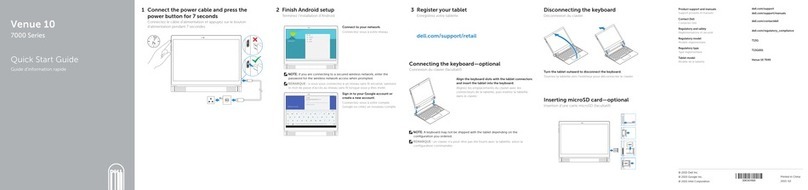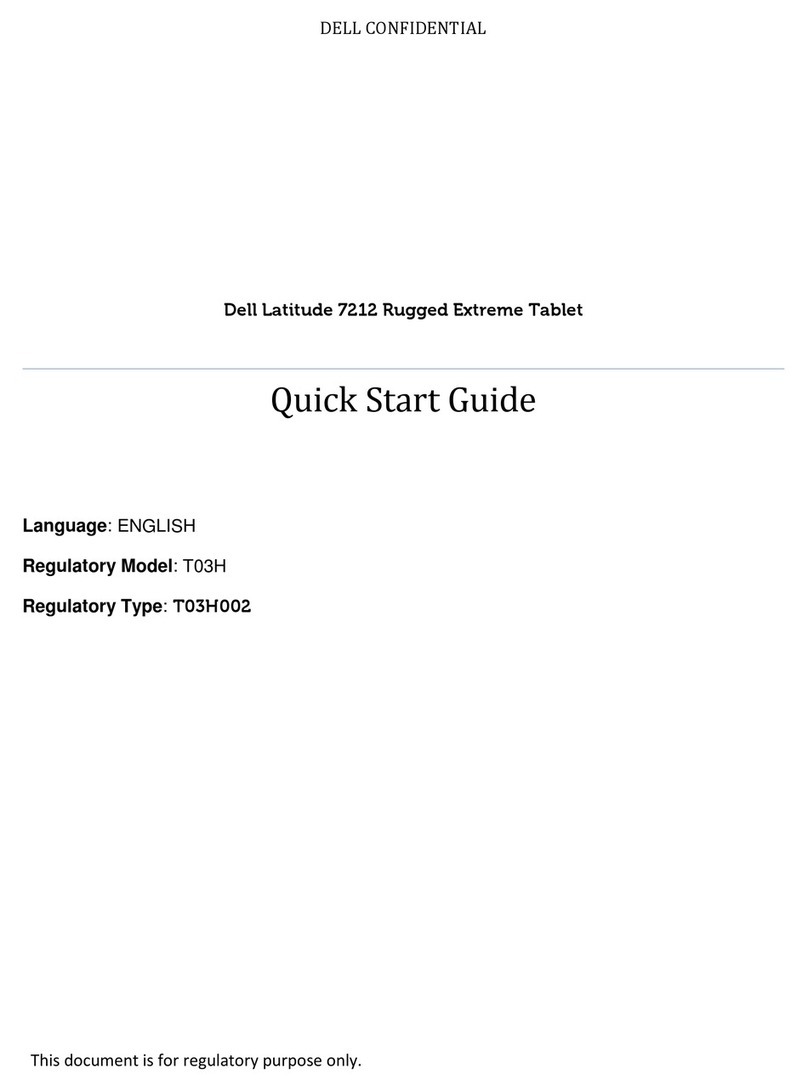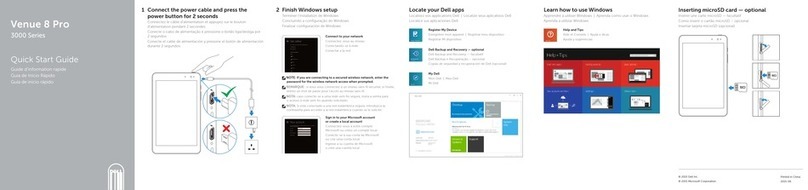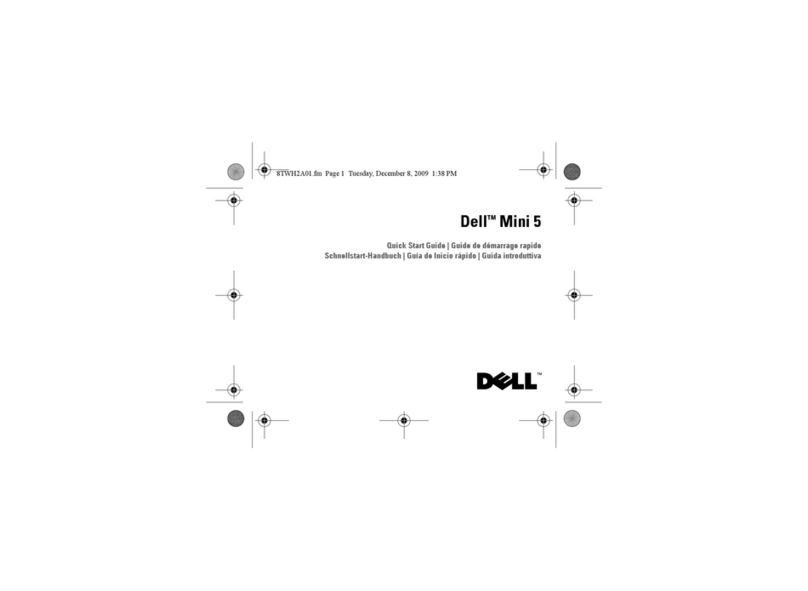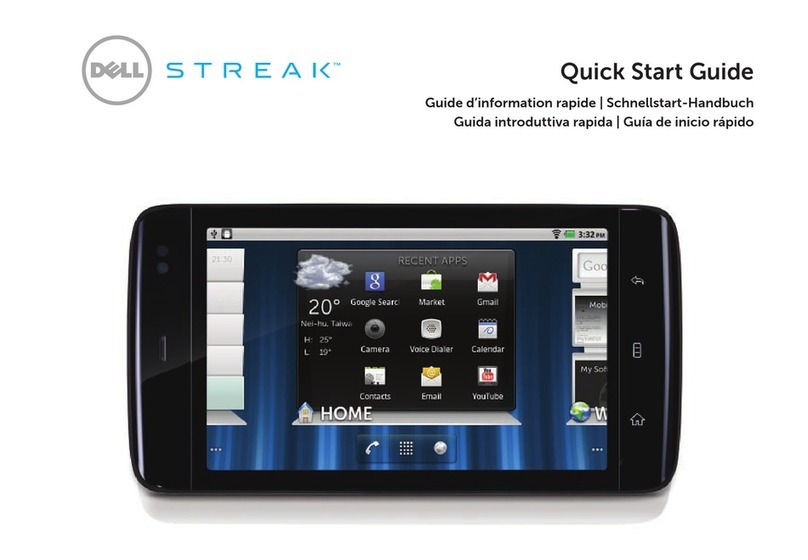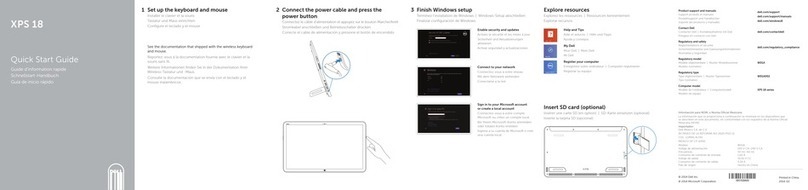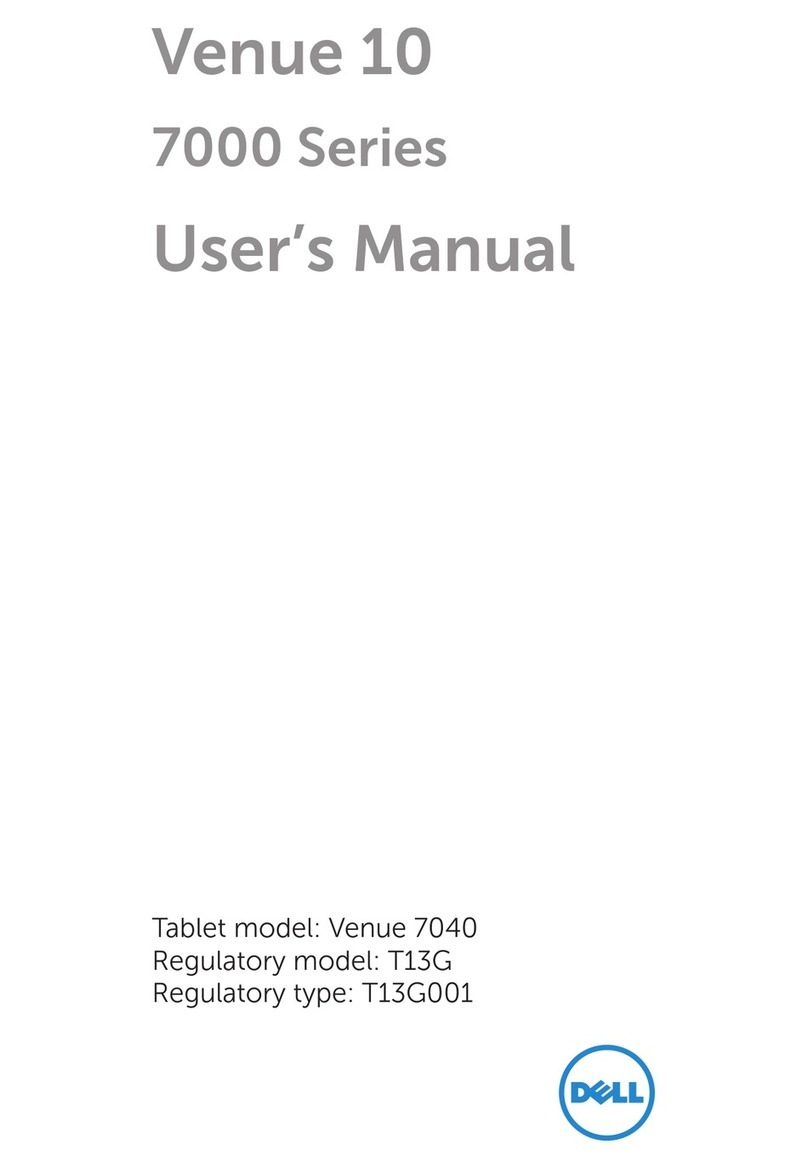Overview | Présentation | Übersicht | Visión general | Panoramica
1. Back button
Bouton Retour | Zurück-Taste
Botón Atrás | Pulsante Indietro
8. Ambient light sensor
Capteur d'éclairage ambiant |
Umgebungslichtsensor | Sensor de luz ambiental
Sensore di luminosità ambientale
11. Volume up button
Bouton Monter le volume | Lautstärkeregler
(lauter) | Botón de subida de volumen |
Pulsante di aumento volume
2. Menu button
Bouton Menu | Menütaste
Botón del menú | Pulsante Menu
9. Headphone connector
Connecteur de casque | Kopfhöreranschluss
Conector de auriculares | Connettore della cuffia
12. Power and Sleep/Wake button
Bouton d'alimentation et de veille/réveil |
Ein/Aus- und Standby/Aktiv-Taste | Botón de
encendido y de suspensión/reactivación |
Pulsante di alimentazione e
sospensione/riattivazione
3. Home button
Bouton Accueil | Startseite-Taste
Botón de Inicio | Pulsante Home
10. Volume down button
Bouton Baisser le volume | Lautstärkeregler
(leiser) | Botón de bajada de volumen | Pulsante
di riduzione volume
13. Camera button
Bouton Caméra | Kamera-Taste
Botón de la cámara | Pulsante della
fotocamera
4. Microphone
Microphone | Mikrofon
Micrófono | Microfono
5. Proximity sensors
Capteurs de proximité | Näherungssensoren
Sensores de proximidad | Sensori di
prossimità
6. Earpiece
Oreillette | Hörer | Auricular | Auricolare
7. Front-facing camera lens
Objectif d'appareil photo frontal | Nach vorn
ausgerichtete Kameralinse | Lente de la
cámara frontal | Lente della fotocamera
frontale