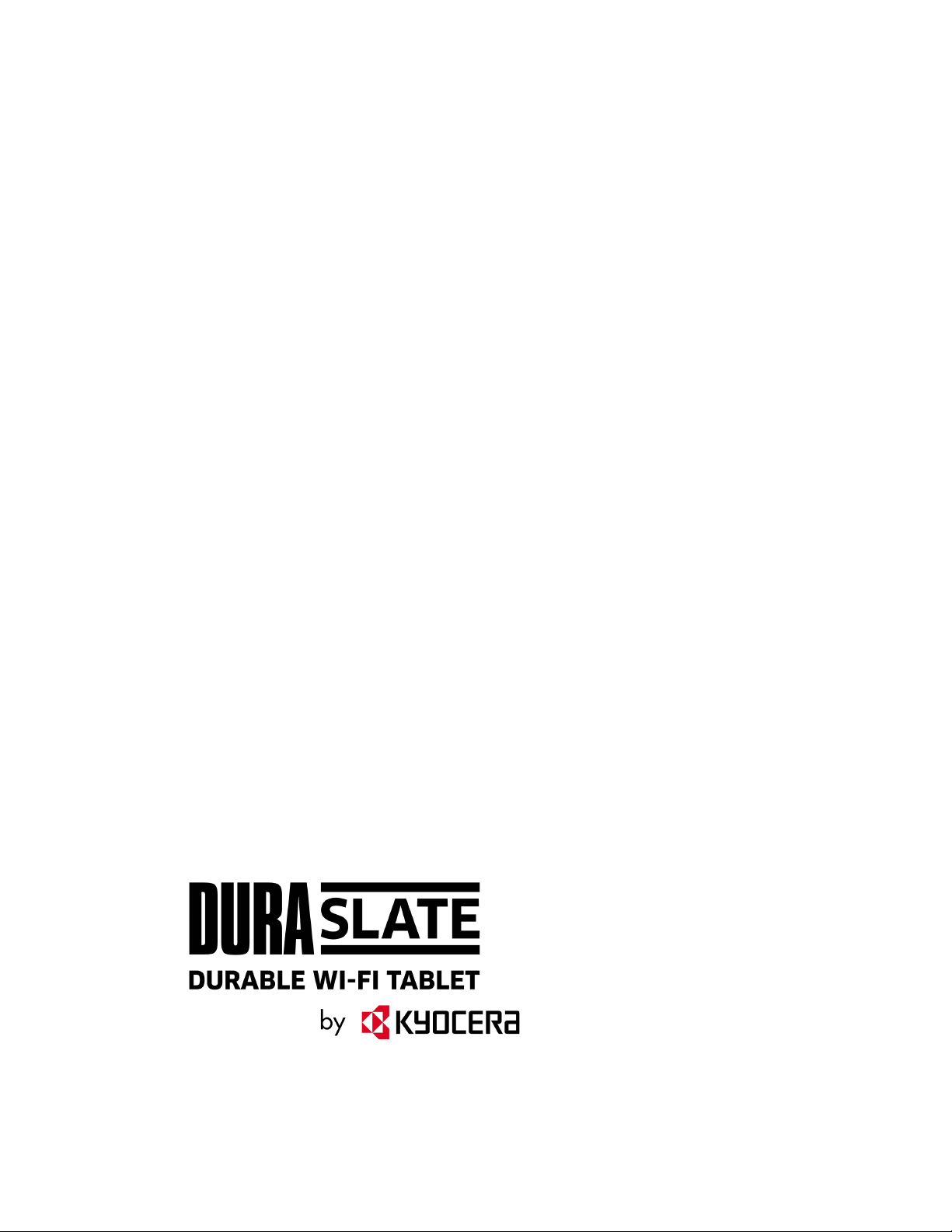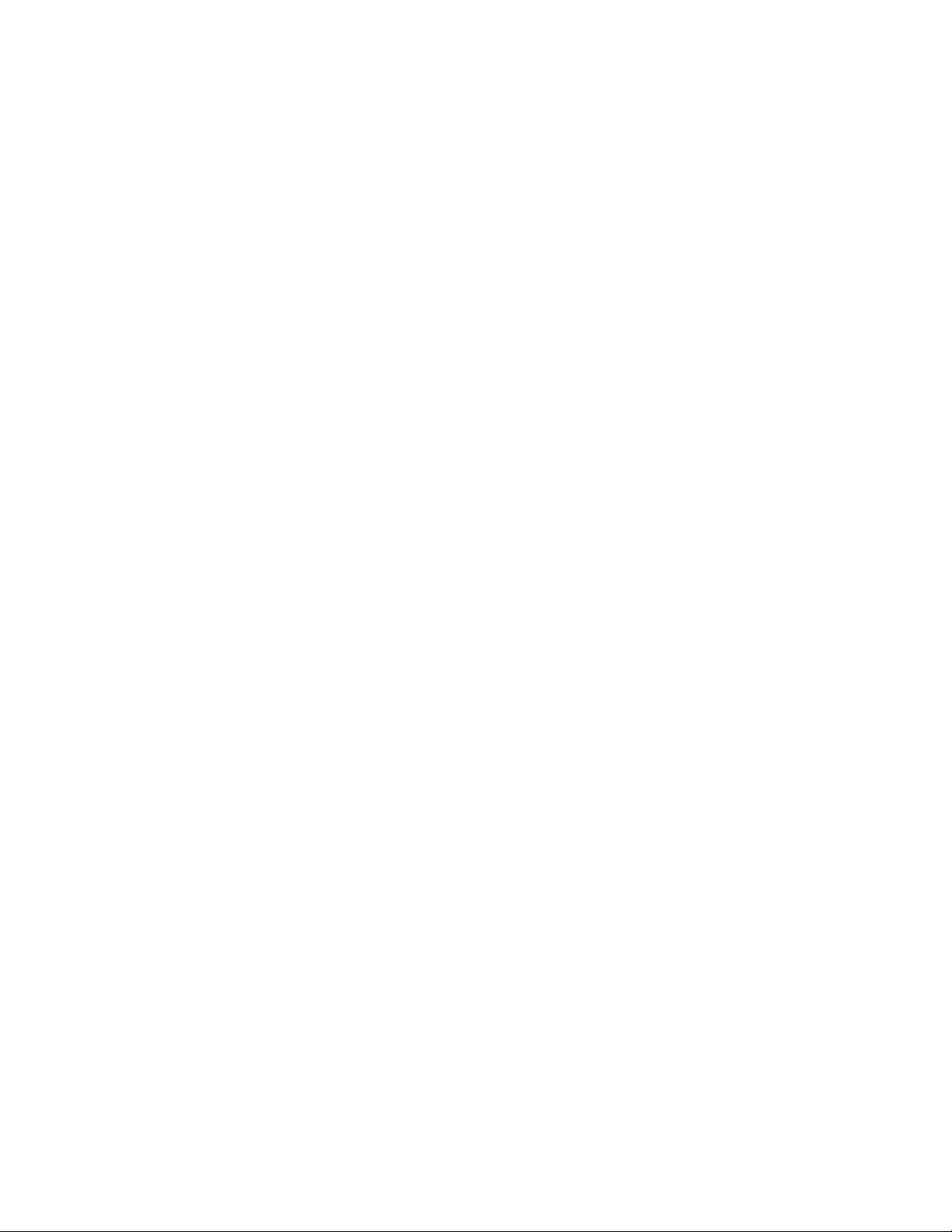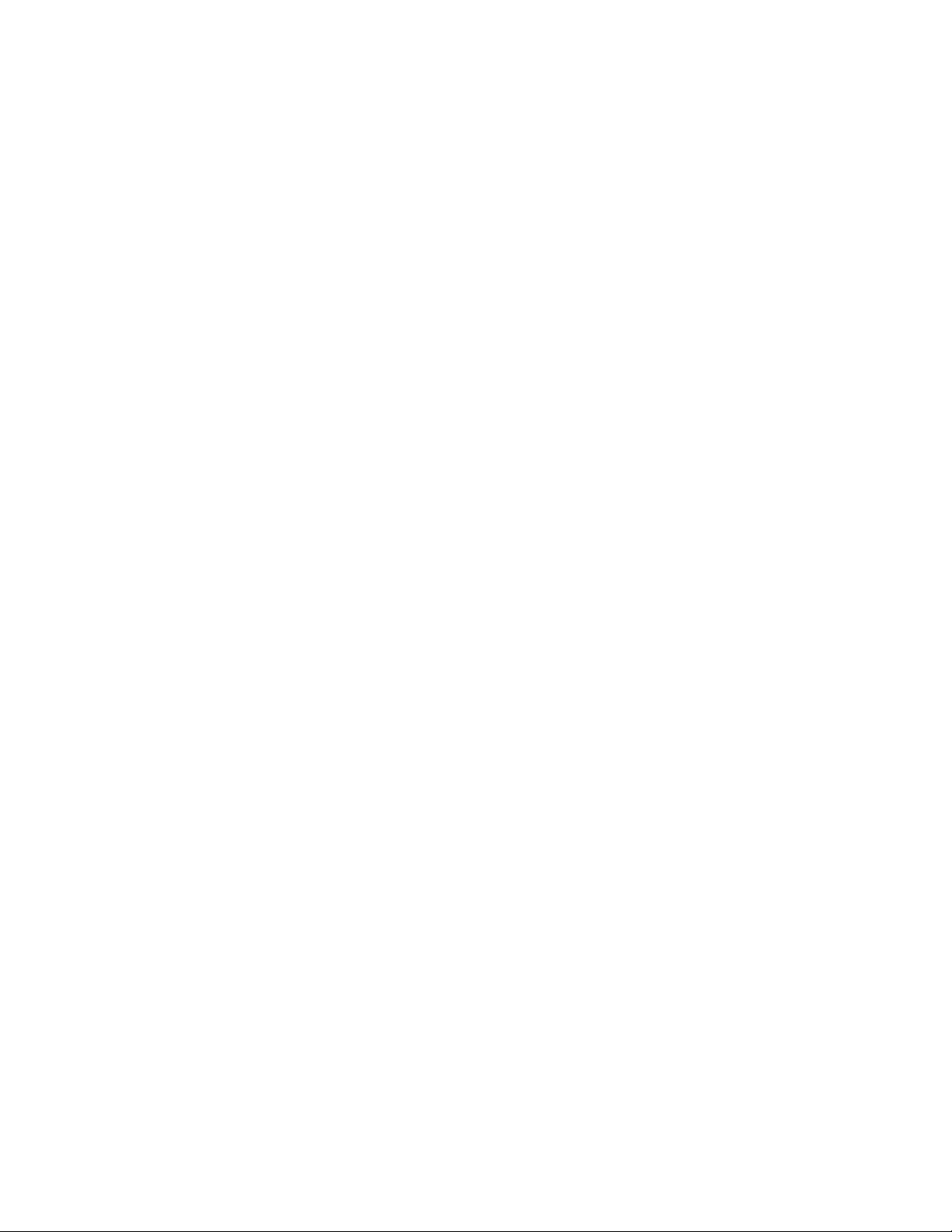iv TOC
Pair new device ..........................................................................................................50
Previously connected devices.....................................................................................50
Connection preferences..............................................................................................50
Apps & notifications ...........................................................................................................51
Conversations.............................................................................................................51
Notifications ................................................................................................................51
Screen time ................................................................................................................51
Advanced ...................................................................................................................52
Battery ...............................................................................................................................52
Battery Saver..............................................................................................................52
Adaptive Battery .........................................................................................................52
Battery percentage .....................................................................................................52
Last full charge ...........................................................................................................52
Screen usage since full charge...................................................................................52
Battery Care Mode......................................................................................................53
Battery health .............................................................................................................53
Display...............................................................................................................................53
Brightness level ..........................................................................................................53
Dark theme.................................................................................................................53
Night Light ..................................................................................................................53
Adaptive brightness ....................................................................................................53
Wallpaper ...................................................................................................................54
Advanced ...................................................................................................................54
Sound ................................................................................................................................54
Media volume, Notification volume, Alarm volume ......................................................54
Do Not Disturb ............................................................................................................55
Media..........................................................................................................................55
Default notification sound............................................................................................55
Default alarm sound....................................................................................................55
Other sounds ..............................................................................................................55
Customize button...............................................................................................................55
Assign a function to the programmable key ................................................................55
Wake up device ..........................................................................................................56