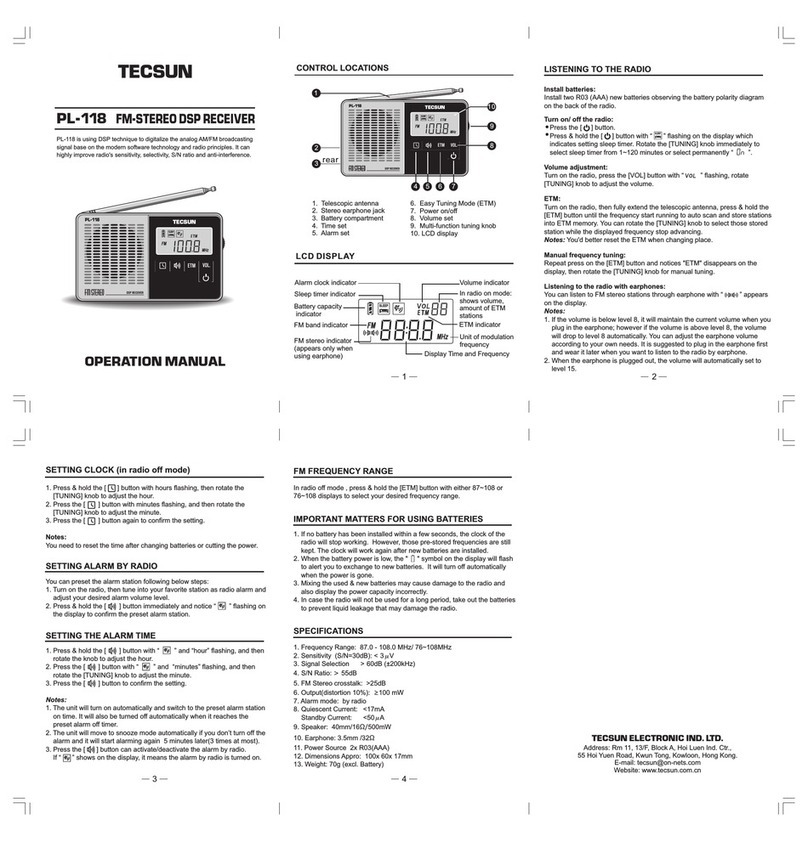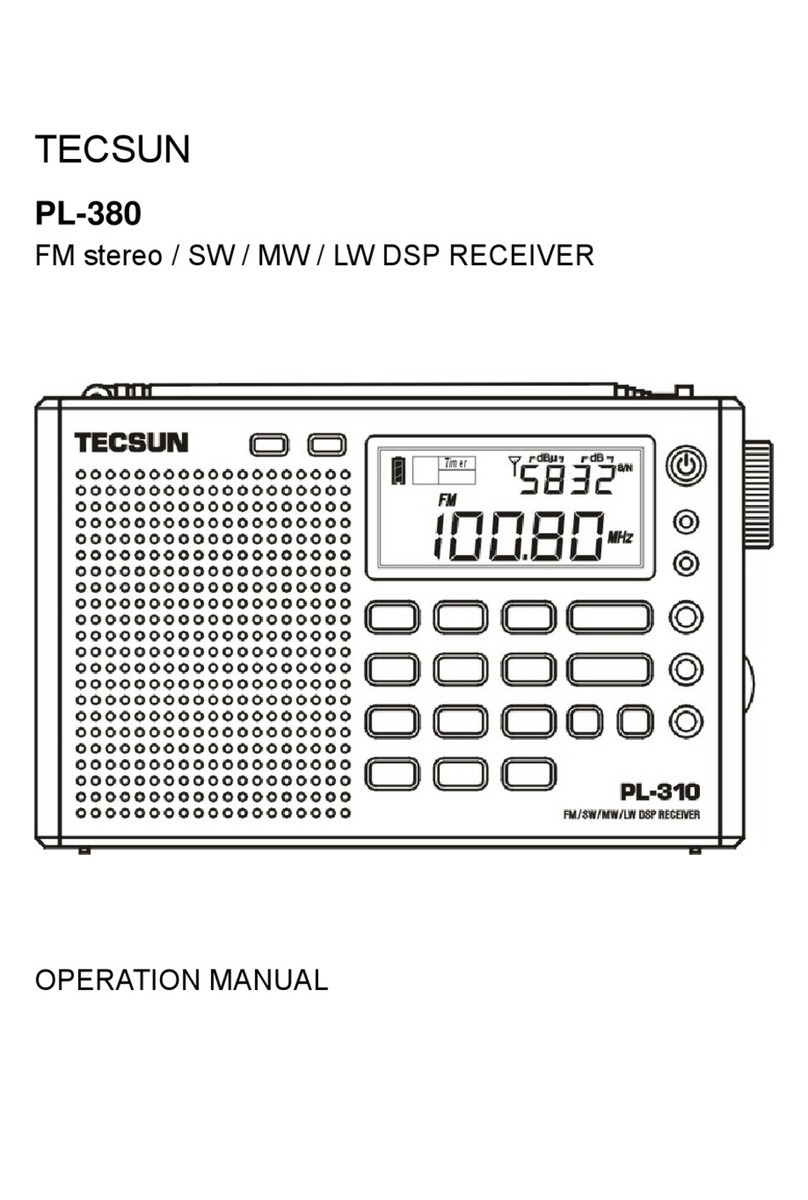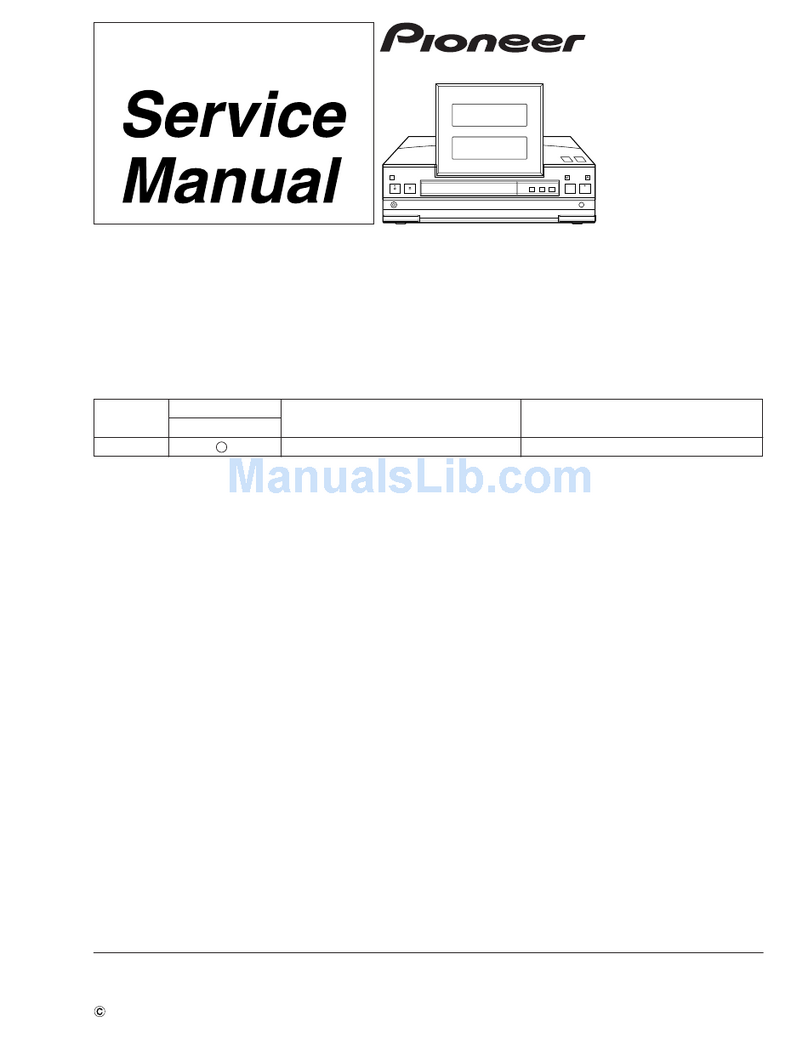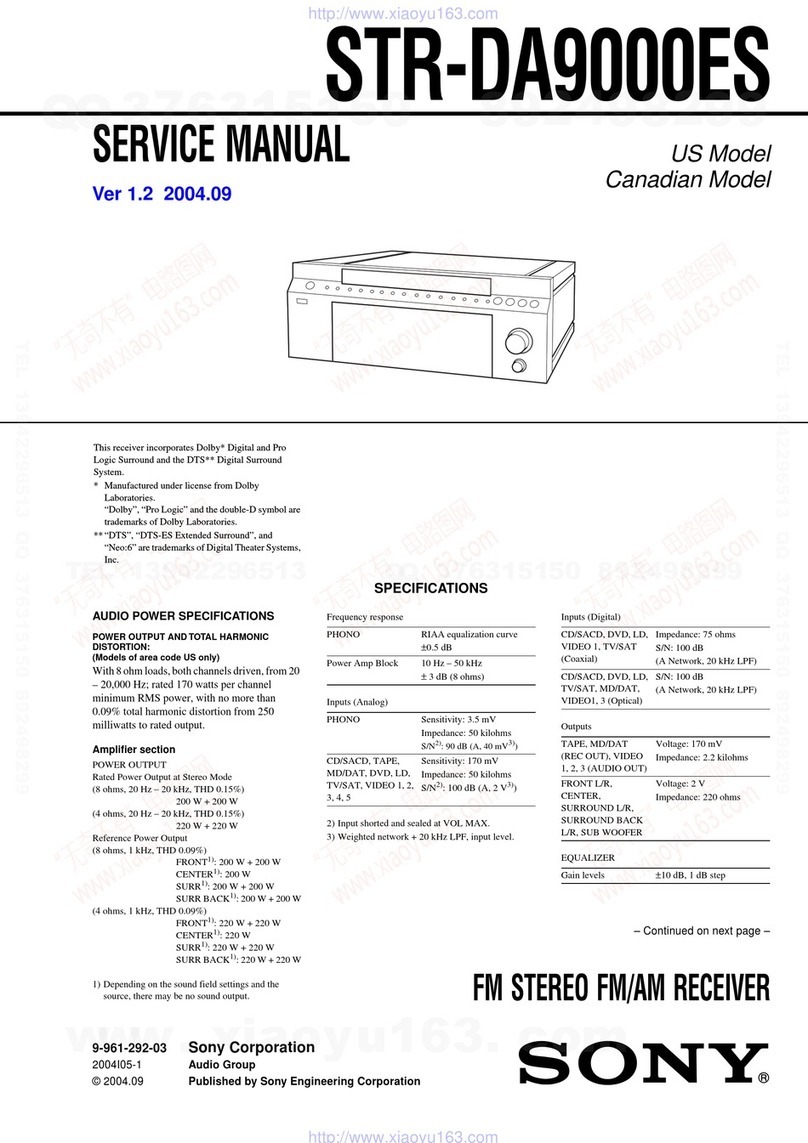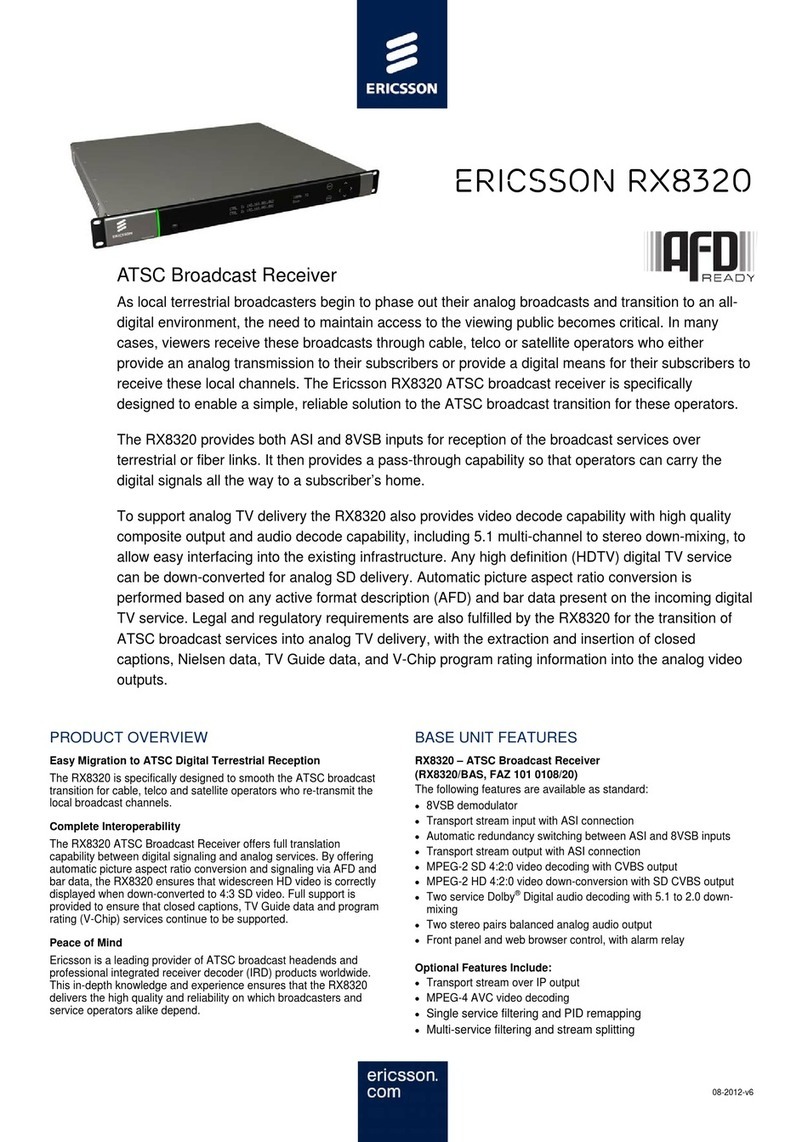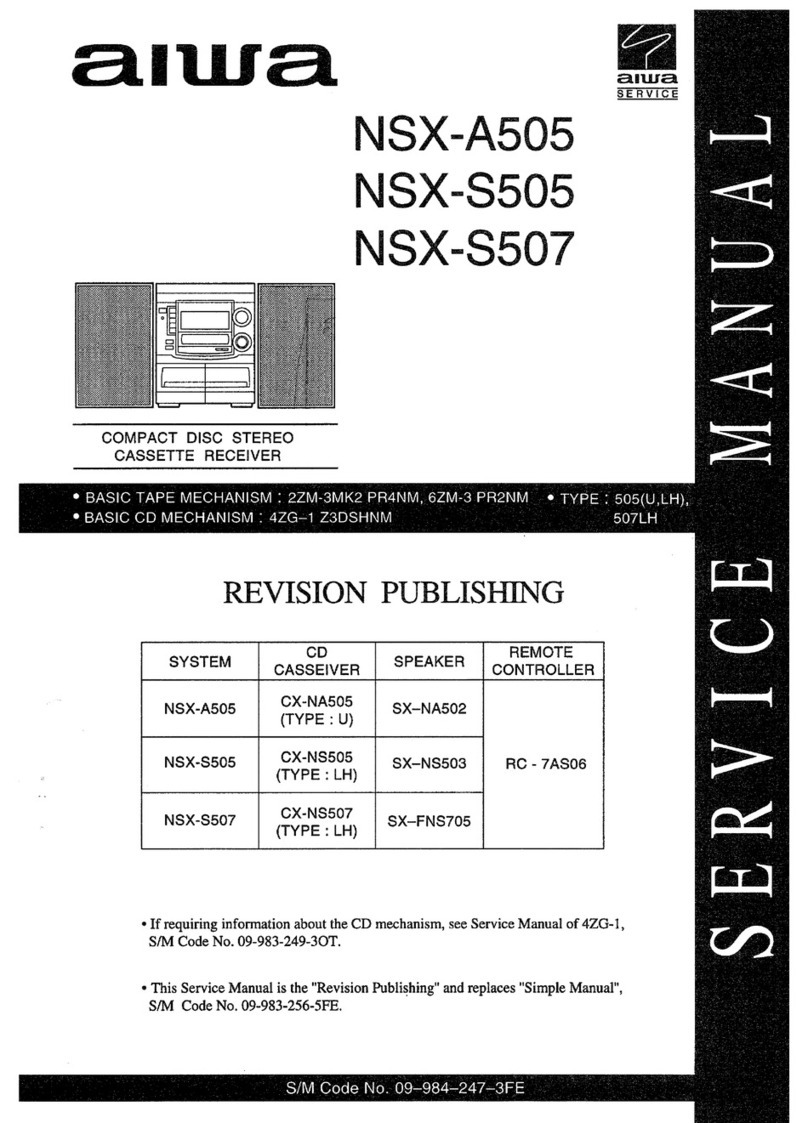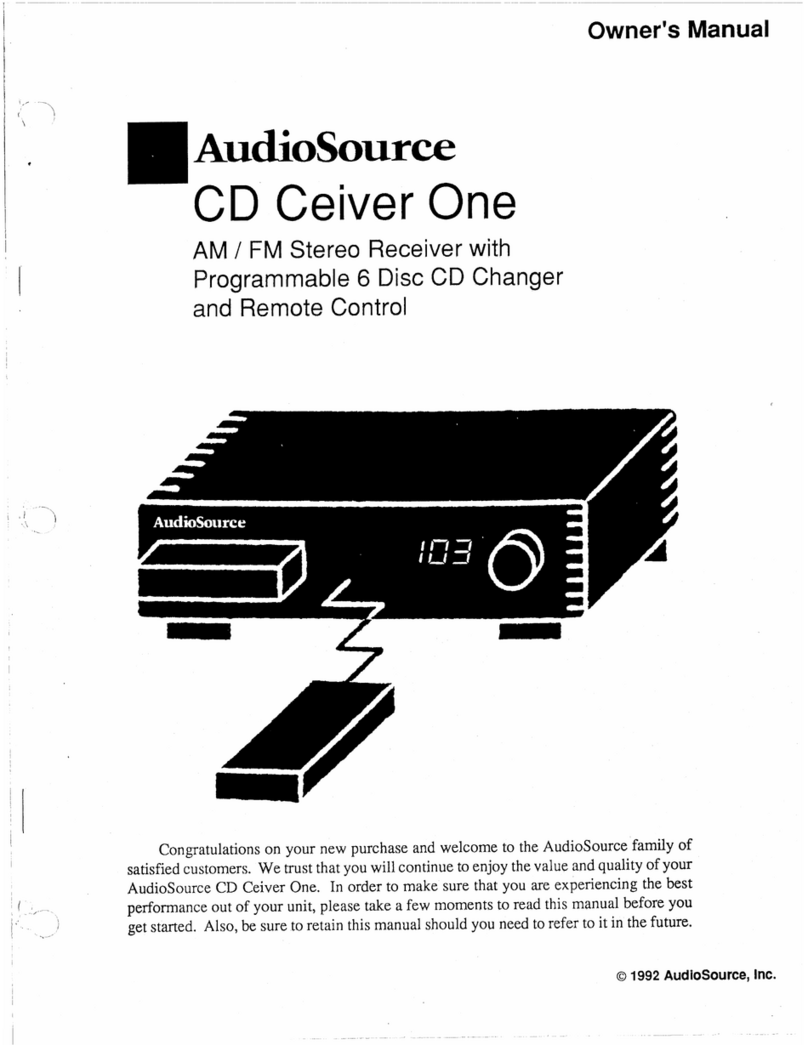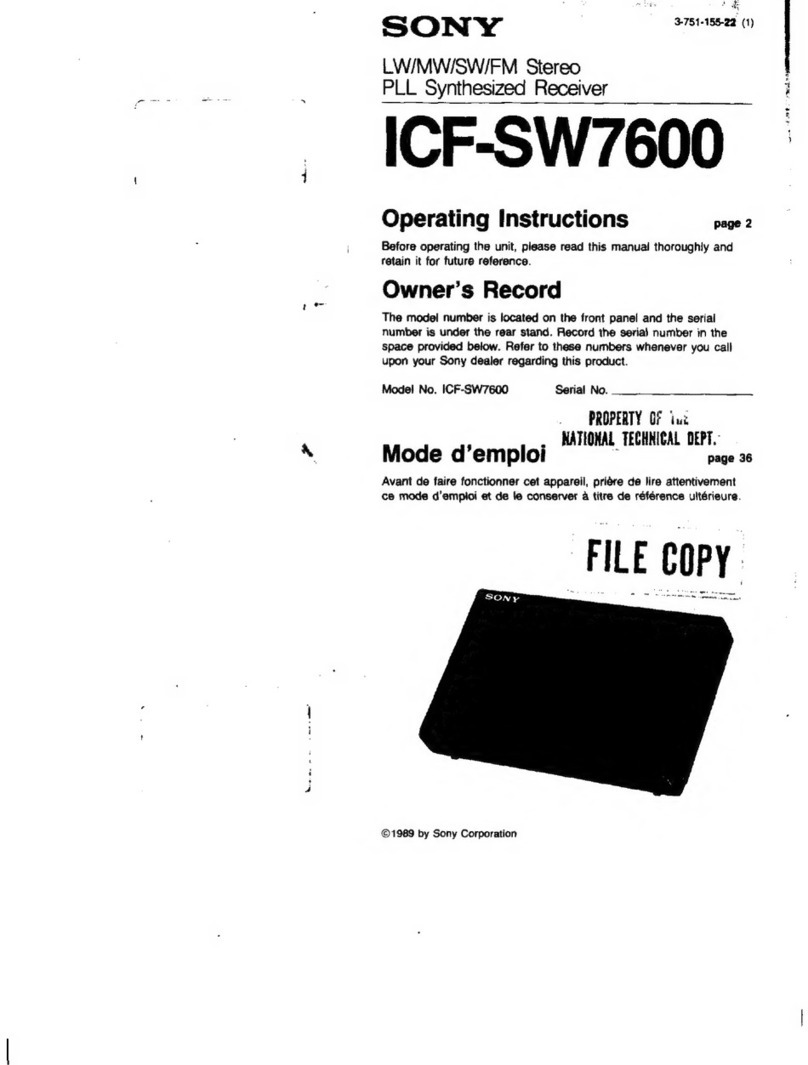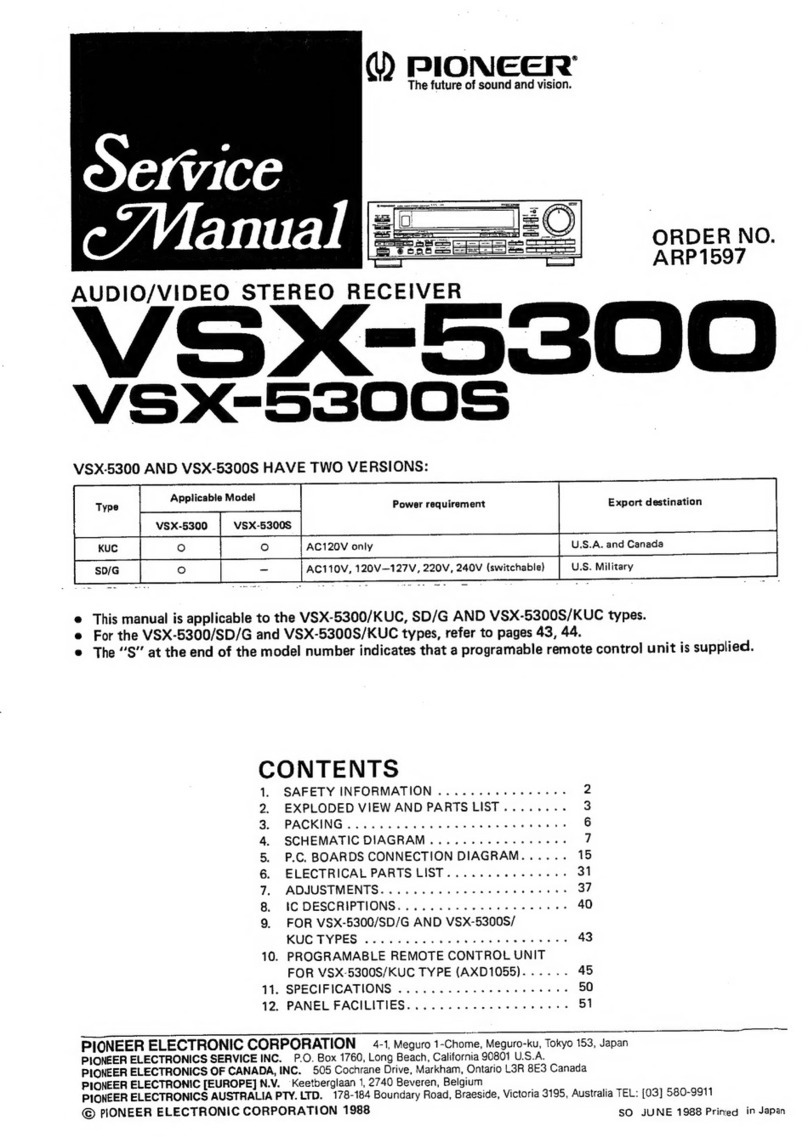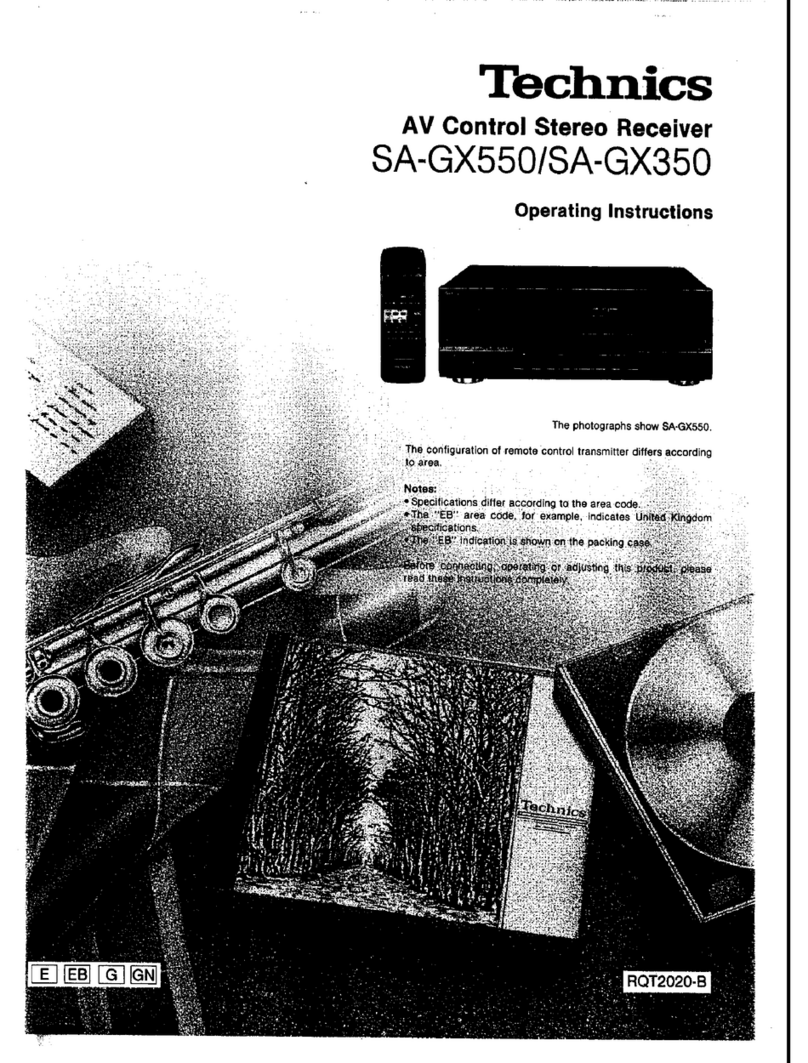Tecsun PL-320 User manual
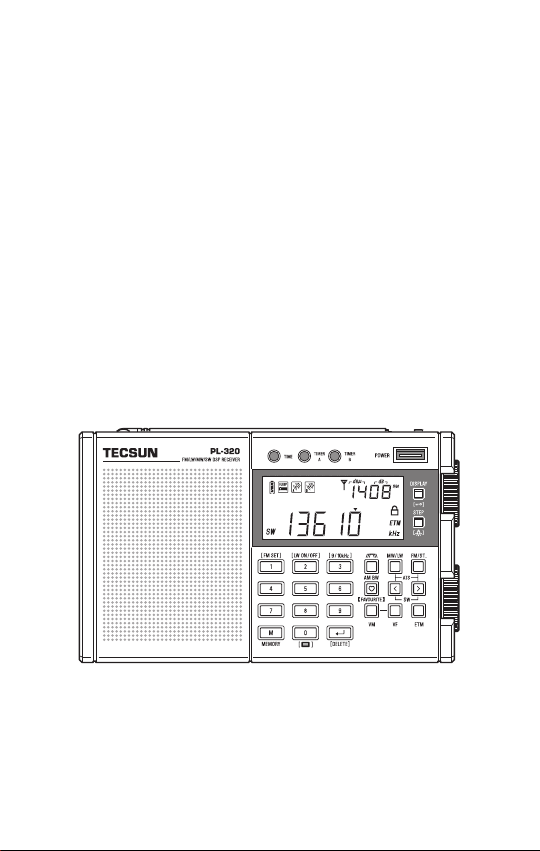
TECSUN ELECTRONIC IND. LTD.
TECSUN
PL-320
FM STEREO / LW / MW / SW RECEIVER
User Manual
(Please read this manual before use)
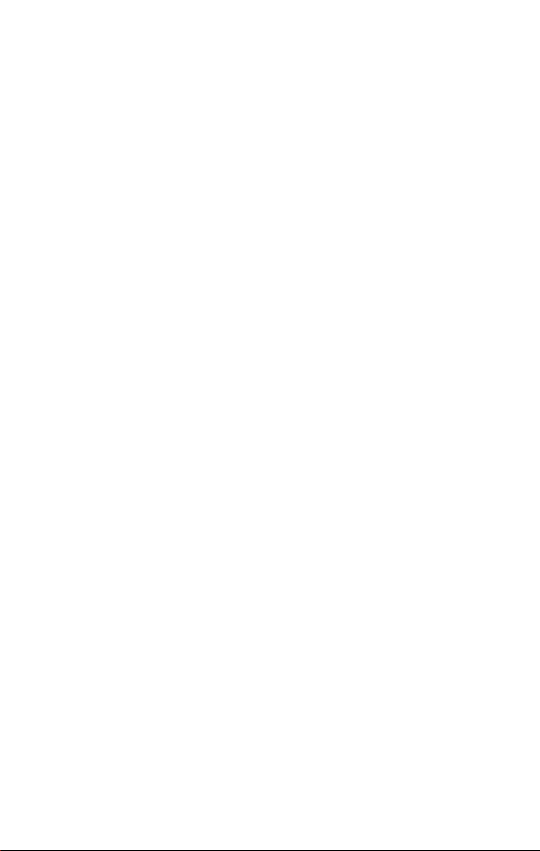

CONTENTS
GETTING STARTED
PL-320 at a glance ....................................................................................... 1
Powering your device ................................................................................... 4
Charging the battery .................................................................................... 4
Setting the clock ........................................................................................... 5
Setting the FM frequency range ................................................................... 5
Setting the MW (AM) frequency range and tuning step ............................... 5
Enabling/Disabling longwave (LW) .............................................................. 5
USING THE DEVICE
Turning the device on/off ............................................................................. 6
Using headphones (caution!) ....................................................................... 6
Volume control ............................................................................................. 6
VF (View Frequency) and VM (View Memory) ............................................. 6
Using the radio's antennas .......................................................................... 6
Tuning into stations ...................................................................................... 7
Manual tuning .......................................................................................... 7
Auto scan ................................................................................................. 7
SW meter band selection ......................................................................... 7
Direct keypad entry .................................................................................. 7
Working with station memories ..................................................................... 8
Storing stations manually ......................................................................... 8
Auto Tuning Storage (ATS) ...................................................................... 8
Storing stations during auto scan ............................................................. 9
Listening to stored stations ......................................................................... 10
Recalling stored stations ........................................................................ 10
Memory scan ......................................................................................... 10
Setting a favorite station ...................................................................... 10
Deleting stored stations .............................................................................. 11
Deleting a single station ......................................................................... 11
Deleting stations during memory scan .................................................... 11

Deleting stations within a frequency band................................................ 11
Deleting all stored stations ..................................................................... 12
Enhanced Tuning Mode (ETM+): An introduction ...................................... 12
Using ETM+ to scan and store stations ..................................................... 15
Listening to stations in the ETM+ memory ................................................. 15
Deleting a single ETM+ station .................................................................. 15
Auto sorting memory .................................................................................. 16
AM bandwidth selection ............................................................................. 16
FM stereo/mono selection ......................................................................... 16
FM de-emphasis time constant .................................................................. 16
Display mode ............................................................................................. 17
Time display ............................................................................................... 17
Add seconds to the clock ........................................................................... 17
Display backlight ........................................................................................ 17
Setting the sleep timer ............................................................................... 17
Activating/Deactivating an alarm ................................................................ 18
Setting an alarm time ................................................................................. 18
Setting an alarm station ............................................................................. 18
Alarm auto clearance .................................................................................. 19
Snooze function ......................................................................................... 19
Keylock ...................................................................................................... 19
Troubleshooting .......................................................................................... 20
Lithium battery safety instructions ............................................................... 21
Radio maintenance ..................................................................................... 21
PL-320 specifications .................................................................................. 22
MISCELLANEOUS
OTHER SETTINGS AND FEATURES

1
PL-320 at a Glance – Location of Controls
[ TIMER B ]: Alarm setting
[ TIMER A ]: Alarm setting
[ TIME ]: Set / Display clock
Whip antenna (FM / SW) [ POWER ]: Power switch /
Sleep timer
[ ](AM BW): AM bandwidth
selection
Band selection/ATS
[ MW/LW ]: MW/LW
[ FM/ST. ]: FM/Stereo switch
[ < ] , [ > ]: SW (meter band)
selection
[ ] (FAVOURITE):
Shortcut to favorite station
[ VM ]: Access memory
[ VF ]: Frequency tuning
[ ETM ]: Enhanced Tuning Mode
Battery compartment
(rear)
[ VOLUME ]: Multifunctional
knob
[ STEP/ ]:
Tuning step selection /
Backlight setting
[ DISPLAY/ ]:
Display mode / Keylock
[ TUNING ]: Multifunctional knob
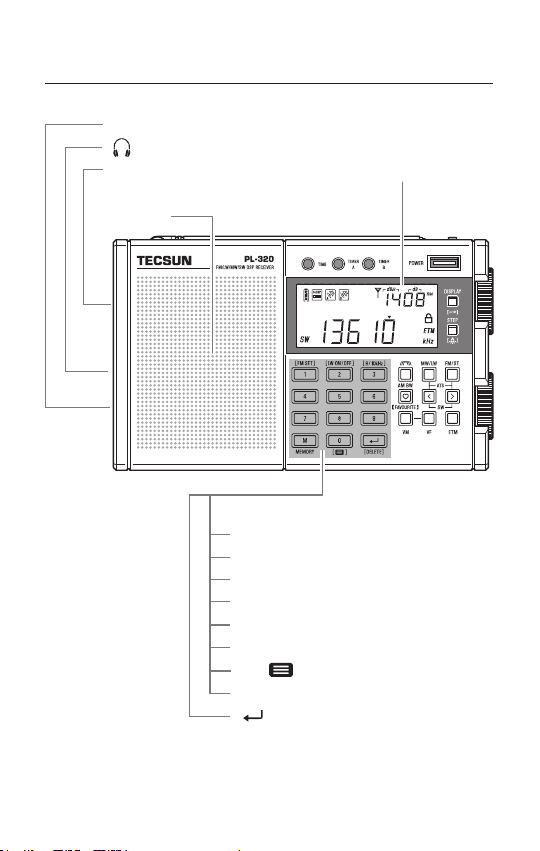
2
Display screen
[ 0 ] - [ 9 ]: Numeric keys
[ 1 ] / [ FM SET ]: FM range setting
[ 2 ] / [ LW ON/OFF ]: Enable/Disable LW
[ 3 ] / [ 9/10kHz ]: MW (AM) step setting
[ 4 ] FM de-emphasis switch
[ 8 ] Display seconds on clock
[ 0 ] / : Organize memory
[ M ] / [ MEMORY ]: Store stations
[ / DELETE ]: Confirm/Delete
PL-320 at a Glance – Location of Controls
DC-IN 5V: DC input/charging
: Stereo headphone jack
FM & SW ANTENNA:
External antenna socket
Speaker

PL-320 at a Glance – Display indication
3
Display indication examples:
Signal strength/Signal to noise ratio:
Shortwave meter band:
Memory storage location:
Auto Sorting Memory:
Clock time:
Alarm time A, Alarm time B
Already passed charging time:
ETM time-specific memory: (MW) (SW)
FM stereo
reception
Displays time/frequency
Tuning step indicator
Keylock
Enhanced Tuning Mode
FM unit display
Sleep timer activated
Alarm A activated
Alarm B activated
SW / MW / LW
unit display
dBμ: Signal strength measuring unit
dB: Signal-to-noise ratio measuring unit
S/N: Signal-to-noise ratio
mb: Shortwave meter band
PRESET: Location within memory
Charge: Charging indicator
Timer A: Alarm time A
Timer B: Alarm time B
Frequency band
FM: FM
MW: Medium Wave (AM)
LW: Longwave
SW: Shortwave
Battery power
: Full capacity
: Low battery

Powering Your Device
This device is powered by a BL-5C 3.7V rechargeable lithium (Li-ion) battery.
Open the battery compartment and install the battery following the directions
as indicated on the battery door. The device can also be powered by
connecting a DC 5V/0.5A power adapter to the USB-C socket.
Note: Connecting an external power supply causes interference when listening
to radio frequencies. If experiencing reception difficulties, disconnect the
external power supply and use a battery instead.
Attention! If you use a power adapter, assure that is appropriately certified
and meets the standard requirements for an adapter in your region.
Charging the Battery
When the battery icon is displayed as “ ”, this indicates that battery power
is about to run out. Please charge it in time. To charge the BL-5C rechargeable
lithium (Li-ion) battery, connect a DC 5V/0.5A charger to the USB socket on
the left side of the radio using a USB-C charging cable. When charging, the
charging time is displayed at the top right corner of the display while the
“Charge” indicator flashes. When charging is complete, the battery symbol is
displayed as “ ” and the charging indicator "Charge " stops flashing.
Notes:
Assure that the charger is appropriately certified and meets the standard
requirements in your region.
To avoid electrical noise interference, it is recommended not to charge the
battery and listen to radio broadcasts at the same time.
If the device is not used for a prolonged period of time, it is advisable to
charge the battery once every 3 months for about 4 hours. This may
extend battery life.
4

Setting the Clock (24-hour format)
1) Press and hold [ TIME ] until the clock time starts flashing.
2) Use the numeric keys to enter the current time (hours + minutes is four
digits), or rotate the [ TUNING ] and [ VOLUME ] knobs to adjust the time,
and then press [ TIME ] to confirm the setting.
Setting the FM Frequency Range
With the device off, set the frequency range to correspond with the country
in which you are using the radio. Press and hold [ 1 ]. The display will show
“ ”, “ ”, “ ” or “ ” to indicate the corresponding range:
64 ~ 108MHz, 76 ~ 108MHz, 87 ~ 108MHz or 88 ~ 108MHz. Quick press
[ 1 ] repeatedly to select your preference.
Setting the MW (AM) Frequency Range and Tuning Step
With the device off, set the frequency range of MW (AM) to correspond with
the country in which you are using the radio. Press and hold [ 3 ].
Display indicates “ ”: MW frequency steps are set at 9 kHz, and the
frequency range is 522~1620 kHz (suitable for Asia, Europe, Africa,
Oceania).
Display indicates “ ”: MW frequency steps are set at 10kHz, and the
frequency range is 520~1710 kHz (suitable for North America and South
America).
Enabling/Disabling Longwave (LW)
With the device off, press and hold [ 2 ], the display shows “ ” (enabled)
or “ ” (disabled). To select the LW frequency band, power on the device
and then quick press the [ MW/LW ] button twice.
5

USING THE DEVICE
6
Turning the device on/off: Quick press the [ POWER ] button.
Using headphones (caution!): Connect headphones with the volume set low
and increase if required. To prevent possible hearing damage, do not listen at
high volume levels for long periods.
Volume control: Rotate the [ VOLUME ] knob upwards to increase or
downwards to decrease the volume level.
VF (View Frequency) and VM (View Memory)
Press the [ VF ] button to enter the frequency mode. VF is used when
searching for new radio signals.
Using the Radio's Antennas
FM / Shortwave (SW): When listening to FM or shortwave radio, extend the
antenna and adjust its length and direction in order to get the optimum
reception. You may also choose to connect an external antenna by
connecting it to the [ FM & SW ANTENNA ] socket (3.5mm).
Caution! Waterproof and lightning protection measures must be taken when
using outdoor antennas.
Medium Wave (MW) / Long Wave (LW):
This radio uses an internal ferrite bar antenna to receive medium wave and
long wave broadcasts, the quality of which can be enhanced by changing
the position and direction of the device.
Press the [ VM ] button to enter the memory mode. VM is used for recalling
previously stored stations. The radio indicates how many stations of
the selected frequency are already stored into the memory. If no stations
have been stored, the display indicates “ “.
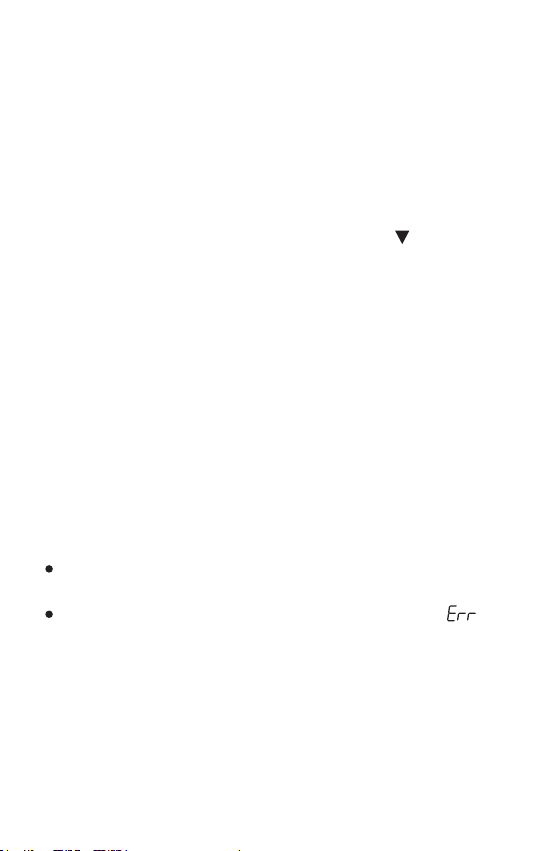
TUNING INTO STATIONS
Turn on the device, then quick press the [ FM/ST. ], [ MW/LW ], [ < ] or [ > ]
(for SW) button to select your desired frequency band. You can tune into
your favorite stations using any of the following tuning methods.
7
SW Meter Band Selection
Quick press [ < ] or [ > ] to change between the below shortwave meter bands:
120m / 90m / 75m / 60m / 49m / 41m / 31m / 25m / 22m / 19m / 16m / 15m /
13m / 11m
Manual Tuning
In VF mode, rotate the [ TUNING ] knob to search for your desired stations.
To change the tuning speed (steps), quick press [ STEP ]. “ ” is displayed
above the frequency to indicate a smaller tuning step when rotating the knob.
Tip: Review the “Specifications” section (page 22) for an overview of the
selectable tuning steps for each frequency band.
Auto Scan
In VF mode, press and hold the [ VF ] button. The device will automatically
scan the entire frequency band for available stations. When a station is found
it will stay there for about 5 seconds before continuing the search. To stop the
auto scan feature, quick press any button (except [ M ]).
Direct Keypad Entry
In VF mode, quick press the numeric keys [ 0 - 9 ] to directly enter a
frequency.
Tips:
For FM band, ignore the decimal point when inputting frequency numbers.
For example: enter 1, 0, 3, 0 for FM 103.0 MHz.
If the entered frequency is not within the covering range, the error “ ”
symbol will be displayed.

WORKING WITH STATION MEMORIES
This device can store 650 stations (presets) into memory: 100 each for FM
and LW, 150 for MW (AM), 300 for SW. You may choose any of the below
methods to store stations.
Storing Stations Manually
1) In VF mode, press the [ FM/ST. ], [ MW/LW ], [ < ] or [ > ] button to select
the frequency band.
2) Tune into the new radio frequency to be stored.
3) Quick press the memory [ M ] button, “PRESET” will flash in the top right
corner of the display to indicate the next available memory location where
the station will be stored. If desired, select a different memory location by
using the [ TUNING ] knob or the numeric keys.
4) Quick press the [ M ] button again to confirm the location or wait for about
2 seconds to automatically store the station into the memory.
Auto Tuning Storage (ATS)
Automatically tune into and store FM, LW, MW and SW stations.
Operation for FM and MW/LW:
1) Quick press [ FM ] or [ MW/LW ] to select the frequency band.
2) Press and hold the [ FM ] or [ MW/LW ] button until “PRESET” flashes and
the frequency starts running.
3) When the frequency stops running, it means the ATS operation has been
completed. The device indicates how many frequencies have been stored
(e.g. 17ch means 17 frequencies were stored). Rotate the [ TUNING ] knob
to view all the stored stations.
8
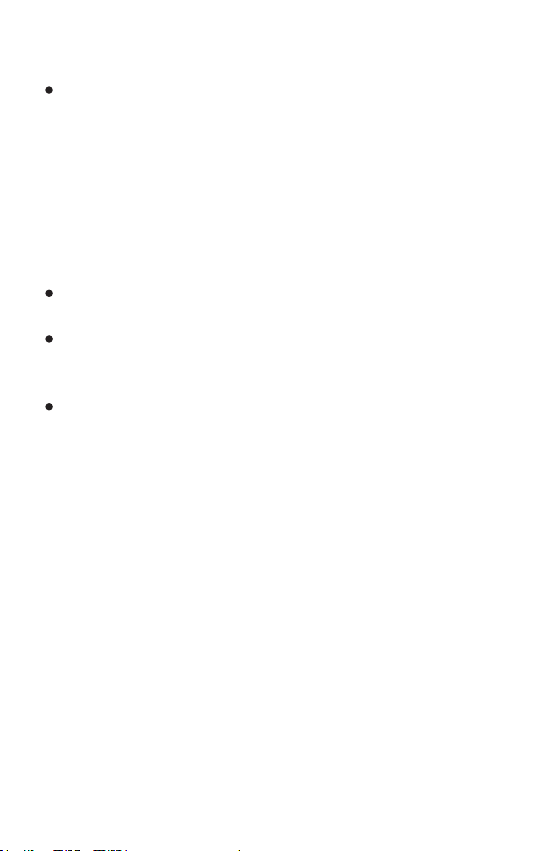
Operation for SW:
There are two ATS modes for SW:
Mode A: Press and hold the [ < ] button to initiate ATS within all meter bands.
Mode B: Press and hold the [ > ] button to initiate ATS within the selected
meter band.
Tips:
To stop ATS prematurely, just rotate the tuning knob.
ATS (except in SW mode B) replaces previously stored radio stations. To
prevent this from happening, please consider using ETM+ (see page 12).
ATS results for LW, MW and SW strongly depend on radio wave propagation
conditions, the receiving environment and other factors. If the results are
poor, try to initiate ATS at a different location and/or time, or tune into
stations manually and then store them. For better ATS results in the LW, MW
and SW bands, please also review the tips for ETM+ on page 14.
Storing Stations During Auto Scan
To avoid any unwanted stations that might be stored during Auto Tuning
Storage (ATS), store stations manually during “Auto Scan” (see also page 7).
1) In VF mode, press and hold the [ VF ] button. The device will auto scan
the entire frequency band for available stations. When a station is found it
will stay there for about 5 seconds before continuing the search.
2) Quick press the memory [ M ] button to store a station, the radio will keep
on scanning for the next available station.
3) To stop the auto scan feature, quick press any button (except [ M ]).
9
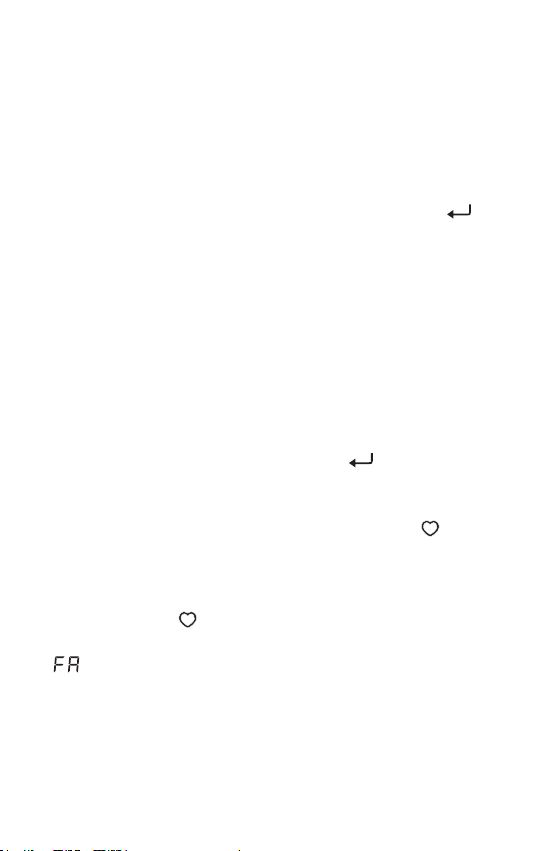
10
LISTENING TO STORED STATIONS
Recalling Stored Stations
1) Quick press the [ VM ] button to enter the memory (VM) mode.
2) Select the frequency band of the stored stations that you wish to view.
3) Rotate the [ TUNING ] knob to view the stored stations. Alternatively, use
the numeric keys to enter the memory location directly, and press [ ] to
confirm. If there is no stored station at that location, the display shows
" — — ".
Memory Scan
The device can auto scan all stored stations within a frequency band, staying
on each station for about 5 seconds before continuing.
1) Quick press the [ VM ] button to enter the memory (VM) mode.
2) Select the frequency band for which you wish to view the stored stations.
3) Press and hold the [ VM ] button until “PRESET ” flashes in the upper
right corner of the display. The device starts to scan all stored stations.
To stop scanning quick press any button (except [ ] (DELETE).
Setting a Favorite Station
You can set one favorite station that can be accessed using the [ ]
button on the keypad. Follow these steps to set a favorite station:
1) Select a frequency band.
2) Tune into a frequency.
3) Press and hold the [ ] (favourite) button.
“ “ flashes on the display briefly, your favorite station has been
set. To set a new station as your favorite, follow the above steps again.
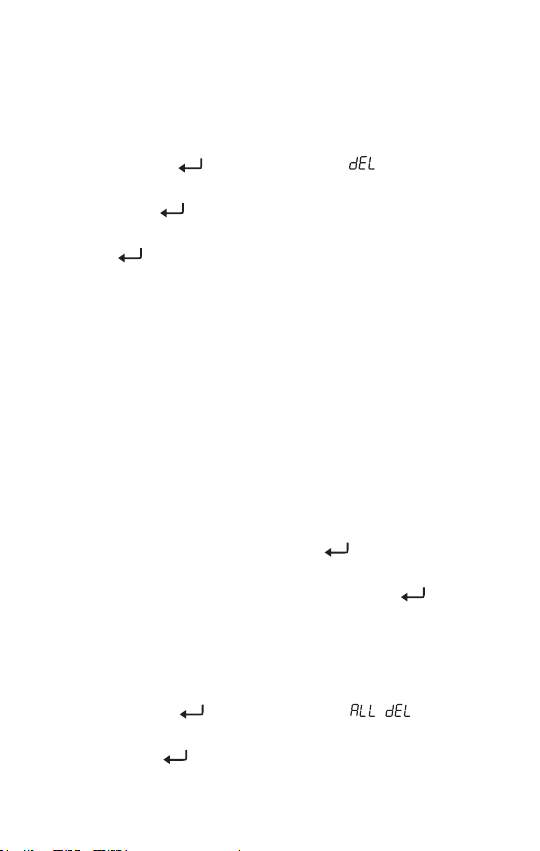
11
Deleting a Single Station
1) Enter the memory (VM) mode and select the station that you wish to delete.
2) Press and hold the [ ] (DELETE) button until “ ” and “PRESET ”
flash on the display.
3) Quick press the [ ] button to confirm and delete the unwanted station.
Note: If the [ ] button is not pressed for confirmation within 3 seconds,
the delete function is exited automatically.
Deleting Stations During Memory Scan
The device can auto scan all stored stations within a frequency band, staying
on each station for about 5 seconds, and giving you the opportunity to delete
any unwanted stored stations.
1) Quick press [ VM ] to enter the memory mode.
2) Select a frequency band.
3) Press and hold the [ VM ] button until “PRESET ” flashes in the upper
right corner of the display. The device starts to scan all stored stations
and stays on each station for about 5 seconds before continuing.
4) Upon finding an unwanted station, press the [ ] (DELETE) button. No
confirmation is required and scanning continues immediately.
5) To stop the memory scan, quick press any button (except [ ] (DELETE).
Deleting Stations within a Frequency Band
1) Quick press [ VM ] to enter the memory mode.
2) Select a frequency band.
3) Press and hold the [ ] (DELETE) button until “ ” appears on
the display.
4) Quick press the [ ] button to confirm.
DELETING STORED STATIONS

Deleting All Stored Stations
It is possible to simultaneously delete all stored stations from the memory,
including ETM, but excluding the favorite station.
1) Turn the device off.
2) Press and hold the [ ] (DELETE) button untill “dEL” and “ALL” flash on
the display.
3) Quick press the [ POWER ] button to confirm and delete all stored stations.
4) “dEL” is shown on the display. Once the display returns to showing the
clock time, all stored frequencies have been deleted.
Note: If the [ POWER ] button is not pressed for confirmation within 3 seconds,
the delete function is exited automatically.
ENHANCED TUNING MODE (ETM+): AN INTRODUCTION
ETM+ allows you to auto tune and store FM, LW, MW and SW stations into
the ETM memory. Unlike ATS (Auto Tuning Storage), scanned stations will
not be stored into the regular memory (VM). In this way, when you are in a
different city or country, you can use the ETM+ function to auto search new
stations without overwriting any previously stored stations within the memory.
ETM+ can also be used for listening to LW, MW and SW stations more
conveniently. Because signals in these frequency bands may only be
available during a specific time of day, you can use this feature to make
time-specific ETM memories.
12
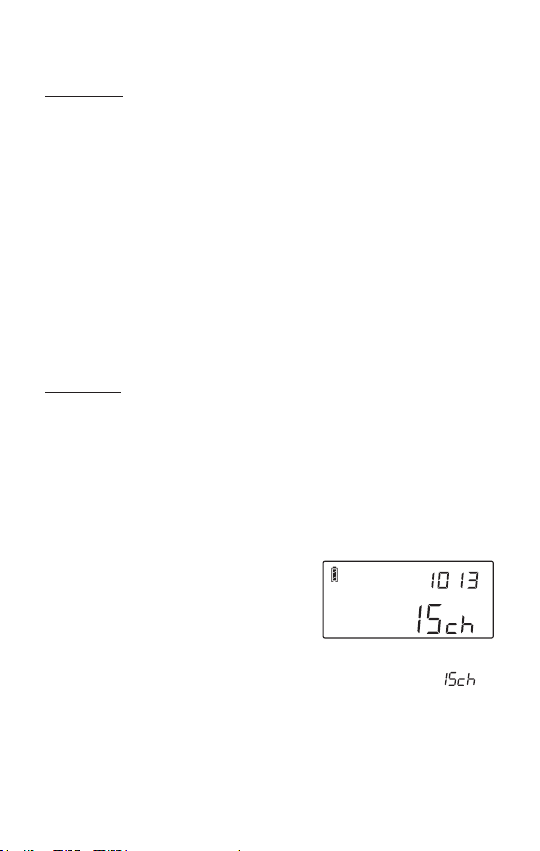
Example MW
The ETM memory for MW consists of 6 time-specific memories:
0609: 06:00 - 09:59
1013: 10:00 - 13:59
1417: 14:00 - 17:59
1821: 18:00 - 21:59
2201: 22:00 - 01:59
0205: 02:00 - 05:59
An ETM scan performed at 11:35 in the morning falls in the 10:00-13:59 hour
time-range and any stations found are stored in ETM memory 1013.
Example SW
The ETM+ memory for SW consists of 24 time-specific memories. Stations
found in the 09:00-09:59 period are stored in E09, 10:00-10:59 are stored in
E10, and so on. In this way, an individual ETM memory can be made for
each hour of the day.
When an ETM scan has already been made for a time period, the radio will
automatically offer the frequencies belonging to the time period at which
the ETM memory is entered.
For example, the picture on the right shows
the starting screen that is briefly displayed
when entering the LW/MW ETM memory. In this example, “1013” indicates
that the current listening time is between 10:00 and 13:59, whereas “ “
indicates that the last time an ETM+ scan was done during this time-range
the device found 15 broadcasting frequencies.
13

14
Tips:
Time-specific ETM memories are based on the clock time of the radio.
Before initiating an ETM scan, make sure to set the time accurately.
If no previous ETM scan has been done for a specific time-range, the ETM
memory will not show any stations. For
example, the figure on the right indicates
that no ETM scan has been performed during
the 9:00-9:59 hour time-range.
For LW/MW: the internal ferrite antenna is directional, you may need to
adjust the position of the device to improve ETM results. Due to the nature
of radio wave propagation, longwave and medium wave reception is
generally better at night than during the day.
For SW: radio signal propagation depends on the condition of the
ionosphere, which itself is affected by a variety of factors (time of day,
season of the year, sunspot cycles, etc.).
For better ETM results, try to adjust the length of the whip antenna for FM
and SW reception, or rotate the radio for better reception of MW and LW.
Alternatively, try to find a different location within the building and preferably
near a window.
Electromagnetic interference (EMI) from household appliances, as well as
the location within a building, affects ETM results.
The picture on the right shows the starting
screen that is briefly displayed when entering
the ETM memory for SW. In this example,
“E20” indicates that the current listening time
is between 20:00 and 20:59, whereas “ “ indicates that the last time an
ETM scan was done during this time-range the device found 136 broadcasting
frequencies.

Using ETM+ to Scan and Store Stations
1) Quick press the [ ETM ] button, the display indicates “ETM”.
2) Select the frequency band.
3) Press and hold the [ ETM ] button to start scanning for stations.
4) When scanning is complete, the display shows the number of broadcast
frequencies found (e.g. ).
If the ETM scan missed certain stations (e.g. due to interference), then it is
possible to add these to the ETM memory manually:
1) Quick press the [ VF ] button.
2) Select the frequency band.
3) Use the numeric keypad or tuning knob to tune into the missing station.
4) Quick press the [ M ] button, “Preset” flashes on the display.
5) Quick press the [ ETM ] button, “ETM” flashes on the display.
6) Quick press the [ M ] button to confirm. The station is stored into the ETM
memory.
Listening to Stations in the ETM+ Memory
1) Quick press the [ ETM ] button, the display indicates “ETM”.
2) Select the frequency band.
3) Rotate the [ TUNING ] knob to select a stored frequency.
Deleting a Single ETM+ Station
1) Quick press the [ ETM ] button, the display indicates “ETM”.
2) Select the frequency band.
3) Rotate the [ TUNING ] knob to select the frequency to be deleted.
4) Press and hold the [ ] (DELETE) button until the display shows “dEL”.
5) Quick press the [ ] button to confirm and delete the selected frequency.
Tip: To exit ETM mode, quick press the [ VF ] or [ VM ] button.
Tip: To delete all ETM stations: review “Deleting All Stored Stations” (page 12).
15
Note: For SW, ETM only scans/stores frequencies within the meter bands.

16
Other Settings and Features
AM Bandwidth Selection
Quick press [ ] (AM BW) repeatedly to select a bandwidth that enhances
the intelligibility of longwave, medium wave (AM) and shortwave signals.
Selectable bandwidths are 2.5, 3.5, 5.0 and 9.0kHz.
Wider bandwidth: Has better audio fidelity when receiving strong signals or
local stations.
Narrower bandwidth: Limits interference from adjacent strong signals and
background noise, thereby especially suitable for receiving weak and
distant stations.
FM Stereo/Mono Selection
When listening to FM through headphones, quick press [ FM/ST. ]. If the
device detects that the FM signal is in stereo the display shows the stereo
“ ” icon. Quick press [ FM/ST. ] again to return to mono listening.
Tip: When the FM signal is broadcasted in mono, or broadcasted in stereo but
the signal received is weak, the audio output is in mono and “ ” is
not displayed.
Auto Sorting Memory
This device can automatically organize all stored stations. In power off mode,
press and hold the [ ] (0) button until the station memory preset indicator
on the display starts running. This feature deletes duplicate stations and sorts
the sequence of stored stations from low to high frequency.
FM De-emphasis Time Constant
While receiving FM broadcasts, long press [ 4 ] to adjust the de-emphasis
setting to 50μs or 75μs.
“ ” : For Europe, Australia, Japan (and most other locations).
“ “ : For the Americas and South Korea.
Table of contents
Other Tecsun Stereo Receiver manuals