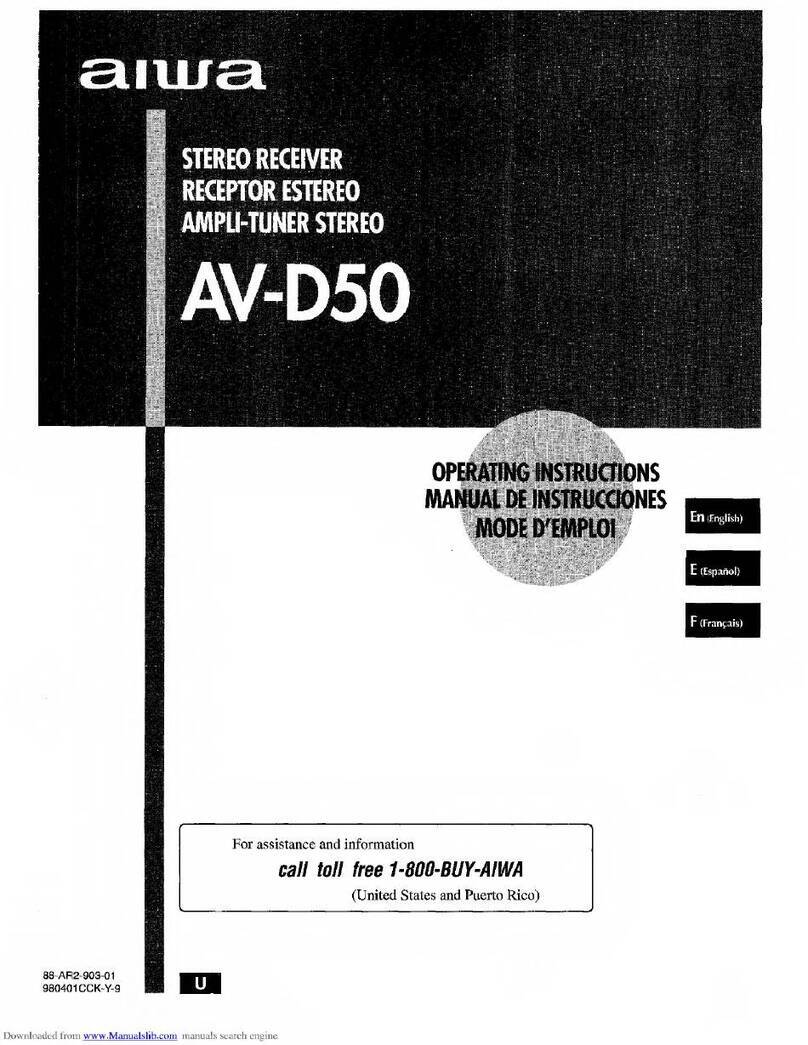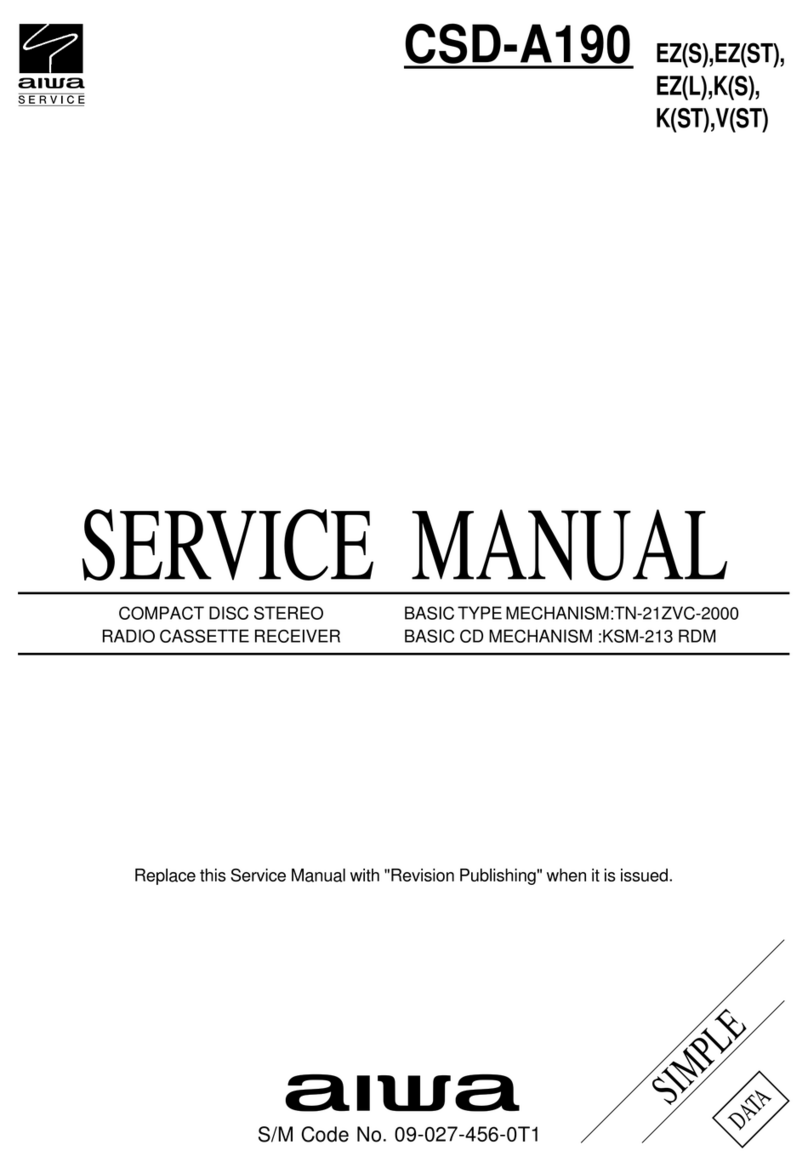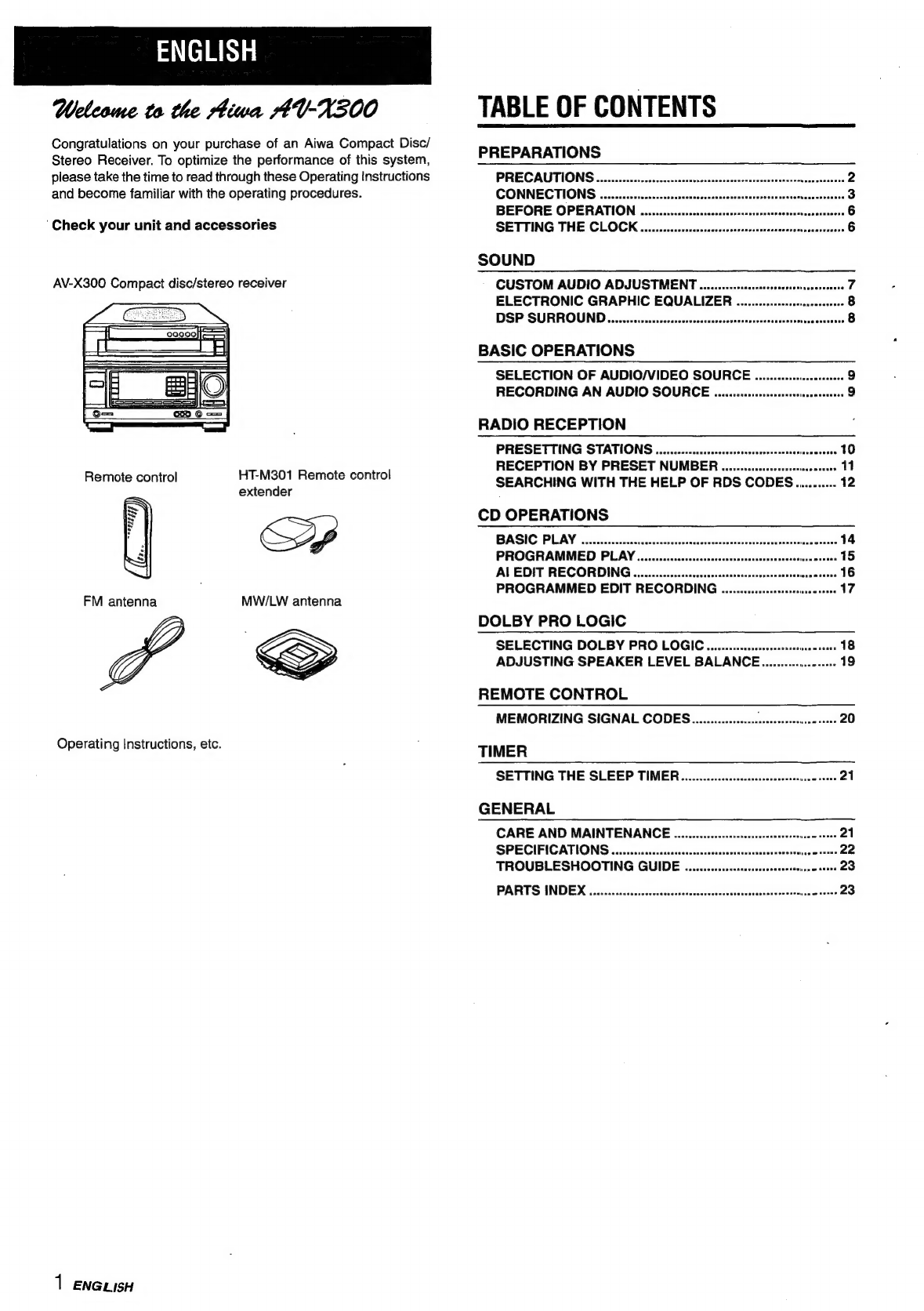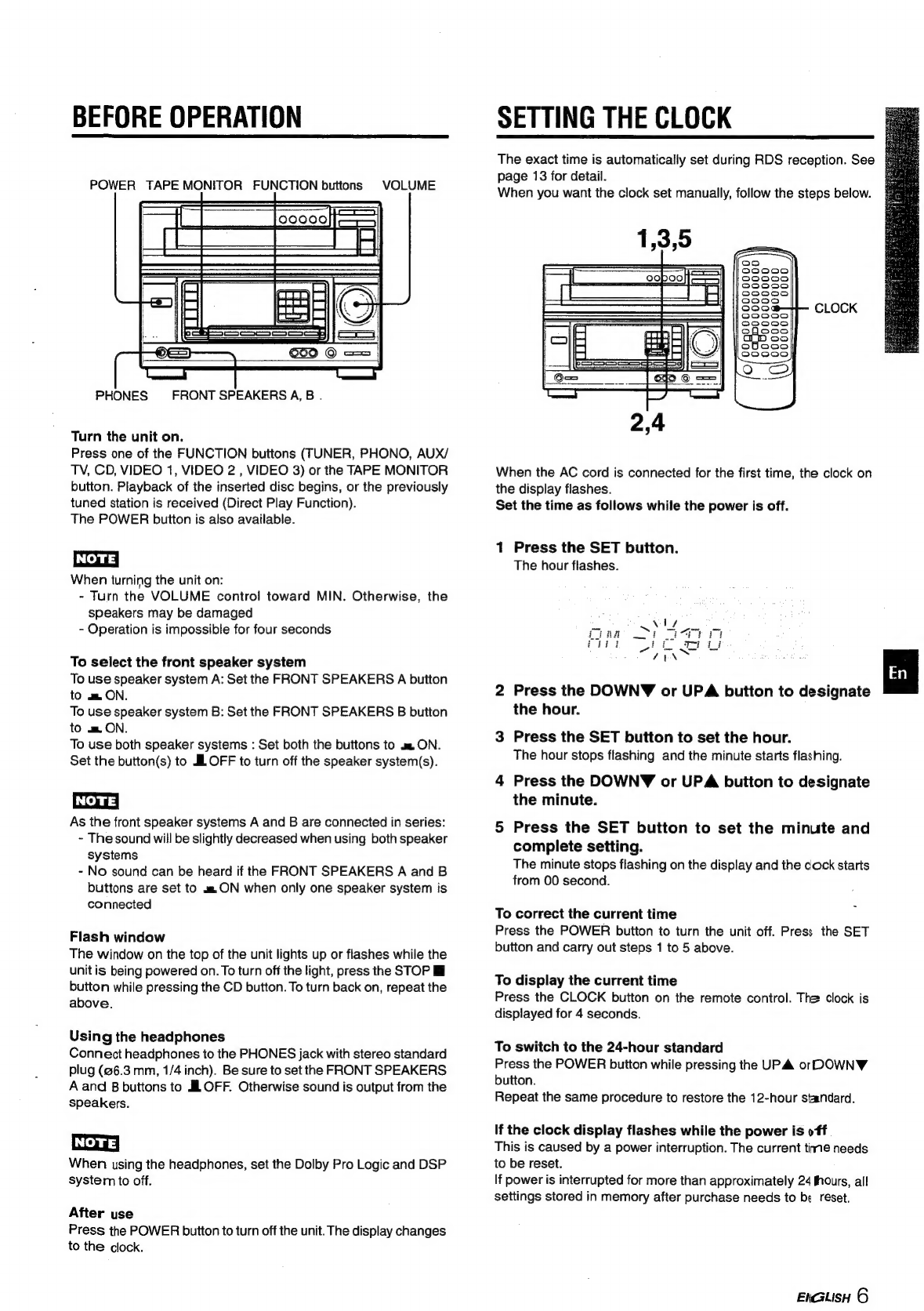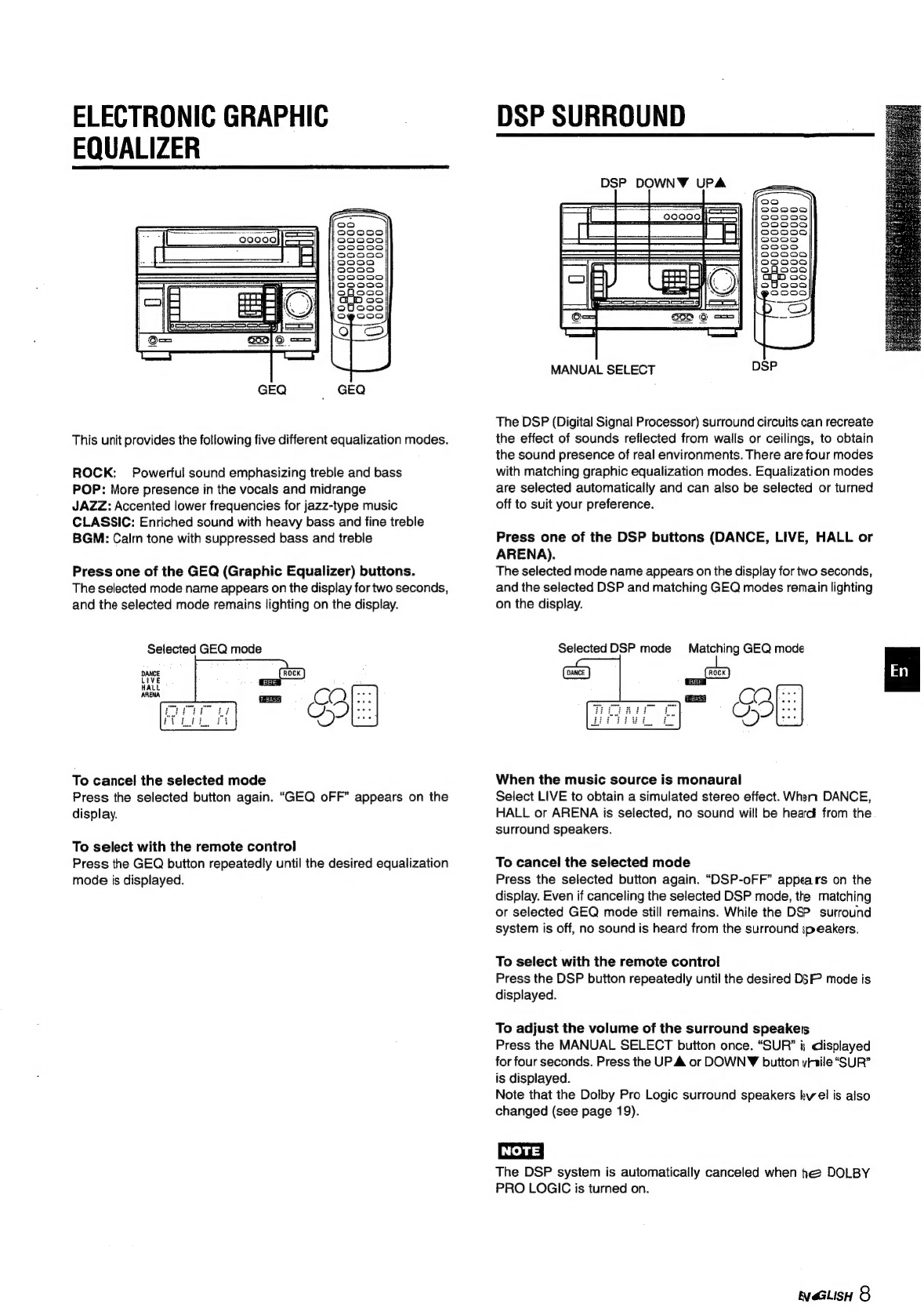Aiwa AV-X300 User manual
Other Aiwa Stereo Receiver manuals
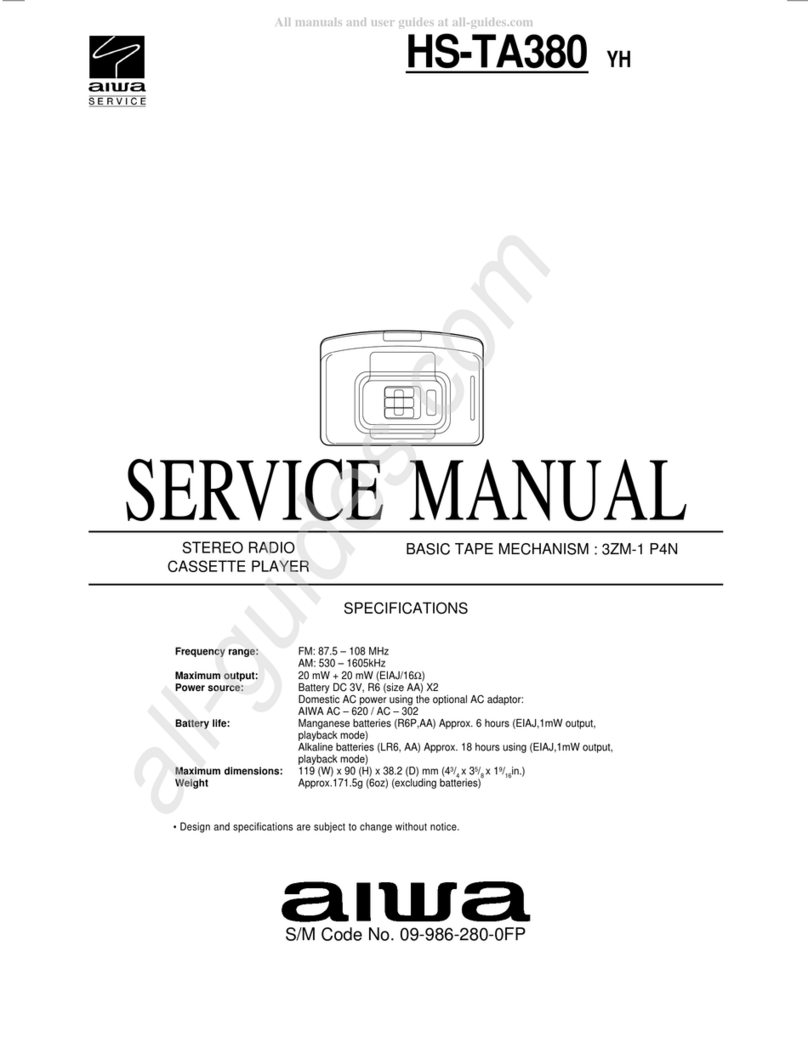
Aiwa
Aiwa HS-TA380 User manual

Aiwa
Aiwa CX-NHMT25 u User manual

Aiwa
Aiwa CR-IC90 User manual
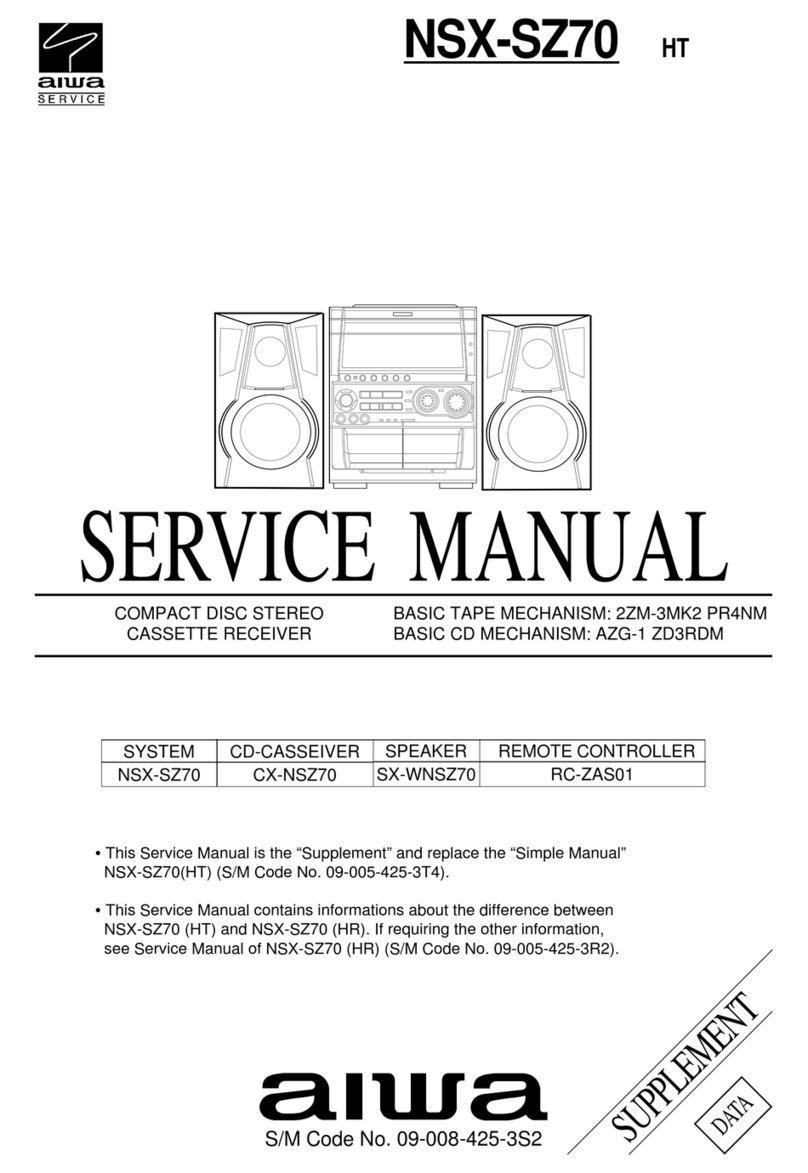
Aiwa
Aiwa NSX-SZ70HT User manual
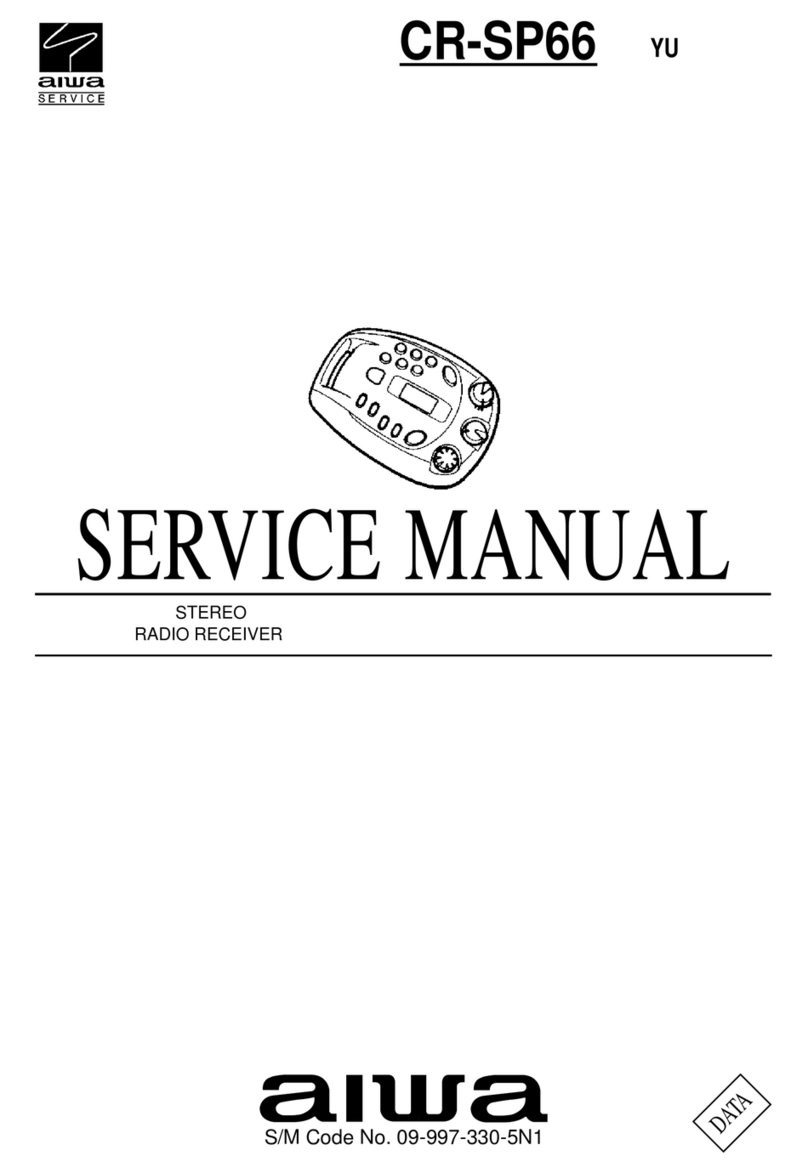
Aiwa
Aiwa CR-SP66 User manual

Aiwa
Aiwa AV-D35 User manual
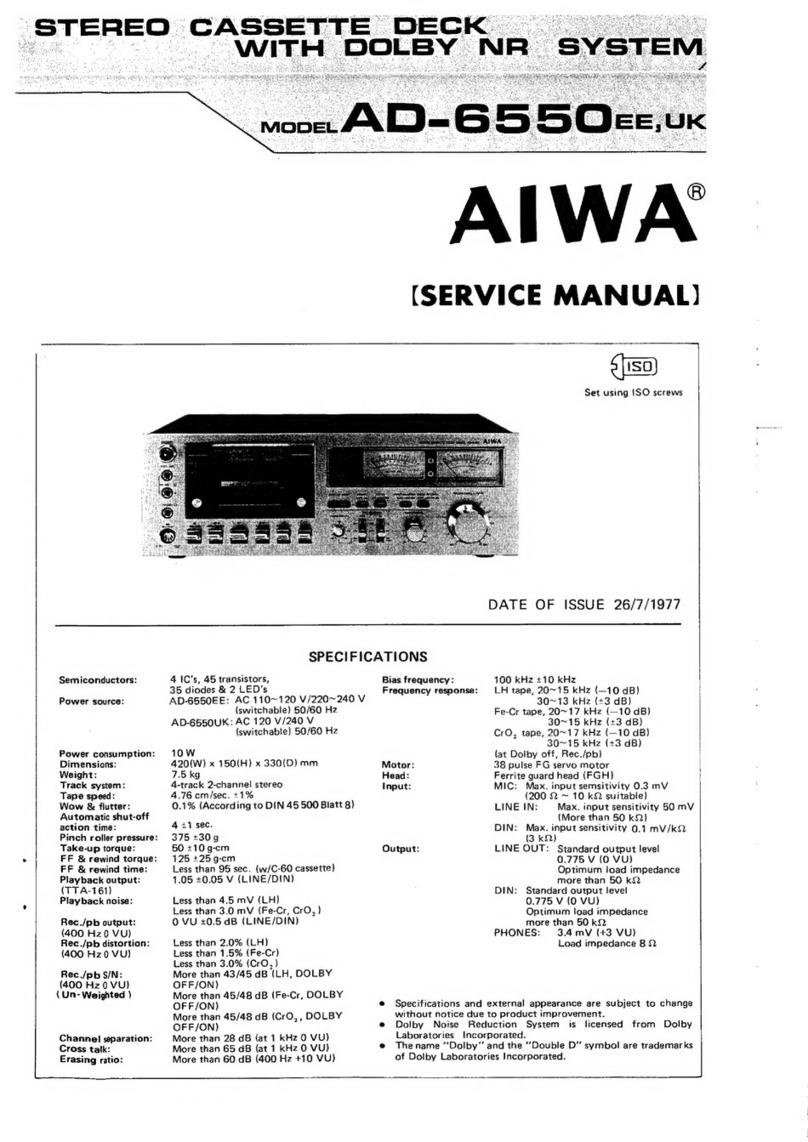
Aiwa
Aiwa AD-6550EE User manual
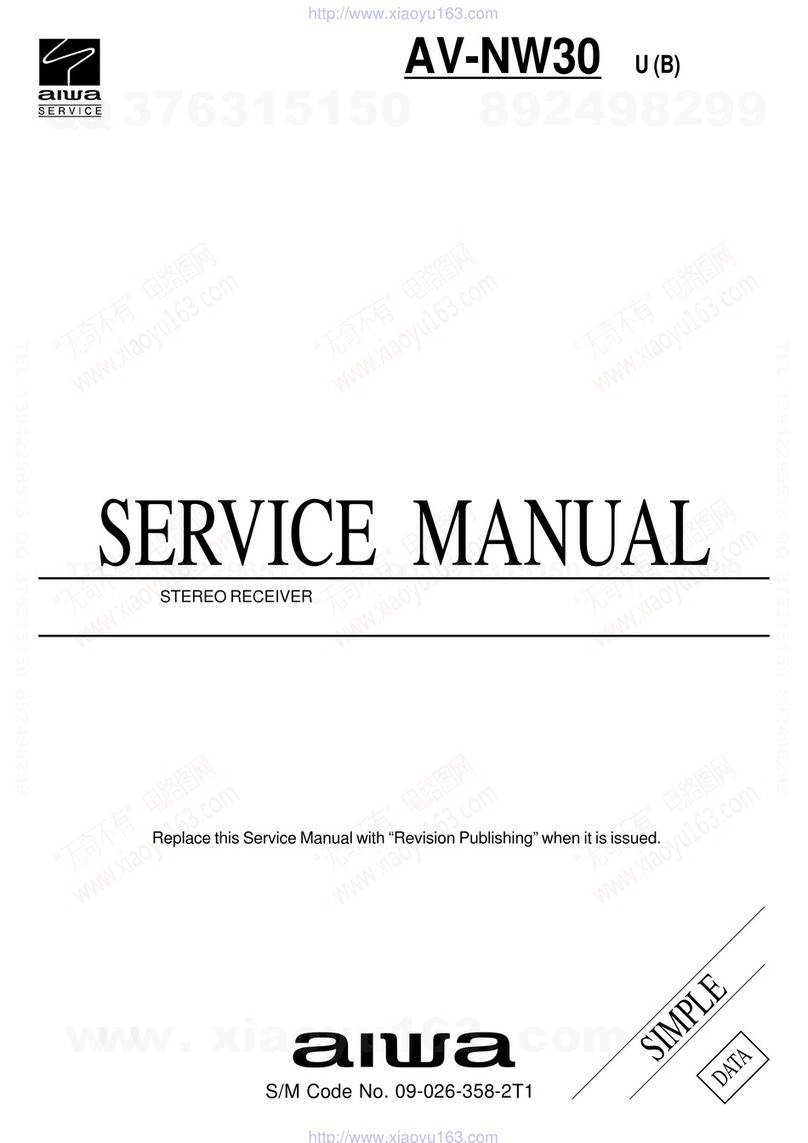
Aiwa
Aiwa AV-NW30, AV-NW31 Building instructions

Aiwa
Aiwa NSX-A888 User manual
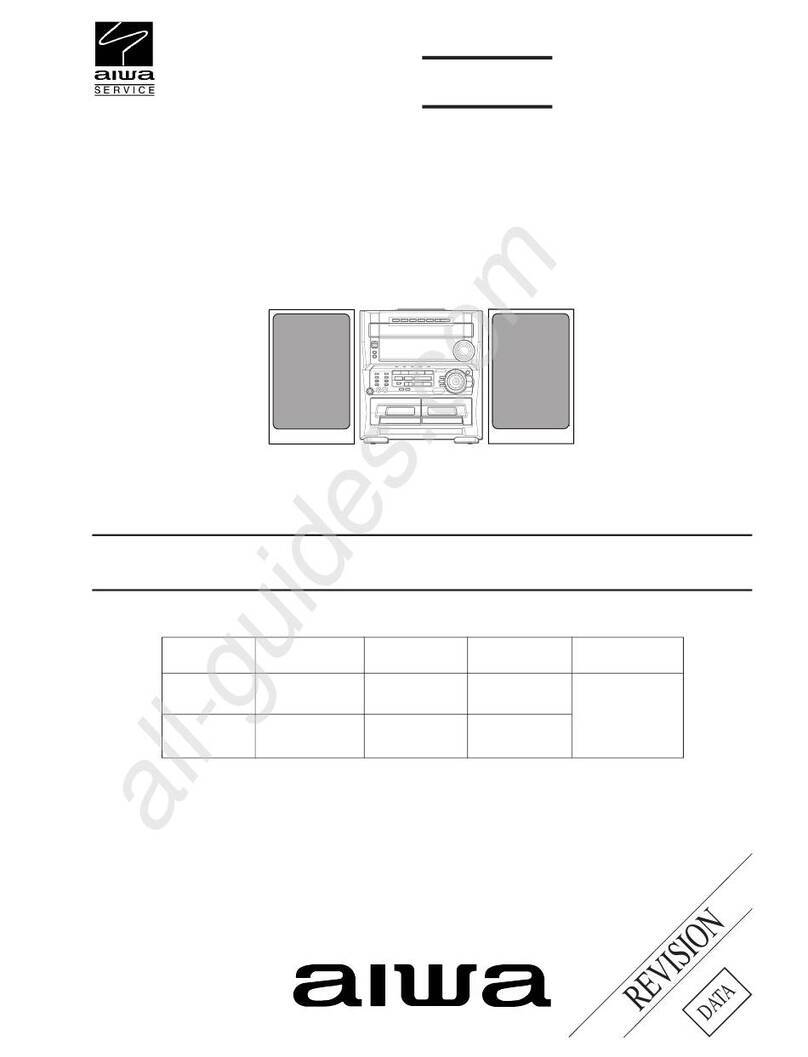
Aiwa
Aiwa CX-ZL800 User manual
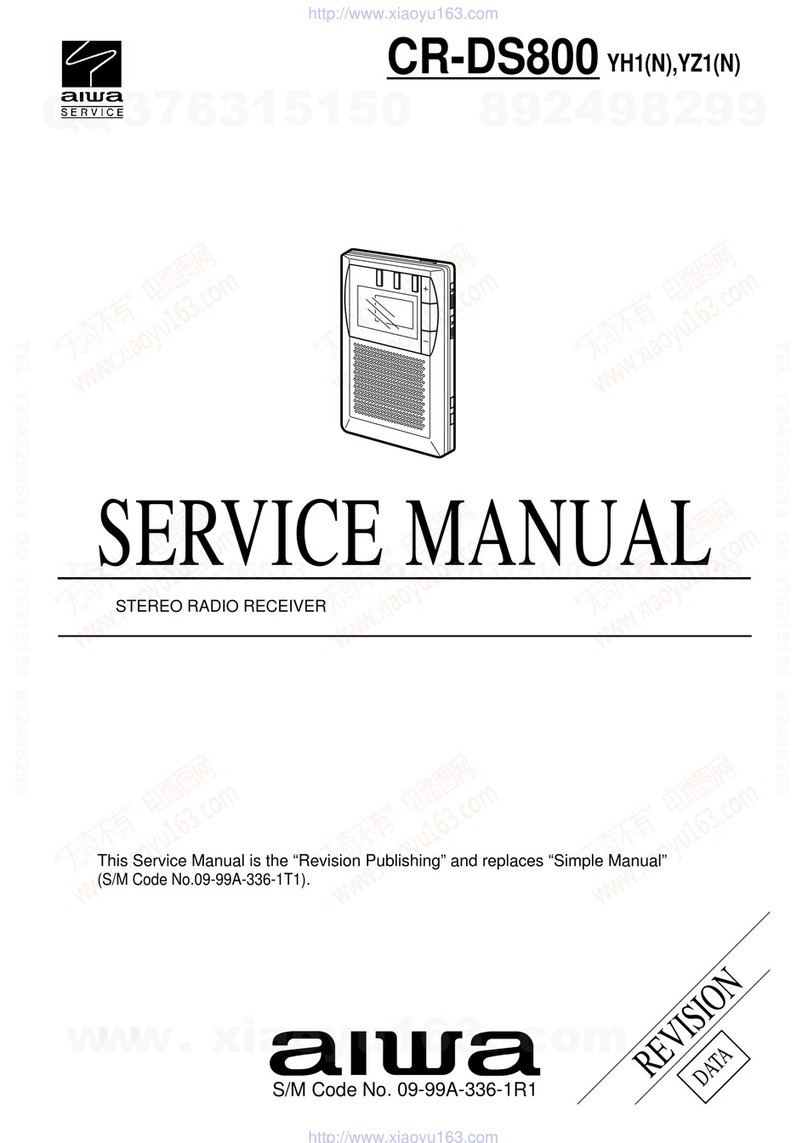
Aiwa
Aiwa CR-DS800 Building instructions

Aiwa
Aiwa NSX-F9 User manual

Aiwa
Aiwa NSX-WV89 User manual
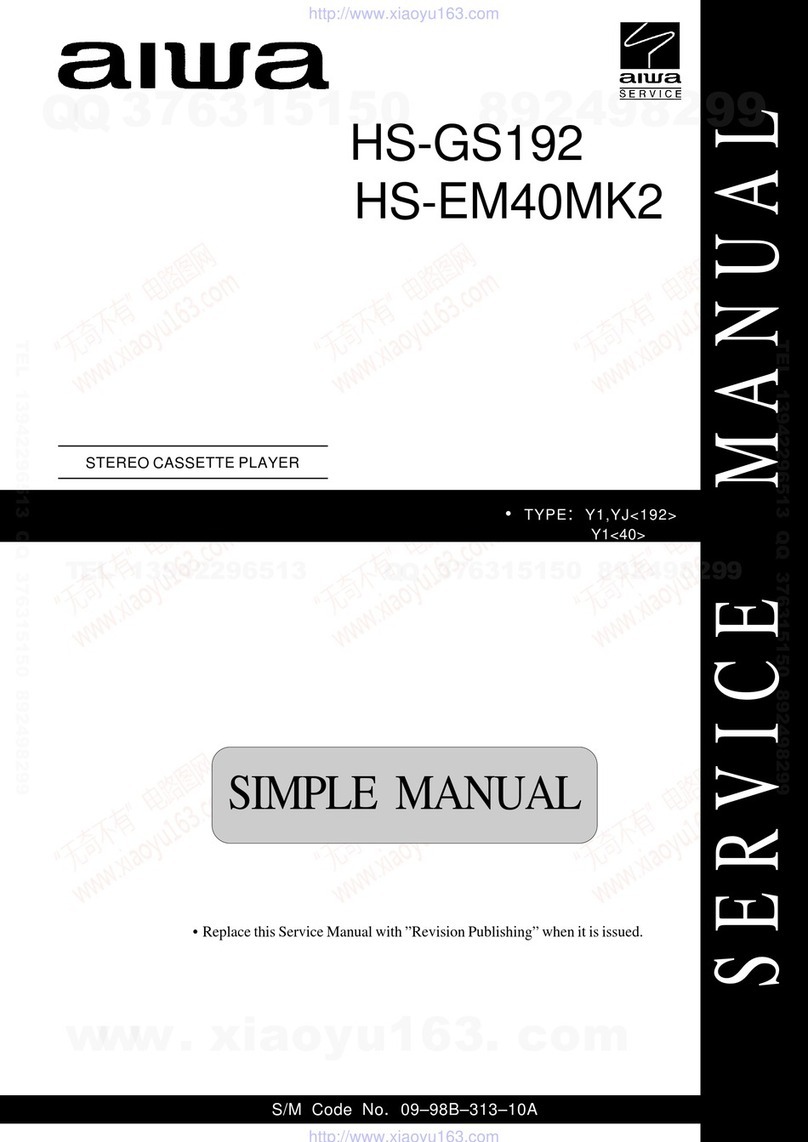
Aiwa
Aiwa HS-GS192 Building instructions
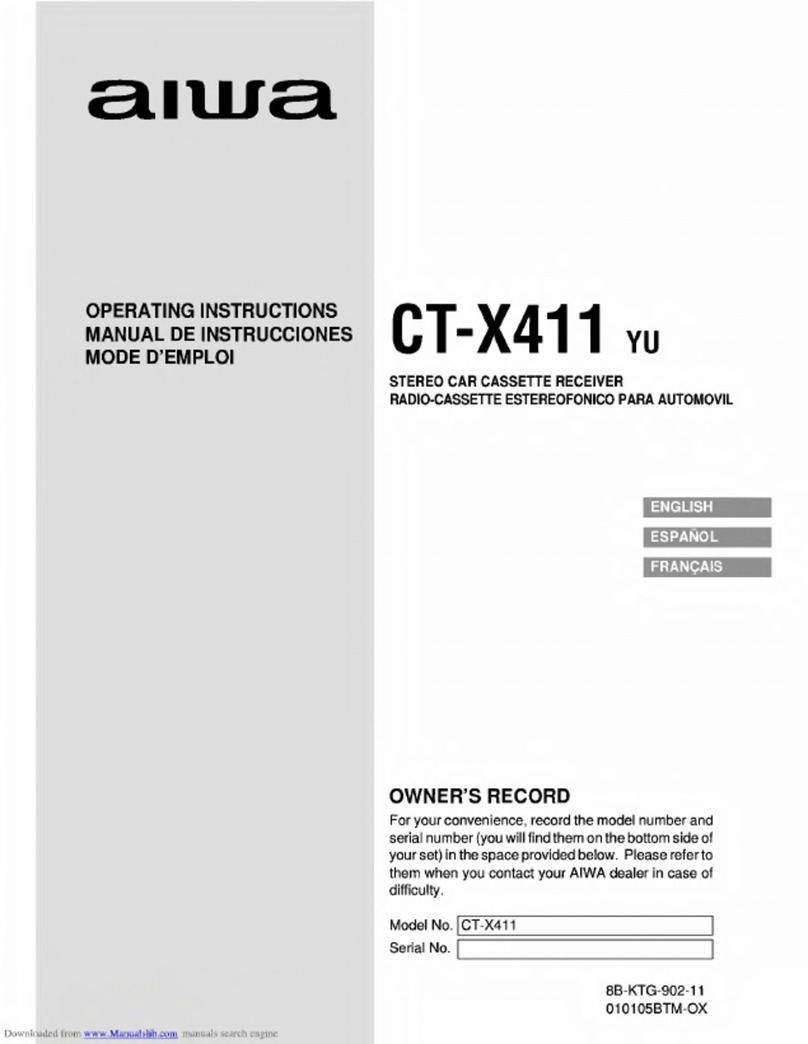
Aiwa
Aiwa CT-X411 User manual
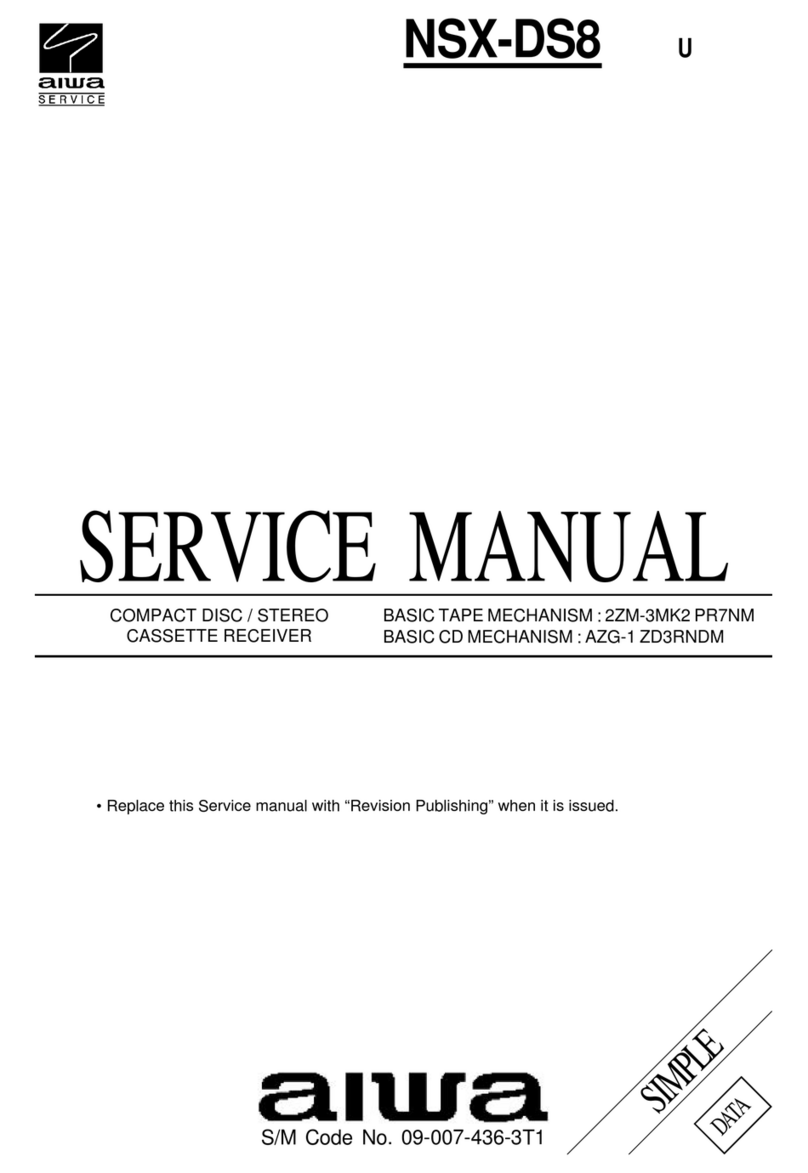
Aiwa
Aiwa NSX-DS8 User manual
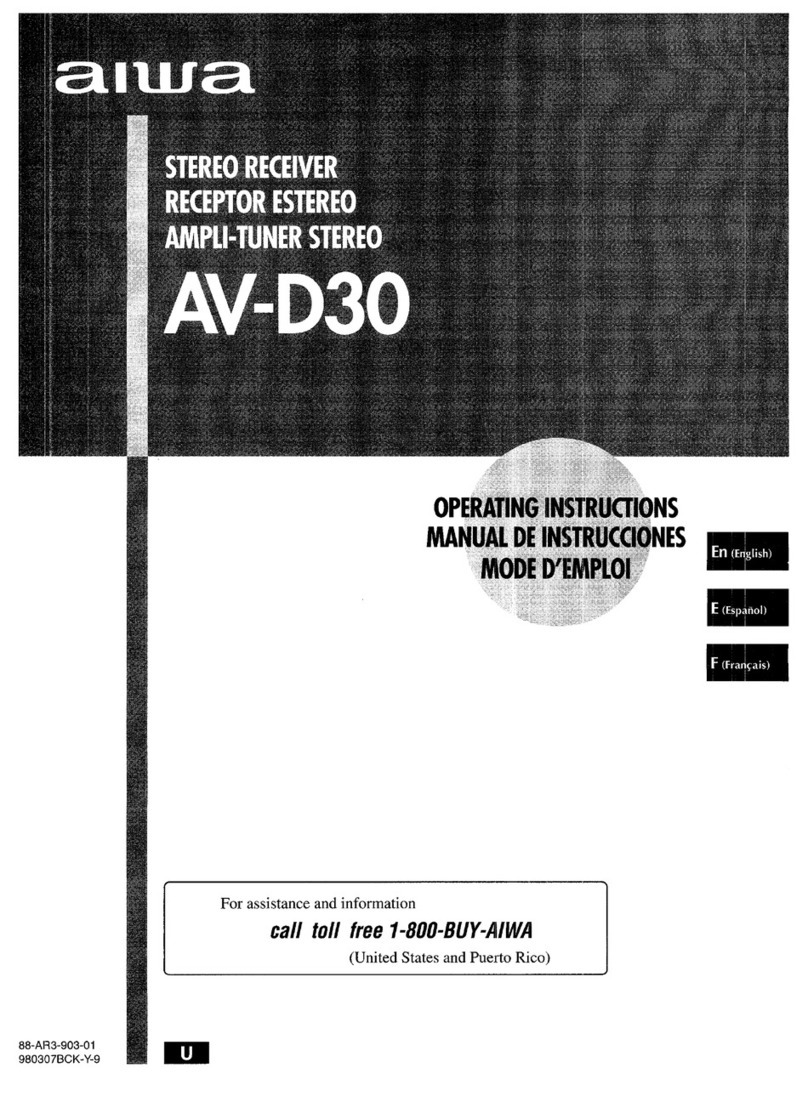
Aiwa
Aiwa AV-D30 User manual

Aiwa
Aiwa NSX-MT320 User manual

Aiwa
Aiwa AV-DV75 HC User manual
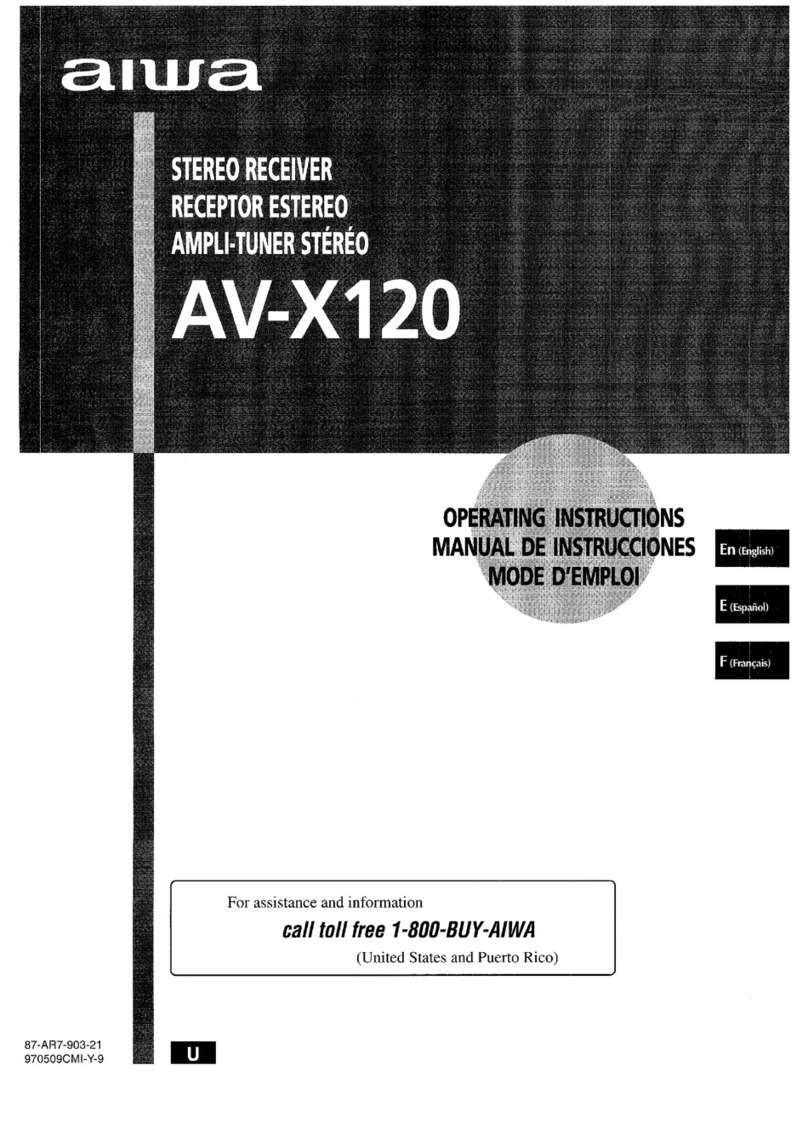
Aiwa
Aiwa AV-X120 User manual
Popular Stereo Receiver manuals by other brands

Pioneer
Pioneer SX-1000TA operating instructions

Yamaha
Yamaha MusicCast TSR-5B3D owner's manual

Sony
Sony STR-DE335 - Fm Stereo/fm-am Receiver operating instructions

Sony
Sony STR-DG500 - Multi Channel Av Receiver Service manual

Panasonic
Panasonic AJSD955B - DVCPRO50 STUDIO DECK Brochure & specs

Pioneer
Pioneer SX-838 Service manual