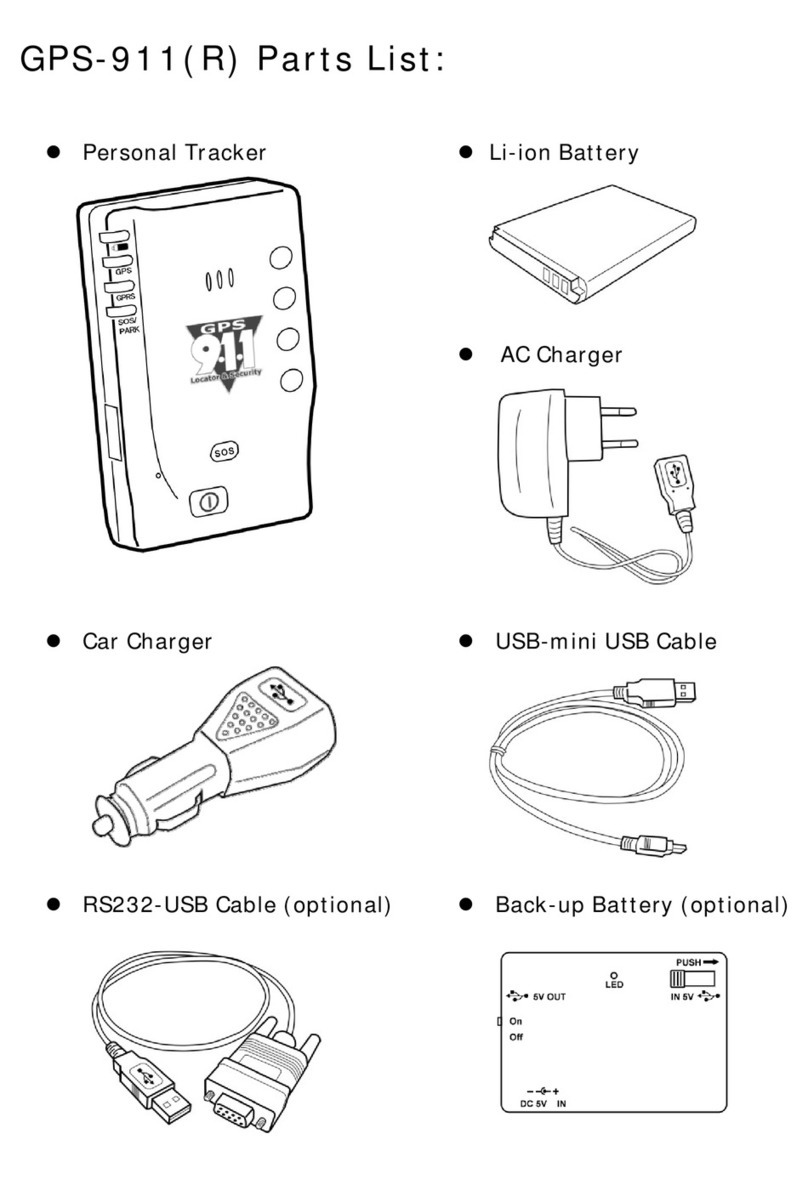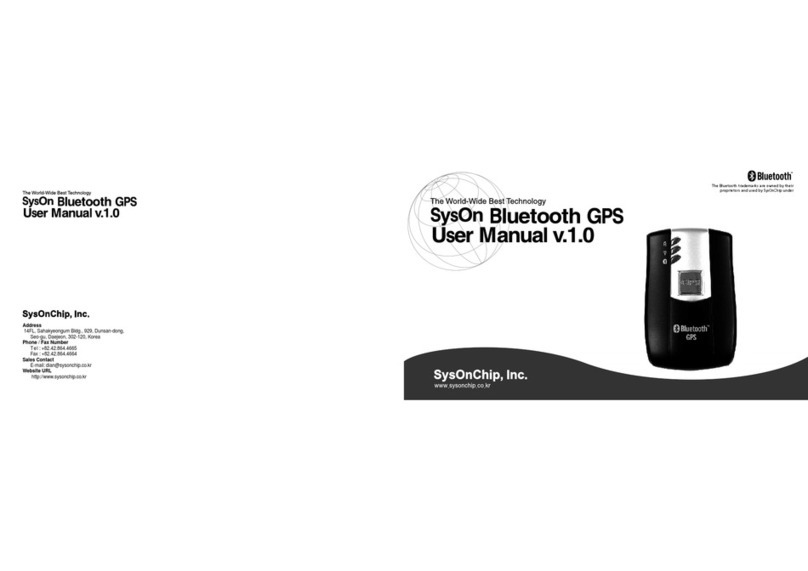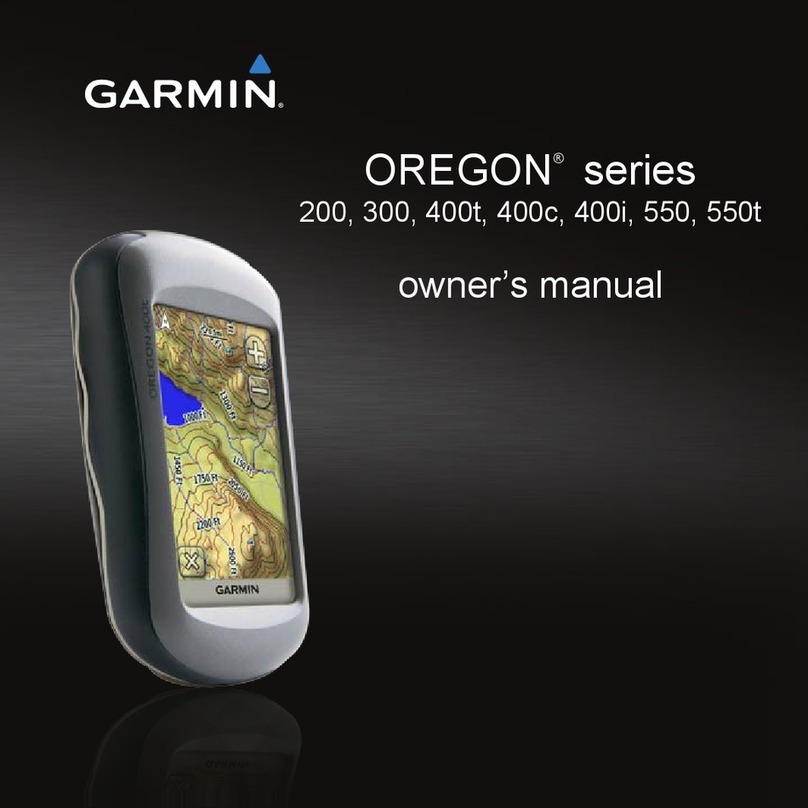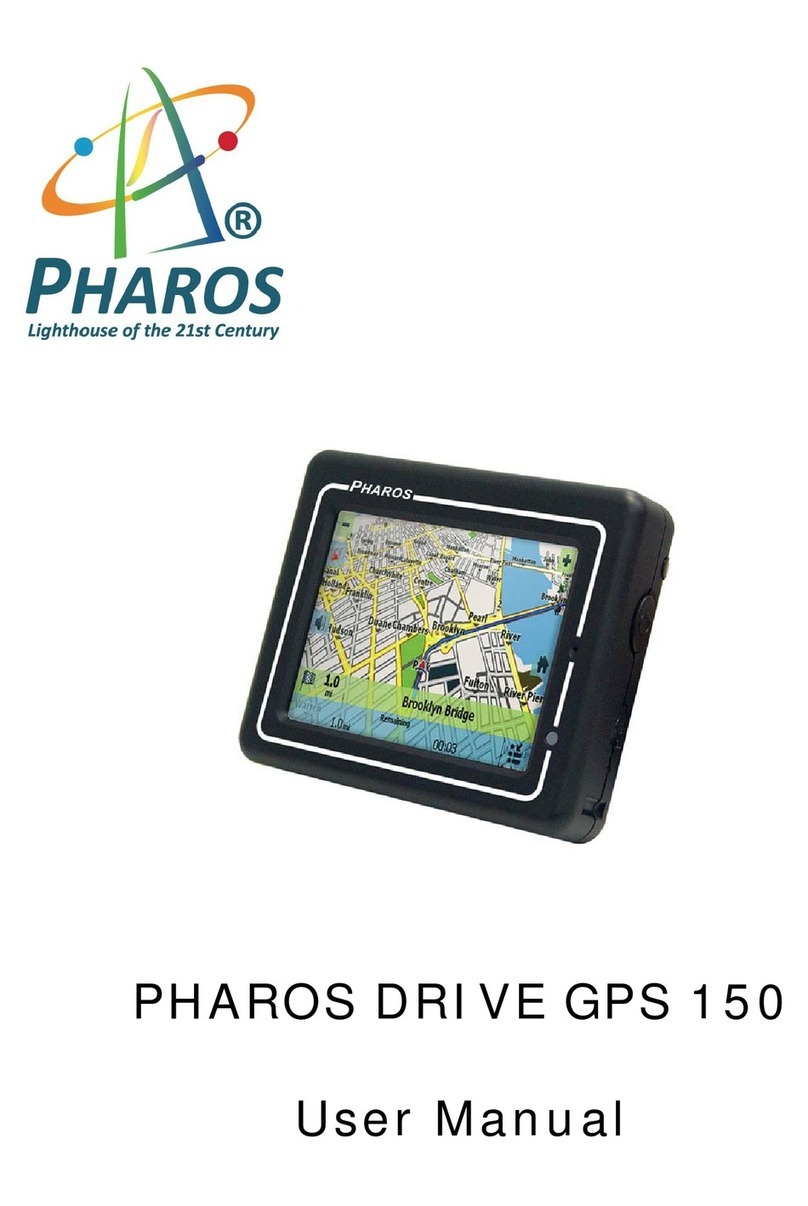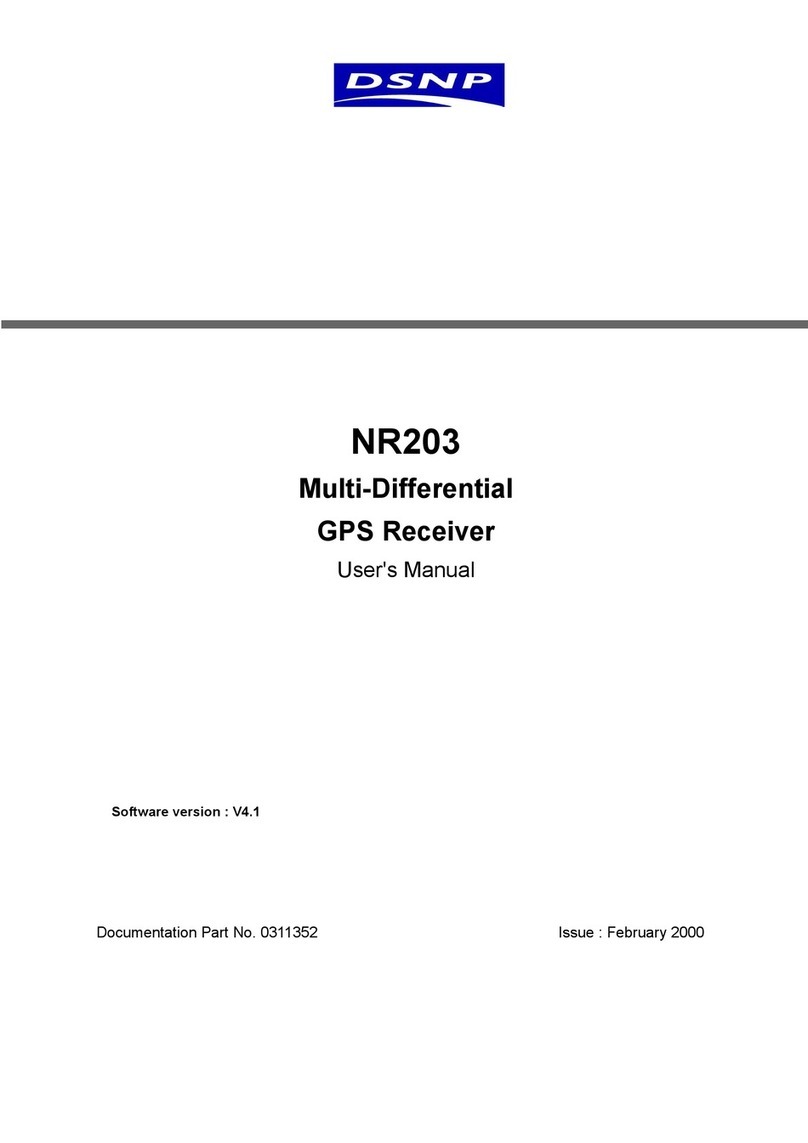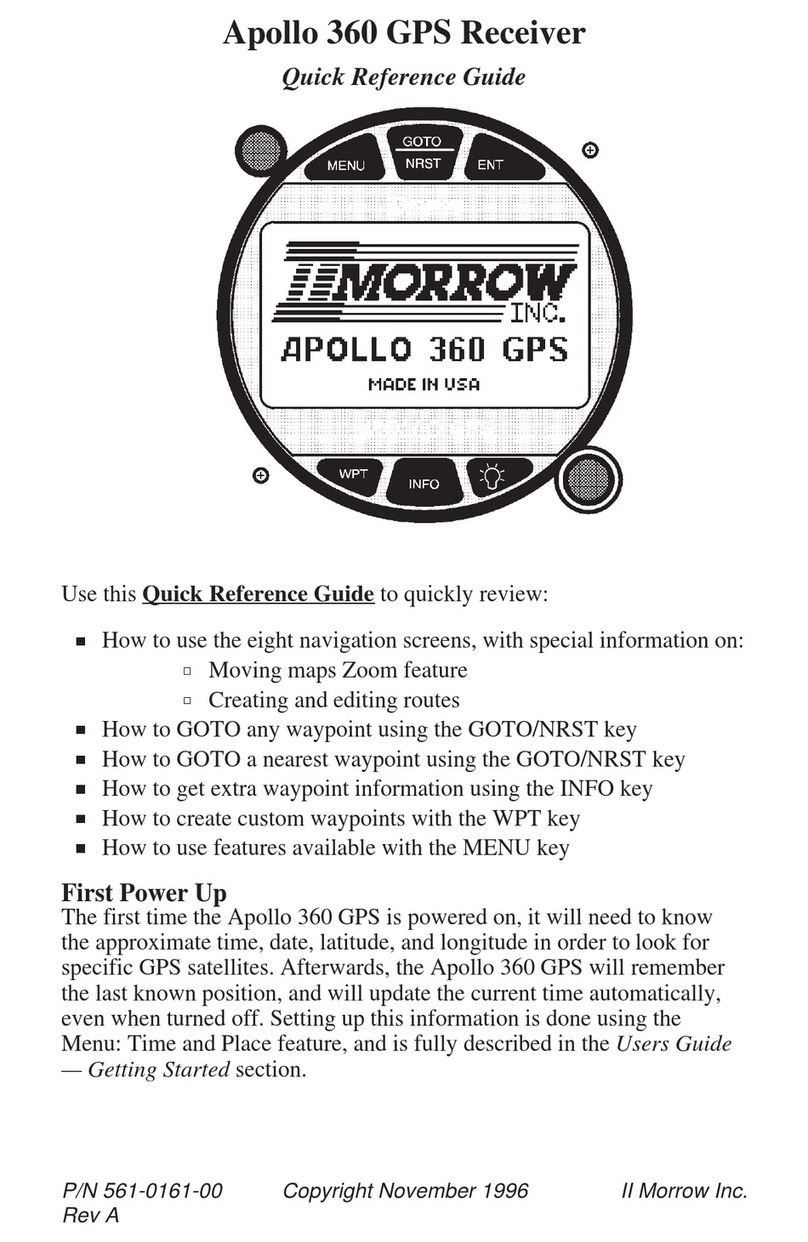TecTecTec ULT-G User manual

ULT-G

Thank You!
You made a great choice shopping with us.
Thank you for your purchase.
At TecTecTec! we truly care about our customers.
If you have any issue at all with your device,
we will work with you until you’re happy!
Please contact us at cs@tectectec.com
Warranty!
Subscribe online on tectectec.com/register to
register your product.
12-month warranty extension
Priority Customer support
60 days of free return shipping
Exclusive discounts

Let’s Get Started
Turn on and set up your device for the rst time.

Charging the Device
The rechargeable Li-Ion battery is charged using the clip-on
charging dock and USB cable.
WARNING: Do not disassemble, modify, or repair your
device. Placing objects, such as magnetic stripe cards,
including credit cards, phone cards,passbooks, and
boarding passes, next to the device or charger may
cause damage from the charger or device’s magnetic
field.
1. Attach the clip-on charging dock to the watch face of the
device. Be sure that both guiding pins have been well
inserted and that the four battery contacts are not blocked.
2. Plug the USB cable into a power source. When
plugged into a computer the words “USB MODE”
will appear.
If plugged into a wall charger“CHARGING” will
appear along with a battery icon.
Note: The device cannot be used while it is charging.
Once charged, the battery should last for__ hours
without being in GPS mode or for __ rounds. Be sure to
check the battery level and charge the device well in
advance of your next tee time if necessary.
Wearing the Device
1. Open the buckle and place the strap around your wrist.
2. Fit the strap to your wrist, insert the pin into an
adjustment hole, and then secure the buckle to close it.
USB Mode
Charging

WARNING: If you feel discomfort while using the device,
stop using it. If your device becomes hot, please remove
it until it cools.
Strap Tips and Precautions
• Some people may experience discomfort when wearing
the ULT-G for prolonged periods.
• If you have sensitive skin or fasten the ULT-G too tightly,
you may feel some discomfort.
• Do not expose the straps to very wet conditions. Wet
straps can cause skin irritations. Dry the straps rst. If you
experience skin irritation when wearing the device, stop
wearing the device and consult a physician.
Set Up Your Device
Changing the Time
2. Highlight “TIME” using the arrow buttons and
then select it.
3. Highlight “SET TIME” using the arrow buttons
and then select it.
4. Choose “BY GPS” to connect to the satellite
and automatically set the time OR
5. Choose “MANUALLY”to set the time of your
choosing.
When the ULT-G is booted up for the rst time, the time will
be displayed as Monday, January 1st. To change the time:
1. Press the menu button and then select
“SETTINGS” by pressing the Down button until
it is highlighted, and then pressing the Select
button located in between the Up and Down
arrow buttons.
BATTERY
SETTINGS
ALARM
LANGUAGE
TIME
UNITS

Changing the Language
1. Press the menu button and then select
“SETTINGS” by pressing the Down button until
it is highlighted, and then pressing the Select
button located in between the Up and Down
arrow buttons.
2. Highlight “LANGUAGE” using the arrow
buttons and then select it.
3. Highlight the language of your choice using
the arrow buttons and then select it.
Adjusting the Sound
You can turn on and o the touch sounds made when the
buttons on the device are pressed.
1. Press the menu button and then select
“SETTINGS” by pressing the Down button until
it is highlighted, and then pressing the Select
button located in between the Up and Down
arrow buttons.
2. Highlight “SOUND” using the arrow buttons
and then select it.
3. Highlight either “ON” or “OFF”using the arrow
buttons and then select it.
Other Features
Bluetooth
Selecting “BLUETOOTH” from the menu will let your device
pair with another in order to receive map updates. For more
information, please visit us.tectectec.com/Bluetooth.
The operating language of the ULT-G can be changed to
English, French, German, Italian, or Spanish. To change the
language:
LANGUAGE
TIME
UNITS
BATTERY
SETTINGS
ALARM
BATTERY
SETTINGS
ALARM
RESET
SOUND
ABOUT

Alarm
To set an alarm:
1. Navigate to the Menu and then use the Up
and Down buttons to highlight alarm and then
choose it using the
Select button located between the Up and
Down buttons.
2. Use the Up, Down, and Select arrow buttons
to choose when you would like the alarm to go
o. When the alarm is set, a bell icon will appear
at the top of the screen. Likewise, when there is
no alarm, this bell icon will disappear.
3. To silence the alarm, press any button.
BLUETOOTH
ALARM
BATTERY
OFF
ON
BLUETOOTH
ALARM
BATTERY

Battery
Select “BATTERY” from the menu at any time to view the
level of battery remaining. It is recommended that the
device be charged when the level has been depleted to
one bar.
Playing Golf with the ULT-G
Hitting the links with the ULT-G means that you’ll have all
the information you need about greens as well as hazards.
Connecting the GPS to a Satellite
When you have arrived at the golf course you can connect
the device to a satellite and select the course that you will
play.
1. Outdoors, near the course you plan to play, press the SAT
button once rmly. The screen will show a satellite icon and
the word “SEARCHING”.
2. When the ULT-G has locked on, a list of nearby courses
will appear.
3. Select the course of your choice by pressing the Down
button until it is highlighted, and then pressing the Select
button located in between the Up and Down arrow
buttons.
4. Once a course is selected Front, Center, and Back of the
Green distances for Hole 1 will be shown.
Note: The device will only connect to the satellite if you
are outdoors and able to see the sky. Roofs or shelters
may interfere with the ULT-G’s ability to connect.

Navigating the Device While Playing
View Golf Menu Options: Press the MENU button (2) to view
the GolfMenu options (Battery, New Course, or Exit Game).
Press MENU again toreturn to your game.
Manual Hole Advance
Press UP to manually advance to the next hole, or press
Down to manually advance to the previous hole.
Note: The ULT-G will automatically advance the hole
information as you move across a course. The manual
advance is useful for shotgun starts.
View Hazards/Round Information
Pressing the Select button will toggle between 1 or 2
Hazards screens and the FCB (Front, Center, Back) pages.
See list on page _ for a complete glossary of Hazard
denitions.
Hazard Glossary
Hazards are displayed as abbreviations which we’ve listed
below.
1. LFB- Left Fairway Bunker
2. MFB- Middle Fairway Bunker
3. RFB- Right Fairway Bunker
4. LFW- Left Fairway Water Layup
5. LFWC- Left Fairway Water Carry
6. MFW- Middle Fairway Water Layup
7. MFWC- Middle Fairway Water Carry
8. RFW- Right Fairway Water Layup
9. RFWC- Right Fairway Water Carry
10. FGB- Front Green Bunker
11. RGB- Right Green Bunker
12. LGB- Left Green Bunker
13. BGB-Back Green Bunker
14. RGW- Right Green Water
15. FGWC- Front Green Water Carry

16. FGW- Front Green Water Layup
17. LGW- Left Green Water
18. BGW- Back Green Water
19. CRK- Creek Layup
20. CRKC- Creek Carry
21. EOF- End of Fairway

This device complieswithpart15 of theFCC Rules.Operation is
subject to the following twoconditions:
(1)This device may not cause harmfulinterference,and
(2)thisdevice must acceptany interference received, including
interference thatmay cause undesiredoperation.
AnyChangesormodicationsnotexpressly approvedbythe
party responsible for compliancecould voidthe user'sauthority to
operate theequipment.
Note:This equipment has been tested and found tocomply with
thelimitsfora ClassB digital device,pursuantto part15of the FCC
Rules.Theselimits are designedto provide reasonable protection
against harmfulinterferencein a residentialinstallation.This
equipment generates,usesand can radiate radio frequency
energy and,if not installedandusedin accordancewiththe
instructions,may cause harmfulinterferenceto radio
communications. However,there isnoguarantee thatinterference
willnotoccur in aparticular installation.If this equipment does
causeharmful interference toradio or television reception,which
canbe determinedby turningthe equipmento and on, theuseri
sencouraged totry tocorrecttheinterference by one or more of
thefollowingmeasures:
-Reorient orrelocatethereceiving antenna.
-Increasetheseparationbetweentheequipmentandreceiver.
-Connecttheequipmentinto anoutlet ona circuitdierent from
thattowhichthereceiver isconnected.
-Consult thedealer oranexperiencedradio/TVtechnician for help.
Appliances markedwiththissymbolmustnotbe
disposed of along with normalhousehold refuse!
Youarelegally bound to disposeof old appliances
separately from householdrefuse.Information about
collection pointswhere appliances can bedisposed
offreeofcharge isavailable fromyourlocalauthorities.
A
d
Y
s
c

Frequency: BLE: 2402-2480 MHz(TX/RX); GPS: 1575.42MHz(RX)
Max Power: BLE: -9.15dBm
Manufacture: Latitude Limited
7/F, Southeast Industrial Building, 611-619 Castle
Peak Road, N.T.,HK

This equipment complies with FCC radiation exposure limits set forth for an uncontrolled
environment . This transmitter must not be co-located or operating in conjunction with any
other antenna or transmitter.
FCC Warning:
Table of contents
Popular GPS manuals by other brands

Kenwood
Kenwood DNX7100 - Navigation System With DVD player user guide
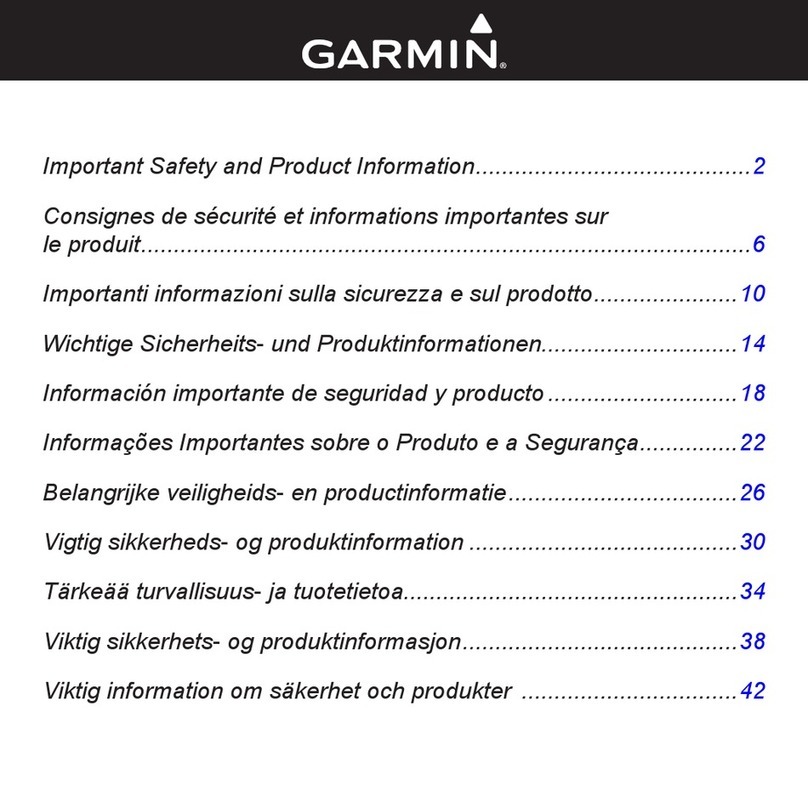
Garmin
Garmin Approach G5 - GPS-Enabled Golf Handheld Important Safety and Product Information
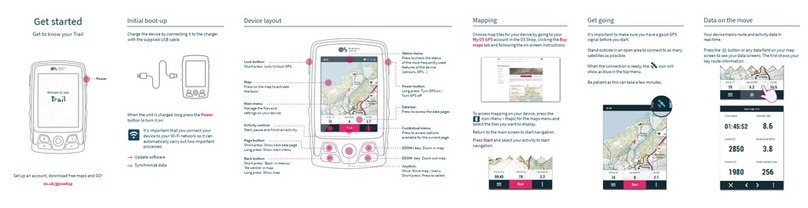
CompeGPS
CompeGPS Trail quick guide

Garmin
Garmin GPSMAP 66 owner's manual
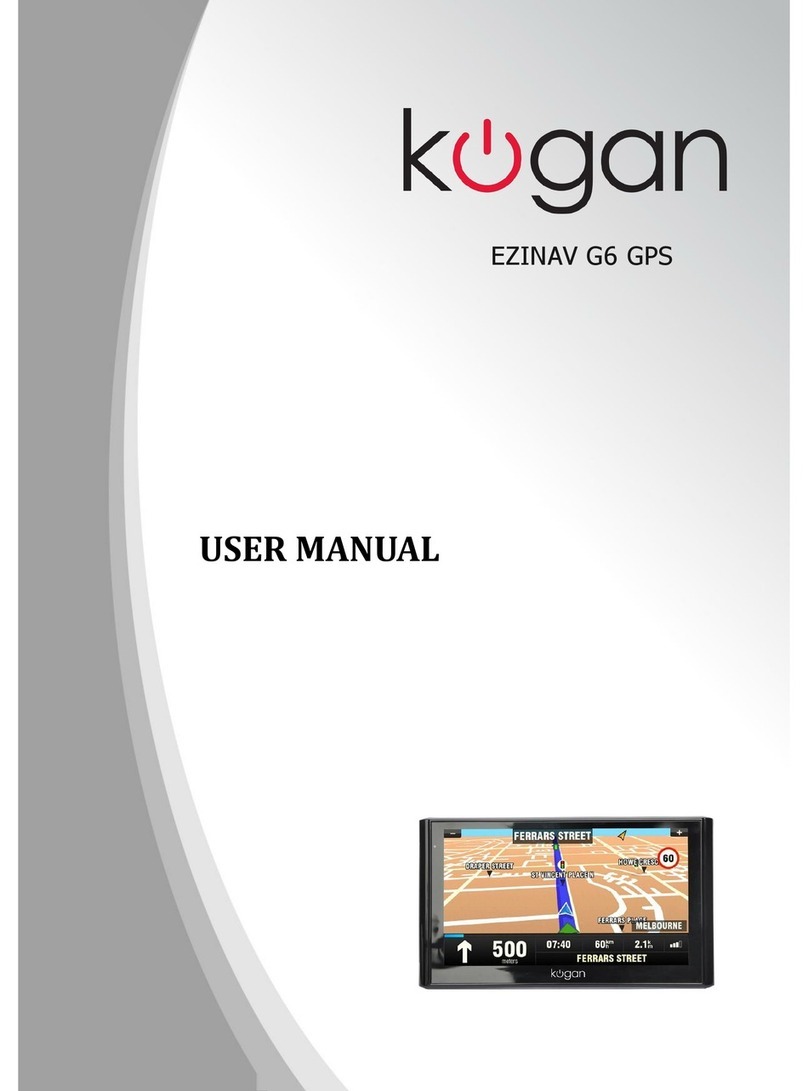
Kogan
Kogan EXINAV G6 user manual

Hemisphere GPS
Hemisphere GPS V104s user guide