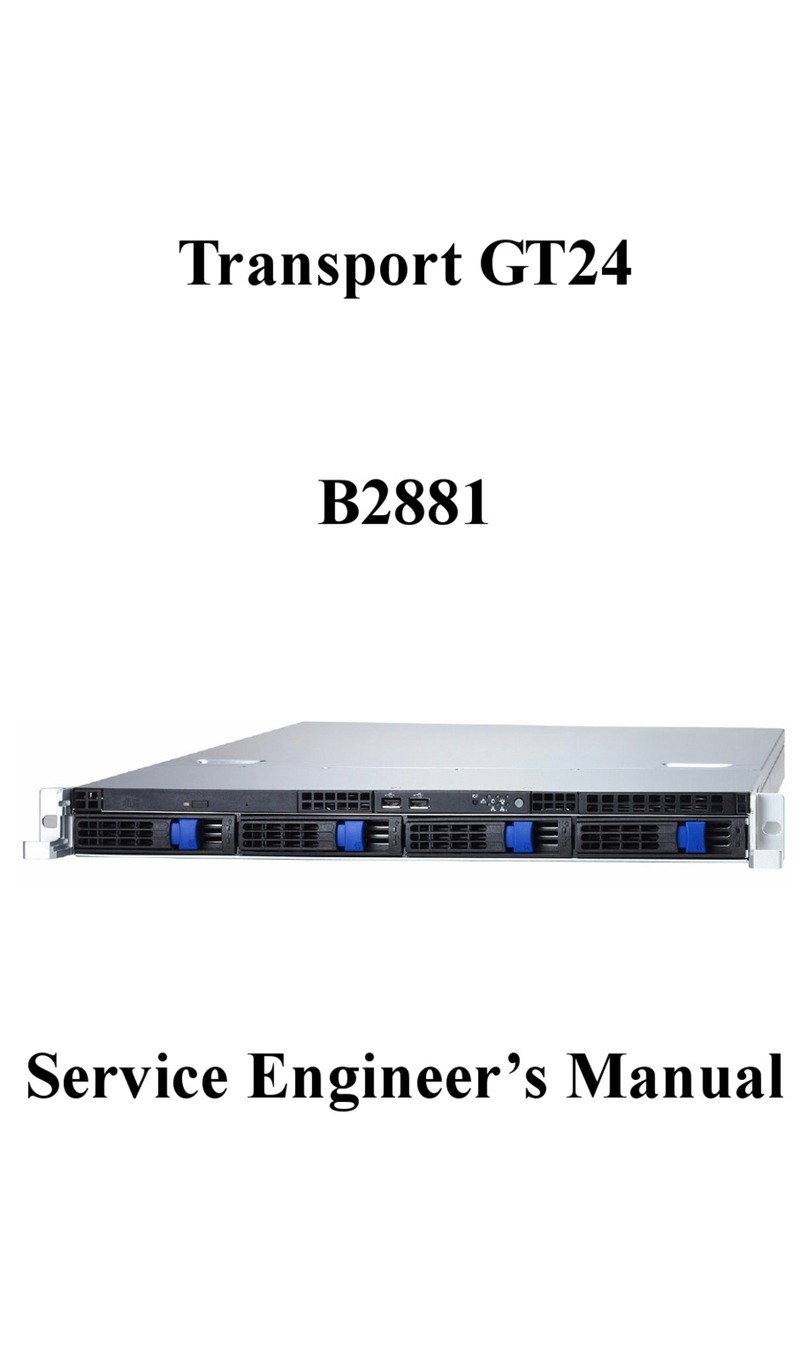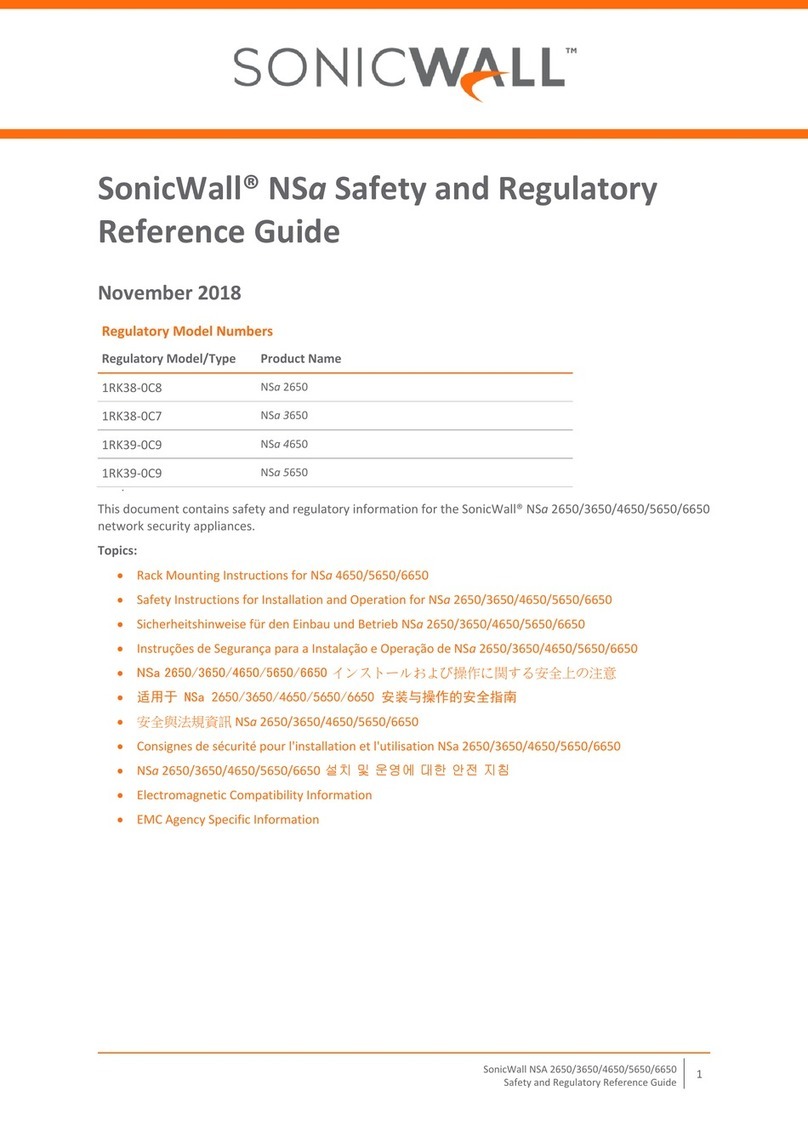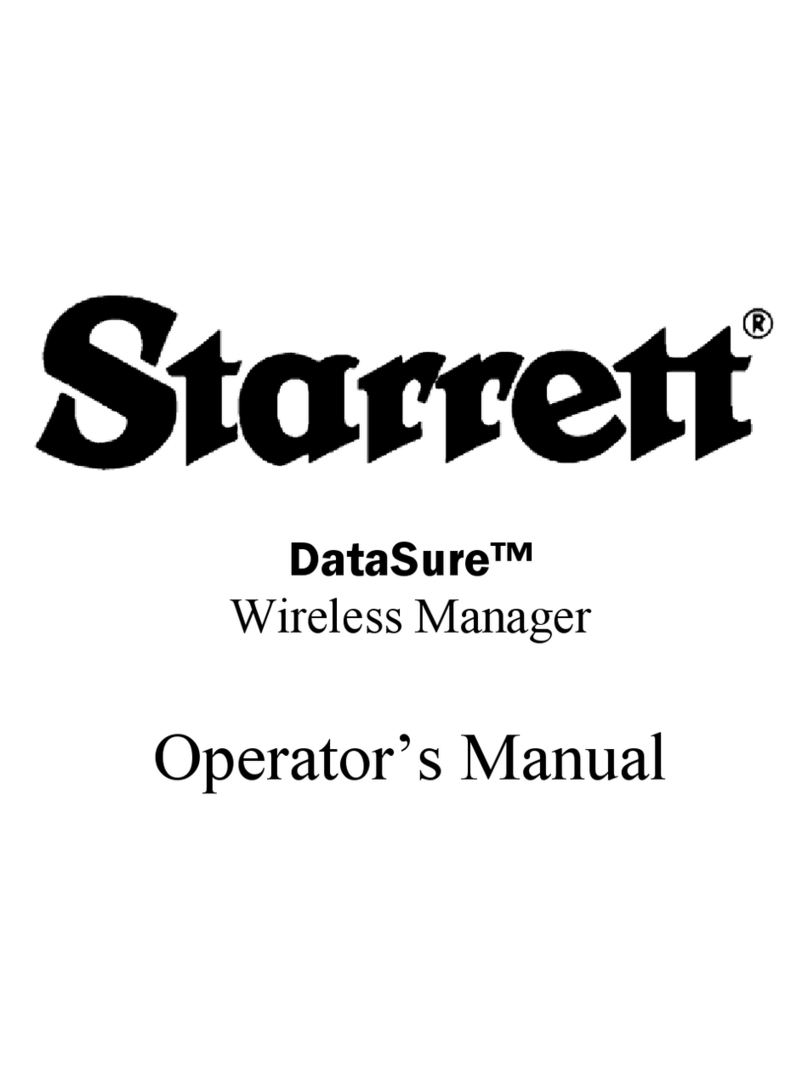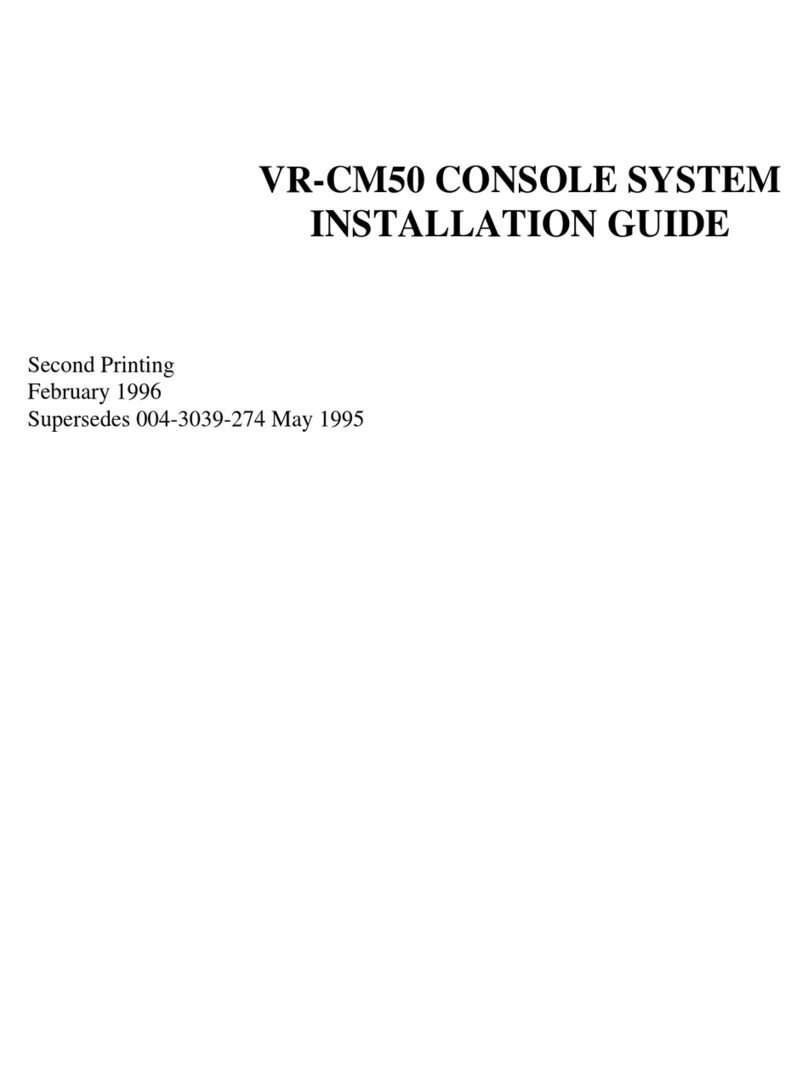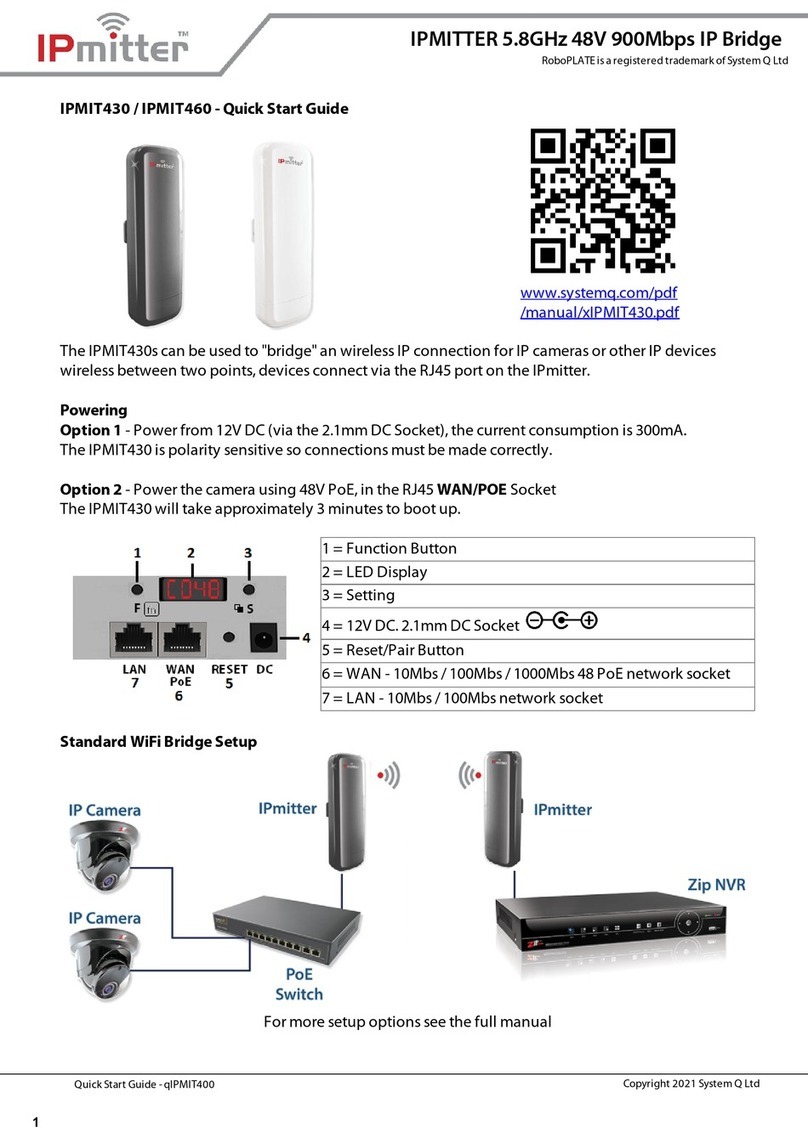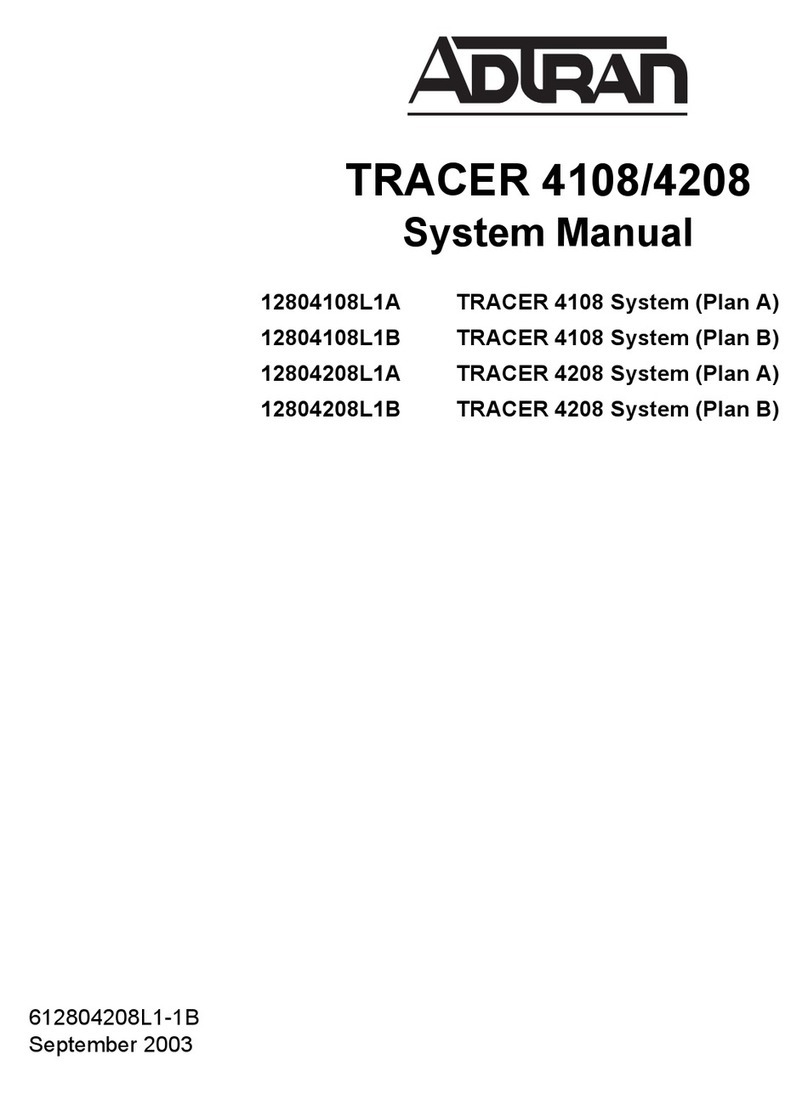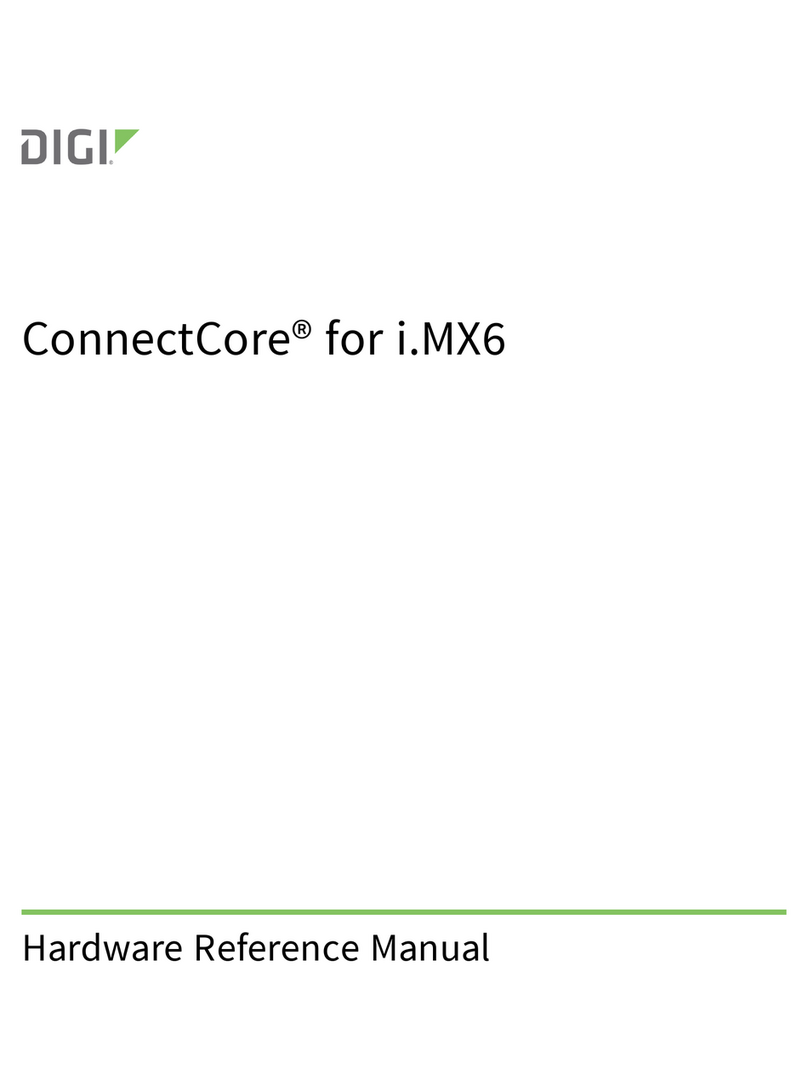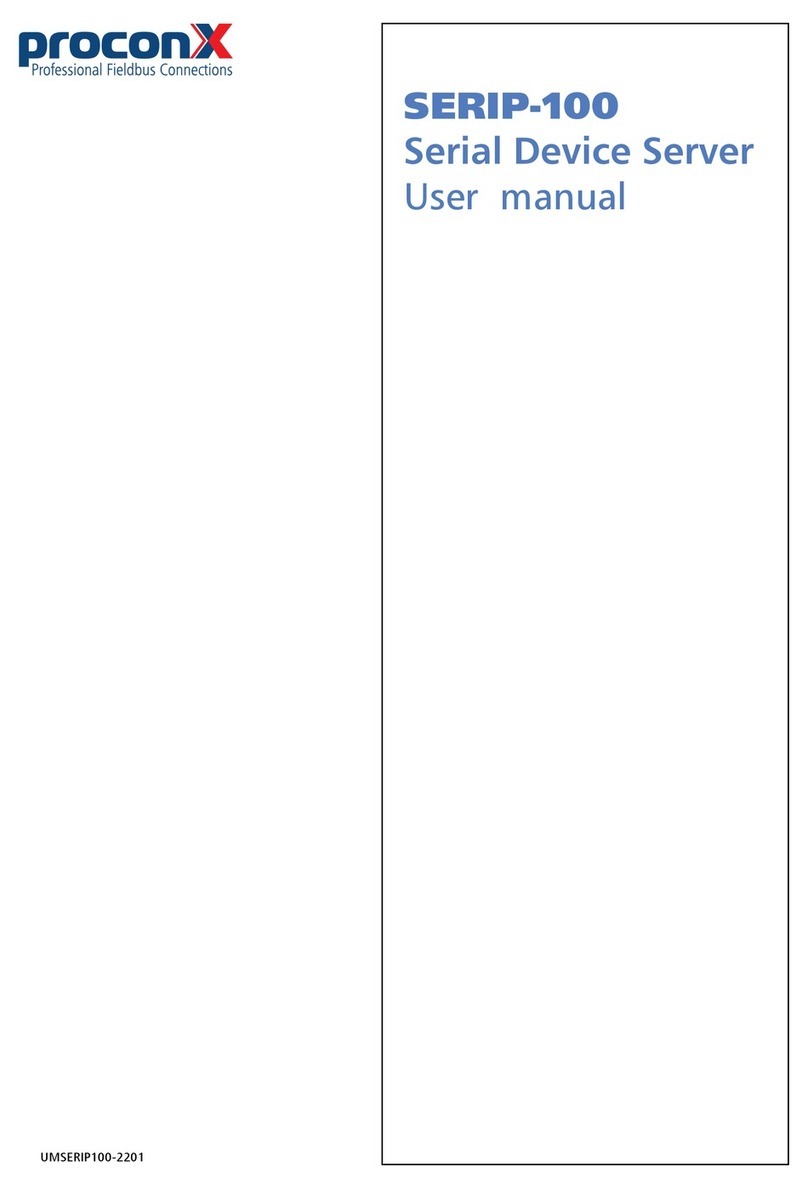tedee TBV1.0 Assembly instructions

tedee bridge | page 1www.tedee.com
INSTALLATION GUIDE
AND USER MANUAL
tedee bridge TBV1.0
Read installation guide and user manual
and learn how to use your device in a safe and proper manner.
EN

page 2 | tedee bridge www.tedee.com
table of contents
table of contents
quick start with tedee bridge
safety information
safety guidelines / warnings
charging and maintenance guidelines / warnings
set of items – what’s in the box?
distance / range requirement
activation code
setup - 3 easy steps
step 1: download tedee app, create new account, and log in
step 2: power up your tedee bridge
step 3: use tedee app to activate your tedee bridge
factory reset
technical information
technical specications
radio frequency
USB charger
power supply
software
LED signals
compliance and warranty information
legal / environmental notes
warranty
technical support
your activation code (AC)
Page 2
Page 3
Page 4
Page 4
Page 5
Page 6
Page 6
Page 7
Page 8
Page 8
Page 9
Page 12
Page 13
Page 13
Page 13
Page 14
Page 15
Page 15
Page 16
Page 17
Page 18
Page 18
Page 19
Page 19
Page 20

tedee bridge | page 3www.tedee.com
quick start with tedee bridge
tedee bridge setup - go to page 8
3 easy steps
Tedee bridge is a wireless router which
works as a hub, connecting your smart-
phone with tedee lock and other tedee
smart home devices.
This booklet will give you an overview of
the basic features of tedee bridge and will
help you walk through the setup in three
easy steps.
GET tedee
application
ACTIVATE
it
POWER UP
your bridge
1 2 3
Page 2
Page 3
Page 4
Page 4
Page 5
Page 6
Page 6
Page 7
Page 8
Page 8
Page 9
Page 12
Page 13
Page 13
Page 13
Page 14
Page 15
Page 15
Page 16
Page 17
Page 18
Page 18
Page 19
Page 19
Page 20

page 4 | tedee bridge www.tedee.com
safety information
safety guidelines / warnings
Do not
Do not open, modify or disassemble your device.
Do not self-service any part of the device.
Do not immerse device in any liquid or expose it to moisture.
Do not use the device near extreme heat source or open re.
Do not use the device in an environment of a high humidity or dust levels, as well as pollution
degree 2.
Do not insert any conductive objects in device openings and gaps.
The device should not be used by children without adult supervision.
Do
If repairs are required, please contact tedee technical support.
Use only power supply devices provided or recommended by tedee.
Read installation guide in order to learn how to start working with your device and how to
pair it with your tedee app and other tedee devices. You can also follow the link:
www.tedee.com/installation-guide
Other information
This device is safe to use under normal and reasonably foreseeable misuse operating code of
conduct. If you notice any signs of errors or hardware malfunction, contact tedee technical sup-
port for help. In such case this device should be returned to tedee for necessary repairs under the
warranty conditions. Any changes or modications to the device’s hardware or software which
are not approved, recommended, or provided by tedee may void your warranty.
WARNING: Read all safety guidelines and warnings. Failure to follow the guidelines and warnings
may result in electric shock, re, and / or serious injury.

tedee bridge | page 5www.tedee.com
charging and maintenance guidelines / warnings
Charging and maintenance
Please read all precautions before use.
Do not insert any conductive objects into the device openings or gaps - this may cause a short
circuit.
Charge your device only with the provided approved accessories designated for this product.
Unplug the product before cleaning. Wipe it only with a dry cloth.
Do not use chargers with an output voltage greater than 5V and 2A.
When disconnecting the power cord or any other accessory, grasp and pull the plug, not the
cord. Never use a charger that is damaged.
Do not attempt to disassemble the charger or cord, as it may expose you to electric shock.
Other information
Dispose the devices in accordance with your local regulations. If possible, recycle.
Do not dispose the device as a household waste and do not burn it.
Neither Tedee Sp. z o.o., nor our retailers are responsible for failure to comply with the above
warnings and safety guidelines. By purchasing this device, the buyer acknowledges all risks
associated with the use of tedee equipment. If you do not agree to these terms, return the
device to the manufacturer or distributor before use.

page 6 | tedee bridge www.tedee.com
set of items – what’s in the box?
distance / range requirement
1
2
3
4
5
6
Recommended distance
between tedee bridge, tedee lock, and a local Wi-Fi network
* physical obstacles such as walls, doors, and furniture may weaken the radio signal
and affect some of the functionalities of tedee devices.
tedee bridge USB charger
up to 2m*
1. LED
2. Micro USB port
3. The button
4. Activation code (QR)
5. USB port
6. USB charger
up to 10m*
local Wi-Fi router
(in range)(recommended)
tedee bridgetedee lock

tedee bridge | page 7www.tedee.com
REAR SIDE
OF TEDEE BRIDGE
2
Activation code (AC) of your tedee bridge
is printed on:
last page of this installation guide (1)
rear side of your device (2)
While adding your device to tedee app you
can either:
scan the QR Code
type in the AC manually (14 characters)
Helpful tip
Before plugging tedee bridge
into a power outlet, take a photo
of your activation code and
keep it.
Location of a unique activation code (AC) of your tedee bridge
ACTIVATION CODE:
184800aabbCCDd
activation code
LAST PAGE
OF THIS GUIDE
1
ACTIVATION
CODE

page 8 | tedee bridge www.tedee.com
setup - 3 easy steps
step 1: download tedee app, create new account, and log in
(skip this step if you already have an account)
Version
Connection
6.0
or higher
Android
DOWNLOAD
select
Create new
account
The registration page will open
WELCOME
Internet and
Bluetooth® 4.0
or higher
Internet and
Bluetooth® 4.0
or higher
11.2
or higher
iOS
1 2
Download tedee application. Create an account and log in.

tedee bridge | page 9www.tedee.com
step 2 (option A): power up your tedee bridge
USB port + USB charger
Connect USB charger to tedee bridge.
Plug tedee bridge into a power outlet.
1
2
OK
OK
plug in
connect
230V

page 10 | tedee bridge www.tedee.com
step 2 (option B): power up your tedee bridge
micro USB port + cable
Connect micro USB cable with tedee bridge.
Connect micro USB cable with a power supply.
1
2
USB charger
Power bank
PC / laptop
OK
OK
connect
plug in

tedee bridge | page 11www.tedee.com
Check the light signal (LED).
Note: when you see the RED-BLUE-GREEN-WHITE sequential light signal your
tedee bridge is ready to be activated in tedee app.
1
OK!
RED - BLUE - GREEN - WHITE
step 2 (option A and B): nal check

page 12 | tedee bridge www.tedee.com
Bridge select:
step 3: use tedee app to activate your tedee bridge
select
select
Your Account
Add new device
Help
1
3
2
4
Enable Internet connection,
Bluetooth®, and location on your
smartphone.
Select ‘Add device’ in the bridge
section.
Log into tedee application and select ‘Add
new device’ option from the menu.
Provide activation code of your tedee bridge.
INTERNET
CONNECTION
Bluetooth®
CONNECTION
Add device
Type activation code manually
Scan QR Code
Note: after scanning the QR code or typing in the AC manually follow the instructions
in tedee application.
LOCATION

tedee bridge | page 13www.tedee.com
technical information
technical specications
Model
Weight
Dimensions
Operating
temperature
Operating
humidity
Origin
Power supply
Wi-Fi®
communication
Bluetooth®
communication
Security
Can be paired
with
Recommended
setup
5V 300mA, 1.5W
2.4GHz and 5.0GHz
BLE 5.0 2.4GHz
TLS 1.3
tedee lock
max 2 meters from tedee lock
max 10 meters from local router
---
―
TBV1.0
ca. 51.6g
63.5 x 63.5 x 28 mm
10-40°C (indoor only)
maximum 65%
Poland, EU
unplug tedee bridge from the power supply, wait 10 seconds and plug it in again
wait until the RED - BLUE - GREEN - WHITE sequence of LED light ashes
now you have 10 seconds to complete the factory reset procedure
press and hold the button until the LED lights up red
when you release the button the LED will blink 3 times (red) and go off
tedee bridge will restart (it may take up to one minute)
factory reset
tedee bridge
Production
batch number
Additional information: The production batch number of your device is the rst
eight characters of the "Device Serial Number (S / N)" visible on the label on the
package and the label on the device itself. For example, the production batch
number of the device with the "Device Serial Number (S / N)" 10101010-000001
is 10101010.

page 14 | tedee bridge www.tedee.com
radio frequency
Tedee bridge is equipped with two radio interfaces: Bluetooth BLE 5.0 2,4GHz and Wi-Fi 2,4GHz and
5,0GHz.
radio frequency ranges
Interface:
Bluetooth®BLE 5.0 2.4GHz
Wi-Fi®2.4GHz
Wi-Fi®5.0GHz
Additional information:
The low frequency range
5.15-5.35GHz is for indoor
use only.
Frequency range:
from 2.4GHz to 2.483GHz
from 2.4GHz to 2.5GHz
from 5,150 to 5,350GHz
from 5,470GHz to 5,725GHz
Symbol on the package:
Applies to model:
TBV1.0
TBV1.0
TBV1.0
AT
DK
HU
LV
SE
BG
EL
IS
NL
SK
CZ
FR
LT
PT
BE
EE
IE
MT
SI
CY
FI
LI
PL
UK
CH
ES
IT
NO
TR
DE
HR
LU
RO
The color variant of the product is marked with a letter at the end of the model
name, on the label and on the product rating plate. For example, a device with
model TLV1.0 in color variant A is marked as "TLV1.0A".
Marking
of color
variants

tedee bridge | page 15www.tedee.com
power supply
To use tedee bridge, it must be connected to a power source at all times.
Tedee bridge can be powered in two ways:
by USB charger – plugged directly into a 100-240V AC power outlet
by micro USB cable – connected to a power supply
Tedee does not take responsibility of any USB charger other than provided or recommended by tedee.
Weight
Dimensions
Protection
class
Power supply
Symbol of
protection class
Input: 100-240V AC
50/60Hz
Output: 5V DC,
1000mA
ca. 20.5 g
35 x 66.5 x 14 mm
II
Applies to model:
TBV1.0
TBV1.0
TBV1.0
USB charger

page 16 | tedee bridge www.tedee.com
software
The current software version is visible in the tedee application: device / settings / general / software
version.
Tedee bridge software can be updated in two ways: automatically or manually.
Tedee bridge automatically checks for the latest software updates when a Wi-Fi® network is connected
to the Internet. In the event of a network failure or communication error, you can directly update the
software using tedee app (Internet and Bluetooth®connections are required).
You can also check the latest available software updates directly in tedee app: device / settings / general
/ software version.
Please report any problems with the application that may occur during use (such as login errors or
support or by phone at (+48) 884 088 011 Monday to Friday during business hours from 8:00 to 16:00
(CET).

tedee bridge | page 17www.tedee.com
Additional
information
The LED blinks when the device is turned on.
This conrms the initialization process and the
end of the system check-up.
The LED blinks after the device initializes
successfully. This conrms that tedee bridge is
ready to use.
The LED blinks with three quick red ashes
when the button is released. This conrms that
the factory settings have been restored.
Contact tedee technical support team.
LED signals
Meaning
(action)
Initialization
Ready
Factory reset
Error
Signal
(type)
Flashing
(fast)
Flashing
(sequential)
Dimming light
Flashing
(fast / slow)
LED
(color)
Green
Red – Blue -
Green – White
Red
Red

page 18 | tedee bridge www.tedee.com
EU Declaration of Conformity
Tedee Sp. z o.o. hereby declares that the Tedee Bridge TBV1.0 radio device is in accordance with
Directive 2014/53/EU. The full text of the EU Declaration of Conformity is available at the following
internet address: www.tedee.com/compliance
WEEE / RoHS
To prevent potential negative impact on the environment, consult your local laws and regulations for
the proper disposal of electronic devices and batteries in your country. Disposal of batteries – if your
tedee device contains batteries (applies to tedee locks), do not dispose them with regular household
waste. Hand them over to an appropriate recycling facility or a collection point. Batteries used in tedee
devices do not contain mercury, cadmium, or lead above the levels specied in 2006/66/EC Directive.
Disposal of electronics - do not dispose your tedee device with regular household waste. Hand it over
to an appropriate recycling facility or a collection point.
Bluetooth®
The Bluetooth® word mark and logos are owned by the Bluetooth SIG, Inc. and any use of such marks
by Tedee Sp. z o.o. is under licence. Other trademarks and trade names are those of their respective
owners.
Wi-Fi CERTIFIED™
The Wi-Fi CERTIFIED™ Logo is a certication mark of Wi-Fi Alliance®.
Google, Android and Google Play are trademarks of Google LLC.
Apple and App Store are trademarks of Apple Inc. IOS is a trademark or registered trademark of Cisco
in the U.S. and other countries and is used under license.
legal / environmental notes
compliance and warranty information

tedee bridge | page 19www.tedee.com
warranty
Tedee limited hardware warranty - Tedee Sp. z o.o. warrants that tedee devices are free from hardware
defects in materials and workmanship for the period of not less than 2 years from the date of the rst
retail purchase. Tedee Sp. z o.o. does not take responsibility for the misuse of devices (including methods
of charging other than described in this booklet), especially if any changes or modications to the device
hardware or software which are not approved, recommended, or provided by tedee, have been under-
taken by the user. Full warranty information is available at the following link: www.tedee.com/warranty
technical support
[email protected] www.tedee.com/support
For technical support please contact our support team
(+48) 884 088 011
Mon-Fri 8am – 4pm (CET)
Tedee Sp. z o.o. | ul. Altowa 2, 02-386 Warszawa, POLAND

page 20 | tedee bridge www.tedee.com
your activation code (AC)
Note: the activation code is case-sensitive. When typing it in, please pay attention to capital / small letters.
Table of contents