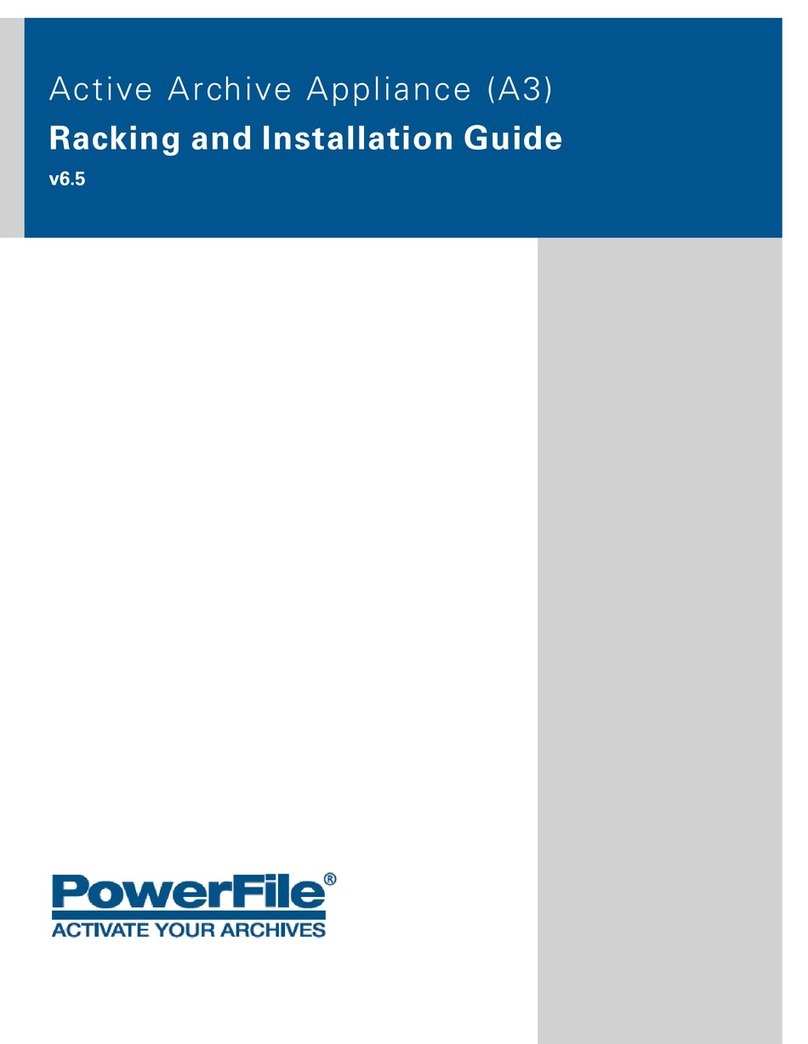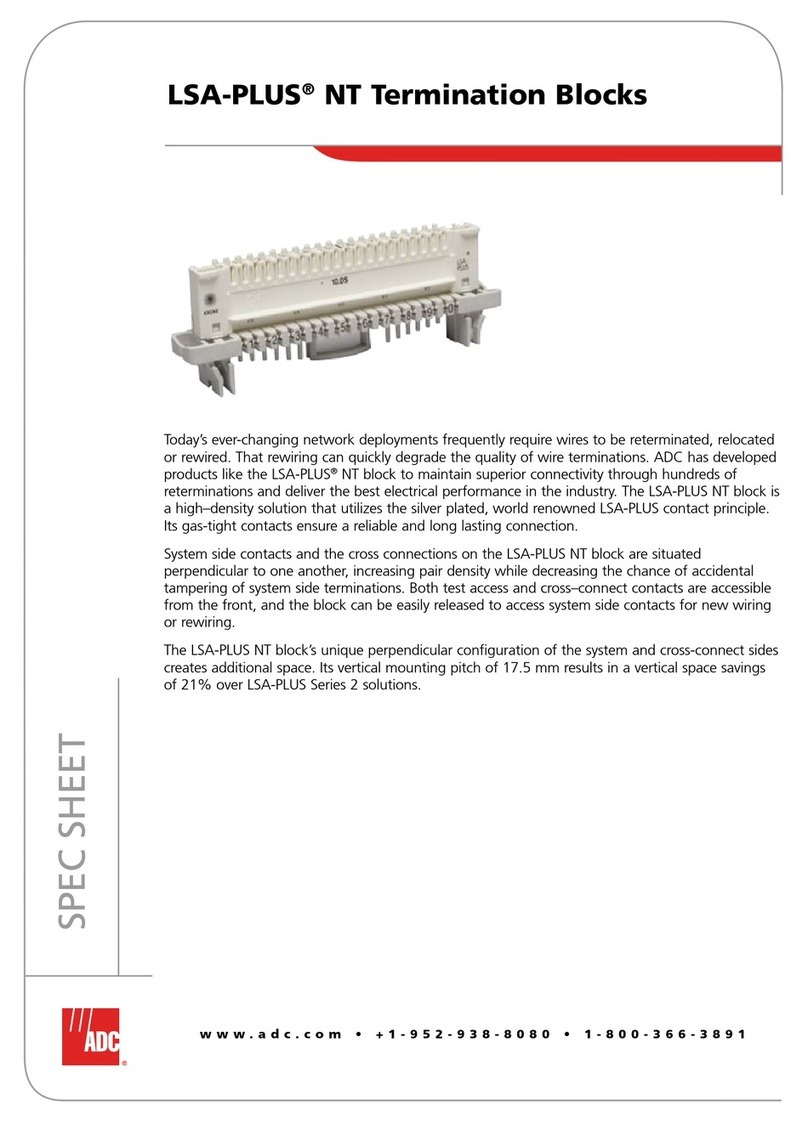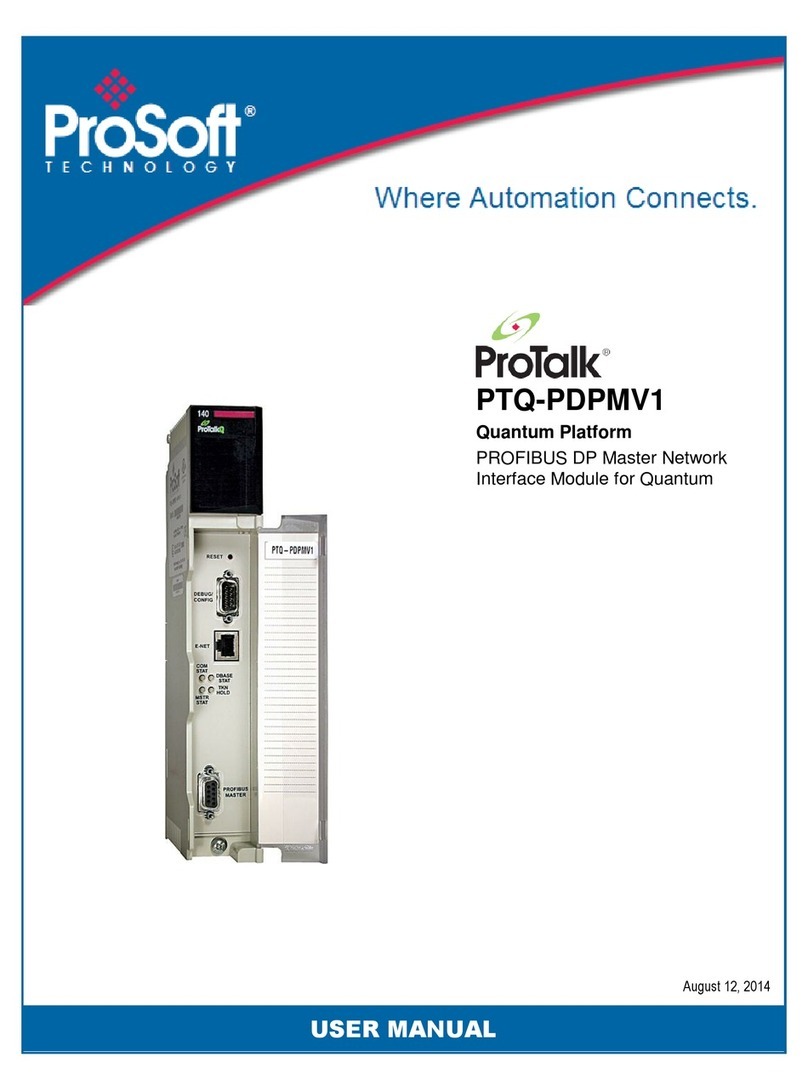Proconx SERIP-100 User manual

SERIP-100
Serial Device Server
Usermanual
UMSERIP100-2201

SERIP-100
Serial Device Server: Usermanual
Copyright © proconX Pty Ltd. All rights reserved.
No part of this material may be reproduced or transmitted in any form or by any means or used to make any derivative work without
express written consent from the copyright holders.
proconX is a trademark of proconX Pty Ltd. Windows is a registered trademark of Microsoft Corporation in the United States and
other countries. All other product and brand names mentioned in this document may be trademarks or registered trademarks of their
respective owners.
Disclaimer
proconX Pty Ltd makes no warranty for the use of its products, other than those expressly contained in the Company’s standard warranty
which is detailed in the Terms and Conditions located on the Company’s Website. The Company assumes no responsibility for any errors
which may appear in this document, reserves the right to change devices or specifications detailed herein at any time without notice,
and does not make any commitment to update the information contained herein. No licenses to patents or other intellectual property
of proconX are granted by the Company in connection with the sale of proconX products, expressly or by implication. proconX products
are not authorized for use as critical components in life support devices or systems.
Support & product feedback
We provide an electronic support and feedback system for our proconX products. It can be accessed through the following web link:
https://www.proconx.com/support
Your feedback and comments are always welcome. It helps improving this product.
Contact
For further information about the SERIP-100 product please visit https://www.proconx.com/serip100

UMSERIP100-2201 iii
Contents
Important user information ......................................................................................... v
Safety Precautions ................................................................................................ v
Document conventions ........................................................................................ vi
1 Introduction ............................................................................................................. 1
Features ................................................................................................................ 2
Quick start checklist ............................................................................................. 3
2 Description ............................................................................................................... 5
LED indicators ...................................................................................................... 5
Operating modes ................................................................................................. 6
TCP Server mode .......................................................................................... 6
Telnet Server mode ....................................................................................... 7
TCP Client mode ........................................................................................... 7
Telnet Client mode ....................................................................................... 8
Client/Server operation ................................................................................. 8
UDP tunneling .............................................................................................. 9
3 Installation .............................................................................................................. 11
Regulatory notes ................................................................................................ 11
Unpacking, handling and storage ...................................................................... 11
Before connecting anything ............................................................................... 11
DIN rail mounting and removal ......................................................................... 12
Mounting rules .................................................................................................. 12
Powering the SERIP-100 ..................................................................................... 13
Wiring the RS-485/RS-422 interface ................................................................... 13
Wiring the RS-232 interface ............................................................................... 14
Connecting Ethernet .......................................................................................... 15
4 Ethernet & IP configuration ................................................................................... 17
IP setup using a web browser and a cross-over network cable .......................... 17
IP setup using a terminal program like HyperTerminal ....................................... 18
Temporarily changing the IP settings on your PC ............................................... 19
5 Web browser based management ......................................................................... 21
Connecting to the SERIP-100 ............................................................................. 21
Monitoring and diagnostic ................................................................................ 22
Device status .............................................................................................. 22
Ethernet status ........................................................................................... 23
Finding the firmware version and serial number ........................................ 24
Configuring and commissioning ........................................................................ 24
Configuring Ethernet and IP ....................................................................... 25
Configuring Operating mode ..................................................................... 26
Configuring serial port ............................................................................... 28
Remote restarting the device ..................................................................... 28
Backup and restoring of configuration settings ......................................... 29
Password protection ................................................................................... 31
Firmware upgrade ...................................................................................... 32
6 Virtual COM port redirector ................................................................................... 33
Installing the SERIP Toolkit ................................................................................. 33
Creating virtual COM ports ................................................................................ 36
Starting and stopping ........................................................................................ 39
SERIP COM Manager user interface ................................................................... 40

iv UMSERIP100-2201
Status pane ................................................................................................ 41
Settings pane ............................................................................................. 42
Device Webpage pane ................................................................................ 44
Redirecting the virtual COM port to a SERIP-100 serial device server ................. 44
7 Decommissioning ................................................................................................... 47
Disconnecting ..................................................................................................... 47
Disposal .............................................................................................................. 47
A Specifications ......................................................................................................... 49
Dimensions ......................................................................................................... 50
Glossary ..................................................................................................................... 51
Index .......................................................................................................................... 53
Figures
1.1 SERIP-100 operation .............................................................................................. 2
2.1 Location of connectors .......................................................................................... 5
2.2 SERIP-100 in TCP Server mode configuration accepting connections from a
PC ................................................................................................................................ 7
2.3 SERIP-100 in TCP Client mode configuration connecting to a server ...................... 8
2.4 Two SERIP-100 in Client/Server mode configuration .............................................. 9
2.5 Two SERIP-100 in UDP Tunnel mode configuration ............................................. 10
5.1 Device management and configuration via the web browser .............................. 21
5.2 Overview page .................................................................................................... 22
5.3 Ethernet status page ........................................................................................... 23
5.4 About page ......................................................................................................... 24
5.5 Ethernet and IP settings page ............................................................................. 25
5.6 IP settings changed to static IP confirmation ...................................................... 26
5.7 IP settings changed to DHCP confirmation ......................................................... 26
5.8 SERIP-100 settings page ...................................................................................... 26
5.9 Serial settings page ............................................................................................. 28
5.10 Restart device page ........................................................................................... 29
5.11 Restart confirmation page ................................................................................. 29
5.12 Backup/Restore page ......................................................................................... 30
5.13 Password page .................................................................................................. 31
5.14 Authentication dialog ........................................................................................ 31
6.1 Components of the SERIP Toolkit ........................................................................ 33
6.2 SERIP COM Manager main window .................................................................... 40
6.3 SERIP COM Manager status pane ........................................................................ 41
6.4 SERIP COM Manager settings pane ..................................................................... 42
6.5 SERIP COM Manager device web page pane ....................................................... 44
A.1 Enclosure dimensions .......................................................................................... 50
Tables
2.1 LED diagnostic codes ............................................................................................ 6
3.1 Power supply connector pinout .......................................................................... 13
3.2 RS-485/RS-422 connector pinout ......................................................................... 13
3.3 RS-232 connector pinout .................................................................................... 14
3.4 Ethernet connector pinout .................................................................................. 15

Important user information
UMSERIP100-2201 v
Important user information
This manual explains how to install, operate and configure a SERIP-100. This device may
only be used for the applications described in this document.
This manual is to be used with a SERIP-100 with firmware version 2.2.
These instructions are intended for use by trained specialists in electrical installation
and control and automation engineering, who are familiar with the applicable national
standards and safety procedures.
Safety Precautions
ELECTRICAL HAZARD
• This equipment must be installed and serviced only by qualified personnel. Such
work should be performed only after reading this entire set of instructions.
• Before performing visual inspections, tests, or maintenance on this equipment,
disconnect all sources of electric power. Assume that all circuits are live until they
have been completely de-energized, tested, and tagged. Pay particular attention
to the design of the power system. Consider all sources of power, including the
possibility of backfeeding.
• Apply appropriate personal protective equipment and follow safe electrical
practices.
• Turn off all power supplying the equipment in which the SERIP-100 is to be
installed before installing, wiring or removing the SERIP-100.
• Always use a properly rated voltage sensing device to confirm that power is off.
• The successful operation of this equipment depends upon proper handling,
installation, and operation. Neglecting fundamental installation requirements
may lead to personal injury as well as damage to electrical equipment or other
property.
Failure to follow these instructions could result in death or serious injury!

vi UMSERIP100-2201
Document conventions
Throughout this manual we use the following symbols and typefaces to make you aware
of safety or other important considerations:
Indicates a potentially hazardous situation that, if not
avoided, could result in death or serious injury.
Indicates a potentially hazardous situation that, if not
avoided, could result in damage to equipment.
Indicates information that is critical for successful applica-
tion and understanding of the product.
Provides other helpful user information that does not fall in
above categories.
Provides supplemental user information.
Acronym This typeface is used to introduce acronyms or product
names.
Command This typeface is used to represent commands, prompts, in-
put fields and filenames. In the context of programming
it is used for functions, variable names, constants or class
names.
Placeholder This typeface is used to represent replacable text. Replace-
able text is a placeholder for data you have to provide, like
filenames or command line arguments.
User input This typeface is used to represent data entered by the user
or buttons.
Screen output
Screen output or program listing

Introduction
UMSERIP100-2201 1
Chapter 1.Introduction
SERIP-100 is a serial to Ethernet interface converter. The unit enables serial devices to
connect to an IP-based Ethernet LAN.
The SERIP-100 receives data on the serial port, converts the data stream into either a
TCP or UDP packet and transmits the packet via the Ethernet network. Vice versa, data
contained in packets received on the network interface are transmitted on the serial port.
Two SERIP-100 operating in UDP tunneling mode can be used to overcome the length
limitation of RS-232 and to connect two serial devices utilizing IP network infrastructure.

2UMSERIP100-2201
RS-232
RS-485
SERIP-100
IP based
network
IP based
network
Ethernet
Figure1.1:SERIP-100 operation
Configuration of the gateway is simple and conveniently performed using a web browser
which connects to the embedded web server.
The unit’s firmware adheres to the Internet Standards (RFCs) as close a possible.
This provides it with a high degree of compatibility with a broad range of available
commercial and open source middleware, drivers and utilities.
Features
The SERIP-100 gateway provides the following key features:
• Versatile modes of operation (Server, Client, UDP tunnel)
• Telnet protocol compliant (any port)
• Includes SERIP Toolkit with virtual COM port redirector software for Windows
operating systems
• Compatible with the ttyd virtual device driver and Termpkg package for Linux
• Embedded web server for easy configuration and commissioning using a web browser
• Firmware upgradeable via Ethernet
• DIN rail mountable
• 24 V DC (10-30 V) power supply
• Status LEDs for power, Ethernet link and communication status

Introduction
UMSERIP100-2201 3
Quick start checklist
• Read this set of instructions properly and in its entirety.
• Mount the unit.
• Connect the power. Do not connect yet serial ports.
• Configure the Ethernet communications settings with a web browser (using an
Ethernet crossover cable) or with a terminal program like HyperTerminal (using a null
modem cable)
• Configure the serial line communication settings.
• Configure the operational aspects of the device.
• Wire serial line interfaces.

This page intentionally left blank
4UMSERIP100-2201

Description
UMSERIP100-2201 5
Chapter 2.Description
The power and RS-485/RS-422 terminals are placed on the top side of the unit. The
RS-232 and Ethernet connectors are placed on the bottom side of the unit as shown in
the following illustration:
TOP VIEW
BOTTOM VIEW
FRONT VIEW
Figure2.1:Location of connectors
Clear front cover
RS-232 connector
Ethernet connector
DIN rail clip
Power LED
Ethernet link LED
Status 1 LED
Status 2 LED
Power terminals
RS-485/RS-422 terminals
LED indicators
Four LEDs located at the front panel indicate the status of the device. The LEDs assist
maintenance personnel in quickly identifying wiring or communication errors.
A LED test is exercised at power-up, cycling each LED off, green and then red for
approximately 0.25 seconds. At the same time the power-on self test of the device is
performed.

6UMSERIP100-2201
The following table outlines the indicator condition and the corresponding status after
the power-on self-test has been completed:
LED Function Condition Indication
Off No power applied to the device.
Power Power Green Power supply OK
Off No Ethernet link
Link Ethernet link Green Ethernet link OK
Off No Ethernet connection. No data on serial port.
Flashing green
0.5 s rate
Connection on Ethernet but no data transmission or reception on serial
port.
Green Connection on Ethernet and data transmitting or receiving on serial
port.
Flashing red
0.5 s rate
No connection on Ethernet but data is received on serial port.
Status1 Device status
Red The device has an unrecoverable fault; may need replacing. Flashing
sequence and rate of Status2 LED indicates fault class.
Table 2.1: LED diagnostic codes
Operating modes
TCP Server mode
The SERIP-100 operates as a server listening on the configured TCP port for connections
from a client. As soon as one client is connected, it will receive the serial port data stream
via TCP. Any data sent to the SERIP-100 by the client will be forwarded to the serial port.

Description
UMSERIP100-2201 7
RS-232
SERIP-100
as Server
Ethernet
Client
TCP Server
Figure2.2:SERIP-100 in TCP Server mode configuration accepting connections from a PC
Telnet Server mode
The Telnet Server mode is similar to the TCP Server mode but offers in addition support
for the Telnet protocol. This means all characters received or transmitted on the TCP
connection are encoded with the Telnet protocol.
The Telnet Server mode is the most commonly used mode and is utilised by the telnet
utility as well as serial port redirectors and virtual serial port device drivers.
TCP Client mode
The client mode is the opposite of the server mode and requires a TCP server to connect
to. After a connection to the nominated server has been established, any data received
on the serial port is delivered to the server as TCP data stream. Any data sent to SERIP-100
by the server will be forwarded to the serial port. The SERIP-100 will automatically re-
connect to the specified Server if the connection has been lost.

8UMSERIP100-2201
RS-232
SERIP-100
as Client
Ethernet
TCP Client
Server
Figure2.3:SERIP-100 in TCP Client mode configuration connecting to a server
Telnet Client mode
The Telnet Client mode is similar to the TCP Client mode but offers in addition support
for the Telnet protocol. This means all characters received or transmitted on the TCP
connection are encoded with the Telnet protocol. This mode is also known as reverse
Telnet.
Client/Server operation
Two SERIP-100 can be combined using the TCP protocol while one is working in server
mode and the other peer in client mode. Client/Server operation is typically used to
connect two SERIP-100 in order to extend the range of a RS-232 link.

Description
UMSERIP100-2201 9
Ethernet
RS-232
RS-232
SERIP-100
as Server
SERIP-100
as Client
TCP Client
TCP Server
Figure2.4:Two SERIP-100 in Client/Server mode configuration
UDP tunneling
This mode utilises the UDP protocol for receiving and sending data. It does not require a
connection between a server and a client, instead it requires a nominated peer where to
send data. Any data received on the nominated UDP port is streamed to the serial port.
If data is received on the serial port, it is embedded into a UDP packet and sent to the
nominated peer. UDP tunneling supports broadcasting of received serial data to the local
subnet. For broadcasting enter 255.255.255.255 as Peer IP Address. UDP tunneling is
typically used to connect two SERIP-100 in order to extend the range of a RS-232 link.

10 UMSERIP100-2201
Ethernet
RS-232
RS-232
SERIP-100
UDP
tunnel
Ethernet
SERIP-100
Figure2.5:Two SERIP-100 in UDP Tunnel mode configuration

Installation
UMSERIP100-2201 11
Chapter 3.Installation
Regulatory notes
1. The SERIP-100 is suitable for use in non-hazardous locations only.
2. The SERIP-100 is not authorized for use in life support devices or systems.
3. Wiring and installation must be in accordance with applicable electrical codes in
accordance with the authority having jurisdiction.
4. This is a Class A device and intended for commercial or industrial use. This
equipment may cause radio interference if used in a residential area; in this case it
is the operator’s responsibility to take appropriate measures.
5. The precondition for compliance with EMC limit values is strict adherence to the
guidelines specified in this set of instructions. This applies in particular to the area
of grounding and shielding of cables.
FCC Notice (USA only)
This equipment has been tested and found to comply with the limits for a Class A
digital device, pursuant to Part 15 of the FCC Rules. These limits are designed to provide
reasonable protection against harmful interference when the equipment is operated
in a commercial environment. This equipment generates, uses, and can radiate radio
frequency energy and, if not installed and used in accordance with the instruction
manual, may cause harmful interference to radio communications. Operation of this
equipment in a residential area is likely to cause harmful interference in which case the
user will be required to correct the interference at his own expense.
Industry Canada Notice (Canada only)
This Class A digital apparatus complies with Canadian ICES-003.
Unpacking, handling and storage
1. Please read this set of instructions. carefully before fitting it into your system.
2. Keep all original packaging material for future storage or warranty shipments of
the unit.
3. Do not exceed the specified temperatures.
Before connecting anything
1. Before installing or removing the unit or any connector, ensure that the system
power and external supplies have been turned off.
2. Check the system supply voltage with a multimeter for correct voltage range and
polarity.

12 UMSERIP100-2201
3. Connect the power supply cable and switch on the system power. Check if the
Power LED is lit.
4. Turn off system power.
5. Connect all I/O cables.
6. Once you are certain that all connections have been made properly, restore the
power.
DIN rail mounting and removal
The SERIP-100 gateway is designed to be mounted on a 35 mm DIN rail according to
DIN/EN 50022. The enclosure features a 35 mm profile at the back which snaps into the
DIN rail. No tools are required for mounting. Please observe the rules outlined in the
section called “Mounting rules”.
2
1
Click
To mount the unit on a DIN rail, slot the top part of the
SERIP-100 into the upper guide of the rail and lower the
enclosure until the bottom of the red hook clicks into
place.
2
1
To remove the SERIP-100 from the DIN rail, use a screw
driver as a lever by inserting it in the small slot of the red
hook and push the red hook downwards. Then remove
the unit from the rail by raising the bottom front edge of
the enclosure.
Mounting rules
The enclosure provides protection against solid objects according to IP20 / NEMAType1
protection rating. When mounting the unit observe the following rules:
• No water splash and water drops
• No aggressive gas, steam or liquids
• Avoid dusty environments.
• Avoid shock or vibration

Installation
UMSERIP100-2201 13
• Do not exceed the specified operational temperatures and humidity range.
• Mount inside an electrical switchboard or control cabinet.
• Make sure there is sufficient air ventilation and clearance to other devices mounted
next to the unit.
• Observe applicable local regulations like EN60204 / VDE0113.
Powering the SERIP-100
Before connecting power please follow the rules in the section called “Safety Precau-
tions” and the section called “Before connecting anything”.
Power is supplied via a 3.81 mm 2-pin pluggable terminal block located at the top side
of the mounted unit (refer to Figure2.1, “Location of connectors”). The following table
and picture shows the power terminal socket pinout:
V+
V-
Pin Signal Function
1 V+ Positive voltage supply (10 - 30 V DC)
2 V- Negative voltage supply, DC power return
Table 3.1: Power supply connector pinout
Make sure that the polarity of the supply voltage is correct before connecting any
device to the serial ports! A wrong polarity can cause high currents on the ground
plane between the V- power supply pin and the serial port ground pins, which can
cause damage to the device.
Wiring the RS-485/RS-422 interface
The gateway’s serial port can be configured by software to use the RS-485 or RS-422
physical layer. This is done through the web interface (See the section called “Configuring
serial port”).
The RS-485 and RS-422 signals are located at the 3.81 mm 6-pin pluggable terminal
block on the top side of the mounted unit (refer to Figure2.1, “Location of connectors”).
The following table and picture shows the pinout:
GND
D-
D+
RS-485
GND
TX-
TX+
GND
RX-
RX+
RS-422
Pin RS-485 signal RS-422 signal Description
3 GND GND Signal common
4 D+ TX+ Non-inverting RS-485 and RS-422 terminal
5 D- TX- Inverting RS-485 and RS-422 terminal
6 GND Signal common
7 RX+ Non-inverting RS-422 receiver terminal
8 RX- Inverting RS-422 receiver terminal
Table 3.2: RS-485/RS-422 connector pinout

14 UMSERIP100-2201
• Line termination is required and is typically done with a 120 Ohm 1/4 W resistor. For
RS-485 operation the bus must be terminated at both ends. For RS-422 operation a
termination resistor must be inserted between the RX+/RX- signals.
• Maximum number of RS-485 nodes without repeater is 32.
• Stub connections off the main line should be avoided if possible or at least be kept as
short as possible. Stub connections must not have terminating resistors.
• Maximum cable length to 1200 m (4000 ft).
• To assure a high degree of electromagnetic compatibility and surge protection the
cable should be twisted pairs and shielded. An additional cable conductor or pair may
be used for the GND reference.
Do not connect the cable shield to the GND pins! Use an external chassis ground
connection to terminate the shield.
Wiring the RS-232 interface
The use of the RS-232 interface must be configured using the web interface (See the
section called “Configuring serial port”).
The RS-232 connector is a male 9-pin D-sub type located at the bottom side of the
mounted unit (refer to Figure2.1, “Location of connectors”). It has industry standard
EIA-574 data terminal equipment (DTE) pinout as shown in the following table and
picture:
GND
TDX
CTS DTR
RI
RXD
RTS
1
6
CD
DSR
Pin Signal Function Direction
1 DCD Data carrier detect in
2 RXD Receive data in
3 TXD Transmit data out
4 DTR Data terminal ready out
5 GND Signal ground
6 DSR Data set ready in
7 RTS Request to send out
8 CTS Clear to send in
9 RI Ring indicator in
Table 3.3: RS-232 connector pinout
• Maximum cable length is 15 m (50 ft) or a length equal to a line capacitance of 2500
pF, both at the maximum standard bit rate of 20 kbps. If operating at higher bit rates
the maximum cable length drops to 3 m (10 ft) at a bit rate of 57.6 kbps.
• To assure a high degree of electromagnetic compatibility and surge protection the
RS-232 cable should shielded. The shield shall be connected to an external chassis
ground at the either or both ends, depending on the application.
Table of contents
Popular Network Hardware manuals by other brands
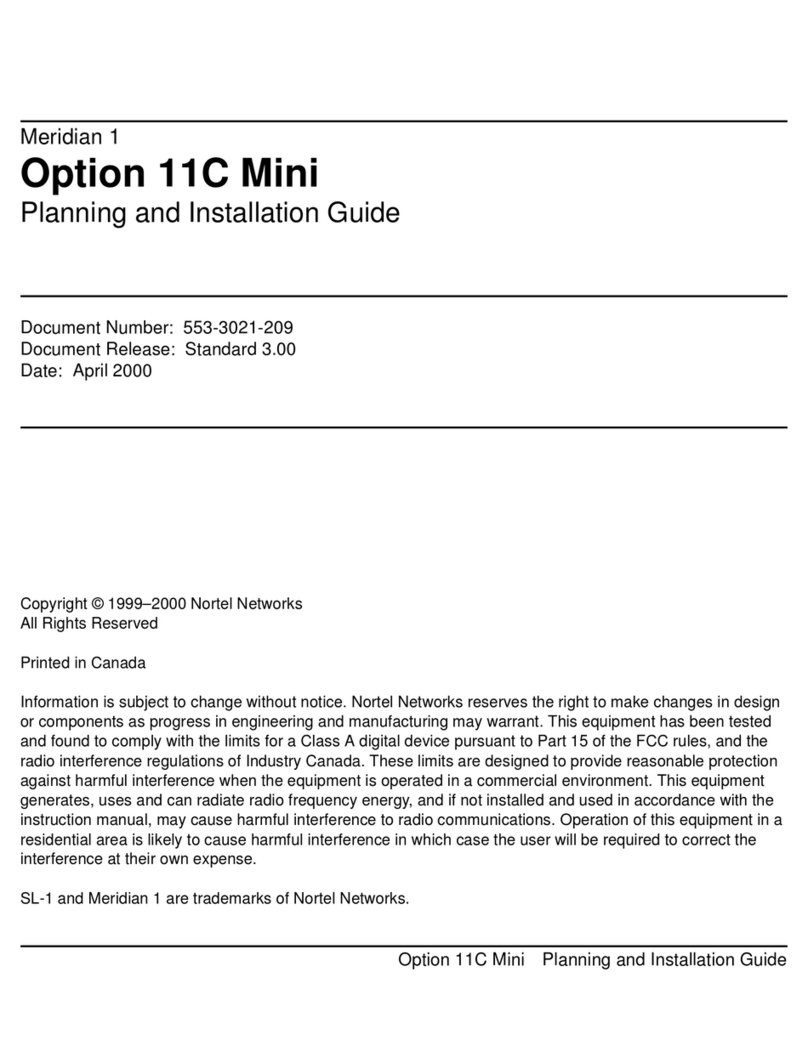
Meridian
Meridian Meridian 1 Option 11C Mini installation guide
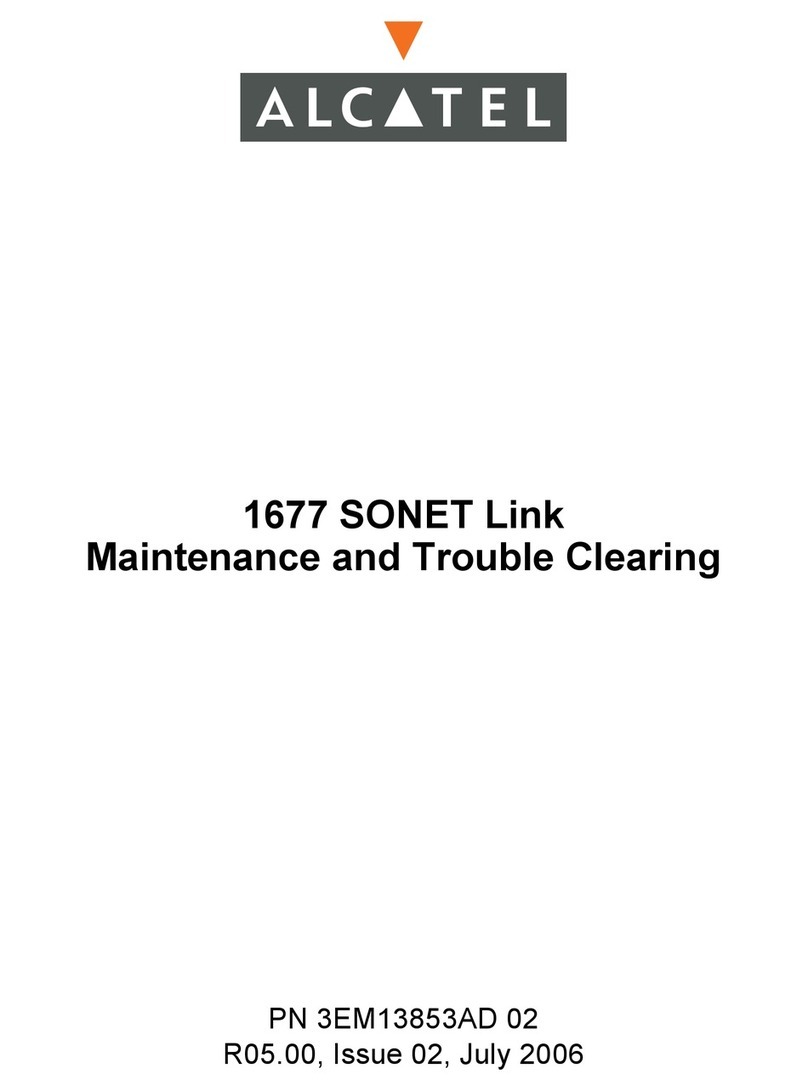
Alcatel
Alcatel 1677 SONET Link Maintenance and Trouble Clearing

Grandstream Networks
Grandstream Networks GXV3504 quick start guide
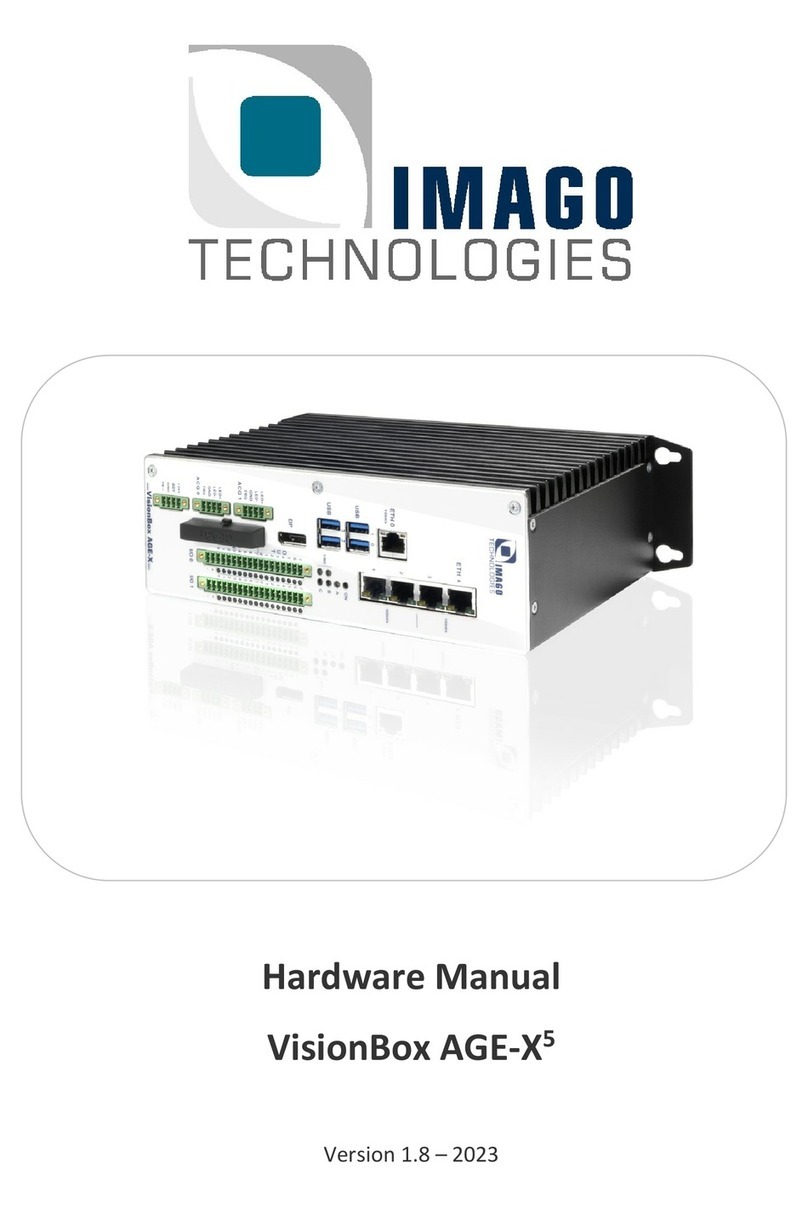
IMAGO
IMAGO VisionBox AGE-X5 Hardware manual

Milesight
Milesight UF31 user guide

Extron electronics
Extron electronics DAS101CM Series user manual

LG-Nortel
LG-Nortel ARIA SOHO Hardware description and installation manual

ZyXEL Communications
ZyXEL Communications NSA-220 Plus quick start guide

Peak
Peak PCAN-miniPCI user manual

Lindsay Broadband
Lindsay Broadband LBOG-100VAC Series installation manual

QRPworks
QRPworks K-Board user manual
Freescale Semiconductor
Freescale Semiconductor CodeWarrior TAP user guide