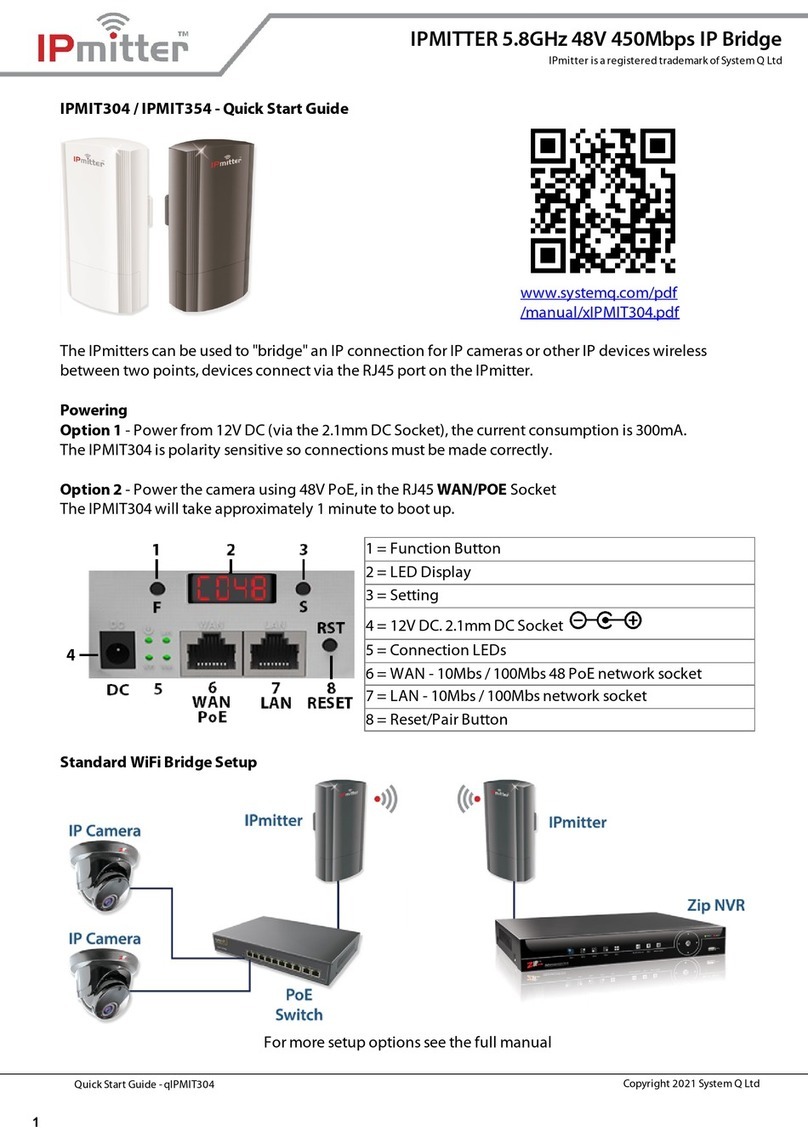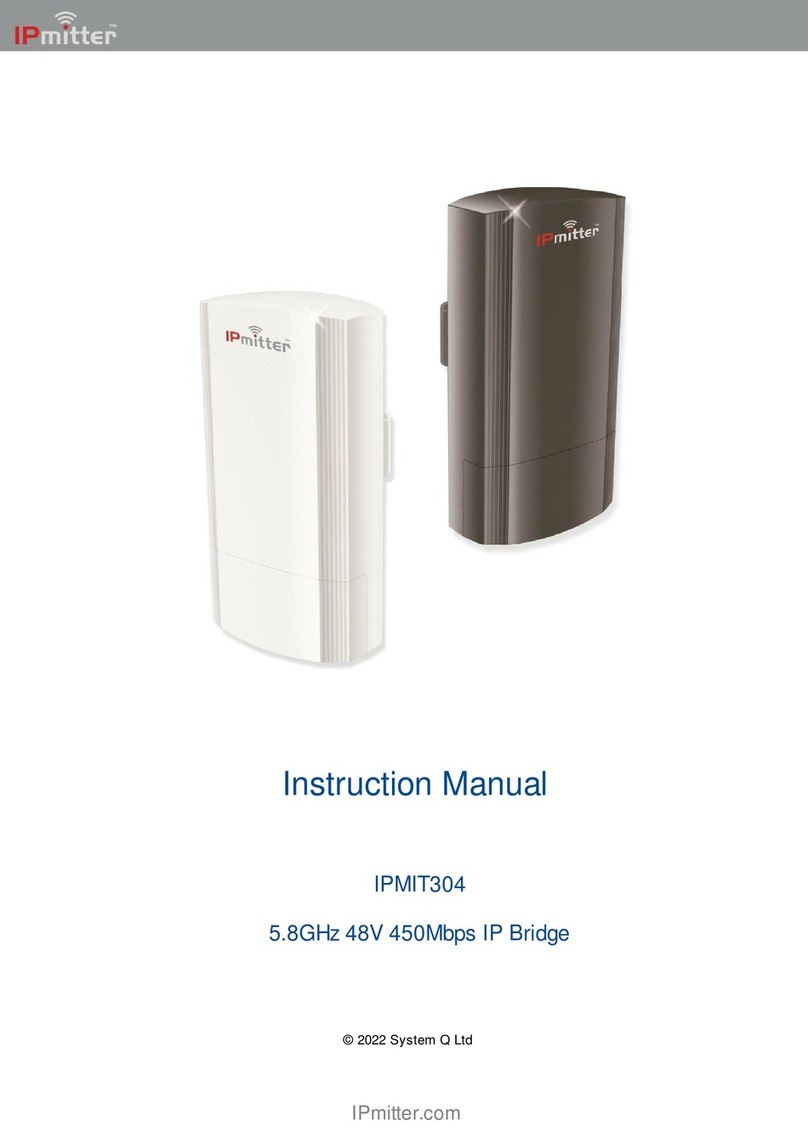Quick Start Guide - qIPMIT400 Copyright 2021 System Q Ltd
2This symbol indicates that equipment must not be mixed with general household waste. For treatment, recovery and recycling please return to your local designated
WEE/CG0783SS collection point as defined by your local council.
All specifications are approximate. System Q Ltd reserves the right to change product specifications or features without notice. Whilst every effort is
made to ensure that these instructionsare complete and accurate, System Q Ltd cannot be held responsible for anylosses, no matter how they arise,
from errorsor omissionsin these instructions, or the performance or non-performance ofthe equipment refered to.
IPMITTER 5.8GHz 48V 900Mbps IP Bridge
RoboPLATE is a registered trademark of System Q Ltd
AvailableChannels – 36 - 64 and 100-140 (In multiples of4)
The IPmitters as default are on H100 (Host and channel 100), and need pairing up before installing. One
IPmitter needs to be set to H (Host) and the other to C (Client), they both have to be set to the same
channel number.
Example - Pairing on channel 36
1. Press the F (function) button and "H" will flash. Press the S (setting) button to change to "C100"
2. Press the F button 3 times, then the whole display will flash to indicate the settings have been saved,
once it boots back up the display will show "C036".
3. On the other IPmitter pressF twice, then press the S (setting) button repeatedly until the display
shows "H036".
4. Press the F button 2 times, then the whole display will flash for about 5 seconds to indicate the
settings have been saved.
5. Now press the RST (reset) button for 1 second on both IPmitters. The display will change to a P with a
rotating segment whilst pairing and will show P and a value once paired. Pairing can take up to 5
minutes.
The strength will range P-01 (Good) to P-75 (Poor). If P-95 shows then the IPmitters have not paired.
Eventually the display will go off.
To add more clients (up to 4) to one host then set the channel on the new client and press the reset
buttons on the new client and the Host.
www.zipdvr.com/howto/TIP459-How-To-Add-IP-
Cameras.html
If using the IPMIT430 with a ZIP Recorder then the
cameras needs to be manually configured, scan the QR
code to the left for the "how to guide"
Wall Or Pole (Not Supplied)